HP LaserJet 700 User Manual

LASERJET ENTERPRISE 700 COLOR MFP
User Guide
M775dn |
M775f |
M775z |
M775z+ |

HP LaserJet Enterprise 700 color MFP M775
User Guide
Copyright and License
© 2012 Copyright Hewlett-Packard
Development Company, L.P.
Reproduction, adaptation, or translation without prior written permission is prohibited, except as allowed under the copyright laws.
The information contained herein is subject to change without notice.
The only warranties for HP products and services are set forth in the express warranty statements accompanying such products and services. Nothing herein should be construed as constituting an additional warranty. HP shall not be liable for technical or editorial errors or omissions contained herein.
Part number: CC522-90908
Edition 2, 10/2012
Trademark Credits
Adobe®, Adobe Photoshop®, Acrobat®, and PostScript® are trademarks of Adobe Systems Incorporated.
Apple and the Apple logo are trademarks of Apple Computer, Inc., registered in the U.S. and other countries. iPod is a trademark of Apple Computer, Inc. iPod is for legal or rightholder-authorized copying only. Don't steal music.
Microsoft®, Windows®, Windows® XP, and Windows Vista® are U.S. registered trademarks of Microsoft Corporation.
PANTONE® is Pantone, Inc's checkstandard trademark for color.
UNIX® is a registered trademark of The Open Group.

Table of contents
1 |
Product introduction ......................................................................................................... |
1 |
|
Product comparison .................................................................................................................. |
2 |
|
Product views .......................................................................................................................... |
5 |
|
Product front view ..................................................................................................... |
5 |
|
Product back view ..................................................................................................... |
6 |
|
Product input options ................................................................................................. |
7 |
|
Interface ports ........................................................................................................... |
8 |
|
Serial number and model number location ................................................................... |
9 |
|
Control panel ........................................................................................................................ |
10 |
|
Control-panel layout ................................................................................................ |
10 |
|
Control-panel Home screen ...................................................................................... |
10 |
|
Control-panel cleaning ............................................................................................. |
12 |
|
Control-panel help ................................................................................................... |
12 |
|
Product reports ...................................................................................................................... |
14 |
2 |
Connect the product and install software ........................................................................ |
17 |
|
Connect the product to a computer by using a USB cable and install the software (Windows) ......... |
18 |
|
Connect the product to a network by using a network cable and install the software (Windows) ...... |
19 |
|
Configure the IP address .......................................................................................... |
19 |
|
Install the software ................................................................................................... |
20 |
|
Connect the product to a computer by using a USB cable and install the software (Mac OS X) ........ |
21 |
|
Connect the product to a network by using a network cable and install the software (Mac OS X) ..... |
22 |
|
Configure the IP address .......................................................................................... |
22 |
|
Install the software ................................................................................................... |
23 |
3 |
Input trays and output bins ............................................................................................ |
25 |
|
Supported paper sizes ............................................................................................................ |
26 |
|
Supported paper types ........................................................................................................... |
30 |
|
Configure trays ...................................................................................................................... |
32 |
|
Configure a tray when loading paper ........................................................................ |
32 |
|
Configure a tray to match print job settings ................................................................ |
32 |
ENWW |
iii |
Configure a tray by using the control panel ................................................................ |
32 |
Alternative letterhead mode ..................................................................................................... |
33 |
Tray 1 .................................................................................................................................. |
34 |
Tray capacity and paper orientation .......................................................................... |
34 |
Load Tray 1 ............................................................................................................ |
36 |
Automatic paper sensing (auto-sense mode) ............................................................... |
37 |
Auto-sense settings ................................................................................... |
38 |
Tray 2 .................................................................................................................................. |
39 |
Tray capacity and paper orientation .......................................................................... |
39 |
Load Tray 2 ............................................................................................................ |
41 |
Automatic paper sensing (auto-sense mode) ............................................................... |
42 |
Auto-sense settings ................................................................................... |
43 |
500-sheet trays ...................................................................................................................... |
44 |
Tray capacity and paper orientation .......................................................................... |
44 |
Load the 500-sheet trays .......................................................................................... |
46 |
Automatic paper sensing (auto-sense mode) ............................................................... |
47 |
Auto-sense settings ................................................................................... |
48 |
3,500-sheet high-capacity tray ................................................................................................ |
49 |
3,500-sheet high-capacity input capacity and paper orientation ................................... |
49 |
Load the 3,500-sheet high-capacity tray ..................................................................... |
49 |
Standard output bin ................................................................................................................ |
51 |
Stapler/stacker (z and z+ models only) .................................................................................... |
51 |
4 Parts, supplies, and accessories ...................................................................................... |
53 |
Order parts, accessories, and supplies ..................................................................................... |
54 |
HP policy on non-HP supplies .................................................................................................. |
55 |
HP anticounterfeit Web site ..................................................................................................... |
56 |
Print when a toner cartridge is at estimated end of life ................................................................ |
57 |
Enable or disable the Very Low Settings options from the control panel ......................................... |
58 |
Customer self-repair parts ........................................................................................................ |
59 |
Accessories ........................................................................................................................... |
62 |
Toner cartridges ..................................................................................................................... |
63 |
Toner cartridge view ................................................................................................ |
63 |
Toner cartridge information ...................................................................................... |
64 |
Recycle toner cartridges ............................................................................ |
64 |
Toner-cartridge storage ............................................................................. |
64 |
HP policy on non-HP toner cartridges .......................................................... |
64 |
Replace the toner cartridges ..................................................................................... |
65 |
Toner collection unit ............................................................................................................... |
68 |
Replace the toner collection unit ................................................................................ |
68 |
Staples (stapling models only) .................................................................................................. |
71 |
iv |
ENWW |
Load staples ........................................................................................................... |
71 |
5 Print ............................................................................................................................... |
73 |
Supported print drivers (Windows) ........................................................................................... |
74 |
HP Universal Print Driver (UPD) ................................................................................. |
74 |
UPD installation modes ............................................................................. |
75 |
Change print-job settings (Windows) ........................................................................................ |
76 |
Change the settings for all print jobs until the software program is closed ....................... |
76 |
Change the default settings for all print jobs ............................................................... |
76 |
Change the product configuration settings .................................................................. |
76 |
Change print-job settings (Mac OS X) ....................................................................................... |
77 |
Change the settings for all print jobs until the software program is closed ....................... |
77 |
Change the default settings for all print jobs ............................................................... |
77 |
Change the product configuration settings .................................................................. |
77 |
Print tasks (Windows) ............................................................................................................. |
78 |
Use a printing shortcut (Windows) ............................................................................. |
78 |
Create printing shortcuts (Windows) .......................................................................... |
80 |
Automatically print on both sides (Windows) .............................................................. |
83 |
Manually print on both sides (Windows) .................................................................... |
85 |
Print multiple pages per sheet (Windows) ................................................................... |
87 |
Select the page orientation (Windows) ...................................................................... |
89 |
Select the paper type (Windows) .............................................................................. |
91 |
Print the first or last page on different paper (Windows) ............................................... |
94 |
Scale a document to fit page size (Windows) ............................................................. |
97 |
Create a booklet (Windows) ..................................................................................... |
99 |
Select staple options (Windows) ............................................................................. |
101 |
Print tasks (Mac OS X) .......................................................................................................... |
103 |
Use a printing preset (Mac OS X) ............................................................................ |
103 |
Create a printing preset (Mac OS X) ....................................................................... |
103 |
Automatically print on both sides (Mac OS X) ........................................................... |
103 |
Manually print on both sides (Mac OS X) ................................................................. |
103 |
Print multiple pages per sheet (Mac OS X) ................................................................ |
104 |
Select the page orientation (Mac OS X) ................................................................... |
104 |
Select the paper type (Mac OS X) ........................................................................... |
104 |
Print a cover page (Mac OS X) ............................................................................... |
105 |
Scale a document to fit page size (Mac OS X) .......................................................... |
105 |
Create a booklet (Mac OS X) ................................................................................. |
105 |
Select staple options (Mac OS X) ............................................................................ |
106 |
Additional print tasks (Windows) ........................................................................................... |
107 |
Cancel a print job (Windows) ................................................................................. |
107 |
Select the paper size (Windows) ............................................................................. |
107 |
ENWW |
v |
Select a custom paper size (Windows) .................................................................... |
108 |
Print watermarks (Windows) ................................................................................... |
108 |
Additional print tasks (Mac OS X) .......................................................................................... |
109 |
Cancel a print job (Mac OS X) ............................................................................... |
109 |
Select the paper size (Mac OS X) ............................................................................ |
109 |
Select a custom paper size (Mac OS X) ................................................................... |
109 |
Print watermarks (Mac OS X) .................................................................................. |
110 |
Color printing ...................................................................................................................... |
111 |
Use the HP EasyColor option .................................................................................. |
111 |
Change the color options (Windows) ....................................................................... |
111 |
Change the color theme for a print job (Windows) .................................................... |
112 |
Change the color options (Mac OS X) ..................................................................... |
112 |
Manual color options ............................................................................................. |
113 |
Match colors ........................................................................................................ |
113 |
Sample book color matching ................................................................... |
114 |
Print color samples ................................................................................. |
114 |
PANTONE® color matching .................................................................... |
115 |
Store print jobs on the product ............................................................................................... |
116 |
Create a stored job (Windows) ............................................................................... |
116 |
Create a stored job (Mac OS X) ............................................................................. |
118 |
Print a stored job ................................................................................................... |
119 |
Delete a stored job ................................................................................................ |
119 |
Add a job-separator page (Windows) .................................................................................... |
120 |
Use HP ePrint ....................................................................................................................... |
121 |
Use the HP ePrint software .................................................................................................... |
122 |
Use Apple AirPrint ................................................................................................................ |
123 |
Connect the product to AirPrint ............................................................................... |
123 |
Find the product AirPrint name ................................................................................ |
123 |
Print from AirPrint .................................................................................................. |
123 |
Change the AirPrint product name .......................................................................... |
124 |
Solve AirPrint problems .......................................................................................... |
124 |
Use HP Smart Print (Windows) ............................................................................................... |
125 |
Use easy-access USB printing ................................................................................................ |
126 |
Print easy-access USB documents ............................................................................ |
126 |
6 Copy ............................................................................................................................ |
129 |
Set new default copy settings ................................................................................................. |
130 |
Make a single copy .............................................................................................................. |
132 |
Make multiple copies ............................................................................................................ |
133 |
Copy a multiple-page original ............................................................................................... |
135 |
Collate a copy job ............................................................................................................... |
137 |
vi |
ENWW |
Staple a copy job ................................................................................................................ |
139 |
Copy on both sides (duplex) .................................................................................................. |
140 |
Copy on both sides automatically ............................................................................ |
140 |
Copy on both sides manually ................................................................................. |
141 |
Reduce or enlarge a copy image ........................................................................................... |
143 |
Make color copies or black and white copies .......................................................................... |
145 |
Optimize copy quality for text or pictures ................................................................................ |
146 |
Adjust the copy lightness/darkness ......................................................................................... |
147 |
Set the paper size and type for copying on special paper ......................................................... |
149 |
Use Job Build mode .............................................................................................................. |
150 |
Copy a book ....................................................................................................................... |
151 |
Copy a photo ...................................................................................................................... |
153 |
7 Scan/send .................................................................................................................... |
155 |
Set up scan/send features ..................................................................................................... |
156 |
Change default scan/send settings from the product control panel ............................................. |
158 |
Send a scanned document to a network folder ......................................................................... |
160 |
Send a scanned document to a folder in the product memory .................................................... |
164 |
Send a scanned document to a USB flash drive ....................................................................... |
165 |
Scan and save the document .................................................................................. |
165 |
Send a scanned document to one or more email addresses ....................................................... |
168 |
Use the address book to send email ....................................................................................... |
171 |
Add contacts to the address book from the product control panel ................................ |
171 |
Send a document to email by using the address book ................................................ |
173 |
Scan a photo ....................................................................................................................... |
176 |
8 Fax .............................................................................................................................. |
179 |
Configure required fax settings .............................................................................................. |
180 |
Fax Setup Wizard ................................................................................................. |
180 |
Set or verify the date and time ................................................................................ |
181 |
Set or verify the date/time format ............................................................................ |
181 |
Configure fax dialing settings ................................................................................................ |
183 |
Configure general fax send settings ........................................................................................ |
185 |
Configure fax billing codes ................................................................................................... |
186 |
Configure default options for fax send jobs ............................................................................. |
187 |
Configure fax receive settings ................................................................................................ |
189 |
Use a fax printing schedule ................................................................................................... |
190 |
Block incoming faxes ............................................................................................................ |
191 |
Create a blocked-fax list ........................................................................................ |
191 |
Delete numbers from the blocked-fax list ................................................................... |
191 |
Configure default options for fax receive jobs .......................................................................... |
192 |
ENWW |
vii |
Fax archiving and forwarding ............................................................................................... |
193 |
Enable fax archiving .............................................................................................. |
193 |
Enable fax forwarding ........................................................................................... |
193 |
Create a speed dial list ......................................................................................................... |
194 |
Add a number to an existing speed dial list ............................................................................. |
197 |
Delete a speed dial list ......................................................................................................... |
198 |
Delete a single number from a speed dial list ........................................................................... |
199 |
Send a fax by entering numbers manually ............................................................................... |
200 |
Send a fax by using a speed dial ........................................................................................... |
202 |
Search a speed-dial list by name ............................................................................................ |
204 |
Send a fax by using fax address book numbers ....................................................................... |
205 |
Search the fax address book ................................................................................................. |
207 |
Cancel a fax ....................................................................................................................... |
208 |
Fax reports .......................................................................................................................... |
209 |
Fax activity log ..................................................................................................... |
209 |
Billing code report ................................................................................................. |
210 |
Blocked fax list report ............................................................................................ |
210 |
Speed dial list report ............................................................................................. |
210 |
Fax call report ...................................................................................................... |
210 |
9 Manage the product ..................................................................................................... |
211 |
Configure IP network settings ................................................................................................. |
212 |
Printer sharing disclaimer ....................................................................................... |
212 |
View or change network settings ............................................................................. |
212 |
Manually configure IPv4 TCP/IP parameters from the control panel ............................. |
212 |
Manually configure IPv6 TCP/IP parameters from the control panel ............................. |
213 |
HP Embedded Web Server ................................................................................................... |
214 |
Open the HP Embedded Web Server ...................................................................... |
214 |
HP Embedded Web Server features ......................................................................... |
215 |
Information tab ...................................................................................... |
215 |
General tab ........................................................................................... |
215 |
Copy/Print tab ....................................................................................... |
216 |
Scan/Digital Send tab ............................................................................ |
217 |
Fax tab ................................................................................................. |
218 |
Troubleshooting tab ................................................................................ |
218 |
Security tab ........................................................................................... |
219 |
HP Web Services tab .............................................................................. |
219 |
Networking tab ...................................................................................... |
219 |
Other Links list ....................................................................................... |
220 |
HP Utility (Mac OS X) ........................................................................................................... |
221 |
Open HP Utility ..................................................................................................... |
221 |
viii |
ENWW |
HP Utility features .................................................................................................. |
221 |
Use HP Web Jetadmin software ............................................................................................. |
223 |
Economy settings ................................................................................................................. |
224 |
Optimize speed or energy use ................................................................................ |
224 |
Set sleep mode ..................................................................................................... |
224 |
Set the sleep schedule ............................................................................................ |
224 |
Product security features ........................................................................................................ |
226 |
Security statements ................................................................................................ |
226 |
IP Security ............................................................................................................ |
226 |
Sign in to the product ............................................................................................ |
226 |
Assign a system password ...................................................................................... |
226 |
Encryption support: HP High-Performance Secure Hard Disks ...................................... |
227 |
Lock the formatter cage .......................................................................................... |
227 |
Upgrade the product firmware ............................................................................................... |
228 |
10 Solve problems ........................................................................................................... |
229 |
Solve problems checklist ....................................................................................................... |
230 |
Factors that affect product performance .................................................................................. |
232 |
Restore factory-set defaults ..................................................................................................... |
233 |
Control-panel help ................................................................................................................ |
234 |
Paper feeds incorrectly or becomes jammed ............................................................................ |
235 |
The product does not pick up paper ........................................................................ |
235 |
The product picks up multiple sheets of paper ........................................................... |
235 |
The document feeder jams, skews, or picks up multiple sheets of paper ....................... |
236 |
Prevent paper jams ................................................................................................ |
236 |
Clear jams .......................................................................................................................... |
237 |
Jam locations ........................................................................................................ |
237 |
Auto-navigation for clearing jams ............................................................................ |
237 |
Clear jams in the document feeder .......................................................................... |
238 |
Clear jams in the output bin area ............................................................................ |
240 |
Clear staple jams .................................................................................................. |
240 |
Clear jams in the stapler/stacker ............................................................................. |
243 |
Clear jams in the right door .................................................................................... |
245 |
Clear jams in Tray 1 .............................................................................................. |
247 |
Clear jams in Tray 2 .............................................................................................. |
249 |
Clear jams in the 1 x 500-sheet feeder or the 1 x 500-sheet feeder with cabinet ........... |
251 |
Clear jams in the 3 x 500-sheet feeder .................................................................... |
253 |
Clear jams in the 3,500-sheet high-capacity tray ....................................................... |
255 |
Change jam recovery ........................................................................................................... |
258 |
Improve print quality ............................................................................................................. |
259 |
Print from a different software program .................................................................... |
259 |
ENWW |
ix |
Set the paper-type setting for the print job ................................................................ |
259 |
Check the paper type setting (Windows) ................................................... |
259 |
Check the paper type setting (Mac OS X) .................................................. |
259 |
Check the toner-cartridge status .............................................................................. |
260 |
Calibrate the product to align the colors .................................................................. |
261 |
Print a cleaning page ............................................................................................ |
261 |
Internal print-quality-test pages ................................................................................ |
262 |
Visually inspect the toner cartridge .......................................................................... |
262 |
Check paper and the printing environment ............................................................... |
262 |
Use paper that meets HP specifications ..................................................... |
262 |
Check the environment ............................................................................ |
263 |
Adjust color settings (Windows) .............................................................................. |
263 |
Try a different print driver ....................................................................................... |
264 |
Set the individual tray alignment ............................................................................. |
266 |
Improve copy quality ............................................................................................................ |
267 |
Check the scanner glass for dirt or smudges ............................................................. |
267 |
Calibrate the scanner ............................................................................................ |
269 |
Check the paper settings ........................................................................................ |
269 |
Check the paper size and type configuration ............................................. |
269 |
Select the tray to use for the copy ............................................................. |
269 |
Check the image-adjustment settings ........................................................................ |
269 |
Optimize copy quality for text or pictures ................................................................. |
270 |
Edge-to-edge copying ............................................................................................ |
270 |
Clean the pickup rollers and separation pad in the document feeder ........................... |
271 |
Improve scan quality ............................................................................................................ |
273 |
Check the scanner glass for dirt or smudges ............................................................. |
273 |
Check the resolution settings ................................................................................... |
274 |
Check the color settings ......................................................................................... |
275 |
Check the image-adjustment settings ........................................................................ |
275 |
Optimize scan quality for text or pictures ................................................................. |
275 |
Check the output-quality settings .............................................................................. |
276 |
Clean the pickup rollers and separation pad in the document feeder ........................... |
276 |
Improve fax quality .............................................................................................................. |
278 |
Check the scanner glass for dirt or smudges ............................................................. |
278 |
Check the send-fax resolution settings ...................................................................... |
280 |
Check the image-adjustment settings ........................................................................ |
280 |
Optimize fax quality for text or pictures ................................................................... |
280 |
Check the error-correction settings ........................................................................... |
281 |
Send to a different fax machine .............................................................................. |
281 |
Clean the pickup rollers and separation pad in the document feeder ........................... |
281 |
Check the fit-to-page setting .................................................................................... |
283 |
x |
ENWW |
Check the sender's fax machine .............................................................................. |
283 |
The product does not print or it prints slowly ............................................................................ |
284 |
The product does not print ...................................................................................... |
284 |
The product prints slowly ........................................................................................ |
285 |
Solve easy-access USB printing problems ................................................................................ |
286 |
The Retrieve from USB menu does not open when you insert the USB flash drive ........... |
286 |
The file does not print from the USB flash drive ......................................................... |
286 |
The file that you want to print is not listed in the Retrieve from USB menu ..................... |
287 |
Solve USB connection problems ............................................................................................. |
288 |
Solve wired network problems ............................................................................................... |
289 |
The product has a poor physical connection ............................................................. |
289 |
The computer is using the incorrect IP address for the product ..................................... |
289 |
The computer is unable to communicate with the product ........................................... |
290 |
The product is using incorrect link and duplex settings for the network ......................... |
290 |
New software programs might be causing compatibility problems .............................. |
290 |
The computer or workstation might be set up incorrectly ............................................. |
290 |
The product is disabled, or other network settings are incorrect ................................... |
290 |
Solve fax problems ............................................................................................................... |
291 |
Checklist for solving fax problems ........................................................................... |
291 |
What type of phone line are you using? .................................................... |
291 |
Are you using a surge-protection device? .................................................. |
291 |
Are you using a phone company voice-messaging service or an answering |
|
machine? .............................................................................................. |
292 |
Does your phone line have a call-waiting feature? ...................................... |
292 |
Check fax accessory status ..................................................................................... |
293 |
General fax problems ............................................................................................ |
294 |
Use Fax over VoIP networks .................................................................................... |
295 |
Problems with receiving faxes ................................................................................. |
296 |
Problems with sending faxes ................................................................................... |
298 |
Fax error codes .................................................................................................... |
300 |
Fax error messages on the product control panel ...................................................... |
300 |
Send-fax messages ................................................................................. |
301 |
Receive-fax messages ............................................................................. |
302 |
Service settings ..................................................................................................... |
303 |
Settings in the Troubleshooting menu ........................................................ |
303 |
Solve product software problems (Windows) ........................................................................... |
304 |
A print driver for the product is not visible in the Printer folder .................................... |
304 |
An error message was displayed during the software installation ................................ |
304 |
The product is in Ready mode, but nothing prints ...................................................... |
304 |
Solve product software problems (Mac OS X) .......................................................................... |
306 |
ENWW |
xi |
The product name does not appear in the product list in the Print & Fax or the Print & |
|
Scan list ............................................................................................................... |
306 |
A print job was not sent to the product that you wanted ............................................. |
306 |
When connected with a USB cable, the product does not appear in the Print & Fax or |
|
the Print & Scan list after the driver is selected .......................................................... |
306 |
Remove software (Windows) ................................................................................................. |
308 |
Remove the print driver (Mac OS X) ....................................................................................... |
309 |
Index ............................................................................................................................... |
311 |
xii |
ENWW |

1 Product introduction
●Product comparison
●Product views
●Control panel
●Product reports
ENWW |
1 |
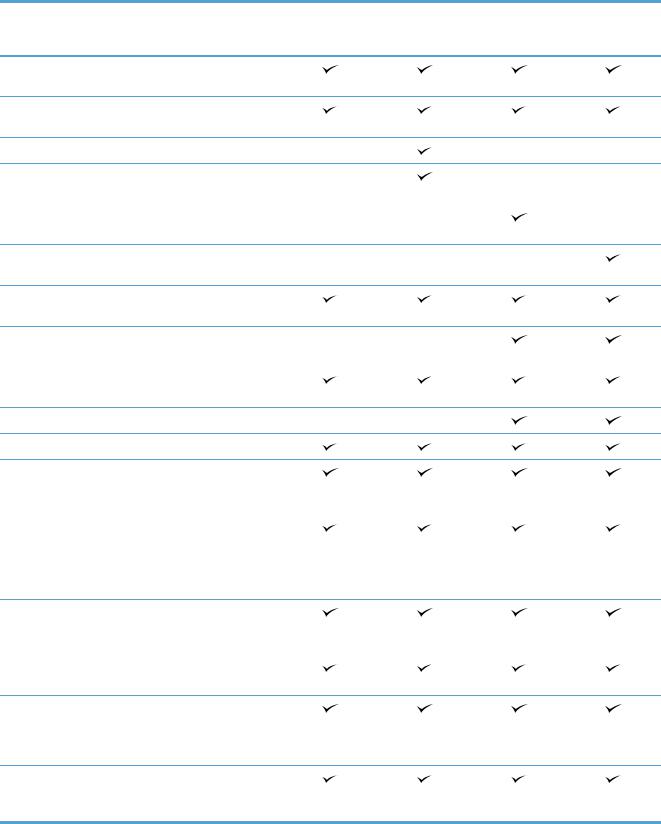
Product comparison
M775dn |
M775f |
M775z |
M775z+ |
CC522A |
CC523A |
CC524A |
CF304A |
Paper handling |
Tray 1 (100-sheet |
|
capacity) |
|
Tray 2 (250-sheet |
|
capacity) |
|
Optional 500-sheet tray |
|
Optional 500-sheet tray |
|
with cabinet |
|
Optional 3x500-sheet |
|
tray |
|
Optional 3,500-sheet |
|
high-capacity tray |
|
Standard output bin |
|
(500-sheet capacity) |
|
Stacker output bin (500- |
|
sheet capacity) |
|
Automatic duplex |
|
printing |
|
In-line 30-page stapler |
Connectivity |
Hi-Speed USB 2.0 |
|
10/100/1000 Ethernet |
|
LAN connection with |
|
IPv4 and IPv6 |
|
Easy-access USB port, |
|
for printing and |
|
scanning without a |
|
computer, and for |
|
upgrading the firmware |
Storage |
320 GB HP High- |
|
Performance Secure |
|
Hard Disk |
Control-panel display |
Touchscreen control |
|
panel |
Prints 30 pages per |
|
|
minute (ppm) on A4-size |
|
paper and 30 ppm on |
|
Letter-size paper |
|
Easy-access USB |
|
printing (no computer |
|
required) |
2 |
Chapter 1 Product introduction |
ENWW |
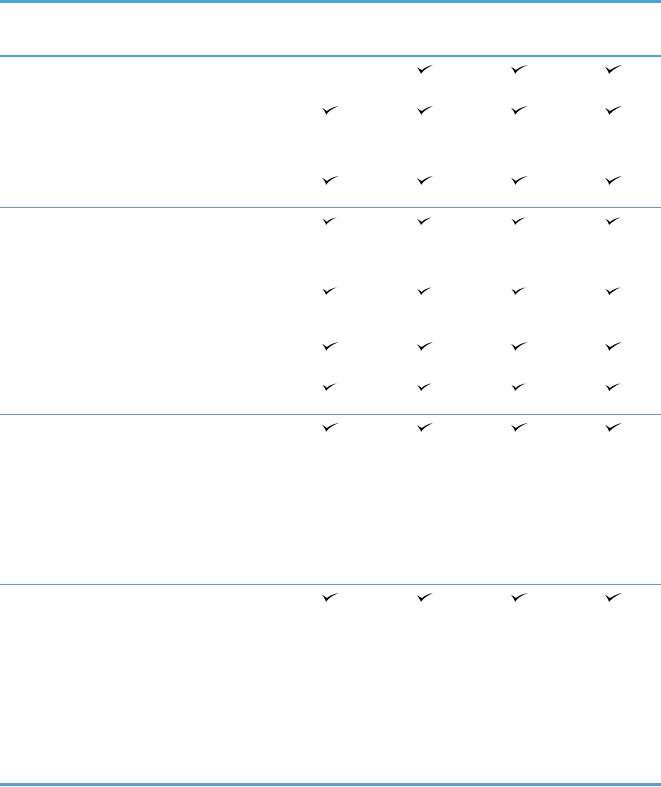
M775dn |
M775f |
M775z |
M775z+ |
CC522A |
CC523A |
CC524A |
CF304A |
Fax |
HP LaserJet Analog Fax |
|
|
Accessory 500 |
|
Copy and Scan |
Copies and scans 30 |
|
|
pages ppm on A4-size |
|
|
paper and 30 ppm on |
|
|
Letter-size paper |
|
|
Resolution is 600 x 300 |
|
|
pixels per inch (ppi) |
|
|
100-page document |
|
|
feeder with automatic |
|
|
duplex copying and |
|
|
scanning |
|
|
Easy-access USB |
|
|
copying and scanning |
|
|
(no computer required) |
|
|
Color or monochrome |
|
|
scanning |
|
Digital Send |
Send to E-mail and Save |
|
|
to Network Folder |
|
Supported operating |
Windows XP SP2 or |
|
systems1 |
later, 32-bit |
|
|
NOTE: |
Microsoft |
|
retired mainstream |
|
|
support for Windows XP |
|
|
in April 2009. HP will |
|
|
continue to provide best- |
|
|
effort support for the |
|
|
discontinued XP |
|
|
operating system. |
|
|
Windows XP SP2 or |
|
|
later, 64-bit (print driver |
|
|
only, not supported by |
|
|
the software installer) |
|
|
NOTE: |
Microsoft |
|
retired mainstream |
|
|
support for Windows XP |
|
in April 2009. HP will continue to provide besteffort support for the discontinued XP operating system.
ENWW |
Product comparison |
3 |
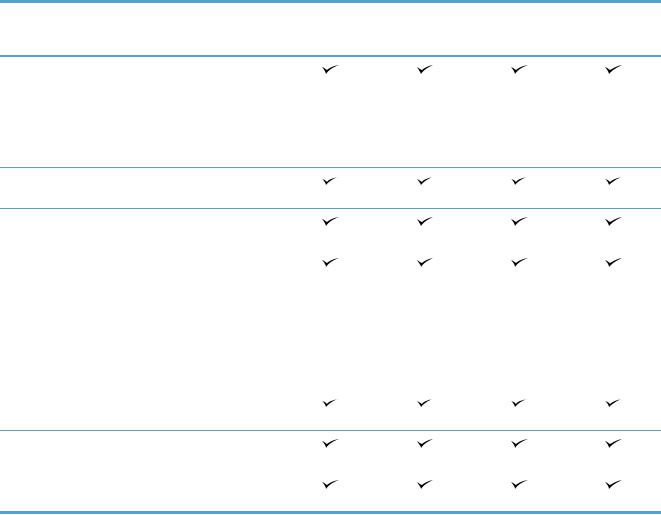
M775dn |
M775f |
M775z |
M775z+ |
CC522A |
CC523A |
CC524A |
CF304A |
Windows Vista, 32-bit and 64-bit
NOTE: Windows Vista Starter is not supported by the software installer or the print driver.
Windows 7, 32-bit and 64-bit
Windows 8, 32-bit and 64-bit
Windows 2003 Server SP1 or later, 32-bit and 64-bit
NOTE: The software installer does not support the 64-bit version, but the print driver supports it.
Windows Server 2008, 32-bit and 64-bit
Windows Server 2008
R2, 64-bit
Max OS X 10.6 and 10.7
1The list of supported operating systems applies to the Windows PCL 6, PCL 5, PS, and Mac print drivers and to the in-box software installation CD. For a current list of supported operating systems, go to www.hp.com/go/ lj700colorMFPM775_software.
4 |
Chapter 1 Product introduction |
ENWW |

Product views
Product front view
|
1 |
2 |
|
|
3 |
14 |
|
4 |
|
|
|
13 |
|
5 |
12 |
|
6 |
|
|
|
11 |
|
|
10 |
|
7 |
|
9 |
8 |
|
|
|
1 |
Document-feeder cover |
|
2 |
Document-feeder input tray |
|
3 |
Document-feeder output bin |
|
4 |
Control panel with color touchscreen display (tilts up for easier viewing) |
|
5Home button (returns the product to the Home screen) Note: The button is on the side of the control panel.
6 |
Right-side door (access for clearing jams) |
|
|
7 |
Tray 1 |
|
|
8 |
Handles for lifting the product |
|
|
9 |
On/off button |
|
|
10 |
Tray 2 |
|
|
11 |
Front door (access to the toner cartridges) |
|
|
12 |
Output bin |
|
|
13 |
Hardware integration pocket (for connecting third-party devices) |
|
|
14 |
Easy-access USB port (for printing and scanning without a computer) |
ENWW |
Product views |
5 |
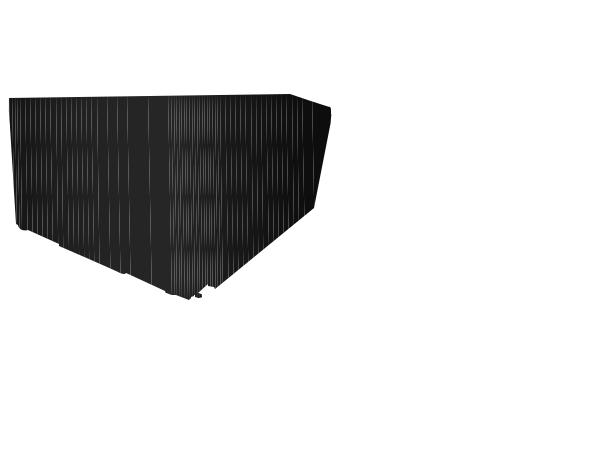
Product back view
1
2
|
3 |
5 |
4 |
1Rear door (access to the toner-collection unit)
2Power connection
3Handles for lifting the product
4Formatter (contains the interface ports)
5Slot for a cable-type security lock
6 |
Chapter 1 Product introduction |
ENWW |

Product input options
|
1 |
1 |
1 |
|
|
2 |
2 |
2 |
|
M775f |
M775z |
M775z+ |
|
|
|
|
|
M775f |
M775z |
M775z+ |
|
|
|
|
1 |
1x500-sheet feeder |
Stapler |
Stapler |
|
|
|
|
2 |
1x500-sheet feeder with cabinet |
3x500-sheet feeder |
3,500-sheet high-capacity input |
|
|
|
tray |
|
|
|
|
ENWW |
Product views |
7 |
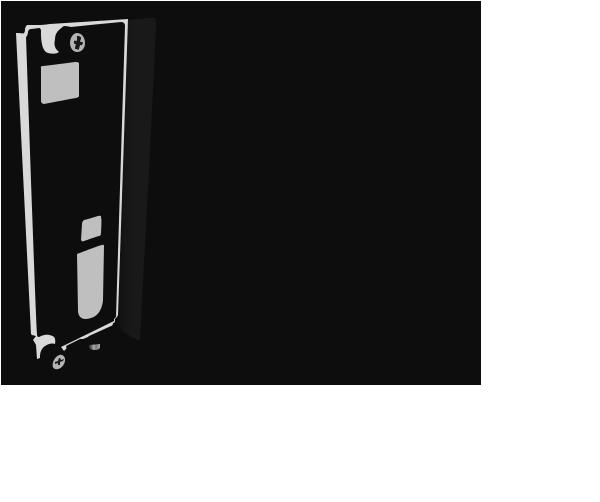
Interface ports
1
2
3
4
1Fax port
2Hi-Speed USB 2.0 printing port
3Local area network (LAN) Ethernet (RJ-45) network port
4Foreign interface harness (for connecting third-party devices)
8 |
Chapter 1 Product introduction |
ENWW |

Serial number and model number location
The serial number and model number are listed on an identification label located on the back of the product. The serial number contains information about the country/region of origin, the product version, production code, and the production number of the product.
|
|
|
|
|
|
|
|
|
|
|
|
|
|
|
|
|
|
|
|
|
|
|
|
|
|
|
|
|
|
|
|
|
|
|
|
|
|
|
|
|
|
|
|
|
Model name |
|
|
|
|
|
|
|
Model number |
|
|
|
|
|
|
|
|
|
M775dn |
|
|
|
|
|
|
|
CC522A |
|
|
|
|
|
|
|
|
|
M775f |
|
|
|
|
|
|
|
CC523A |
|
|
|
|
|
|
|
|
|
M775z |
|
|
|
|
|
|
|
CC524A |
|
|
|
|
|
|
|
|
|
M775z+ |
|
|
|
|
|
|
|
CF304A |
|
|
|
|
|
|
|
|
|
ENWW |
Product views |
9 |
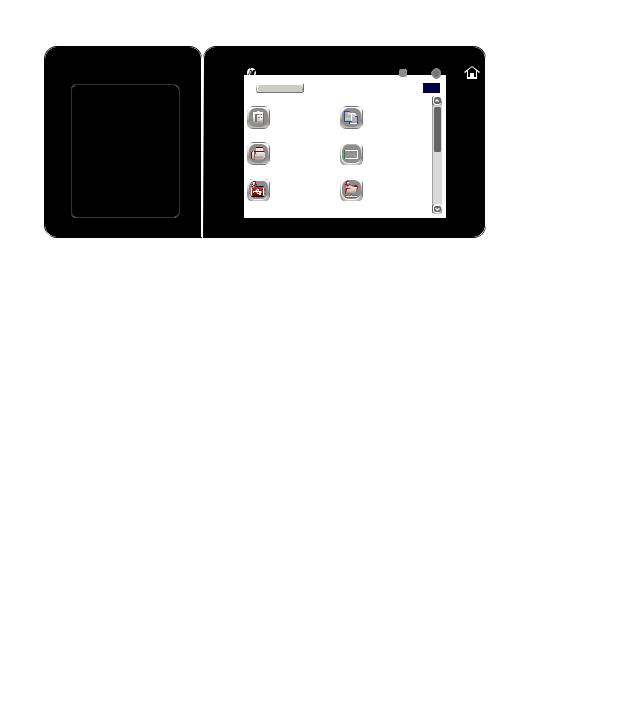
Control panel
Control-panel layout
1 2
|
|
|
|
3 |
|
4 |
||||||
|
|
|
|
|
|
|
|
|
|
|
|
|
|
|
Start Copy |
|
|
|
|
|
|
|
|
|
|
|
|
|
|
|
|
|
|
|
|
|
|
|
|
|
Sign In |
Ready |
|
|
|
Copies: |
|
1 |
|
|
|
|
|
|
|
|
|
|
|
|
|
|
|
|
|
|
|
|
|
|
|
|
|
|
|
|
|
|
Quick Sets |
|
|
Copy |
|
|
|
|
|
|||
|
|
Access Preset job options for |
|
|
|
Make copies from an original |
|
|
|
|
|
|
|
|
commonly used jobs |
|
|
|
|
document |
|
|
|
|
|
|
|
|
|
|
|
|
|
|
|
|||
|
Fax |
|
|
E–mail |
|
|
|
|
|
|||
|
|
Send a document to one or more |
|
|
|
Send a document as an |
|
|
|
|
|
|
|
|
fax numbers |
|
|
|
|
attachment to an e-mail |
|
|
|
|
|
|
|
|
|
|
|
|
|
|
|
|||
|
Save to USB |
|
|
Save to Network Folder |
|
|
|
|
|
|||
|
|
Save the scanned job to a USB |
|
|
|
Send a document to a folder on |
|
|
|
|
|
|
|
|
storage device |
|
|
|
|
the network |
|
|
|
|
|
|
|
|
|
|
|
|
|
|
|
|||
|
Save to Device Memory |
|
|
Retrieve from Device Memory |
|
|
|
|
|
|||
|
|
|
|
|
|
|
|
|
|
|
|
|
1 |
Easy-access USB port |
For easy-access USB printing, scanning documents to a USB flash drive, and upgrading |
|
|
firmware |
|
|
NOTE: This port is on the side of the control panel. |
2 |
Hardware-integration |
For connecting third-party devices |
|
|
|
3 |
Color touchscreen |
For configuring and managing product features |
|
display |
|
4 |
Home button |
For returning to the product Home screen at any time |
|
|
NOTE: This button is on the side of the control panel. Touching the Home icon near the |
|
|
button has no effect. |
Control-panel Home screen
The Home screen provides access to the product features and indicates the current status of the product.
You can return to the Home screen at any time by pressing the Home button on the right side of the product control panel. You can also touch the Home button in the upper-left corner of most screens.

 NOTE: HP regularly updates features that are available in the product firmware. To take advantage
NOTE: HP regularly updates features that are available in the product firmware. To take advantage  of the most current features, upgrade the product firmware. To download the most recent firmware upgrade file, go to www.hp.com/go/lj700colorMFPM775_firmware.
of the most current features, upgrade the product firmware. To download the most recent firmware upgrade file, go to www.hp.com/go/lj700colorMFPM775_firmware.

 NOTE: The features that appear on the Home screen can vary, depending on the product
NOTE: The features that appear on the Home screen can vary, depending on the product  configuration.
configuration.
10 Chapter 1 Product introduction |
ENWW |
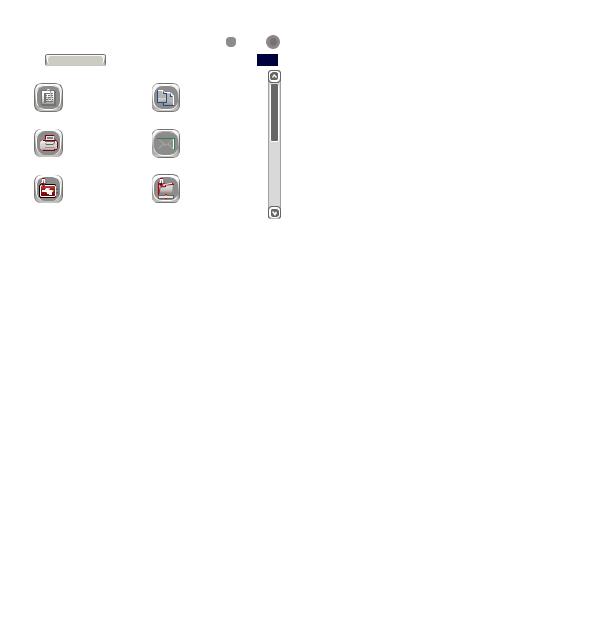
2
1
3 |
4 |
5 |
6 |
|
7 |
8 |
9 |
10 |
|||||||
|
|
|
|
|
|
|
|
|
|
|
|
|
|
|
|
|
|
|
|
Start Copy |
|
|
|
|
|
|
|
|
11 |
||
|
|
|
|
|
|
|
|
|
|
|
|
|
|
|
|
|
|
|
|
Sign In |
Ready |
|
|
|
Copies: |
|
1 |
|
|
|
|
|
|
|
|
|
|
|
|
|
|
|
|
|
|
|
|
|
|
|
|
|
|
|
|
|
|
|
|
|
|
||
|
Quick Sets |
|
|
Copy |
|
|
|
|
|
|
|||||
|
|
|
|
Access Preset job options for |
|
|
|
Make copies from an original |
|
|
|
|
|
||
|
|
|
|
commonly used jobs |
|
|
|
|
document |
|
|
|
|
|
|
|
|
|
|
|
|
|
|
|
|
|
|
12 |
|||
|
Fax |
|
|
|
|
|
E–mail |
|
|
|
|
||||
|
|
|
|
Send a document to one or more |
|
|
|
Send a document as an |
|
|
|
13 |
|||
|
|
|
|
fax numbers |
|
|
|
|
attachment to an e-mail |
|
|
|
|
|
|
|
|
|
|
|
|
|
|
|
|
|
|
|
|
||
|
|
|
|
|
|
|
|
|
|
|
|||||
|
Save to USB |
|
|
Save to Network Folder |
|
|
|
|
|
|
|||||
|
|
|
|
Save the scanned job to a USB |
|
|
|
Send a document to a folder on |
|
|
|
|
|
||
|
|
|
|
storage device |
|
|
|
|
the network |
|
|
|
|
|
|
|
|
|
|
|
|
|
|
|
|
|
|||||
|
|
|
|
|
|
|
|
|
|
||||||
|
Save to Device Memory |
|
|
Retrieve from Device Memory |
|
|
|
|
|
||||||
|
|
|
|
|
|
|
|
|
|
|
|
|
|
|
|
1 |
Refresh button |
Touch the Refresh button to clear changes and restore the default settings. |
|
|
2 |
Sign In or Sign Out |
Touch the Sign In button to access secured features. |
|
|
|
button |
Touch the Sign Out button to sign out of the product if you have signed in for access to |
||
|
|
|||
|
|
secured features. After you sign out, the product restores all options to the default settings. |
||
3 |
HP logo or Home |
On any screen other than the Home screen, the HP logo changes to a Home |
button. Touch |
|
|
button |
the Home |
button to return to the Home screen. |
|
|
|
|
||
4 |
Stop button |
Touch the Stop button to pause the current job. The Job Status screen opens, and then you can |
||
|
|
cancel or continue the job. |
|
|
5 |
Start button |
Touch the Start button to start a copy job. |
|
|
6 |
Product status |
The status line provides information about the overall product status. |
|
|
7 |
Language Selection |
Touch the Language Selection button to select the language for the control-panel display. |
||
|
button |
|
|
|
8 |
Sleep button |
Touch the Sleep button to put the product into Sleep mode. |
|
|
9 |
Network button |
Touch the Network button to find information about the network connection. |
|
|
10 |
Help button |
Touch the Help button to open the embedded help system. |
|
|
11 |
Copies field |
The Copies field indicates the number of copies that the product is set to make. |
|
|
ENWW |
Control panel 11 |
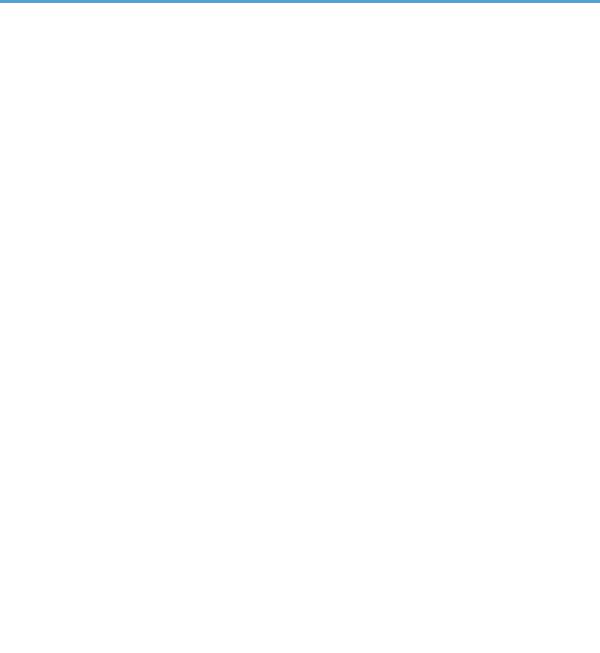
12 |
Scroll bar |
Touch the up or down arrows on the scroll bar to see the complete list of available features. |
|
|
|
|
|
13 |
Features |
Depending on the product configuration, the features that appear in this area can include any |
|
|
|
of the following items: |
|
|
|
● |
Quick Sets |
|
|
● |
Copy |
|
|
● |
|
|
|
● Fax (for products that have fax installed) |
|
|
|
● |
Save to USB |
|
|
● Save to Network Folder |
|
|
|
● Save to Device Memory |
|
|
|
● |
Retrieve from USB |
|
|
● Retrieve from Device Memory |
|
|
|
● |
Job Status |
|
|
● |
Supplies |
|
|
● |
Trays |
|
|
● |
Administration |
|
|
● |
Device Maintenance |
|
|
|
|
Control-panel cleaning
Clean the control panel with a soft, lint-free cloth. Do not use paper towels or tissues because they are abrasive and could damage the screen. If necessary to remove stubborn debris, moisten the cloth with water or glass cleaner.
Control-panel help
The product has a built-in Help system that explains how to use each screen. To open the Help system, touch the Help  button in the upper-right corner of the screen.
button in the upper-right corner of the screen.
For some screens, the Help opens to a global menu where you can search for specific topics. You can browse through the menu structure by touching the buttons in the menu.
For screens that contain settings for individual jobs, the Help opens to a topic that explains the options for that screen.
If the product alerts you of an error or warning, touch the Error  button or the Warning
button or the Warning  button to open a message that describes the problem. The message also contains instructions to help solve the problem.
button to open a message that describes the problem. The message also contains instructions to help solve the problem.
12 Chapter 1 Product introduction |
ENWW |
You can print or view a report of the complete Administration menu so you can more easily navigate to the individual settings you need.
1.From the Home screen on the product control panel, scroll to and touch the Administration button.
2.Open the following menus:
●Reports
●Configuration/Status Pages
3.Select the Administration Menu Map option.
4.Touch the Print button to print the report. Touch the View button to view the report.
ENWW |
Control panel 13 |
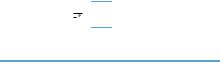
Product reports
Product reports provide details about the product and its current configuration. Use the following procedure to print or view the reports:
1.From the Home screen on the product control panel, scroll to and touch the Administration button.
2.Open the Reports menu.
3.Select one of the report categories:
●Configuration/Status Pages
●Fax Reports (fax models only)
●Other Pages
4.Select the name of the report you want to review, and then touch the Print button to print it or touch the View button to review the settings on the control-panel display.
 NOTE: Some pages do not have the View option.
NOTE: Some pages do not have the View option.
Table 1-1 Reports menu
First level |
Second level |
Description |
|
|
|
Configuration/Status Pages |
Administration Menu Map |
Shows the structure of the Administration |
|
|
menu. |
|
|
|
|
How to Connect Page |
Shows the IP address, the host name, and |
|
|
the MAC address for the product if it is |
|
|
connected to a network. If applicable, it also |
|
|
shows the HP ePrint address and the Airprint |
|
|
address. |
|
|
|
|
Current Settings Page |
Shows the current settings for each option in |
|
|
the Administration menu. |
|
|
|
|
Configuration Page |
Shows the product settings and installed |
|
|
accessories. |
|
|
|
|
Supplies Status Page |
Shows the approximate remaining life for the |
|
|
supplies; reports statistics on total number of |
|
|
pages and jobs processed, serial number, |
|
|
page counts, and maintenance information. |
|
|
HP provides approximations of the |
|
|
remaining life for the supplies as a customer |
|
|
convenience. The actual remaining supply |
|
|
levels might be different than the |
|
|
approximations provided. |
|
|
|
|
Usage Page |
Shows a count of all paper sizes that have |
|
|
passed through the product; lists whether |
|
|
they were simplex, duplex, monochrome, or |
|
|
color; and reports the page count. |
|
|
|
|
File Directory Page |
Shows the file name and folder name for files |
|
|
that are stored in the product memory. |
|
|
|
14 Chapter 1 Product introduction |
ENWW |
Table 1-1 |
Reports menu (continued) |
|
|
|
|
First level |
Second level |
Description |
|
|
|
|
Web Services Status Page |
Shows the detected Web Services for the |
|
|
product. |
|
|
|
|
Color Usage Job Log |
Shows the color-usage statistics for the |
|
|
product. |
|
|
|
Fax Reports |
Fax Activity Log |
Contains a list of the faxes that have been |
|
|
sent from or received by this product. |
|
|
|
|
Billing Codes Report |
A list of billing codes that have been used for |
|
|
outgoing faxes. This report shows how many |
|
|
sent faxes were billed to each code. |
|
|
|
|
Blocked Fax List |
A list of phone numbers that are blocked |
|
|
from sending faxes to this product. |
|
|
|
|
Speed Dial List |
Shows the speed dials that have been set up |
|
|
for this product. |
|
|
|
|
Fax Call Report |
A detailed report of the last fax operation, |
|
|
either sent or received. |
|
|
|
Other Pages |
Demonstration Page |
Prints a demonstration page that highlights |
|
|
the printing capability of the product. |
|
|
|
|
RGB Samples |
Prints color samples for different RGB values. |
|
|
Use the samples as a guide for matching |
|
|
printed colors. |
|
|
|
|
CMYK Samples |
Prints color samples for different CMYK |
|
|
values. Use the samples as a guide for |
|
|
matching printed colors. |
|
|
|
|
PCL Font List |
Prints the available PCL fonts. |
|
|
|
|
PS Font List |
Prints the available HP postscript level 3 |
|
|
emulation fonts. |
|
|
|
ENWW |
Product reports 15 |
16 Chapter 1 Product introduction |
ENWW |
