HP Deskjet 2510, Deskjet 2512, Deskjet 2514 Setup Guide

DESKJET 2510 ALL-IN-ONE SERIES
Note
The setup flyer will guide you through loading paper, inserting cartridges, and other printer setup steps. If you want an animated setup guide, insert the software CD, and then follow the onscreen instructions.
Electronic Help
The electronic Help is automatically installed during printer software installation. Electronic Help includes instructions on product features and troubleshooting, with additional links to online content. It also provides product specifications, legal notices, environmental, regulatory, and support information.
Windows: After software installation, click Start > All Programs > HP > HP Deskjet 2510 series > Help.
Mac: During software installation, in the screen showing recommended software, select HP Recommended Software, and then finish software installation.
•Mac OS X v10.6: Choose Mac Help from Help. In the Help Viewer, click and hold the Home button, and then choose the Help for your device.
•Mac OS X v10.7: Choose Help Center from Help. In the Help Center, click Help for all your apps, and then choose the Help for your device.
To find the European Union Regulatory Notice statement and compliance information, go to the electronic Help, click Appendix > Technical information > Regulatory notices > European Union Regulatory Notice or click Technical information > Regulatory notices > European Union Regulatory Notice. The Declaration of Conformity for this product is available at the following web address: www.hp.eu/certificates.
Readme
The Readme file contains HP support contact information, operating system requirements, and the most recent updates to your product information.
Windows: Insert software CD. On software CD locate ReadMe.chm. Click ReadMe.chm to open and then select ReadMe in your language.
Mac: Insert the software CD, and then double-click the Read Me folder located at the top-level of the software CD.
Ink usage
Ink from the cartridges is used in the printing process in a number of different ways, including in the initialization process, which prepares the device and cartridges for printing, and in printhead servicing, which keeps print nozzles clear and ink flowing smoothly. In addition, some residual ink is left in the cartridge after it is used. For more information, see www.hp.com/go/inkusage.
English
*CX027-90022*
|
EN ES FR |
*CX027-90022* |
|
||
|
|
|
|
|
CX027-90022 |
|
|
Printed in [English] Printed in [French] |
|
|
|
Printed in [Spanish] |
|
Scan to learn about your printer. |
||
|
||
www.hp.com/mobile/DJ2512 |
© 2012 Hewlett-Packard Development Company, L.P. |
|
Standard data rates may apply. |
||
|
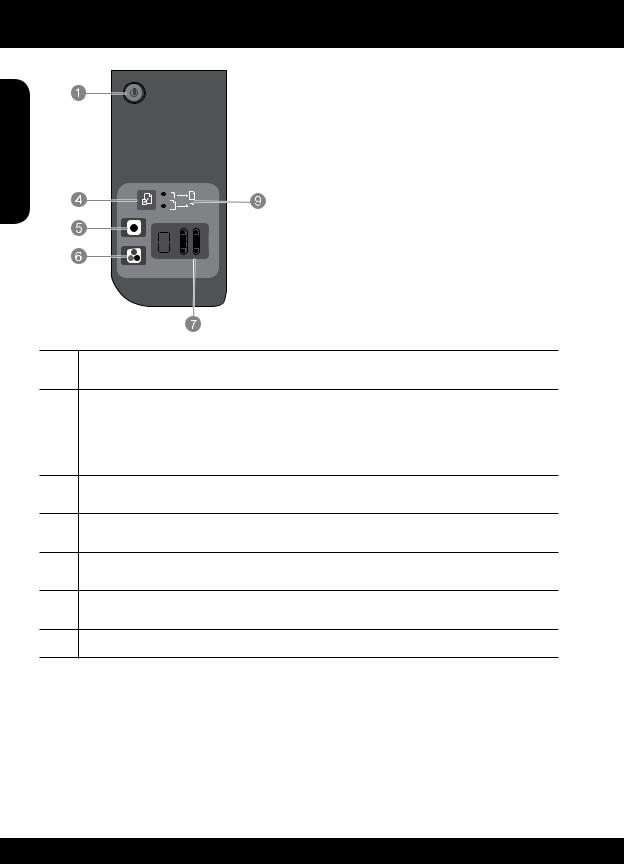
Control panel
English

 SCAN
SCAN

 CANCEL
CANCEL
!
COPY
1Power: Turns the product on or off. When the product is off, a minimal amount of power is still used. To completely remove power, turn off the product, then unplug the power cord.
2 |
Scan: Initiates a scan job after connection to computer has been established. |
|
|
3 |
Cancel: Stops the current operation. |
|
|
4 |
Fit to page: Enlarges and reduces the original placed on the glass. |
5Start copy black: Starts a black-and-white copy job. Increase the number of copies by pressing the button multiple times. Acts as a resume button after resolving print problems.
6Start copy color: Starts a color copy job. Increase the number of copies by pressing the button multiple times. Acts as a resume button after resolving print problems.
7Control panel display: Indicates the number of copies, media error, ink level, and cartridge error.
8Attention light: Indicates that there is a paper jam, the printer is out of paper, or other event that requires your attention.
9Fit to page light: Indicates whether the enlarge or reduce function has been selected.
Power specifications
Power adapter: 0957-2286 |
Power adapter: 0957-2398 |
Input voltage: 100-240Vac (+/- 10%) |
Input voltage: 100-240Vac (+/- 10%) |
Input frequency: 50/60Hz (+/- 3Hz) |
Input frequency: 50/60Hz (+/- 3Hz) |
Power adapter: 0957-2290 |
|
Input voltage: 200-240Vac (+/- 10%) |
|
Input frequency: 50/60Hz (+/- 3Hz) |
|
Note: Use only with the power adapter supplied by HP. |
|
2

Basic troubleshooting
Windows
If you are unable to print a test page:
1.If your printer is connected directly to your computer with a USB cable, make sure the cable connections are secure.
2.Make sure the printer is powered on. The  (On button) will be lit white.
(On button) will be lit white.
Make sure the printer is set as your default printing device:
1.Windows 7®: From the Windows Start menu, click Devices and Printers.
2.Windows Vista®: On the Windows taskbar, click Start, click Control Panel, and then click
Printer.
3.Windows XP®: On the Windows taskbar, click
Start, click Control Panel, and then click Printers and Faxes.
Make sure that your printer has a check mark in the circle next to it. If your printer is not selected as the default printer, right-click the printer icon and choose Set as Default Printer from the menu.
If you are still unable to print, or the Windows software installation fails:
1.Remove the CD from the computer’s CD/DVD drive, and then disconnect the USB cable from the computer.
2.Restart the computer.
3.Temporarily disable any software firewall and close any anti-virus softare. Restart these
programs after the printer software is installed.
4.Insert the printer software CD in the computer’s CD/DVD drive, then follow the onscreen instructions to install the printer software. Do not connect the USB cable until you are told to do so.
5.After the installation finishes, restart the computer.
Windows XP and Windows Vista are U.S. registered trademarks of Microsoft Corporation. Windows 7 is either a registered trademark or trademark of Microsoft Corporation in the United States and/or other countries.
Mac
If you are unable to print a test page: |
|
||
1. |
If your printer is connected to your computer |
English |
|
|
with a USB cable, make sure the cable |
||
|
connections are secure. |
||
|
|
||
2. |
Make sure the printer is powered on. |
|
|
|
The |
(On button) will be lit white. |
|
Check your print queue:
1.In System Preferences, click:
• Print & Fax (Mac OS X v10.6)
• Print & Scan (Mac OS X v10.7)
2.Click the Open Print Queue button.
3.Click a print job to select it.
4.Use the following buttons to manage the print job:
• Delete: Cancel the selected print job.
• Resume: Continue a paused print job.
5.If you made any changes, try to print again.
Restart and reset:
1.Restart the computer.
2.Reset the printer.
a.Turn off the printer and unplug the power cord.
b.Wait a minute, then plug the power cord back in and turn on the printer.
If you are still unable to print, uninstall and reinstall the software:
Note: The uninstaller removes all of the HP software components that are specific to the device. The uninstaller does not remove
components that are shared by other products or programs.
To uninstall the software:
1.Disconnect the HP product from your computer.
2.Open the Applications: Hewlett-Packard folder.
3.Double-click HP Uninstaller. Follow the onscreen instructions.
To install the software:
1.Connect the USB cable.
2.Insert the HP software CD into your computer’s CD/DVD drive.
3.On the desktop, open the CD and then doubleclick HP Installer.
4.Follow the onscreen and the printed setup instructions that came with the HP product.
3

HP printer limited warranty statement
HP product |
Duration of limited warranty |
|
Software Media |
90 days |
|
Printer |
Technical support by phone: 1 year worldwide |
|
|
Parts and labor: 90 days in US and Canada (outside the US |
|
|
and Canada 1 year or as required by local law) |
|
Print or Ink cartridges |
Until the HP ink is depleted or the “end of warranty” date printed |
|
|
on the cartridge has been reached, whichever occurs first. This |
|
|
warranty does not cover HP ink products that have been refilled, |
|
|
remanufactured, refurbished, misused, or tampered with. |
|
Printheads (only applies to products with customer |
1 year |
|
replaceable printheads) |
|
|
Accessories |
1 year unless otherwise stated |
|
A.Extent of limited warranty
1.Hewlett-Packard (HP) warrants to the end-user customer that the HP products specified above will be free from defects in materials and workmanship for the duration specified above, which duration begins on the date of purchase by the customer.
2.For software products, HP’s limited warranty applies only to a failure to execute programming instructions. HP does not warrant that the operation of any product will be interrupted or error free.
3.HP's limited warranty covers only those defects that arise as a result of normal use of the product, and does not cover any other problems, including those that arise as a result of:
a.Improper maintenance or modification;
b.Software, media, parts, or supplies not provided or supported by HP;
c.Operation outside the product's specifications;
d.Unauthorized modification or misuse.
4.For HP printer products, the use of a non-HP cartridge or a refilled cartridge does not affect either the warranty to the customer or any HP support contract with the customer. However, if printer failure or damage is attributable to the use of
anon-HP or refilled cartridge or an expired ink cartridge, HP will charge its standard time and materials charges to service the printer for the particular failure or damage.
5.If HP receives, during the applicable warranty period, notice of a defect in any product which is covered by HP's warranty, HP shall either repair or replace the product, at HP's option.
6.If HP is unable to repair or replace, as applicable, a defective product which is covered by HP's warranty, HP shall, within a reasonable time after being notified of the defect, refund the purchase price for the product.
7.HP shall have no obligation to repair, replace, or refund until the customer returns the defective product to HP.
8.Any replacement product may be either new or like-new, provided that it has functionality at least equal to that of the product being replaced.
9.HP products may contain remanufactured parts, components, or materials equivalent to new in performance.
10. HP's Limited Warranty Statement is valid in any country where the covered HP product is distributed by HP. Contracts for additional warranty services, such as on-site service, may be available from any authorized HP service facility in countries where the product is distributed by HP or by an authorized importer.
B. Limitations of warranty
TO THE EXTENT ALLOWED BY LOCAL LAW, NEITHER HP NOR ITS THIRD PARTY SUPPLIERS MAKES ANY OTHER WARRANTY OR CONDITION OF ANY KIND, WHETHER EXPRESS OR IMPLIED WARRANTIES OR CONDITIONS OF MERCHANTABILITY, SATISFACTORY QUALITY, AND FITNESS FOR A PARTICULAR PURPOSE.
C.Limitations of liability
1.To the extent allowed by local law, the remedies provided in this Warranty Statement are the customer's sole and exclusive remedies.
2.TO THE EXTENT ALLOWED BY LOCAL LAW, EXCEPT FOR THE OBLIGATIONS SPECIFICALLY SET FORTH IN THIS WARRANTY STATEMENT, IN NO EVENT SHALL HP OR ITS THIRD PARTY SUPPLIERS BE LIABLE FOR DIRECT, INDIRECT, SPECIAL, INCIDENTAL, OR CONSEQUENTIAL DAMAGES, WHETHER BASED ON CONTRACT, TORT, OR ANY OTHER LEGAL THEORY AND WHETHER ADVISED OF THE POSSIBILITY OF SUCH DAMAGES.
D.Local law
1.This Warranty Statement gives the customer specific legal rights. The customer may also have other rights which vary from state to state in the United States, from province to province in Canada, and from country to country elsewhere in the world.
2.To the extent that this Warranty Statement is inconsistent with local law, this Warranty Statement shall be deemed modified to be consistent with such local law. Under such local law, certain disclaimers and limitations of this Warranty Statement may not apply to the customer. For example, some states in the United States, as well as some governments outside the United States (including provinces in Canada), may:
a.Preclude the disclaimers and limitations in this Warranty Statement from limiting the statutory rights of a consumer (e.g., the United Kingdom);
b.Otherwise restrict the ability of a manufacturer to enforce such disclaimers or limitations; or
c.Grant the customer additional warranty rights, specify the duration of implied warranties which the manufacturer cannot disclaim, or allow limitations on the duration of implied warranties.
3.THE TERMS IN THIS WARRANTY STATEMENT, EXCEPT TO THE EXTENT LAWFULLY PERMITTED, DO NOT EXCLUDE, RESTRICT, OR MODIFY, AND ARE IN ADDITION TO, THE MANDATORY STATUTORY RIGHTS APPLICABLE TO THE SALE OF THE HP PRODUCTS TO SUCH CUSTOMERS.
HP Limited Warranty
Dear Customer,
You will find below the name and address of the HP entity responsible for the performance of the HP Limited Warranty in your country.
You may have additional statutory rights against the seller based on your purchase agreement. Those rights are not in any way affected by this HP Limited Warranty.
Ireland: Hewlett-Packard Ireland Limited, 63-74 Sir John Rogerson's Quay, Dublin 2
United Kingdom: Hewlett-Packard Ltd, Cain Road, Bracknell, GB-Berks RG12 1HN
Malta: Hewlett-Packard International Trade B.V., Malta Branch, 48, Amery Street, Sliema SLM 1701, MALTA
South Africa: Hewlett-Packard South Africa Ltd, 12 Autumn Street, Rivonia, Sandton, 2128, Republic of South Africa
