Garmin Edge 500 Owner Manual

owner’s manual
EDGE® 500
GPS-ENABLED CYCLING COMPUTER
© 2009 Garmin Ltd. or its subsidiaries |
|
|
Garmin International, Inc. |
Garmin (Europe) Ltd. |
Garmin Corporation |
1200 East 151st Street, |
Liberty House, |
No. 68, Jangshu 2nd Road, |
Olathe, Kansas 66062, |
Hounsdown Business Park, |
Shijr, Taipei County, |
USA |
Southampton, Hampshire, SO40 9LR UK |
Taiwan |
Tel. (913) 397.8200 or |
Tel. +44 (0) 870.8501241 (outside the UK) |
Tel. 886/2.2642.9199 |
(800) 800.1020 |
0808 2380000 (within the UK) |
Fax 886/2.2642.9099 |
Fax (913) 397.8282 |
Fax +44 (0) 870.8501251 |
|
All rights reserved. Except as expressly provided herein, no part of this manual may be reproduced, copied, transmitted, disseminated, downloaded or stored in any storage medium, for any purpose
without the express prior written consent of Garmin. Garmin hereby grants permission to download a single copy of this manual onto a hard drive or other electronic storage medium to be viewed and to print one copy of this manual or of any revision hereto, provided that such electronic or printed copy of this manual must contain the complete text of this copyright notice and provided further that any unauthorized commercial distribution of this manual or any revision hereto is strictly prohibited.
Information in this document is subject to change without notice. Garmin reserves the right to change or improve its products and to make changes in the content without obligation to notify any person or organization of such changes or improvements. Visit the Garmin Web site (www.garmin.com) for current updates and supplemental information concerning the use and operation of this and other Garmin products.
Garmin®, Garmin Training Center®, Auto Pause®, Auto Lap®, Virtual Partner®, Edge®, are trademarks of Garmin Ltd. or its subsidiaries, registered in the USA and other countries. Garmin Connect™, GSC™10, ANT™, and ANT+™ are trademarks of Garmin Ltd. or its subsidiaries. These trademarks may not be used without the express permission of Garmin.
Windows® is a registered trademark of Microsoft Corporation in the United States and/or other countries. Mac® is a registered trademark of Apple Computer, Inc. Other trademarks and trade names are those of their respective owners.
September 2009 |
Part Number 190-01071-00 Rev. A |
Printed in Taiwan |

Table of Contents |
|
Getting Started.................... |
1 |
About the Battery....................... |
1 |
Installing the Edge...................... |
2 |
Turning on the Edge................... |
4 |
Acquiring Satellite Signals.......... |
7 |
Optional ANT+ Sensors............. |
7 |
Going for a Ride......................... |
8 |
Saving Your Ride Data............... |
8 |
Using Free Software.................. |
8 |
Transferring History to Your |
|
Computer ................................ |
9 |
Training with Your Edge... |
10 |
Alerts........................................ |
10 |
Using Auto Lap by Distance...... |
11 |
Using Auto Lap by Position...... |
12 |
Using Auto Pause..................... |
13 |
Using Auto Scroll...................... |
13 |
Courses.................................... |
14 |
Edge 500 Owner’s Manual
ANT+ Sensors................... |
18 |
Tips for Pairing ANT+ Sensors |
|
with Your Garmin Device....... |
18 |
Putting on the Heart Rate |
|
Monitor................................... |
19 |
Using the Heart Rate |
|
Monitor................................... |
20 |
Heart Rate Zones..................... |
21 |
Replacing the Heart Rate |
|
Monitor Battery...................... |
22 |
Installing the GSC 10............... |
23 |
Using the GSC 10.................... |
26 |
Replacing the GSC 10 |
|
Battery................................... |
27 |
Third-Party ANT+ Sensors....... |
28 |
ANT+ Sensor |
|
Troubleshooting..................... |
29 |
History................................ |
31 |
Viewing History........................ |
31 |
Viewing Distance and Time |
|
Totals..................................... |
32 |
iii

Deleting History........................ |
32 |
Data Recording........................ |
32 |
Data Management............. |
33 |
Loading Files............................ |
33 |
Deleting Files........................... |
34 |
Settings.............................. |
35 |
Customizing Your Data |
|
Fields..................................... |
35 |
Data Fields............................... |
36 |
Changing Your System |
|
Settings.................................. |
39 |
Changing Your User Profile |
|
Settings.................................. |
40 |
Updating Your Bike Profile....... |
41 |
Switching Bikes........................ |
41 |
Changing the Start Notice........ |
41 |
GPS Settings............................ |
42 |
Setting Elevation Points........... |
43 |
Appendix............................ |
44 |
Registering Your Device........... |
44 |
About the Edge........................ |
44 |
Updating the Software.............. |
44 |
Contacting Garmin Product |
|
Support.................................. |
44 |
Using the Backlight.................. |
45 |
Buying Optional Accessories.... |
45 |
Specifications........................... |
45 |
Wheel Size and |
|
Circumference....................... |
48 |
Troubleshooting....................... |
50 |
Index................................... |
52 |
iv |
Edge 500 Owner’s Manual |
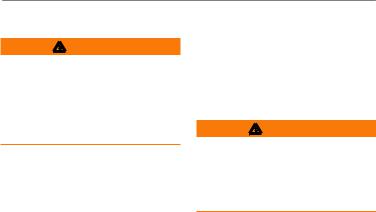
Getting Started
warning
Always consult your physician before you begin or modify any exercise program. See the Important Safety and Product Information guide in the product box for product warnings and other important information.
When using your Edge® the first time, complete the following tasks:
1.Charge the Edge (page 2).
2.Install the Edge (page 2).
3.Turn on the Edge (page 4).
4.Acquire satellites (page 7).
5.Set up optional ANT+™ sensors (page 7).
6.Go for a ride (page 8).
7.Save your ride (page 8).
Getting Started
8.Get Garmin Connect™ or Garmin Training Center® software (page 8).
9.Transfer history to your computer (page 9).
About the Battery
warning
This product contains a lithium-ion battery. See the Important Safety and Product Information guide in the product box for product warnings and other important information.
The Edge is powered by a built-in, lithium-ion battery that you can recharge using the AC charger or the USB cable included in the product box.
NOTE: The Edge will not charge when outside the temperature range of 32°F to 122°F (0°C to 50°C).
Edge 500 Owner’s Manual |
|
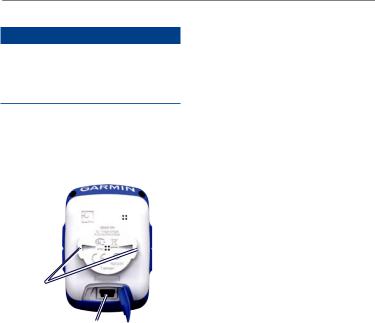
Getting Started
Charging the Edge
notice
To prevent corrosion, thoroughly dry the mini-USB port, the weather cap, and the surrounding area before charging or connecting to a computer.
1.Plug the AC charger into a standard wall outlet.
2.Pull up the weather cap from the mini-USB port.
Tabs
Mini-USB port under the weather cap
3.Plug the small end of the AC charger into the mini-USB port.
To connect the Edge to your computer using the USB cable, see page 9.
4.Charge the Edge for at least three hours before you begin using it.
A fully charged battery can run for up to 18 hours before it must be recharged.
Installing the Edge
For the best GPS reception, position the bike mount so the front of the Edge is oriented toward the sky. You can install the bike mount on the stem (shown on page 3) or the handlebars.
1.Select a suitable and secure location to mount the Edge where it does not interfere with safe operation of your bike.
|
Edge 500 Owner’s Manual |

2.Place the rubber disk on the back of the bike mount.
The rubber tabs align with the back of the bike mount so it stays in place.
3.Place the bike mount on the bike stem.
4.Attach the bike mount securely using the two bands.
Rubber |
Bike mount |
|
disk |
||
notches |
||
|
Getting Started
5.Align the tabs on the back of the Edge with the bike mount notches.
6.Press down slightly and turn the Edge clockwise until it locks into place.
Bands around the bike stem
Edge Mounted on the
Bike Stem
Releasing the Edge
1.Turn the Edge clockwise to unlock the device.
2.Lift the Edge off the mount.
Edge 500 Owner’s Manual |
|
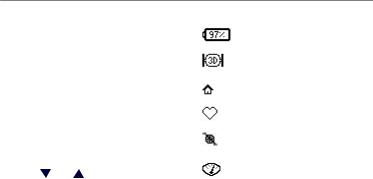
Getting Started |
|
|
Turning on the Edge |
Icons |
|
Press and hold POWER to turn on the |
|
Battery charge level |
Edge. |
|
|
|
GPS is on and receiving |
|
|
|
|
Configuring the Edge |
|
signals. |
The first time you turn on the Edge, |
|
GPS is turned off. |
you are prompted to configure system |
|
|
|
Heart rate monitor is active. |
|
settings and user profile settings. |
|
|
|
|
|
• Follow the on-screen instructions |
|
Speed and cadence sensor |
to complete the initial setup. |
|
is active. |
|
Power meter is active. |
|
• Press and to view choices |
|
|
|
|
|
and change the default selection. |
|
|
|
|
|
• Press ENTER to make a selection. |
|
|
• Use the table on page 5 to answer |
|
|
the activity class question. |
|
|
|
Edge 500 Owner’s Manual |

|
|
|
Getting Started |
Activity Classes |
|
|
|
|
Training |
Training |
Training Time Per Week |
|
Description |
Frequency |
|
0 |
No exercise |
- |
- |
|
|
|
|
1 |
Occasional, light |
Once every two weeks |
Less than 15 minutes |
|
exercise |
|
|
2 |
|
15 to 30 minutes |
|
|
|
||
|
|
|
|
3 |
|
Once a week |
Approximately 30 minutes |
|
|
|
|
4 |
Regular exercise and |
2 to 3 times per week |
Approximately 45 minutes |
|
training |
|
|
5 |
|
45 minutes to 1 hour |
|
|
|
||
6 |
|
|
1 to 3 hours |
|
|
|
|
7 |
|
3 to 5 times per week |
3 to 7 hours |
8 |
Daily training |
Almost daily |
7 to 11 hours |
|
|
|
|
9 |
|
Daily |
11 to 15 hours |
|
|
|
|
10 |
|
|
More than 15 hours |
|
|
|
|
Edge 500 Owner’s Manual |
5 |

Getting Started
Buttons
Each Edge button has multiple functions.
Button |
Description |
POWER/ |
Press and hold POWER |
LIGHT |
to turn the device on |
|
and off. |
|
Press LIGHT to activate |
|
the backlight. Press any |
|
button to extend the |
|
backlight for 15 seconds. |
BACK |
Press BACK to cancel |
|
or return to the previous |
|
menu. |
START/ |
Press START/STOP to |
|
STOP |
start and stop the timer. |
|
|
Press or |
to select |
|
menus and settings. |
|
|
Press and hold |
or |
|
to scroll quickly through |
|
|
settings. |
|
LAP/RESET |
Press LAP to create a |
|
|
new lap. |
|
|
Press and hold RESET to |
|
|
reset the timer. |
|
PAGE/ |
Press PAGE to scroll |
|
MENU |
through training data |
|
|
pages. |
|
|
Press and hold MENU to |
|
|
switch between menu and |
|
|
timer modes. |
|
ENTER |
Press ENTER to select |
|
|
options and acknowledge |
|
|
messages. |
|
|
|
|
|
Edge 500 Owner’s Manual |

Acquiring Satellite Signals
It may take 30 to 60 seconds to acquire signals.
1.Go outdoors to an open area.
2.Make sure that the front of the Edge is oriented toward the sky.
3.Wait while the Edge searches for satellites.
Do not begin moving until the locating satellite page disappears.
Note: To turn off the GPS receiver and use the Edge indoors, see
page 42.
Getting Started
Optional ANT+ Sensors
note: If you do not need to set up ANT+ sensors, you can skip this step.
To use an ANT+ sensor during your ride, you must install it and pair it with the Edge.
•For heart rate monitor instructions, see page 19.
•For GSC™ 10 speed and cadence sensor instructions, see page 23.
•For third-party ANT+ sensors, see page 28, refer to the manufacturer’s instructions, and go to www.garmin.com/intosports.
Edge 500 Owner’s Manual |
|
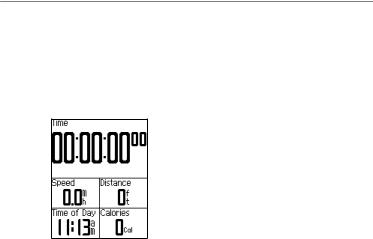
Getting Started
Going for a Ride
Before you can record history, you must acquire satellite signals (page 7).
1.Press and hold MENU to view the timer page.
2.Press START to start the timer.
History is only recorded while the timer is running.
3.After completing your ride, press
STOP.
Saving Your Ride Data
Press and hold RESET to save your ride data and reset the timer.
Using Free Software
Garmin provides two software options for storing and analyzing your ride data:
•Garmin Connect is Web-based software.
•Garmin Training Center is computer software that does not require the Internet after installation.
1.Go to www.garmin.com /intosports.
2.Follow the on-screen instructions to install the software.
|
Edge 500 Owner’s Manual |

Transferring History to Your Computer
1.Connect the USB cable to an available USB port on your computer.
2.Pull up the weather cap from the mini-USB port.
Getting Started
4.Open Garmin Connect (http://connect.garmin.com), or open Garmin Training Center.
5.Follow the instructions included with the software.
Mini-USB port under weather cap
3.Plug the small end of the USB cable into the mini-USB port.
Edge 500 Owner’s Manual |
|

Training with Your Edge
Training with Your Edge
Alerts
Use Edge alerts to train toward specific time, distance, calorie, heart rate, cadence, and power goals.
Using Time, Distance, and Calorie Alerts
1.Press and hold MENU.
2.Select Training > Alerts.
3.Select Time Alert, Distance Alert, or Calorie Alert.
4.Turn on the alert.
5.Enter a time, distance, or calorie amount.
6.Go for a ride.
Each time you reach the alert amount, the Edge beeps and displays a message.
Note: To make sure that the Edge message tones are turned on, see page 39.
Using Advanced Alerts
If you have an optional heart rate monitor, GSC 10, or third-party ANT+ sensor, you can set up advanced alerts.
1.Press and hold MENU.
2.Select Training > Alerts.
3.Select an option:
•Select HR Alert to set the minimum and maximum heart rate in beats per minute (bpm).
note: For more information about heart rate zones and settings, see page 20.
10 |
Edge 500 Owner’s Manual |

•Select Cadence Alert to set the fast and slow cadence amounts in revolutions of the crank arm per minute (rpm).
•Select Power Alert to set the minimum and maximum power amounts in watts.
4.Go for a ride.
Each time you exceed or drop below the specified heart rate, cadence or power amount, the Edge beeps and displays a message.
Note: To make sure that the Edge message tones are turned on, see page 39.
Training with Your Edge
Using Auto Lap by Distance
You can use Auto Lap® to automatically mark the lap at a specific distance. This feature is helpful for comparing your performance over different parts of a ride (for example, every 10 miles or 40 kilometers).
1.Press and hold MENU.
2.Select Settings > Bike Settings > Auto Lap.
3.In the Auto Lap Trigger field, select By Distance to enter a value.
4.Customize optional lap data fields
(see page 35).
5.Go for a ride.
Edge 500 Owner’s Manual |
|

Training with Your Edge
Using Auto Lap by Position
You can use Auto Lap to automatically mark the lap at a specific position.
This feature is helpful for comparing your performance over different parts of a ride (for example, a long climb or training sprints).
1.Press and hold MENU.
2.Select Settings > Bike Settings > Auto Lap.
3.In the Auto Lap Trigger field, select By Position to choose an option:
•Select Lap Press Only to trigger the lap counter each time you press LAP and each time you pass any of those locations again.
•Select Start And Lap to trigger the lap counter at the GPS location where you press START and at any location during the ride where you press
LAP.
•Select Mark And Lap to trigger the lap counter at a specific GPS location marked before the ride and at any location during the ride where you press LAP.
4.Customize optional lap data fields
(see page 35).
5.Go for a ride.
Note: During courses, use the By Position option to trigger laps at all of the lap positions saved in the course.
12 |
Edge 500 Owner’s Manual |

Using Auto Pause
You can use Auto Pause® to pause the timer automatically when you stop moving or when your speed drops below a specified value. This feature is helpful if your ride includes stop lights or other places where you need to slow down or stop.
Note: The paused time is not saved with your history data.
1.Press and hold MENU.
2.Select Settings > Bike Settings > Auto Pause.
3.Select an option:
•Select Off.
•Select When Stopped to pause the timer automatically when you stop moving.
•Select Custom Speed to pause the timer automatically when your speed drops below a specified value.
Training with Your Edge
4.Customize optional time data fields
(see page 35).
To view the entire time (from pressing START to RESET), select the Time - Elapsed data field.
5.Go for a ride.
Using Auto Scroll
Use the auto scroll feature to automatically cycle through all of the training data pages while the timer is running.
1.Press and hold MENU.
2.Select Settings > Bike Settings > Auto Scroll.
3.Select a display speed: Slow,
Medium, or Fast.
4.Go for a ride.
The training data pages scroll automatically. You can press PAGE to manually switch pages.
Edge 500 Owner’s Manual |
|

Training with Your Edge
Courses
Courses allow you to train using a previously recorded activity. You can follow the course trying to match
or exceed previously set goals. For example, if the original course was completed in 30 minutes, you will race against a Virtual Partner® trying to complete the course in under 30 minutes.
Garmin recommends that you use Garmin Connect or Garmin Training Center (page 8) to create courses. You can then transfer the courses to your Edge (page 33).
Course Points
You must use Garmin Training Center to add course points to any course. You can add course points, or places on your course that you want to remember, such as water stops or distance goals.
Creating Courses with Your Edge
Before you can create a course, you must have history with GPS track data saved to the Edge.
1.Press and hold MENU.
2.Select Training > Courses > New.
3.Use and
and to select a previous ride on which to base your course.
to select a previous ride on which to base your course.
The Edge assigns a default name to your new course that appears in the list.
4.Select the course from the list.
5.Select Edit Course to rename the course.
6.Enter a descriptive course name in the top field (for example,
18mi_Ridgeview).
14 |
Edge 500 Owner’s Manual |
