Garmin echoMAP CHIRP 95sv, echoMAP CHIRP 94sv, echoMAP CHIRP 93sv, echoMAP CHIRP 92sv, echoMAP CHIRP 75sv Installation Instructions
...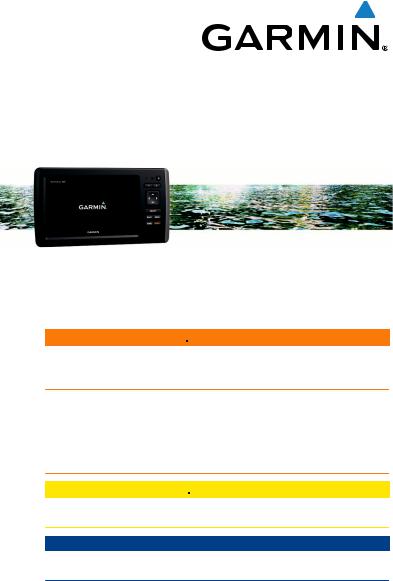
echoMAP™ CHIRP 70/90 Series
Installation Instructions
Important Safety Information
 WARNING
WARNING
See the Important Safety and Product Information guide in the product box for product warnings and other important information.
When connecting the power cable, do not remove the in-line fuse holder. To prevent the possibility of injury or product damage caused by fire or overheating, the appropriate fuse must be in place as indicated in the product specifications. In addition, connecting the power cable without the appropriate fuse in place voids the product warranty.
 CAUTION
CAUTION
Always wear safety goggles, ear protection, and a dust mask when drilling, cutting, or sanding.
NOTICE
When drilling or cutting, always check what is on the opposite side of the surface.
To obtain the best performance and to avoid damage to your boat, install the device according to these instructions.
Read all installation instructions before proceeding with the installation. If you experience difficulty during the installation, contact Garmin® Product Support.
Software Update
You may need to update the device software when you install the device or add an accessory to the device.
Loading the New Software on a Memory Card
You must copy the software update to a memory card using a computer that is running Windows® software.
NOTE: You can contact Garmin customer support to order a preloaded software update card if you do not have a computer with Windows software.
1 Insert a memory card into the card slot on the computer. 2 Go to www.garmin.com/support/software/marine.html.
3Select Download next to the software bundle that corresponds with your device.
4 Read and agree to the terms.
5 Select Download.
6 If necessary, select Run.
7If necessary, select the drive associated with the memory card, and select Next > Finish.
Updating the Device Software
Before you can update the software, you must obtain a software-update memory card or load the latest software onto a memory card.
1 Turn on the chartplotter.
2After the home screen appears, insert the memory card into the card slot.
NOTE: In order for the software update instructions to appear, the device must be fully booted before the card is inserted.
3 Follow the on-screen instructions.
4Wait several minutes while the software update process completes.
5When prompted, leave the memory card in place and restart the chartplotter manually.
6Remove the memory card.
NOTE: If the memory card is removed before the device restarts fully, the software update is not complete.
Registering Your Device
Help us better support you by completing our online registration today.
•Go to http://my.garmin.com.
•Keep the original sales receipt, or a photocopy, in a safe place.
Contacting Garmin Product Support
•Go to www.garmin.com/support for in-country support information.
•In the USA, call 913-397-8200 or 1-800-800-1020.
•In the UK, call 0808 238 0000.
•In Europe, call +44 (0) 870 850 1241.
Tools Needed
•Drill and drill bits
•#2 Phillips screwdriver
•Jigsaw or rotary tool
•File and sandpaper
•Marine sealant (optional)
Mounting Considerations
The device can be mounted using the included bracket, or it can be mounted flush with the dashboard using a flush-mount kit (may be sold separately).
Before permanently installing any part of your device, you should plan the installation by determining the location of the various components.
•The mounting location must provide a clear view of the screen and access to the keys on the device.
•The mounting location must be sturdy enough to support the device and the mount.
•The cables must be long enough to connect the components to each other and to power.
•The cables can be routed under the bail mount or behind the device.
•To avoid interference with a magnetic compass, the device should not be installed closer to a compass than the compass-safe distance value listed in the product specifications.
December 2015 |
Printed in Taiwan |
190-01952-02_0A |
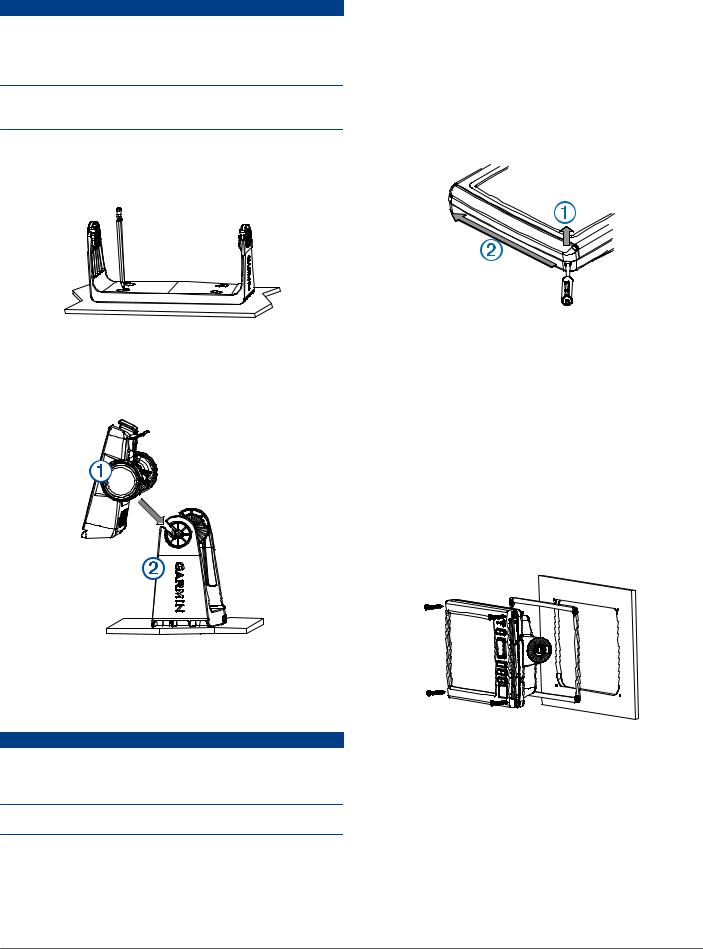
Bail Mounting the Device
NOTICE
If you are mounting the bracket on fiberglass with screws, it is recommended to use a countersink bit to drill a clearance counterbore through only the top gel-coat layer. This will help to avoid any cracking in the gel-coat layer when the screws are tightened.
Stainless-steel screws may bind when screwed into fiberglass and overtightened. Garmin recommends applying an anti-seize lubricant to the screws before installing them.
1Select the mounting hardware appropriate for your mounting surface and for the bail-mount bracket.
2Using the bail-mount bracket as a template, mark the pilot holes through the screw holes.
3Using a drill bit appropriate for the mounting hardware, drill the four pilot holes.
4Using the selected mounting hardware, secure the bail-mount bracket to the mounting surface.
5 Install the bail-mount knobs on the sides of the device.
À
6 Place the device into the cradle .
Á
7Place the cradle in the bail-mount bracket and tighten the bail-mount knobs.
Flush Mounting the Device
NOTICE
Be careful when cutting the hole to flush mount the device. There is only a small amount of clearance between the case and the mounting holes, and cutting the hole too large could compromise the stability of the device after it is mounted.
Using a metal pry tool such as a screwdriver can damage the trim caps and the device. Use a plastic pry tool when possible.
You can mount the device in your dashboard using the flushmount template and appropriate hardware.
1Trim the template and make sure it fits in the location where you want to mount the device.
2 Secure the template to the mounting location.
3Using a 9.5 mm (3/8 in.) drill bit, drill one or more of the holes inside the corners of the solid line on the template to prepare the mounting surface for cutting.
4Using a jigsaw or rotary cutting tool, cut the mounting surface along the inside of the solid line indicated on the template.
5 Place the device into the cutout to test the fit.
6If necessary, use a file and sandpaper to refine the size of the hole.
7If your device has trim caps, use a pry tool, such as a flat piece of plastic or a screwdriver, to carefully pry up the
corners of the trim caps , slide the pry tool to the center ,
À Á and remove the trim caps.
8Ensure the mounting holes on the device line up with the pilot holes on the template.
9If the mounting holes on the device do not line up with the pilot holes on the template, mark the new pilot-hole locations on your template.
10Using a 3.2 mm (1/8 in.) drill bit, drill the pilot holes. 11Remove the template from the mounting surface.
12If you will not have access to the back of the device after you mount it, connect all necessary cables to the device before placing it into the cutout.
NOTE: To prevent corrosion of the metal contacts, cover unused connectors with weather caps.
13Install the rubber gasket pieces on the back of the device.
The pieces of the rubber gasket have adhesive on the back. Make sure you remove the protective liner before installing them on the device.
14Securely connect each cable to a port on the cradle. 15Place the device into the cutout.
16Secure the device to the mounting surface using the included screws.
17Install the trim caps by snapping them in place around the edges of the device.
Installing the Cables and Connectors
Wiring to Power
1Route the power cable from the swivel mount to the boat battery or fuse block.
2
