Epson ET-4750, ET-3750 User Manual
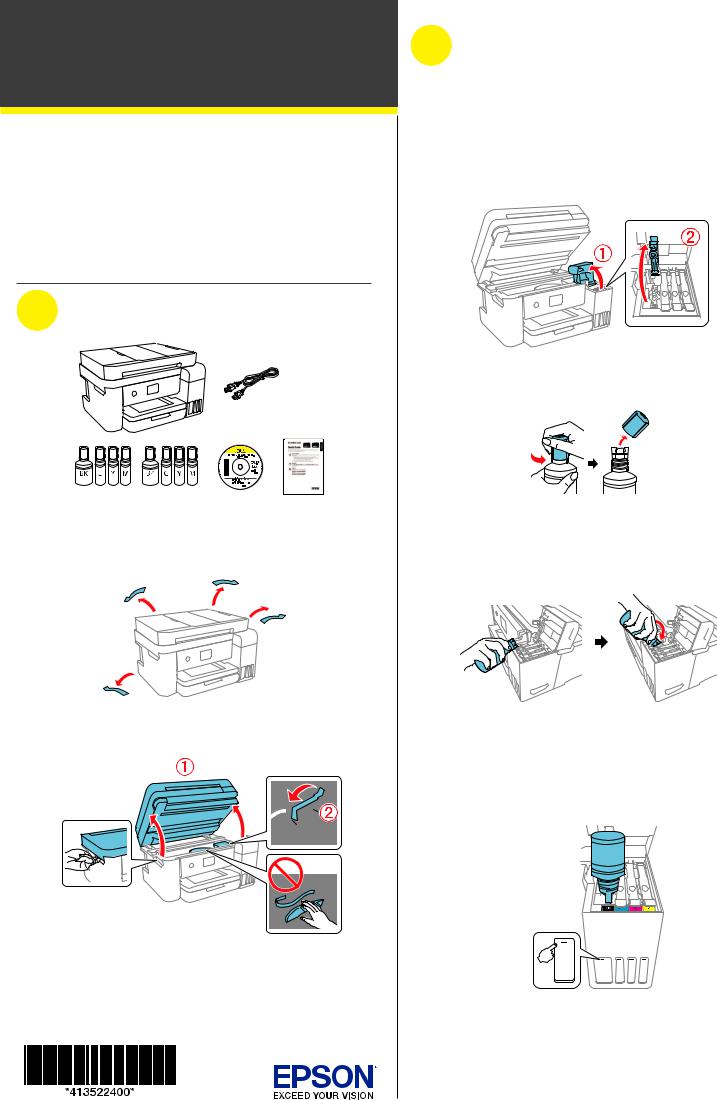
ET-3750/ET-4750
Start Here
Read these instructions before using your product.
The illustrations show the ET-4750, but the steps are the same for all models, unless otherwise specified.
Note for Spanish speakers/Nota para hispanohablantes: Para obtener instrucciones de configuración en español, consulte la Guía de instalación en www.epson.com/support/et3750sp o www.epson.com/ support/et4750sp (requiere una conexión a Internet).
1 Unpack
Note: Do not open the ink bottles until you are ready to fill the ink tanks. The ink bottles are vacuum packed to maintain reliability.
1 Remove all protective materials from the product.
2Lift up the scanner unit. Remove all protective materials from inside the product.
Caution: Do not touch the flat white cable or the ink tubes and their translucent cover.
2 Fill ink tanks
Note: This product requires careful handling of ink. If ink spills, wipe it off immediately with a damp towel to avoid permanent stains. If ink gets on your clothes or belongings, it may not come off.
Warning: Keep the ink bottles out of the reach of children and do not drink the ink.
1Open the ink tank cover, then open the cap for the ink tank you are going to fill.
2Unpack one of the ink bottles. Hold the ink bottle upright and slowly turn the bottle cap to remove it.
Caution: Do not shake or squeeze the ink bottles. Do not touch the top of the ink bottle after its cap is removed.
3Position the top of the ink bottle along the slot in front of the filling port, then slowly stand the bottle up to insert it.
Note: Refer to the color-coded sticker to identify the color of each tank. Do not force the bottles into position; they are keyed for each color.
4Wait for the ink to fill the tank. Do not squeeze the bottle. Ink flows into the tank and stops automatically when the ink is filled to the upper line.
Note: If ink does not flow from the bottle, lift and reinsert the bottle.
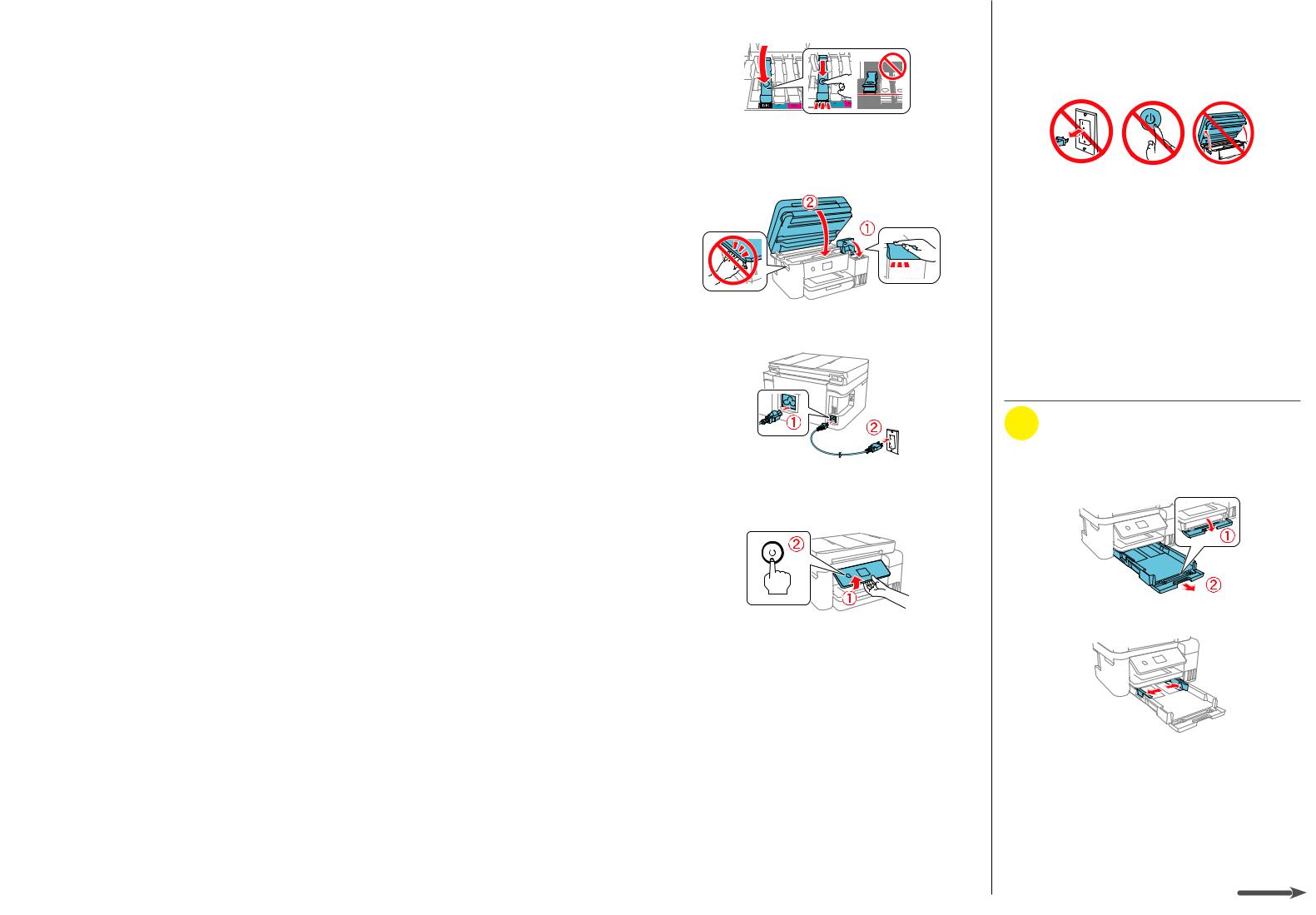
5When the ink tank is full, remove the ink bottle and securely close the ink tank cap. Place the remaining ink aside; you will need it later.
Note: Replace the bottle cap and tighten it.
6Repeat the previous steps for the other colors.
7Close the ink tank cover and then the scanner unit.
8Connect the power cord to the back of the product and to an electrical outlet.
Caution: Do not connect to your computer yet.
9Raise the control panel, then press the  power button to turn on the product.
power button to turn on the product.
Note: If an error message appears, turn off the product and check that no protective material has been left inside the product.
10ET-3750: Press  or
or  to select your language on the LCD screen, then press the OK button.
to select your language on the LCD screen, then press the OK button.
ET-4750: Select your language, country, and time.
Follow steps 11 and 12 to continue ink charging.
Note: You can change these settings later using the product’s control panel. For more information, see the online User’s Guide.
11When the message to see the Start Here sheet appears on the LCD screen:
ET-3750: Press the OK button, then press and hold the  help button for 3 seconds.
help button for 3 seconds.
ET-4750: Press and hold the  help button for
help button for
3 seconds.
12When the ink confirmation message appears on the LCD screen, select Done to start charging the ink. Ink charging takes approximately 10 minutes. A message appears when ink charging is complete. Press the OK button to continue.
Note: After some ink is used for charging, the rest is available for printing.
Caution: Do not turn off the product, raise the scanner unit, or load paper while the product is charging or you’ll waste ink.
13To complete filling the ink tanks, repeat steps 1 through 6 using the remaining ink in the bottles.
Note: Replace the bottle cap before disposing of the bottles.
14Close the ink tank cover and scanner unit.
15Select Next and follow the on-screen instructions to reset the ink levels.
16Follow the on-screen instructions to adjust the print quality. Press the OK button to continue.
Note: You can change these settings later using the product’s control panel. For more information, see the online User’s Guide.
3 Load paper
1Make sure the product is not charging, and then open the front of the paper cassette and pull out the paper cassette.
2 Slide the side edge guides all the way out.
