Bang & Olufsen BeoRemote One User Manual
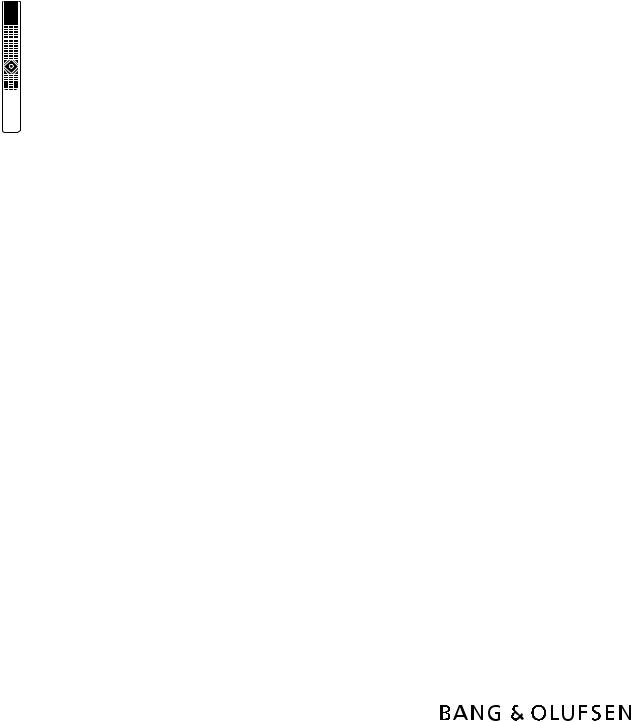
BeoRemote One
Contents – Click a headline to move to that section
Daily use
Introduction to BeoRemote One and the guide, 3
This guide contains additional information about your BeoRemote One and describes features and functions in detail. Among other things you can find information about settings.
Using your BeoRemote One, 4
BeoRemote One in detail, 5
Access your favourite content using MyButtons, 7
Make settings for the display, 8
Customise your remote control, 9
Maintenance, 12
This guide will be updated on a regular basis to make it reflect, for example, new features and functions introduced with software updates.
You can find additional information about your product in the Frequently Asked Questions (FAQ) section on www.bang-olufsen.com/ customerservice.
Advanced use
Add more products, 13
How to add a product to the
BeoRemote One LIST and how to give it a specific Option.
Using BeoRemote One for a ‘Beo4’ product, 16
How to use BeoRemote One for operation of a Master Link television or music system which is normally operated with Beo4.
Beo4 and BeoRemote One conversion, 19
Find out which button to use on
BeoRemote One, if you are used to Beo4.
BeoRemote One advanced settings, 20
Make advanced settings for your remote control. You can, for example, change the display language or reset your BeoRemote One to factory settings.
BeoLink setup, 22
How to display and listen to sources from another Bang & Olufsen product when your products are connected to the same network.
Version 1.0 |
1405 |
2
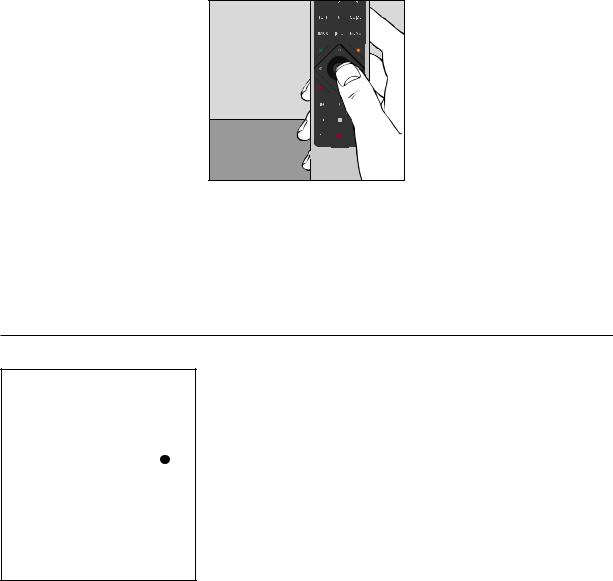
Introduction to BeoRemote One and the guide
The BeoRemote One is a hand-held remote control which gives easy access to remote operation of your Bang & Olufsen television or music system.
The display on BeoRemote shows you sources or functions, such as TV, RADIO and STAND, or even the lights.
The BeoRemote One remote control incorporates more functions than just the actual buttons. Extra sources are brought up on the BeoRemote One display using the TV and MUSIC button and additional functions can be obtained using the LIST button.
Daily operations are carried out by pressing a single button on BeoRemote One, or by pressing a few buttons in a logical and straightforward sequence.
Symbols used in this guide
To turn the television on a motorised stand …
Press to bring up STAND in the |
|
LIST |
|
|
|
|
|
BeoRemote One display |
|
|
|
|
|
|
|
|
|
STAND |
|
Press to turn the television |
|
|
|
|
|
|
|
|
or |
||
stand |
|
||
Select a position for the |
|
|
|
|
0 – 9 |
|
|
television to turn to |
|
|
|
Example of BeoRemote One operation.
Remote control operation
–A dark grey button, such as LIST, indicates a physical button you must press.
–A light grey display text, such as STAND, indicates a BeoRemote One display text. Press LIST, TV or MUSIC on
BeoRemote One to bring it up. The text appears in the BeoRemote One display. You can show or hide display texts for LIST, TV and MUSIC and you can also rename texts. For more information see page 9 and page 10.
–The centre button is symbolised by  which is used in the operation sequences when you must press the centre button.
which is used in the operation sequences when you must press the centre button.
3
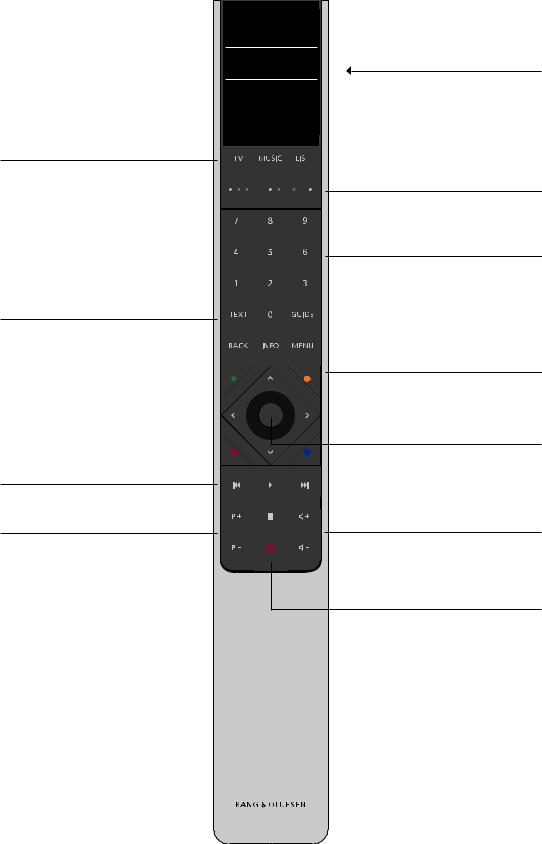
Using your BeoRemote One
The BeoRemote One display shows you sources and functions.
The TV button shows a list of TV sources The MUSIC button shows a list of music sources The LIST button shows a list of functions related to the active source
Buttons for functions such as Teletext, Programme Guide and information, and for menu operation of the selected source
Playback buttons and replay
Button for channel and station step
 TV
TV
Display text in focus
HOMEMEDIA
If the display text fills up more than one line, the text will scroll in from the right in order to display all text when the text is in focus.
The three MyButtons are short cuts to the personalisation function
Number buttons
Control buttons for menu operation and for operation of non-Bang & Olufsen products through the Peripheral Unit Controller
Centre button for selection
Button for volume adjustment. To mute, press in the middle of the button, press again to bring back the sound
Standby button
4
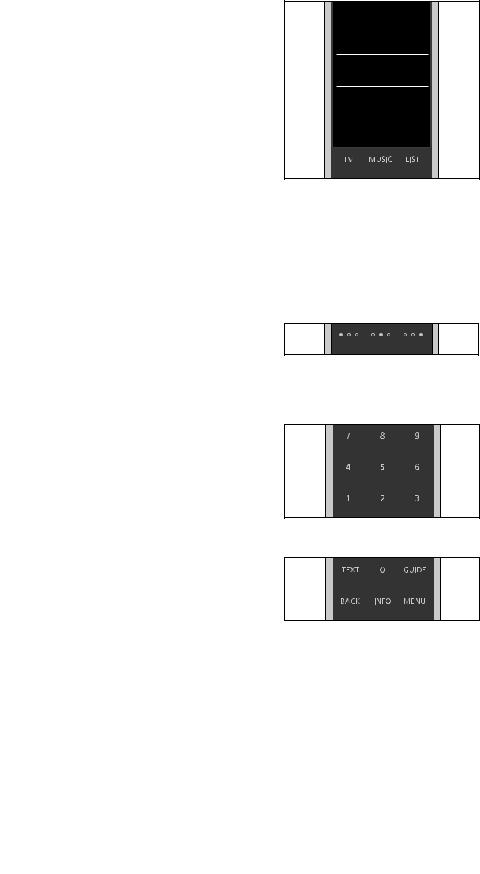
BeoRemote One remote in detail
Daily and advanced operation with BeoRemote One buttons
The buttons on BeoRemote One are conveniently grouped for daily operation.
TV … displays available TV sources in the BeoRemote One display for you to switch on. Use or
or to step in the list and press the centre button to switch on a source.
to step in the list and press the centre button to switch on a source.
MUSIC … displays available music sources in the BeoRemote One display for you to switch on. Use or
or to step in the list and press the centre button to switch on a source.
to step in the list and press the centre button to switch on a source.
LIST … displays extra functions and products in the BeoRemote One display. Use or
or to step in the list and press the centre button to select an item*1. If you exit LIST and press LIST again within short time, you may need to press LIST one more time to display the top of the menu.
to step in the list and press the centre button to select an item*1. If you exit LIST and press LIST again within short time, you may need to press LIST one more time to display the top of the menu.
MyButtons 

 … a long press stores the current setup, such as source, sound and picture settings. A short press selects it. You can also set up the MyButtons to select a specific source only, see page 7.
… a long press stores the current setup, such as source, sound and picture settings. A short press selects it. You can also set up the MyButtons to select a specific source only, see page 7.
Number buttons … 0 through to 9 are used whenever you have to enter numbers, for example to select a specific TV channel or radio station.
TEXT … gives access to Teletext on your Bang & Olufsen television.
BACK … allows you to back up through menus and the BeoRemote One lists. Long press exits all menus and the
BeoRemote One lists.
TV |
HOMEMEDIA |
Note that You can show or hide display texts for the TV, MUSIC and LIST buttons and you can also rename texts. For more information see page 9 and page 10.
1*If you have selected LIGHT or CONTROL in the LIST menu, you must press LIST again to access your LIGHT and CONTROL functions.
INFO … brings up help texts or information for a menu or function for your Bang & Olufsen televisions.
GUIDE … brings up the Programme Guide on your Bang & Olufsen television.
MENU … brings up the on-screen menus for your Bang & Olufsen televisions.
5
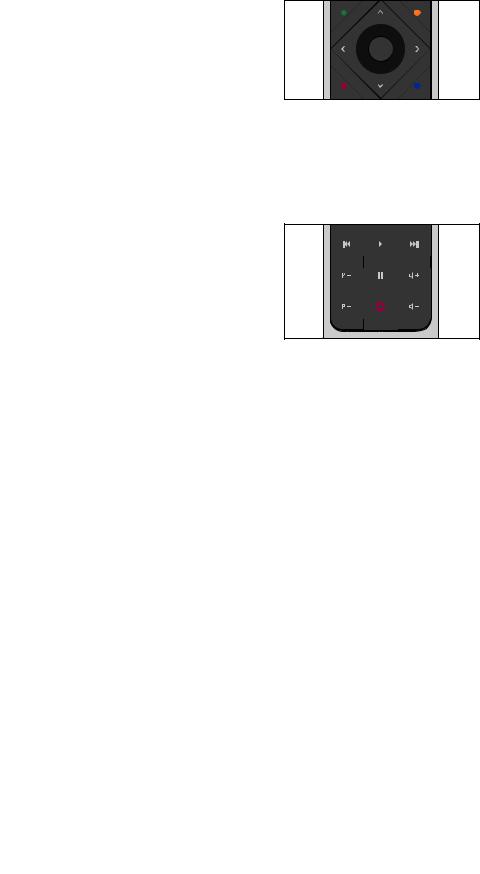
 ,
,  ,
,  and
and  … arrow buttons left, right, up and down allow you to move in menus and in the BeoRemote One display. Use
… arrow buttons left, right, up and down allow you to move in menus and in the BeoRemote One display. Use to return to previous level/item. Use
to return to previous level/item. Use to open a list of Options or make a selection.
to open a list of Options or make a selection.
 (Centre button) … allows you to select or activate a menu or item.
(Centre button) … allows you to select or activate a menu or item.



 (Coloured buttons) … allow you to select colour specific functions. It will be explained in the guide for your Bang & Olufsen product when and how to use the buttons.
(Coloured buttons) … allow you to select colour specific functions. It will be explained in the guide for your Bang & Olufsen product when and how to use the buttons.
 and
and … search backwards or forwards step by step. The buttons have different functions depending on your Bang & Olufsen television or music system. See the guide for your system for more information.
… search backwards or forwards step by step. The buttons have different functions depending on your Bang & Olufsen television or music system. See the guide for your system for more information.
 (Play) … start playback of a track, file or recording or start replay.
(Play) … start playback of a track, file or recording or start replay.
 (Pause) … pause playback of a programme or recording.
(Pause) … pause playback of a programme or recording.
P + /P - … allows you to step through TV channels and radio stations.
 /
/ … allows you to adjust the volume up and down. To mute, press in the middle of the button, press again to bring back the sound.
… allows you to adjust the volume up and down. To mute, press in the middle of the button, press again to bring back the sound.
 (Standby) … switch your product to standby. Long press switches all products in your system to standby.
(Standby) … switch your product to standby. Long press switches all products in your system to standby.
6
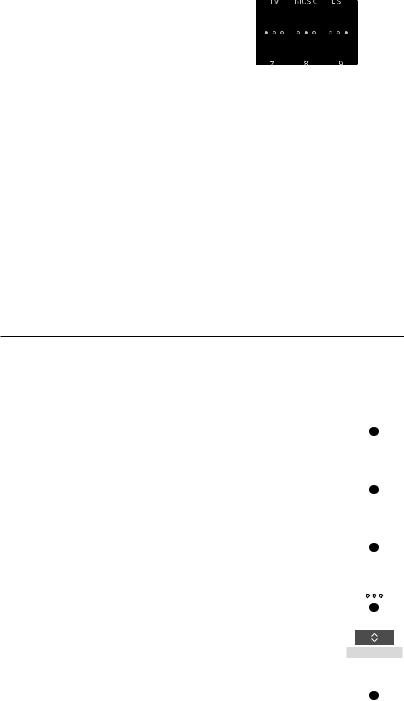
Access your favourite content using MyButtons
You can personalise your |
Save and use a snapshot |
|
|
|
|
|
|
|||
BeoRemote One, using the three |
|
|
|
|
|
|
||||
|
|
|
|
|
|
|
|
|
||
MyButtons. You can save a |
You can save up to three snapshots which |
|
|
|
|
|
|
|||
|
|
|
|
|
|
|||||
snapshot of a current television |
can be activated by the three MyButtons. |
|
|
|
|
|
|
|||
|
|
|
|
|
|
|||||
Your television must be switched on and a |
|
|
|
|
|
|
||||
viewing or playback experience to |
|
|
|
|
|
|
||||
source must be selected. A snapshot |
|
|
|
|
|
|
||||
|
|
|
|
|
|
|||||
be able to restore it quickly with just |
includes the settings made for the selected |
|
|
|
|
|
|
|||
Use the MyButtons to access your favourite |
||||||||||
one touch of a button. For more |
source, for example, stand positions and |
|||||||||
information, see the guide for your |
sound adjustment. |
content with one touch of a button. |
||||||||
|
|
|
|
|
|
|
|
|
||
television. |
To save a snapshot … |
|
|
|
|
|
|
|||
You can also dedicate a source to |
Press and hold one of the |
|
|
To use a snapshot … |
|
|
||||
|
||||||||||
MyButtons to save the current |
Press the button dedicated for |
|
|
|
||||||
one of the MyButtons, and use it to |
|
|
||||||||
viewing or playback experience |
the desired snapshot |
|||||||||
switch on the source directly. |
If you save a snapshot with a button where a |
If the item saved as a snapshot is no longer |
||||||||
|
||||||||||
Note that not all products support the |
snapshot has already been saved, the |
available, the snapshot will still be restored, |
||||||||
MyButton function. For more information, |
existing snapshot will be replaced by the new |
but the item played will follow normal source |
||||||||
see the guide for your product. |
snapshot. |
behaviour for the selected source. |
||||||||
Use a MyButton for a specific source |
|
|
|
|
You can select a source you want to activate |
To set up a MyButton for a specific source ... |
|||
each time you press one of the three |
Press to bring up Settings in |
|
LIST |
|
MyButtons. |
the BeoRemote One display |
|
|
|
|
|
|
||
|
|
|
|
|
|
|
Settings |
||
|
Press to bring up Advanced |
|
|
|
|
|
|
|
|
|
|
|
|
|
|
|
Advanced |
||
|
Press to bring up Buttons |
|
|
|
|
|
|
|
|
|
|
|
|
|
|
|
Buttons |
||
|
Press to select one of the |
|
|
|
|
|
|
|
|
|
MyButtons |
|
|
|
|
|
|
|
|
1*Select MyButton in top of the list if you want to use the button to save a snapshot, instead. This function is not available when you use BeoRemote One for operation of a ‘Beo4’ product.
Press to step in the list of |
|
sources*1 |
... |
Press to store the source you want to activate with the MyButton
7
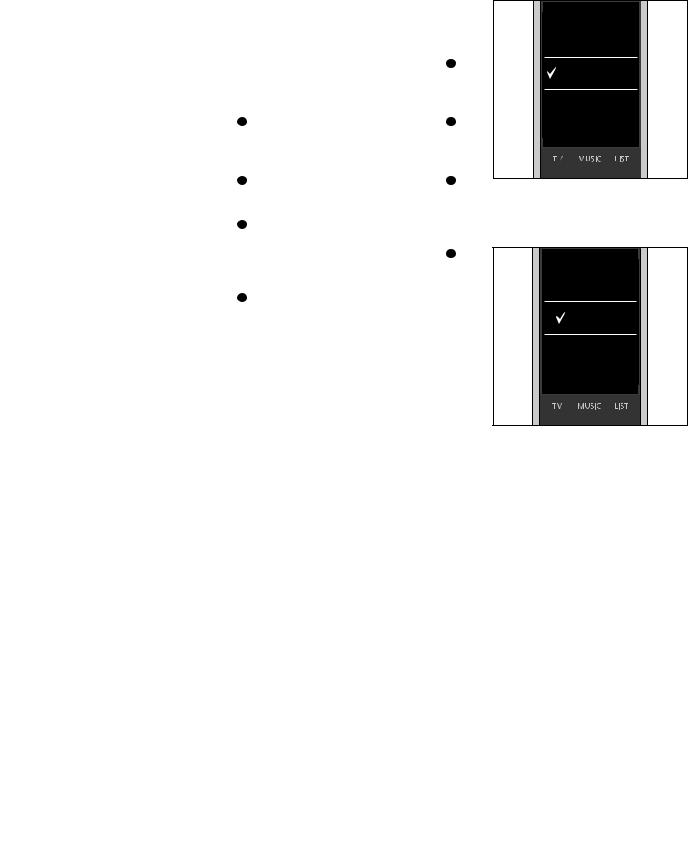
Make settings for the display
BeoRemote One display settings
You can change the settings for display time out*1 and for display brightness*1 on your BeoRemote One.
Change the display time out … |
|
|
|
Press to bring up Settings in |
|
LIST |
|
the BeoRemote One display |
|
|
|
|
|
|
|
|
|
|
|
|
Settings |
||
Press to bring up Display |
|
|
|
|
|
|
|
|
|
|
|
|
|
Display |
|
Press to select Time out |
|
|
|
Time out |
|||
Press to step between the |
|
|
|
|
|
|
|
settings for display time out |
|
|
|
... |
|
||
Press to store the setting |
|
|
|
1*Note that the longer the display is lit and the brighter the display, the more often the batteries need to be changed.
Set the display brightness … |
|
|
|
Press to bring up Settings in |
|
LIST |
|
the BeoRemote One display |
|
|
|
|
|
|
|
|
|
|
|
|
Settings |
||
Press to bring up Display |
|
|
|
|
|
|
|
|
|
|
|
|
|
Display |
|
Press to bring up Brightness |
|
|
|
|
|
|
|
|
|
|
|
|
Brightness |
||
Press to step between the |
|
|
|
|
|
|
|
settings for display brightness |
|
|
|
... |
|
||
Press to store the setting |
|
|
|
8
5 seconds |
10 seconds |
15 seconds |
From the factory the display time out is 10 seconds.
Low |
Medium |
High |
From the factory the display brightness is
Medium.
