Bang & Olufsen BeoVision 3-32 User Manual
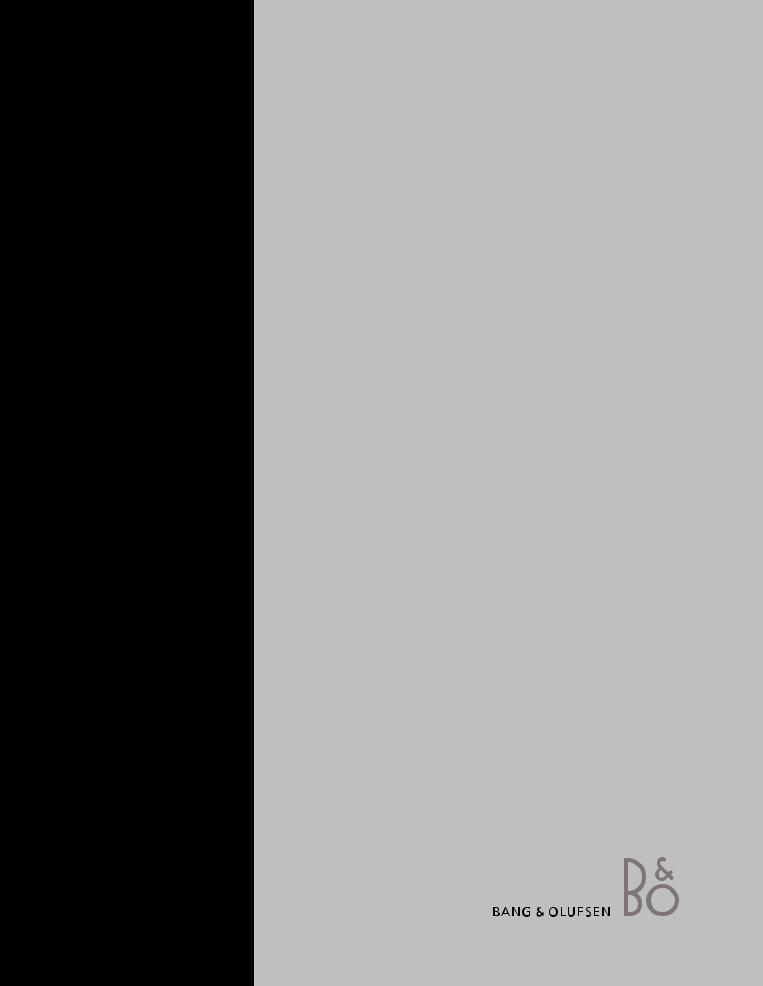
BeoVision 3
Guide
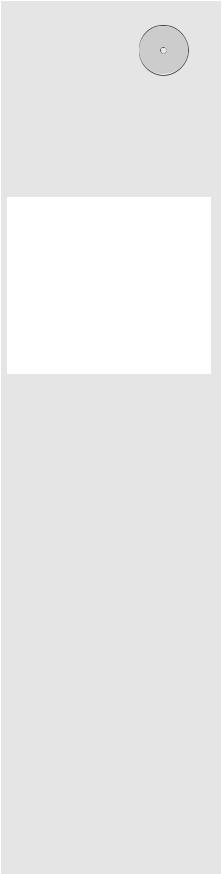
Guide
The information on the CD-rom can also be found on the Bang & Olufsen web-site; www.bang-olufsen.com
or you can contact your retailer.
An explanation of symbols in the Guide
Buttons on the Beo4 |
TV |
remote control |
LIST |
|
m |
|
p |
Display on the Beo4 remote |
|
STORE |
|
control |
|
Display on the television |
|
TV 12 |
The Guide
This Guide contains all information you need to get the full benefit of your product.
We expect your Bang & Olufsen retailer to deliver, install and set up your product. However, the information required to install and set up the product is included in the Guide and on the CD-rom. This is useful if you move your product or expand your system at a later date.
The Guide and the CD-rom both contain an index which can help you find the specific subject you want to know more about.
The enclosed CD-rom contains a file in PDFformat. To read this PDF-file, the Acrobat Reader program must be installed on your computer. If you do not have the program, it can be installed from the CD-rom. Then select the file with the language you want, and the document opens.
Contents |
|
3 |
|
Introducing your Bang & Olufsen television, 4
Find out how to use the Beo4 remote control and bring up the menus on the television screen.
Daily use, 7
Find out all there is to know about the daily use of your television, including how to turn your television into a Home Theatre for watching movies and how to use teletext functions.
Advanced operations, 15
All you need to know about using your television beyond daily use, such as advanced teletext and the pincode system.
Tuning and preference settings, 25
Find out how to tune in channels. This chapter also contains information about settings for time, date, stand positions as well as picture and sound.
Placement, connections and maintenance, 39
Find out how to handle and place your television, connect additional video equipment, and where the sockets are placed.
Index, 50

4 |
|
Introducing BeoVision 3 and Beo4 |
|
The Beo4 remote control gives you access to all functions. When a function is in use, you are informed via displays on Beo4 or on the television screen.
Switch on the television
Switch on a set-top box. Only available if a set-top box is connected and registered as STB (SAT)
Select channels or teletext pages or enter data in on-screen menus
Switch on teletext
Step between channels and move through menu options
Move the cursor from setting to setting in a fill-in menu
Accept and store instructions or settings
Reveal additional functions in the Beo4 display, such as FORMAT
For information on how to add extra functions to those shown in the Beo4 display, refer to the chapter ‘Customise Beo4’ on the CD-rom.
TV
SAT
0 – 9
TEXT
m p
ln
GO
LIST
TV LIGHT RADIO
SAT DVD CD



 V TAPE RECORD A TAPE
V TAPE RECORD A TAPE
7 8 9
4 5 6
1 2 3
TEXT 0 MENU
GO
LIST  EXIT
EXIT
STOP
TV |
The Beo4 display shows the source you have |
|
selected, or extra functions available when you |
FORMAT |
|
|
press the LIST button, such as FORMAT |
MENU |
Bring up the main menu for access to a TV list, |
|
timed playback and timed standby, and setup |
|
options |
STOP |
Press to go from one menu back to a previous |
|
menu |
EXIT |
Exit all on-screen menus |
rAdjust sound volume; press in the middle to mute
uthe sound
•Switch the television to standby
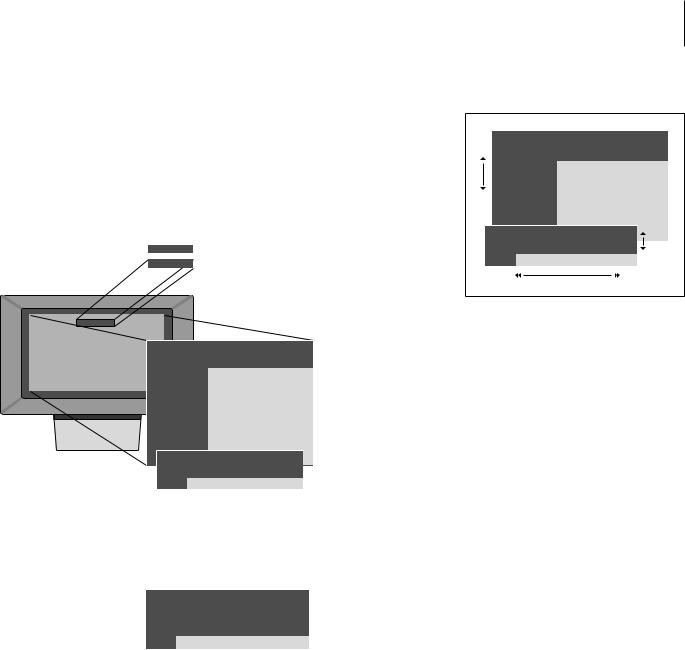
Displayed information and menus
Information about the selected source is shown in the display. On-screen menus allow you to adjust settings.
|
TV |
12 |
|
|
The selected source is shown briefly when you |
|
|
|
|||
|
|
|
|
|
switch it on. Volume level is shown while you |
|
VOL |
30 |
|
||
|
|
|
|
|
adjust it, and disappears after a few seconds. |
|
Menu |
|
|
|
|
|
1 |
Timer play |
|
|
|
|
|
2 |
TV list |
|
|
|
|
|
3 |
Setup |
|
|
|
|
|
|
Source |
Pr |
Start |
Stop |
Date |
|
|
TV |
1 |
13:30 - 14:30 |
27 Oct |
OK |
|
Press MENU for Timer index
On-screen menus give you either a vertical list of options to choose from or a horizontal list of settings to fill in.
Source Pr Start |
Stop |
Date |
TV 1 13:30 - 14:30 27 Oct OK
Press MENU for Timer index
You can choose whether or not you want the navigation cues in the menus to be shown. The function is activated from the factory, but you can choose to deactivate it. Bring up ‘Menu’ from the ‘Setup’ menu and choose ‘On’ to activate navigation cues or ‘Off’ to deactivate them.
5
Option menu |
|
|
||
|
Menu |
|
|
|
1 |
Timer play |
|
|
|
2 |
TV list |
|
|
|
3 |
Setup |
|
|
|
|
Source |
Pr Start |
Stop |
Date |
|
TV |
1 13:30 - 14:30 |
27 Oct OK |
|
|
Press MENU for Timer index |
|
||
|
|
Fill-in menu |
||
How to use option menus… |
|
Press to move through the |
m p |
option menu and press GO to |
GO |
enter your choice, or… |
|
…use the number keys on Beo4 |
1 – 9 |
to select a numbered option in a |
|
list |
|
Press to go back to a previous |
STOP |
menu |
|
Press to leave all menus |
EXIT |
How to use fill-in menus…
Press to view options for a single m p setting in a fill-in menu
Press to move from setting to |
l n |
setting |
|
Press the number keys on Beo4 |
0 – 9 |
to enter settings |
|
Press to enter your choice |
GO |
Press to go back to a previous |
STOP |
menu |
|
Press to leave all menus |
EXIT |

6

This chapter contains information about the basic functions of your television.
For information about more advanced operation; timed playback and standby, and use of the pincode system refer to the chapter
‘Advanced operation’ on page 15.
Daily use |
|
7 |
|
Watch TV, 8
•Select a TV channel
•Bring up a TV list
•Turn the television
•Adjust or mute the volume
•Change sound type or language
Home Theatre, 10
•Select speakers for movie sound
•Make the picture fill out the screen
Teletext, 12
•Basic teletext functions
•Store favourite pages
•Day-to-day use of memory pages
•Activate subtitles from teletext
See two sources at the same time, 14

8
The functions shown on these pages are used on a daily basis.
Choose a TV channel by its number and switch to another channel or source. Bring up a list of TV channels on the screen or adjust the position of the television, if it is equipped with the optional motorised stand. Adjust the sound volume or change sound type or language.
Watch TV
Select a TV channel
When you switch the television on, the last channel viewed appears on the screen.
Bring up a TV list
All your TV channels appear on a list, which you can bring up on the screen. The list contains channel numbers and names, and can contain up to 99 TV channels.
Press to switch on the television |
TV |
Press to switch on the television |
TV |
|
|
|
|
|
TV 2 |
|
|
|
|
Press and hold to bring up a TV |
GO |
Press a channel number to go |
0 – 9 |
list on the screen |
|
directly to that channel |
|
|
|
Press to change channels one by |
m |
one |
p |
Press to switch the television to |
• |
standby |
|
You can change source at any time without switching the television off first. Press for example DVD, if available in your system.
Press to view the previous or |
l n |
following page of the TV list |
|
To select a channel, enter the |
0 – 9 |
channel number, or… |
|
…press until the desired channel |
m |
is highlighted |
p |
Press to switch on the chosen |
GO |
channel |
|
Press to leave the menu |
EXIT |
You can also bring up the TV list by pressing MENU to bring up the main menu, and then 2 to select the TV list.
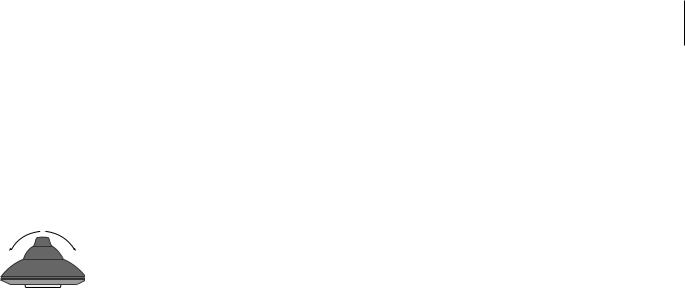
9
Turn the television
If your television is equipped with the optional motorised stand, you can turn it using your Beo4 remote control.
Press repeatedly to display |
LIST |
|
STAND on Beo4 |
|
|
|
STAND |
|
Press to turn the television to the |
l n |
|
left or right, or… |
|
|
…press 0, 1 or 2 if you have |
0 |
|
preset viewing positions for your |
1 |
|
television |
2 |
|
For further information on how to preset positions for TV viewing, refer to the chapter ‘Set positions for the television to turn to’ on page 35.
Adjust or mute the volume
You can adjust or mute the sound at any time.
Press either end of the button to |
r |
adjust the volume up or down |
u |
Press in the middle of the button |
|
to mute the sound |
|
Press either end of the button to |
r |
bring the sound back |
u |
Change sound type or language
The names of the various types of sound available are shown in the display as you proceed.
Press repeatedly to display |
LIST |
SOUND on Beo4 |
|
SOUND |
|
Press to bring up the current |
GO |
sound type in the display |
|
STEREO |
|
Press repeatedly to switch to |
GO |
another sound type or language |
GO |
in a multi-language programme |
|
Press to exit the SOUND function |
EXIT |
In order to display SOUND on Beo4, you must first add it to the Beo4 list of functions. Refer to the chapter ‘Customise Beo4’ on the CD-rom.
You can store your favourite sound type when tuning in your TV channels. For further information, refer to the chapter ‘Edit tuned TV channels’ on page 28.
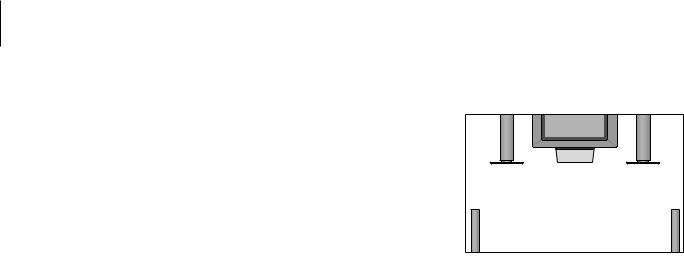
10
If your television is equipped with the optional surround sound module you can extend your system into a fully equipped Home Theatre system by connecting four Bang & Olufsen loudspeakers and a BeoLab 2 subwoofer*.
When you switch on one of the sources in your television, speakers in a surround sound system can be cut in or out, depending on what kind of sound suits the source you are using.
Your television may switch on a speaker combination automatically. This happens if a broadcasted programme contains information about the number of speakers to be switched on. You are still free to choose the speaker combination you prefer.
Home Theatre
Select speakers for movie sound
You can select the speaker combination that suits the source your are using, provided that the various sound modes are available in your system.
Press repeatedly to display |
LIST |
Speaker combinations |
SPEAKER on Beo4 |
|
SPEAKER 1 |
SPEAKER |
||
|
|
Sound in the television speakers only. For |
Press the number of the speaker |
1 – 5 |
programmes with dialogue, such as TV news. |
combination you want. The |
|
SPEAKER 2 |
selected speakers cut in |
|
Stereo sound in the two external front speakers. |
automatically |
|
The BeoLab 2 subwoofer is active. |
|
|
SPEAKER 3 |
Press to adjust the balance |
m |
The television speakers, external front speakers |
between the external front and |
p |
and the BeoLab 2 subwoofer are active. |
rear speakers |
|
SPEAKER 4 |
|
|
Enhanced stereo sound in the external front and |
Press to adjust the balance |
l n |
rear speakers. The BeoLab 2 subwoofer is |
between the left and right |
|
active. |
speakers |
|
SPEAKER 5 |
|
|
Surround sound from all speakers including the |
Press to remove SPEAKER from |
EXIT |
BeoLab 2 subwoofer. For programmes encoded |
the Beo4 display and to return to |
|
in Surround Sound. |
the source you were using |
|
|
|
|
If you have connected only two external front |
|
|
speakers to the television, you will only be able to |
|
|
choose SPEAKER 1–3. |
*NOTE! For further information on how to connect speakers to the television, refer to the chapter ‘Loudspeaker connections – surround sound’ on the CD-rom.
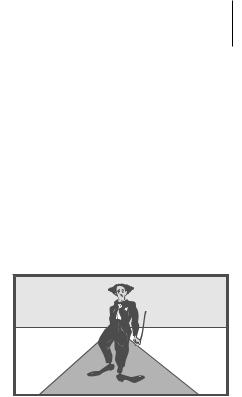
11
Make the picture fill out the screen
Your television always ensures you the best possible picture. It automatically adapts the picture so that it fills out as much of the screen as possible. However, you can still choose the format you prefer.
Press repeatedly to display |
LIST |
Picture formats to choose from |
FORMAT on Beo4 |
|
FORMAT 1 |
FORMAT |
||
|
|
For standard TV pictures, as shown to the right. |
Press if you want to optimise the |
GO |
Two variations are available: 15:9 and |
picture, or… |
|
Panoramic view (for the largest picture). |
|
|
FORMAT 2 |
…press the number of the |
1 – 3 |
For letter-box pictures. When you select |
desired picture format |
|
FORMAT 2, the picture is automatically adjusted |
|
|
vertically. This ensures that channel names or |
If you have chosen Format 1… |
|
subtitles – if these appear in the broadcasted |
Press to select variations of this |
l n |
picture – can be seen. |
format |
|
FORMAT 3 |
|
|
For genuine 16:9 widescreen pictures. |
If you have chosen Format 1 |
|
FORMAT 3 is usually selected automatically. If |
or Format 2… |
|
this is not the case, you can select it yourself. |
Press m or p to move the |
m |
|
picture up and down |
p |
|
Press to leave the FORMAT |
EXIT |
|
function |
|
|

12
If you select a channel and the broadcaster offers a teletext service, the television gives you access to teletext pages and any subpages linked to the pages.
To make your favourite teletext pages appear first when you bring up teletext, store them as memory pages.
When you store the teletext subtitles page as memory page number four, you can activate subtitles for that particular channel automatically.
Teletext
Basic teletext functions |
Store favourite pages |
You can find information on teletext pages in three steps: switch on the teletext service, read the index page to find the desired page number, and call up the desired page.
Press to bring up the teletext |
TEXT |
index page |
|
Press the number of a teletext |
0 – 9 |
page you want to see |
|
Press to move to the previous or |
m |
following page |
p |
If the current page contains |
STOP |
subpages, you can press STOP to |
|
pause subpage turning |
|
To view a particular subpage, |
0 – 9 |
enter the four-digit number of |
m |
the desired page, or press m or |
p |
p to step to the page |
|
Press again to resume subpage |
STOP |
turning |
|
Press to leave teletext and return |
EXIT |
to the channel you were |
|
watching |
|
Four memory pages are available for each channel’s teletext service.
Press to bring up teletext |
TEXT |
Press the number keys, or m or |
0 – 9 |
p to go to a page you refer to |
m |
often |
p |
Press repeatedly to display |
LIST |
STORE on Beo4 |
|
STORE |
|
Press to select the current page |
GO |
for storing |
|
Enter the number of the memory |
1 – 4 |
page you want to use |
|
Press to store the page as a |
GO |
memory page, or… |
|
…press to exit the STORE |
EXIT |
function and return to teletext |
|
without storing |
|
Note that set-top box teletext pages can be viewed, but not stored as memory pages!
NOTE! If your television is linked via a BeoLink cable to another television, stored memory pages are not shared among these televisions. Memory pages must be stored on each television.

13
Day-to-day use of memory pages |
Activate subtitles from teletext |
You may wish to refer to your teletext memory pages quickly, for example if you are leaving for work and wish to check traffic information on a teletext service.
Press to switch on a TV channel |
TV |
which offers a teletext service |
|
Press to switch on teletext. The |
TEXT |
page stored as memory page 1 |
|
appears automatically |
|
Press to view the other memory |
l n |
pages |
|
To view stored memory pages |
|
from another channel’s |
|
teletext service… |
|
Press to return to channel |
EXIT |
viewing |
|
Press the channel number, m or |
0 – 9 |
p to change channels |
m |
|
p |
Press to bring up teletext |
TEXT |
You can activate subtitles for a channel, if that channel offers teletext subtitles. The teletext subtitles page number can often be found in an index on teletext page 100.
Press to bring up teletext |
TEXT |
Press the number keys or m p |
0 – 9 |
to locate the teletext subtitles |
m |
page. Subtitles appear on the |
p |
screen |
|
Press to cancel subtitles |
EXIT |
To store subtitles |
|
permanently from the |
|
teletext subtitles page… |
|
Press repeatedly to display |
LIST |
STORE on Beo4 |
|
STORE |
|
Press to select the page |
GO |
Press to store the subtitles page |
4 |
as memory page number 4 |
|
Press to return to TV viewing |
TV |
To cancel stored subtitles, simply store another teletext page as memory page number 4.
A typical teletext page. The current page number, channel name, date and time appear at the top of the screen, as well as a three-digit number showing the progress of the page search function.
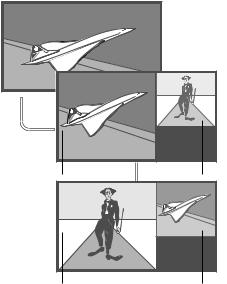
14 |
|
See two sources at the same time |
|
Your Beo4 remote control gives you access to a dual-screen function for viewing two video sources at the same time. For example, you can view a videotape playback and a TV programme at the same time, provided that the selected sources are available in your system.
While watching a programme or recording, you can prompt your television to divide the screen between the current programme or recording (picture A) and a new programme or recording (picture B). You can also swap the two pictures at any time. The sound always follows picture A.
Volume adjustment with Beo4 always affects the sound for picture A, while other Beo4 operations, such as selecting channels, affect picture B. Choosing a new source cancels dualscreen viewing.
While watching for example TV…
Press repeatedly to display |
LIST |
P-IN-P* on Beo4 |
|
P-IN-P |
|
Press for example V TAPE to |
V TAPE |
select a source to view on the |
|
right side of the screen (B) |
|
Press 0 to swap the left picture |
0 |
and right picture |
|
To leave the dual-screen |
|
function… |
|
Press to leave the function and |
TV |
return to normal TV viewing |
|
Pressing TEXT on Beo4 cancels dual-screen viewing and attempts to access teletext for the source shown in picture A. If there is no teletext service available for this source, the screen turns blank.
*In order to display P-IN-P or P- V.AUX on Beo4, you must add them to the Beo4 list of functions. For further information, refer to the chapter ‘Customise Beo4’ on the CD-rom.
A |
B |
A |
B |
To view a source registered in the ‘Connections’ menu as V.AUX, such as a set-top box, press LIST repeatedly until P-V.AUX* is shown in the Beo4 display instead.

Find out how to operate your television beyond daily use.
This is also the chapter that informs you of how to operate a connected set-top box.
Advanced operation |
|
15 |
|
Advanced teletext functions, 16
•Teletext extra functions
•See updated teletext pages
•Go directly to a page via Fastext
Make your television start and stop automatically, 18
•Timed play and timed standby
•Timed play via teletext
•View, edit or delete a Timer
The pincode system, 20
•Activate the pincode system
•Change or delete your pincode
•Use your pincode
•Did you forget your pincode?
Set-top box operation, 22
•Universal Beo4 operation
•Use the set-top box’s own menu
•Set-top Box Controller menu
•Use a set-top box in a link room
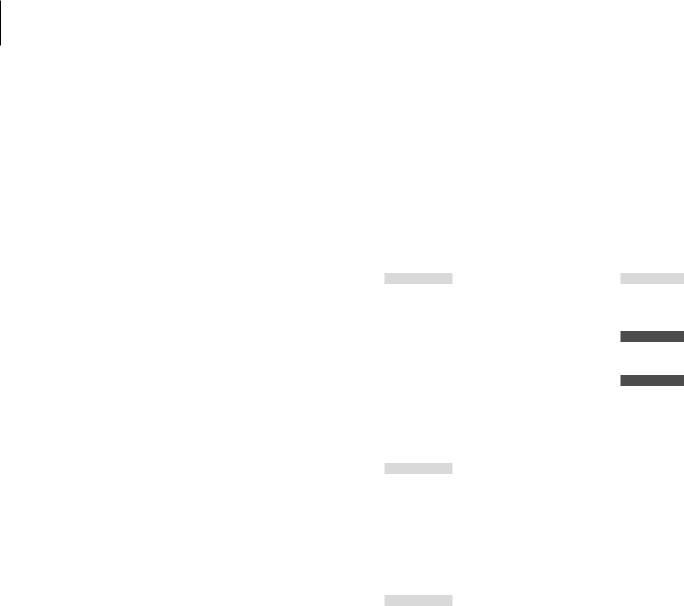
16
If you select a channel that offers a teletext service, your television gives you access to teletext pages.
In addition, the television supports three extra teletext functions: text enlargement for easy reading, placement of a teletext page over a TV picture, and display of hidden text, such as the answer to a quiz or joke.
The television can also notify you when a desired page has been found or updated. This is useful for example if you want to see the latest news headlines while watching TV.
If your teletext broadcaster offers a Fastext service, you can use the coloured buttons on Beo4 to step to one of four linked teletext pages.
Basic teletext functions are described on page 12.
Advanced teletext functions
Teletext extra functions
While using teletext, you can enlarge the text, place the teletext page over the TV picture or reveal hidden text.
To enlarge the screen text size…
Press repeatedly to display LARGE on Beo4
Press to activate – the upper half of the page is shown
Press to view the lower half
Press to restore the normal text size
To keep the TV picture in teletext…
Press repeatedly to display MIX on Beo4
Press to superimpose the teletext page on the TV picture
Press to remove the TV picture
To reveal hidden text…
Press repeatedly to display REVEAL on Beo4
Press to activate – if there is concealed text on that page, it becomes visible
LIST
LARGE
GO
GO
GO
LIST
MIX
GO
GO
LIST
REVEAL
GO
Press to remove the revealed |
GO |
text |
|
See updated teletext pages
Your television supports the page update function, provided by some teletext broadcasters to announce that a teletext page has been updated.
Bring up the relevant teletext page…
Press repeatedly to display UPDATE on Beo4
Press to activate
When the page is found, FOUND appears on the screen
When the page has been updated, UPDATE appears on the screen
LIST
UPDATE
GO
FOUND
UPDATE
Press to bring up the located or |
GO |
updated page |
|
Press to leave teletext |
EXIT |
The function is cancelled when you change channels.
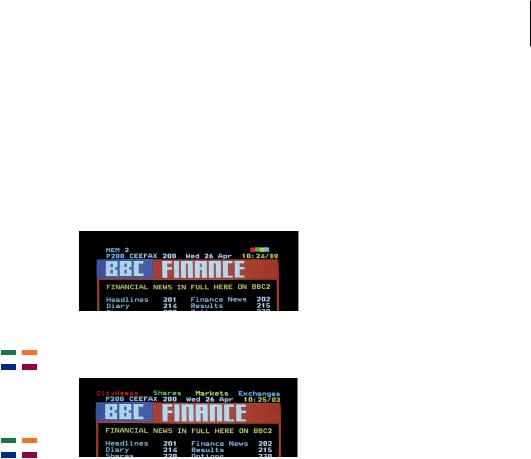
17
Go directly to a page via Fastext
Some teletext broadcasters offer a Fastext service that enables you to step directly to one of four linked teletext pages.
While the TV is switched on… |
|
Press to bring up teletext |
TEXT |
Press to find a Fastext page, or… |
m |
|
p |
…enter the page number using |
0 – 9 |
the number keys |
|
Press one of the coloured |
|
buttons on Beo4 to gain access |
|
to the Fastext function. The titles |
|
of the four linked pages appear |
|
at the top of the screen |
|
Press the coloured button which |
|
corresponds to the linked page |
|
you wish to see |
|
Press to leave Fastext and return |
TEXT |
to normal teletext viewing, or… |
|
…press to leave teletext |
EXIT |
A teletext page with the colour bar at the top right indicating that it is a Fastext page.
The titles of the four linked pages appear at the top of the activated Fastext page, each with their own colour.
NOTE! For information about presetting recordings from teletext pages, refer to your video tape recorder’s own Guide.
