Bang & Olufsen BeoVision 7-32 User Manual
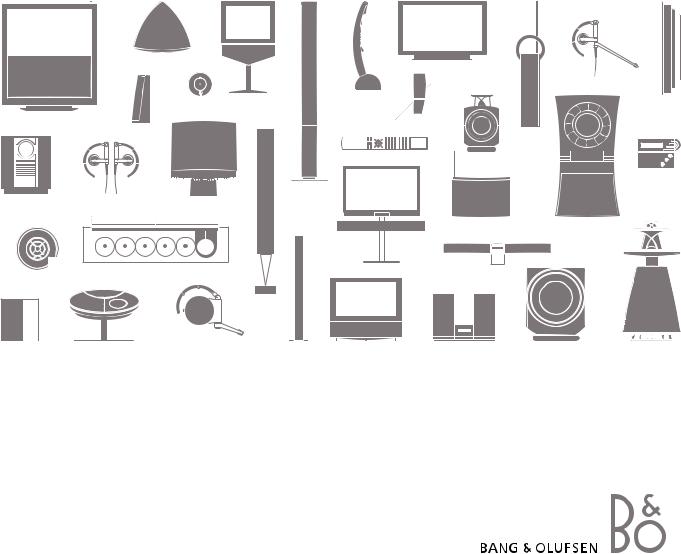
BeoVision 7
Guide

The Guide and the Reference Book
IMPORTANT! All references to DVD This Guide contains information about the daily use of your Bang & Olufsen product. operation apply only if your television The Reference book contains information about more advanced operation as well as is equipped with a DVD player. connecting and operating external equipment, it also provides you with an
overview of on-screen menus.
We expect your Bang & Olufsen retailer to deliver, install and set up your products. However, the information required to install and set them up is included in the Reference book. This is useful if you move your products or expand your system at a later date.
Index …
The Reference book also contains an index which refers to this Guide and the Reference book. It can help you find the specific subject you want to know more about.
An explanation of symbols in the Guide and
Reference book |
|
Buttons on the Beo4 remote |
TV |
control |
LIST |
Display on the Beo4 remote |
|
FORMAT |
|
control |
|
Contents |
3 |
Introducing your Bang & Olufsen television, 4
Find out how to use the Beo4 remote control and bring up the menus on the screen.
Watch TV, 6
Find out how to operate the daily functions of your television for watching television.
Adjust sound, 8
How to adjust volume and change sound mode.
See two sources at the same time, 9
Find out how to use the dual-screen function of your television.
Surround sound and Home cinema, 10
How to turn your system into a Home cinema for watching movies.
Teletext, 12
How to use the teletext functions of your television, for example MEMO pages.
Use Groups, 14
How to use the Groups function in your television and create groups of favourite programs.
Use the DVD player, 16
How to operate the daily functions of the DVD player and call up on-screen menus.
The pincode system, 22
How to utilise the pincode system of your television.
Maintenance, 24
How to clean your television and change batteries in the Beo4 remote control.

4 |
|
Introducing BeoVision 7 and Beo4 |
|
The Beo4 remote control gives you access to all functions. When a function is in use, you are informed via displays on Beo4 or on the television.
Switch on the television |
TV |
Switch on digital satellite TV, if your television is |
DTV |
equipped with a digital satellite module, or switch |
|
on a connected set-top box |
|
Switch on DVD and play a loaded disc |
DVD |
Select programs, teletext pages, track numbers |
0 – 9 |
and DVD chapters. Enter data in on-screen menus |
|
Enter information in on-screen menus. Press or |
|
while TV is on to select a program Group you |
|
have created. Cue back and forth during playback |
|
of a DVD |
|
Accept and store instructions or settings. Press |
GO |
and hold to call up a program list. Start disc |
|
playback |
|
Step up or down through programs or menu |
|
items. Step between chapters or tracks on a disc |
|
Reveal additional functions in the Beo4 display, |
LIST |
such as FORMAT |
|
TV |
LIGHT |
RADIO |
DTV |
DVD |
CD |
V MEM |
RECORD |
A MEM |
7 |
8 |
9 |
4 |
5 |
6 |
1 |
2 |
3 |
TEXT |
0 |
MENU |
GO
LIST  EXIT
EXIT
STOP
For information about how to operate connected equipment, refer to the Guide enclosed with it. For information on how to add extra functions to those shown in the Beo4 display, refer to the chapter ‘Customise Beo4’ in the Reference book.
TV The Beo4 display shows the source you have FORMAT selected, or extra functions available when you
press the LIST button
MENU Bring up the main menu
TEXT Switch on teletext
Bring up the subtitle language menu for DVD*
Use with number buttons to bring up DVD menus when watching a DVD. Also used to switch between “play mode” operation and “menu mode” operation with certain DVDs
Bring up the audio language menu for DVD*
Bring up the DVD disc menu when watching a
DVD
STOP Stop playback of a disc, step back in menus
Adjust sound volume: press in the middle to mute the sound
EXIT Exit all on-screen menus
•Switch the television to standby
*NOTE! Alternative subtitle and audio languages are only available on some discs. Functions not available on a loaded disc will not be highlighted in on-screen menus.

5
Displayed information and menus
Information about the selected source is shown in the display. On-screen menus allow you to adjust settings.
E |
U |
R |
O |
S |
P |
O |
R |
Menu name |
|
|
|
|
|
|
|
|
|
|
|
|
|
|
|
|
|
TV SETUP |
|
|
|
|
|
|
|
|
|
|
|
|
|
|
|
|
|
|
|
|
|
|
|
|
|
|
|
|
PROGRAM GROUPS |
|
|
|
|
|
|
|
|
|
|
||
|
|
TUNING |
|
|
|
|
|
TV TUNING |
|
|||||
Menu options |
|
TIMER RECORDING |
|
|
EDIT |
PROGRAMS |
|
|||||||
|
|
|
|
|
|
|
||||||||
|
PLAY TIMER |
|
|
ADD |
PROGRAM |
|
||||||||
|
|
|
|
|
||||||||||
|
|
|
|
|
|
|
|
|||||||
|
|
OPTIONS |
|
|
AUTO |
TUNING |
|
|||||||
|
|
|
|
|
|
|
|
|||||||
|
|
STAND POSITIONS |
|
|
MANUAL TUNING |
|
||||||||
|
|
|
|
|
|
|
|
|||||||
Option |
|
|
EDIT PROGRAM |
|
|
LINK FREQUENCY |
|
|||||||
contents |
|
|
ADD PROGRAM |
|
|
1 DR1 |
|
|||||||
|
|
AUTO TUNING |
|
|
|
|||||||||
|
|
|
|
|
|
|||||||||
|
|
|
|
|
|
|
2 TV2 |
|
||||||
Information |
|
|
|
|
|
3 . . . . . . . . |
|
|
|
|
||||
|
|
|
|
select |
|
|
|
|
|
|
|
|||
field |
|
|
|
|
|
|
|
|
|
select |
|
GO |
|
|
|
|
|
|
|
|
|
|
|
|
|
|
|||
|
|
|
|
|
|
|
|
|
|
|
|
|
|
|
How to use on-screen menus … |
|
Examples of on-screen menus. As you highlight |
Press to switch on the television |
TV |
menu options, the contents of each option appear |
|
|
in grey below the options. |
Press to bring up the TV SETUP |
MENU |
|
menu |
|
|
Press to move between the |
|
|
different menu options |
|
|
Press to reveal different settings |
|
|
Press to bring up a menu or store |
GO |
|
a setting you have made |
|
|
Press to step back through |
STOP |
|
previous menus |
|
|
Press to exit all menus |
EXIT |
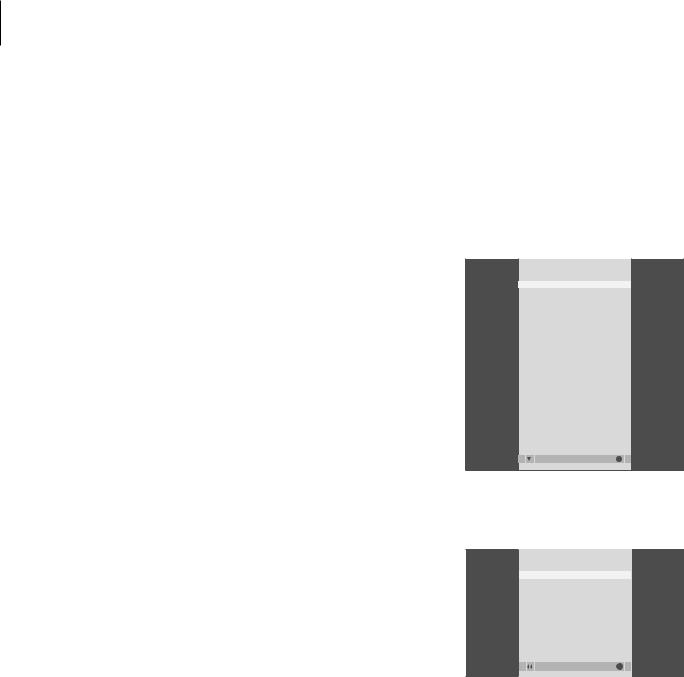
6
This chapter describes daily use of your television: how to switch the television on, choose a program and switch the television off.
In addition, it describes two functions that make watching TV easier and more enjoyable:
–The TV list gives you an overview of all your programs, and you can also view a list of programs you have placed in a Group;
–If your television is equipped with an optional motorised stand, you can turn the television.
For further information about Groups, refer to the chapter ‘Use Groups’ on page 14.
Watch TV
Select a TV program
When you switch the television on, the last program viewed appears on the screen.
Press to switch on the television |
TV |
Press a program number to go |
0 – 9 |
directly to that program |
|
Press to change programs one by |
|
one |
|
Press to switch the television to |
• |
standby |
|
Pressing 0 swaps between the current TV program and previous TV program.
Bring up a program list
All your TV programs appear on a list, which you can bring up on the screen. The list contains program numbers and names, and can contain up to 99 TV programs. You can also bring up a program list for Groups of programs.
|
TV PROGRAM LIST |
1 |
DR2 |
2 |
TV2 |
3 . . . . . . . . |
|
4 |
EUROSPRT |
5 |
ZDF |
6 |
RTL7 |
7 . . . . . . . . |
|
8 |
BBC |
9 |
. . . . . . . . |
10. . . . . . . .
11. . . . . . . .
12CNN
13N3
14. . . . . . . .
15SAT 1
16SVT 2
17NRK
18TV4
more |
select |
GO |
The program list for TV is now called up. It provides you with an overview of all your available TV programs.
NEWS
DR1
DR2
TV2
BBC
CNN
ZDF
RTL7
EUROSPRT
group |
select |
GO |
Group list … TV programs selected for a Group also appear in the program lists for all tuned TV programs.
NOTE! If the screen is overheated, black spots may appear in the picture. These spots disappear again, once the television cools down to normal temperature.
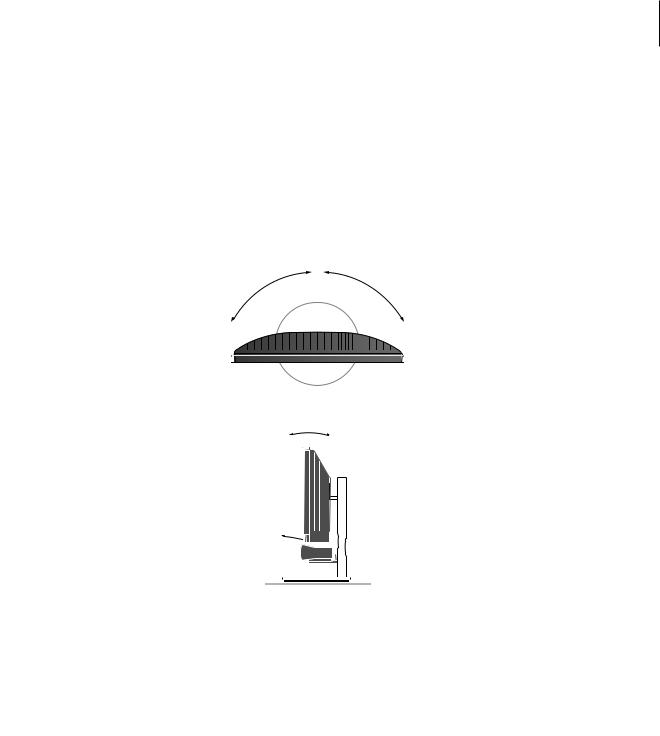
7
Turn the television
If you have a motorised stand, you can turn the television using your Beo4 remote control.
Press to switch on the television |
TV |
|
|
|
|
|
|
|
||
|
|
|
|
|
|
|
||||
Press and hold to bring up a |
GO |
|
|
|
|
|
|
|
||
program list on the screen |
|
|
|
|
|
|
|
|
||
Press |
or |
to step between |
|
|
|
|
|
|
|
|
‘pages’ in the program list |
0 – 9 |
|
|
|
|
|
|
|
||
To select a program, enter the |
|
|
|
|
|
|
|
|||
|
|
|
|
|
|
|
||||
program number, or … |
|
|
|
|
|
|
|
|
||
… press until the desired |
|
|
|
|
|
|
|
|
||
|
|
|
|
|
|
|
|
|||
program is highlighted |
|
|
|
|
|
|
|
|
||
Press to switch on the chosen |
GO |
|
|
|
|
|
|
|
||
program, or … |
EXIT |
|
|
|
|
|
|
|
||
|
|
|
|
|
|
|
||||
… press to leave the menu |
|
|
|
|
|
|
|
|||
Bring up the program list for |
|
|
|
|
|
|
|
|
||
a specific Group … |
|
|
|
|
|
|
|
|
||
Press to switch on the television |
TV |
|
|
|
|
|
|
|
||
|
|
|
|
|
|
|
||||
|
|
|
|
|
||||||
Press |
or |
repeatedly to step |
|
For further information about how to preset |
||||||
through your Groups |
|
positions for TV viewing, refer to the chapter ‘Set |
||||||||
|
|
|
|
positions for the television to turn to’ on page 22 |
||||||
Press to bring up the chosen |
GO |
in the Reference book. |
||||||||
Group |
|
|
|
|
|
|
|
|
|
|
Press and hold to bring up the |
GO |
|
|
|
|
|
|
|
||
program list for this Group |
|
|
|
|
|
|
|
|
||
Press |
or |
to see the program |
|
|
|
|
|
|
|
|
lists for the other Groups
Press repeatedly to display |
LIST |
STAND on Beo4 |
|
STAND |
|
Press to turn the television to the |
|
left or the right, or … |
|
… press the number buttons to |
1 – 9 |
choose a pre-defined position; |
|
1 represents the far left position, |
|
9 represents the far right position |
|
If your television is equipped |
|
with a stand with motorised tilt |
|
function, press to tilt the tele- |
|
vision up or down |
|

8
Several sound adjustment possibilities are available in your television.
You can adjust the volume or mute the sound completely at any time.
If programs are broadcasted with different sound types or languages, you can choose between the sound types or languages.
Adjust sound
Adjust volume or mute the sound |
Sound type or language |
You can adjust volume or mute the sound at |
While you are watching TV, you can switch |
any time. |
between the types of sound that are |
|
available. |
Press either end of the button to adjust the volume up or down
Press in the middle of the button to mute the sound
Press either end of the button to bring the sound back
Prolonged listening at high volume levels can cause hearing damage!
Press repeatedly to display |
LIST |
SOUND* on Beo4 |
|
SOUND |
|
Press to bring up the current |
GO |
sound type in the display |
|
Press GO repeatedly to switch to |
GO |
another sound type or language |
|
in a multi-language programme |
|
Press to leave the SOUND |
EXIT |
function |
|
You can store your favourite sound type when tuning in your TV channels. For further information, refer to the chapter ‘Edit tuned programs’ on page 16 in the Reference book.
*NOTE! In order to display SOUND on Beo4, you must first add it to the Beo4 list of functions. Refer to the chapter ‘Customise Beo4’ on page 58 in the Reference book.
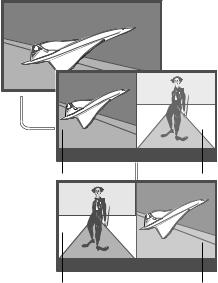
See two sources at the same time |
9 |
Your Beo4 remote control gives you access to a dual-screen function for viewing two video sources at the same time. For example, you can view a video tape playback and a TV programme at the same time, provided that the selected sources are available in your system.
While watching a programme or recording, you can divide the screen between the current programme or recording (picture A in the second illustration) and a new programme or recording (picture B). You can also swap the two pictures at any time.
Volume adjustment with Beo4 always affects picture A, while other Beo4 operations, such as selecting programs, affect picture B. Choosing a new source cancels dual-screen viewing.
A |
B |
A |
B |
To view a source registered in the ‘Connections’ menu as V.AUX, such as a set-top box, press LIST repeatedly until P-V.AUX* is shown in the Beo4 display instead.
While watching, for example, |
|
|
TV … |
|
|
Press repeatedly to display |
|
LIST |
P-AND-P on Beo4 |
|
|
|
P-AND-P |
|
Press, for example, V MEM to |
V MEM |
|
select the source to view on the |
|
|
right side of the screen (B) |
|
|
Press 0 to swap the left picture |
0 |
|
and right picture |
|
|
To leave the dual-screen |
|
|
function … |
|
|
Press to leave the function and |
TV |
|
return to normal TV viewing |
|
|
Pressing TEXT on Beo4 brings up |
|
|
teletext on the right hand side of |
|
|
the screen for the source shown |
|
|
in picture B. If there is no |
|
|
teletext service available for this |
|
|
source, the screen turns black. |
|
|
*NOTE! In order to display P-V.AUX on Beo4, you must add it to the Beo4 list of functions. For further information, refer to the chapter ‘Customise Beo4’ on page 58 In the Reference book.
