Bang & Olufsen BeoPlay V1 User Manual
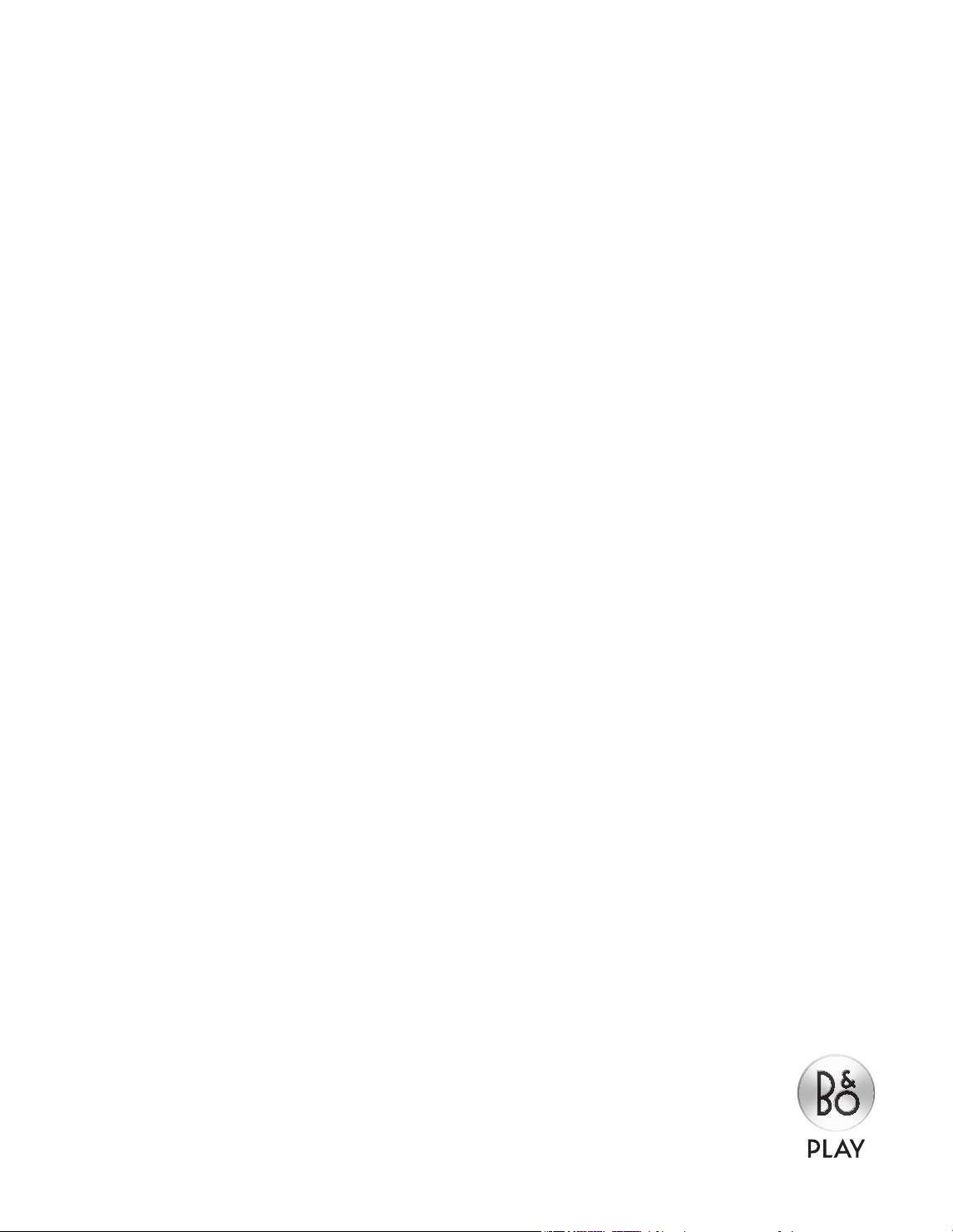
BEOPLAY V1
BeoPlayV1–32
BeoPlayV1–40
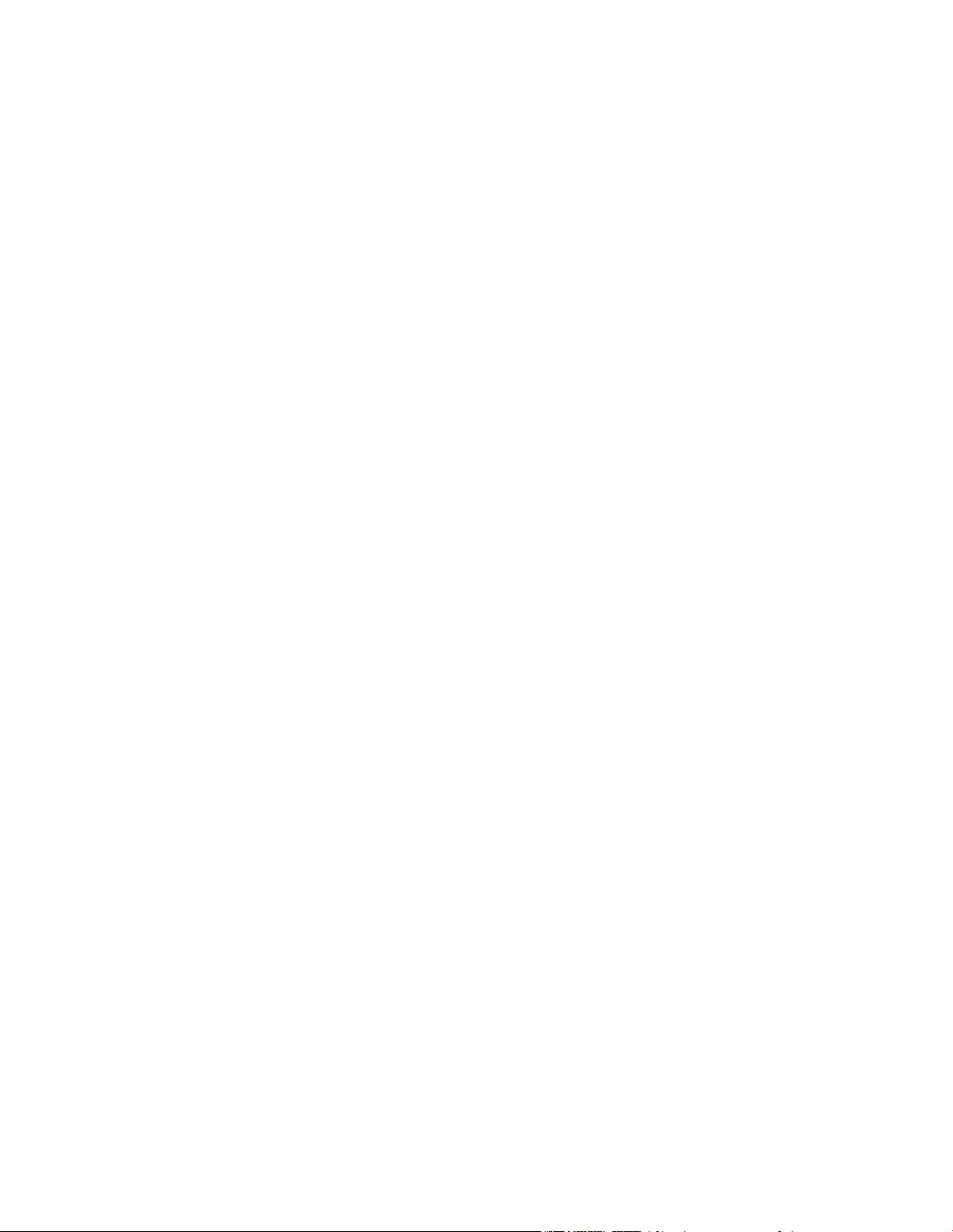
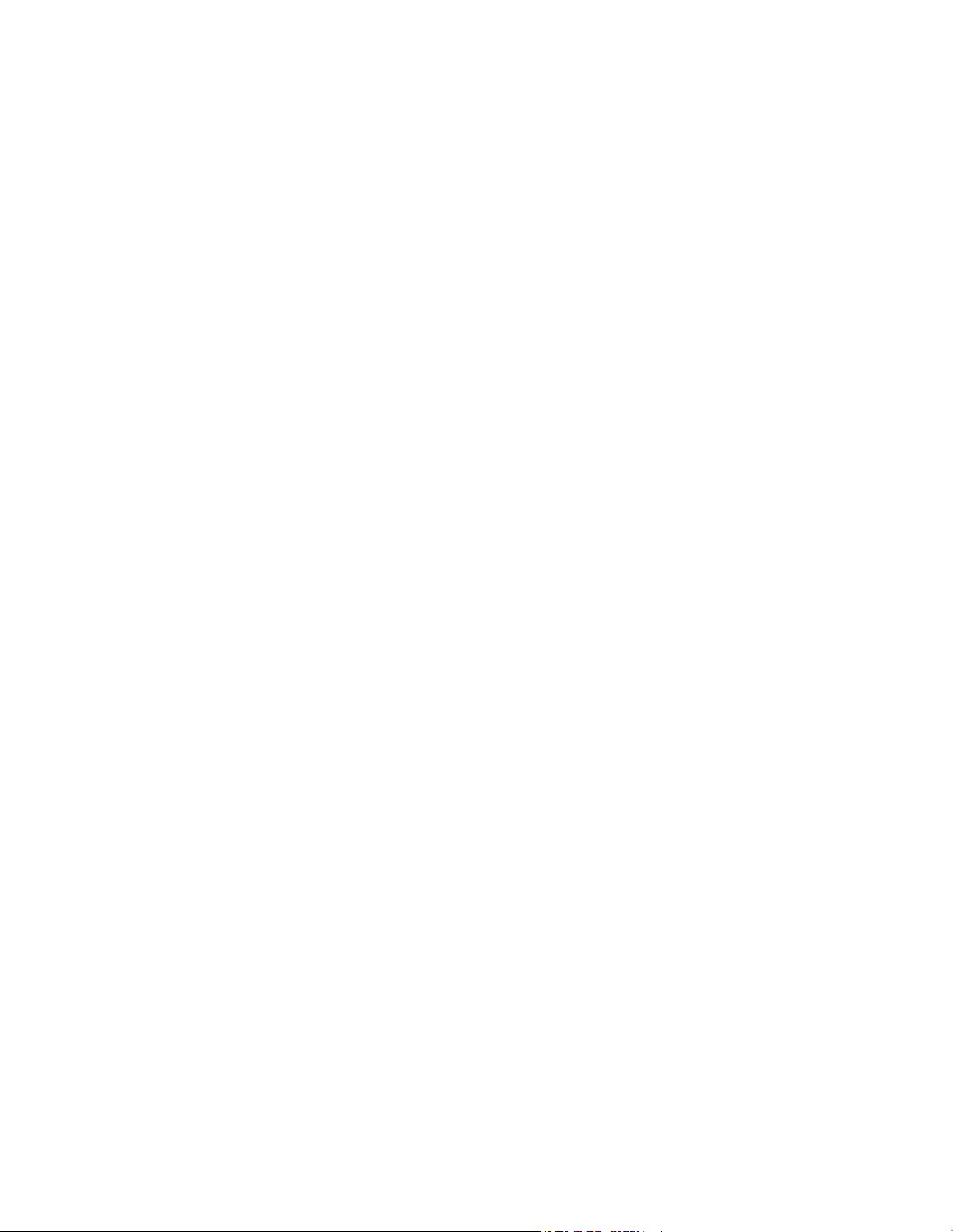
Dear Customer
This Getting Started contains information about the setting up and daily use of your
B&O PLAY product and connected equipment.
Your television offers more features and functions than described in this Getting
Started. Among other things; Sleep Timers, pin code system and network settings.
These and other features are described in more detail in the product’s online guide
or in the help texts in the television menus.
The guides are found on www.beoplay.com/v1/support.
The guides and the on-screen help texts are also kept up to date if new software
introduces new or modied features and functions in your television.
On www.beoplay.com/v1 you can also nd more information and relevant FAQs
(Frequently Asked Questions) about your product.
Your retailer is your rst stop for all your service queries.
Technical specications, features and the use
thereof are subject to change without notice.
3511008 Vers ion 1.0 1201
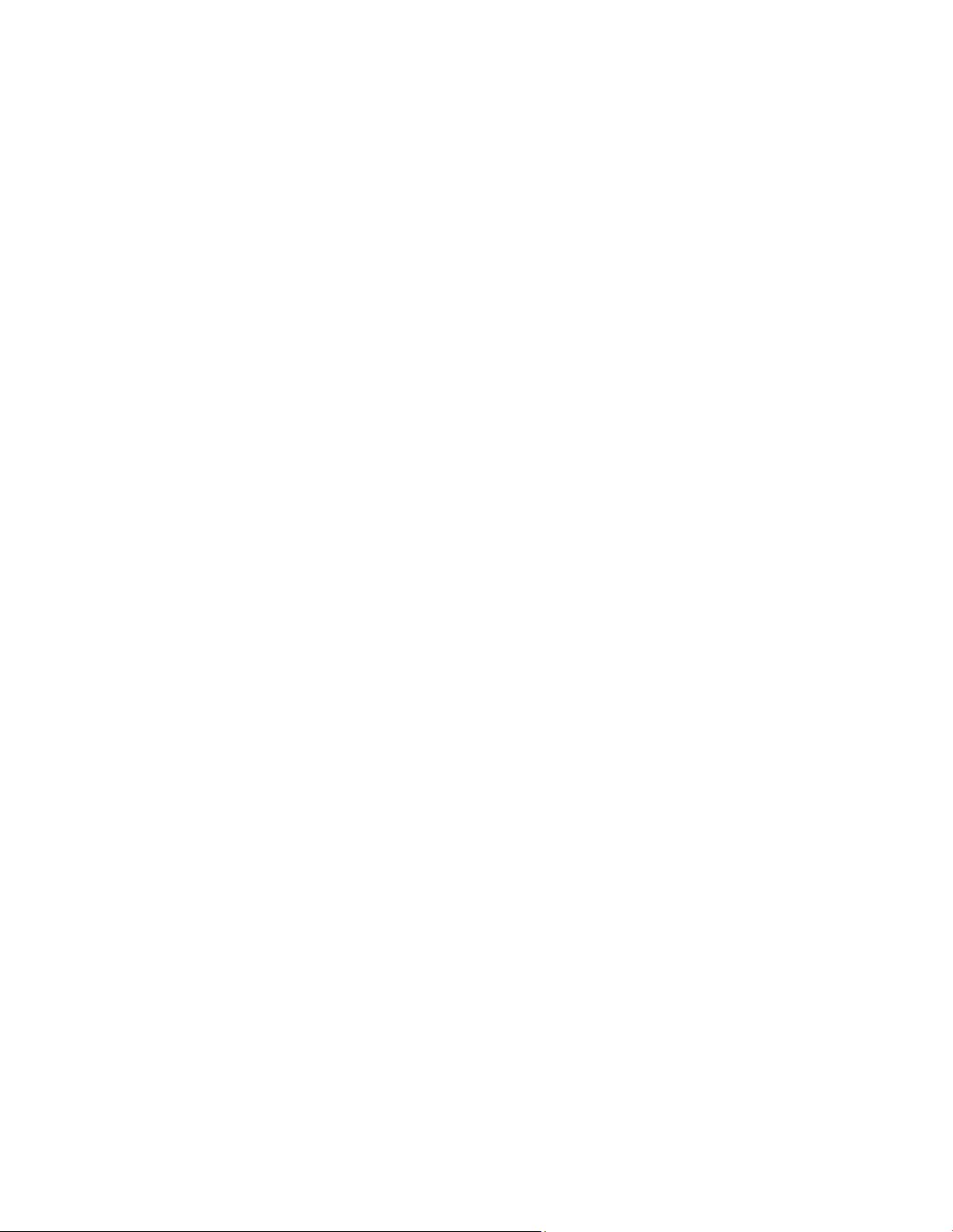
Cautions
– Ensure that the television is positioned, set up
and connected in accordance with the
instructions in this Getting Started. To prevent
injury, use Bang & Olufsen approved stands and
wall brackets only!
– Place your television on a rm, stable surface.
– Do not place any items on top of your television.
– Do not subject the television to rain, high
humidity or sources of heat.
– The television is intended for indoor use in dry,
domestic environments only. Use within a
temperature range of 10–40°C (50 –105°F).
– If the television has been exposed to
temperatures below 5°C (40°F), leave it at room
temperature and wait until the television has
regained normal room temperature before it is
connected to the mains and switched on.
– Do not place the television in direct sunlight or
direct articial light, such as a spotlight, as this
may reduce the sensitivity of the remote control
receiver. Also if the screen is overheated, black
spots may appear in the picture. These spots
disappear again, once the television cools down
to normal temperature.
– Leave enough space around the television for
adequate ventilation.
– No naked ame sources, such as lighted candles
should be placed on the apparatus.
– To prevent the spread of re, keep candles or
other open ames away from this product at all
times.
– Do not attempt to open the television. Leave
such operations to qualied service personnel.
–
Do not strike the glass with hard or pointed items.
–
The television can only be switched off completely
by disconnecting it from the mains socket. The
mains socket must always be accessible.
– Follow instructions to ensure correct and safe
installation and interconnection of equipment in
multimedia systems.
– The product label is placed behind the
connection cover.
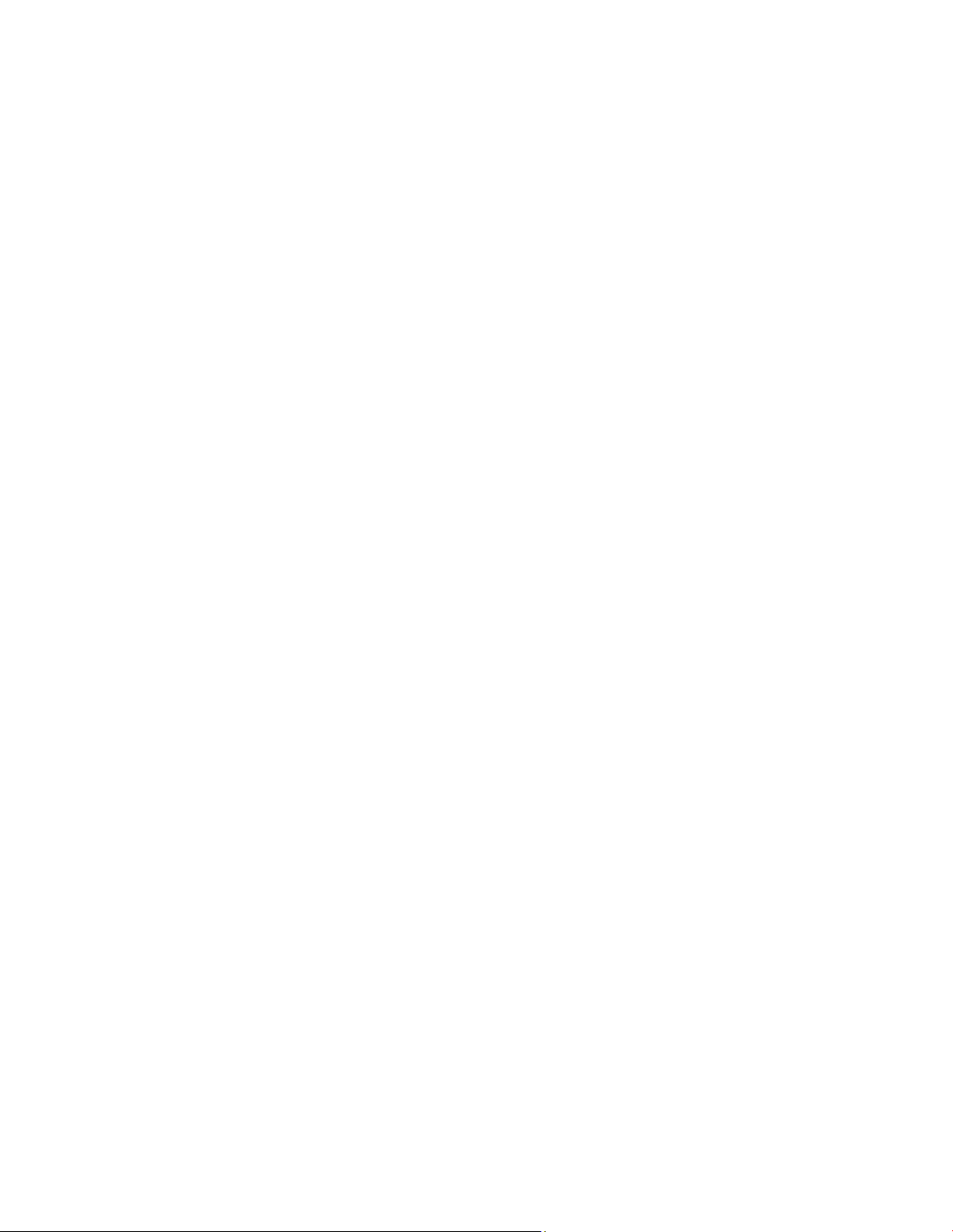
Contents
Setting up
6 How to set up your television
8 Connection panel – BeoPlayV1–32
10 Connection panel – BeoPlayV1–40
Daily use
12 How to use your remote control
13 How to navigate in menus
15 Watch television
16 Media browser
17 Change picture or sound settings
18 Cleaning
19 How do I…
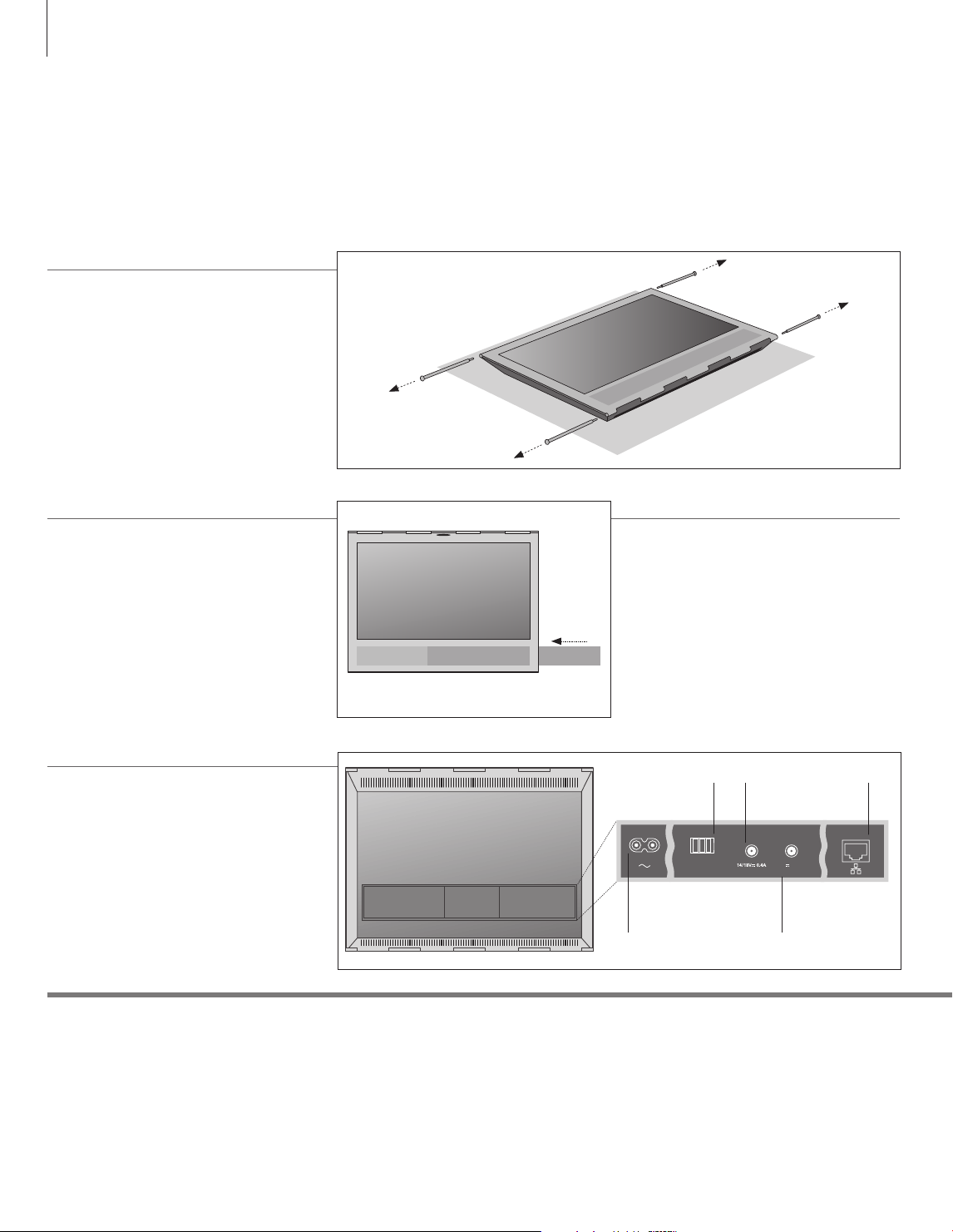
6
1.Unpack the television
Unpack the television and place it on a soft
blanket. Remove the four pins from the television.
2.Insert speaker cover and mount
stand/wall bracket
Before mounting the stand or wall bracket,
remember to insert the speaker cover. Hold the
speaker cover with both hands and slide it
carefully into the hole on the side of the television.
Then mount the stand or wall bracket
(see separate guide).
How to set up your television
Guides and more information, for example, FAQs (Frequently Asked Questions) are
found on www.beoplay.com/v1/support.
To remove the speaker cover, gently push it out
using one of the four pins removed from the
television. If the television is mounted on the table
stand or wall bracket, you must rst remove the
sides on the stand or wall bracket to remove the
speaker cover. See the guides enclosed with the
stand or wall bracket.
3.Connect your TV
– To remove the connection cover, pull out at the
bottom rst to release the cover, then pull it off.
– Connect the mains cord, Ethernet cable and the
aerial or satellite cable depending on your setup.
For a wireless connection (optional), see
be lo w.*1
– Switch on the television (press TV). If prompted
for a pin code, enter the pin code provided by
your retailer and continue with rst-time setup
(see next page).
Important
– guides and FAQs are found on www.beoplay.com/v1/support
Ventilation
Ethernet connection
1
*Wireless setup
To ensure proper ventilation, allow enough space around the screen. Do not cover the ventilation grill. At over heating
standby indicator and an on-screen warning), switch the TV to standby, not off, in order for the T V to cool down. You
cannot operate the TV during this time.
Connect your television to the Internet to receive software updates and download Peripheral Unit Controller (PUC) tables.
It is recommended that you set the television to update software automatically.
A wireless setup requires that your television has a built-in wireless module and that you have purchased a wireless
network antenna. For more information, see the online guide.
Wireless networ k
antenna
ANTENNA
WLAN
Mains supply
Satellite
signal
5V 50mA
AERIAL
SATELLITE
Aerial/cable/ analogue
signal
Ethernet
(ashing
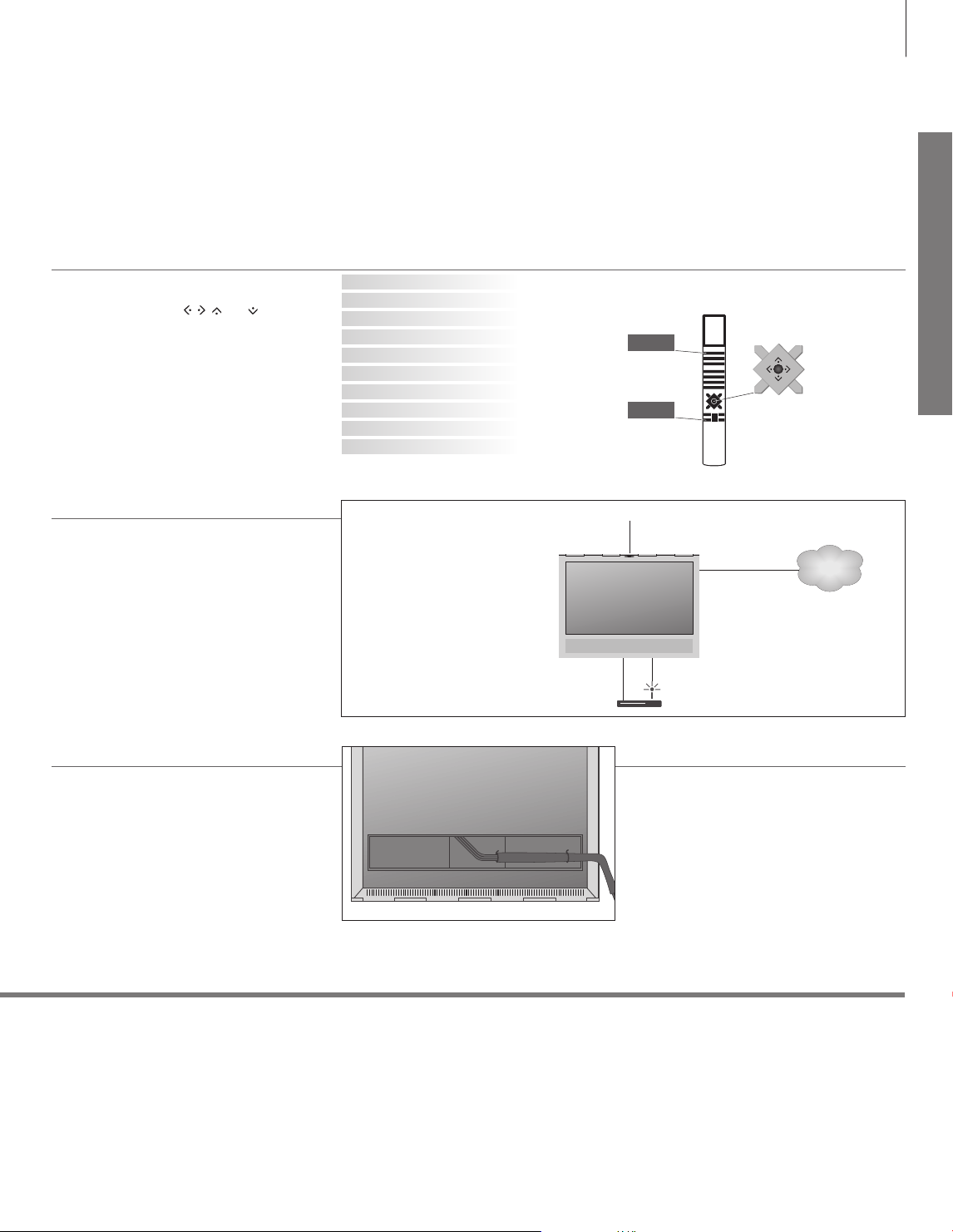
4.First-time setup
You will be guided through a number of menus
where you must make different settings. Use the
Beo4 navigation button , , and , and press
in the middle to select settings. In some
submenus, press BACK to return to rst-time
setup.
You can change the settings again later if you
wish. If you receive your TV signal via a set-top
box, select NONE in INPUTS. Set up your set-top
box as illustrated below.
For information on your Beo4 remote control, see page12 or your Beo4 guide.
MENU LANGUAGE
SOFT WARE UPDATE (USB)
COUNTRY
LANGUAGE
NETWORK SETTINGS
SOFTWARE UPDATE (INTERNET)
SPEAKER SETTINGS
ACCESS CONTROL
INPUTS (TV TUNING)
NICE TO KNOW
Follow on-screen instructions. When available, press the blue button
for help texts.
TV
BACK
7
Setting up
5.Connect external equipment
The illustration here is only one example of many
possible setups.
When you connect external equipment, for
example a set-top box, to the HDMI IN socket on
the television (see next pages), you are prompted
to congure the source. Follow on-screen
instructions.
For information on other setup options, PUC
tables and IR-transmitters, see the online guide
available on www.beoplay.com/v1/support.
6.Run cables
You can fasten the cables to either sides or in the
middle, depending on stand or wall bracket
placement. For safety reasons, secure the cables
with the enclosed cable ties.
When you have made all the connections, mount
the connection cover.
It is possible to control non- Bang&
Olufsen equipment using the Beo4
remote control with a Peripheral
Unit Controller (PUC) table. For PUC
to work, an IR-transmitter mus t be
placed close to the IR-receiver on
the connec ted equipment. Check
the IR-signal before attaching the
IR-transmitter.
Indicator light
INTERNET
ETHERNET
PUCHDMI
If you have a wall bracket, make sure that there is
enough slack in the cables to allow the TV to turn
before you fasten the cables with cable ties to
make a neat bundle.
Indicator light – Green
Solid red
Slowly ashing red
Quickly ashing red
Off
The indicator light ashes green shortly and the TV is ready to be used. To reduce start up time, see the online guide
regarding power settings.
The TV is in standby but leave it connected to the mains supply due to software downloads.
The TV has been disconnected from the mains supply and you must enter the pin code. See the online guide for more
information on the pin code system, available on www.beoplay.com/v1/support.
Do not disconnect the TV from the mains supply. Could be due to new software being activated or too many failed pin
code attempts.
The TV is in standby and you can disconnect it from the mains supply if you want. However, this activates the pin code
system.

8
Connection panel – BeoPlayV1–32
Any equipment you connect to the connection panel must be registered in the
SOURCE LIST SETUP menu.
~ – Mains supply
Connection to the
mains supply
ANTENNA WLAN
For connection of wireless
network antenna (optional)
AERIAL (5V – 50mA)
Aerial input socket for an
external aerial/cable TV network
or for an analogue signal
ANTENNA
WLAN
SATELLITE
5V 50mA
AERIAL COMMON INTERFACE
SATELLITE (14/18V – 0.4A)
Aerial input socket for a digital satellite signal.
Depending on your tuner options, you may have
either one or no satellite socket. Never connect an
optional active antenna here
2 x COMMON INTERFACE (CA Module)
For insertion of a CA module and smart card
for access to coded digital channels. For more
information about compatible smart card and
CA module combinations, contact your
retailer. See the online guide for information
on correct insertion*
CHIPSIDE
CHIPSIDE
2
For connection to the Internet.
For software updates or for
UPnP streaming of digital photos,
video or music les from, for
example, a NAS device
USB ( , 5V – 0.5A)
For connection of a
USB device to browse
digital photos, video or
music les
Ethernet (
1
)*
Important
Mains cord and plug Connect the ~socket on the connection panel of your TV to the wall outlet.
The TV is in standby mode and ready to be used.
The supplied plug and mains cord are specially designed for the product. Do
not change the plug and if the mains cord is damaged, you must buy a
Bang& Olufsen approved mains cord.
1
*Make sure the cable connection between the
product and the router does not exit the building
to avoid contact with high voltage.
