Bang & Olufsen BeoMaster 5 User Manual
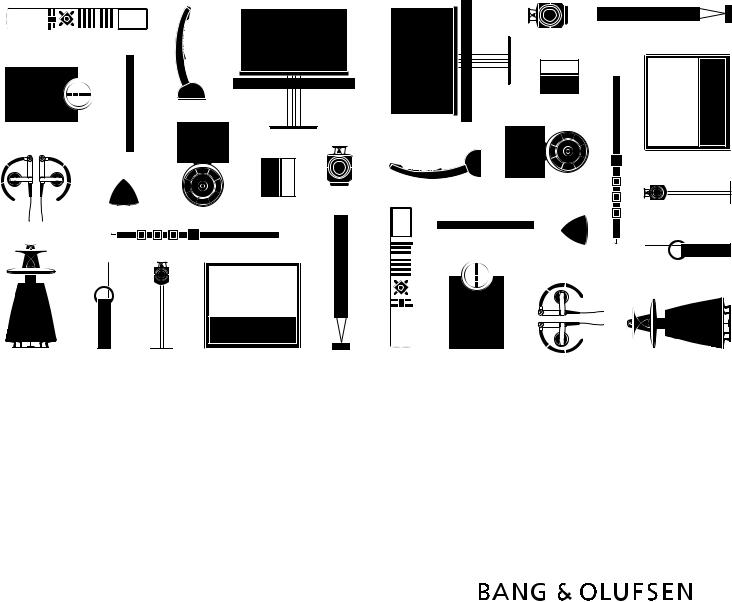
BeoMaster 5
Dear Customer
This Guide contains information about the daily use of your Bang & Olufsen product. We expect your retailer to deliver, install and set up your product.
BeoMaster 5 can be used with BeoSound 5 and/or connected to a television. The operation described in this Guide applies if BeoMaster 5 is connected to a television. If only connected to BeoSound 5, refer to the guides delivered with BeoSound 5.
In order to use the BeoMaster 5 functions, it must be connected to the Internet and music must be transferred to it. For this purpose dedicated software is developed; BeoConnect and BeoPlayer. How to use the dedicated software is described in the guides supplied with the software.
The guides are found on www.bang-olufsen.com/guides
On www.bang-olufsen.com you can also find further information and relevant FAQs about your product.
Your Bang & Olufsen retailer is your first stop for all your queries.
To find your nearest retailer, visit our website …
www.bang-olufsen.com
Technical specifications, features and the use thereof are subject to change without notice.
3510642 |
Version 1.0 1104 |

WARNING: To reduce the risk of fire or electric shock, do not expose this appliance to rain or moisture. Do not expose this equipment to dripping or splashing and ensure that no objects filled with liquids, such as vases, are placed on the equipment.
To completely disconnect this equipment from the AC Mains, disconnect the mains plug from the wall socket. The disconnect device shall remain readily operable.
The lightning flash with arrowhead symbol within an equilateral triangle, is intended to alert the user to the presence of uninsulated “dangerous voltage” within the product’s en closure that may be of sufficient magnitude to constitute a risk of electric shock to persons.
The exclamation point within an equilateral triangle is intended to alert the user to the presence of important operating and maintenance (servicing) instructions in the literature accompanying the product.
Cautions
–Avoid placing the product in direct sunlight or direct artificial light, such as a spotlight.
–Make sure that the product is set up, placed and connected in accordance with the instructions.
–Place your product on a firm surface or stand where you want it placed permanently. Use Bang & Olufsen approved stands and wall brackets only!
–Do not place any items on top of your product.
–Do not subject the product to high humidity, rain or sources of heat.
–The product is intended for indoor use in dry, domestic environments only. Use within a temperature range of 10–40°C (50–105°F).
–Leave enough space around the product for adequate ventilation.
–Do not connect any of the products in your system to the mains, until you have connected all the cables.
–Do not attempt to open the product. Leave such operations to qualified service personnel.
–The product can only be switched off completely by disconnecting it from the wall socket.
–Follow instructions to ensure correct and safe installation and interconnection of equipment in multimedia systems.
–The supplied plug and mains cord are specially designed for the product. Do not change the plug and if the mains cord is damaged, you must buy a new one from your Bang & Olufsen retailer.
Contents
6 Menus and symbols
7 Listen to your music
8 How to use your remote control
10 Operate sources
12N.MUSIC
13N.RADIO
14PHOTO
15WEB
16Use from a link room
18 Set up your system

6 |
Menus and symbols |
N.MUSIC and views |
GO |
Source selection |
|
|
|
|
|
|
Playlists |
This menu is only available when BeoMaster 5 is in |
EXIT |
Leave mode |
|
|
|
|
|
|
|
stand alone mode (without a BeoSound 5). |
GO |
Add to playlist |
|
|
|
|
|
|
Genre |
|
1 |
Home/Return |
|
|
|
|
|
|
|
|
2 |
. |
|
|
|
|
|
|
Artists |
|
3 |
Random on/off |
|
|
|
|
|
|
|
|
4 |
Show info/Hide info |
|
|
|
|
|
|
Albums |
|
5 |
List root |
|
|
|
|
|
|
|
|
6 |
Play all/Play group |
|
|
|
|
|
|
Titles |
|
7 |
Full Size cover/Track info view |
|
|
|
|
|
|
|
|
8 |
Delete |
|
|
|
|
|
|
Folders |
|
. |
|
|
|
|
|
|
|
|
|
0 |
Rename |
|
|
|
|
|
|
|
N.RADIO and views |
|
|
|
|
|
|
|
|
|
|
|
|
|
|
|
|
|
|
|
GO |
Source selection |
|
|
|
|
|
|
Playlists |
|
This menu is only available when BeoMaster 5 is in |
EXIT |
Leave mode |
|
|
|
|
|
|
|
stand alone mode (without a BeoSound 5). |
GO |
Add to playlist |
|
|
|
|
|
|
Genre |
|
1 |
Home/Return |
|
|
|
|
|
|
|
|
2 |
. |
|
|
|
|
|
|
Language |
|
3 . |
|
|
|
|
|
|
|
|
|
4 |
. |
|
|
|
|
|
|
Country |
|
5 |
List root |
|
|
|
|
|
|
|
|
6 |
. |
|
|
|
|
|
|
Titles |
|
7 . |
|
|
|
|
|
|
|
|
|
8 |
Delete |
|
|
|
|
|
|
|
|
9 |
Configuration |
|
|
|
|
|
|
|
|
0 |
Rename |
|
|
|
|
|
|
|
PHOTO and views |
|
|
|
|
|
|
|
|
|
|
|
|
|
|
|
|
|
|
|
GO |
Source selection |
|
|
|
|
|
|
Playlists |
|
|
EXIT |
Leave mode |
|
|
|
|
|
|
|
|
GO |
Add to playlist |
|
|
|
|
|
|
Dates |
|
1 |
Home/Return |
|
|
|
|
|
|
|
|
2 |
. |
|
|
|
|
|
|
Folders |
|
3 |
Slideshow |
|
|
|
|
|
|
|
|
4 |
Show info/Hide info |
|
|
|
|
|
|
|
|
5 |
List root |
|
|
|
|
|
|
|
|
6 |
Rotate right |
|
|
|
|
|
|
|
|
7 |
Zoom/Zoom off |
|
|
|
|
|
|
|
|
8 |
Delete |
|
|
|
|
|
|
|
|
9 |
Configuration |
|
|
|
|
|
|
|
|
0 |
Rename |
|
|
|
|
|
|
|
WEB and views |
|
|
|
|
|
|
|
|
|
GO |
Source selection |
|
|
|
|
|
|
Bookmarks |
|
|
EXIT |
Leave mode |
|
|
|
|
|
|
|
|
GO |
Add to bookmark |
|
|
|
|
|
|
History |
|
1 |
Home/Return |
|
|
|
|
|
|
|
|
2 |
. |
|
|
|
|
|
|
Popups |
|
|
|
|
|
|
|
|||
3Popup list
4Previous
5List root
6Next
7.
8Delete
9Configuration
0Rename
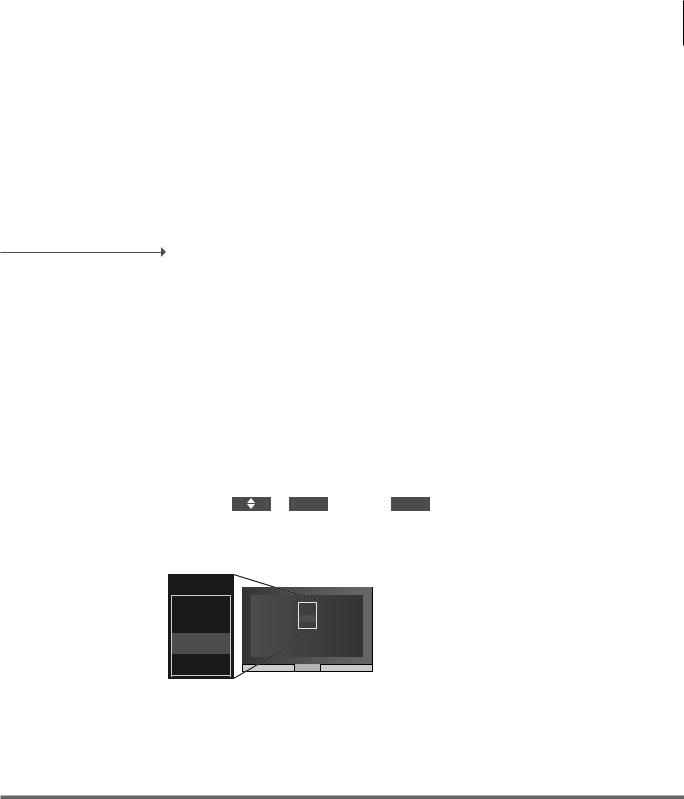
Listen to your music |
7 |
Before you start
Refer to the guide installed with BeoConnect on your computer for more information.*1
BeoMaster 5 makes it possible for you to enjoy sources via the Bang & Olufsen products already present in your home. Listen to digital music and Internet radio, view digital photos and video clips and visit websites.
Transfer your digital content from your computer to your BeoMaster 5
You can download BeoConnect for Windows or Mac from www.bang-olufsen.com/software downloads.
BeoMaster 5 sources |
PC |
|
PLAY |
or |
1 – 4 |
|
|
|
|
|
|
Once BeoMaster 5 starts up, you |
Press*2 |
Select |
Activate source |
|
Select and activate |
can activate the sources from the |
|
source |
|
|
source |
|
|
|
|
|
source selection menu.
N.MUSIC
N.RADIO
N.MUSIC
N.RADIO
PHOTO
WEB
PHOTO
WEB
Important
BeoPlayer/BeoPort If you have the BeoPlayer or BeoPort software on your computer, you can also use them to transfer music. 1*BeoConnect BeoConnect serves as a link from your media player, e.g. iTunes, to BeoMaster 5. From a connected PC
or Mac, you use the dedicated BeoConnect software to transfer music to BeoMaster 5.
2*PC on Beo4 In order to display PC on Beo4, you must first add it to the Beo4 list of functions. For further information, see the guide enclosed with Beo4.

8
|
Living Room |
|
TV |
V.MEM |
RADIO |
DTV |
N.MUSIC |
N.RADIO |
PC |
DVD |
CD |
|
STOP |
PLA |
|
Y |
|
|
|
BAC
K
How to use your remote control

 Beo6 operation
Beo6 operation
BeoMaster 5 can be operated with the Beo6 remote control but you can also operate BeoMaster 5 with Beo5 which is operated similarly to Beo6.
PC |
Activate BeoMaster 5 |
|
Back up through Beo6 displays |
Bring up SCENE buttons, such as Zones or Speaker
Press again to return
+Bring up digits to select track or station
Press again to return
|
|
Pause and stop playback |
STOP |
|
|
|
|
Start playback |
PLAY |
|
|
BACK |
|
Remove menu overlay |
|
|
Press again to toggle |
|
|
Select colour specific functions |
|
|
Press volume wheel next to the colour |
|
|
Turn to adjust volume |
|
|
To mute, turn quickly counter-clockwise |
|
|
Play highlighted track, station, etc. |
|
|
Centre button is used for selecting and accepting |
|
|
Navigation button left, right, up and down |
|
|
Move in menus by pressing the button in the direction you need |
|
|
Browse groups and albums |
|
|
|
|
|
Step through tracks or stations |
|
|
|
|
|
Hold for continuous step |
|
|
|
|
|
Standby |
|
||
|
|
|
Important – for more information: www.bang-olufsen.com
Remote control For general information about remote control operation, see the guide enclosed with your remote control. Soft buttons on Beo6 Depending on the activated source, different soft buttons appear on the screen. Touch the screen to
activate the function.

TV LIGHT RADIO
DTV DVD CD
V.MEM TEXT A.MEM
7 |
8 |
9 |
4 |
5 |
6 |
1 |
2 |
3 |
LIST |
0 |
MENU |
STOP |
PLAY |
BACK |
|
9
Beo4 operation
Your BeoMaster 5 can also be operated with the Beo4 remote control as described in this Guide.
PC |
Press LIST to display PC |
|
Press the centre button to activate source |
0 – 9 |
Select numbered track or station or an option |
LIST |
Display extra “buttons” for functions or sources in the Beo4 display. |
|
Use or to step in the list |
MENU |
Bring up the menu overlay |
|
Step through tracks or stations |
|
Hold for continuous step |
|
Browse groups and albums |
|
Navigation and centre button; move , , and |
|
Move in menus by pressing the button in the direction you need |
|
Centre button; press in the middle to select and accept settings |
|
Play content of coloured list |
|
Press and hold to add or remove from coloured list |
|
Press to adjust volume |
|
|
|
To mute, press the middle of the button |
|
|
STOP |
Pause playback |
PLAY |
Start playback |
BACK |
Remove menu overlay |
|
Standby |
