Asus P5B-Plus User Manual

P5B-Plus
Series
Motherboard

E2963
First Edition V1
Januuary 2007
Copyright © 2007 ASUSTeK COMPUTER INC. All Rights Reserved.
No part of this manual, including the products and software described in it, may be reproduced, transmitted, transcribed, stored in a retrieval system, or translated into any language in any form or by any means, except documentation kept by the purchaser for backup purposes, without the express written permission of ASUSTeK COMPUTER INC. (“ASUS”).
Product warranty or service will not be extended if: (1) the product is repaired, modified or altered, unless such repair, modification of alteration is authorized in writing by ASUS; or (2) the serial number of the product is defaced or missing.
ASUS PROVIDES THIS MANUAL “AS IS” WITHOUT WARRANTY OF ANY KIND, EITHER EXPRESS OR IMPLIED, INCLUDING BUT NOT LIMITED TO THE IMPLIED WARRANTIES OR CONDITIONS OF MERCHANTABILITY OR FITNESS FOR A PARTICULAR PURPOSE. IN NO EVENT SHALL ASUS, ITS DIRECTORS, OFFICERS, EMPLOYEES OR AGENTS BE LIABLE FOR ANY INDIRECT, SPECIAL, INCIDENTAL, OR CONSEQUENTIAL DAMAGES (INCLUDING DAMAGES FOR LOSS OF PROFITS, LOSS OF BUSINESS, LOSS OF USE OR DATA, INTERRUPTION OF BUSINESS AND THE LIKE), EVEN IF ASUS HAS BEEN ADVISED OF THE POSSIBILITY OF SUCH DAMAGES ARISING FROM ANY DEFECT OR ERROR IN THIS MANUAL OR PRODUCT.
SPECIFICATIONS AND INFORMATION CONTAINED IN THIS MANUAL ARE FURNISHED FOR INFORMATIONAL USE ONLY, AND ARE SUBJECT TO CHANGE AT ANY TIME WITHOUT NOTICE, AND SHOULD NOT BE CONSTRUED AS A COMMITMENT BY ASUS. ASUS ASSUMES NO RESPONSIBILITY OR LIABILITY FOR ANY ERRORS OR INACCURACIES THAT MAY APPEAR IN THIS MANUAL, INCLUDING THE PRODUCTS AND SOFTWARE DESCRIBED IN IT.
Products and corporate names appearing in this manual may or may not be registered trademarks or copyrights of their respective companies, and are used only for identification or explanation and to the owners’ benefit, without intent to infringe.
ii

Contents
Notices........................................................................................................ |
vii |
Safety information..................................................................................... |
viii |
About this guide.......................................................................................... |
ix |
P5B-Plus Series specifications summary................................................. |
xi |
Chapter 1: |
Product introduction |
|
|
1.1 |
Welcome!....................................................................................... |
1-1 |
|
1.2 |
Package contents......................................................................... |
1-1 |
|
1.3 |
Special features............................................................................ |
1-2 |
|
|
1.3.1 |
Product highlights............................................................ |
1-2 |
|
1.3.2 |
ASUS AI Lifestyle features ............................................. |
1-4 |
|
1.3.3 |
ASUS Special features.................................................... |
1-6 |
|
1.3.4 |
ASUS Intelligent Overclocking features........................... |
1-6 |
|
1.3.5 |
ASUS features and the supporting OS............................ |
1-7 |
Chapter 2: |
Hardware information |
|
|
2.1 |
Before you proceed...................................................................... |
2-1 |
|
2.2 |
Motherboard overview................................................................. |
2-2 |
|
|
2.2.1 |
Placement direction......................................................... |
2-2 |
|
2.2.2 |
Screw holes..................................................................... |
2-2 |
|
2.2.3 |
Motherboard layout.......................................................... |
2-3 |
|
2.2.4 |
Layout contents............................................................... |
2-4 |
2.3 |
Central Processing Unit (CPU).................................................... |
2-6 |
|
|
2.3.1 |
Installing the CPU............................................................ |
2-7 |
|
2.3.2 |
Installing the heatsink and fan......................................... |
2-9 |
|
2.3.3 |
Uninstalling the heatsink and fan.................................... |
2-11 |
2.4 |
System memory.......................................................................... |
2-13 |
|
|
2.4.1 |
Overview........................................................................ |
2-13 |
|
2.4.2 |
Memory configurations.................................................. |
2-13 |
|
2.4.3 |
Installing a DIMM........................................................... |
2-18 |
|
2.4.4 |
Removing a DIMM......................................................... |
2-18 |
2.5 |
Expansion slots.......................................................................... |
2-19 |
|
|
2.5.1 |
Installing an expansion card.......................................... |
2-19 |
|
2.5.2 |
Configuring an expansion card...................................... |
2-19 |
|
2.5.3 |
Interrupt assignments.................................................... |
2-20 |
|
2.5.4 |
PCI slots........................................................................ |
2-21 |
|
2.5.5 |
PCI Express x1 slots..................................................... |
2-21 |
|
2.5.6 |
PCI Express x16 slot..................................................... |
2-21 |
iii

Contents
2.6 |
Jumper |
......................................................................................... |
2-22 |
2.7 |
Connectors.................................................................................. |
2-24 |
|
|
2.7.1 .................................................. |
Rear panel connectors |
2-24 |
|
2.7.2 ........................................................ |
Internal connectors |
2-27 |
Chapter 3: |
Powering up |
|
|
3.1 |
Starting up for the first time........................................................ |
3-1 |
|
3.2 |
Powering off the computer.......................................................... |
3-2 |
|
|
3.2.1 |
Using the OS shut down function.................................... |
3-2 |
|
3.2.2 |
Using the dual function power switch.............................. |
3-2 |
Chapter 4: |
BIOS setup |
|
|
4.1 |
Managing and updating your BIOS............................................. |
4-1 |
|
|
4.1.1 |
ASUS Update utility......................................................... |
4-1 |
|
4.1.2 |
Creating a bootable floppy disk....................................... |
4-4 |
|
4.1.3 |
ASUS EZ Flash 2 utility................................................... |
4-5 |
|
4.1.4 |
AFUDOS utility................................................................ |
4-6 |
|
4.1.5 |
ASUS CrashFree BIOS 3 utility....................................... |
4-8 |
4.2 |
BIOS setup program..................................................................... |
4-9 |
|
|
4.2.1 |
BIOS menu screen........................................................ |
4-10 |
|
4.2.2 |
Menu bar....................................................................... |
4-10 |
|
4.2.3 |
Navigation keys............................................................. |
4-10 |
|
4.2.4 |
Menu items..................................................................... |
4-11 |
|
4.2.5 |
Sub-menu items............................................................. |
4-11 |
|
4.2.6 |
Configuration fields......................................................... |
4-11 |
|
4.2.7 |
Pop-up window............................................................... |
4-11 |
|
4.2.8 |
Scroll bar........................................................................ |
4-11 |
|
4.2.9 |
General help................................................................... |
4-11 |
4.3 |
Main menu................................................................................... |
4-12 |
|
|
4.3.1 |
System Time ................................................................. |
4-12 |
|
4.3.2 |
System Date.................................................................. |
4-12 |
|
4.3.3 |
Legacy Diskette A.......................................................... |
4-12 |
|
4.3.4 |
SATA1-6.......................................................................................... |
4-13 |
|
4.3.5 |
IDE Configuration.......................................................... |
4-14 |
|
4.3.6 |
System Information........................................................ |
4-15 |
iv

Contents
4.4 |
Advanced menu.......................................................................... |
4-16 |
|
|
4.4.1 |
JumperFree Configuration............................................. |
4-16 |
|
4.4.2 |
USB Configuration......................................................... |
4-19 |
|
4.4.3 |
TPM Configuration......................................................... |
4-20 |
|
4.4.4 |
CPU Configuration......................................................... |
4-21 |
|
4.4.5 |
Chipset.......................................................................... |
4-23 |
|
4.4.6 |
Onboard Devices Configuration.................................... |
4-24 |
|
4.4.7 |
PCIPnP.......................................................................... |
4-26 |
4.5 |
Power menu................................................................................ |
4-27 |
|
|
4.5.1 |
Suspend Mode.............................................................. |
4-27 |
|
4.5.2 |
Repost Video on S3 Resume........................................ |
4-27 |
|
4.5.3 |
ACPI 2.0 Support........................................................... |
4-27 |
|
4.5.4 |
ACPI APIC Support....................................................... |
4-27 |
|
4.5.5 |
APM Configuration........................................................ |
4-28 |
|
4.5.6 |
Hardware Monitor.......................................................... |
4-29 |
4.6 |
Boot menu................................................................................... |
4-31 |
|
|
4.6.1 |
Boot Device Priority....................................................... |
4-31 |
|
4.6.2 |
Boot Settings Configuration........................................... |
4-32 |
|
4.6.3 |
Security.......................................................................... |
4-34 |
4.7 |
Tools menu.................................................................................. |
4-36 |
|
|
4.7.1 |
ASUS EZ Flash 2.......................................................... |
4-36 |
|
4.7.2 |
ASUS O.C. Profile......................................................... |
4-37 |
4.8 |
Exit menu..................................................................................... |
4-38 |
|
Chapter 5: |
Software support |
|
|
5.1 |
Installing an operating system.................................................... |
5-1 |
|
5.2 |
Support CD information............................................................... |
5-1 |
|
|
5.2.1 |
Running the support CD.................................................. |
5-1 |
|
5.2.2 |
Drivers menu................................................................... |
5-2 |
|
5.2.3 |
Utilities menu................................................................... |
5-3 |
|
5.2.4 |
Make disk menu.............................................................. |
5-5 |
|
5.2.5 |
Manual menu................................................................... |
5-6 |
|
5.2.6 |
ASUS contact information............................................... |
5-6 |
|
5.2.7 |
Other information............................................................. |
5-7 |

Contents
5.3 |
Software information.................................................................... |
5-9 |
|
|
5.3.1 |
ASUS MyLogo2™........................................................... |
5-9 |
|
5.3.2 |
PC Probe II..................................................................... |
5-11 |
|
5.3.3 |
ASUS AI Suite............................................................... |
5-17 |
|
5.3.4 |
ASUS AI Gear................................................................ |
5-19 |
|
5.3.5 |
ASUS AI Nap................................................................. |
5-20 |
|
5.3.6 |
ASUS AI N.O.S.............................................................. |
5-21 |
|
5.3.7 |
ASUS Q-Fan.................................................................. |
5-22 |
|
5.3.8 |
ASUS AI Booster........................................................... |
5-23 |
|
5.3.9 |
AI Remote...................................................................... |
5-24 |
|
5.3.10 |
SoundMAX® High Definition Audio utility....................... |
5-32 |
5.4 |
Windows Vista feature............................................................... |
5-37 |
|
|
5.4.1 |
ASAP (ASUS Accelerated Propeller)............................. |
5-37 |
5.5 |
RAID configurations................................................................... |
5-38 |
|
|
5.5.1 |
RAID definitions............................................................. |
5-38 |
|
5.5.2 |
Installing Serial ATA hard disks...................................... |
5-39 |
|
5.5.3 |
Intel® RAID configurations............................................. |
5-39 |
|
5.5.4 |
JMicron® RAID Configuration......................................... |
5-47 |
5.6 |
Creating a RAID/SATA driver disk............................................. |
5-55 |
|
5.6.1Creating a RAID/SATA driver disk without entering the OS
|
|
....................................................................................... |
5-55 |
|
5.6.2 |
Creating a RAID/SATA driver disk in Windows®............ |
5-55 |
Appendix: |
CPU features |
|
|
A.1 |
Intel® EM64T.................................................................................. |
A-1 |
|
A.2 |
Enhanced Intel SpeedStep® Technology (EIST)......................... |
A-1 |
|
|
A.2.1 |
System requirements....................................................... |
A-1 |
|
A.2.2 |
Using the EIST................................................................. |
A-2 |
A.3 |
Intel® Hyper-Threading Technology............................................ |
A-3 |
|
vi
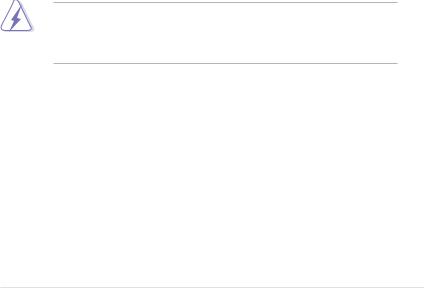
Notices
Federal Communications Commission Statement
This device complies with Part 15 of the FCC Rules. Operation is subject to the following two conditions:
•This device may not cause harmful interference, and
•This device must accept any interference received including interference that may cause undesired operation.
This equipment has been tested and found to comply with the limits for a Class B digital device, pursuant to Part 15 of the FCC Rules. These limits are designed to provide reasonable protection against harmful interference in a residential installation. This equipment generates, uses and can radiate radio
frequency energy and, if not installed and used in accordance with manufacturer’s instructions, may cause harmful interference to radio communications. However, there is no guarantee that interference will not occur in a particular installation. If this equipment does cause harmful interference to radio or television reception, which can be determined by turning the equipment off and on, the user is encouraged to try to correct the interference by one or more of the following measures:
•Reorient or relocate the receiving antenna.
•Increase the separation between the equipment and receiver.
•Connect the equipment to an outlet on a circuit different from that to which the receiver is connected.
•Consult the dealer or an experienced radio/TV technician for help.
The use of shielded cables for connection of the monitor to the graphics card is required to assure compliance with FCC regulations. Changes or modifications to this unit not expressly approved by the party responsible for compliance could void the user’s authority to operate this equipment.
Canadian Department of Communications Statement
This digital apparatus does not exceed the Class B limits for radio noise emissions from digital apparatus set out in the Radio Interference Regulations of the Canadian Department of Communications.
This class B digital apparatus complies with Canadian ICES-003.
vii

Safety information
Electrical safety
•To prevent electrical shock hazard, disconnect the power cable from the electrical outlet before relocating the system.
•When adding or removing devices to or from the system, ensure that the power cables for the devices are unplugged before the signal cables are connected. If possible, disconnect all power cables from the existing system before you add a device.
•Before connecting or removing signal cables from the motherboard, ensure that all power cables are unplugged.
•Seek professional assistance before using an adpater or extension cord. These devices could interrupt the grounding circuit.
•Make sure that your power supply is set to the correct voltage in your area. If you are not sure about the voltage of the electrical outlet you are using, contact your local power company.
•If the power supply is broken, do not try to fix it by yourself. Contact a qualified service technician or your retailer.
Operation safety
•Before installing the motherboard and adding devices on it, carefully read all the manuals that came with the package.
•Before using the product, make sure all cables are correctly connected and the power cables are not damaged. If you detect any damage, contact your dealer immediately.
•To avoid short circuits, keep paper clips, screws, and staples away from connectors, slots, sockets and circuitry.
•Avoid dust, humidity, and temperature extremes. Do not place the product in any area where it may become wet.
•Place the product on a stable surface.
•If you encounter technical problems with the product, contact a qualified service technician or your retailer.
viii

About this guide
This user guide contains the information you need when installing and configuring the motherboard.
How this guide is organized
This guide contains the following parts:
•Chapter 1: Product introduction
This chapter describes the features of the motherboard and the new technology it supports.
•Chapter 2: Hardware information
This chapter lists the hardware setup procedures that you have to perform when installing system components. It includes description of the switches, jumpers, and connectors on the motherboard.
•Chapter 3: Powering up
This chapter describes the power up sequence and ways of shutting down the system.
•Chapter 4: BIOS setup
This chapter tells how to change system settings through the BIOS Setup menus. Detailed descriptions of the BIOS parameters are also provided.
•Chapter 5: Software support
This chapter describes the contents of the support CD that comes with the motherboard package.
•Appendix: CPU features
The Appendix describes the CPU features and technologies that the motherboard supports.
Where to find more information
Refer to the following sources for additional information and for product and software updates.
1.ASUS websites
The ASUS website provides updated information on ASUS hardware and software products. Refer to the ASUS contact information.
2.Optional documentation
Your product package may include optional documentation, such as warranty flyers, that may have been added by your dealer. These documents are not part of the standard package.
ix

Conventions used in this guide
To make sure that you perform certain tasks properly, take note of the following symbols used throughout this manual.
DANGER/WARNING: Information to prevent injury to yourself when trying to complete a task.
CAUTION: Information to prevent damage to the components when trying to complete a task.
IMPORTANT: Instructions that you MUST follow to complete a task.
NOTE: Tips and additional information to help you complete a task.
Typography
Bold text |
Indicates a menu or an item to select. |
Italics |
Used to emphasize a word or a phrase. |
<Key> |
Keys enclosed in the less-than and greater-than sign |
|
means that you must press the enclosed key. |
|
Example: <Enter> means that you must press the |
|
Enter or Return key. |
<Key1+Key2+Key3> |
If you must press two or more keys simultaneously, the |
|
key names are linked with a plus sign (+). |
|
Example: <Ctrl+Alt+D> |
Command |
Means that you must type the command exactly |
|
as shown, then supply the required item or value |
|
enclosed in brackets. |
|
Example: At the DOS prompt, type the command line: |
|
afudos /i[filename] |
|
afudos /iP5BP.ROM |

P5B-Plus Series specifications summary
CPU
Chipset
System Bus
Memory
Expansion Slots
Storage
LAN
Audio
IEEE 1394
USB
LGA775 socket for Intel® Core™ Quad /
2 Extreme / Core™2 Duo / Pentium® Extreme / Pentium® D / Pentium® 4 / Celeron® D processors
Compatible with Intel® 05B/05A/06 processors Intel® Hyper-Threading Technology ready
* Refer to www.asus.com for Intel CPU support list
Intel® P965 / ICH8R with Intel® Fast Memory Access Technology
1066 / 800 / 533 MHz
4 x DIMM, max. 8GB, DDR2 800 / 667 / 533 MHz, non-
ECC, un-buffered memory
Dual channel memory architecture
*Refer to www.asus.com or user manual for Memory QVL (Qualify Vendor List)
1 x PCI-E x16
3 x PCI-E x1
3 x PCI 2.2
Southbridge
-6 x SATA 3.0 Gb/s ports
-Intel Matrix Storage Technology supports RAID 0, 1, 5 and 10.
JMicron® JMB363 PATA and SATA controller
-1 x UltraDMA 133/100/66 for up to 2 PATA devices
-1 x Internal SATA 3.0 Gb/s port
-1 x External SATA 3.0 Gb/s port (SATA On-the-Go)
-Support SATA RAID 0, 1 and JBOD (by 1 x External SATA and 1 x Internal SATA)
PCI-E Gigabit LAN controller
ADI® 1988 8-channel High Definition Audio CODEC
- Coaxial / Optical S/PDIF out ports at back I/O
VIA® VT6307 1394a controller supports 2 x IEEE 1394a ports (one at midboard; one at back panel)
10 x USB 2.0 ports (6 ports at mid-board, 4 ports at back panel; 8 ports for Vista Edition)
(continued on the next page)
xi

P5B-Plus Series specifications summary
ASUS AI Lifestyle |
ASUS AI Lifestyle Vista Edition Features: |
Unique Features |
AI Remote |
|
ASAP (ASUS Accelerated Propeller) |
|
AP Trigger |
|
TPM Support (The TPM module is purchased separately) |
|
* AI Remote, AP Trigger and TPM can run both in |
|
Windows Vista and Windows XP. |
|
* AI Remote, ASAP and AP Trigger are for P5B-Plus Vista |
|
Edition only. |
|
ASUS Quiet Thermal Solution: |
|
- ASUS AI Gear |
|
- ASUS AI Nap |
|
- ASUS Q-Fan 2 |
|
ASUS Crystal Sound: |
|
- ASUS Noise Filter |
|
ASUS EZ DIY: |
|
- ASUS Q-Connector |
|
- ASUS O.C. Profile |
|
- ASUS CrashFree BIOS 3 |
|
- ASUS EZ Flash 2 |
ASUS Exclusive |
Intelligent overclocking tools: |
Overclocking Features |
- AI NOS™ (Non-delay Overclocking System) |
|
- AI Overclocking (intelligent CPU frequency tuner) |
|
- ASUS AI Booster utility |
|
Precision Tweaker: |
|
- vCore: Adjustable CPU voltage at 0.00625V increment |
|
- vDIMM: 14-step DRAM voltage control |
|
- VChipset: 4-step Chipset voltage control |
|
SFS (Stepless Frequency Selection) |
|
- FSB tuning from 100MHz up to 650MHz at 1MHz |
|
increment |
|
- Memory tuning from 533MHz up to 1066MHz |
|
- PCI Express frequency turning from 90MHz up to |
|
150MHz at 1MHz increment |
|
Overclocking Protection: |
|
- ASUS C.P.R.(CPU Parameter Recall) |
Back Panel I/O Ports |
1 x PS/2 Keyboard |
|
1 x PS/2 Mouse |
|
1 x Parallel port |
|
1 x S/PDIF Out (Coaxial + Optical) |
|
1 x External SATA |
|
1 x IEEE1394a |
|
1 x RJ45 port |
|
4 x USB 2.0/1.1 |
|
8-Channel Audio I/O |
|
(continued on the next page) |
xii

P5B-Plus Series specifications summary
Other Features
BIOS Features
Internal I/O Connectors
Manageability
Accessories
Support CD Contents
Form Factor
ASUS MyLogo2™
8 Mb Flash ROM, AMI BIOS, PnP, DMI2.0, WfM2.0, SM BIOS 2.3, ACPI 2.0a, ASUS EZ Flash 2, ASUS CrashFree BIOS 3
3 x USB connectors support additional 6 USB ports (4 ports for Vista Edition)
1 x Floppy disk drive connector
1 x IDE connector
1 x COM connector
1 x TPM connector
7 x SATA connectors
1 x CPU Fan connector
2 x Chassis Fan connector
1 x Power Fan connector
1 x IEEE1394a connector Front panel audio connector 1 x S/PDIF Out Header Chassis Intrusion connector CD audio in
24-pin ATX Power connector
1 x 4-pin ATX 12V Power connector System Panel
WfM 2.0, DMI 2.0, WOL by PME, WOR by PME, PXE
AI Remote (Vista Edition for retail version only)
UltraDMA 133/100/66 cable FDD cable
SATA cables SATA power cables I/O Shield
User's manual USB2.0 port module
3 in 1 Q-connector (Retail version only)
Drivers
ASUS PC Probe II
ASUS Update
ASUS AI Suite
Anti-virus software (OEM version)
ATX Form Factor, 12”x 9” (30.5cm x 22.86cm)
*Specifications are subject to change without notice.
xiii
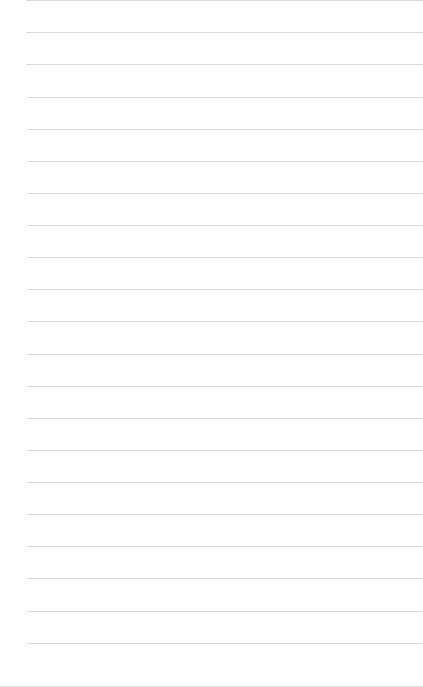
xiv
This chapter describes the motherboard |
|
1 |
|
|
|
features and the new technologies it supports. |
|
|
|
|
Product |
|
introduction |
|
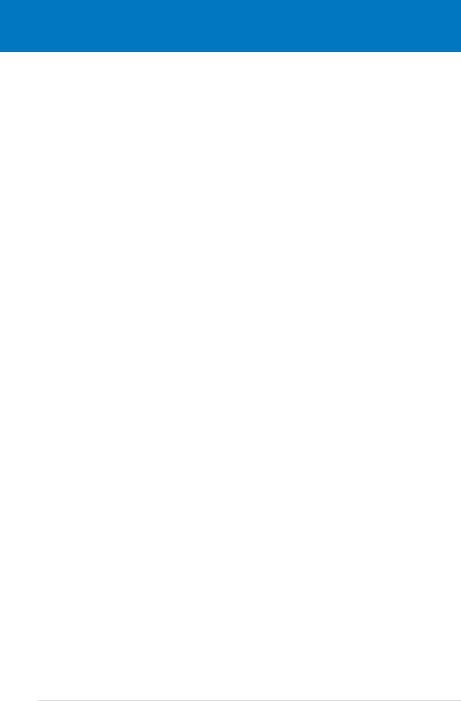
|
Chapter summary |
1 |
|
|
|
||
|
|
|
|
|
|
|
|
1.1 |
Welcome!....................................................................................... |
1-1 |
1.2 |
Package contents......................................................................... |
1-1 |
1.3 |
Special features............................................................................ |
1-2 |
ASUS P5B-PLUS Series

1.1Welcome!
Thank you for buying an ASUS® P5B-Plus Series motherboard!
The motherboard delivers a host of new features and latest technologies, making it another standout in the long line of ASUS quality motherboards!
Before you start installing the motherboard, and hardware devices on it, check the items in your package with the list below.
1.2Package contents
Check your motherboard package for the following items.
Motherboard |
ASUS P5B-Plus Series |
I/O modules |
1 x 2-port USB 2.0 module |
Cables |
Serial ATA power and signal cables for 2 devices |
|
1 x Ultra DMA 133/100/66 cable |
|
1 x Floppy disk drive cable |
Accessories |
I/O shield |
|
1 x ASUS Q-Connector Kit (USB, 1394, system |
|
panel; Retail version only) |
|
1 x AI Remote kit (Vista Edition for retail version |
|
only) |
Application CD |
ASUS motherboard support CD |
Documentation |
User guide |
If any of the above items is damaged or missing, contact your retailer.
ASUS P5B-Plus Series |
1- |
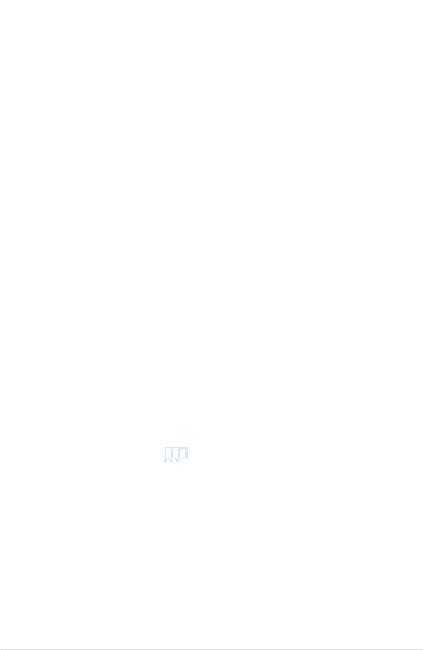
1.3Special features
1.3.1Product highlights
Green ASUS
This motherboard and its packaging comply with the European Union’s Restriction on the use of Hazardous Substances (RoHS). This is in line with the ASUS vision of creating environment-friendly and recyclable products/packaging to safeguard consumers’ health while minimizing the impact on the environment.
Intel® Core™ 2 Quad Processor Ready 
This motherboard supports the latest Intel® Core™ 2 Quad processors in the LGA775 package. It is excellent for multi-tasking, multi-media and enthusiastic gamers with 1066 / 800 MHz FSB. Intel® Quad-core processor is one of the most powerful CPU in the world.
Intel® Core™2 Duo/ Intel® Core™2 Extreme CPU support 

This motherboard supports the latest Intel® Core™2 processor in the LGA775 package. With the new Intel® Core™ microarchitecture technology and 1066 /
800 MHz FSB, the Intel® Core™2 is one of the most powerful and energy efficient
CPUs in the world. This motherboard also supports the latest Intel® Quad-core processor, which is excellent for multi-tasking, multi-media and enthusiastic gamers with 1066 / 800 MHz FSB.
Intel P965 Chipset 
The Intel® P965 Express Chipset is the latest chipset designed to support 8GB of dual-channel DDR2 800/677/533 architecture, 1066/800 FSB (Front Side Bus), PCI Express x16 graphics and multi-core CPU. It especially includes Intel®
Fast Memory Access technology that significantly optimizes the use of available memory bandwidth and reduces the latency of the memory accesses.
DDR2 memory support 


The motherboard supports DDR2 memory that features data transfer rates of 800/667/533 MHz to meet the higher bandwidth requirements of the latest
3D graphics, multimedia, and Internet applications. The dual-channel DDR2 architecture doubles the bandwidth of your system memory to boost system performance, eliminating bottlenecks with peak bandwidths of up to 12.8 GB/s.
Furthermore, this motherboard does not restrict the memory size across two channels. Users may install different memory size DIMMs into the two channels and enjoy dual-channel and single-channel functions at the same time. This new feature optimizes the use of available memory size. See page 213 for details.
1- |
Chapter 1: Product Introduction |
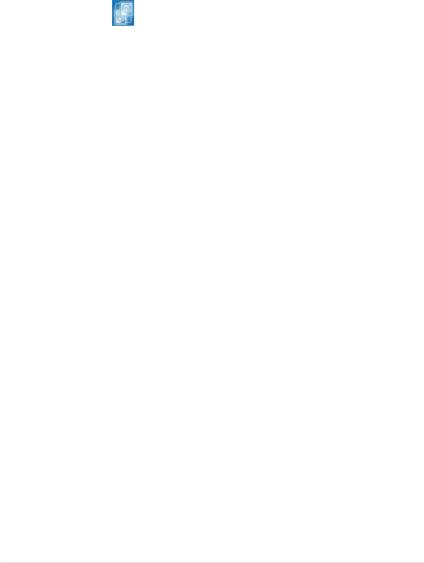
Serial ATA 3.0 Gb/s technology and SATA-On-The-Go 


This motherboard supports the next-generation hard drives based on the Serial ATA
(SATA) 3Gb/s storage specification, delivering enhanced scalability and doubling the bus bandwidth for high-speed data retrieval and saves. The external SATA port located at the back I/O provides smart setup and hot-plug functions. Easily backup photos, videos and other entertainment contents to external devices. See pages 2-25, and 2-28 for details.
Dual RAID solution
The Intel® ICH8R chipset incorporates six Serial ATA connectors with high performance RAID 0, 1, 5 and 10 functions. The JMicron controller provides another two Serial ATA connectors for RAID 0, 1, and JBOD functions. Making this motherboard an ideal solution to enhance hard disk performance and data back up protection without the cost of add-on cards. See pages 2-27 to 2-29 for details.
IEEE 1394a support 
The IEEE 1394a interface provides high speed digital interface for audio/video appliances such as digital television, digital video camcorders, storage peripherals & other PC portable devices. See pages 2-24 and 2-30 for details.
S/PDIF digital sound ready 
This motherboard provides convenient connectivity to external home theater audio systems via coaxial and optical S/PDIF-out (SONY-PHILIPS Digital Interface) jacks. It allows to transfer digital audio without converting to analog format and keeps the best signal quality. See pages 2-26 and 2-34 for details.
High Definition Audio 
Enjoy high-end sound quality on your PC! The onboard 8-channel HD audio (High
Definition Audio, previously codenamed Azalia) CODEC enables high-quality 192KHz/24-bit audio output, jack-sensing feature, retasking functions and multistreaming technology that simultaneously sends different audio streams to different destinations. You can now talk to your partners on the headphone while playing multi-channel network games. See pages 2-24 to 2-25 for details.
ASUS P5B-Plus Series |
1- |
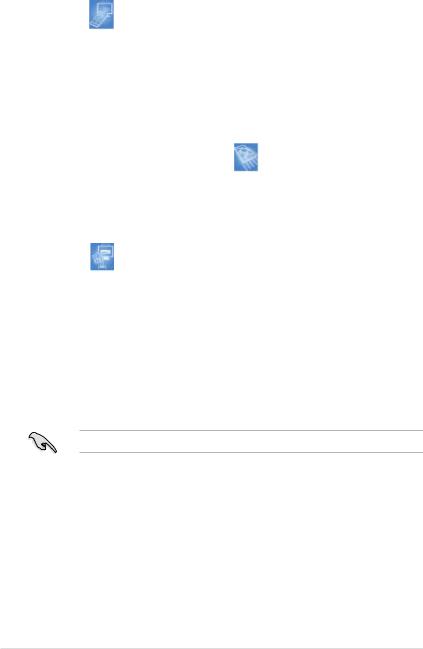
1.3.2ASUS AI Lifestyle unique features 
AI Remote |
(Vista Edition only) |
The revolutionary AI Remote gives you unprecedented control from the comfort of your couch. With just the touch of a button, you can quickly do your usual computer activities such as turn ON/OFF your PC, launch your favorite applications by enabling AP Trigger function, or control AI Gear and AI Nap. The AI Remote also gives you the comfort of a traditional remote on media player. Have an AI Remote in your hand and do more with your PC from a distance! Refer to page 5-24 to 5-31 for more information.
ASAP (ASUS Accelerated Propeller) |
(Vista Edition only) |
ASAP gets you to your destination ASAP. ASAP supports the Windows Vista ReadyBoost™ technology which improves system performance under Windows
Vista. Enjoy greater efficiency and get more productivity out of your system. Refer to page 5-37 for details.
AP Trigger |
(Vista Edition only) |
The AP Trigger allows you to quickly boot or resume directly into media or into your favorite applications. With just a touch of a button on the AI Remote controller, you can quickly turn on your PC and launch predefined applications simultaneously!
TPM Support 
This motherboard supports the Trusted Platform Module (TPM), which provides enhanced data protection via high-level encryption/decryption, and ensures platform integrity. The TPM meets the Windows Vista BitLocker™ Drive Encryption hardware requirement for a more secure working environment.
The TPM module is purchased separately. Use the ASUS TPM module ONLY!
ASUS Quiet Thermal Solution
ASUS Quiet Thermal solution makes system more stable and enhances the overclocking capability.
AI Gear 
AI Gear provides four modes that adjust the CPU frequency and Vcore voltage minimizing system noise and power consumption. You can choose the mode that best suits your computing needs. See page 5-19 for details.
1- |
Chapter 1: Product Introduction |

AI Nap 
With AI Nap, the system can continue running at minimum power and noise when you are temporarily away. To wake the system and return to the OS environment, simply click the mouse or press a key. See page 5-20 for details.
Q-Fan 2 
ASUS Q-Fan2 technology intelligently adjusts both CPU fan and chassis fan speeds according to system loading to ensure quiet, cool and efficient operation.
See page4-29 to 4-30 and 5-22 for details.
ASUS Crystal Sound
This feature can enhance speech-centric applications like Skype, online game, video conference and recording.
Noise Filter 
This feature detects repetitive and stationary noises (non-voice signals) like computer fans, air conditioners, and other background noises then eliminates it in the incoming audio stream while recording. See page 5-36 for details.
ASUS EZ DIY
ASUS EZ DIY feature collection provides you easy ways to install computer components, update the BIOS or back up your favorite settings.
ASUS Q-Connector
ASUS Q-Connector allows you to easily connect or disconnect the chassis front panel cables to the motherboard. This unique module eliminates the trouble of connecting the system panel cables one at a time and avoiding wrong cable connections. See page 2-37 for details.
ASUS O.C. Profile 
The motherboard features the ASUS O.C. Profile that allows users to conveniently store or load multiple BIOS settings. The BIOS settings can be stored in the CMOS or a separate file, giving users freedom to share and distribute their favorite settings. See page 4-37 for details.
ASUS CrashFree BIOS 3 
The ASUS CrashFree BIOS 3 allows users to restore corrupted BIOS data from a USB flash disk containing the BIOS file. See page 4-8 for details.
ASUS P5B-Plus Series |
1- |

ASUS EZ Flash 2 
EZ Flash 2 is a user-friendly BIOS update utility. Simply press the predefined hotkey to launch the utility and update the BIOS without entering the OS. Update your BIOS easily without preparing a bootable diskette or using an
OS-based flash utility. See pages 4-5 and 4-36 for details.
1.3.3ASUS Special features
ASUS MyLogo2™
This feature allows you to convert your favorite photo into a 256-color boot logo for a more colorful and vivid image on your screen. See pages 4-32 and 5-9 for details.
1.3.4ASUS Intelligent Overclocking features
AI NOS™ (Non-Delay Overclocking System) 
The patented ASUS Non-delay Overclocking System™ (AI NOS™) technology auto detects the CPU loading and dynamically overclocks the CPU speed when needed. Unlike other dynamic overclocking techniques, AI NOS™ reacts much faster to satisfy your need for speed. See pages 4-16 and 5-21 for details.
Precision Tweaker
This feature allows you to fine tune the CPU/memory voltage and gradually increase the memory Front Side Bus (FSB) and PCI Express frequency at 1MHz increment to achieve maximum system performance. See pages 4-16 to 4-18 for details.
C.P.R. (CPU Parameter Recall) 
The C.P.R. feature of the motherboard BIOS allows automatic re-setting to the BIOS default settings in case the system hangs due to overclocking. When the system hangs due to overclocking, C.P.R. eliminates the need to open the system chassis and clear the RTC data. Simply shut down and reboot the system, and the BIOS automatically restores the CPU default setting for each parameter.
Due to the chipset behavior, AC power off is required before using C.P.R. function.
1- |
Chapter 1: Product Introduction |

1.3.5ASUS features and the supporting OS
Refer to the following table for the OS that supports ASUS features.
|
Win 2000 |
XP 32bit |
XP 64bit |
Vista 32bit |
Vista 64bit |
AI Remote |
|
v |
v |
v |
v |
AP Trigger |
|
v |
v |
v |
v |
ASAP |
Function as USB flash only |
v |
v |
||
AI NOS |
v |
v |
v |
v |
v |
AI Gear |
v |
v |
v |
v |
v |
AI Nap |
v |
v |
v |
v |
v |
AI Booster |
v |
v |
v |
v |
v |
Noise Filter |
v |
v |
v |
v |
v |
SoundMAX |
v |
v |
v |
∆ |
∆ |
PC Probe II |
v |
v |
v |
v |
v |
Features with ∆ mark will be available later. You may download the utility and the driver from the ASUS website (support.asus.com).
ASUS P5B-Plus Series |
1- |

1- |
Chapter 1: Product Introduction |
This chapter lists the hardware setup procedures that you have to perform when installing system components. It includes description of the jumpers and connectors on the motherboard.
Hardware2 information
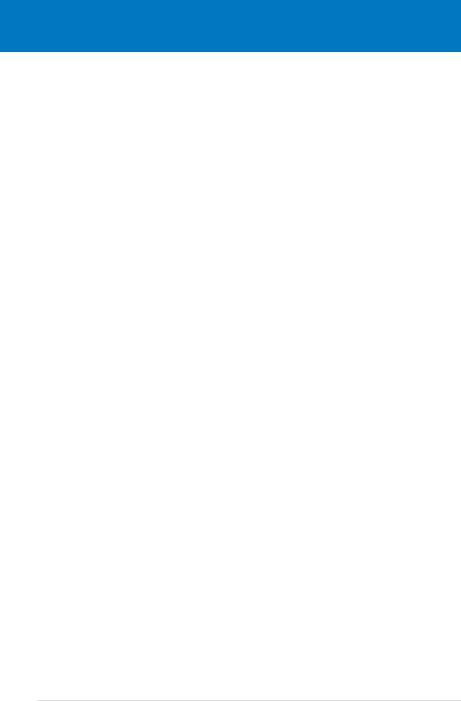
|
Chapter summary |
2 |
|
|
|
||
|
|
|
|
|
|
|
|
2.1 |
Before you proceed...................................................................... |
2-1 |
2.2 |
Motherboard overview................................................................. |
2-2 |
2.3 |
Central Processing Unit (CPU).................................................... |
2-6 |
2.4 |
System memory.......................................................................... |
2-13 |
2.5 |
Expansion slots.......................................................................... |
2-19 |
2.6 |
Jumper......................................................................................... |
2-22 |
2.7 |
Connectors.................................................................................. |
2-24 |
ASUS P5B-Plus Series

2.1Before you proceed
Take note of the following precautions before you install motherboard components or change any motherboard settings.
•Unplug the power cord from the wall socket before touching any component.
•Use a grounded wrist strap or touch a safely grounded object or a metal object, such as the power supply case, before handling components to avoid damaging them due to static electricity.
•Hold components by the edges to avoid touching the ICs on them.
•Whenever you uninstall any component, place it on a grounded antistatic pad or in the bag that came with the component.
•Before you install or remove any component, ensure
that the ATX power supply is switched off or the power cord is detached from the power supply. Failure to do so may cause severe damage to the motherboard, peripherals, and/or components.
Onboard LED
The motherboard comes with a standby power LED. The green LED lights up to indicate that the system is ON, in sleep mode, or in soft off mode. This is a
reminder that you should shut down the system and unplug the power cable before removing or plugging in any motherboard component. The illustration below shows the location of the onboard LED.
P5B-PLUS |
|
|
|
SB_PWR |
|
|
ON |
OFF |
P5B-PLUS Onboard LED |
Standby |
Powered |
Power |
Off |
|
ASUS P5B-Plus Series |
2- |
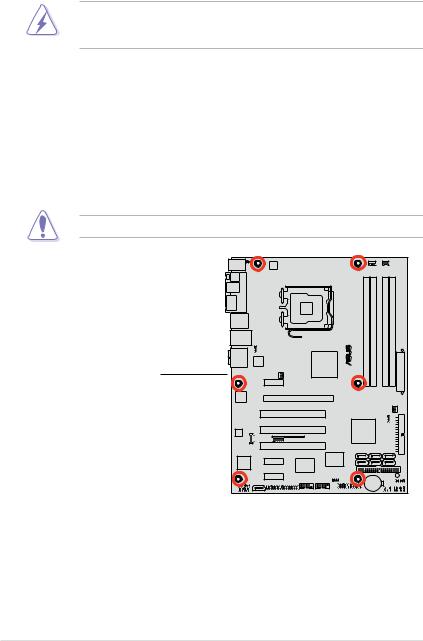
2.2Motherboard overview
Before you install the motherboard, study the configuration of your chassis to ensure that the motherboard fits into it.
Make sure to unplug the power cord before installing or removing the motherboard. Failure to do so can cause you physical injury and damage motherboard components.
2.2.1Placement direction
When installing the motherboard, make sure that you place it into the chassis in the correct orientation. The edge with external ports goes to the rear part of the chassis as indicated in the image below.
2.2.2Screw holes
Place six (6) screws into the holes indicated by circles to secure the motherboard to the chassis.
DO NOT overtighten the screws! Doing so can damage the motherboard.
Place this side towards the rear of the chassis
P5B-PLUS |
2- |
Chapter 2: Hardware information |
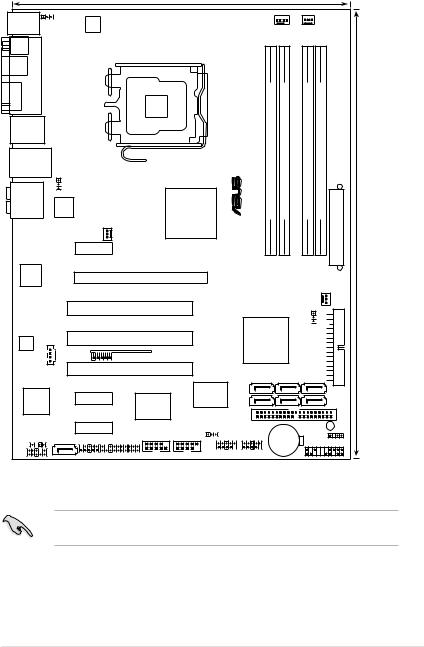
2.2.3Motherboard layout
|
|
|
|
22.9cm (9in) |
|
|
|
|
|
|
|
|
|
PS/2KBMS |
KBPWR |
|
|
|
|
|
|
|
|
|
|
|
|
T: Mouse |
|
|
|
|
|
|
CPU_FAN |
PWR_FAN |
|
||||
B: Keyboard |
EATX12V |
|
|
|
|
|
|
||||||
|
|
|
|
|
|
|
|
|
|
|
|
|
|
SPDIF_O1 |
|
|
|
|
|
|
|
|
|
|
|
|
|
SPDIF_O2 |
PORT |
|
|
|
|
|
|
|
|
|
|
|
|
1IE1394 |
PARALLEL |
|
LGA775 |
|
-P5B®PLUS |
bit,240(64A1DIMM-pin module) |
bit,240(64A2DIMM-pin module) |
bit,240(64B1DIMM-pin module) |
bit,240(64B2DIMM-pin module) |
|
|
||
|
|
|
|
|
|
||||||||
F_USB34 |
|
|
|
|
|
|
|||||||
|
|
|
|
|
|
|
|
|
|
|
|
||
LAN_USB12 |
|
|
|
|
|
|
|
|
|
|
|
|
|
|
|
USBPW1-4 |
|
|
|
|
|
|
|
|
|
|
|
AUDIO |
88E8056 |
|
|
Intel® |
|
|
DDR2 |
DDR2 |
DDR2 |
DDR2 |
EATXPWR |
(12.0in)30.5cm |
|
|
|
|
|
|
|
||||||||
|
|
|
|
|
P965 |
|
|
|
|
|
|
|
|
|
|
|
CHA_FAN1 |
|
|
|
|
|
|
|
|
|
|
|
|
PCIEX1_1 |
|
|
|
|
|
|
|
|
|
|
|
Attansic |
|
PCIEX16_1 |
|
|
|
|
|
|
|
|
|
||
|
|
|
|
ASAP |
|
|
|
|
|
|
CHA_FAN2 |
|
|
|
|
|
|
(Vista Edition only) |
|
|
|
|
|
|
|
|
|
|
|
|
PCI1 |
|
|
|
|
|
|
|
|
FLOPPY |
|
|
|
|
|
|
|
|
|
Intel® |
|
CLRTC |
|
||
|
|
|
PCI2 |
|
|
|
|
|
|
|
|
|
|
AD1988A |
|
|
ASAP |
|
|
|
ICH8R |
|
|
|
|
||
CD |
|
(Vista Edition only) |
|
|
|
|
|
|
|
|
|||
|
|
|
|
|
|
|
|
|
|
|
|||
|
|
|
|
|
|
|
|
|
|
|
|
|
|
|
|
|
PCI3 |
|
|
|
|
SATA1 |
SATA2 |
SATA3 |
|
|
|
|
|
|
|
|
|
|
|
SATA6 |
SATA5 |
SATA4 |
|
|
|
|
|
PCIEX1_2 |
|
|
Super |
|
|
|
|
|
|
|
|
|
JMicron |
|
VIA |
|
I/O |
|
|
|
|
|
|
|
|
|
JMB363 |
|
|
|
|
|
|
|
|
|
|
|
|
|
|
|
|
VT6307 |
|
|
|
|
|
|
|
|
|
|
|
PCIEX1_3 |
|
|
|
|
|
PRI_IDE |
|
SB_PWR |
|
|
|
|
|
|
|
|
USBPW5-8 |
CR2032 3V |
|
|
|||||
SPDIF_OUT SATA_RAID |
|
|
|
CHASSIS |
|
|
|||||||
|
|
|
|
|
Lithium Cell |
|
|
PANEL |
|
||||
AAFP |
|
|
|
|
|
|
|
CMOS Power |
|
|
|
||
|
IE1394_2 |
TPM |
COM1 |
USB56 |
USB78 |
|
USB910 |
|
|
|
|
|
|
|
|
|
(Standard Edtion only) |
|
|
|
|
|
|||||
Refer to 2.7 Connectors for more information about rear panel connectors and internal connectors.
ASUS P5B-Plus Series |
2- |

2.2.4Layout contents
|
Slots |
|
Page |
1. |
DDR2 DIMM slots |
2-13 |
|
2. |
PCI slots |
2-21 |
|
3. |
PCI Express x 1 slots |
2-21 |
|
|
4. |
PCI Express x16 slot |
2-21 |
Jumper |
|
Page |
1. |
Clear RTC RAM (3-pin CLRTC) |
2-22 |
2. |
USB device wake-up (3-pin USBPW1-4, 3-pin USBPW5-8) |
2-23 |
3. |
Keyboard power (3-pin KBPWR) |
2-23 |
Rear panel connectors |
Page |
|
1. |
PS/2 mouse port (green) |
2-24 |
2. |
Parallel port |
2-24 |
3. |
IEEE 1394a port |
2-24 |
4. |
LAN (RJ-45) port. |
2-24 |
5. |
Rear Speaker Out port (black) |
2-24 |
6. |
Center/Subwoofer port (orange) |
2-24 |
7. |
Line In port (light blue) |
2-24 |
8. |
Line Out port (lime) |
2-24 |
9. |
Microphone port (pink) |
2-24 |
10. |
Side Speaker Out port (gray) |
2-24 |
11. |
USB 2.0 ports 1 and 2 |
2-25 |
12. |
USB 2.0 ports 3 and 4 |
2-25 |
13. |
External SATA port |
2-25 |
14. |
Optical S/PDIF Out port |
2-26 |
15. |
Coaxial S/PDIF Out port |
2-26 |
16. |
PS/2 keyboard port (purple) |
2-26 |
2- |
Chapter 2: Hardware information |
