Apple Mac mini Early 2006 Service Manual

Service Source
Mac mini (Early 2006)
17 April 2006
© 2006 Apple Computer, Inc. All rights reserved.

Mac mini (Early 2006)
Contents
Take Apart
General Information 6
What’s New (April 2006) 6 Tools 7
Modify the Putty Knife 8
Mac mini Serial Number Location 10 Power Supply Serial Number Location 11 Thermal Pad
Top Housing 12
Removal Procedure 14 Replacement Procedure 17
AirPort Antenna 19
Removal Procedure 20 Replacement Procedure 21
Internal Frame 24
Removal Procedure 25 Replacement Procedure 28
Bluetooth Antenna 32
Removal Procedures 33 Replacement Procedure 35
Bluetooth Board 38
Removal Procedure 39 Replacement Procedure 40
Memory 42
Removal Procedure 43 Replacement Procedure 44
Audio Board 48
Removal Procedure 49 Replacement Procedure 51
AirPort Extreme Card 52
ii

Removal Procedure 53
Replacement Procedure 55
Hard Drive Sensor Cable 60
Removal Procedure 61
Replacement Procedure 62
IR Board and Cable 64
Removal Procedure 65
Replacement Procedure 67
Hard Drive 69
Removal Procedure 70
Replacement Procedure 71
Optical Drive 73
Removal Procedure 74
Replacement Procedure 76
Fan 78
Removal Procedure 79
Replacement Procedure 81
Interconnect Board 85
Removal Procedure 86
Replacement Procedure 88
Battery 91
Removal Procedure 92
Replacement Procedure 93
Speaker 94
Removal Procedure 95
Replacement Procedure 98
Logic Board 100
Removal Procedure 101
Replacement Procedure 104
Bottom Housing 106
Removal Procedure 107
Replacement Procedure 108
Troubleshooting
General Information 110
System Serial Number Location 110
Power Adapter Serial Number 111
iii

Thermal Pad |
112 |
|
Ports 113 |
|
|
AirPort and Bluetooth Antenna Repair Strategy 114 |
||
Technical Specs 114 |
|
|
Graphics and Video Support |
115 |
|
Compatible Apple Displays |
116 |
|
Memory Specifications 117 |
|
|
LED Status |
118 |
|
How to Clean Your Mac mini (Early 2006) 118
Reset the SMC (System Management Controller) 119
How to Reset the SMC 119
Reset the SMC with the Top Housing Off 120
Symptom Charts 121
How to Use the Symptom Charts 121 No Power 121
No Video 122
AirPort 124 BlueTooth 126 Battery 130 Error Beeps 130 Optical Drive 131 Hard Drive 132 Keyboard 134 Ports 135 Sound 136 Display 137
Views
Exploded View 140
Screw Matrix 141
iv
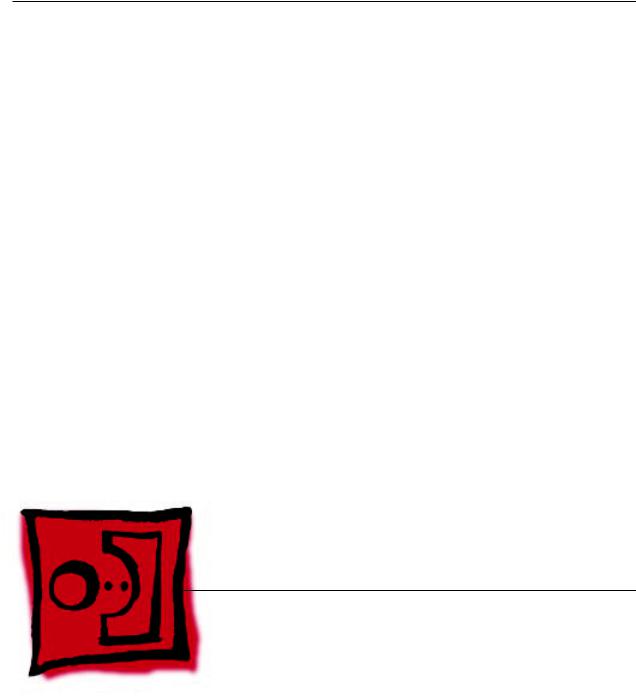
Service Source
Take Apart
Mac mini (Early 2006)
© 2006 Apple Computer, Inc. All rights reserved.

 General Information
General Information
What’s New (April 2006)
•The “No Power” troubleshooting symptom was updated. Check and reseat all the internal connectors. If the fan connector is disconnected, the unit will quickly flash the LED and shut off
•The correct AirPort and Bluetooth Antennas part to use is 922-7602, not 076-1219.
March 2006
Logic board
•1.5 GHz Core Solo, 1.66 GHz core duo processor
AirPort Extreme and Bluetooth Antennas
•There are four vendors for the antennas.
•If you replace the AirPort antenna, you must replace the Bluetooth antenna at the same time and vice versa. The AirPort and Bluetooth antennas MUST be installed by pairing under the same manufacturer (for example: Tyco’s Airport antenna with Tyco’s Bluetooth antenna). Do not mix different vendors’antennas or they may interfere with each other. Order 922-7602 which contains a paired AirPort and Bluetooth antenna.
Mac mini (Early 2006) Take Apart — General Information

•Audio Board is new in this model. It slides into the I/O port and has a flexible cable attached to it. The audio board connects to the interconnect board.
•Interconnect board has been revised. It’s the board that connects to the optical drive and the hard drive.The flex cable from the audio board, and the Bluetooth, speaker, IR, and fan cables connect to this board.
•Speaker Shield is new (it sits in front of the speaker and covers the lower speaker screws)
•AirPort Card is different from the previous model
•Bluetooth board is new (it’s a tiny board located next to AirPort antenna board)
•Hard drive sensor cable (it connects to the logic board near the battery and it routes under fan down to the hard drive)
•Memory are SO-DIMMs, 667 MHz DDR2 SDRAM, (see Kbase article 303378)
•IR board is new. It’s on the front side, above the LED
•Thermal Pad is in a different location on bottom housing
•SMC Reset button is now located on the logic board, on the AirPort antenna side, near the LED connector
Tools
The following tools are required to service the computer:
•ESD wriststrap and mat
•Tweezers
•Jeweler’s #0 Phillips screwdriver
•Jeweler’s #1 Phillips screwdriver
Mac mini (Early 2006) Take Apart — General Information

•Phillips #2 screwdriver
•Black stick (922-5065), or other nonconductive nylon or plastic tool
•Needlenose pliers
•Soft cloth (to protect removed parts from scratches)
•Screw tray
•Putty knife (922-6761),1.5 inch (38 mm), flexible blade
Modify the Putty Knife
1.If you don’t order a modified putty knife (922-6761) from Apple Service, purchase a putty knife with a 1.5-inch (38 mm), flexible metal blade.
Mac mini (Early 2006) Take Apart — General Information

2.Using sandpaper (150 grit), file down the end of the putty knife (on one side) until it’s slightly beveled. Rub the edge of the putty knife back and forth for about 2 minutes on the sandpaper.
Mac mini (Early 2006) Take Apart — General Information

Mac mini Serial Number Location
The product serial number and Ethernet ID are located on the bottom housing.
Mac mini (Early 2006) Take Apart — General Information 10

Power Supply Serial Number Location
1.Locate the power supply.
2.Look closely into the opening on the end of the power supply. The serial number is located on
Mac mini (Early 2006) Take Apart — General Information 11

 Top Housing
Top Housing
Tools
The only tool required for this procedure is a modified putty knife (part number 922-6761)
Part Location
Mac mini (Early 2006) Take Apart — Top Housing 12

Preliminary Steps
1.Shut down the computer.
Warning: Always shut down the computer before opening it to avoid damaging its internal components or the components you are installing. Do not open the computer or attempt to install items inside it while it is on.
2.Unplug all external cables from the computer except the power cord.
3.Touch the metal case to discharge any static electricity from your body.
Important: Always discharge static before you touch any parts or install any components inside the computer. To avoid generating static electricity, do not walk around the room until you have finished working and closed the computer.
4.Unplug the power cord.
5.Put on an ESD wrist strap.
Mac mini (Early 2006) Take Apart — Top Housing 13

Removal Procedure
Note: The following procedure demonstrates the case-opening on the previous Mac mini model. The top housing removal procedure is the same for the Mac mini (Early 2006) computer.
1.Place the computer on a clean, flat surface.
2.Turn the computer over so the ports are facing you and the bottom of the computer (gray color) is facing up.
3.Note: To avoid scratching the case, use caution when using the putty knife. Hold the putty knife with the beveled edge facing the bottom housing. Insert the tool (0.25 inch / 6.35 millimeters) into the gap where the metal housing and the bottom assembly come together on the left side of the computer. Be extremely careful not to scratch or dent the top or bottom housing when inserting the tool.
.
Important: If the tool is inserted too deep it could damage the EMI foam on the inside of the top housing.
Mac mini (Early 2006) Take Apart — Top Housing 14

4.Gently release the internal latches by prying the tool away from the computer.
Note: You will hear little popping sounds as the latches release and the bottom separates from the top housing, creating a gap at the top of the I/O panel.
5.Repeat the procedure on the right side of the computer.
Mac mini (Early 2006) Take Apart — Top Housing 15

6.Push the I/O panel upward until the top housing is removed. The popping sounds will continue as you push the I/O panel; this is normal.
7.Set the top housing aside.
Mac mini (Early 2006) Take Apart — Top Housing 16

Replacement Procedure
1.Align the rear I/O panel with the top housing. Make sure all the white latches on the sides of the unit are aligned as shown in the photo below.
2.Squeeze the unit together as shown. You will hear popping and cracking noises as you squeeze the unit together. Proceed to the next step.
Mac mini (Early 2006) Take Apart — Top Housing 17

3.If the computer doesn’t go together, check the EMI tab alignment (outlined below) and try again. Check that the metal EMI tabs aren’t bent.
4.Work your hands around the unit squeezing the top and bottom until they snap together and there are no visible gaps.
Mac mini (Early 2006) Take Apart — Top Housing 18

 AirPort Antenna
AirPort Antenna
Tools
A Phillips #0 screwdriver is required for this procedure.
Preliminary Steps
Before you begin, remove the:
•Top housing
•Internal frame
Important: If you replace the AirPort antenna, you must replace the Bluetooth antenna at the same time and vice versa. The AirPort and Bluetooth antennas MUST be installed by pairing under the same manufacturer (for example: Tyco’s Airport antenna with Tyco’s Bluetooth antenna). Do not mix different vendors’antennas or they may interfere with each other. Order
922-7602 which contains a paired AirPort and Bluetooth antenna.
Part Location
Mac mini (Early 2006) Take Apart —AirPort Antenna 19

Removal Procedure
1.On the internal frame, locate the spring and black plastic posts that the AirPort antenna is attached to.With your fingers, squeeze the black posts to release the AirPort antenna.
2.With the internal frame removed, the AirPort Extreme card is visible on the logic board. Disconnect the AirPort antenna cable from the connector on the AirPort Extreme card. Note: do not to bend the antenna cable.
3.Remove the Bluetooth antenna. Important: Replace both the AirPort antenna and
Bluetooth antennas at the same time. Do not mix with different vendors’antennas or they may interfere with each other
Mac mini (Early 2006) Take Apart —AirPort Antenna 20

Replacement Procedure
1.Replacement Note: If you have a failed AirPort antenna, you must replace the Bluetooth antenna at the same time. The AirPort and Bluetooth antennas MUST be installed by pairing under the same manufacturer (for example: Tyco’s Airport antenna with Tyco’s Bluetooth antenna). Do not mix with different vendors’antennas or they may interfere with each other.
2.Securely connect the AirPort Extreme antenna to the AirPort Extreme card. Position the antenna as shown to keep it free of the internal frame.
3.Replace the Bluetooth antenna (make sure it’s manufactured by the same vendor as the AirPort antenna) on the internal frame. Refer to the Bluetooth replacement procedure.
Mac mini (Early 2006) Take Apart —AirPort Antenna 21

4.Lower the internal frame onto the bottom housing.
5.Check the location of the AirPort antenna cable again. Position the antenna as shown on the internal frame.
Mac mini (Early 2006) Take Apart —AirPort Antenna 22

6.Squeeze the black posts as you attach the AirPort antenna to the posts on the internal frame.
7.Replace the four screws on the internal frame; one screw in each corner. The longer screw attaches to the corner near the LED cable.
8.Replace the top housing.
Mac mini (Early 2006) Take Apart —AirPort Antenna 23
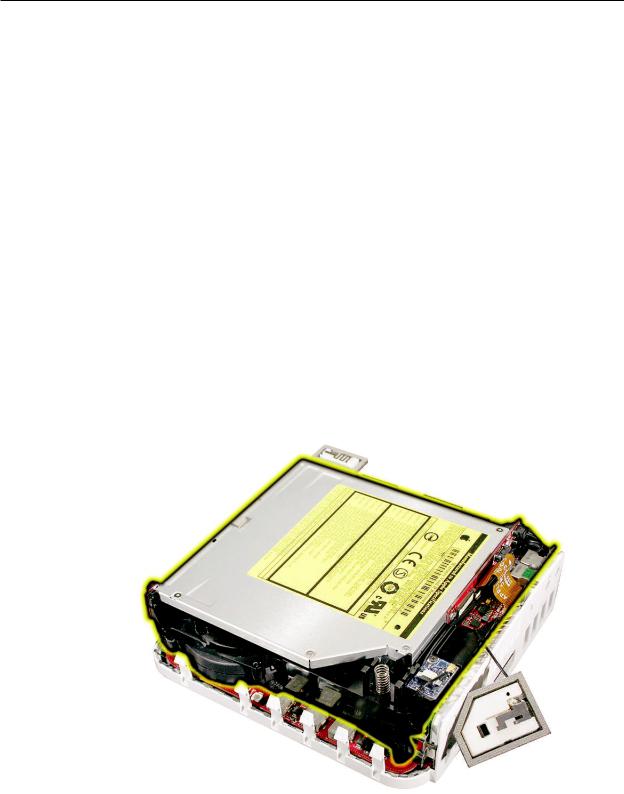
 Internal Frame
Internal Frame
Tools
Tools required for this procedure:
•Phillips #0 screwdriver
•Tweezers
Preliminary Steps
Before you begin, remove the top housing and disconnect the AirPort antenna.
Part Location
Mac mini (Early 2006) Take Apart — Internal Frame 24

Removal Procedure
1.Turn the Mac mini so the front of the computer is facing you (the speaker is facing you). With a tweezers, disconnect the hard drive sensor cable from the logic board.
2.Near the I/O ports, disconnect the flexible cable on the audio board from the connector on the interconnect board
Mac mini (Early 2006) Take Apart — Internal Frame 25

3.With a jeweler’s Phillips # 0 screwdriver remove four screws on the internal frame; one screw in each corner of the internal frame.
4.Lift the internal frame straight up and off the bottom housing.
Mac mini (Early 2006) Take Apart — Internal Frame 26

5.The following parts are connected to the internal frame (black plastic frame):
•Bluetooth antenna
•Bluetooth board
•Hard drive
•Optical drive
•Fan
•Speaker
•Interconnect board
•IR board
•Hard drive sensor cable
Refer to the individual take-apart procedures to remove or replace any of these parts.
Mac mini (Early 2006) Take Apart — Internal Frame 27

Replacement Procedure
1.If you removed any service parts from the internal frame, replace them.
2.Check that the Bluetooth board cable and Bluetooth antenna are routed into the two cable channels (on the left) on the internal frame. Note the routing of the Bluetooth antenna cable (the thinner cable). It routes under the two connectors (on the right), tucks under the bottom right corner of the interconnect board and routes along the side of the internal frame, and is held in place by two tabs.
3.Lower the internal frame/drive module sub assembly onto the bottom housing. Align the gold fingers of the interconnect board with the matching connector on the logic board .
Mac mini (Early 2006) Take Apart — Internal Frame 28

4.Route the AirPort antenna cable up through the opening in the internal frame.
5.Check that the power button cable is not pinched by the internal frame.
Mac mini (Early 2006) Take Apart — Internal Frame 29
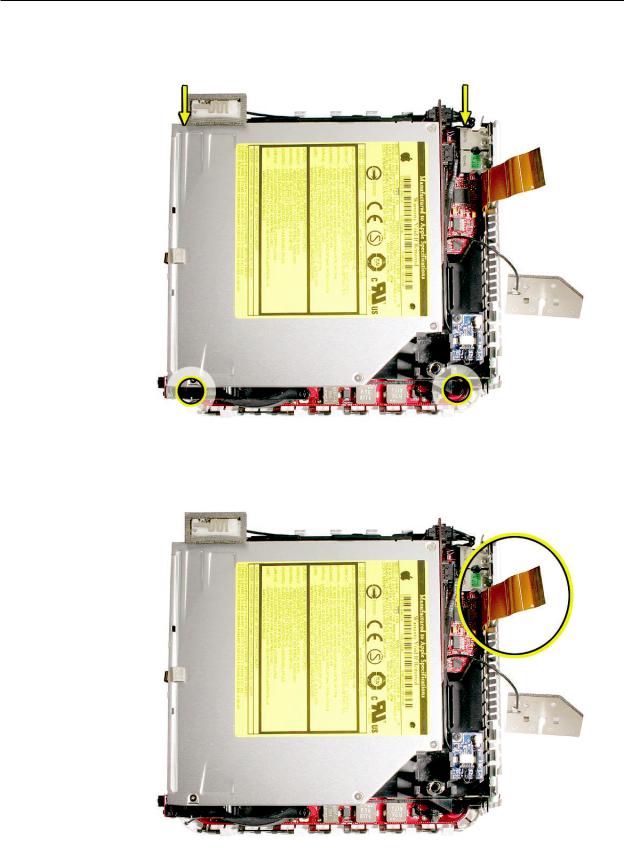
6.Replace the four screws on the internal frame.
7.Connect the flexible cable on the audio board to the interconnect board.
Mac mini (Early 2006) Take Apart — Internal Frame 30
