Apple MAC OS X SERVER 10.5 Quick start guide

Mac OS X Server
Getting Started
For Version 10.5 Leopard
K Apple Inc.
© 2007 Apple Inc. All rights reserved.
The owner or authorized user of a valid copy of Mac OS X Server software may reproduce this publication for the purpose of learning to use such
software. No part of this publication may be reproduced or transmitted for commercial purposes, such as selling copies of this publication or for providing paid-for support services.
Every effort has been made to ensure that the information in this manual is accurate. Apple Inc. is not responsible for printing or clerical errors.
Because Apple periodically releases new versions and updates to its software, images shown in this book may be different from what you see on your screen.
Apple
1 Infinite Loop
Cupertino, CA 95014-2084 408-996-1010 www.apple.com
The Apple logo is a trademark of Apple Inc., registered in the U.S. and other countries. Use of the “keyboard” Apple logo (Option-Shift-K) for commercial purposes without the prior written consent of Apple may constitute trademark infringement and unfair competition in violation of federal and state laws.
Apple, the Apple logo, AirPort, AirPort Express, AirPort Extreme, Bonjour, FireWire, iCal, iPod, iSight, iTunes, Keychain, Keynote, Mac, Mac OS, Macintosh, Panther, Power Mac, QuickTime, Xcode, Xgrid, and Xserve are trademarks of Apple Inc., registered in the U.S. and other countries. Apple Remote Desktop, Apple TV, Finder, iPhone, Leopard, Safari, Spotlight, and Tiger are trademarks of Apple Inc.
Adobe and PostScript are trademarks of Adobe Systems Incorporated.
Intel, Intel Core, and Xeon are trademarks of Intel Corp. in the U.S. and other countries.
PowerPC™ and the PowerPC logo™ are trademarks of International Business Machines Corporation, used under license therefrom.
UNIX is a registered trademark of The Open Group in the U.S. and other countries.
Other company and product names mentioned herein are trademarks of their respective companies. Mention of third-party products is for informational purposes only and constitutes neither an endorsement nor a recommendation. Apple assumes no responsibility with regard to the performance or use of these products.
034-4192-A/2007-09-01
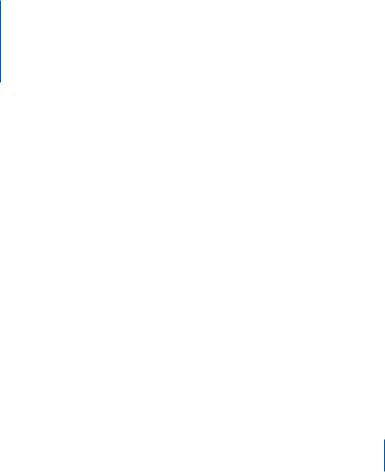
Contents
9 Chapter 1: Introducing Mac OS X Server
10What’s New in Leopard Server
11Simple Setup
13Server Preferences and Server Status
14iCal Server
15Group Services with Wikis and Blogs
16Directory
17Podcast Producer
18Spotlight Server
19UNIX Compliance
1964-Bit Computing
20Server Configurations
22Leopard Server in Action
24Leopard Server in a Workgroup
26Services
28Applications and Utilities
29Advanced Tools and Applications
3

31Chapter 2: Installing Mac OS X Server
32What You Need to Install Leopard Server
34Installing Locally
36Preparing an Administrator Computer
37Installing Remotely
41Chapter 3: Setting Up Mac OS X Server
42Setting Up a Server Locally
43Keeping Your Server Secure
44Protecting the System Administrator (root) Account
44Setting Up a Server Remotely
47 Chapter 4: Managing Your Server
47 Using Server Preferences
49 Using the Server Status Widget
51 Finding Settings in Server Preferences
51Connecting Server Preferences to a Remote Server
52Closing a Server Preferences Connection
53Backing Up and Restoring the Server
54Keeping Leopard Server Up to Date
55Chapter 5: Managing Users
56About User Accounts
58 About Administrator Accounts
60 Adding a User Account
62 Importing Users
4Contents

63 Importing Groups of Users Automatically
65Deleting a User Account
66Changing a User’s Account Settings
68Changing a User’s Contact Info
69Controlling a User’s Access to Services
70Changing a User’s Group Membership
71Changing a User’s Name or Password
73Changing a User’s Picture
74Customizing the Welcome Email
75Customizing the Server Invitation Email
76Customizing the Group Invitation Email
79 Chapter 6: Managing Users’ Computers
79 Setting Up Leopard Users’ Macs Automatically
82 Setting Up Services for New Leopard Users
84Setting Up Leopard Users with an Invitation Email
85Setting Up a Mac by Using Directory Utility
86Setting Up Users’ Computers Manually
87Setting Up a Mac User’s VPN Connection
89Setting Up a User’s VPN Connection Manually
90Working with Directory Information on Leopard Users’ Macs
93Chapter 7: Managing Groups
94Creating a New Group
96Deleting a Group
97Adding or Removing Members of a Group
Contents 5

99 Adding or Removing External Members of a Group
101Changing Group Settings
102Changing a Group’s Name
102Setting Up a Group File Sharing Folder
103Setting Up a Group Mailing List
103 Setting Up a Group Wiki Website
105Setting Up a Group Calendar
106Setting Up a Group Mailing List Archive
107Chapter 8: Customizing Services
107Managing File Sharing Service
108About File Sharing Service
108Adding a Shared Folder
109Removing a Shared Folder
109Controlling Access to a Shared Folder
110Finding a Server’s File Sharing Address
111Managing iCal Service
112About iCal Service
113Managing iChat Service
113About iChat Service
114Making All Users Buddies
115Chatting with Users of Google Talk and Other XMPP Services
115Saving and Archiving Instant Messages
116Managing Mail Service
116 About Mail Service
6Contents

117Specifying a Mail Relay Server
118About Junk Mail and Virus Filtering
118Scanning for Incoming Junk Mail and Viruses
119Managing Web Services
120About Web Services
121Finding the Server’s Website Address
121Hosting a Conventional Website
122Setting Up Group Wiki Service
123Setting Up Webmail Service
123Setting Up User Blogs
124Managing VPN Service
124About VPN Service
125Changing the VPN Shared Secret
126Creating a VPN Configuration File
127Changing the IP Address Range for VPN
129Providing VPN Service Through an Internet Router
130Customizing Services Using Advanced Applications
131Chapter 9: Managing Server Information
131Managing Server Information
132Changing the Serial Number or Site License Details
132Changing the Notification Settings
133Changing Your Server’s Name
134Changing Your Server’s IP Address
Contents 7

135Connecting to a Directory Server
136Changing Firewall Settings
137About the Firewall
138Checking Server Logs
141 Monitoring Server Graphs
143Chapter 10: Learning More
143Using Onscreen Help
144Mac OS X Server Administration Guides
147Viewing PDF Guides Onscreen
147Printing PDF Guides
148Getting Documentation Updates
148Getting Additional Information
149Appendix A: Preparing Disks for Installing Mac OS X Server
150Erasing with the Installer
151Erasing with Server Assistant
151Erasing with Disk Utility
152Partitioning a Hard Disk
152Creating a RAID Set
153Appendix B: Configuring an Internet Router
153 Configuring Port Mapping on an AirPort Extreme Base Station 155 Manually Configuring Port Mapping on an Internet Router
157 Index
8Contents

Introducing Mac OS X Server |
1 |
|
|
|
|
Mac OS X Server has everything you need to provide standards-based workgroup and Internet services, making it ideal for education, small businesses, and large enterprises.
Mac OS X Server version 10.5 Leopard blends a mature, stable UNIX foundation with open standards and Macintosh ease of use. It provides an extensive array of services that support Macintosh, Windows, and UNIX client computers over a network.
With Leopard Server, small organizations and workgroups without an IT department can take full advantage of the benefits of a server. Even a nontechnical user can set up and manage Leopard Server for a group. Other users in the group can automatically configure their Macs to get services from Leopard Server. Leopard Server has advanced configuration options and management tools for IT professionals as well.
9

What’s New in Leopard Server
Mac OS X Server v10.5 Leopard offers major enhancements in several key areas:
ÂSimple setup
ÂServer Preferences and Server Status
ÂiCal Server
ÂGroup services with wikis and blogs
ÂDirectory application
ÂPodcast Producer
ÂSpotlight Server
ÂUNIX compliance and 64-bit computing
Leopard Server also has significant performance and scalability improvements for key services, such as file sharing and mail services, compared to earlier versions.
If you’re an experienced server administrator and want to set up an enterprise server or have other advanced needs, you’ll find enhancements to file sharing services, web technologies, media streaming, instant messaging, mail service, directory and network authentication, system imaging, and client management. Server Admin, Workgroup Manager, and System Image Utility are all improved. For more information, see Server Administration and the other advanced administration guides described in “Mac OS X Server Administration Guides” on page 144.
10 Chapter 1 Introducing Mac OS X Server
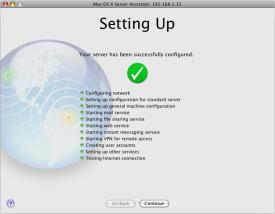
Simple Setup
Using Mac OS X Server is easier than ever. Server Assistant eliminates the complexities of configuring a server. It walks you through the setup process and the configuration of essential services. It automatically configures your AirPort Extreme Base Station (802.11n) and runs a built-in network health check to verify local network and Internet connectivity. In a few clicks, Leopard Server readies file sharing, email, group websites, instant messaging, personal calendars, and remote access.
Chapter 1 Introducing Mac OS X Server |
11 |
|
|

Users can quickly and easily set up Macs with Mac OS X Leopard to get services from the server. They click a button in an invitation email or open the Directory Utility application to open an assistant that connects to the server and sets up applications to use its services. In no time, Mail, iChat, iCal, and a VPN network connection are all ready to use. iChat users see other users in their iChat buddy lists. Mail users are ready to send email to anyone in their group. Address Book, Directory, and Mail are ready to look up shared contact information in the server’s directory. A printer connected to the server’s USB port is automatically available to users.
12 Chapter 1 Introducing Mac OS X Server
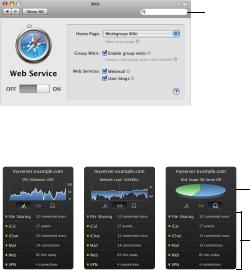
Server Preferences and Server Status
Leopard Server is even easier to keep running. Need to change something? With Server Preferences, you can quickly manage users, groups, services, and system information. You can use Server Preferences on the server, or use it on another Mac to manage your server over the network.
Find the setting you need without knowing its exact location
To monitor server performance and services, you can check graphs and statistics with the Server Status Dashboard widget. Server Status works over the network, so you can keep an eye on the server from another Mac.
Monitor processor, network, or disk usage
Check service status
Chapter 1 Introducing Mac OS X Server |
13 |
|
|

iCal Server
iCal Server makes it easy to share calendars, schedule meetings, and coordinate events within a workgroup, a small business, or a large organization. Colleagues can check each other’s availability, propose and accept meetings, book conference rooms, reserve projectors, and more. iCal Server sends meeting invitations with agendas or to-do lists, and tabulates replies.
iCal Server integrates with leading calendar applications including iCal 3 in Leopard and third-party calendar applications that support the standard CalDAV protocol.
14 Chapter 1 Introducing Mac OS X Server
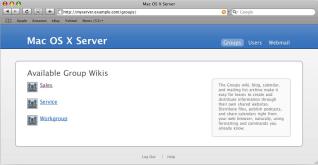
Group Services with Wikis and Blogs
Leopard Server includes a wiki service that makes it easy for groups to create and distribute information through their own shared intranet websites. All members of a group can easily view, search, and edit wiki content in their web browsers. By using included templates, or by creating their own, they can add, delete, edit, and format content naturally—without knowing markup codes or special syntax. With a few clicks, they can attach files and images, publish to podcasts, assign keywords, and link to other wiki pages or other websites. They can also review the wiki’s complete history of changes and revert pages to a previous version. In addition, they can view and contribute to shared calendars, blogs, and mailing list archives.
Each user can have a blog, which provides an easy way to keep colleagues up to date with projects, the files they’re working on, and pictures or podcasts. A personal blog is the perfect place to put information for your group, or just for your own reference.
Chapter 1 Introducing Mac OS X Server |
15 |
|
|

Directory
The Directory application gives users access to shared information about people, groups, locations, and resources within the organization. Users can share contacts, add groups, set up group services, and manage their own contact information.
16 Chapter 1 Introducing Mac OS X Server
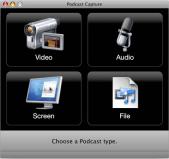
Podcast Producer
A video camera, a Mac, and Leopard Server are all you need to produce podcasts of lectures, training, or any other audio and video projects. Podcast Producer automates video and audio capture, encoding, and delivery.
The Podcast Capture application installed on every Mac with Leopard allows users to record high-quality audio and video from a FireWire camera, USB microphone, iSight, or other supported device attached to a local or remote Mac. Podcast Capture automatically sends the completed recording to Podcast Producer on Leopard Server, which encodes and publishes the recording based on your workflow selection in Podcast Capture. Podcast Producer can add effects such as watermarks, titles, and introductory video, and then publish the podcast to a webpage, blog, iTunes, iTunes U, QuickTime streaming server, an iPod, Apple TV, iPhone, or other mobile phone. Leopard Server’s mail service can even notify you when the job has completed.
Chapter 1 Introducing Mac OS X Server |
17 |
|
|

In addition to recording audio and video, you can use Podcast Capture to record screen activity (for example a Keynote presentation) along with audio from a local or remote source. You can also use Podcast Capture to share QuickTime movies with others.
Anyone with an Internet connection and authorization to use Podcast Capture can start the whole process. Simply log in to Podcast Capture, make a few selections, and click a button to start recording. Click another button to stop recording, enter a title and description, and click a button to start the podcast publishing process. Podcast Producer takes care of the rest.
Podcast Producer automatically uses your server’s Xgrid 2 service for high performance podcast encoding. Xgrid distributes encoding jobs across the network to Macs that have Leopard set up to share their spare processing power. You can accommodate more podcasts by adding Macs, and Xgrid scales automatically.
Spotlight Server
Spotlight simplifies finding content on a Mac, and Leopard Server extends Spotlight searching to the network. Spotlight Server lets Mac users quickly and easily find documents, files, and other content stored on your server. It works the way people think, by searching the content on mounted network volumes, not just looking at file names. There is no need to remember what someone else named a particular shared document, project, or file. Use Quick Look to view, play, and read found files without opening them.
18 Chapter 1 Introducing Mac OS X Server
Content indexing happens automatically and transparently on the server. No configuration of the server or users’ Macs is necessary.
For security, Spotlight Server works with the file access controls and permissions of Mac OS X Server. A user’s search lists only items to which the user has access, ensuring that secrets stay secret. So everyone in a group can store files on the server. Group members can easily find shared files, but outsiders can’t find them.
UNIX Compliance
Leopard Server is an Open Brand UNIX 03 Registered Product, conforming to the SUSv3 and POSIX 1003.1 specifications for the C API, Shell Utilities, and Threads. Leopard Server can compile and run all your UNIX 03-compliant code, so it can be deployed in environments that demand full conformance. Mac OS X Server also provides full compatibility with your server and application software.
64-Bit Computing
For the first time in Leopard Server, key server software components take advantage of 64-bit computing to achieve higher performance and processing power and to work with larger data sets. Leopard Server runs 64-bit applications alongside 32-bit applications, optimized for each.
Chapter 1 Introducing Mac OS X Server |
19 |
|
|

Server Configurations
Leopard Server offers several options for setting up your server to suit your circumstances. The table on the next page lists some reasons for choosing each of the following configurations:
ÂStandard: A simplified configuration ideal for the first server or only server in a small organization
ÂWorkgroup: An easy-to-use setup ideal for a workgroup in an organization with an existing directory server
ÂAdvanced: A flexible configuration ideal for advanced, highly customized deployments
You can change a standard configuration to a workgroup configuration by connecting the server to a directory server in your organization. Conversely, you can change from workgroup to a standard configuration by disconnecting the server from the directory server. You can also convert to advanced from standard or workgroup (but not the reverse, except by reinstalling Leopard Server). For information about changing configurations, see “Connecting to a Directory Server” on page 135 and Server Administration (described in “Mac OS X Server Administration Guides” on page 144).
20 Chapter 1 Introducing Mac OS X Server
Reasons to choose |
Standard |
Workgroup Advanced |
Set up the first server or only server for a small |
% |
|
organization |
|
|
|
|
|
Have all services set up automatically |
% |
|
|
|
|
Have only selected services set up automatically |
|
% |
|
|
|
Use existing user accounts from your organization’s |
|
% |
directory server |
|
|
|
|
|
Use one simple application, Server Preferences, to |
% |
% |
manage essential settings for user accounts, groups, |
|
|
and services |
|
|
|
|
|
Have Leopard users’ Macs automatically set up to use |
% |
% |
the server |
|
|
|
|
|
Need no server administration experience |
% |
% |
|
|
|
Completely control hundreds of service configuration |
|
% |
settings for multiple servers |
|
|
|
|
|
Manage user accounts, home folders, and preferences |
|
% |
for hundreds or thousands of users, groups, and |
|
|
computers |
|
|
|
|
|
Set up network home folders and mobile user |
|
% |
accounts |
|
|
|
|
|
Use powerful applications, such as Server Admin and |
|
% |
Workgroup Manager, or command-line tools, to |
|
|
configure services and manage clients |
|
|
|
|
|
Save setup data for automatic setup of multiple servers |
|
% |
|
|
|
Upgrade existing servers |
|
% |
|
|
|
Chapter 1 Introducing Mac OS X Server |
21 |
|
|

Leopard Server in Action
The following illustration shows a standard configuration of Mac OS X Server in a small organization. The server connects to a local network together with some users’ computers. Other users’ computers connect to the local network wirelessly through an AirPort Extreme Base Station. The AirPort Extreme connects to the Internet through a DSL modem or cable modem and shares the Internet connection with the server and users’ computers. The server and users’ computers get their network addresses from the AirPort Extreme’s DHCP server. They get DNS name service from the Internet service provider (ISP).
The server provides user and group accounts, shared folders, shared calendars, instant messaging, and a wiki website with blogs. The ISP doesn’t provide enough email addresses for everyone in the organization, so the server provides email addresses and mail service.
Some users may check their email while away, but they don’t have portable computers to take home or on the road. They can log in to the server’s webmail service from their home computers or any borrowed computer with a web browser.
Other users have their portable computers and home computers set up to connect to the server’s VPN via the Internet. This gives them secure remote access, while working at home or traveling, to all the services that the server provides on the local network.
22 Chapter 1 Introducing Mac OS X Server
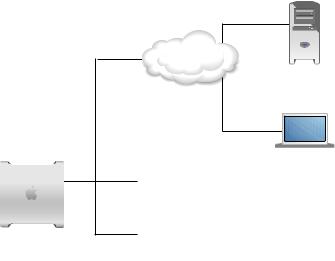
|
DSL or |
|
cable modem |
|
The Internet |
|
ISP’s DNS |
|
server |
AirPort |
VPN |
Extreme |
|
|
Mac OS X |
|
computer |
Mac OS X
Server
Mac OS X computers
Chapter 1 Introducing Mac OS X Server |
23 |
|
|

Leopard Server in a Workgroup
The next illustration depicts a workgroup configuration of Mac OS X Server that serves a department in a large organization. This organization has an IT group that provides
DHCP service for assigning network addresses, DNS name service, mail service, Internet access, and a VPN.
Everyone in the department already has a user account provided by the organization’s Open Directory server, so these user accounts have been imported to the workgroup server. This means everyone simply uses the user name and password they already know to authenticate for services provided by the workgroup server. Those services were automatically set up to use the Kerberos authentication of the Open Directory server, allowing users to log in once per session for all workgroup services.
The workgroup server provides calendar and instant messaging services that work with the users’ Mac OS X iCal and iChat applications. The workgroup server also provides shared folders and wiki websites for groups within the department. Some departmental groups include participants from outside the department. A group’s external members use their existing user accounts to access the group’s shared folder, calendar, wiki, and blog.
The department has some Windows users, who use Internet Explorer and Safari to access their group’s wiki, calendar, and blog. Shared folders appear as mapped drives in their Network Places. They have also set up their PCs to use the workgroup server’s Jabber instant messaging.
24 Chapter 1 Introducing Mac OS X Server

Organization-wide servers
Organization
The Internet
|
The intranet |
|
|
AirPort |
|
|
Extreme |
|
Workgroup |
Mac OS X |
|
server |
||
|
Windows computers |
Mac OS X |
Mac OS X computers |
administrator computer
Chapter 1 Introducing Mac OS X Server |
25 |
|
|

Services
Leopard Server provides the services and system features shown in the following table.
Services and system information are set up automatically for a standard or workgroup configuration, using information you provide during the initial server setup.
After setting up a standard or workgroup configuration, you can change service and system settings. You can turn off services that you don’t need, perhaps because you already have them. For example, a standard configuration doesn’t need to provide mail service if you want to use the mail service provided by an Internet service provider. If no one needs to access your server from home or while traveling, you can turn off VPN service.
A workgroup configuration may not need to provide mail or VPN service if your organization provides them. For information about service and system settings, see Chapter 4,“Managing Your Server,” Chapter 8,“Customizing Services,” and Chapter 9, “Managing Server Information.”
If you select an advanced configuration during initial setup, services are not set up automatically. You use advanced administration applications such as Server Admin and Workgroup Manager, or command-line tools, to configure advanced settings for the services you need the server to provide. For information about an advanced configuration, see Server Administration and the other advanced administration guides described in “Mac OS X Server Administration Guides” on page 144.
26 Chapter 1 Introducing Mac OS X Server
Service |
Standard |
Workgroup |
Advanced |
File sharing (AFP and SMB protocols) |
Included |
Optional |
Optional |
|
|
|
|
File sharing (FTP and NFS protocols) |
Not used |
Not used |
Optional |
|
|
|
|
Printer sharing (directly connected USB or FireWire |
Automatic |
Automatic |
Not used |
printer) |
|
|
|
|
|
|
|
Not used |
Not used |
Optional |
|
|
|
|
|
iCal (calendar sharing, event scheduling) |
Included |
Optional |
Optional |
|
|
|
|
iChat (instant messaging) |
Included |
Optional |
Optional |
|
|
|
|
Mail with spam and virus filtering |
Included |
Optional |
Optional |
|
|
|
|
Web (wikis, blogs, webmail) |
Included |
Optional |
Optional |
|
|
|
|
VPN (secure remote access) |
Optional |
Optional |
Optional |
|
|
|
|
Internet gateway (NAT, DNS) |
Optional |
Optional |
Optional |
|
|
|
|
Time Machine backup of server |
Optional |
Optional |
Not used |
|
|
|
|
Open Directory (user accounts and other data) |
Automatic |
Automatic |
Optional |
|
|
|
|
Application firewall |
Optional |
Optional |
Not used |
|
|
|
|
IP firewall with optional adaptive firewall |
Not used |
Not used |
Optional |
|
|
|
|
Podcast Producer |
Not used |
Not used |
Optional |
|
|
|
|
Comprehensive user and workgroup management |
Not used |
Not used |
Optional |
|
|
|
|
Xgrid (computational clustering) |
Not used |
Not used |
Optional |
|
|
|
|
DHCP, DNS, NAT |
Automatic |
Automatic |
Optional |
|
|
|
|
RADIUS |
Not used |
Not used |
Optional |
|
|
|
|
NetBoot and NetInstall (system imaging) |
Not used |
Not used |
Optional |
|
|
|
|
Chapter 1 Introducing Mac OS X Server |
27 |
|
|

Service |
Standard |
Workgroup |
Advanced |
Spotlight (searching) |
Automatic |
Automatic |
Automatic |
|
|
|
|
QuickTime Streaming |
Not used |
Not used |
Optional |
|
|
|
|
Software update |
Not used |
Not used |
Optional |
|
|
|
|
Remote management |
Included |
Included |
Included |
|
|
|
|
Remote login (SSH) |
Included |
Included |
Included |
|
|
|
|
Applications and Utilities
After setting up Leopard Server, you can change service settings and perform other server administration tasks using the applications described below. You can also use the Directory application, which is designed for users who aren’t administrators to manage shared information in the server’s directory. It’s installed on all Macs with Leopard as well as on your server. For information about using the Directory application or Directory Utility, open it and then use the Help menu. For information about using the other applications, see other chapters in this book.
Applications for standard and workgroup server administrators
Directory |
Gives users access to shared information about people, |
(in /Applications/Utilities/) |
groups, locations, and resources. Users can share |
|
contacts, add groups set up group services, and |
|
manage their own contact information. |
|
|
Directory Utility |
Connect your server to a directory server in your |
(in /Applications/Utilities/) |
organization. |
|
|
Server Assistant |
Install or set up Mac OS X Server on a remote |
(in /Applications/Server/) |
computer. |
|
|
28 Chapter 1 Introducing Mac OS X Server
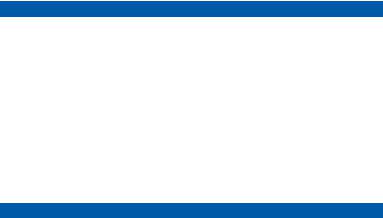
Applications for standard and workgroup server administrators
Server Preferences |
Manage users and groups, customize services and |
(in /Applications/Server/) |
system information, and monitor server activity. |
|
|
Server Status widget for Dashboard |
Monitor server activity from any Mac with Leopard. |
|
|
Advanced Tools and Applications
If you set up an advanced configuration of Leopard Server, you administer it using the applications and tools listed below. For more information, see Server Administration and the other advanced administration guides described in “Mac OS X Server Administration Guides” on page 144.
Important: If you have administrative applications and tools from Mac OS X Server version 10.4 Tiger or earlier, do not use them with Leopard Server.
Applications and tools for advanced server administrators
Directory Utility |
Connect the server to a directory server in your |
(in /Applications/Utilities/) |
organization. |
|
|
Podcast Capture |
Lets users record high-quality audio and video from a |
(in /Applications/Utilities/) |
local or remote camera, capture screen activity, or |
|
upload QuickTime files into Podcast Producer for |
|
encoding and distribution. |
|
|
QuickTime Broadcaster |
Captures live audio and video and works seamlessly |
(in /Applications/) |
with QuickTime Streaming Server for high-quality |
|
network broadcasting. |
|
|
RAID Admin |
Set up and monitor Xserve RAID hardware. |
(in /Applications/Server/) |
|
|
|
Chapter 1 Introducing Mac OS X Server |
29 |
|
|

Applications and tools for advanced server administrators
Server Admin |
Set up services, manage file share points, change |
(in /Applications/Server/) |
service setup, and customize server settings. Monitor |
|
server activity and view detailed service logs. |
|
|
Server Assistant |
Install or set up Mac OS X Server on a remote |
(in /Applications/Server/) |
computer. |
|
|
Server Monitor |
Remotely monitor and manage one or more Xserve |
(in /Applications/Server/) |
systems. |
|
|
System Image Utility |
Create and customize NetBoot and NetInstall images |
(in /Applications/Server/) |
for Mac OS X and Mac OS X Server computers. |
|
|
Workgroup Manager |
Manage users, groups, computers, and computer |
(in /Applications/Server/) |
groups in advanced server deployments. Manage |
|
preferences for Mac OS X users. |
|
|
Xgrid Admin |
Remotely manage clusters and monitor the activity of |
(in /Applications/Server/) |
controllers, agents, and the status of jobs on the grid. |
|
|
Command-line tools |
Use UNIX tools to install and set up server software, |
|
administer services, manage users, and so forth. |
|
|
30 Chapter 1 Introducing Mac OS X Server
