Apple LOOPS UTILITY User Manual
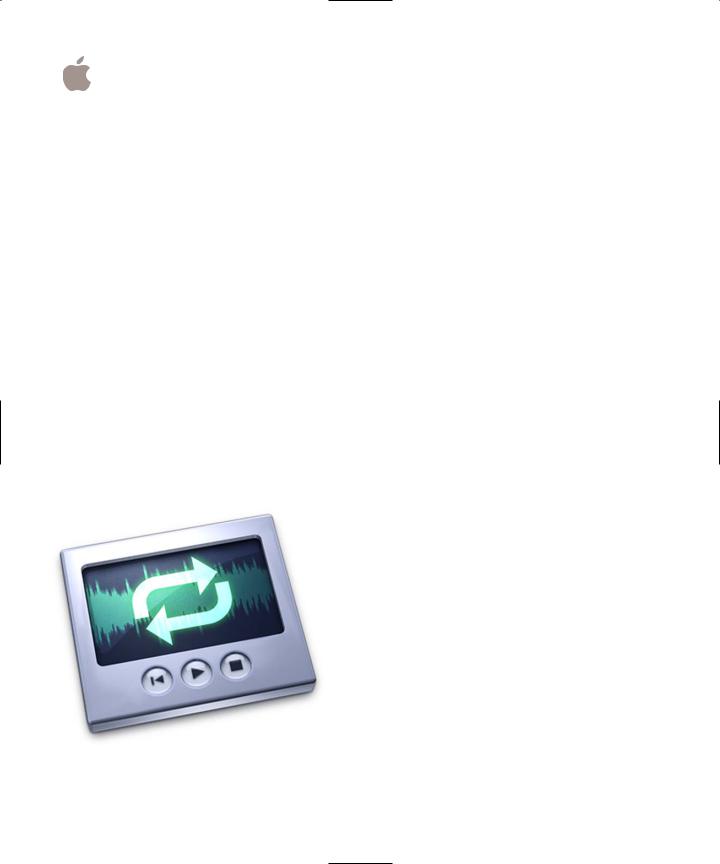
Apple Loops Utility
User Manual
Apple Computer, Inc.
© 2005 Apple Computer, Inc. All rights reserved.
Under the copyright laws, this manual may not be copied, in whole or in part, without the written consent of Apple. Your rights to the software are governed by the accompanying software license agreement.
The Apple logo is a trademark of Apple Computer, Inc., registered in the U.S. and other countries. Use of the “keyboard” Apple logo (Option-Shift-K) for commercial purposes without the prior written consent of Apple may constitute trademark infringement and unfair competition in violation of federal and state laws.
Every effort has been made to ensure that the information in this manual is accurate. Apple Computer, Inc. is not responsible for printing or clerical errors.
Apple Computer, Inc. 1 Infinite Loop
Cupertino, CA 95014-2084 408-996-1010 www.apple.com
Apple, the Apple logo, AppleScript, DVD Studio Pro, iTunes, Final Cut, Final Cut Pro, FireWire, Logic, Mac, Mac OS, Macintosh, QuickTime, and Soundtrack are trademarks of Apple Computer, Inc., registered in the U.S. and other countries.
Finder is a trademark of Apple Computer, Inc.
Apple Care is a service mark of Apple Computer, Inc., registered in the U.S. and other countries.
Production stills from the films “Koffee House Mayhem” and “A Sus Ordenes” provided courtesy of Refuge Films. “Koffee House Mayhem” © 2004 Jean-Paul Bonjour;
“A Sus Ordenes” © 2004 Eric Escobar. http://www.refugefilms.com
Other company and product names mentioned herein are trademarks of their respective companies. Mention of third-party products is for informational purposes only and constitutes neither an endorsement nor a recommendation. Apple assumes no responsibility with regard to the performance or use of these products.
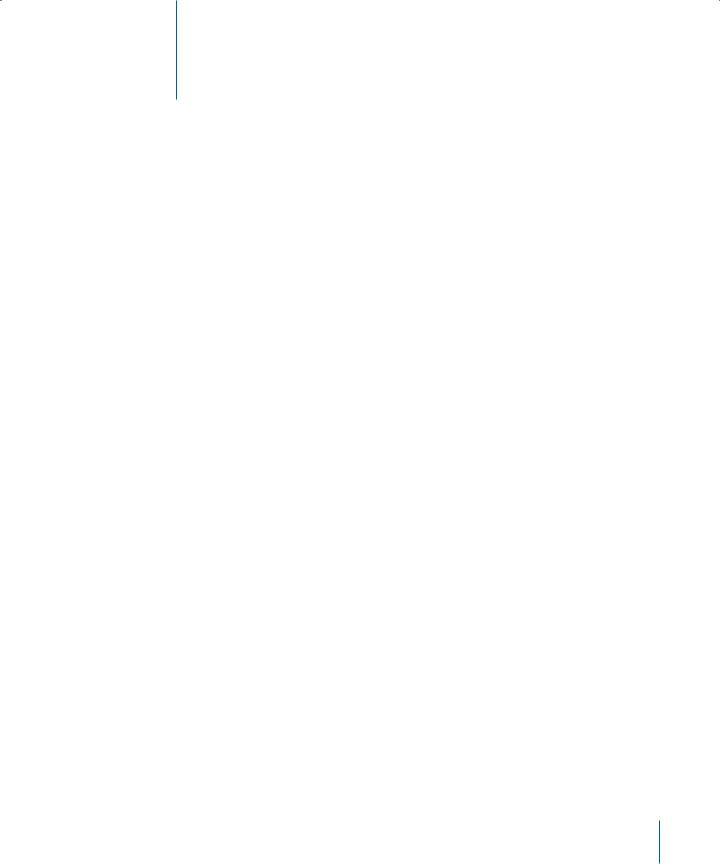
Using Apple Loops Utility
Some audio files you use in Soundtrack Pro can include metadata called tags. Tags provide information about the audio recorded in a file. Soundtrack Pro uses tags in one of two ways:
ÂTo help locate files using the Search feature in Soundtrack Pro
ÂTo provide information that Soundtrack Pro uses when matching the file’s tempo and key to the project tempo and key, for the best possible playback quality
Both AIFF and WAV file formats can include tags. Libraries of audio files created for use with loop-based music software are usually tagged, and Soundtrack Pro recognizes the tags used in most popular file formats.
What Is Apple Loops Utility?
Apple Loops Utility is a companion application to Soundtrack Pro that you can use to view and manage tags in audio files. You can add and change tags using
Apple Loops Utility; you can also tag multiple files, a process known as batch tagging.
Apple Loops Utility can read both AIFF and WAV file formats. When you save changes you make to either type of file, the file is saved as an AIFF file, the default file format for Soundtrack Pro. The set of tags you can work with using Apple Loops Utility includes all of the tags in WAV files tagged for use with Sony’s ACID music application, as well as additional tags.
Tagged audio files can also contain information about transients. Transients indicate where beats occur in the file, and Soundtrack Pro uses transients to play back audio files at the highest level of quality. Apple Loops Utility can detect transients present in an audio file, and you can use Apple Loops Utility to add markers for additional transients and move them to new locations.
3
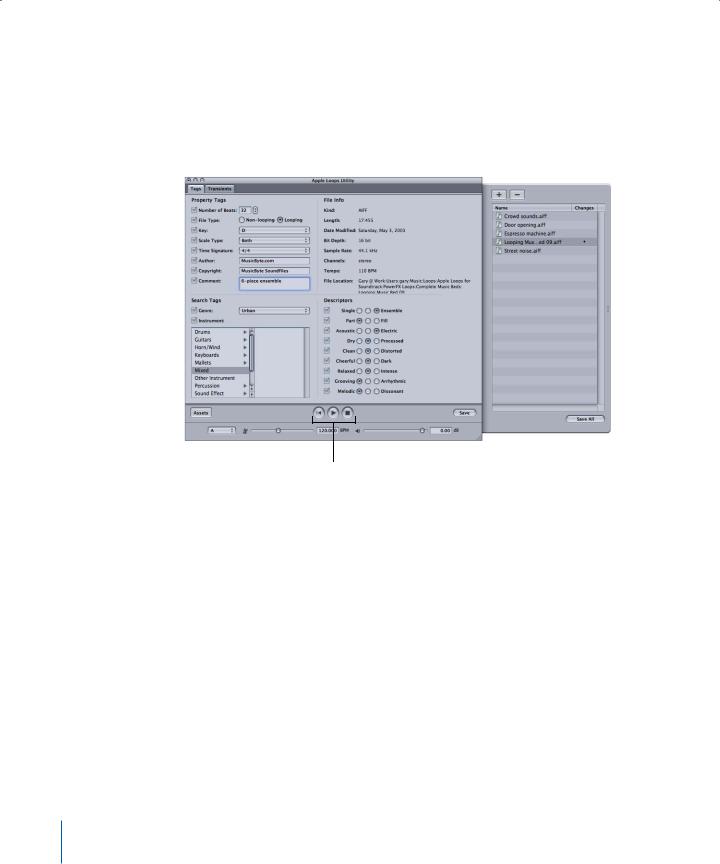
The Apple Loops Utility Interface
The interface consists of a window with two tabs: the Tags tab and the Transients tab. The bottom of the window includes a set of playback controls and file management buttons. Apple Loops Utility also includes an Assets drawer, located to the right of the main window, where you manage open files.
|
Tabs |
|
Main window |
|
|
||
|
|
|
|
|
|
|
|
|
|
|
|
Playback controls |
|
Assets drawer |
|
4
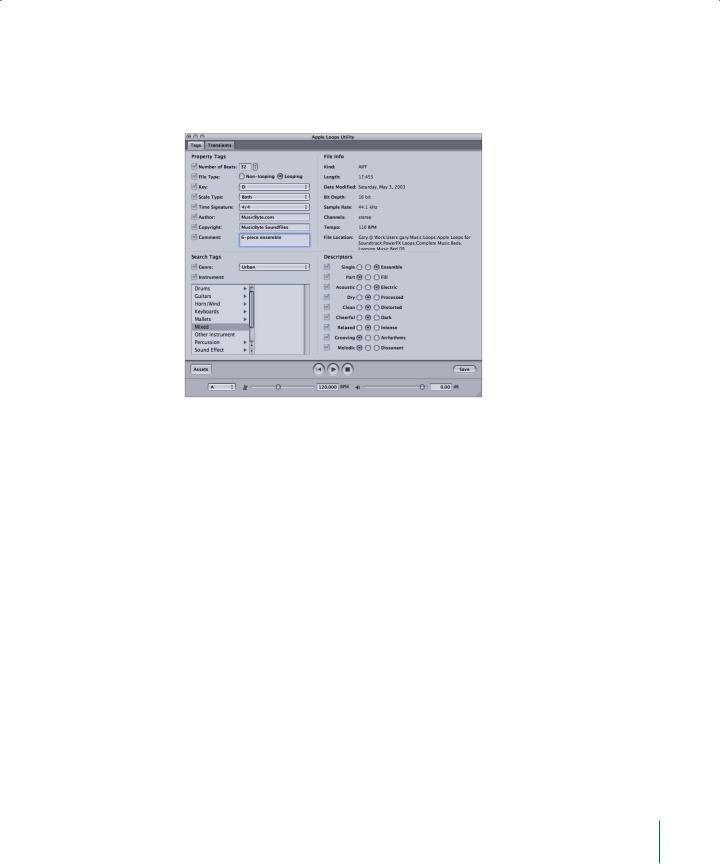
Tags Tab
The Tags tab includes areas for different types of tags, and also includes a set of playback controls you can use to listen to a file open in Apple Loops Utility. Listening to a file can help you decide which tags are appropriate for the file.
Property Tags
ÂNumber of Beats field: Displays the number of beats in the file.
ÂFile Type buttons: Set the file type, which can be Non-looping or Looping.
ÂKey pop-up menu: Sets the key of the file.
ÂScale Type pop-up menu: Sets the file’s scale type. The choices are Major, Minor, Good for Both, and Neither.
ÂTime Signature pop-up menu: Sets the file’s time signature. The choices are 4/4, 3/4, 5/4, 6/8, and 7/8.
ÂAuthor field: Displays the name of the file’s author. You can enter a new name by typing in the field.
ÂCopyright field: Displays the file’s copyright data, if it exists. You can enter new data by typing in the field.
ÂComment field: Displays any comments about the file. You can enter comments by typing in the field.
5
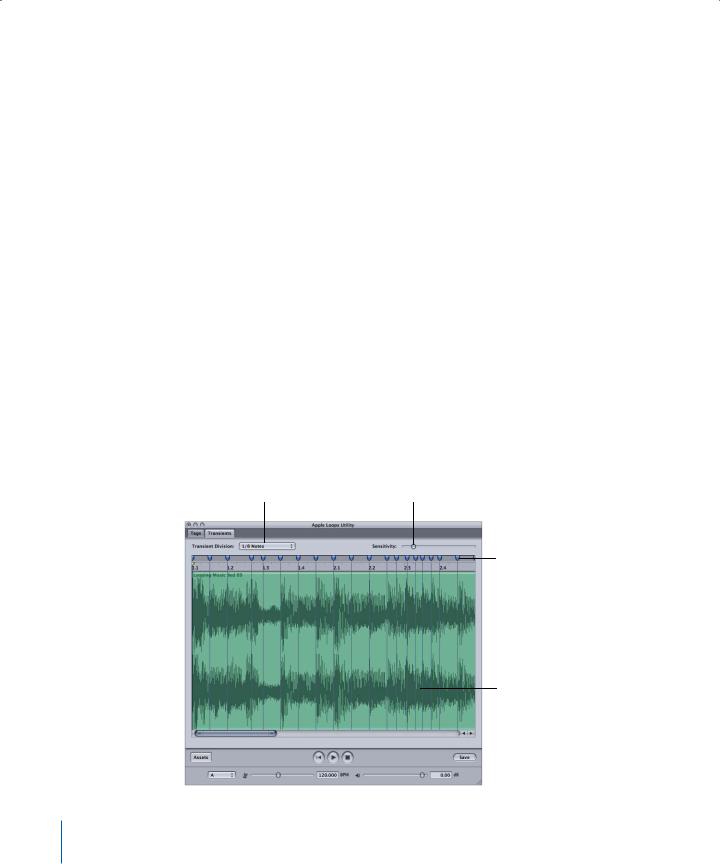
Search Tags
These tags are used by the Search feature in Soundtrack Pro when you search for files matching specific criteria.
ÂGenre pop-up menu: Displays choices for the musical genre of the file.
ÂInstrumentation list: Displays choices for the musical instrument or instrument category recorded in the file. Selecting an instrument category in the left column displays the list of instruments in that category in the right column.
File Info
This area of the Tags tab includes rows with Kind, Length, Date Modified, Sample Rate, Channels, Tempo, and File Location information. This information is for viewing only, and cannot be edited in the Tags tab.
Descriptors
Descriptors are complementary pairs of keywords describing the mood or character of the music recorded in the file. Each pair of keywords has a row of buttons, allowing you to choose either one keyword from the pair, or neither keyword.
Transients Tab
The Transients tab contains a large waveform display, with a Beat ruler and a horizontal scroll bar. Markers indicate the position of transients in the file. Typically, transients correspond to the peaks or most pronounced amplitude changes in a sound’s waveform. The Transients tab includes controls for the beat division and sensitivity with which Apple Loops Utility detects transients in the file. You can also listen to the file using the playback controls to help determine where transients occur.
Transient Division |
|
pop-up menu |
Sensitivity slider |
Transient marker
Waveform of audio file
6
