Apple iMac 27 late 2009 Service Manual

Apple Technician Guide
iMac (27-inch, Late 2009)
2009-12-15

Apple Inc.
© 2009 Apple Inc. All rights reserved.
Under the copyright laws, this document may not be copied, in whole or in part, without the written consent of Apple.
Every effort has been made to ensure that the information in this document is accurate. Apple is not responsible for printing or clerical errors.
Apple
1 Infinite Loop Cupertino, CA 95014-2084 USA
+ 1 408 996 1010 www.apple.com
Apple, the Apple logo, Mac, and Macintosh are trademarks of Apple Inc., registered in the U.S. and other countries.

iMac (27-inch, Late 2009)
Contents
About This Guide
Updates 10
15 December 2009 |
10 |
|
20 November 2009 |
10 |
|
11 November 2009 |
10 |
|
28 October 2009 |
11 |
|
27 October 2009 |
11 |
|
Apple Technician Guide introduced 20 October 2009 11 |
||
Feedback 11 |
|
|
Basics
Overview 13
Identifying Features 14 |
|
Product Configurations |
14 |
Wireless Troubleshooting |
14 |
Safety Precautions 15 |
|
Serial Number Location |
16 |
Troubleshooting
General Troubleshooting |
18 |
|
|
Wireless Troubleshooting |
18 |
|
|
Update System Software & Firmware |
18 |
||
Troubleshooting Theory |
18 |
|
|
Hardware vs. Software |
19 |
|
|
Power On Self Test (POST) |
19 |
|
|
Resetting the System Management Controller (SMC) 19 |
|||
Resetting Parameter RAM (PRAM) 20 |
|
||
Starting Up in Safe Mode |
20 |
|
|
Diagnostics 21 |
|
|
|
Diagnostic LEDs 23 |
|
|
|
Location of Diagnostic LEDs 24 |
|
||
LED Startup Sequence |
26 |
|
|
Logic Board Test Points |
27 |
|
|
Sensor and Fan Connector Locations |
28 |
||

Block Diagram 29
Symptom Charts 30
Startup and Power 30
No Power, Dead Unit 30 Won’t Start Up 32 Intermittent Shutdown 34
Kernel Panic, System Crashes 36 No Video 38
Corrupted Video 40
Burnt Smell/Odor 43 Uncategorized Symptoms 44
Display 45
Backlight Issue/No Backlight 45
Noise / Unstable Flickering 47 LCD Image Issues 49 Incorrect/Missing Colors 50 Distorted/Blurred Image 51 Pixel Anomalies 53 Vertical/Horizontal Lines 54 Non-Uniform Brightness 56 Cosmetic Defects 57 Uncategorized Symptoms 57
Mass Storage 58
Hard Drive Not Recognized 58 Hard Drive Noisy 61
Optical Drive Not Recognized 63
Optical Drive Won’t Accept/Eject Media 64 Optical Drive Read/Write Error 65
Optical Drive Not Performing to Specifications 67 Optical Drive Noisy 68
SD Card Will Not Insert Into Slot 69 SD Card Not Recognized 70 Uncategorized Symptoms 71
Communications 72
AirPort/Bluetooth Issues 72
AirPort Card Kernel Panic 74
Ethernet Port/Device Issue 75 Wireless Input Device Doesn’t Pair 76
Wireless Input Device Loses Connection 78
Input/Output Devices 81
Apple Remote Inoperable 81 Audio:Microphone 83
Audio:Built-in Speakers Have Distorted Sound 84 Audio:Built-in Speakers Have No Audio 85 Camera Issues 87

FireWire Device Not Recognized 88 USB Device Not Recognized 90
Wired Keyboard Does Not Function Properly 92
Keyboard:Specific Keys Do Not Respond |
94 |
|
Wired Keyboard/Mouse Not Recognized |
94 |
|
Uncategorized Symptoms |
96 |
|
Mechanical 97 |
|
|
Noise/Hum/Vibration 97 |
|
|
Fan Failures / Thermal Issues 100 |
|
|
Stand/Hinge Issues 101 |
|
|
Physical Damage 102 |
|
|
Uncategorized Symptoms |
102 |
|
Take Apart
General Information |
104 |
|
|
Opening the Unit 104 |
|
||
Required Tools 104 |
|
||
Cleaning & Handling the Glass Panel |
106 |
||
Do’s and Don’ts 106 |
|
||
Handling a Broken Glass Panel 107 |
|
||
Safety 112 |
|
|
|
Logic Board Handling 113 |
|
||
Reassembly Steps |
113 |
|
|
Note About Images in This Manual |
113 |
||
Screw Sizes |
113 |
|
|
Access Door |
114 |
|
|
Memory 116
Removal 117
Reassembly 117
Glass Panel 118
Removal 119
Reassembly 120
Camera 123
LCD Panel 125
Removal 126
Reassembly 129
Vertical Sync Cable 131
LCD Temp Sensor Cable 132
DisplayPort Cable 133

Audio Ports and Cable 134
Bluetooth Antenna 136
AirPort Antenna 138
Bluetooth Board 140
AirPort Card 142
AirPort Cable 144
AirPort Carrier Board 146
LED Backlight Board 148
Power Supply 150
Removal 151
Reassembly 152
Backlight Pressure Wall 153
Power Supply/Hard drive Pressure Wall 155
Removal 156
Reassembly 156
Hard Drive 158
Removal 159
Reassembly 160
Hard Drive Sensor Cable 161
Removal 162
Reassembly 162
Optical Drive 163
Removal 164
Reassembly 166
Optical Sensor Cable 168
Optical Drive Fan 170
SD Board 172
SD Card Cable 174
IR Board 176
Removal 177
Logic Board 178
Removal 179

Reassembly 183
Video Card 187
Hard Drive Data Cable 190
Removal 191
Optical Drive Data Cable 193
Removal 194
Battery 195
Removal 196
Reassembly 196
Optical Pressure Wall 197
Right Speaker 199
CPU Fan 201
Removal 202
Reassembly 203
Ambient Temp Sensor 204
Removal 205
Reassembly 205
Left Speaker 206
Removal 207
Reassembly 207
Hard Drive Fan 209
Mechanism Cover |
211 |
Mechanism 213 |
|
Bluetooth Cable 215 |
|
Cable, AC/DC Power/Backlight/SATA 217 |
|
Camera Cable 219 |
|
Microphone Cable |
222 |
Rear Housing 223 |
|
Stand 224
Removal 225
Reassembly 226
Additional Procedures
Retrieving Mechanism 229

Views
Exploded Views 234
Exploded View #1 234 Exploded View #2 235 Exploded View #3 236
External Views |
237 |
|
|
|
Rear View |
237 |
|
|
|
Ports 238 |
|
|
|
|
Internal Views |
239 |
|
|
|
Components Below LCD |
239 |
|||
Inside Rear Housing |
239 |
|
||
Logic Board,Top Side |
240 |
|||
Logic Board, Bottom Side |
240 |
|||
Screw Chart |
241 |
|
|
|
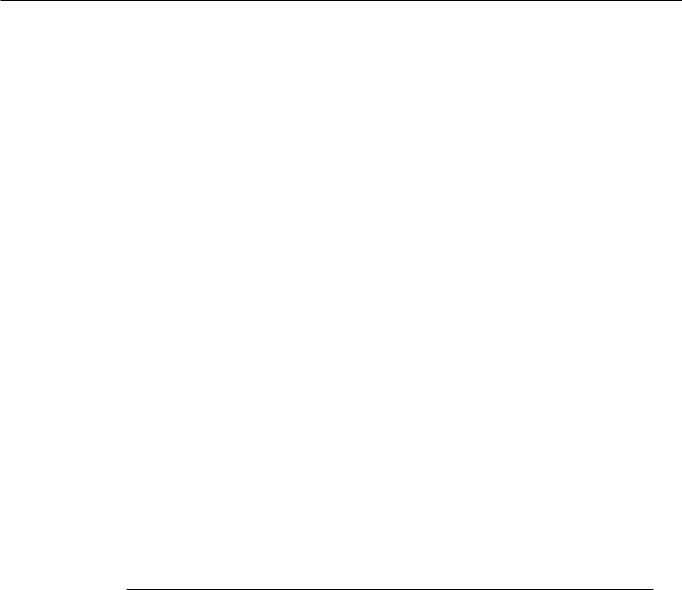
Apple Technician Guide
About This Guide
iMac (27-inch, Late 2009)
© 2009 Apple Inc. All rights reserved.

Updates
15 December 2009
Troubleshooting:
•General Troubleshooting:Updated Apple Service Diagnostic and Apple Hardware Test version numbers, updated Apple Hardware Test error code table.
•Startup Power and Display chapters:Updated Flickering/No Video/ Backlight Issue/ Corrupted Video topics to alert technicians to check:
•Mac OS X version installed is the build version supported on the hardware. See kBase
#TS3101: Mac (Late 2009): Using the correct Mac OS X system software.
•Cable connections on back of LCD panel; check for signs of damage, corrosion, or pinched wires. Reseat/replace DisplayPort cable and Vertical sync cable when instructed.
20 November 2009
•Troubleshooting:
•Mechanical:Fan noise issues:updated two topics,“Noise/Hum/Vibration”and“Fan Failures/Thermal Issues”with the following information:
•Check:Verify if any tape, gasket, cable label, or cable is touching the fan blades and causing a ticking noise.
•Actions:Secure the material so it doesn’t touch fan blades. If tape adhesive has lost its stickiness, replace that section of tape.
11 November 2009
Take Apart:
•General Information:Added graphics to topic, “How to Remove a Broken Glass Panel.”
•Hard drive:Added information on the Western Digital drive and sensor cable. Orient the drive with its circuit board facing up and connect the sensor cable to the hard drive pins, leaving the 2 left pins unconnected (exposed).
Views, Exploded Views:
•Added AirPort (922-9286) and Bluetooth(922-9285) antennas
•Added parts unique to the iMac (27-inch, Quad Core, Late 2009)
•Skin temp sensor 922-9287
•SDRAM DIMMs, 661-5453 and 661-5454
•Power supply, 661-5468
•Logic boards, 661-5428 and 661-5429
•Optical drive, 922-5284
2009-12-16 |
iMac (27-inch, Late 2009) About This Guide — Updates 10 |

28 October 2009
Take Apart:Added backlight cable to list of items included with replacement panel
27 October 2009
•Formatting changes throughout manual
•Troubleshooting:added new LED Location graphic on page 22
Apple Technician Guide introduced 20 October 2009
Feedback
We want your feedback to help improve this and future Technician Guides! Please email any comments to smfeedback2@ apple.com
2009-12-16 |
iMac (27-inch, Late 2009) About This Guide — Feedback 11 |
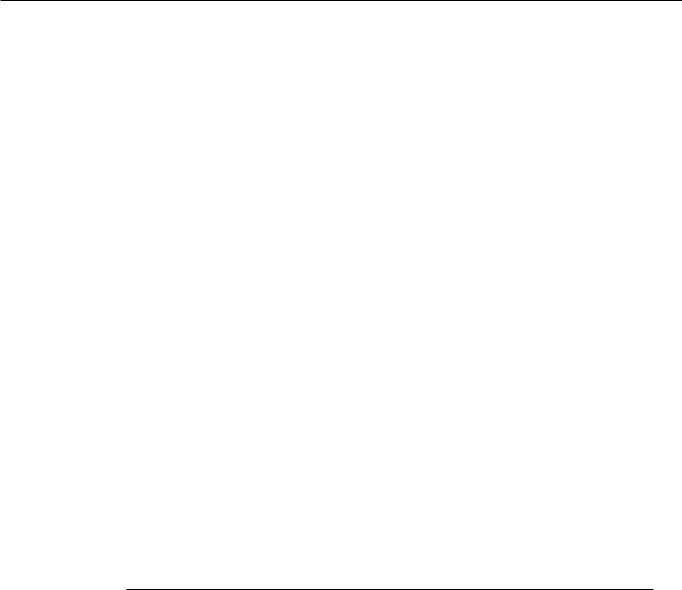
Apple Technician Guide
Basics
iMac (27-inch, Late 2009)
© 2009 Apple Inc. All rights reserved.
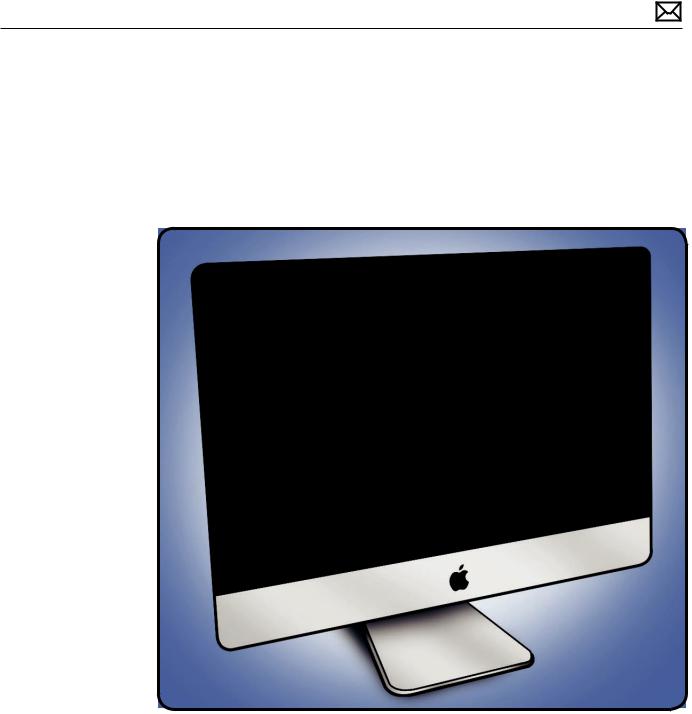
Overview
Introducing the iMac (27-inch, Late 2009) with a new edge-to-edge glass design and seamless all aluminum enclosure. The new iMac line is the fastest ever with Intel Core 2 Duo processors starting at 3.06 GHz, and Core i5 and i7 quad-core processors for up to twice the performance.
2009-12-16 |
iMac (27-inch, Late 2009) Basics — Overview 13 |

Identifying Features
The iMac (27-inch, Late 2009) computer features include:
•LED-backlit 27-inch display
•Increased processor speeds:
•3.06GHz and 3.33GHz Intel Core 2 Duo
•2.66GHz quad-core Intel Core i5
•2.8GHz quad-core Intel Core i7
•Four RAM slots, each of which can accept a 2 GB or 4 GB SO-DIMM up to 16GB
•SD card reader slot
•Mini DisplayPort output (DVI,VGA, and dual-link DVI) and supports input from external DisplayPort sources (adapters sold separately)
•Graphics and video support:
•ATI Radeon HD 4670 graphics processor with 256MB of GDDR3 memory (dual-core)
•ATI Radeon HD 4850 graphics processor with 512MB of GDDR3 memory (dual-core)
•ATI Radeon HD 4850 graphics processor with 512MB of GDDR3 memory (quad-core)
•Hard drive:1TB, 2TB (CTO only)
•New Apple Magic Mouse and Apple Wireless Keyboard (2009), standard with all configurations
•Ships with and requires at least Mac OS 10.6.1 (Snow Leopard)
Product Configurations
For product configurations, refer to Apple Support Tech Specs:http://support.apple.com/ specs/
Wireless Troubleshooting
If you’re having issues with Bluetooth and wireless connectivity issues, refer to the following Knowledge Base articles:
•Desktop computers:Troubleshooting wireless mouse and keyboard issues http://support. apple.com/kb/TS3048
•AirPort and Bluetooth:Potential sources of interference http://support.apple.com/kb/
HT1365
•Apple Wireless Keyboard and Mouse:How to install batteries http://support.apple.com/ kb/HT3903
2009-12-16 |
iMac (27-inch, Late 2009) Basics — Overview 14 |
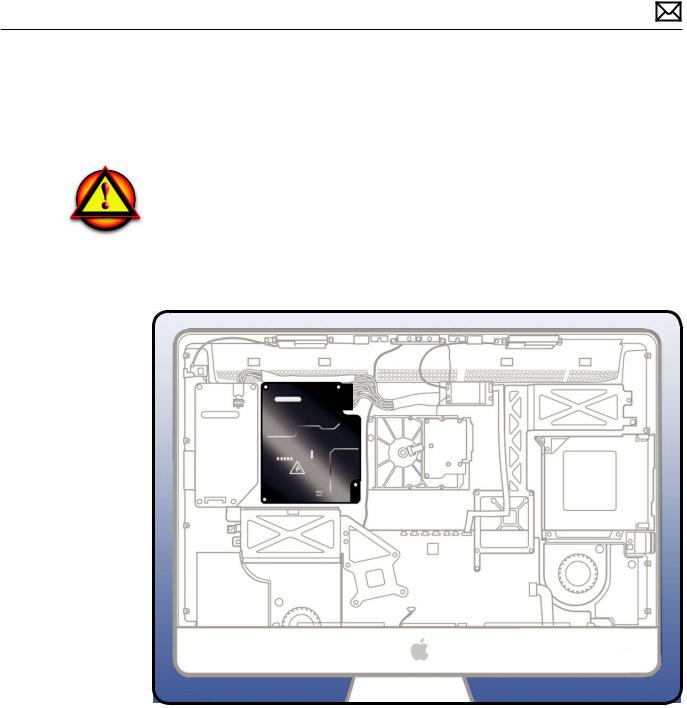
Safety Precautions
WARNING: HIGH VOLTAGE:The AC/DC power supply PCB remains powered up whenever the system is plugged in, whether or not the system has been turned on. Use extreme caution when troubleshooting the system with the front bezel removed.
WARNING: If the computer is shut down by removing the power cord, allow the power supply a good 2-3 minutes to discharge the capacitors before handling it. However, if you select“Shut Down”via the Apple menu, the computer will discharge the power supply capacitor almost immediately.
2009-12-16 |
iMac (27-inch, Late 2009) Basics — Overview 15 |
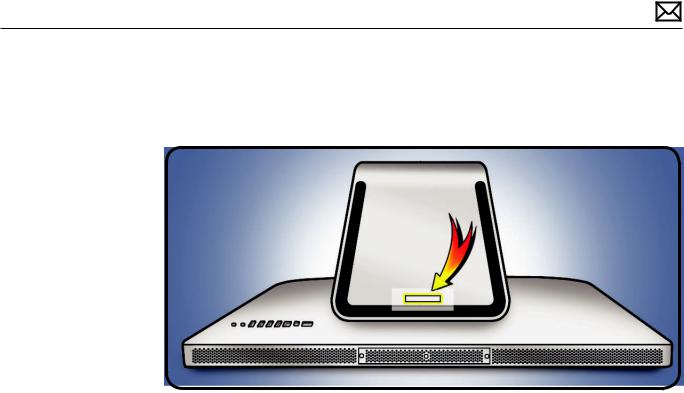
Serial Number Location
The iMac (27-inch, Late 2009) serial number is located on the base of the stand. When replacing a stand, transfer the serial number to the new stand.
2009-12-16 |
iMac (27-inch, Late 2009) Basics — Overview 16 |
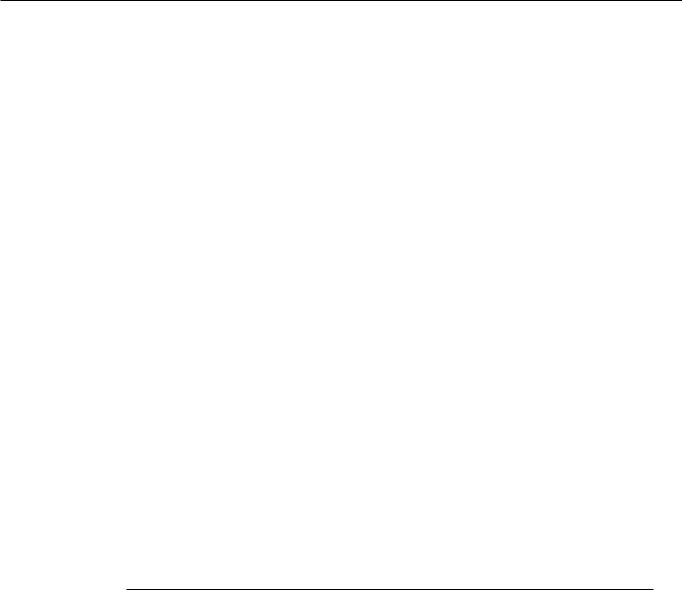
Apple Technician Guide
Troubleshooting
iMac (27-inch, Late 2009)
© 2009 Apple Inc. All rights reserved.

General Troubleshooting
Wireless Troubleshooting
If you’re having issues with Bluetooth and wireless connectivity issues, refer to the following Knowledge Base articles:
•Desktop computers:Troubleshooting wireless mouse and keyboard issues http://support. apple.com/kb/TS3048
•AirPort and Bluetooth:Potential sources of interference http://support.apple.com/kb/
HT1365
•Apple Wireless Keyboard and Mouse:How to install batteries http://support.apple.com/kb/
HT3903
Update System Software & Firmware
Important: Ensure the correct version Mac OS X and latest software and firmware updates have been applied before you begin troubleshooting. Computers sometimes exhibit symptoms that indicate the wrong Mac OS X system software is installed. Refer to the following article about using the correct Mac OS X ystem software:
kBase # TS3101: iMac (Late 2009): Using the correct Mac OS X system software
Firmware is the name given to software that is written into memory circuits such as flash memory, that will hold the software code indefinitely, even when power is removed from the hardware. Firmware on Intel Mac computers is designed to be updated if necessary by
running the Mac OS X Software Update check (available in the Apple menu) while computer is connected to the Internet. For more information about firmware updates, refer to:
kBase # HT1557: About firmware updates for Intel-based Macs
Troubleshooting Theory
For general information on troubleshooting theory, go to GSX and fiind the Service Training course menu link. From there you can access the Troubleshooting Theory self-paced course. Hardware vs. Software
2009-12-16 |
iMac (27-inch, Late 2009) — General Troubleshooting 18 |

Hardware vs. Software
For information on how to isolate a hardware issue from a software issue, refer to: kBase #TS1388: Isolating issues in Mac OS X
For information on how to troubleshoot a software issue, refer to: kBase #HT1199: Mac OS X: How to troubleshoot a software issue
kBase #TS1394: Mac OS X:Troubleshooting installation and software updates kBase #HT2956:Troubleshooting Mac OS X installation from CD or DVD
Power On Self Test (POST)
Intel-based Mac computers such as the iMac rely on a combination of tones and blinking LEDs to display Power On Self Test (POST) error codes.
•If the computer detects out-of-specification or no SDRAM, or if the RAM installed does not meet the appropriate specifications, the screen will remain black but the computer will beep This error condition may be due to physically damaged RAM, installing the incorrect type of RAM, or not having RAM installed.
•Some RAM may appear to pass the Power-On-Self-Test (POST) but still cannot be used by the operating system. In this case, the computer will display a gray screen, sound three tones and repeat the tones until the computer is turned off.
•The solution to both of these situations is to first re-seat the memory and test the computer again. If the memory fails the POST test again, remove all installed memory and test by installing one by one each memory that has been verified to work correctly on another system (i.e.,“known-good”) or order new memory.
Resetting the System Management Controller (SMC)
The System Management Controller (SMC) is a chip on logic board that controls all power functions. If computer is experiencing any power issue, such as not starting up, not displaying video, sleep issues, or fan noise issues, resetting SMC may resolve it.To reset SMC on an iMac:
1.From Apple menu, choose Shut Down (or if the computer is not responding, hold power button for approximately ten seconds until it powers off).
2.Unplug all cables from computer, including power cord.
3.Wait at least 15 seconds. SMC reset occurs automatically once iMac has been unplugged from AC power source for several seconds.
4.Plug power cord back in, making sure power button is not being pressed.
5.Press power button on back to start up computer.
For more information, refer to:
kBase #HT1543: Intel-based iMac: How to reset the System Management Controller
2009-12-16 |
iMac (27-inch, Late 2009) — General Troubleshooting 19 |

Resetting Parameter RAM (PRAM)
PRAM stores certain system and device settings in a location that Mac OS X can access quickly. Exactly which settings are stored in the computer’s PRAM varies depending on the type of computer as well as the types of devices and drives connected.To reset PRAM:
1.Shut down the computer.
2.Locate the following keys on keyboard:Command, Option, P, and R.You will need to hold these keys down simultaneously in Step 4.
Note:If the keyboard does not have an Option key, use the Alt key instead.
3.Press power button.
4.Immediately press and hold Command-Option-P-R keys.
Important: You must press this key combination before the gray screen appears.
5.Hold down keys until the computer restarts, and you hear the startup chime a second time.
6.Release keys.
For more information, refer to:
kBase #HT1242: Mac OS X:What’s stored in PRAM kBase #HT1379: Resetting your Mac’s PRAM and NVRAM
Starting Up in Safe Mode
A Safe Boot is a special way to start Mac OS X when troubleshooting.To start up in Safe Mode:
1.Make sure computer is shut down.
2.Press power button.
3.Immediately after you hear the startup tone, press and hold Shift key.
Note: The Shift key should be held as soon as possible after startup tone but not before.
4.Release Shift key when you see the screen with the gray Apple and progress indicator (looks like a spinning gear). During startup, ”Safe Boot”appears on the Mac OS X startup screen.
5.To leave Safe Mode, restart computer normally, without holding down any keys during startup.
For more information, refer to:
kBase #HT1564: Mac OS X:What is Safe Boot, Safe Mode? kBase #TS1884: Safe Boot takes longer than normal startup
2009-12-16 |
iMac (27-inch, Late 2009) — General Troubleshooting 20 |

Diagnostics
Run Apple Service Diagnostic version 3S135 to determine if any thermal sensors or blowers are malfunctioning. If ASD is not available, run Apple Hardware Test version 3A188 by holding down the D key during startup.When a test reports an error, reseat appropriate connections. If issue persists, replace the corresponding part (sensor, blower, logic board, video card, or power supply). See Apple Hardware Error code chart below for correlation between error code, affected sensor, sensor location, and additional checks to perform.
AHT Error code |
Suspected part and |
Suggested Action |
Notes |
|
Location |
|
|
|
|
|
|
4SNS/1/C0000008:TA0P - xxx |
Ambient temp sensor |
Verify sensor cable is |
All fans ramp at full |
|
damaged or disconnected |
securely connected to the |
speed if sensor is |
|
from logic board. |
top edge of the logic board |
disconnected. |
|
|
and attached to the left |
|
|
|
speaker housig. Replace |
|
|
|
sensor cable if damaged. |
|
|
|
|
|
4SNS/1/C0000008 T00p-xxx |
ODD temp sensor |
Verify sensor cable is |
The ODD fan will run |
|
damaged or disconnected |
securely connected to the |
at full speed if sensor is |
|
from logic board. |
logic board and the sensor |
disconnected. |
|
|
is properly attached to the |
|
|
|
ODD mechanism. Replace |
|
|
|
sensor cable if damaged. |
|
|
|
|
|
4SNS/1/C0000008 TH00--xxx |
HDD temp sensor |
Verify sensor cable is |
The HD fan may run at |
|
damaged or disconnected |
securely connected to top |
full speed if the sensor |
|
from logic board. Use the |
left side of logic board and |
is disconnected. |
|
correct sensor cable, each |
it’s connected to hard drive. |
|
|
drive vendor has a unique |
Check for damaged cable |
|
|
sensor cable. |
on logic board. |
|
|
|
|
|
4SNS/1/C0000008 TL0p |
LCD temp sensor on LCD |
Verify that the LCD sensor |
The CPU fan will run at |
|
is damaged or |
cable is securely connected |
full speed if the sensor |
|
disconnected from top of |
to the logic board and the |
is disconnected. |
|
logic board |
sensor is attached to the |
|
|
|
LCD. Replace the sensor |
|
|
|
cable if damaged |
|
4SNS/1/C0000008 TS2P-xxx |
Skin temp sensor (Quad- |
Verify that the skin temp |
|
|
core models only) is |
sensor cable is securely |
|
|
damaged or disconnected |
connected to the top |
|
|
from top of logic board. |
of the logic board and |
|
|
|
sensor is attached to rear |
|
|
|
housing (near the camera). |
|
|
|
Replace the sensor cable if |
|
|
|
damaged. |
|
|
|
|
|
2009-12-16 |
iMac (27-inch, Late 2009) — General Troubleshooting 21 |

AHT Error code |
Suspected part and |
Suggested Action |
Notes |
|
Location |
|
|
|
|
|
|
4SNS/1/40000000 TC0H |
CPU temp sensor located |
Check CPU sensor cable |
If the sensor is |
|
on back side of logic |
connection to logic board. |
disconnected, the |
|
board; this sensor is not |
It requires removal of the |
CPU fan will run at full |
|
available as a service part |
logic board. |
speed. |
4SNS/1/40000000:TG0H |
GPU temp sensor is |
Check GPU sensor cable |
If sensor is |
|
disconnected or faulty |
connection to logic board. |
disconnected the CPU |
|
(located on back side of |
It requires removal of the |
fan will run at full |
|
logic board) |
logic board. |
speed. |
4MOT/4/40000002 :ODD-xxx |
Optical fan/blower |
Verify that the ODD |
Normal fan operation, |
|
|
blower/fan cable is securely |
except the ODD blower |
|
|
connected to the right side |
|
|
|
of the logic board and that |
|
|
|
there are no obstructions |
|
|
|
that would prevent the |
|
|
|
blower/fan from rotating. |
|
|
|
Replace fan if the error |
|
|
|
continues. |
|
4MOT/4/40000002 :HDD-xxx |
Hard drive fan/blower, |
Verify that the HDD |
Normal fan operation, |
|
located below logic board, |
blower/fan cable is securely |
except the HDD blower |
|
near hard drive |
connected to the top of the |
|
|
|
logic board and that there |
|
|
|
are no obstructions that |
|
|
|
would prevent the blower/ |
|
|
|
fan from rotating. Replace |
|
|
|
fan if the error continues. |
|
4MOT/4/40000002 :CPU-xxx |
CPU fan/blower, located |
Verify that the CPUblower/ |
Normal fan operation, |
|
next to left speaker (logic |
fan cable is securely |
except the CPU blower |
|
board has to be removed |
connected to the left side |
Note:Make sure black |
|
to replace CPU blower) |
of the logic board and that |
|
|
|
there are no obstructions |
mylar tape along the |
|
|
bottom of LCD panel |
|
|
|
that would prevent the |
|
|
|
is not obstructing fan |
|
|
|
blower/fan from rotating. |
|
|
|
blades, if so, cut tape |
|
|
|
Replace fan if the error |
|
|
|
and re-stick to LCD. |
|
|
|
continues. |
|
|
|
|
2009-12-16 |
iMac (27-inch, Late 2009) — General Troubleshooting 22 |

Diagnostic LEDs
The iMac (27-inch, Late 2009) computer has four built-in diagnostic LEDs on the main logic board that can help you to troubleshoot the computer.The LEDs are located on the bottom left edge of the logic board (under a piece of black mylar tape) and can only be seen when looking through the lower vents of the enclosure. Refer to the next page for a close up graphic of the troubleshooting LEDs.
2009-12-16 |
iMac (27-inch, Late 2009) — General Troubleshooting 23 |
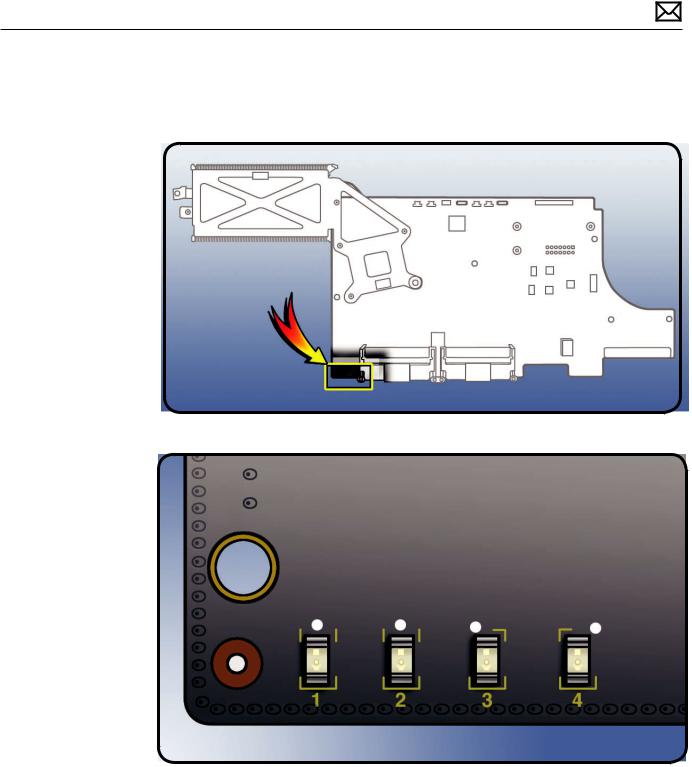
Location of Diagnostic LEDs
The LEDs are located under the mylar tape, on the bottom, left corner of the logic board.They can only be seen when looking through lower vents of rear housing.
LED Functions
LED #1
•Indicates that the trickle voltage from the power supply has been detected by the main logic board.This LED will remain ON whenever the iMac is connected to a working AC power source.The LED will remain on even when the computer has been shut down or put to sleep.The LED will turn off only if the AC power source is disconnected or the power supply is faulty.
2009-12-16 |
iMac (27-inch, Late 2009) — General Troubleshooting 24 |

LED #2
•Indicates that the main logic board has detected proper power from the power supply when the computer is turned on and that logic board voltage regulators are functioning properly.This LED will be ON when the computer is turned on and the power supply is working correctly.
LED #3
•Indicates that the computer and the video card are communicating.This LED will be ON when the computer is communicating properly with the video card. If LEDs 1 and 2 are ON and you heard the startup sound, but LED 3 is OFF, then the video card might be installed incorrectly or need replacement.
LED #4
•Indicates that the computer and the LCD panel are communicating.This LED will be ON when the computer is turned on and video signal is being generated. If the LED is ON and there is no image on the display, then the LCD panel, the LED backlight board, or the cables between might be installed incorrectly or need replacement.
2009-12-16 |
iMac (27-inch, Late 2009) — General Troubleshooting 25 |

LED Startup Sequence
LED #1 = Power available.
If no LED is visible:
•Verify AC source
•Verify known-good AC cable is connected
•Verify cable connection between AC inlet and power supply
•Verify cable connection between power supply and logic board
•Verify power supply
LED #1 + LED #2 = Power available, and system is powered on.
If second LED is not visible when power button is pressed:
•Verify power button connection to logic board
•Verify power button functionality
•Verify cable connection between power supply and logic board
•Verify power supply
•Verify logic board
LED #1 + LED #2 + LED #3 = Power available, system is powered on, and video card found.
If third LED is not visible after power on:
•Verify that the MXM video card is seated properly
•Verify logic board
LED #1 + LED #2 + LED #3 + LED #4 = Power available, system is powered on, video card found, and internal LCD found.
If fourth LED is not visible after power on:
•Verify cable connections between LCD panel and logic board
•Inspect LCD display cables for cable damage
•Verify external video functionality, and according to result check the following items: -If external display works then verify/replace the LED backlight board
-If external display works then verify/replace the LCD panel
-If external display does not work verify/replace the logic board
2009-12-16 |
iMac (27-inch, Late 2009) — General Troubleshooting 26 |
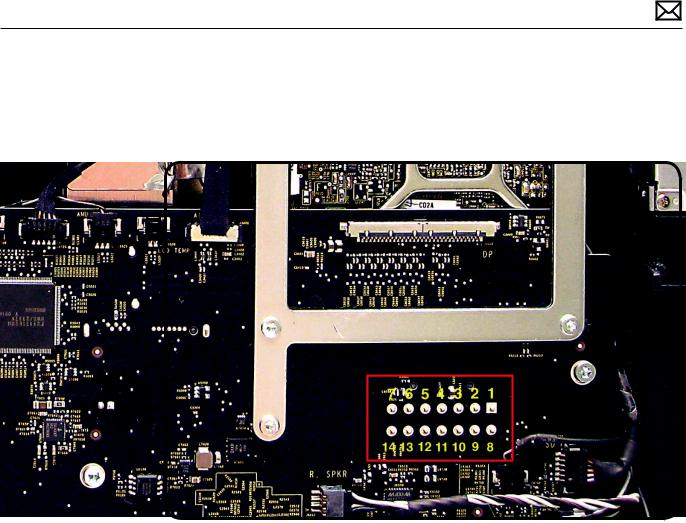
Logic Board Test Points
Some test points are accessible on the logic board when the LCD panel is removed.The test points are defined below.
Logic Board Test Point |
Function |
|
|
Pin 1 |
Ground |
|
|
Pin 4 |
Standby 12V power (permanent power coming from power supply |
|
and present as long as AC cable is connected, even if computer is |
|
off); corresponds to LED #1 |
|
|
Pin 6 |
Backlight Control pulse width modulated signal (from logic board |
|
to LED backlight board, to adjust the backlight level setting |
|
according to user setup) |
|
|
Pin 11 |
12V Run-Mode power to logic board (coming from power supply, |
|
present as long as system is on or asleep); corresponds to LED #2 |
|
|
Pin12 |
Power On Request signal (from logic board to power supply when |
|
power button is pressed) |
|
|
Pin 13 |
Backlight Enable (signal from logic board to Backlight Controller |
|
board, to enable backlight |
|
|
2009-12-16 |
iMac (27-inch, Late 2009) — General Troubleshooting 27 |
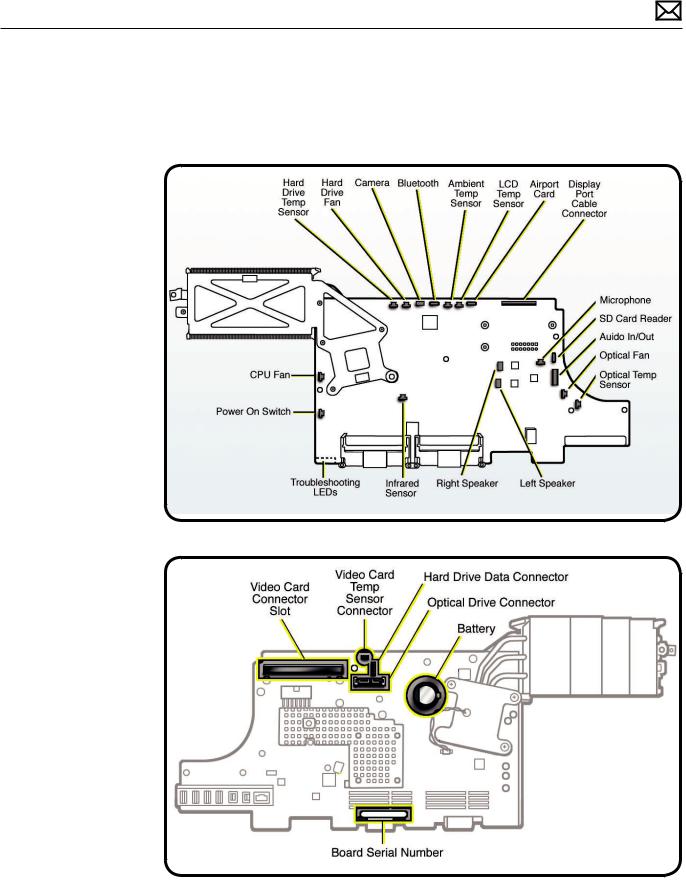
Sensor and Fan Connector Locations
Ambient temp sensors and fans connectors locations are shown below. Ensure cables are correctly routed and the sensors and fans are properly connected. If a sensor or fan is faulty or not connected, Apple Hardware Test and Apple Service Diagnostic will generate an error code.
2009-12-16 |
iMac (27-inch, Late 2009) — General Troubleshooting 28 |
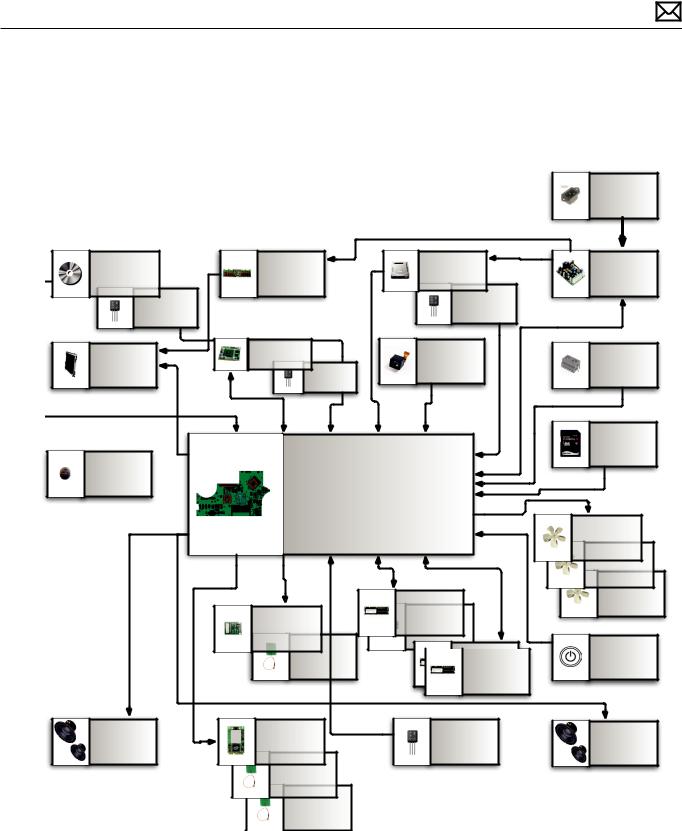
Block Diagram
Refer to this diagram to see how modules are interrelated.
Optical Drive
Temperature
Sensor
Display
Microphone 
AC Inlet
Backlight |
Hard Drive |
AC/DC |
|
Controller |
|||
|
|||
|
|
||
|
Temperature |
|
|
|
Sensor |
|
|
MXM |
Camera |
|
|
Temp |
IR Sensor |
||
|
|||
|
|
||
Sensor |
|
|
|
|
SD Card |
|
|
|
Reader |
|
|
MLB |
|
|
|
|
Fan |
|
|
|
Fan |
|
|
|
Fan |
|
|
SO-DIMM |
|
|
Bluetooth |
SO-DIMM |
|
|
Antenna |
|
Power |
|
SO-DIMM |
Button |
||
|
|||
|
SO-DIMM |
|
|
|
Ambient |
|
Speakers |
802.11n |
Temperature |
Speakers |
|
|
Sensor |
|
|
Antenna |
|
|
|
Antenna |
|
|
2009-12-16 |
iMac (27-inch, Late 2009) — General Troubleshooting 29 |
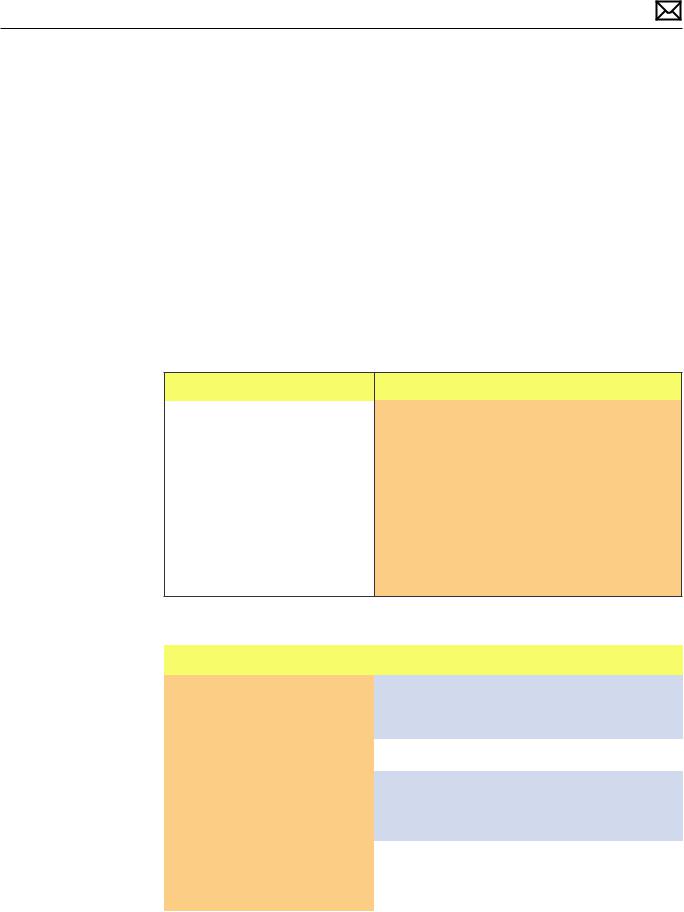
Symptom Charts
Follow steps in the order indicated below. If an action resolves the issue, retest system to verify.
Startup and Power
No Power, Dead Unit
Unlikely cause:speakers
Quick Check
Symptoms |
Quick Check |
|||
|
|
|
||
No Power, Dead Unit |
1. |
Verify power source. |
||
• |
No power |
2. |
Verify power cable. |
|
• |
No fan spin |
|||
3. |
Listen closely for signs of activity from system |
|||
• |
No startup chime |
|||
|
including:rotating fans, hard drive or optical drive |
|||
• No image on external display |
|
|||
|
activity, startup chime, etc. |
|||
|
|
|
||
•No hard drive or optical drive activity
•Caps Lock LED on wired keyboard doesn’t light when pressed.
Deep Dive
Check |
Result |
Action |
Code |
|
|
|
|
|
|
1. |
Power ON system.Verify if |
Yes |
The symptom is powering |
|
|
there is any indication that the |
|
up. Go to Won’t Start Up |
|
|
system has powered up (fan |
|
symptom flow. |
|
|
rotation, hard drive or optical |
|
|
|
|
|
|
|
|
|
drive noise, backlight turns on). |
No |
Go to step 2. |
|
|
|
|
|
|
2. |
Locate diagnostic LEDs in |
Yes |
Standby power voltage being |
|
|
bottom case vents. Plug AC |
|
supplied by power supply. |
|
|
cord into system.Verify if |
|
Go to step 3. |
|
|
diagnostic LED #1 turns ON. |
|
|
|
|
You may alternately check for |
No |
Replace power supply. |
|
|
presence of a 12V DC signal |
|
||
|
|
|
|
|
|
between pin 4 and pin 1 of |
|
|
|
|
logic board. |
|
|
|
|
|
|
|
|
2009-12-16 |
iMac (27-inch, Late 2009) Symptom Charts — Startup and Power 30 |
