Zyxel GS1920-8HPV2, GS1920-48V2, GS1920-48HPV2, GS1920-24HPV2, GS1920-24V2 User Manual

User’s Guide
GS1920v2 Series
8/24/48-port GbE Smart Managed Switch
Default Login Details |
|
|
|
Version 4.50 Edition 2, 08/2018 |
||||||||||||||||||||
|
|
|
|
|
|
|
|
|
|
|
|
|
|
|
|
|||||||||
LAN IP Address |
|
|
|
|
|
http://DHCP-assigned |
|
|
|
|
|
|
|
|
||||||||||
|
|
|
|
|
|
|
|
|
|
|
IP or 192.168.1.1 |
|
|
|
|
|
|
|
|
|||||
|
|
|
|
|
|
|
|
|
|
|
|
|
|
|
|
|
|
|
|
|||||
User Name |
|
|
|
|
|
|
|
|
|
admin |
|
|
|
|
|
|
|
|
||||||
|
|
|
|
|
|
|
|
|
|
|
|
|||||||||||||
Password |
|
|
|
1234 |
|
|
|
|
|
|
|
|
|
|||||||||||
|
|
|
|
|
|
|
|
|
|
|
|
|
|
|
|
|
|
|
|
|
|
|
|
|
|
|
|
|
|
|
|
|
|
|
|
|
|
|
|
|
|
|
|
|
|
|
|
|
|
|
|
|
|
|
|
|
|
|
|
|
|
|
|
|
|
|
|
|
|
|
|
|
|
|
|
|
|
|
|
|
|
|
|
|
|
|
|
|
|
|
|
|
|
|
|
|
|
|
|
|
|
|
|
|
|
|
|
|
|
|
|
|
|
|
|
|
|
|
|
|
|
|
|
|
|
|
|
|
|
|
|
|
|
|
|
|
|
|
|
|
|
|
|
|
|
|
|
|
|
|
|
|
|
|
|
|
|
|
|
|
|
|
|
|
|
|
|
|
|
|
|
|
|
|
|
|
|
|
|
|
|
|
|
|
|
|
|
|
|
|
|
|
|
|
|
|
|
|
|
|
|
|
|
|
|
|
|
|
|
|
|
|
|
|
|
|
|
|
|
|
|
|
|
|
|
|
|
|
|
|
|
|
|
|
|
|
|
|
|
|
|
|
|
|
|
|
|
|
|
|
|
|
|
|
|
|
|
|
|
|
|
|
|
|
|
|
|
|
|
|
|
|
|
|
|
|
|
|
|
|
|
|
|
|
|
|
|
|
|
|
|
|
|
|
|
|
|
|
|
|
|
|
|
|
|
|
|
|
|
|
|
|
|
|
|
|
|
|
|
|
|
|
|
|
|
|
|
|
|
|
|
|
|
|
|
|
|
|
|
|
|
|
|
|
|
|
|
|
|
Copyright © 2018 Zyxel Communications Corporation
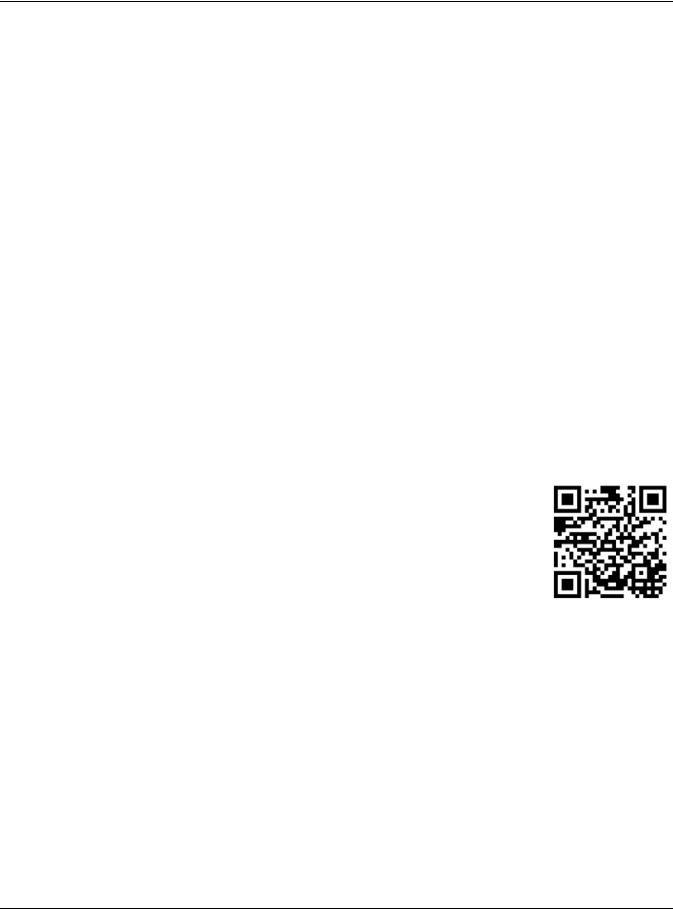
IMPORTANT!
READ CAREFULLY BEFORE USE.
KEEP THIS GUIDE FOR FUTURE REFERENCE.
This is a User’s Guide for a series of products. Not all products support all firmware features. Screenshots and graphics in this book may differ slightly from your product due to differences in your product firmware or your computer operating system. Every effort has been made to ensure that the information in this manual is accurate.
Related Documentation
•Quick Start Guide
The Quick Start Guide shows how to connect the Switch.
•Online Help
Click the help link for a description of the fields in the Switch menus.
•Nebula Switch User’s Guide
Go to support.zyxel.com to get this User’s Guide on how to configure the Switch using Nebula.
•More Information
Go to https://businessforum.zyxel.com for product discussions. Go to support.zyxel.com to find other information on the Switch.
GS1920v2 Series User’s Guide
2
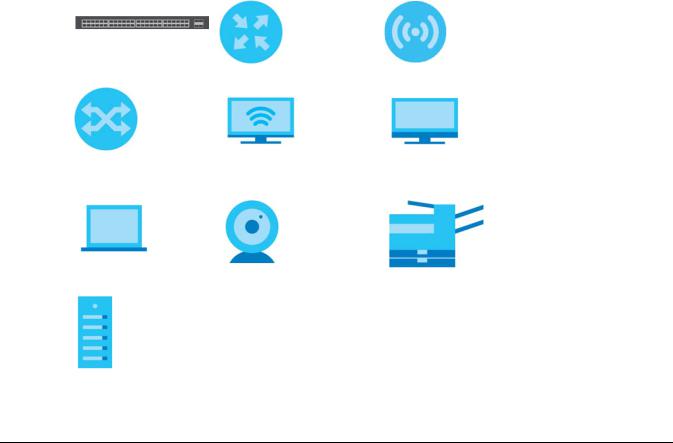
Document Conventions
Warnings and Notes
These are how warnings and notes are shown in this guide.
Warnings tell you about things that could harm you or your device.
Note: Notes tell you other important information (for example, other things you may need to configure or helpful tips) or recommendations.
Syntax Conventions
•All models may be referred to as the “Switch” in this guide.
•Product labels, screen names, field labels and field choices are all in bold font.
•A right angle bracket ( > ) within a screen name denotes a mouse click. For example, Basic Setting > Swtich Setup > Select VLAN Typemeans you first click Basic Setting in the navigation panel, then the Switch Setup sub menu and finally the Select VLAN Type tab to get to that screen.
Icons Used in Figures
Figures in this user guide may use the following generic icons. The Switch icon is not an exact representation of your device.
Switch |
Generic Router |
Wireless Router / Access Point |
|
|
|
Generic Switch |
Smart TV |
Desktop |
|
|
|
Laptop |
IP Camera |
Printer |
|
|
|
Server |
|
|
|
|
|
GS1920v2 Series User’s Guide
3
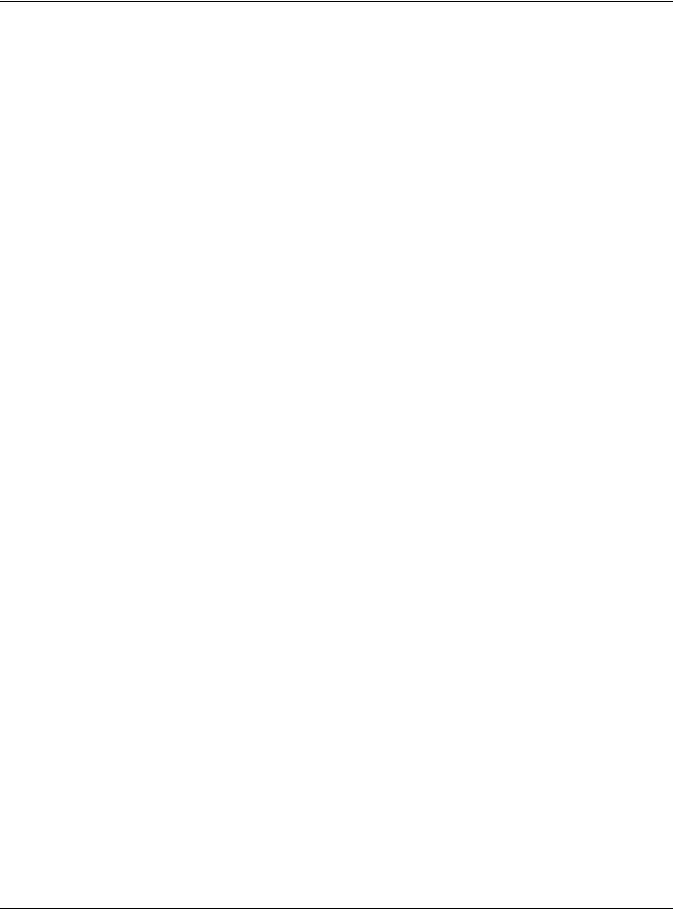
Contents Overview |
|
Contents Overview |
|
User’s Guide ...................................................................................................................................... |
19 |
Getting to Know Your Switch .............................................................................................................. |
20 |
Hardware Installation and Connection ............................................................................................. |
28 |
Hardware Panels .................................................................................................................................. |
35 |
Technical Reference ........................................................................................................................ |
43 |
The Web Configurator ......................................................................................................................... |
44 |
Initial Setup Example ............................................................................................................................ |
56 |
Tutorials .................................................................................................................................................. |
60 |
Status and ZON ..................................................................................................................................... |
68 |
Basic Setting .......................................................................................................................................... |
77 |
VLAN .................................................................................................................................................... |
107 |
Static MAC Forwarding ...................................................................................................................... |
127 |
Static Multicast Forwarding ............................................................................................................... |
129 |
Filtering ................................................................................................................................................. |
133 |
Spanning Tree Protocol ...................................................................................................................... |
135 |
Bandwidth Control ............................................................................................................................. |
156 |
Broadcast Storm Control ................................................................................................................... |
158 |
Mirroring ............................................................................................................................................... |
160 |
Link Aggregation ................................................................................................................................ |
162 |
Port Authentication ............................................................................................................................ |
170 |
Port Security ......................................................................................................................................... |
180 |
Time Range ......................................................................................................................................... |
183 |
Classifier ............................................................................................................................................... |
185 |
Policy Rule ........................................................................................................................................... |
194 |
Queuing Method ................................................................................................................................ |
198 |
Multicast .............................................................................................................................................. |
201 |
AAA ...................................................................................................................................................... |
225 |
IP Source Guard .................................................................................................................................. |
235 |
Loop Guard ......................................................................................................................................... |
258 |
Layer 2 Protocol Tunneling ................................................................................................................ |
262 |
PPPoE ................................................................................................................................................... |
266 |
Error Disable ......................................................................................................................................... |
274 |
Private VLAN ....................................................................................................................................... |
281 |
Green Ethernet ................................................................................................................................... |
283 |
Link Layer Discovery Protocol (LLDP) ................................................................................................ |
285 |
OAM ..................................................................................................................................................... |
308 |
Static Route ......................................................................................................................................... |
316 |
GS1920v2 Series User’s Guide |
|
4
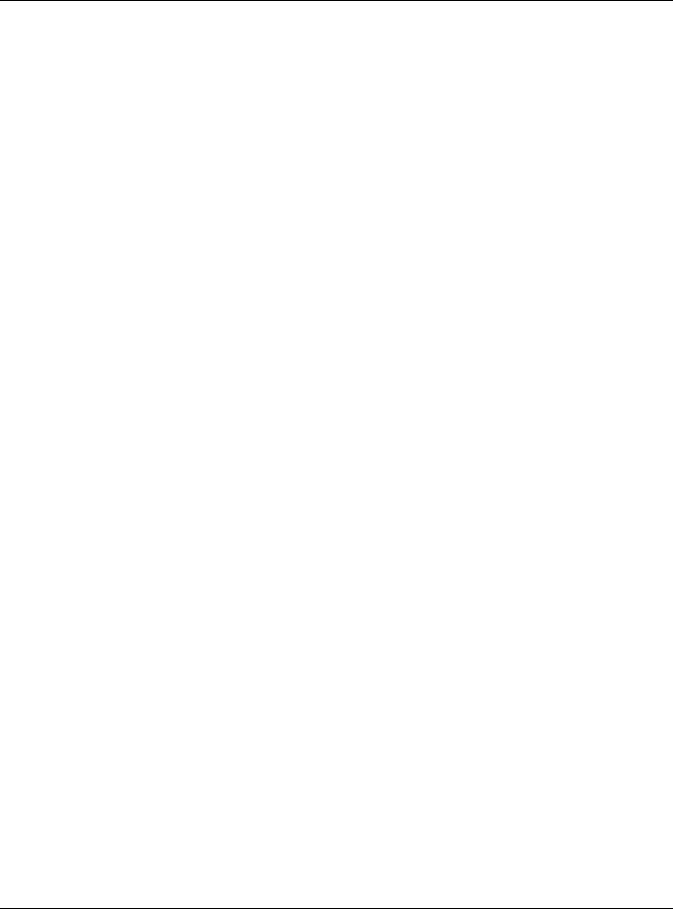
|
Contents Overview |
Differentiated Services |
....................................................................................................................... 319 |
DHCP .................................................................................................................................................... |
323 |
ARP Setup ............................................................................................................................................ |
335 |
Maintenance ...................................................................................................................................... |
339 |
Access Control .................................................................................................................................... |
348 |
Diagnostic ........................................................................................................................................... |
368 |
System Log .......................................................................................................................................... |
371 |
Syslog Setup ........................................................................................................................................ |
372 |
Cluster Management ......................................................................................................................... |
375 |
MAC Table ........................................................................................................................................... |
381 |
ARP Table ............................................................................................................................................ |
384 |
Path MTU Table ................................................................................................................................... |
386 |
Configure Clone ................................................................................................................................. |
387 |
IPv6 Neighbor Table ........................................................................................................................... |
390 |
Port Status ............................................................................................................................................ |
392 |
Troubleshooting .................................................................................................................................. |
398 |
GS1920v2 Series User’s Guide
5
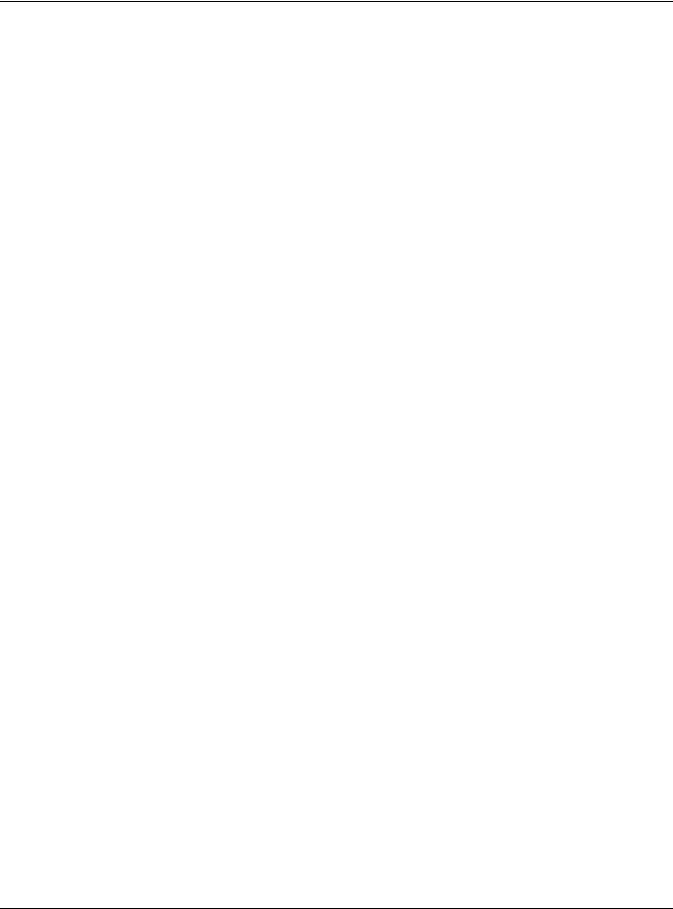
|
Table of Contents |
|
|
Table of Contents |
|
Document Conventions ...................................................................................................................... |
3 |
|
Contents Overview .............................................................................................................................. |
4 |
|
Table of Contents ................................................................................................................................. |
6 |
|
Part I: User’s Guide.......................................................................................... |
19 |
|
Chapter 1 |
|
|
Getting to Know Your Switch ............................................................................................................ |
20 |
|
1.1 |
Introduction ..................................................................................................................................... |
20 |
|
1.1.1 Management Modes ........................................................................................................... |
20 |
|
1.1.2 Mode Changing ................................................................................................................... |
21 |
|
1.1.3 ZON Utility ............................................................................................................................... |
23 |
|
1.1.4 PoE .......................................................................................................................................... |
23 |
1.2 |
Applications .................................................................................................................................... |
23 |
|
1.2.1 Backbone Application ......................................................................................................... |
24 |
|
1.2.2 Bridging Example .................................................................................................................. |
24 |
|
1.2.3 High Performance Switching Example ............................................................................... |
25 |
|
1.2.4 IEEE 802.1Q VLAN Application Examples ........................................................................... |
25 |
1.3 Ways to Manage the Switch ......................................................................................................... |
26 |
|
1.4 |
Good Habits for Managing the Switch ........................................................................................ |
27 |
Chapter 2 |
|
|
Hardware Installation and Connection ........................................................................................... |
28 |
|
2.1 |
Installation Scenarios ...................................................................................................................... |
28 |
2.2 |
Desktop Installation Procedure .................................................................................................... |
28 |
2.3 |
Desk Mounting (GS1920-8HPv2 Only) ........................................................................................... |
29 |
|
2.3.1 Installation Requirements ..................................................................................................... |
29 |
|
2.3.2 Precautions ........................................................................................................................... |
30 |
|
2.3.3 Attaching the Mounting Brackets to the Switch ............................................................... |
30 |
|
2.3.4 Mounting the Switch under a Table ................................................................................... |
30 |
2.4 |
Wall Mounting (GS1920-8HPv2 Only) ............................................................................................ |
31 |
|
2.4.1 Installation Requirements ..................................................................................................... |
31 |
2.5 |
Rack Mounting ............................................................................................................................... |
32 |
|
2.5.1 Installation Requirements ..................................................................................................... |
33 |
|
2.5.2 Precautions ........................................................................................................................... |
33 |
|
2.5.3 Attaching the Mounting Brackets to the Switch ............................................................... |
33 |
|
GS1920v2 Series User’s Guide |
|
6
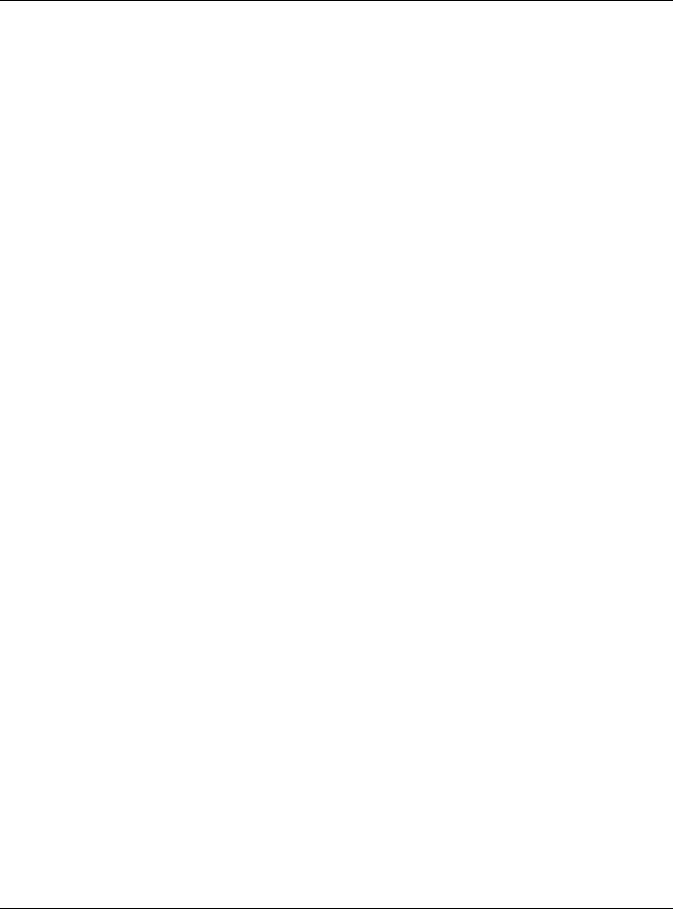
|
Table of Contents |
|
|
2.5.4 Mounting the Switch on a Rack .......................................................................................... |
33 |
Chapter 3 |
|
|
Hardware Panels................................................................................................................................ |
35 |
|
3.1 |
Front Panel ...................................................................................................................................... |
35 |
|
3.1.1 Gigabit Ethernet Ports .......................................................................................................... |
35 |
|
3.1.2 PoE (GS1920-8HPv2 & GS1920-24HPv2 & GS1920-48HPv2) ............................................... |
36 |
|
3.1.3 SFP Slots .................................................................................................................................. |
36 |
|
3.1.4 PoE Mode (only available for GS1920-48HPv2) ................................................................. |
38 |
3.2 |
Rear Panel ....................................................................................................................................... |
38 |
|
3.2.1 Grounding .............................................................................................................................. |
39 |
|
3.2.2 Power Connector ................................................................................................................. |
40 |
3.3 |
LEDs ................................................................................................................................................ |
40 |
Part II: Technical Reference........................................................................... |
43 |
|
Chapter 4 |
|
|
The Web Configurator........................................................................................................................ |
44 |
|
4.1 |
Overview ......................................................................................................................................... |
44 |
4.2 |
System Login ................................................................................................................................... |
44 |
4.3 |
The Status Screen .......................................................................................................................... |
48 |
|
4.3.1 Change Your Password ....................................................................................................... |
52 |
4.4 |
Saving Your Configuration ............................................................................................................. |
53 |
4.5 |
Switch Lockout ............................................................................................................................... |
53 |
4.6 |
Resetting the Switch ...................................................................................................................... |
54 |
|
4.6.1 The Restore Button ................................................................................................................ |
54 |
|
4.6.2 Restore Custom Default ....................................................................................................... |
54 |
|
4.6.3 Reboot the Switch ................................................................................................................ |
54 |
4.7 |
Logging Out of the Web Configurator ....................................................................................... |
54 |
4.8 |
Help ................................................................................................................................................. |
55 |
Chapter 5 |
|
|
Initial Setup Example ......................................................................................................................... |
56 |
|
5.1 |
Overview ......................................................................................................................................... |
56 |
|
5.1.1 Creating a VLAN ................................................................................................................... |
56 |
|
5.1.2 Setting Port VID ...................................................................................................................... |
57 |
|
5.1.3 Configuring Switch Management IP Address .................................................................... |
58 |
Chapter 6 |
|
|
Tutorials ............................................................................................................................................... |
|
60 |
6.1 |
Overview ......................................................................................................................................... |
60 |
|
GS1920v2 Series User’s Guide |
|
7
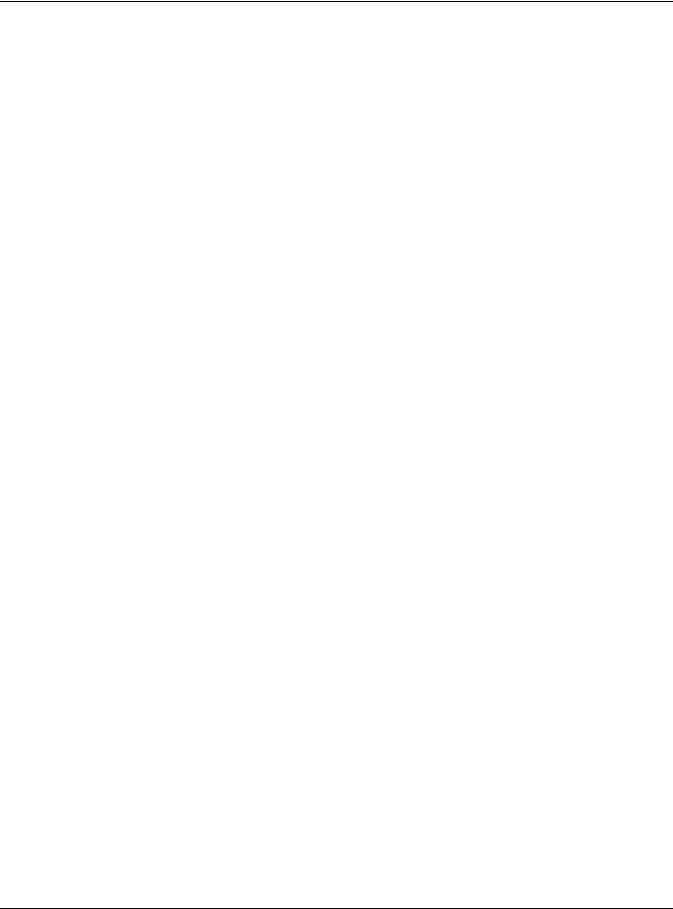
|
Table of Contents |
|
6.2 How to Use DHCPv4 Snooping on the Switch ............................................................................. |
60 |
|
6.3 How to Use DHCPv4 Relay on the Switch .................................................................................... |
63 |
|
|
6.3.1 DHCP Relay Tutorial Introduction ........................................................................................ |
64 |
|
6.3.2 Creating a VLAN ................................................................................................................... |
64 |
|
6.3.3 Configuring DHCPv4 Relay .................................................................................................. |
66 |
|
6.3.4 Troubleshooting ..................................................................................................................... |
67 |
Chapter 7 |
|
|
Status and ZON................................................................................................................................... |
68 |
|
7.1 |
Overview ......................................................................................................................................... |
68 |
|
7.1.1 What You Can Do ................................................................................................................. |
68 |
7.2 |
Status ................................................................................................................................................ |
68 |
7.3 |
Zyxel One Network (ZON) Utility .................................................................................................... |
70 |
|
7.3.1 Requirements ......................................................................................................................... |
70 |
|
7.3.2 Run the ZON Utility ................................................................................................................. |
71 |
7.4 ZON Neighbor Management Screen .......................................................................................... |
75 |
|
Chapter 8 |
|
|
Basic Setting ....................................................................................................................................... |
77 |
|
8.1 |
Overview ......................................................................................................................................... |
77 |
|
8.1.1 What You Can Do ................................................................................................................. |
77 |
8.2 |
System Information ...................................................................................................................... |
77 |
8.3 |
General Setup ............................................................................................................................... |
79 |
8.4 |
Introduction to VLANs ................................................................................................................... |
81 |
8.5 |
Switch Setup ................................................................................................................................... |
82 |
8.6 |
IP Setup ........................................................................................................................................... |
83 |
|
8.6.1 Management IP Addresses .................................................................................................. |
83 |
8.7 |
Port Setup ....................................................................................................................................... |
85 |
8.8 |
PoE Status ....................................................................................................................................... |
87 |
|
8.8.1 The PoE Status Screen ........................................................................................................... |
88 |
|
8.8.2 PoE Time Range Status ......................................................................................................... |
89 |
|
8.8.3 PoE Setup .............................................................................................................................. |
90 |
8.9 |
Interface Setup ............................................................................................................................... |
92 |
8.10 IPv6 ................................................................................................................................................. |
93 |
|
|
8.10.1 IPv6 Interface Status ........................................................................................................... |
94 |
|
8.10.2 IPv6 Configuration .............................................................................................................. |
96 |
|
8.10.3 IPv6 Global Setup ................................................................................................................ |
97 |
|
8.10.4 IPv6 Interface Setup ............................................................................................................ |
98 |
|
8.10.5 IPv6 Link-Local Address Setup ............................................................................................ |
98 |
|
8.10.6 IPv6 Global Address Setup ................................................................................................. |
99 |
|
8.10.7 IPv6 Neighbor Discovery Setup ....................................................................................... |
100 |
|
8.10.8 IPv6 Neighbor Setup ......................................................................................................... |
101 |
|
8.10.9 DHCPv6 Client Setup ........................................................................................................ |
102 |
|
GS1920v2 Series User’s Guide |
|
8
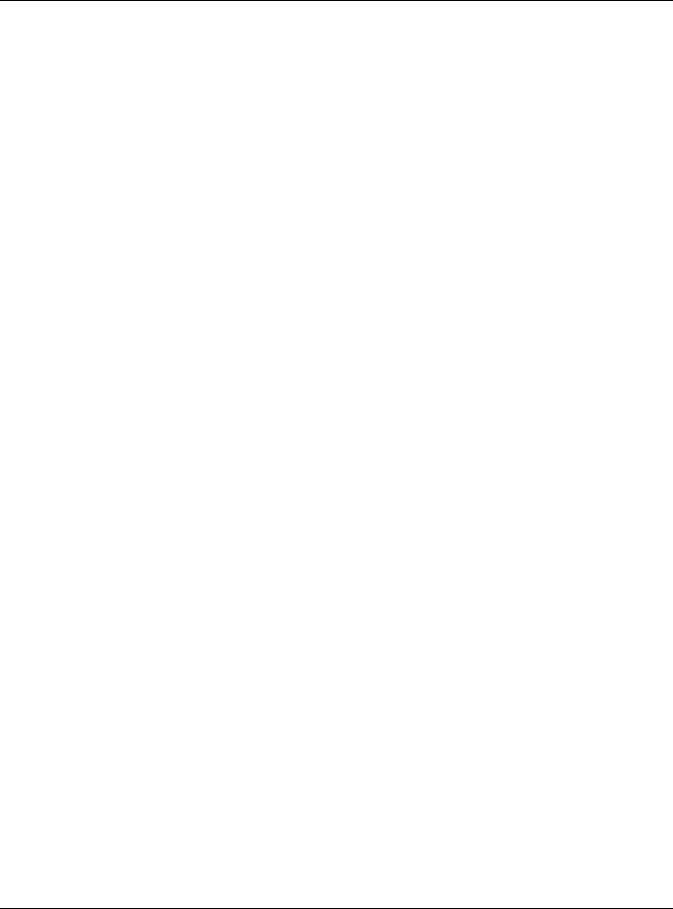
Table of Contents |
|
8.11 DNS ............................................................................................................................................... |
104 |
8.12 Cloud Management .................................................................................................................. |
104 |
8.12.1 Nebula Center Control Discovery ................................................................................... |
105 |
8.12.2 Nebula Switch Registration .............................................................................................. |
105 |
Chapter 9 |
|
VLAN.................................................................................................................................................. |
107 |
9.1 Overview ....................................................................................................................................... |
107 |
9.1.1 What You Can Do ............................................................................................................... |
107 |
9.1.2 What You Need to Know ................................................................................................... |
107 |
9.2 VLAN Status .................................................................................................................................. |
110 |
9.2.1 VLAN Details ....................................................................................................................... |
111 |
9.3 VLAN Configuration .................................................................................................................... |
112 |
9.4 Configure a Static VLAN ............................................................................................................ |
112 |
9.5 Configure VLAN Port Setting ...................................................................................................... |
114 |
9.6 Subnet Based VLANs ................................................................................................................... |
115 |
9.6.1 Configuring Subnet Based VLAN ..................................................................................... |
116 |
9.7 Protocol Based VLANs ................................................................................................................. |
118 |
9.7.1 Configuring Protocol Based VLAN .................................................................................... |
119 |
9.8 Voice VLAN ................................................................................................................................... |
120 |
9.9 MAC Based VLAN ......................................................................................................................... |
121 |
9.10 Port-Based VLAN Setup ............................................................................................................ |
122 |
9.10.1 Configure a Port-Based VLAN ......................................................................................... |
123 |
9.11 Technical Reference .................................................................................................................. |
125 |
9.11.1 Create an IP-based VLAN Example ................................................................................ |
125 |
Chapter 10 |
|
Static MAC Forwarding.................................................................................................................... |
127 |
10.1 Overview ..................................................................................................................................... |
127 |
10.1.1 What You Can Do ............................................................................................................. |
127 |
10.2 Configuring Static MAC Forwarding ....................................................................................... |
127 |
Chapter 11 |
|
Static Multicast Forwarding............................................................................................................. |
129 |
11.1 Static Multicast Forward Setup Overview ............................................................................... |
129 |
11.1.1 What You Can Do ............................................................................................................. |
129 |
11.1.2 What You Need To Know ................................................................................................. |
129 |
11.2 Configuring Static Multicast Forwarding .................................................................................. |
130 |
Chapter 12 |
|
Filtering.............................................................................................................................................. |
133 |
12.1 Filtering Overview ...................................................................................................................... |
133 |
12.1.1 What You Can Do ............................................................................................................. |
133 |
GS1920v2 Series User’s Guide |
|
9
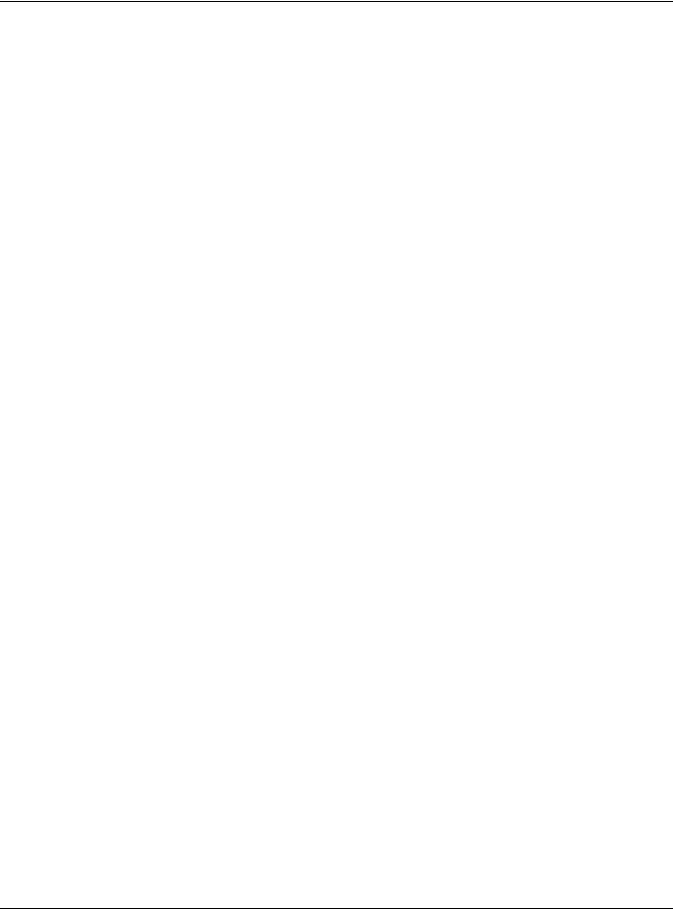
|
Table of Contents |
|
12.2 |
Configure a Filtering Rule .......................................................................................................... |
133 |
Chapter 13 |
|
|
Spanning Tree Protocol ................................................................................................................... |
135 |
|
13.1 |
Spanning Tree Protocol Overview ........................................................................................... |
135 |
13.1.1 What You Can Do ............................................................................................................. |
135 |
|
13.1.2 What You Need to Know ................................................................................................. |
135 |
|
13.2 |
Spanning Tree Protocol Status Screen ..................................................................................... |
138 |
13.3 |
Spanning Tree Configuration ................................................................................................... |
138 |
13.4 |
Configure Rapid Spanning Tree Protocol ............................................................................. |
139 |
13.5 |
Rapid Spanning Tree Protocol Status .................................................................................... |
141 |
13.6 |
Configure Multiple Rapid Spanning Tree Protocol .............................................................. |
142 |
13.7 |
Multiple Rapid Spanning Tree Protocol Status ....................................................................... |
144 |
13.8 |
Configure Multiple Spanning Tree Protocol ......................................................................... |
146 |
13.8.1 Multiple Spanning Tree Protocol Port Configuration .................................................... |
149 |
|
13.9 |
Multiple Spanning Tree Protocol Status ................................................................................... |
150 |
13.10 Technical Reference ................................................................................................................ |
153 |
|
13.10.1 MSTP Network Example .................................................................................................. |
153 |
|
13.10.2 MST Region ....................................................................................................................... |
154 |
|
13.10.3 MST Instance .................................................................................................................... |
154 |
|
13.10.4 Common and Internal Spanning Tree (CIST) ............................................................... |
154 |
|
Chapter 14 |
|
|
Bandwidth Control ........................................................................................................................... |
156 |
|
14.1 |
Bandwidth Control Overview ................................................................................................... |
156 |
14.1.1 What You Can Do ............................................................................................................. |
156 |
|
14.2 |
Bandwidth Control Setup .......................................................................................................... |
156 |
Chapter 15 |
|
|
Broadcast Storm Control ................................................................................................................. |
158 |
|
15.1 |
Broadcast Storm Control Overview ......................................................................................... |
158 |
15.1.1 What You Can Do ............................................................................................................. |
158 |
|
15.2 |
Broadcast Storm Control Setup ................................................................................................ |
158 |
Chapter 16 |
|
|
Mirroring............................................................................................................................................ |
|
160 |
16.1 |
Mirroring Overview .................................................................................................................... |
160 |
16.1.1 What You Can Do ............................................................................................................. |
160 |
|
16.2 |
Port Mirroring Setup .................................................................................................................... |
160 |
Chapter 17 |
|
|
Link Aggregation ............................................................................................................................. |
162 |
|
17.1 |
Link Aggregation Overview ...................................................................................................... |
162 |
|
GS1920v2 Series User’s Guide |
|
10
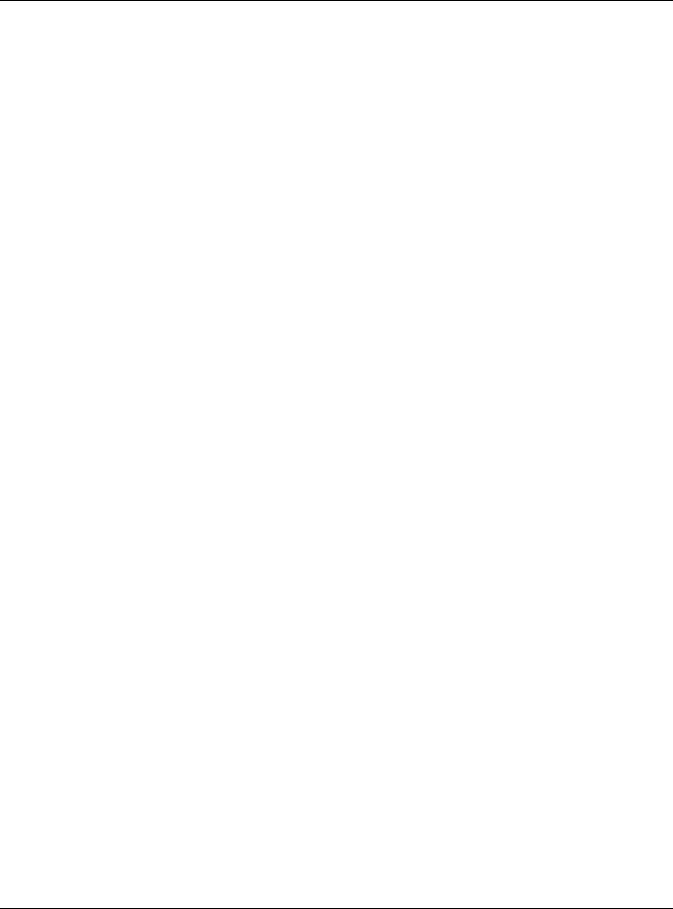
|
Table of Contents |
|
17.1.1 What You Can Do ............................................................................................................. |
162 |
|
17.1.2 What You Need to Know ................................................................................................. |
162 |
|
17.2 |
Link Aggregation Status ............................................................................................................. |
163 |
17.3 |
Link Aggregation Setting .......................................................................................................... |
164 |
17.3.1 Link Aggregation Control Protocol .............................................................................. |
166 |
|
17.4 |
Technical Reference .................................................................................................................. |
168 |
17.4.1 Static Trunking Example ................................................................................................... |
168 |
|
Chapter 18 |
|
|
Port Authentication .......................................................................................................................... |
170 |
|
18.1 |
Port Authentication Overview ................................................................................................. |
170 |
18.1.1 What You Can Do ............................................................................................................. |
170 |
|
18.1.2 What You Need to Know ................................................................................................. |
170 |
|
18.1.3 MAC Authentication ........................................................................................................ |
171 |
|
18.2 |
Port Authentication Configuration ........................................................................................... |
171 |
18.3 |
Activate IEEE 802.1x Security ................................................................................................... |
172 |
18.3.1 Guest VLAN ....................................................................................................................... |
173 |
|
18.4 |
Activate MAC Authentication ................................................................................................. |
175 |
18.5 |
Technical Reference .................................................................................................................. |
177 |
18.5.1 IEEE 802.1x .......................................................................................................................... |
177 |
|
18.5.2 RADIUS ................................................................................................................................ |
177 |
|
18.5.3 EAP (Extensible Authentication Protocol) Authentication ........................................... |
178 |
|
Chapter 19 |
|
|
Port Security...................................................................................................................................... |
180 |
|
19.1 |
Port Security Overview .............................................................................................................. |
180 |
19.1.1 What You Can Do ............................................................................................................. |
180 |
|
19.2 |
Port Security Setup ...................................................................................................................... |
180 |
Chapter 20 |
|
|
Time Range....................................................................................................................................... |
183 |
|
20.1 Time Range Overview ............................................................................................................... |
183 |
|
20.1.1 What You Can Do ............................................................................................................. |
183 |
|
20.2 |
Configuring Time Range ............................................................................................................ |
183 |
Chapter 21 |
|
|
Classifier............................................................................................................................................ |
|
185 |
21.1 |
Classifier Overview ..................................................................................................................... |
185 |
21.1.1 What You Can Do ............................................................................................................. |
185 |
|
21.1.2 What You Need to Know ................................................................................................. |
185 |
|
21.2 |
Classifier Status ............................................................................................................................ |
186 |
21.3 |
Classifier Configuration ............................................................................................................. |
186 |
21.3.1 Viewing and Editing Classifier Configuration Summary ............................................... |
190 |
|
|
GS1920v2 Series User’s Guide |
|
11
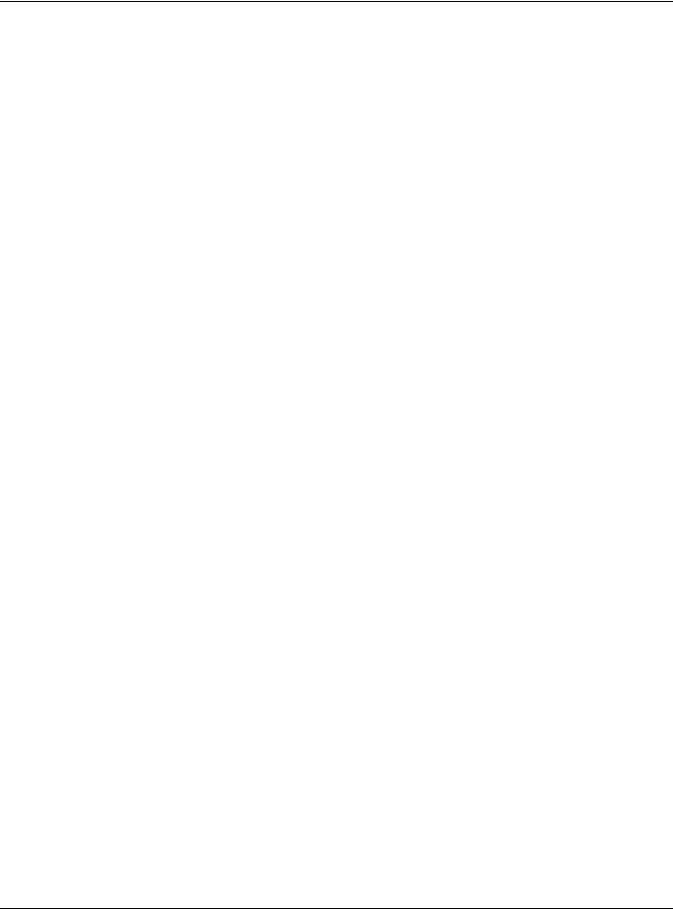
|
Table of Contents |
|
21.4 |
Classifier Global Setting ............................................................................................................. |
191 |
21.5 |
Classifier Example ....................................................................................................................... |
192 |
Chapter 22 |
|
|
Policy Rule |
........................................................................................................................................ |
194 |
22.1 |
Policy Rules Overview ............................................................................................................... |
194 |
22.1.1 What You Can Do ............................................................................................................. |
194 |
|
22.2 |
Configuring Policy Rules ............................................................................................................ |
194 |
22.3 |
Policy Example ............................................................................................................................ |
197 |
Chapter 23 |
|
|
Queuing Method.............................................................................................................................. |
198 |
|
23.1 Queuing Method Overview ..................................................................................................... |
198 |
|
23.1.1 What You Can Do ............................................................................................................. |
198 |
|
23.1.2 What You Need to Know ................................................................................................. |
198 |
|
23.2 |
Configuring Queuing ................................................................................................................. |
199 |
Chapter 24 |
|
|
Multicast............................................................................................................................................ |
|
201 |
24.1 |
Multicast Overview ..................................................................................................................... |
201 |
24.1.1 What You Can Do ............................................................................................................. |
201 |
|
24.1.2 What You Need to Know ................................................................................................. |
201 |
|
24.2 |
Multicast Setup ........................................................................................................................... |
205 |
24.3 |
IPv4 Multicast Status .................................................................................................................. |
205 |
24.3.1 IGMP Snooping ................................................................................................................. |
206 |
|
24.3.2 IGMP Snooping VLAN ...................................................................................................... |
208 |
|
24.3.3 IGMP Filtering Profile ........................................................................................................ |
210 |
|
24.4 |
IPv6 Multicast Status .................................................................................................................. |
211 |
24.4.1 MLD Snooping-proxy ........................................................................................................ |
211 |
|
24.4.2 MLD Snooping-proxy VLAN .............................................................................................. |
212 |
|
24.4.3 MLD Snooping-proxy VLAN Port Role Setting ................................................................. |
214 |
|
24.4.4 MLD Snooping-proxy Filtering .......................................................................................... |
215 |
|
24.4.5 MLD Snooping-proxy Filtering Profile ............................................................................... |
217 |
|
24.5 |
General MVR Configuration ..................................................................................................... |
218 |
24.5.1 MVR Group Configuration .............................................................................................. |
220 |
|
24.5.2 MVR Configuration Example ........................................................................................... |
222 |
|
Chapter 25 |
|
|
AAA ................................................................................................................................................... |
|
225 |
25.1 AAA Overview ........................................................................................................................... |
225 |
|
25.1.1 What You Can Do ............................................................................................................. |
225 |
|
25.1.2 What You Need to Know ................................................................................................. |
225 |
|
25.2 AAA Screens ............................................................................................................................... |
226 |
|
|
GS1920v2 Series User’s Guide |
|
12
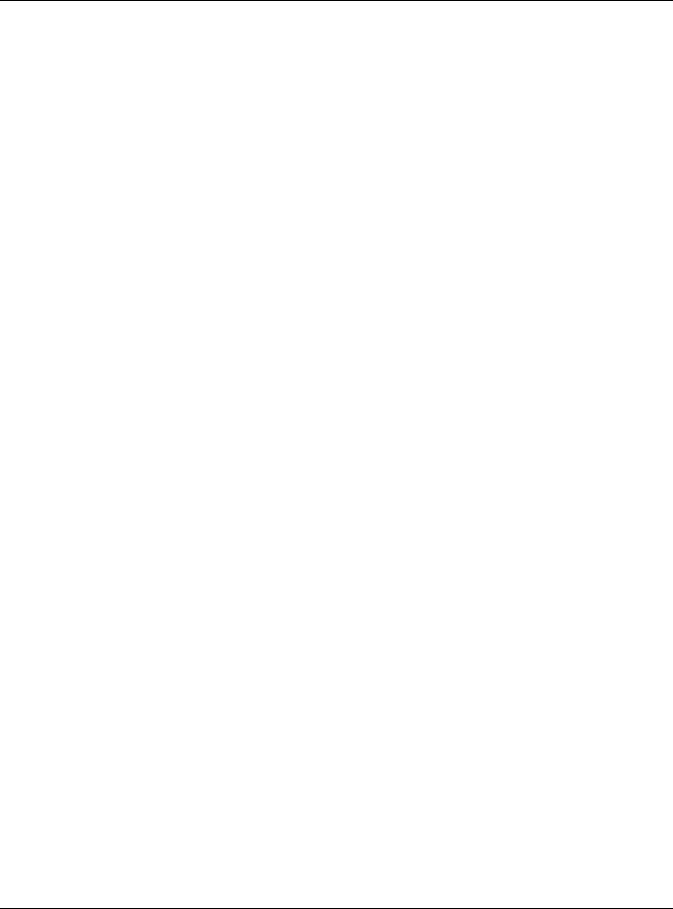
|
Table of Contents |
|
25.3 |
RADIUS Server Setup .................................................................................................................. |
226 |
25.4 TACACS+ Server Setup .............................................................................................................. |
228 |
|
25.5 AAA Setup .................................................................................................................................. |
230 |
|
25.6 |
Technical Reference .................................................................................................................. |
232 |
25.6.1 Vendor Specific Attribute ................................................................................................ |
232 |
|
25.6.2 Supported RADIUS Attributes ........................................................................................... |
233 |
|
25.6.3 Attributes Used for Authentication .................................................................................. |
234 |
|
Chapter 26 |
|
|
IP Source Guard............................................................................................................................... |
235 |
|
26.1 IP Source Guard Overview ....................................................................................................... |
235 |
|
26.1.1 What You Can Do ............................................................................................................. |
235 |
|
26.1.2 What You Need to Know ................................................................................................. |
236 |
|
26.2 |
IP Source Guard Screen ............................................................................................................ |
236 |
26.3 |
IPv4 Source Guard Setup .......................................................................................................... |
237 |
26.4 |
IPv4 Source Guard Static Binding ............................................................................................ |
237 |
26.5 DHCP Snooping ......................................................................................................................... |
239 |
|
26.6 DHCP Snooping Configure ....................................................................................................... |
242 |
|
26.6.1 DHCP Snooping Port Configure ..................................................................................... |
244 |
|
26.6.2 DHCP Snooping VLAN Configure ................................................................................... |
245 |
|
26.6.3 DHCP Snooping VLAN Port Configure ............................................................................ |
246 |
|
26.7 |
ARP Inspection Status ................................................................................................................ |
248 |
26.8 |
ARP Inspection VLAN Status ...................................................................................................... |
249 |
26.9 |
ARP Inspection Log Status ......................................................................................................... |
249 |
26.10 ARP Inspection Configure ........................................................................................................ |
251 |
|
26.10.1 ARP Inspection Port Configure ...................................................................................... |
252 |
|
26.10.2 ARP Inspection VLAN Configure ................................................................................... |
253 |
|
26.11 Technical Reference ................................................................................................................ |
254 |
|
26.11.1 DHCP Snooping Overview ............................................................................................. |
254 |
|
26.11.2 ARP Inspection Overview ............................................................................................... |
256 |
|
Chapter 27 |
|
|
Loop Guard ...................................................................................................................................... |
258 |
|
27.1 Loop Guard Overview .............................................................................................................. |
258 |
|
27.1.1 What You Can Do ............................................................................................................. |
258 |
|
27.1.2 What You Need to Know ................................................................................................. |
258 |
|
27.2 Loop Guard Setup ...................................................................................................................... |
260 |
|
Chapter 28 |
|
|
Layer 2 Protocol Tunneling.............................................................................................................. |
262 |
|
28.1 |
Layer 2 Protocol Tunneling Overview ...................................................................................... |
262 |
28.1.1 What You Can Do ............................................................................................................. |
262 |
|
28.1.2 What You Need to Know ................................................................................................. |
262 |
|
|
GS1920v2 Series User’s Guide |
|
13
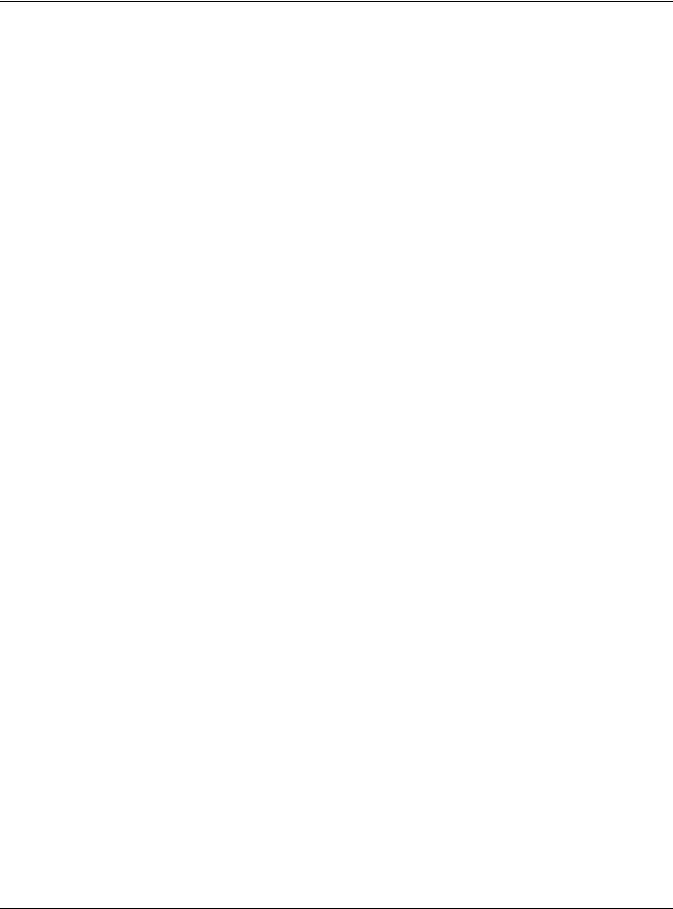
|
Table of Contents |
|
28.2 |
Configuring Layer 2 Protocol Tunneling ................................................................................... |
263 |
Chapter 29 |
|
|
PPPoE................................................................................................................................................. |
|
266 |
29.1 |
PPPoE Intermediate Agent Overview ..................................................................................... |
266 |
29.1.1 What You Can Do ............................................................................................................. |
266 |
|
29.1.2 What You Need to Know ................................................................................................. |
266 |
|
29.2 |
PPPoE Screen .............................................................................................................................. |
268 |
29.3 |
PPPoE Intermediate Agent ....................................................................................................... |
269 |
29.3.1 PPPoE IA Per-Port .............................................................................................................. |
270 |
|
29.3.2 PPPoE IA Per-Port Per-VLAN ............................................................................................ |
271 |
|
29.3.3 PPPoE IA for VLAN ............................................................................................................ |
272 |
|
Chapter 30 |
|
|
Error Disable...................................................................................................................................... |
274 |
|
30.1 |
Error Disable Overview .............................................................................................................. |
274 |
30.1.1 CPU Protection Overview ................................................................................................ |
274 |
|
30.1.2 Error-Disable Recovery Overview .................................................................................... |
274 |
|
30.1.3 What You Can Do ............................................................................................................. |
274 |
|
30.2 |
Error Disable Screen .................................................................................................................... |
275 |
30.3 |
Error-Disable Status .................................................................................................................... |
275 |
30.4 |
CPU Protection Configuration .................................................................................................. |
277 |
30.5 |
Error-Disable Detect Configuration ......................................................................................... |
278 |
30.6 |
Error-Disable Recovery Configuration ..................................................................................... |
279 |
Chapter 31 |
|
|
Private VLAN..................................................................................................................................... |
281 |
|
31.1 |
Private VLAN Overview ............................................................................................................. |
281 |
31.2 |
Configuring Private VLAN .......................................................................................................... |
281 |
Chapter 32 |
|
|
Green Ethernet ................................................................................................................................. |
283 |
|
32.1 |
Green Ethernet Overview ......................................................................................................... |
283 |
32.2 |
Configuring Green Ethernet ...................................................................................................... |
283 |
Chapter 33 |
|
|
Link Layer Discovery Protocol (LLDP) ............................................................................................. |
285 |
|
33.1 |
LLDP Overview ............................................................................................................................ |
285 |
33.2 LLDP-MED Overview ................................................................................................................... |
286 |
|
33.3 |
LLDP Screens ............................................................................................................................... |
287 |
33.4 |
LLDP Local Status ....................................................................................................................... |
288 |
33.4.1 LLDP Local Port Status Detail .......................................................................................... |
289 |
|
33.5 |
LLDP Remote Status ................................................................................................................... |
292 |
|
GS1920v2 Series User’s Guide |
|
14
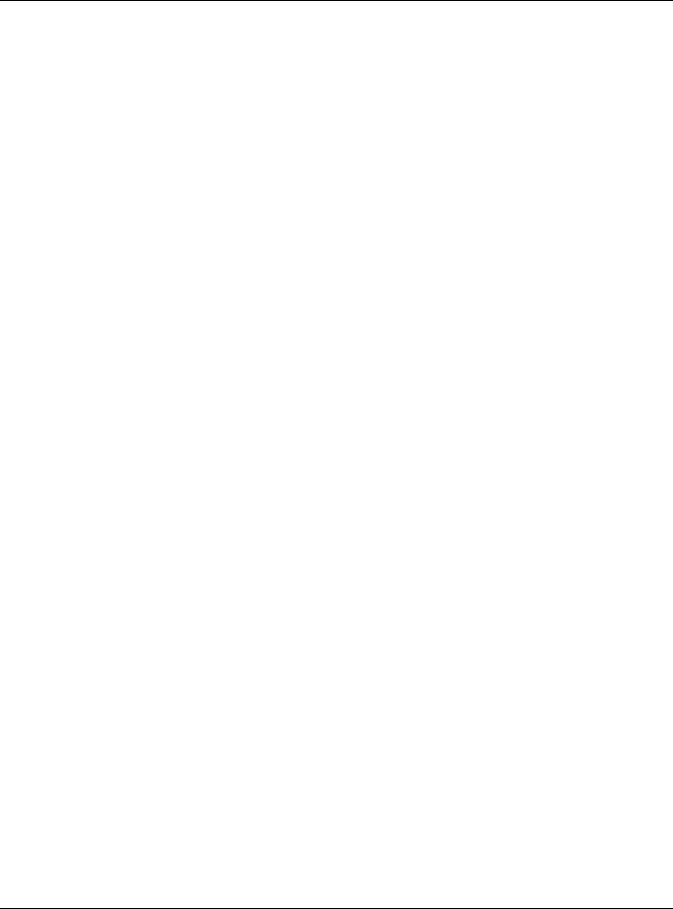
|
Table of Contents |
|
33.5.1 LLDP Remote Port Status Detail ...................................................................................... |
293 |
|
33.6 |
LLDP Configuration .................................................................................................................... |
299 |
33.6.1 Basic TLV Setting ............................................................................................................... |
300 |
|
33.6.2 Org-specific TLV Setting .................................................................................................. |
301 |
|
33.7 |
LLDP-MED Configuration ........................................................................................................... |
302 |
33.8 |
LLDP-MED Network Policy ......................................................................................................... |
303 |
33.9 |
LLDP-MED Location ................................................................................................................... |
304 |
Chapter 34 |
|
|
OAM .................................................................................................................................................. |
|
308 |
34.1 OAM Overview .......................................................................................................................... |
308 |
|
34.1.1 What You Can Do ............................................................................................................. |
308 |
|
34.2 OAM Status .................................................................................................................................. |
308 |
|
34.2.1 OAM Details ....................................................................................................................... |
309 |
|
34.3 OAM Configuration .................................................................................................................... |
313 |
|
34.4 OAM Remote Loopback ........................................................................................................... |
314 |
|
Chapter 35 |
|
|
Static Route....................................................................................................................................... |
316 |
|
35.1 |
Static Routing Overview .......................................................................................................... |
316 |
35.1.1 What You Can Do ............................................................................................................. |
316 |
|
35.2 |
Static Routing .............................................................................................................................. |
316 |
35.3 |
IPv4 Static Route ........................................................................................................................ |
317 |
Chapter 36 |
|
|
Differentiated Services .................................................................................................................... |
319 |
|
36.1 |
DiffServ Overview ...................................................................................................................... |
319 |
36.1.1 What You Can Do ............................................................................................................. |
319 |
|
36.1.2 What You Need to Know ................................................................................................. |
319 |
|
36.2 |
Activating DiffServ ..................................................................................................................... |
320 |
36.3 |
DSCP Settings ............................................................................................................................ |
321 |
36.3.1 Configuring DSCP Settings ............................................................................................... |
322 |
|
Chapter 37 |
|
|
DHCP ................................................................................................................................................. |
|
323 |
37.1 DHCP Overview .......................................................................................................................... |
323 |
|
37.1.1 What You Can Do ............................................................................................................. |
323 |
|
37.1.2 What You Need to Know ................................................................................................. |
323 |
|
37.2 |
DHCP Configuration ................................................................................................................... |
324 |
37.3 |
DHCPv4 Status ........................................................................................................................... |
324 |
37.4 DHCPv4 Relay ............................................................................................................................ |
324 |
|
37.4.1 DHCPv4 Relay Agent Information ................................................................................... |
325 |
|
37.4.2 DHCPv4 Option 82 Profile ................................................................................................. |
326 |
|
|
GS1920v2 Series User’s Guide |
|
15
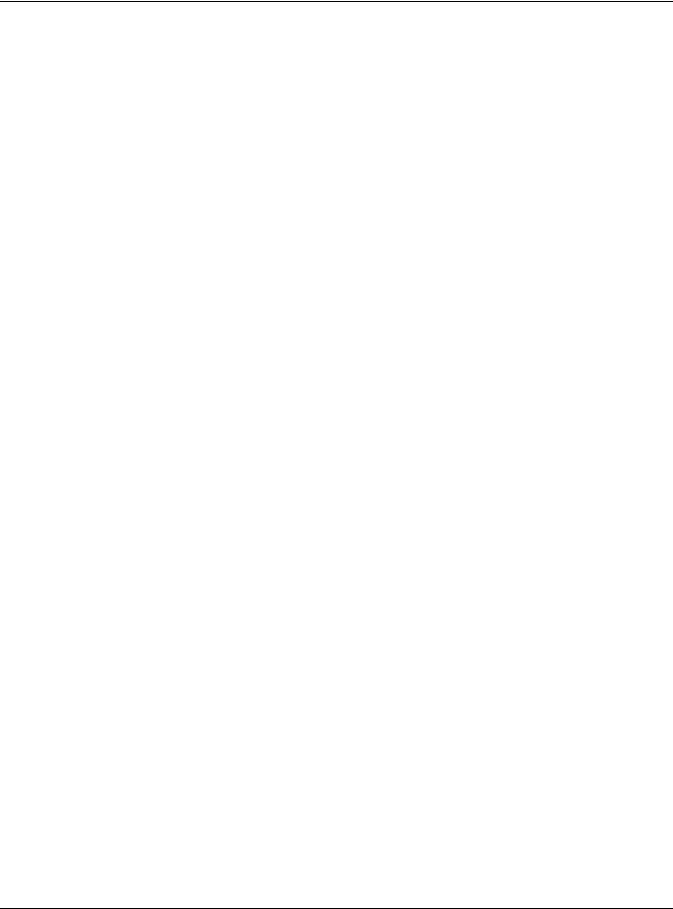
Table of Contents |
|
37.4.3 Configuring DHCPv4 Global Relay ................................................................................. |
327 |
37.4.4 DHCPv4 Global Relay Port Configure ........................................................................... |
328 |
37.4.5 Global DHCP Relay Configuration Example .................................................................. |
329 |
37.4.6 Configuring DHCP VLAN Settings ................................................................................. |
330 |
37.4.7 DHCPv4 VLAN Port Configure ........................................................................................ |
331 |
37.4.8 Example: DHCP Relay for Two VLANs ............................................................................. |
332 |
37.5 DHCPv6 Relay ............................................................................................................................. |
333 |
Chapter 38 |
|
ARP Setup.......................................................................................................................................... |
335 |
38.1 ARP Overview ............................................................................................................................ |
335 |
38.1.1 What You Can Do ............................................................................................................. |
335 |
38.1.2 What You Need to Know ................................................................................................. |
335 |
38.2 ARP Setup .................................................................................................................................... |
337 |
38.2.1 ARP Learning .................................................................................................................... |
337 |
Chapter 39 |
|
Maintenance.................................................................................................................................... |
339 |
39.1 Overview ..................................................................................................................................... |
339 |
39.1.1 What You Can Do ............................................................................................................. |
339 |
39.2 The Maintenance Screen ........................................................................................................ |
339 |
39.2.1 Erase Running-Configuration .......................................................................................... |
340 |
39.2.2 Save Configuration ........................................................................................................... |
341 |
39.2.3 Reboot System .................................................................................................................. |
341 |
39.3 Firmware Upgrade ................................................................................................................... |
342 |
39.4 Restore Configuration ................................................................................................................ |
343 |
39.5 Backup Configuration ................................................................................................................ |
344 |
39.6 Tech-Support .............................................................................................................................. |
344 |
39.7 Technical Reference .................................................................................................................. |
346 |
39.7.1 FTP Command Line ........................................................................................................... |
346 |
39.7.2 Filename Conventions ..................................................................................................... |
346 |
39.7.3 FTP Command Line Procedure ....................................................................................... |
347 |
39.7.4 GUI-based FTP Clients ....................................................................................................... |
347 |
39.7.5 FTP Restrictions .................................................................................................................. |
347 |
Chapter 40 |
|
Access Control................................................................................................................................. |
348 |
40.1 Access Control Overview ......................................................................................................... |
348 |
40.1.1 What You Can Do ............................................................................................................. |
348 |
40.2 The Access Control Main Screen .............................................................................................. |
348 |
40.3 Configuring SNMP .................................................................................................................... |
349 |
40.3.1 Configuring SNMP Trap Group ..................................................................................... |
350 |
40.3.2 Enabling/Disabling Sending of SNMP Traps on a Port ................................................... |
351 |
GS1920v2 Series User’s Guide |
|
16
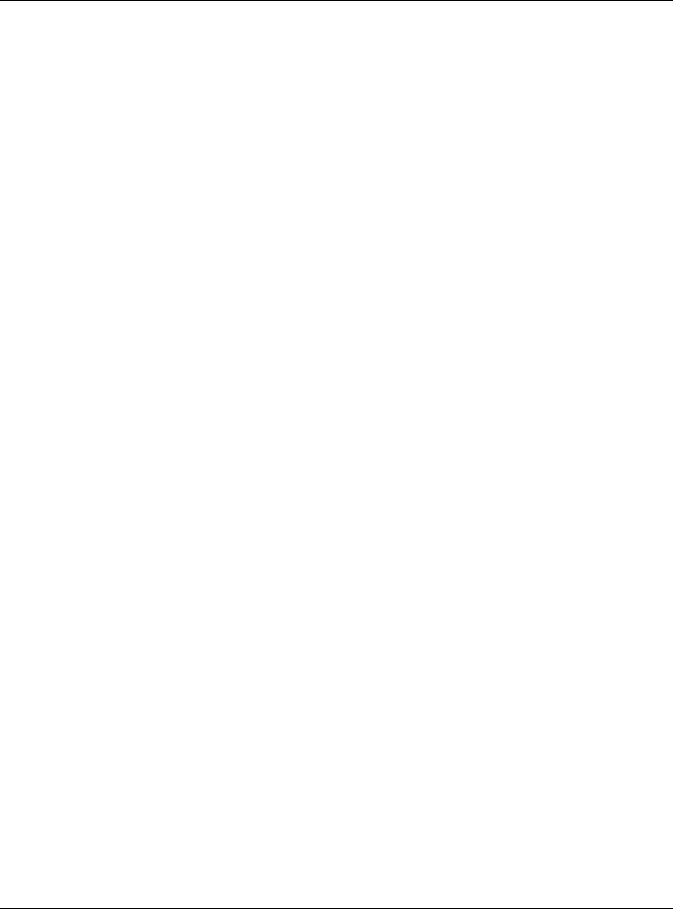
|
Table of Contents |
|
40.3.3 Configuring SNMP User .................................................................................................. |
352 |
|
40.4 |
Setting Up Login Accounts ....................................................................................................... |
354 |
40.5 |
Service Access Control ............................................................................................................ |
355 |
40.6 Remote Management ......................................................................................................... |
356 |
|
40.7 |
Technical Reference .................................................................................................................. |
357 |
40.7.1 About SNMP ...................................................................................................................... |
357 |
|
40.7.2 SSH Overview ..................................................................................................................... |
360 |
|
40.7.3 Introduction to HTTPS ........................................................................................................ |
362 |
|
40.7.4 Google Chrome Warning Messages .............................................................................. |
366 |
|
Chapter 41 |
|
|
Diagnostic |
......................................................................................................................................... |
368 |
41.1 ..................................................................................................................................... |
Overview |
368 |
41.2 .................................................................................................................................. |
Diagnostic |
368 |
Chapter 42 |
|
|
System Log........................................................................................................................................ |
371 |
|
42.1 ..................................................................................................................................... |
Overview |
371 |
42.2 .................................................................................................................................. |
System Log |
371 |
Chapter 43 |
|
|
Syslog Setup ..................................................................................................................................... |
372 |
|
43.1 .......................................................................................................................... |
Syslog Overview |
372 |
43.1.1 .............................................................................................................What You Can Do |
372 |
|
43.2 ................................................................................................................................ |
Syslog Setup |
372 |
Chapter 44 |
|
|
Cluster Management....................................................................................................................... |
375 |
|
44.1 ..............................................................................................Cluster Management Overview |
375 |
|
44.1.1 .............................................................................................................What You Can Do |
375 |
|
44.2 ..................................................................................................... |
Cluster Management Status |
376 |
44.3 ................................................................................ |
Clustering Management Configuration |
377 |
44.4 .................................................................................................................. |
Technical Reference |
378 |
44.4.1 ..........................................................................Cluster Member Switch Management |
378 |
|
Chapter 45 |
|
|
MAC Table ........................................................................................................................................ |
381 |
|
45.1 ................................................................................................................MAC Table Overview |
381 |
|
45.1.1 .............................................................................................................What You Can Do |
381 |
|
45.1.2 .................................................................................................What You Need to Know |
381 |
|
45.2 ............................................................................................................Viewing the MAC Table |
382 |
|
Chapter 46 |
|
|
ARP Table.......................................................................................................................................... |
|
384 |
|
GS1920v2 Series User’s Guide |
|
17
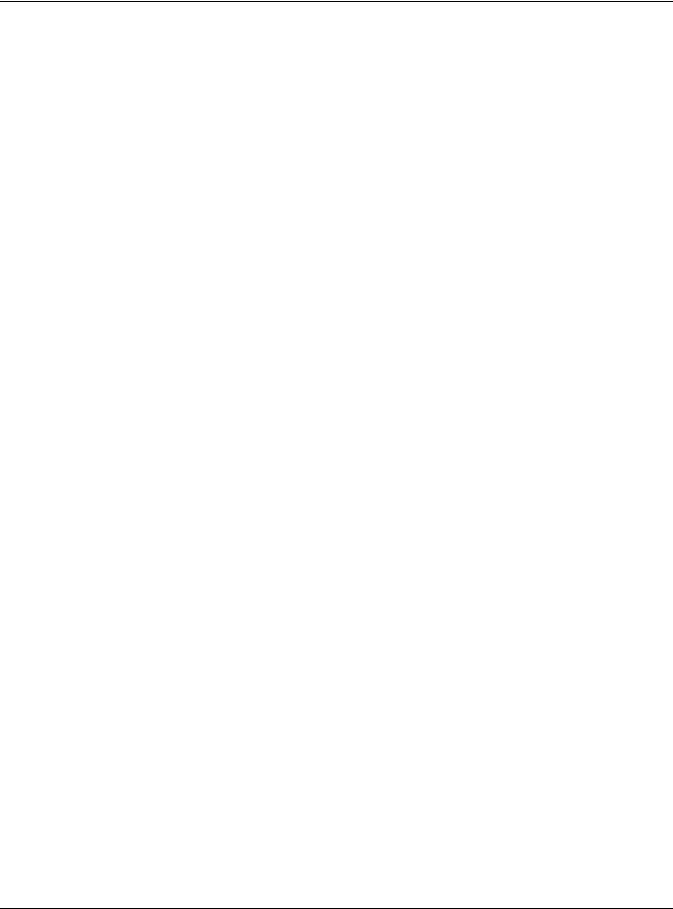
|
Table of Contents |
|
46.1 |
Overview ..................................................................................................................................... |
384 |
46.1.1 What You Can Do ............................................................................................................. |
384 |
|
46.1.2 What You Need to Know ................................................................................................. |
384 |
|
46.2 |
Viewing the ARP Table ............................................................................................................... |
384 |
Chapter 47 |
|
|
Path MTU Table ................................................................................................................................. |
386 |
|
47.1 |
Path MTU Overview .................................................................................................................. |
386 |
47.2 |
Viewing the Path MTU Table ..................................................................................................... |
386 |
Chapter 48 |
|
|
Configure Clone............................................................................................................................... |
387 |
|
48.1 |
Overview ..................................................................................................................................... |
387 |
48.2 |
Configure Clone ........................................................................................................................ |
387 |
Chapter 49 |
|
|
IPv6 Neighbor Table......................................................................................................................... |
390 |
|
49.1 |
IPv6 Neighbor Table Overview ................................................................................................. |
390 |
49.2 |
Viewing the IPv6 Neighbor Table ............................................................................................. |
390 |
Chapter 50 |
|
|
Port Status |
......................................................................................................................................... |
392 |
50.1 ..................................................................................................................................... |
Overview |
392 |
50.2 .................................................................................................................................... |
Port Status |
392 |
50.2.1 ......................................................................................................................Port Details |
393 |
|
50.2.2 .................................................................................................................Port Utilization |
396 |
|
Chapter 51 |
|
|
Troubleshooting................................................................................................................................ |
398 |
|
51.1 ...............................................................................Power, Hardware Connections, and LEDs |
398 |
|
51.2 ........................................................................................................... |
Switch Access and Login |
399 |
51.3 .................................................................................................................. |
Switch Configuration |
401 |
Appendix A .....................................................................................................Customer Support |
402 |
|
Appendix B ......................................................................................................Common Services |
408 |
|
Appendix C ..............................................................................................................................IPv6 |
411 |
|
Appendix D ......................................................................................................Legal Information |
419 |
|
Index ................................................................................................................................................. |
|
423 |
GS1920v2 Series User’s Guide
18
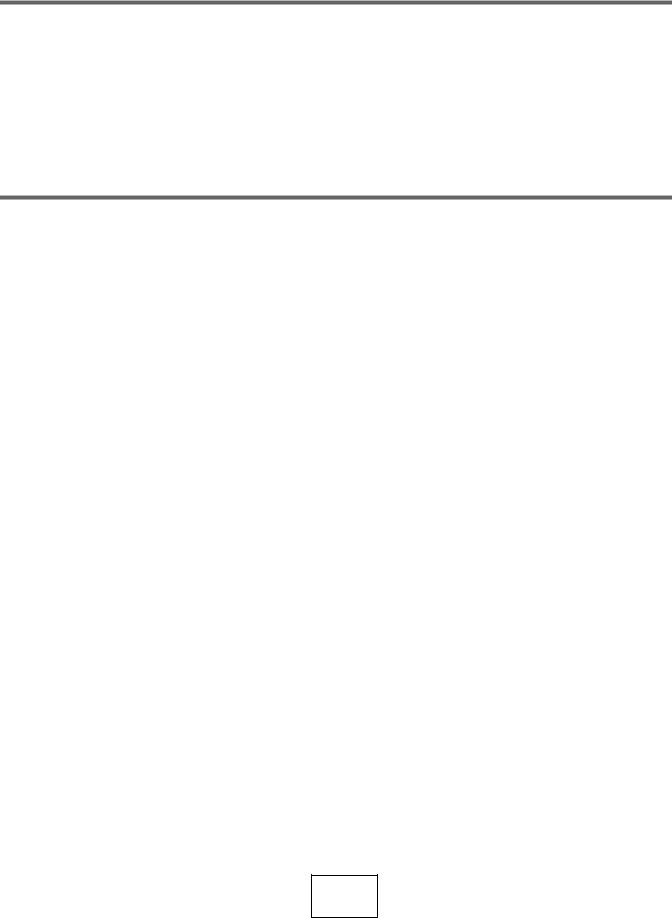
PART I
User’s Guide
19

CHAPTER 1
Getting to Know Your Switch
1.1 Introduction
This chapter introduces the main features and applications of the Switch. The GS1920v2 Series consists of the following models:
•GS1920-8HPv2
•GS1920-24v2
•GS1920-24HPv2
•GS1920-48v2
•GS1920-48HPv2
References to PoE model(s) in this User's Guide only apply to GS1920-8HPv2, GS1920-24HPv2 and GS1920-48HPv2.
The following table describes the port features of the Switch by model.
Table 1 GS1920v2 Series Comparison Table
SWITCH MODELS |
GS1920-8HPV2 |
GS1920-24V2 |
GS1920-24HPV2 |
GS1920-48V2 |
GS1920-48HPV2 |
|
|
|
|
|
|
10/100/1000 Mbps |
8 |
24 |
24 |
44 |
44 |
Ethernet Ports |
|
|
|
|
|
|
|
|
|
|
|
10/100/1000 Mbps |
8 |
- |
24 |
- |
48 |
PoE Ports |
|
|
|
|
|
|
|
|
|
|
|
GbE Dual |
2 |
4 |
4 |
4 |
4 |
Personality |
|
|
|
|
|
Interface |
|
|
|
|
|
|
|
|
|
|
|
1 Gbps SFP |
- |
- |
- |
2 |
2 |
interface |
|
|
|
|
|
|
|
|
|
|
|
FAN |
- |
- |
2 |
1 |
2 |
|
|
|
|
|
|
Wall-mount |
V |
- |
- |
- |
- |
|
|
|
|
|
|
Rack-mount |
- |
V |
V |
V |
V |
|
|
|
|
|
|
Desk-mount |
V |
- |
- |
- |
- |
|
|
|
|
|
|
1.1.1 Management Modes
NebulaFlex for ‘hybrid mode’ means you can set the Switch to operate in only one of either direct standalone or cloud mode (not both at the same time). The Nebula Control Center (NCC) is an alternative cloud-based network management system that allows you to remotely manage and monitor the Switch.
Use the web configurator to configure and manage the Switch directly in standalone mode or use Nebula Control Center (NCC) to configure and manage the Switch in cloud mode. You may also access a minimized version of the web configurator in cloud mode.
GS1920v2 Series User’s Guide
20
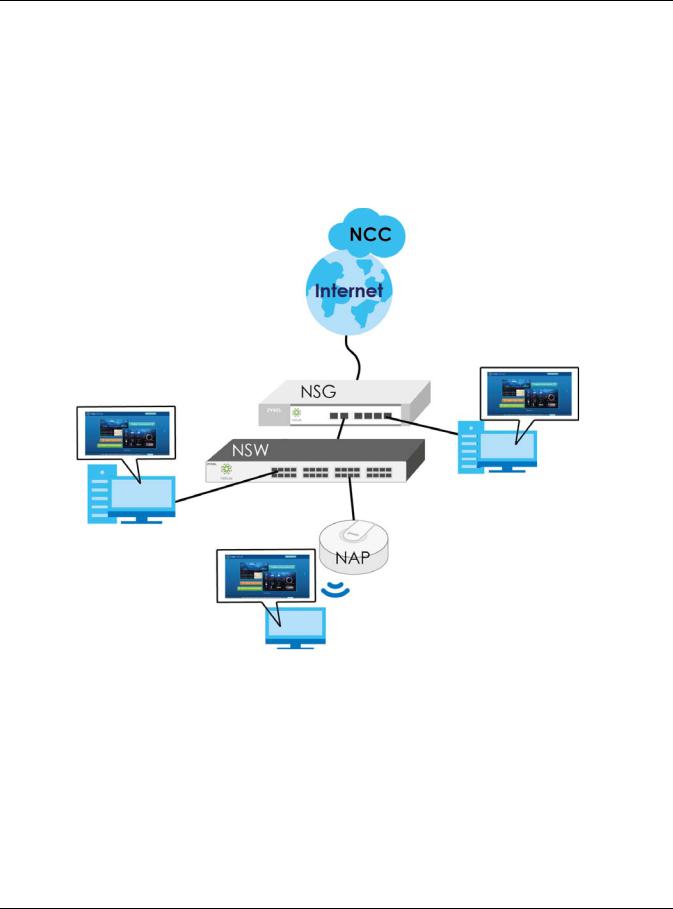
Chapter 1 Getting to Know Your Switch
Nebula Cloud Management
To have Nebula manage the Switch, you must first register it at the Nebula web portal at http:// nebula.zyxel.com, and ensure that Nebula Control Center Discovery is enabled in Basic > Cloud Management > Nebula Control Center Discovery in the Switch web configurator (enabled by default).
Note: See the Switch’s datasheet for the feature differences between standalone and Nebula cloud management modes. You can find the Switch’s datasheet at the Zyxel website.
See the NCC (Nebula Control Center) User’s Guide for how to configure the Switch using Nebula.
1.1.2 Mode Changing
This section describes how to change the Switch’s management mode.
Note: When you change the Switch’s management mode from standalone mode to Nebulamanged mode, the configuration settings of the Switch will be overwritten with what you have configured in Nebula.
When you change the Switch’s management mode from Nebula-manged mode to standalone mode, the Switch will reset to its factory-default settings.
GS1920v2 Series User’s Guide
21

Chapter 1 Getting to Know Your Switch
From Standalone to Nebula Cloud Management
To manage your Switch via Nebula, connect the Switch to the Internet, and register it to a site and organization at the Nebula web portal (http://nebula.zyxel.com).
See the following steps or the Switch Quick Start Guide for how to do device registration.
Go to the NCC to Register the Switch
1Go to the Nebula web portal in one of three ways.
•Type http://nebula.zyxel.com in a supported web browser. See the Nebula User’s Guide for more information about supported browsers.
•Click the Visit button in the Switch’s login page.
•Click the Nebula icon in the upper right corner of the Switch’s web configurator.
2Click Login in the Nebula web portal. Enter your myZyxel account information. You’ll be redirected to another screen where you can sign up for a myZyxel account if you don’t have one.
3Use the Nebula setup wizard to create an organization and a site.
4Register the Switch by entering its MAC address and serial number. The serial number and MAC address can be found in the Status screen or the device back label on the Switch.
Use the Zyxel Nebula Mobile App to Register the Switch
1Download and open the Zyxel Nebula Mobile app in your mobile device. Click Sign Up to create a myZyxel account or enter your existing account information to log in.
2You should already have created an organization and a site.
3Select a site and scan the Switch's QR code to add it to the site. You can find the QR code:
•On a label on the Switch or
•On its box or
•In the web configurator at Basic > Cloud Management > Nebula Switch Registration.
See Section 3.3 on page 40 for more information about the CLOUD LED or Section 7.2 on page 68 for more information about the Hybrid Mode field in the Status screen to see if the Switch goes into Nebula cloud management mode successfully.
Note: The Switch goes into Nebula-managed mode automatically after it can access the Nebula web portal and is successfully registered there. Its login password and settings are then overwritten with what you have configured in the Nebula web portal.
From Nebula-managed to Standalone
To return to direct management standalone mode, just click Unregister to remove the Switch from the organization/site in the Nebula web portal. The Switch will reboot and restore the factory default settings.
GS1920v2 Series User’s Guide
22
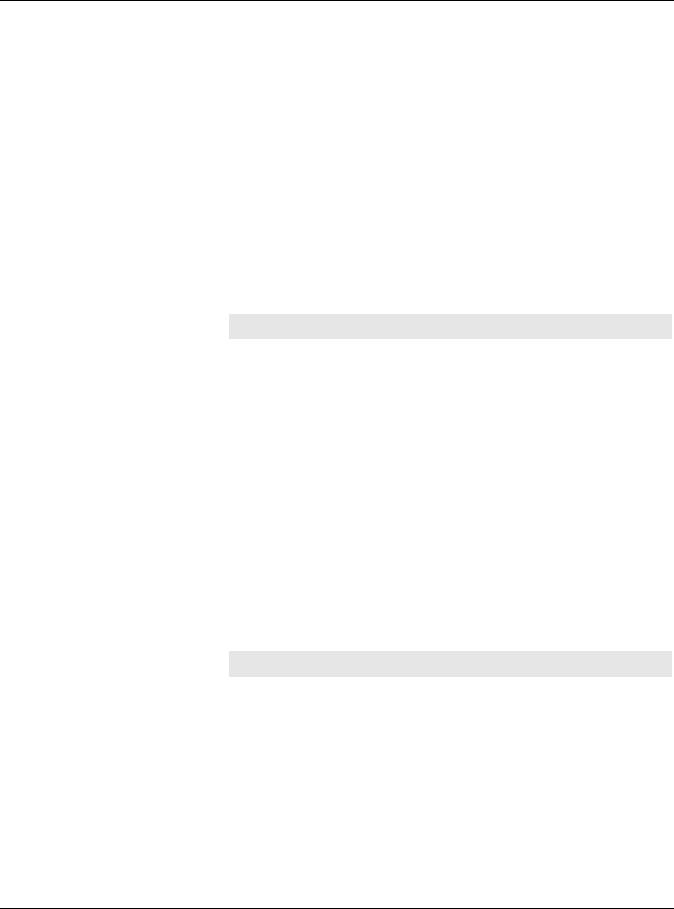
Chapter 1 Getting to Know Your Switch
1.1.3 ZON Utility
With its built-in web configurator, including the Zyxel One Network (ZON) Neighbor Management feature (Section 7.4 on page 75), viewing, managing and configuring the Switch and its neighboring devices is easy.
In addition, Zyxel offers a proprietary software program called Zyxel One Network (ZON) Utility, it is a utility tool that assists you to set up and maintain network devices in a more simple and efficient way. You can download the ZON Utility at www.zyxel.com and install it on a PC (Windows operating system). For more information on ZON Utility see Section 7.3 on page 70.
The following table shows which firmware version supports ZON and Neighbor Management (Smart Connect) for each Switch. The firmware on each Switch is identified by the firmware trunk version, followed by a unique model code and release number in brackets. For example, 4.50(ABMK.0) is a firmware version for GS1920-48HPv2 where 4.50 is the firmware trunk version, ABMK identifies the GS192048HPv2 and .0 is the first release of trunk version 4.50.
Table 2 Models and Firmware Version
SWITCH MODEL |
FIRMWARE VERSION |
|
|
GS1920-8HPv2 |
4.50(ABKZ.0) and later |
|
|
GS1920-24v2 |
4.50(ABMH.0) and later |
|
|
GS1920-24HPv2 |
4.50(ABMI.0) and later |
|
|
GS1920-48v2 |
4.50(ABMJ.0) and later |
|
|
GS1920-48HPv2 |
4.50(ABMK.0) and later |
|
|
1.1.4 PoE
The GS1920-8HPv2, GS1920-24HPv2, and GS1920-48HPv2 come with a Power-over-Ethernet (PoE) feature. The GS1920-8HPv2, GS1920-24HPv2, and GS1920-48HPv2 support the IEEE 802.3at High Power over Ethernet (PoE) standard and IEEE 802.3af PoE standard.
Key feature differences between Switch models are as follows. Other features are common to all models
The following table describes the PoE features of the Switch by model.
Table 3 Models and PoE Features
SWITCH MODEL |
POE FEATURES |
|
|
GS1920-8HPv2 |
IEEE 802.3af PoE |
|
|
GS1920-24HPv2 |
IEEE 802.3at High Power over Ethernet (PoE) |
|
|
GS1920-48HPv2 |
Power management mode - Classification |
|
|
|
Power management mode - Consumption |
|
|
|
Scheduled PoE (PoE Time Range) |
|
|
1.2 Applications
This section shows a few examples of using the Switch in various network environments.
GS1920v2 Series User’s Guide
23
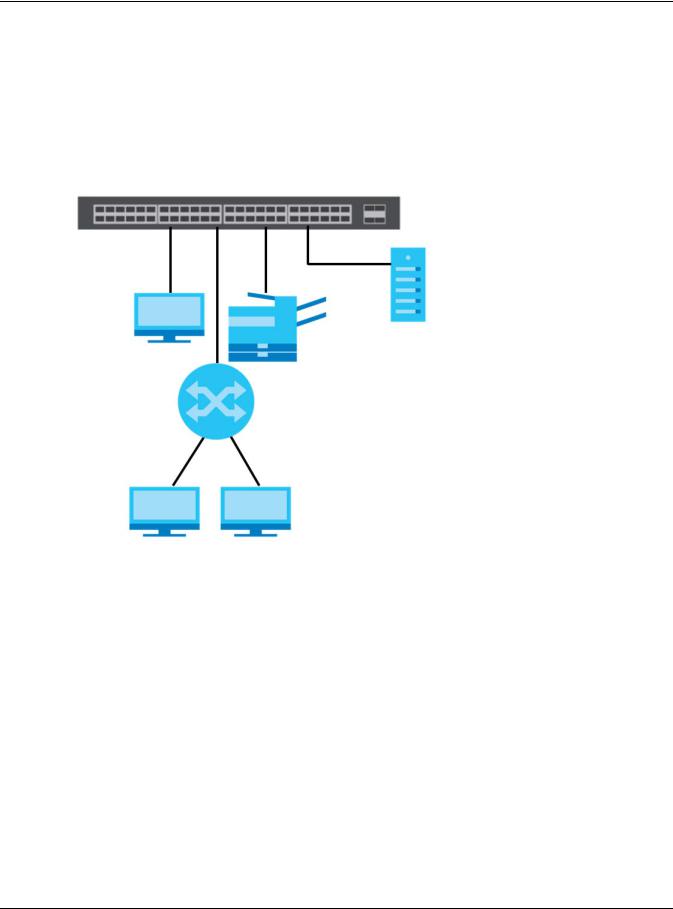
Chapter 1 Getting to Know Your Switch
1.2.1 Backbone Application
The Switch is an ideal solution for small networks where rapid growth can be expected in the near future. The Switch can be used standalone for a group of heavy traffic users. You can connect computers and servers directly to the Switch’s port or connect other switches to the Switch.
In this example, all computers can share high-speed applications on the server. To expand the network, simply add more networking devices such as switches, routers, computers, print servers etc.
Figure 1 Backbone Application
1.2.2 Bridging Example
In this example, the Switch connects different company departments (RD and Sales) to the corporate backbone. It can alleviate bandwidth contention and eliminate server and network bottlenecks. All users that need high bandwidth can connect to high-speed department servers via the Switch. You can provide a super-fast uplink connection by using a Gigabit Ethernet/SFP port on the Switch.
Moreover, the Switch eases supervision and maintenance by allowing network managers to centralize multiple servers at a single location.
GS1920v2 Series User’s Guide
24
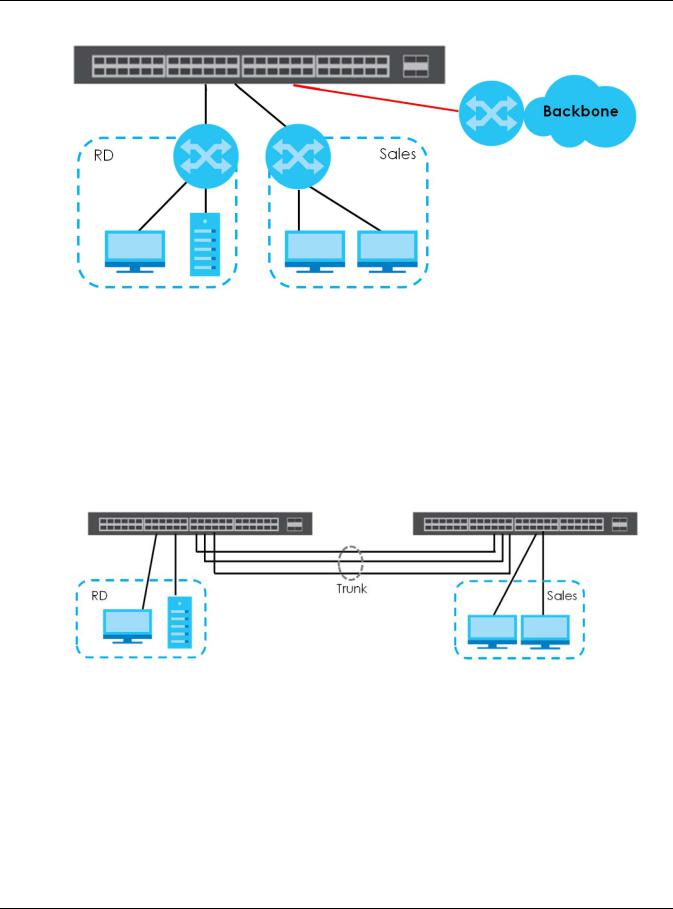
Chapter 1 Getting to Know Your Switch
Figure 2 Bridging Application
1.2.3 High Performance Switching Example
The Switch is ideal for connecting two networks that need high bandwidth. In the following example, use trunking to connect these two networks.
Switching to higher-speed LANs such as ATM (Asynchronous Transmission Mode) is not feasible for most people due to the expense of replacing all existing Ethernet cables and adapter cards, restructuring your network and complex maintenance. The Switch can provide the same bandwidth as ATM at much lower cost while still being able to use existing adapters and switches. Moreover, the current LAN structure can be retained as all ports can freely communicate with each other.
Figure 3 High Performance Switched Workgroup Application
1.2.4 IEEE 802.1Q VLAN Application Examples
A VLAN (Virtual Local Area Network) allows a physical network to be partitioned into multiple logical networks. Stations on a logical network belong to one group. A station can belong to more than one group. With VLAN, a station cannot directly talk to or hear from stations that are not in the same group(s) unless such traffic first goes through a router.
For more information on VLANs, refer to Chapter 9 on page 107.
GS1920v2 Series User’s Guide
25

Chapter 1 Getting to Know Your Switch
1.2.4.1 Tag-based VLAN Example
Ports in the same VLAN group share the same frame broadcast domain thus increase network performance through reduced broadcast traffic. VLAN groups can be modified at any time by adding, moving or changing ports without any re-cabling.
Shared resources such as a server can be used by all ports in the same VLAN as the server. In the following figure only ports that need access to the server need to be part of VLAN 1. Ports can belong to other VLAN groups too.
Figure 4 Shared Server Using VLAN Example
1.3 Ways to Manage the Switch
Use any of the following methods to manage the Switch.
•Web Configurator. This is recommended for everyday management of the Switch using a (supported) web browser. See Chapter 4 on page 44.
•FTP. Use FTP for firmware upgrades and configuration backup/restore. See Section 39.7.1 on page 346.
•SNMP. The Switch can be monitored by an SNMP manager. See Section 40.7.1 on page 357.
•Cluster Management. Cluster Management allows you to manage multiple switches through one switch, called the cluster manager. See Chapter 43 on page 372.
•ZON Utility. ZON Utility is a program designed to help you deploy and perform initial setup on a network more efficiently. See Section 7.3 on page 70.
•NCC (Zyxel Nebula Control Center). With the NCC, you can remotely manage and monitor the Switch through a cloud-based network management system. See Section 8.12 on page 104 or the NCC User’s Guide for detailed information about how to access the NCC and manage your Switch via the NCC. See the NCC User’s Guide for how to configure Nebula managed devices.
GS1920v2 Series User’s Guide
26
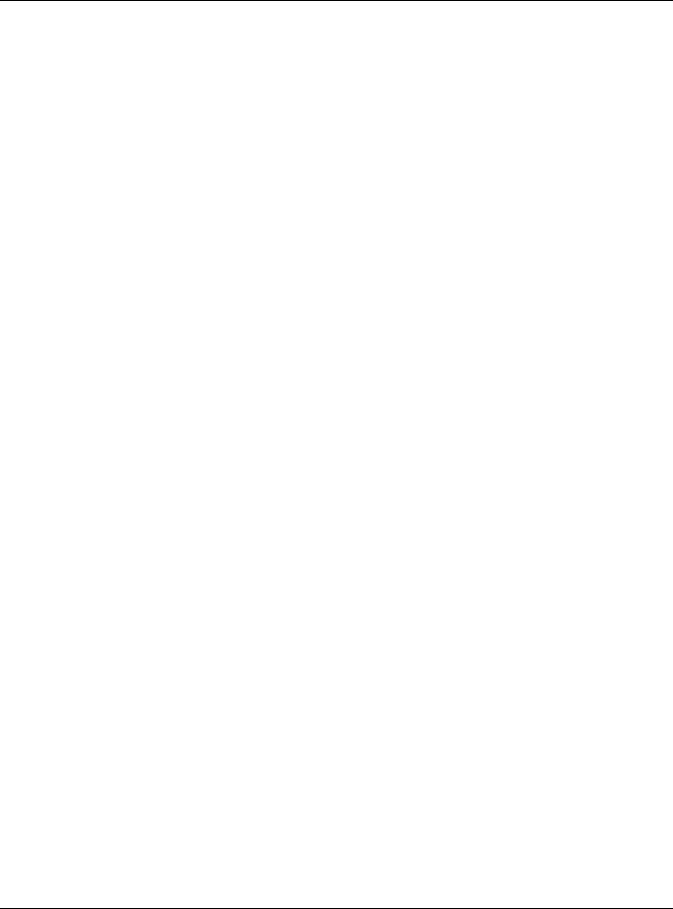
Chapter 1 Getting to Know Your Switch
1.4 Good Habits for Managing the Switch
Do the following things regularly to make the Switch more secure and to manage the Switch more effectively.
•Change the password. Use a password that’s not easy to guess and that consists of different types of characters, such as numbers and letters.
•Write down the password and put it in a safe place.
•Back up the configuration (and make sure you know how to restore it). Restoring an earlier working configuration may be useful if the device becomes unstable or even crashes. If you forget your password, you will have to reset the Switch to its factory default settings. If you backed up an earlier configuration file, you would not have to totally re-configure the Switch. You could simply restore your last configuration.
GS1920v2 Series User’s Guide
27

CHAPTER 2
Hardware Installation and
Connection
2.1 Installation Scenarios
This chapter shows you how to install and connect the Switch.
The Switch can be:
•Placed on a desktop.
•Desk-mounted under a table.
•Wall-mounted on a wall
•Rack-mounted on a standard EIA rack.
Note: Ask an authorized technician to attach the Switch under a desk or to the rack/wall. See the Installation Requirements sections in this chapter to know the types of screws and screw drivers for each mounting method.
WARNING! Failure to use the proper screws may damage the unit.
See Table 1 on page 20 for the comparison table of the hardware installation methods for each model. To start using the Switch, simply connect the power cables and turn it on.
WARNING! The surface of the Switch could be hot when it’s functioning. Do NOT put your hands on it. You may get burned. This could happen especially when you’re using the GS1920-8HPv2. It’s a compact and fanless Switch capable of supplying Power over Ethernet (PoE).
WARNING! This Switch is not suitable for use in locations where children are likely to be present.
2.2 Desktop Installation Procedure
1Make sure the Switch is clean and dry.
2Remove the adhesive backing from the rubber feet.
GS1920v2 Series User’s Guide
28
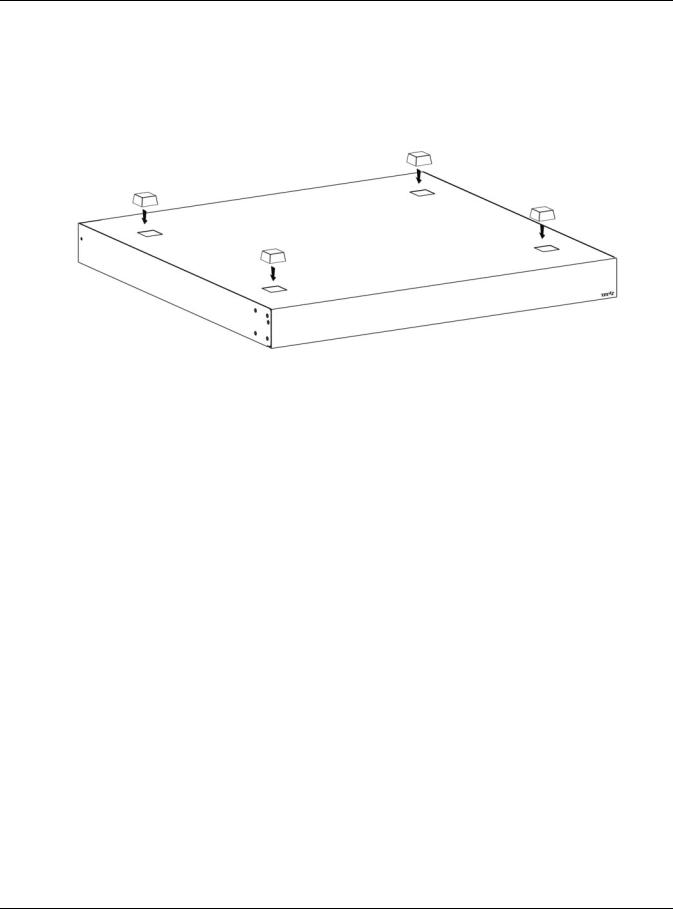
Chapter 2 Hardware Installation and Connection
3Attach the rubber feet to each corner on the bottom of the Switch. These rubber feet help protect the Switch from shock or vibration and ensure space between devices when stacking.
Note: Rubber feet will be attached to the GS1920-8HPv2 by default. To make sure of air circulation, do NOT remove them.
Figure 5 Attaching Rubber Feet
4Set the Switch on a smooth, level surface strong enough to support the weight of the Switch and the connected cables. Make sure there is a power outlet nearby.
5Make sure there is at least 40 mm of clearance around and from the surface to the bottom of the Switch to allow air circulation and the attachment of cables and the power cord.
Note: Make sure that you meet the requirements of clearance when you use the Switch for stacking. It’s recommended to only use the Switch with Fans in a stack. See Table 1 on page 20 to see whether your Switch has fans.
WARNING! Do NOT block the ventilation holes nor store things on the Switch. Allow clearance for the ventilation holes to prevent your Switch from overheating. This is especially crucial when your Switch doesn’t have fans. Overheating could affect the performance of your Switch, or even damage it.
2.3 Desk Mounting (GS1920-8HPv2 Only)
The GS1920-8HPv2 can be mounted under a table. Follow the steps below to mount your Switch under a table.
2.3.1Installation Requirements
•Two mounting brackets
•Eight M3 flat head screws and a #2 Philips screwdriver
•Four M4 flat head screws and a #2 Philips screwdriver
•Four washers (inside diameter: 3.5mm; outside diameter: 11.5mm)
GS1920v2 Series User’s Guide
29

Chapter 2 Hardware Installation and Connection
2.3.2Precautions
•Make sure to place the Switch horizontally under a smooth level surface.
•Make sure the table is sturdy enough for desk mounting.
•Make sure there is enough table thickness to drill screws.
•Make sure there is sufficient space for port connections.
2.3.3Attaching the Mounting Brackets to the Switch
1Position a mounting bracket on one side of the Switch, lining up the four screw holes on the bracket with the screw holes on the side of the Switch.
Figure 6 Attaching the Mounting Brackets
2Using a #2 Philips screwdriver, install the M3 flat head screws through the mounting bracket holes into the Switch.
3Repeat steps 1 and 2 to install the second mounting bracket on the other side of the Switch.
4You may now mount the Switch under a table. Proceed to the next section.
2.3.4Mounting the Switch under a Table
1Determine where you want to mount the Switch under a table. See Section 2.3 on page 29 to choose a suitable location.
2Position the Switch in place and mark the places for drilling with the attached brackets.
3Drill holes at the marked places under the table.
4Line up the two screw holes on the bracket with the screw holes under the table.
GS1920v2 Series User’s Guide
30
