Zebra PS20 User Manual

PS20
Personal Shopper
Quick Start Guide
MN-003318-03

PS20 Personal Shopper Quick Start Guide
Copyright
© 2018 ZIH Corp. and/or its affiliates. All rights reserved. ZEBRA and the stylized Zebra head are trademarks of ZIH Corp., registered in many jurisdictions worldwide. Google, Android, Google Play and other marks are trademarks of Google LLC; Oreo is a trademark of Mondelez International, Inc. group. All other trademarks are the property of their respective owners.
COPYRIGHTS & TRADEMARKS: For complete copyright and trademark information, go to www.zebra.com/copyright.
WARRANTY: For complete warranty information, go to www.zebra.com/warranty.
END USER LICENSE AGREEMENT: For complete EULA information, go to www.zebra.com/eula.
Terms of Use
Proprietary Statement
This manual contains proprietary information of Zebra Technologies Corporation and its subsidiaries (“Zebra Technologies”). It is intended solely for the information and use of parties operating and maintaining the equipment described herein. Such proprietary information may not be used, reproduced, or disclosed to any other parties for any other purpose without the express, written permission of Zebra Technologies.
Product Improvements
Continuous improvement of products is a policy of Zebra Technologies. All specifications and designs are subject to change without notice.
Liability Disclaimer
Zebra Technologies takes steps to ensure that its published Engineering specifications and manuals are correct; however, errors do occur. Zebra Technologies reserves the right to correct any such errors and disclaims liability resulting therefrom.
Limitation of Liability
In no event shall Zebra Technologies or anyone else involved in the creation, production, or delivery of the accompanying product (including hardware and software) be liable for any damages whatsoever (including, without limitation, consequential damages including loss of business profits, business interruption, or loss of business information) arising out of the use of, the results of use of, or inability to use such product, even if Zebra Technologies has been advised of the possibility of such damages. Some jurisdictions do not allow the exclusion or limitation of incidental or consequential damages, so the above limitation or exclusion may not apply to you.
Warranty
For the complete Zebra hardware product warranty statement, go to: www.zebra.com/warranty.
Service Information
Before you use the unit, it must be configured to operate in your facility’s network and run your applications.
2

PS20 Personal Shopper Quick Start Guide
If you have a problem using your equipment, contact your facility’s Technical or Systems Support. If there is a problem with the equipment, they will contact the Zebra Global Customer Support at www.zebra.com/support.
For the latest version of this guide go to: www.zebra.com/support.
Provide Documentation Feedback
If you have comments, questions, or suggestions about this guide, send an email to EVM-Techdocs@zebra.com.
Configurations
This guide covers the following configurations:
Table 1 Configurations
Configuration |
Radios |
Display |
Memory |
DataCapture |
5 MP |
Operating |
|
Options |
Camera |
System |
|||||
|
|
|
|
||||
PS20 Base |
WLAN: |
WVGA 4.0” |
4 GB RAM/16 |
SE2100 |
No |
Android Open |
|
|
802.11 |
color |
GB Flash |
|
|
Source |
|
|
a/b/g/n/d/h/i/k |
|
|
|
|
Project |
|
|
/r/v/ac |
|
|
|
|
(AOSP)/ |
|
|
WPAN: |
|
|
|
|
||
|
|
|
|
|
Mobile |
||
|
Bluetooth |
|
|
|
|
||
|
|
|
|
|
Services |
||
|
v5.0 |
|
|
|
|
||
|
|
|
|
|
(GMS) |
||
|
|
|
|
|
|
||
|
|
|
|
|
|
8.1 |
|
|
|
|
|
|
|
|
|
PS20 Plus |
WLAN: |
WVGA 4.0” |
4 GB RAM/16 |
SE4710 + |
Yes |
Android Open |
|
|
802.11 |
color |
GB Flash |
Digimarc |
|
Source |
|
|
a/b/g/n/d/h/i/k |
|
|
|
|
Project |
|
|
/r/v/ac |
|
|
|
|
(AOSP)/ |
|
|
WPAN: |
|
|
|
|
||
|
|
|
|
|
Mobile |
||
|
Bluetooth |
|
|
|
|
||
|
|
|
|
|
Services |
||
|
v5.0 |
|
|
|
|
||
|
|
|
|
|
(GMS) |
||
|
|
|
|
|
|
||
|
|
|
|
|
|
8.1 |
|
|
|
|
|
|
|
|
3
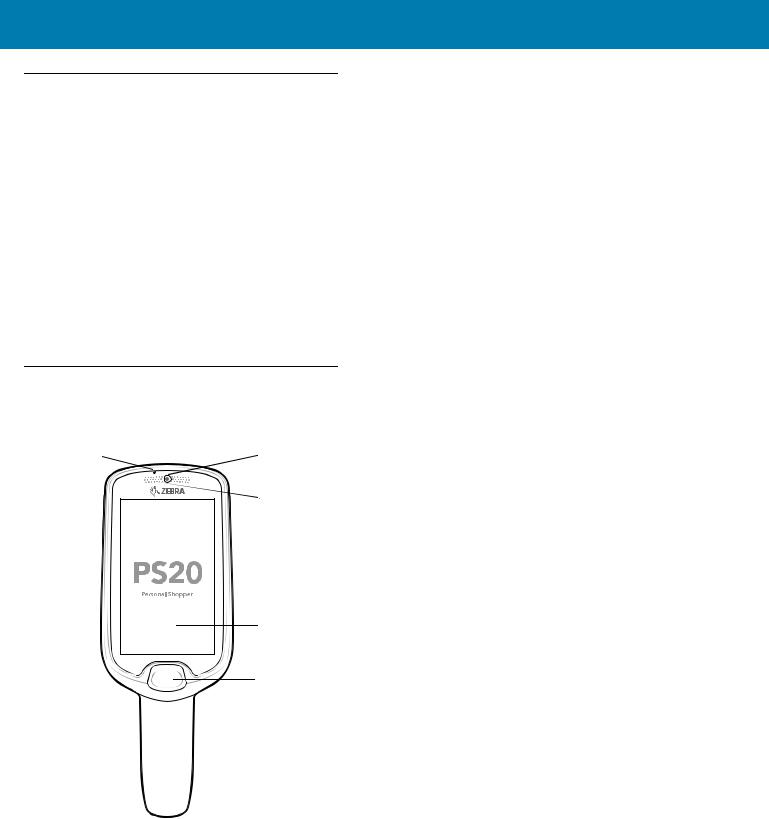
PS20 Personal Shopper Quick Start Guide
Unpacking
Carefully remove all protective material from the device and save the shipping container for later storage and shipping. Verify that the box contains all the equipment listed below:
•PS20 (includes lithium-ion battery)
•Regulatory Guide
Inspect the equipment for damage. If you are missing any equipment or if you find any damaged equipment, contact Support immediately. See Service Information on page 2 for contact information.
Removing the Screen Protection Film
A screen protection film is applied to the PS20 screen to protect the screen during shipping. To remove the screen protector, carefully lift the thin film off the touch screen display.
Features
Figure 1 Features - Front View
Microphone |
Camera |
|
LED Status |
Touch Screen
Scan Key
4

PS20 Personal Shopper Quick Start Guide
Table 2 Features - Front View
Item |
Function |
Microphone |
Use for audio input and SmartLens locationing. Allows shoppers to |
|
speak to a store associate via push-to-talk or to a virtual assistant via |
|
speech-to-text. |
|
|
Camera |
With the front-facing camera, the device supports Visible Light |
|
Communications (VLC) indoor positioning/locationing applications. In |
|
addition, the camera is used for image/face recognition. Available on |
|
Plus configurations. |
|
|
LED Status |
Indicates the battery charge state while charging or the scan/decode |
|
status. |
|
Red: Barcode scan in progress (Scan key is pressed). |
|
Single Green Blink: Successful decode. |
|
|
Touch Screen |
Displays all information needed to operate the device. |
|
|
Scan Key |
Use for trigger input for scanner or as a Select/Enter key. |
|
|
Figure 2 Features - Back and Side View
ScanExit
Window
Branding Plate Slot






 Speaker
Speaker
Battery Cover
 Power Connector
Power Connector
5
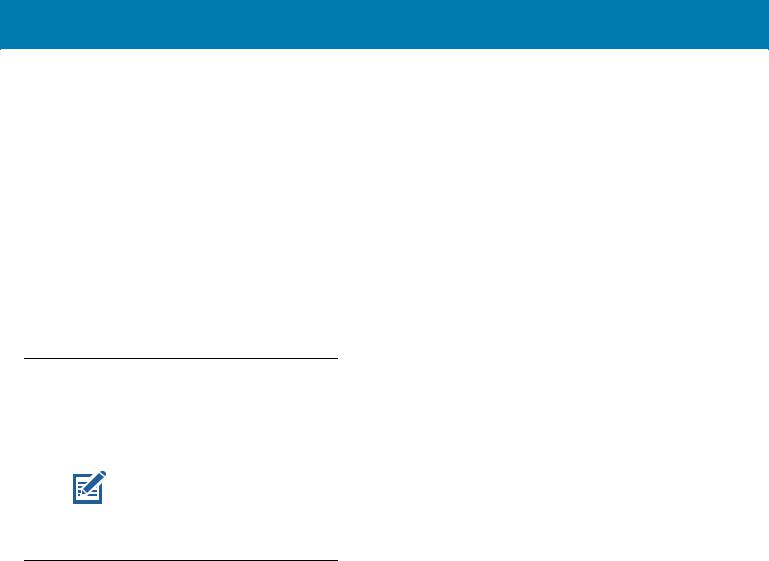
PS20 Personal Shopper Quick Start Guide
Table 3 Features - Back and Side View
Item |
Function |
Scan Exit |
Provides data capture using the scanner. |
Window |
|
|
|
Speaker |
Provides audio output for video, music, notifications, and PTT. |
|
|
Battery Cover |
Encloses the battery and attaches to the device’s handle. |
|
|
Power/Cradle |
Provides charging via cradle and cradle communication to lock/unlock |
I/OConnector |
the cradle slots. Use to perform a hard reset with the terminal reboot |
|
tool. |
|
|
Branding Plate |
Provides space for custom logo. |
Slot |
|
|
|
Setup
To start using the device for the first time:
•Charge the battery to at least 30% capacity.
NOTE When the device is shipped from the factory, it is placed into Ship Mode, where the device enters its lowest possible power state. The device can exit Ship Mode by docking it in a powered cradle or in a powered USB cable. Fully charging the battery pack to 100% is recommended immediately after exiting ship mode to calibrate the state of charge.
Charging the Battery
To charge the battery:
1.Ensure the cradle is connected to the appropriate power source.
2.Insert the PS20 into a cradle.
6
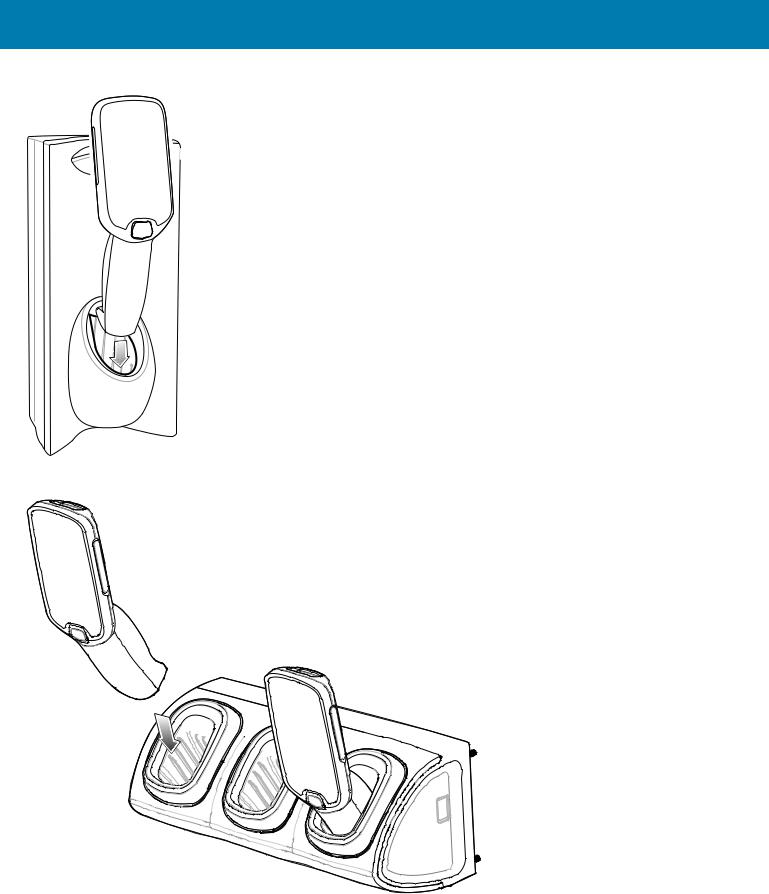
PS20 Personal Shopper Quick Start Guide
Figure 3 Single Slot Cradle
Figure 4 Three Slot Cradle
The battery charges 0 to 90% depending on the following conditions, measured at room temperature:
•When connected to a 1.0 cradle (normal charge mode), charge time is less than four hours.
7
