Zebra Z4Mplus User Manual

Z4Mplus/Z6Mplus
Industrial/Commercial Printer
User Guide
© 2006 ZIH Corp. The copyrights in this manual and the software and/or firmware in the label printer described therein are owned by ZIH Corp. Unauthorized reproduction of this manual or the software and/or firmware in the label printer may result in imprisonment of up to one year and fines of up to $10,000
(17 U.S.C.506). Copyright violators may be subject to civil liability.
This product may contain ZPL®, ZPL II®, and ZebraLink™ programs; Element Energy Equalizer® Circuit; E3®; and Monotype Imaging fonts. Software © ZIH Corp. All rights reserved worldwide.
ZebraLink and all product names and numbers are trademarks, and Zebra, the Zebra logo, ZPL, ZPL II, Element Energy Equalizer Circuit, and E3 Circuit are registered trademarks of ZIH Corp. All rights reserved worldwide.
All other brand names, product names, or trademarks belong to their respective holders.
Proprietary Statement This manual contains proprietary information of Brady Corporation and its subsidiaries (“Zebra Technologies”). It is intended solely for the information and use of parties operating and maintaining the equipment described herein. Such proprietary information may not be used, reproduced, or disclosed to any other parties for any other purpose without the express, written permission of Zebra Technologies.
Product Improvements Continuous improvement of products is a policy of Zebra Technologies. All specifications and designs are subject to change without notice.
Liability Disclaimer Zebra Technologies takes steps to ensure that its published Engineering specifications and manuals are correct; however, errors do occur. Zebra Technologies reserves the right to correct any such errors and disclaims liability resulting therefrom.
Limitation of Liability In no event shall Zebra Technologies or anyone else involved in the creation, production, or delivery of the accompanying product (including hardware and software) be liable for any damages whatsoever (including, without limitation, consequential damages including loss of business profits, business interruption, or loss of business information) arising out of the use of, the results of use of, or inability to use such product, even if Zebra Technologies has been advised of the possibility of such damages. Some jurisdictions do not allow the exclusion or limitation of incidental or consequential damages, so the above limitation or exclusion may not apply to you.

Declaration of Conformity iii
Declaration of Conformity
I have determined that the Zebra printers identified as the
ZM™ Series
Z4M, Z6M, Z4Mplus, Z6Mplus, R4Mplus
manufactured by:
Zebra Technologies Corporation
333 Corporate Woods Parkway
Vernon Hills, Illinois 60061-3109 U.S.A.
Have been shown to comply with the applicable technical standards of the FCC
For Home, Office, Commercial, and Industrial use
If no unauthorized change is made in the equipment, and if the equipment is properly maintained and operated.
1/18/06 |
Z4Mplus/Z6Mplus User Guide |
13163L-001 Rev. A |
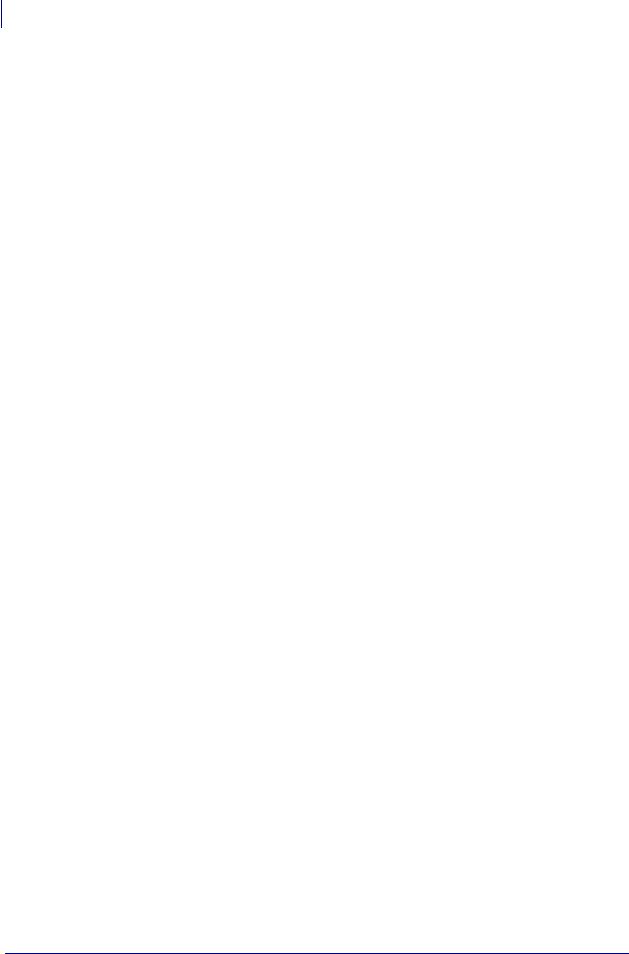
ivCompliance Information
Compliance Information
Compliance Information
FCC Compliance Statement
This device complies with Part 15 rules. Operation is subject to the following two conditions:
1.This device may not cause harmful interference, and
2.This device must accept any interference received, including interference that may cause undesired operation.
The user is cautioned that any changes or modifications not expressly approved by Zebra Technologies could void the user’s authority to operate the equipment. To ensure compliance, this printer must be used with Shielded Communication Cables.
FCC Radiation Exposure Statement (for printers with RFID encoders)
This equipment complies with FCC radiation exposure limits set forth for an uncontrolled environment. This equipment should be installed and operated with minimum distance 20cm between the radiator and your body.
This transmitter must not be co-located or operating in conjunction with any other antenna or transmitter.
Canadian DOC Compliance Statement
This Class B digital apparatus complies with Canadian ICES-003.
Cet appareil numérique de la classe B est conforme à la norme NMB-003 du Canada.
13163L-001 Rev. A |
Z4Mplus/Z6Mplus User Guide |
1/18/06 |

Contents
Declaration of Conformity . . . . . . . . . . . . . . . . . . . . . . . . . . . . . . . . . . . . . . . . . . . iii
Compliance Information . . . . . . . . . . . . . . . . . . . . . . . . . . . . . . . . . . . . . . . . . . . . . . . . . . . iv
Contents . . . . . . . . . . . . . . . . . . . . . . . . . . . . . . . . . . . . . . . . . . . . . . . . . . . . . . . . . v
About This Document . . . . . . . . . . . . . . . . . . . . . . . . . . . . . . . . . . . . . . . . . . . . . . . 1
Who Should Use This Document . . . . . . . . . . . . . . . . . . . . . . . . . . . . . . . . . . . . . . . . . . . . 2
How This Document Is Organized . . . . . . . . . . . . . . . . . . . . . . . . . . . . . . . . . . . . . . . . . . . 2
Contacts . . . . . . . . . . . . . . . . . . . . . . . . . . . . . . . . . . . . . . . . . . . . . . . . . . . . . . . . . . . . . . . 3
Web Site . . . . . . . . . . . . . . . . . . . . . . . . . . . . . . . . . . . . . . . . . . . . . . . . . . . . . . . . . . . . 3
The Americas . . . . . . . . . . . . . . . . . . . . . . . . . . . . . . . . . . . . . . . . . . . . . . . . . . . . . . . . 3
Europe, Africa, Middle East, and India . . . . . . . . . . . . . . . . . . . . . . . . . . . . . . . . . . . . . 3
Asia Pacific . . . . . . . . . . . . . . . . . . . . . . . . . . . . . . . . . . . . . . . . . . . . . . . . . . . . . . . . . . 3
Document Conventions. . . . . . . . . . . . . . . . . . . . . . . . . . . . . . . . . . . . . . . . . . . . . . . . . . . . 4
1 • Introduction . . . . . . . . . . . . . . . . . . . . . . . . . . . . . . . . . . . . . . . . . . . . . . . . . . . . 7
External View . . . . . . . . . . . . . . . . . . . . . . . . . . . . . . . . . . . . . . . . . . . . . . . . . . . . . . . . . . . 8
Control Panel . . . . . . . . . . . . . . . . . . . . . . . . . . . . . . . . . . . . . . . . . . . . . . . . . . . . . . . . . . . 9
Control Panel Buttons. . . . . . . . . . . . . . . . . . . . . . . . . . . . . . . . . . . . . . . . . . . . . . . . . 10
Control Panel Lights . . . . . . . . . . . . . . . . . . . . . . . . . . . . . . . . . . . . . . . . . . . . . . . . . . .11
Printer Media Compartment . . . . . . . . . . . . . . . . . . . . . . . . . . . . . . . . . . . . . . . . . . . . . . . 12
2 • Printer Setup . . . . . . . . . . . . . . . . . . . . . . . . . . . . . . . . . . . . . . . . . . . . . . . . . . 13
Before You Begin . . . . . . . . . . . . . . . . . . . . . . . . . . . . . . . . . . . . . . . . . . . . . . . . . . . . . . . 14
Handling the Printer . . . . . . . . . . . . . . . . . . . . . . . . . . . . . . . . . . . . . . . . . . . . . . . . . . . . . 15
Unpack and Inspect the Printer . . . . . . . . . . . . . . . . . . . . . . . . . . . . . . . . . . . . . . . . . 15
Store the Printer . . . . . . . . . . . . . . . . . . . . . . . . . . . . . . . . . . . . . . . . . . . . . . . . . . . . . 15
Ship the Printer . . . . . . . . . . . . . . . . . . . . . . . . . . . . . . . . . . . . . . . . . . . . . . . . . . . . . . 15
Recycle the Printer . . . . . . . . . . . . . . . . . . . . . . . . . . . . . . . . . . . . . . . . . . . . . . . . . . . 15
1/18/06 |
Z4Mplus/Z6Mplus User Guide |
13163L-001 Rev. A |
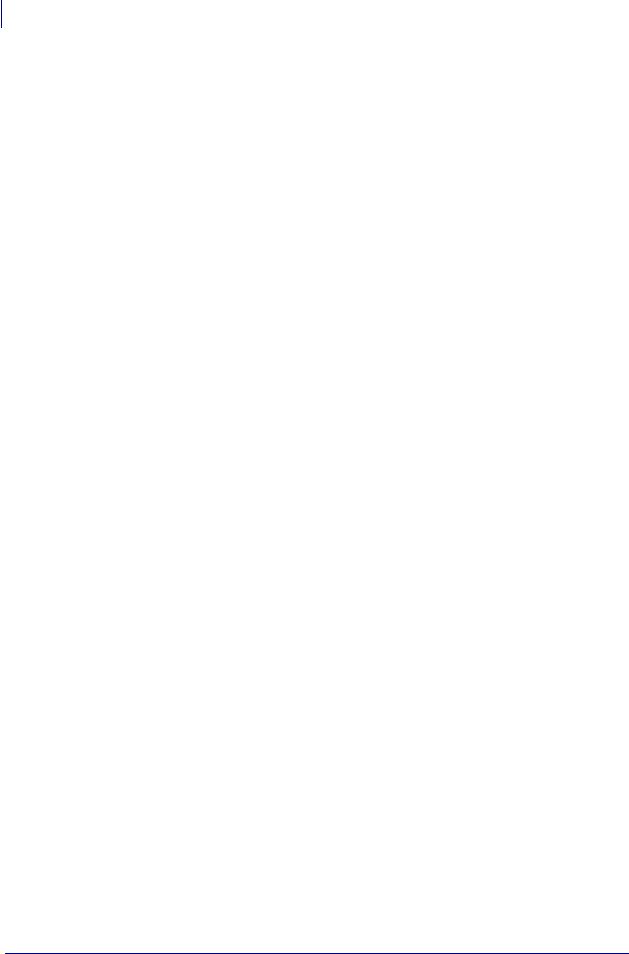
vi Contents
Select a Site for the Printer . . . . . . . . . . . . . . . . . . . . . . . . . . . . . . . . . . . . . . . . . . . . . . . . 16 Select a Surface . . . . . . . . . . . . . . . . . . . . . . . . . . . . . . . . . . . . . . . . . . . . . . . . . . . . . 16 Provide Proper Operating Conditions . . . . . . . . . . . . . . . . . . . . . . . . . . . . . . . . . . . . . 16 Allow Proper Space . . . . . . . . . . . . . . . . . . . . . . . . . . . . . . . . . . . . . . . . . . . . . . . . . . 16 Provide a Data Source . . . . . . . . . . . . . . . . . . . . . . . . . . . . . . . . . . . . . . . . . . . . . . . . 16 Provide a Power Source . . . . . . . . . . . . . . . . . . . . . . . . . . . . . . . . . . . . . . . . . . . . . . . 16
Connect the Printer to a Power Source . . . . . . . . . . . . . . . . . . . . . . . . . . . . . . . . . . . . . . 17 Power Cord Specifications . . . . . . . . . . . . . . . . . . . . . . . . . . . . . . . . . . . . . . . . . . . . . 18 Select a Communication Interface . . . . . . . . . . . . . . . . . . . . . . . . . . . . . . . . . . . . . . . . . . 19 Connector Locations. . . . . . . . . . . . . . . . . . . . . . . . . . . . . . . . . . . . . . . . . . . . . . . . . . 19 Types of Connections . . . . . . . . . . . . . . . . . . . . . . . . . . . . . . . . . . . . . . . . . . . . . . . . . 20 Data Cable Requirements. . . . . . . . . . . . . . . . . . . . . . . . . . . . . . . . . . . . . . . . . . . . . . 22 Types of Media . . . . . . . . . . . . . . . . . . . . . . . . . . . . . . . . . . . . . . . . . . . . . . . . . . . . . . . . . 23 Ribbon Overview. . . . . . . . . . . . . . . . . . . . . . . . . . . . . . . . . . . . . . . . . . . . . . . . . . . . . . . . 25 When to Use Ribbon. . . . . . . . . . . . . . . . . . . . . . . . . . . . . . . . . . . . . . . . . . . . . . . . . . 25 Coated Side of Ribbon . . . . . . . . . . . . . . . . . . . . . . . . . . . . . . . . . . . . . . . . . . . . . . . . 25
3 • Operations . . . . . . . . . . . . . . . . . . . . . . . . . . . . . . . . . . . . . . . . . . . . . . . . . . . . 27
Media Loading Overview . . . . . . . . . . . . . . . . . . . . . . . . . . . . . . . . . . . . . . . . . . . . . . . . . 28 Print Modes. . . . . . . . . . . . . . . . . . . . . . . . . . . . . . . . . . . . . . . . . . . . . . . . . . . . . . . . . 28 Start a Roll of Media . . . . . . . . . . . . . . . . . . . . . . . . . . . . . . . . . . . . . . . . . . . . . . . . . . 28 Insert Media into the Printer . . . . . . . . . . . . . . . . . . . . . . . . . . . . . . . . . . . . . . . . . . . . 29 Load Media in Tear-Off Mode . . . . . . . . . . . . . . . . . . . . . . . . . . . . . . . . . . . . . . . . . . . . . . 31 Load Media in Peel-Off Mode or Liner Take-Up Mode . . . . . . . . . . . . . . . . . . . . . . . . . . . 34 Remove Liner in Peel-Off with Liner Take-up Mode . . . . . . . . . . . . . . . . . . . . . . . . . . 39 Load Media in Cutter Mode. . . . . . . . . . . . . . . . . . . . . . . . . . . . . . . . . . . . . . . . . . . . . . . . 40 Load Media in Rewind Mode . . . . . . . . . . . . . . . . . . . . . . . . . . . . . . . . . . . . . . . . . . . . . . 44 Remove Printed Labels or Liner from the Rewind Spindle . . . . . . . . . . . . . . . . . . . . . 50 Adjust Media Alignment for Rewind Option . . . . . . . . . . . . . . . . . . . . . . . . . . . . . . . . 52 Load Ribbon . . . . . . . . . . . . . . . . . . . . . . . . . . . . . . . . . . . . . . . . . . . . . . . . . . . . . . . . . . . 53 Remove Used Ribbon. . . . . . . . . . . . . . . . . . . . . . . . . . . . . . . . . . . . . . . . . . . . . . . . . 56 Calibrate the Printer . . . . . . . . . . . . . . . . . . . . . . . . . . . . . . . . . . . . . . . . . . . . . . . . . . . . . 58 Auto Calibration . . . . . . . . . . . . . . . . . . . . . . . . . . . . . . . . . . . . . . . . . . . . . . . . . . . . . 58 Manual Calibration . . . . . . . . . . . . . . . . . . . . . . . . . . . . . . . . . . . . . . . . . . . . . . . . . . . 58 Position the Media Sensors . . . . . . . . . . . . . . . . . . . . . . . . . . . . . . . . . . . . . . . . . . . . . . . 59 Select or Position the Transmissive Sensor . . . . . . . . . . . . . . . . . . . . . . . . . . . . . . . . 59 Adjust the Reflective Sensor. . . . . . . . . . . . . . . . . . . . . . . . . . . . . . . . . . . . . . . . . . . . 61 Adjust Printhead Pressure . . . . . . . . . . . . . . . . . . . . . . . . . . . . . . . . . . . . . . . . . . . . . . . . 63 Install Memory Card . . . . . . . . . . . . . . . . . . . . . . . . . . . . . . . . . . . . . . . . . . . . . . . . . . . . . 65
13163L-001 Rev. A |
Z4Mplus/Z6Mplus User Guide |
1/18/06 |

Contents vii
4 • Configuration . . . . . . . . . . . . . . . . . . . . . . . . . . . . . . . . . . . . . . . . . . . . . . . . . . 67
Setup Mode. . . . . . . . . . . . . . . . . . . . . . . . . . . . . . . . . . . . . . . . . . . . . . . . . . . . . . . . . . . . 68
Enter Setup Mode. . . . . . . . . . . . . . . . . . . . . . . . . . . . . . . . . . . . . . . . . . . . . . . . . . . . 68
Exit Setup Mode . . . . . . . . . . . . . . . . . . . . . . . . . . . . . . . . . . . . . . . . . . . . . . . . . . . . . 69
Change Password-Protected Parameters . . . . . . . . . . . . . . . . . . . . . . . . . . . . . . . . . . . . 70
Default Password Value . . . . . . . . . . . . . . . . . . . . . . . . . . . . . . . . . . . . . . . . . . . . . . . 70
Disable the Password Protection Feature . . . . . . . . . . . . . . . . . . . . . . . . . . . . . . . . . 70
Print a Configuration Label . . . . . . . . . . . . . . . . . . . . . . . . . . . . . . . . . . . . . . . . . . . . . . . . 71
Print a Network Configuration Label . . . . . . . . . . . . . . . . . . . . . . . . . . . . . . . . . . . . . . . . . 72
Control Panel LCD Displays . . . . . . . . . . . . . . . . . . . . . . . . . . . . . . . . . . . . . . . . . . . . . . . 73
Print Server LCD Displays . . . . . . . . . . . . . . . . . . . . . . . . . . . . . . . . . . . . . . . . . . . . . 96
5 • Routine Maintenance . . . . . . . . . . . . . . . . . . . . . . . . . . . . . . . . . . . . . . . . . . |
101 |
Lubrication . . . . . . . . . . . . . . . . . . . . . . . . . . . . . . . . . . . . . . . . . . . . . . . . . . . . . . . . . . . 102
Cleaning Procedures . . . . . . . . . . . . . . . . . . . . . . . . . . . . . . . . . . . . . . . . . . . . . . . . . . . 102
Clean the Exterior . . . . . . . . . . . . . . . . . . . . . . . . . . . . . . . . . . . . . . . . . . . . . . . . . . . 102
Clean the Printhead and Platen Roller . . . . . . . . . . . . . . . . . . . . . . . . . . . . . . . . . . . 103
Clean the Media Compartment and Sensors . . . . . . . . . . . . . . . . . . . . . . . . . . . . . . 105
Clean the Rewind Option . . . . . . . . . . . . . . . . . . . . . . . . . . . . . . . . . . . . . . . . . . . . . 106
Clean the Peel-Off Assembly . . . . . . . . . . . . . . . . . . . . . . . . . . . . . . . . . . . . . . . . . . 107
Clean the Cutter Module. . . . . . . . . . . . . . . . . . . . . . . . . . . . . . . . . . . . . . . . . . . . . . .110
Fuse Replacement . . . . . . . . . . . . . . . . . . . . . . . . . . . . . . . . . . . . . . . . . . . . . . . . . . . . . .112
6 • Troubleshooting . . . . . . . . . . . . . . . . . . . . . . . . . . . . . . . . . . . . . . . . . . . . . . |
113 |
Troubleshooting Checklists . . . . . . . . . . . . . . . . . . . . . . . . . . . . . . . . . . . . . . . . . . . . . . . .114
LCD Error Messages . . . . . . . . . . . . . . . . . . . . . . . . . . . . . . . . . . . . . . . . . . . . . . . . . . . .115
Print Quality Problems . . . . . . . . . . . . . . . . . . . . . . . . . . . . . . . . . . . . . . . . . . . . . . . . . . .118
Calibration Problems. . . . . . . . . . . . . . . . . . . . . . . . . . . . . . . . . . . . . . . . . . . . . . . . . . . . 121
Communications Problems . . . . . . . . . . . . . . . . . . . . . . . . . . . . . . . . . . . . . . . . . . . . . . . 122
Miscellaneous Printer Problems . . . . . . . . . . . . . . . . . . . . . . . . . . . . . . . . . . . . . . . . . . . 123
Printer Diagnostics . . . . . . . . . . . . . . . . . . . . . . . . . . . . . . . . . . . . . . . . . . . . . . . . . . . . . 125
Power-On Self Test. . . . . . . . . . . . . . . . . . . . . . . . . . . . . . . . . . . . . . . . . . . . . . . . . . 125
CANCEL Self Test . . . . . . . . . . . . . . . . . . . . . . . . . . . . . . . . . . . . . . . . . . . . . . . . . . 126
PAUSE Self Test . . . . . . . . . . . . . . . . . . . . . . . . . . . . . . . . . . . . . . . . . . . . . . . . . . . . 127
FEED Self Test . . . . . . . . . . . . . . . . . . . . . . . . . . . . . . . . . . . . . . . . . . . . . . . . . . . . . 128
FEED and PAUSE Self Test . . . . . . . . . . . . . . . . . . . . . . . . . . . . . . . . . . . . . . . . . . . 132
Communications Diagnostics Test . . . . . . . . . . . . . . . . . . . . . . . . . . . . . . . . . . . . . . 132
1/18/06 |
Z4Mplus/Z6Mplus User Guide |
13163L-001 Rev. A |
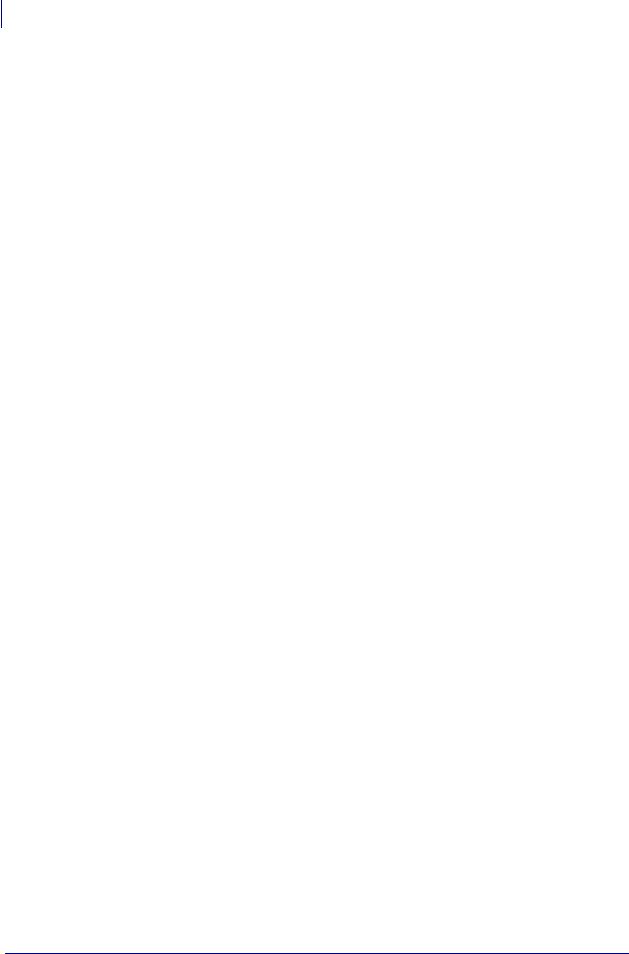
viii Contents
7 • Data Ports . . . . . . . . . . . . . . . . . . . . . . . . . . . . . . . . . . . . . . . . . . . . . . . . . . . . 133
Parallel Data Port . . . . . . . . . . . . . . . . . . . . . . . . . . . . . . . . . . . . . . . . . . . . . . . . . . . . . . 134
Parallel Cabling Requirements . . . . . . . . . . . . . . . . . . . . . . . . . . . . . . . . . . . . . . . . . 134
Parallel Port Interconnections. . . . . . . . . . . . . . . . . . . . . . . . . . . . . . . . . . . . . . . . . . 134
Serial Data Port. . . . . . . . . . . . . . . . . . . . . . . . . . . . . . . . . . . . . . . . . . . . . . . . . . . . . . . . 136
Hardware Control Signal Descriptions . . . . . . . . . . . . . . . . . . . . . . . . . . . . . . . . . . . 136
Pin Configuration . . . . . . . . . . . . . . . . . . . . . . . . . . . . . . . . . . . . . . . . . . . . . . . . . . . 137
RS-232 Interface Connections . . . . . . . . . . . . . . . . . . . . . . . . . . . . . . . . . . . . . . . . . 138
8 • Specifications . . . . . . . . . . . . . . . . . . . . . . . . . . . . . . . . . . . . . . . . . . . . . . . . |
141 |
General Specifications . . . . . . . . . . . . . . . . . . . . . . . . . . . . . . . . . . . . . . . . . . . . . . . . . . 142
Agency Approvals . . . . . . . . . . . . . . . . . . . . . . . . . . . . . . . . . . . . . . . . . . . . . . . . . . . . . . 143
Printing Specifications. . . . . . . . . . . . . . . . . . . . . . . . . . . . . . . . . . . . . . . . . . . . . . . . . . . 144
Media Specifications . . . . . . . . . . . . . . . . . . . . . . . . . . . . . . . . . . . . . . . . . . . . . . . . . . . . 145
Ribbon Specifications . . . . . . . . . . . . . . . . . . . . . . . . . . . . . . . . . . . . . . . . . . . . . . . . . . . 147
Printer Options . . . . . . . . . . . . . . . . . . . . . . . . . . . . . . . . . . . . . . . . . . . . . . . . . . . . . . . . 148
ZPL II Features . . . . . . . . . . . . . . . . . . . . . . . . . . . . . . . . . . . . . . . . . . . . . . . . . . . . . . . . 149
Supported Bar Codes . . . . . . . . . . . . . . . . . . . . . . . . . . . . . . . . . . . . . . . . . . . . . . . . . . . 149
Index . . . . . . . . . . . . . . . . . . . . . . . . . . . . . . . . . . . . . . . . . . . . . . . . . . . . . . . . . . . 151
13163L-001 Rev. A |
Z4Mplus/Z6Mplus User Guide |
1/18/06 |
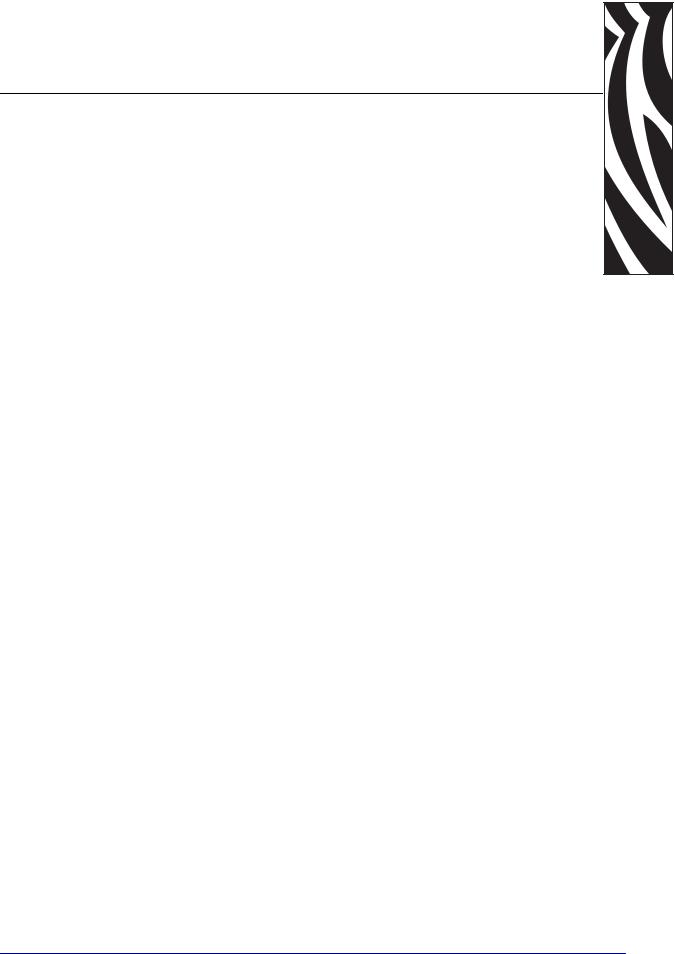
About This Document
This section provides you with contact information, document structure and organization, and additional reference documents.
Contents
Who Should Use This Document. . . . . . . . . . . . . . . . . . . . . . . . . . . . . . . . . . . . . . . . . . . . 2
How This Document Is Organized . . . . . . . . . . . . . . . . . . . . . . . . . . . . . . . . . . . . . . . . . . . 2
Contacts . . . . . . . . . . . . . . . . . . . . . . . . . . . . . . . . . . . . . . . . . . . . . . . . . . . . . . . . . . . . . . . 3
Document Conventions . . . . . . . . . . . . . . . . . . . . . . . . . . . . . . . . . . . . . . . . . . . . . . . . . . . 4
1/18/06 |
Z4Mplus/Z6Mplus User Guide |
13163L-001 Rev. A |
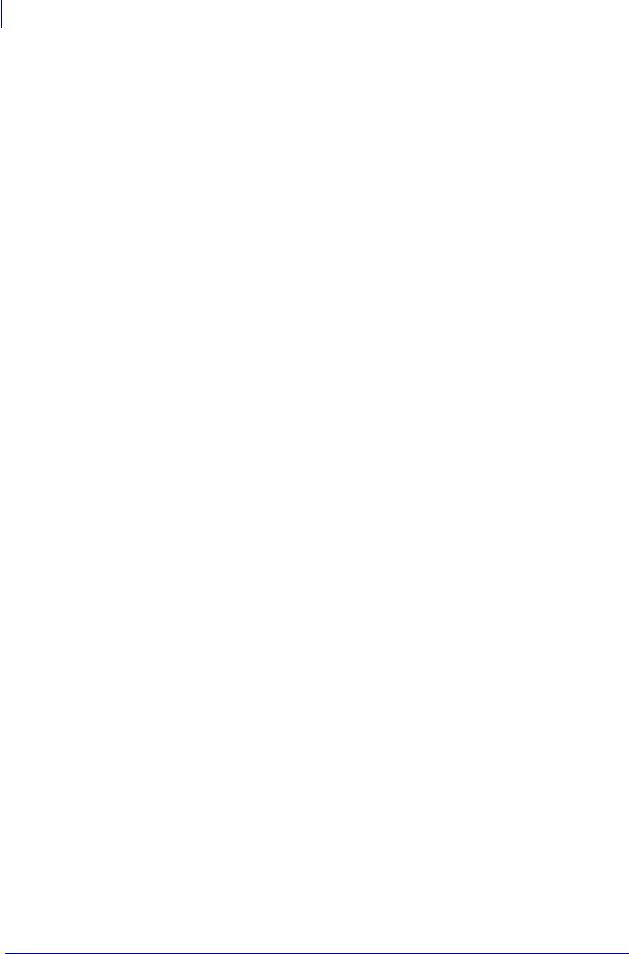
2About This Document
Who Should Use This Document
Who Should Use This Document
This User Guide is intended for use by any person who needs to operate or troubleshoot problems with the printer.
How This Document Is Organized
The User Guide is set up as follows:
Section |
Description |
|
|
Introduction on page 7 |
This section shows the operational controls and |
|
location of major components used when loading |
|
media and ribbon. |
|
|
Printer Setup on page 13 |
This section provides the tasks that you must |
|
complete and the issues that you must consider |
|
before you load and configure your printer. |
|
|
Operations on page 27 |
This section provides the procedures for loading |
|
and calibrating the printer. |
|
|
Configuration on page 67 |
This section describes the control panel parameters |
|
that are used to configure the printer for operation. |
|
|
Routine Maintenance on page 101 |
This section provides routine cleaning and |
|
maintenance procedures. |
|
|
Troubleshooting on page 113 |
This section provides information about errors that |
|
you might need to troubleshoot. Assorted |
|
diagnostic tests are included. |
|
|
Data Ports on page 133 |
This section describes the standard communication |
|
ports available to connect the printer to your |
|
computer or network. |
|
|
Specifications on page 141 |
This section provides the features of and |
|
specifications for the printer. |
|
|
13163L-001 Rev. A |
Z4Mplus/Z6Mplus User Guide |
1/18/06 |
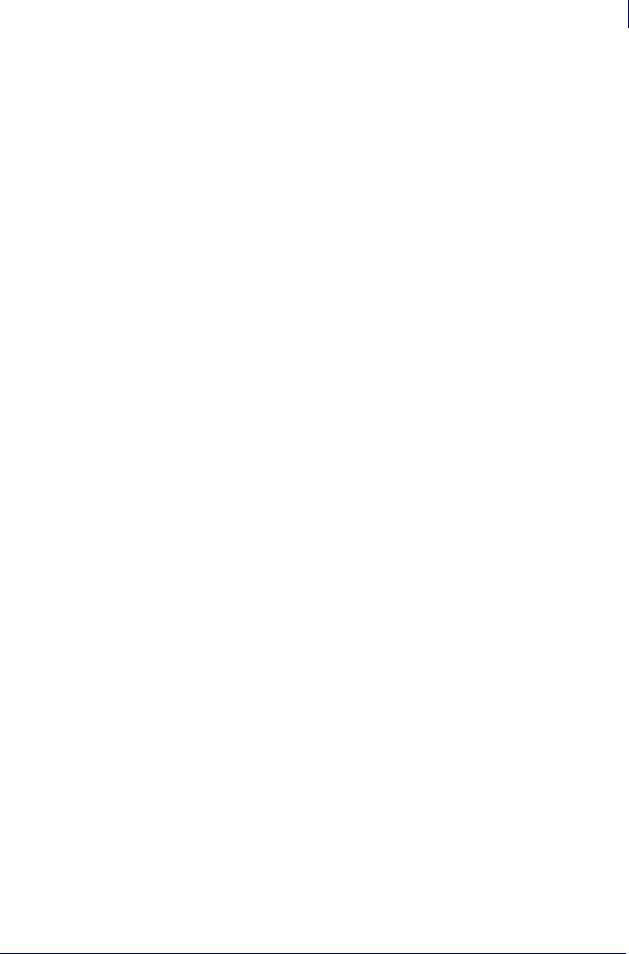
About This Document 3
Contacts
Contacts
You can contact Zebra Technologies at the following.
Web Site
http://www.zebra.com
Technical Support via the Internet is available 24 hours per day, 365 days per year. Go to http://www.zebra.com/support.
The Americas
Regional Headquarters |
Technical Support |
Customer Service Dept. |
|
|
|
Zebra Technologies International, |
T: +1 847 913 2259 |
For printers, parts, media, and ribbon, |
LLC |
F: +1 847 913 2578 |
please call your distributor, or |
333 Corporate Woods Parkway |
Hardware: hwtsamerica@zebra.com |
contact us. |
Vernon Hills, Illinois 60061.3109 |
Software: swtsamerica@zebra.com |
T: +1 866 230 9494 |
U.S.A |
|
E: VHCustServ@zebra.com |
T: +1 847 793 2600 |
|
|
Toll-free +1 800 423 0422 |
|
|
F: +1 847 913 8766 |
|
|
|
|
|
Europe, Africa, Middle East, and India
Regional Headquarters |
Technical Support |
Internal Sales Dept. |
|
|
|
|
|
Zebra Technologies Europe Limited |
T: +44 (0) 1494 768298 |
For printers, parts, media, and ribbon, |
|
Zebra House |
F: +44 (0) 1494 768210 |
please call your distributor, or |
|
The Valley Centre, Gordon Road |
Germany: Tsgermany@zebra.com |
contact us. |
|
High Wycombe |
France: Tsfrance@zebra.com |
T: +44 (0) 1494 768316 |
|
Buckinghamshire HP13 6EQ, UK |
Spain/Portugal: Tsspain@zebra.com |
F: +44 (0) 1494 768244 |
|
T: +44 |
(0)1494 472872 |
All other areas: Tseurope@zebra.com |
E: mseurope@zebra.com |
F: +44 |
(0) 1494 450103 |
|
|
|
|
|
|
Asia Pacific
Regional Headquarters |
Technical Support |
Customer Service |
|
|
|
Zebra Technologies Asia Pacific, LLC |
T: +65 6858 0722 |
For printers, parts, media, and ribbon, |
16 New Industrial Road |
F: +65 6885 0838 |
please call your distributor, or |
#05-03 Hudson TechnoCentre |
E: tsasiapacific@zebra.com |
contact us. |
Singapore 536204 |
|
T: +65 6858 0722 |
T: +65 6858 0722 |
|
F: +65 6885 0837 |
F: +65 6885 0838 |
|
|
|
|
|
1/18/06 |
Z4Mplus/Z6Mplus User Guide |
13163L-001 Rev. A |
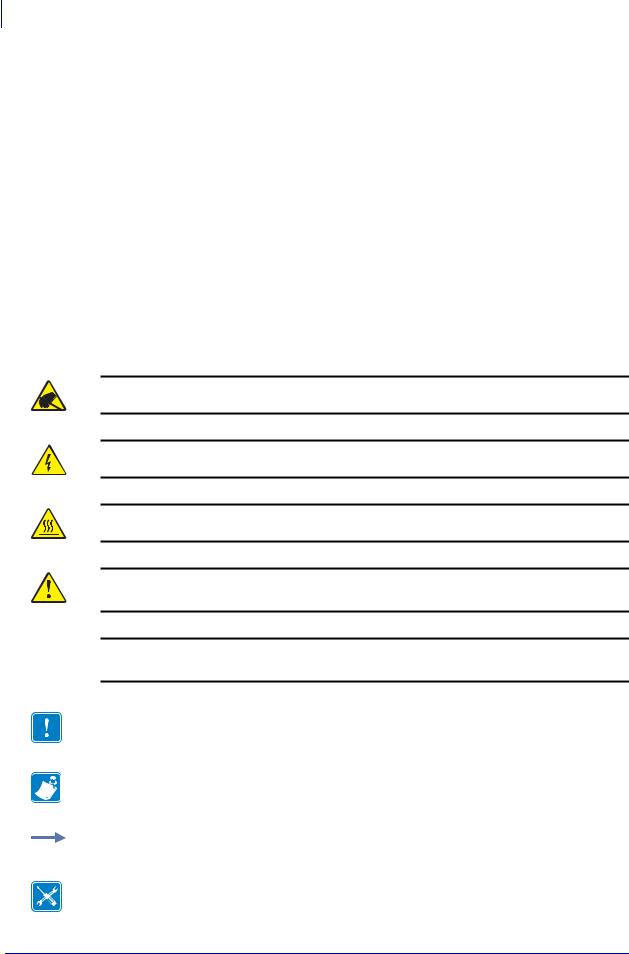
4About This Document
Document Conventions
Document Conventions
The following conventions are used throughout this document to convey certain information.
Alternate Color (online only) Cross-references contain hot links to other sections in this guide. If you are viewing this guide online in .pdf format, you can click the cross-reference (blue text) to jump directly to its location.
LCD Display Examples Text from a printer’s Liquid Crystal Display (LCD) appears in
Bubbledot ICG font.
Command Line Examples Command line examples appear in Courier New font. For example, type ZTools to get to the Post-Install scripts in the bin directory.
Files and Directories File names and directories appear in Courier New font. For example, the Zebra<version number>.tar file and the /root directory.
Icons Used
Caution • Warns you of the potential for electrostatic discharge.
Caution • Warns you of a potential electric shock situation.
Caution • Warns you of a situation where excessive heat could cause a burn.
Caution • Advises you that failure to take or avoid a specific action could result in physical harm to you.
Caution • (No icon) Advises you that failure to take or avoid a specific action could result in physical harm to the hardware.
Important • Advises you of information that is essential to complete a task.
Note • Indicates neutral or positive information that emphasizes or supplements important points of the main text.
Example • Provides an example, often a scenario, to better clarify a section of text.
Tools • Tells you what tools you need to complete a given task.
13163L-001 Rev. A |
Z4Mplus/Z6Mplus User Guide |
1/18/06 |
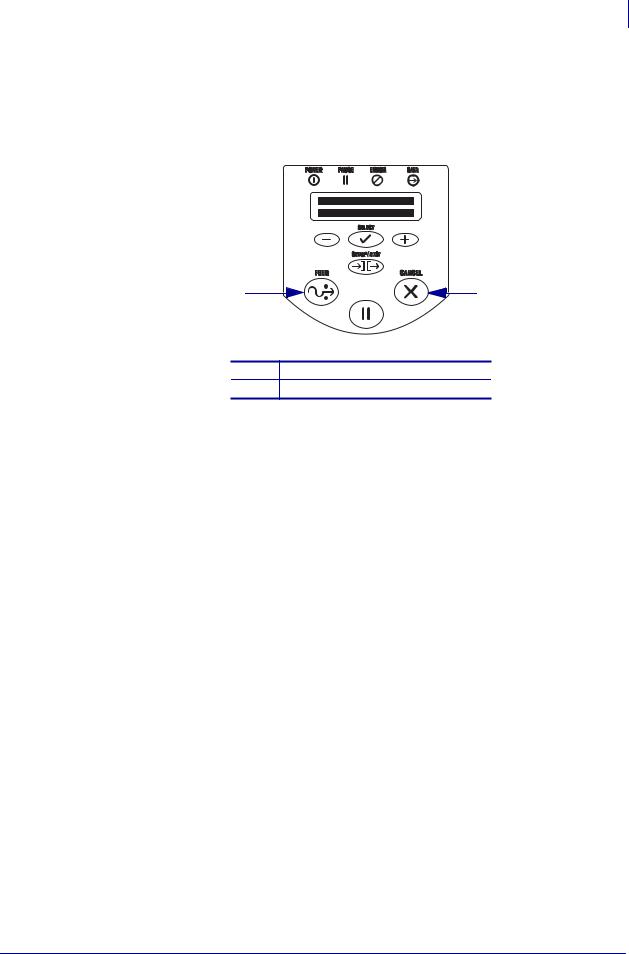
About This Document 5
Document Conventions
Illustration Callouts Callouts are used when an illustration contains information that needs to be labeled and described. A table that contains the labels and descriptions follows the graphic. Figure 1 provides an example.
Figure 1 • Sample Figure with Callouts
1 |
PAUSE |
2 |
1FEED button
2CANCEL button
1/18/06 |
Z4Mplus/Z6Mplus User Guide |
13163L-001 Rev. A |
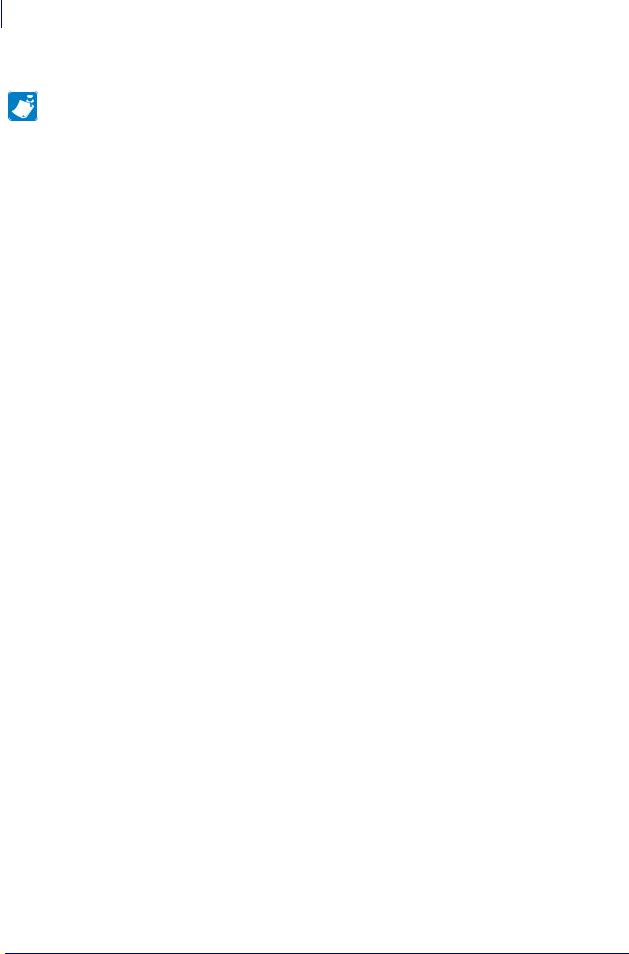
6About This Document
Document Conventions
Notes • ___________________________________________________________________
__________________________________________________________________________
__________________________________________________________________________
__________________________________________________________________________
__________________________________________________________________________
__________________________________________________________________________
__________________________________________________________________________
__________________________________________________________________________
__________________________________________________________________________
__________________________________________________________________________
13163L-001 Rev. A |
Z4Mplus/Z6Mplus User Guide |
1/18/06 |
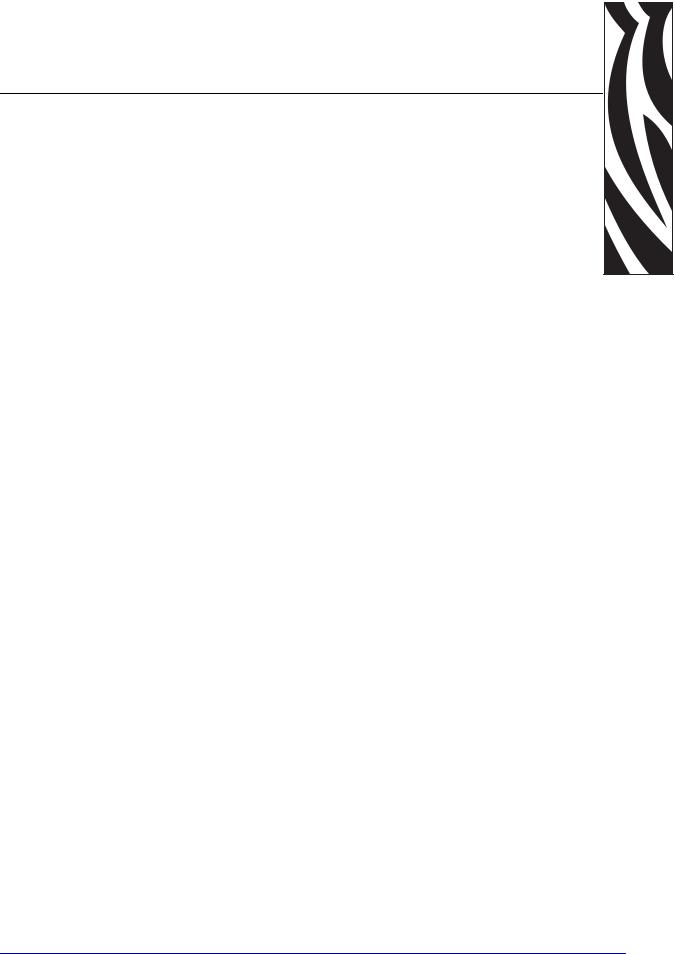
1 
Introduction
This section shows the operational controls and location of major components used when loading media and ribbon.
Contents
External View . . . . . . . . . . . . . . . . . . . . . . . . . . . . . . . . . . . . . . . . . . . . . . . . . . . . . . . . . . . 8
Control Panel . . . . . . . . . . . . . . . . . . . . . . . . . . . . . . . . . . . . . . . . . . . . . . . . . . . . . . . . . . . 9
Control Panel Buttons . . . . . . . . . . . . . . . . . . . . . . . . . . . . . . . . . . . . . . . . . . . . . . . . . 10
Control Panel Lights. . . . . . . . . . . . . . . . . . . . . . . . . . . . . . . . . . . . . . . . . . . . . . . . . . . 11
Printer Media Compartment . . . . . . . . . . . . . . . . . . . . . . . . . . . . . . . . . . . . . . . . . . . . . . . 12
1/18/06 |
Z4Mplus/Z6Mplus User Guide |
13163L-001 Rev. A |
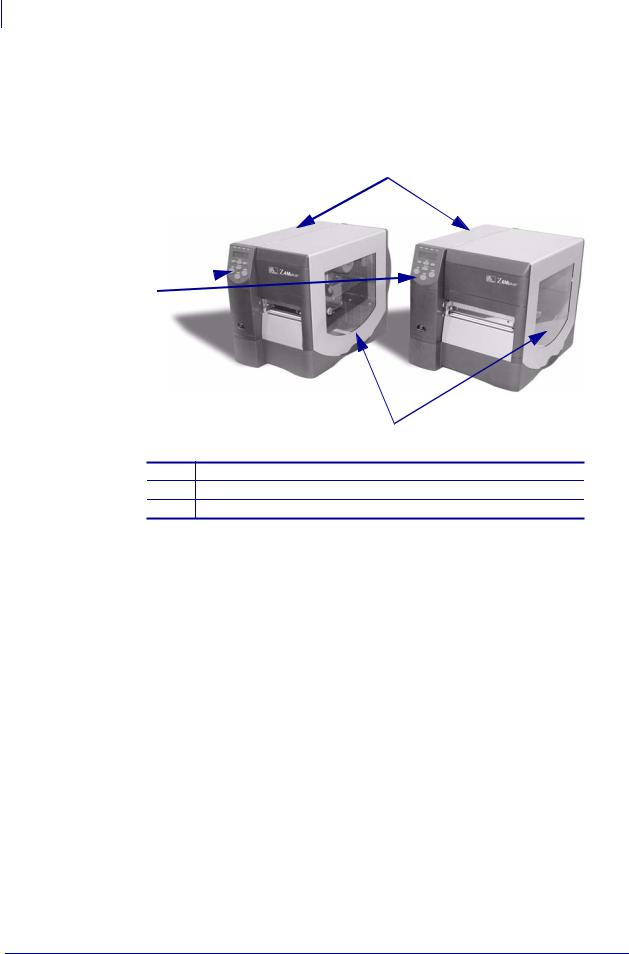
8Introduction
External View
External View
Figure 2 shows the outside of the printer.
Figure 2 • External View
1
2
3
1Electronics cover
2Control panel
3Media door
13163L-001 Rev. A |
Z4Mplus/Z6Mplus User Guide |
1/18/06 |
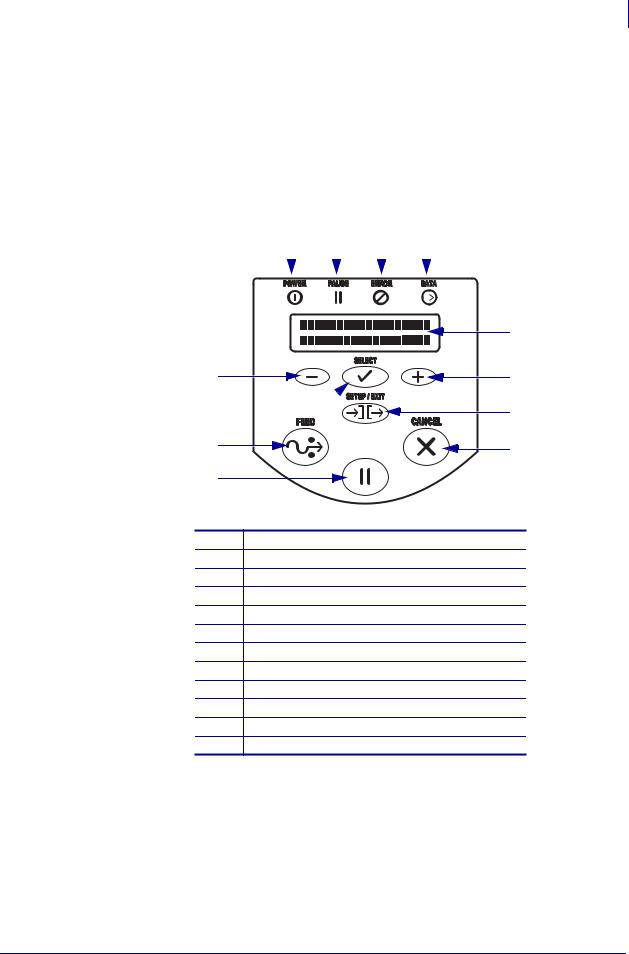
Introduction 9
Control Panel
Control Panel
The control panel display shows the printer’s operating status and allows you to change settings as needed to work with your media and label formats.
The control panel buttons and lights are shown in Figure 3. Descriptions for each are located in Table 1 and Table 2.
Figure 3 • Control Panel
1 |
2 |
3 |
4 |
|||||
|
|
|
|
|
|
|
|
|
|
|
|
|
|
|
|
|
|
12
11
10 |
PAUSE |
9 |
|
1Power LED
2Pause LED
3Error LED
4Data LED
5LCD
6PLUS (+) button
7SETUP/EXIT button
8CANCEL button
9PAUSE button
10FEED button
11SELECT button
12MINUS (–) button
5
6
7
8
1/18/06 |
Z4Mplus/Z6Mplus User Guide |
13163L-001 Rev. A |
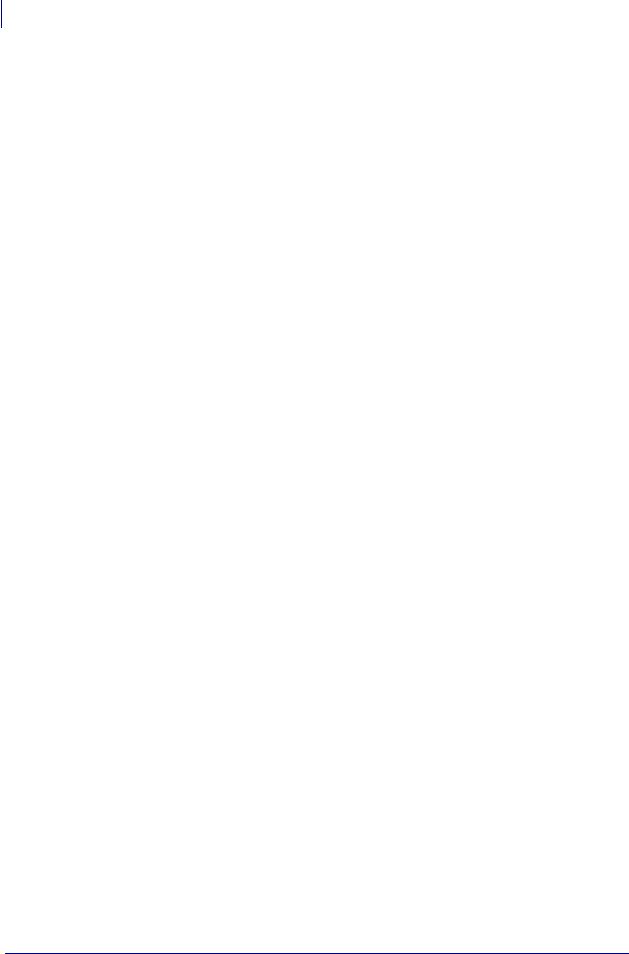
10Introduction
Control Panel
Control Panel Buttons
|
|
Table 1 • Control Panel Buttons |
|
|
|
Button |
Function |
|
|
|
|
FEED |
Forces the printer to feed one blank label each time the button is pressed. |
|
|
• Printer not printing: one blank label immediately feeds. |
|
|
• Printing: one blank label feeds after the current batch of labels is complete. |
|
|
|
|
PAUSE |
Starts and stops the printing process. |
|
|
• Printer not printing: no printing occurs. (Press PAUSE again to resume printing.) |
|
|
• Printing: printing stops after the current label is complete. |
|
|
|
|
CANCEL |
Cancels print jobs when in the pause mode. |
|
|
• Printer not printing: the next stored label format does not print. |
|
|
• Printing: current label completes printing, and the next label format is cancelled. |
|
|
Press and hold for several seconds to cancel all print jobs in memory. |
|
|
|
|
SETUP/EXIT |
Enters and exits the configuration mode. |
|
|
|
|
SELECT |
Toggles the function of PLUS (+) and MINUS (–) between the Scroll and Change |
|
|
Modes. |
|
|
• Press once to use PLUS (+) and MINUS (–) to change the values of the selection. |
|
|
• Press again to use PLUS (+) and MINUS (–) to scroll through the menu items. |
|
|
|
|
PLUS (+) |
Scrolls to the next selection. |
|
(scroll mode) |
|
|
|
|
|
PLUS (+) |
• |
Increases the value. |
(change mode) |
• |
Answers yes. |
|
• Prints a label (when applicable). |
|
|
|
|
MINUS (–) |
Scrolls to the previous selection. |
|
(scroll mode) |
|
|
|
|
|
MINUS (–) |
• |
Decreases the value. |
(change mode) |
• Selects the digit you wish to change. |
|
|
• |
Answers no. |
|
|
|
13163L-001 Rev. A |
Z4Mplus/Z6Mplus User Guide |
1/18/06 |
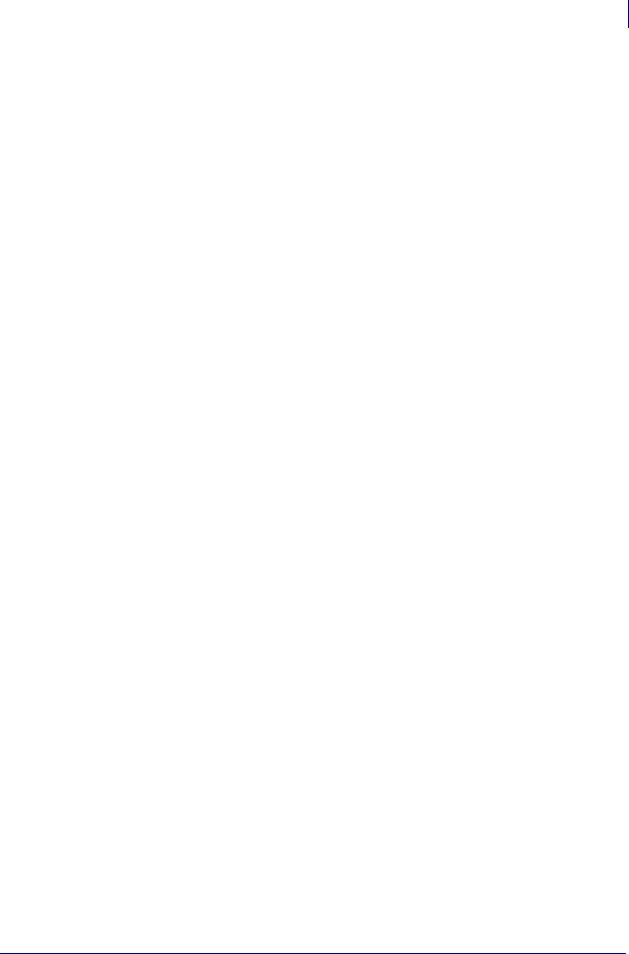
Introduction 11
Control Panel
Control Panel Lights
Table 2 • Control Panel Lights
Light |
Status |
Indication |
|
|
|
POWER |
Off |
The printer is off, or no power is applied. |
|
|
|
|
On |
The printer is on. |
|
|
|
PAUSE |
Off |
Normal printer operation. |
|
|
|
|
On |
The printer has stopped all printing operations. |
|
|
|
|
Flashing |
The Pause light flashes when initializing FLASH or PCMCIA |
|
|
memory and in Peel-Off Mode when the label is available. |
|
|
|
ERROR |
Off |
Normal printer operation (no errors). |
|
|
|
|
Slow flashing |
RIBBON IN warning, HEAD UNDER TEMP warning, or HEAD |
|
|
OVER TEMP error. |
|
|
|
|
Fast flashing |
HEAD OPEN error. |
|
|
|
|
On |
MEDIA OUT error |
|
|
|
DATA |
Off |
Normal printer operation (no data being received or processed). |
|
|
|
|
One flash |
CANCEL was pressed and a format is successfully cancelled. |
|
|
|
|
Slow flashing |
The printer cannot accept more data from the host. |
|
|
|
|
Fast flashing |
The printer is receiving data. |
|
|
|
|
On |
A partial format has been received and no subsequent data activity. |
|
|
|
1/18/06 |
Z4Mplus/Z6Mplus User Guide |
13163L-001 Rev. A |
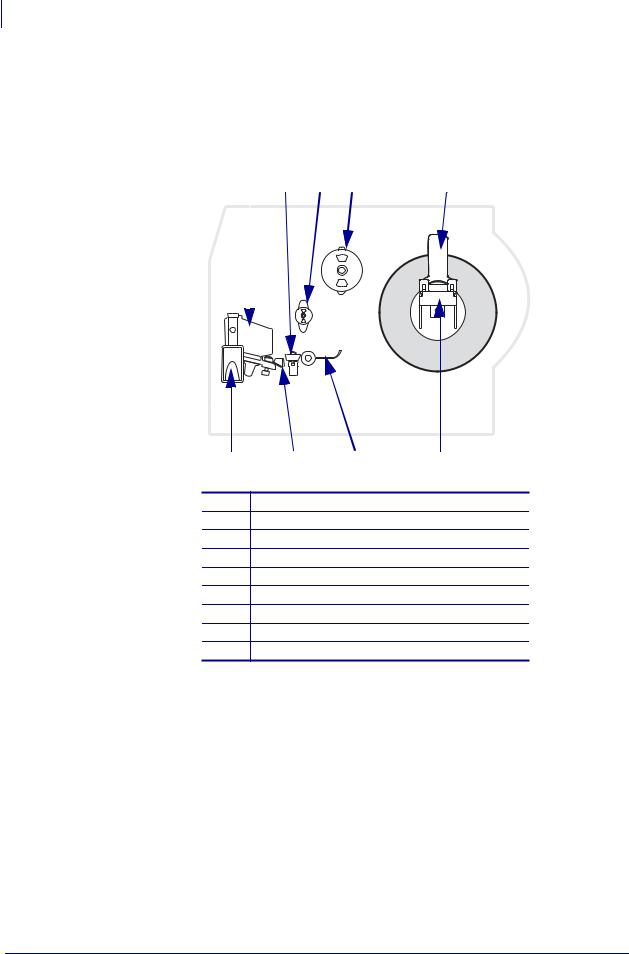
12Introduction
Printer Media Compartment
Printer Media Compartment
Figure 4 shows a simplified view of your printer. Depending on installed options, your printer may look slightly different.
Figure 4 • Media Compartment
|
|
1 |
2 |
3 |
4 |
5 |
||
|
|
|
|
|
|
|
|
|
|
|
|
|
|
|
|
|
|
|
|
|
|
|
|
|
|
|
9 |
8 |
7 |
6 |
1Printhead assembly
2Transmissive sensor
3Ribbon supply spindle
4Ribbon take-up spindle
5Label supply guide
6Label supply hanger
7Dancer
8Label guide
9Printhead open lever
13163L-001 Rev. A |
Z4Mplus/Z6Mplus User Guide |
1/18/06 |
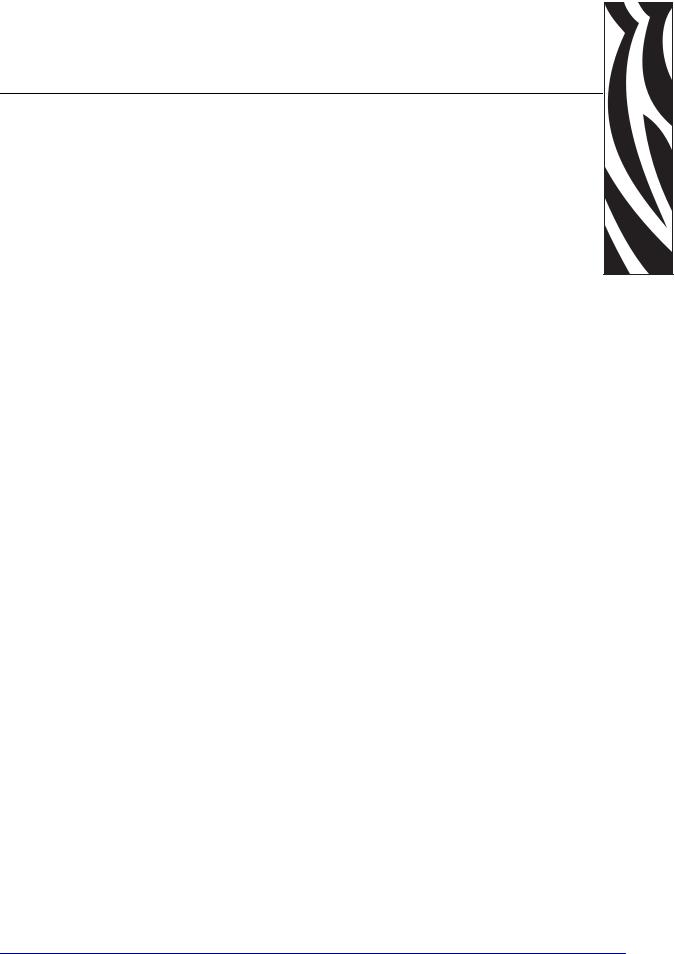
2 
Printer Setup
This section provides the tasks that you must complete and the issues that you must consider before you load and configure your printer.
Contents
Before You Begin . . . . . . . . . . . . . . . . . . . . . . . . . . . . . . . . . . . . . . . . . . . . . . . . . . . . . . . 14 Handling the Printer . . . . . . . . . . . . . . . . . . . . . . . . . . . . . . . . . . . . . . . . . . . . . . . . . . . . . 15 Unpack and Inspect the Printer . . . . . . . . . . . . . . . . . . . . . . . . . . . . . . . . . . . . . . . . . . 15 Store the Printer . . . . . . . . . . . . . . . . . . . . . . . . . . . . . . . . . . . . . . . . . . . . . . . . . . . . . . 15 Ship the Printer . . . . . . . . . . . . . . . . . . . . . . . . . . . . . . . . . . . . . . . . . . . . . . . . . . . . . . 15 Recycle the Printer. . . . . . . . . . . . . . . . . . . . . . . . . . . . . . . . . . . . . . . . . . . . . . . . . . . . 15 Select a Site for the Printer . . . . . . . . . . . . . . . . . . . . . . . . . . . . . . . . . . . . . . . . . . . . . . . 16 Select a Surface. . . . . . . . . . . . . . . . . . . . . . . . . . . . . . . . . . . . . . . . . . . . . . . . . . . . . . 16 Provide Proper Operating Conditions . . . . . . . . . . . . . . . . . . . . . . . . . . . . . . . . . . . . . 16 Allow Proper Space . . . . . . . . . . . . . . . . . . . . . . . . . . . . . . . . . . . . . . . . . . . . . . . . . . . 16 Provide a Data Source. . . . . . . . . . . . . . . . . . . . . . . . . . . . . . . . . . . . . . . . . . . . . . . . . 16 Provide a Power Source . . . . . . . . . . . . . . . . . . . . . . . . . . . . . . . . . . . . . . . . . . . . . . . 16 Connect the Printer to a Power Source . . . . . . . . . . . . . . . . . . . . . . . . . . . . . . . . . . . . . . 17 Power Cord Specifications . . . . . . . . . . . . . . . . . . . . . . . . . . . . . . . . . . . . . . . . . . . . . . 18 Select a Communication Interface . . . . . . . . . . . . . . . . . . . . . . . . . . . . . . . . . . . . . . . . . . 19 Connector Locations . . . . . . . . . . . . . . . . . . . . . . . . . . . . . . . . . . . . . . . . . . . . . . . . . . 19 Types of Connections . . . . . . . . . . . . . . . . . . . . . . . . . . . . . . . . . . . . . . . . . . . . . . . . . 20 Data Cable Requirements . . . . . . . . . . . . . . . . . . . . . . . . . . . . . . . . . . . . . . . . . . . . . . 22 Types of Media. . . . . . . . . . . . . . . . . . . . . . . . . . . . . . . . . . . . . . . . . . . . . . . . . . . . . . . . . 23 Ribbon Overview . . . . . . . . . . . . . . . . . . . . . . . . . . . . . . . . . . . . . . . . . . . . . . . . . . . . . . . 25 When to Use Ribbon . . . . . . . . . . . . . . . . . . . . . . . . . . . . . . . . . . . . . . . . . . . . . . . . . . 25 Coated Side of Ribbon. . . . . . . . . . . . . . . . . . . . . . . . . . . . . . . . . . . . . . . . . . . . . . . . . 25
1/18/06 |
Z4Mplus/Z6Mplus User Guide |
13163L-001 Rev. A |
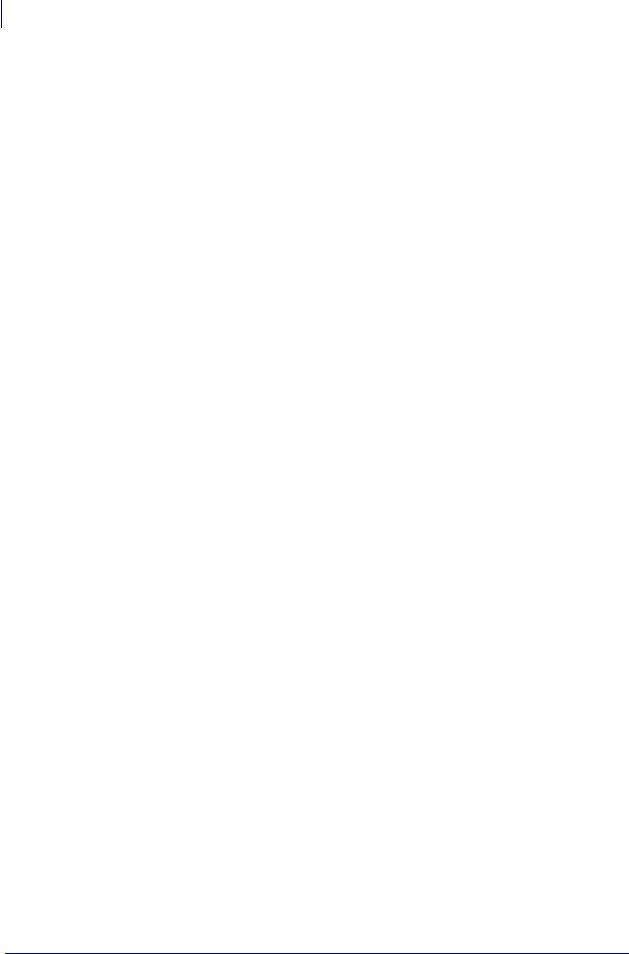
14Printer Setup
Before You Begin
Before You Begin
Review this checklist, and resolve any issues before you set up or use your printer.
Unpack and Inspect the Printer Have you unpacked the printer and inspected it for damage? If you have not, see Unpack and Inspect the Printer on page 15.
Select a Site Have you selected an appropriate location for the printer? If you have not, see Select a Site for the Printer on page 16.
Attach a Power Cord Do you have the correct power cord for your printer? If you are unsure, see Power Cord Specifications on page 18. To attach the power cord and connect the printer to a power source, see Connect the Printer to a Power Source on page 17.
Connect to a Data Source Have you determined how the printer will connect to a data source (usually a computer)? For more information, see Select a Communication Interface on page 19.
Select Media Do you have the correct media for your application? If you are unsure, see Types of Media on page 23.
Select Ribbon Do you need to use ribbon, and is the appropriate ribbon available, if needed? If you are unsure, see Ribbon Overview on page 25.
13163L-001 Rev. A |
Z4Mplus/Z6Mplus User Guide |
1/18/06 |
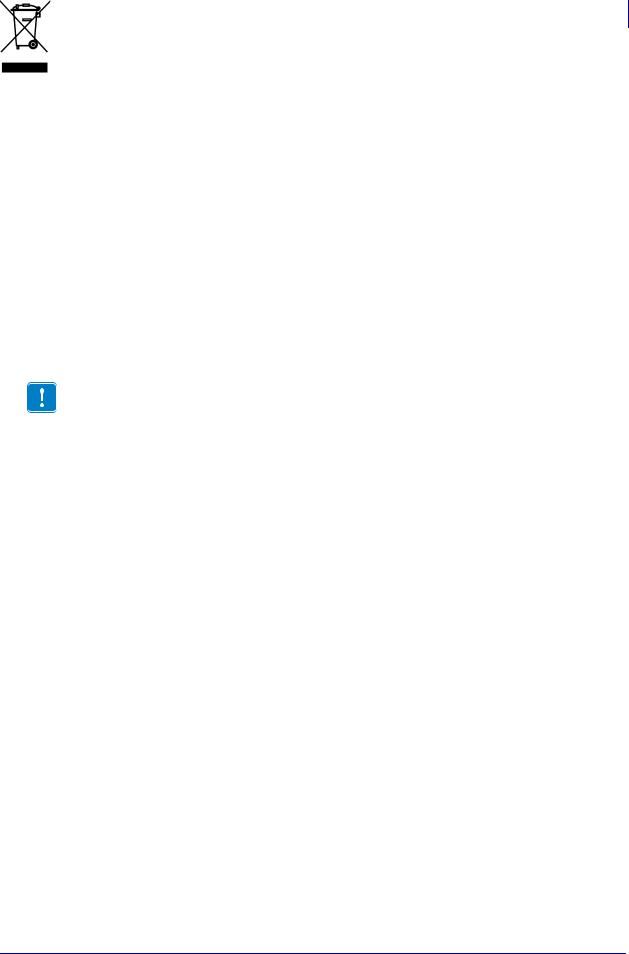
Printer Setup 15
Handling the Printer
Handling the Printer
This section describes how to handle your printer.
Unpack and Inspect the Printer
When you receive the printer, immediately unpack it and inspect for shipping damage.
•Save all packing materials.
•Check all exterior surfaces for damage.
•Raise the media door, and inspect the media compartment for damage to components.
If you discover shipping damage upon inspection:
•Immediately notify the shipping company and file a damage report.
•Keep all packaging material for shipping company inspection.
•Notify your authorized Zebra reseller.
Important • Zebra Technologies is not responsible for any damage incurred during the shipment of the equipment and will not repair this damage under warranty.
Store the Printer
If you are not placing the printer into immediate operation, repackage it using the original packing materials. You may store the printer under the following conditions:
•Temperature: –40°F to 140°F (–40°C to 60°C)
•Relative humidity: 5% to 85%, non-condensing
Ship the Printer
If you must ship the printer:
•Remove any media or ribbon from the printer to avoid damaging the printer.
•Carefully pack the printer into the original container or a suitable alternate container to avoid damage during transit. A shipping container can be purchased from Zebra if the original packaging has been lost or destroyed.
Recycle the Printer
This printer is recyclable. If you must dispose of the printer, do not do so in unsorted municipal waste. Please recycle according to your local standards. For more information, see http://www.zebra.com/recycle.
1/18/06 |
Z4Mplus/Z6Mplus User Guide |
13163L-001 Rev. A |

16Printer Setup
Select a Site for the Printer
Select a Site for the Printer
Consider the following when selecting an appropriate location for your printer.
Select a Surface
Select a solid, level surface of sufficient size and strength to accommodate the printer and other equipment (such as a computer), if necessary. The choices include a table, countertop, desk, or cart.
Provide Proper Operating Conditions
This printer is designed to function in a wide range of environmental and electrical conditions, including a warehouse or factory floor. For more information on the required conditions, see
General Specifications on page 142.
Table 3 shows the temperature and relative humidity requirements for the printer when it is operating.
Table 3 • Operating Temperature and Humidity
Mode |
Temperature |
Relative Humidity |
|
|
|
Thermal Transfer |
41° to 104°F (5° to 40°C) |
20 to 85% non-condensing |
|
|
|
Direct Thermal |
32° to 104°F (0° to 40°C) |
20 to 85% non-condensing |
|
|
|
Allow Proper Space
The printer should have enough space around it for you to be able to open the media door. To allow for proper ventilation and cooling, leave open space on all sides of the printer.
Caution • Do not place any padding or cushioning material behind or under the printer because this restricts air flow and could cause the printer to overheat.
Provide a Data Source
If the printer will be located away from the data source, the selected site must provide the appropriate connections to that data source. For more information on the types of communication interfaces, see Select a Communication Interface on page 19.
Provide a Power Source
Place the printer within a short distance of a power outlet that is easily accessible.
13163L-001 Rev. A |
Z4Mplus/Z6Mplus User Guide |
1/18/06 |
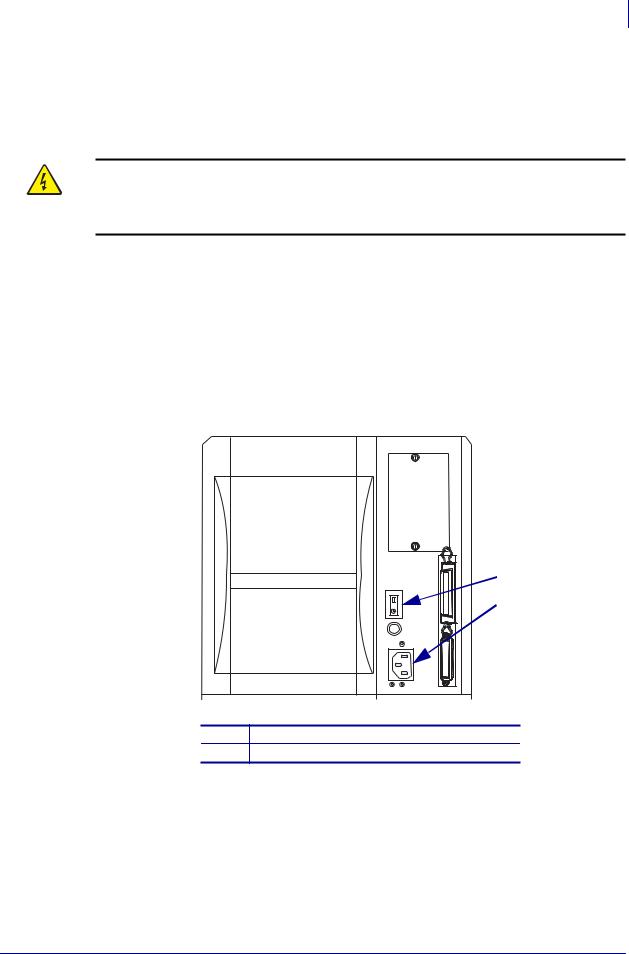
Printer Setup 17
Connect the Printer to a Power Source
Connect the Printer to a Power Source
The AC power cord must have a three-prong female connector on one end that plugs into the mating AC power connector at the rear of the printer. If a power cable was not included with your printer, refer to Power Cord Specifications on page 18.
Caution • For personnel and equipment safety, always use an approved three-conductor power cord specific to the region or country intended for installation. This cord must use an IEC 320 female connector and the appropriate region-specific three-conductor grounded plug configuration.
To connect the printer to a power source, complete these steps:
1.Turn the printer power switch to the Off (O) position.
2.Refer to Figure 5. Plug the power cord into the AC power connector on the rear of the printer.
3.Plug the other end of the power cord into a power outlet near the printer.
Figure 5 • Power Connection
1
2
1Power switch
2AC power connector
1/18/06 |
Z4Mplus/Z6Mplus User Guide |
13163L-001 Rev. A |
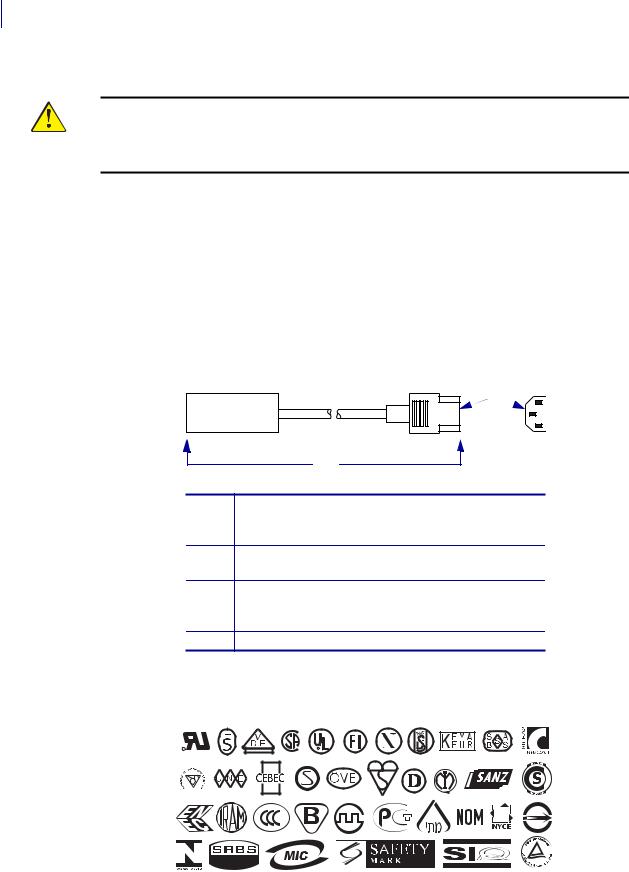
18Printer Setup
Connect the Printer to a Power Source
Power Cord Specifications
Caution • For personnel and equipment safety, always use an approved three-conductor power cord specific to the region or country intended for installation. This cord must use an IEC 320 female connector and the appropriate region-specific, three-conductor grounded plug configuration.
Depending on how your printer was ordered, a power cord may or may not be included. If one is not included or if the one included is not suitable for your requirements, refer to the following guidelines:
•The overall cord length must be less than 9.8 ft. (3.0 m).
•The cord must be rated for at least 10 A, 250 V.
•The chassis ground (earth) must be connected to ensure safety and reduce electromagnetic interference. The third wire in the power cord grounds the connection (Figure 6).
Figure 6 • Power Cord Specifications
2 |
3 |
1
4
1AC power plug for your country—This should bear the certification mark of at least one of the known international safety organizations (Figure 7).
23-conductor HAR cable or other cable approved for your country.
3IEC 320 connector—This should bear the certification mark of at least one of the known international safety organizations (Figure 7).
4Length ≤ 9.8 ft. (3 m). Rating 10 Amp, 250 VAC.
Figure 7 • International Safety Organization Certifications
|
|
|
|
|
|
|
|
|
|
|
|
|
|
|
|
|
|
|
|
|
|
|
|
|
|
|
|
|
|
|
|
|
|
|
|
|
|
|
|
|
|
|
|
|
|
|
|
|
|
|
|
|
|
|
|
|
|
|
|
|
|
|
|
|
|
|
|
|
|
13163L-001 Rev. A |
Z4Mplus/Z6Mplus User Guide |
1/18/06 |
|||||||
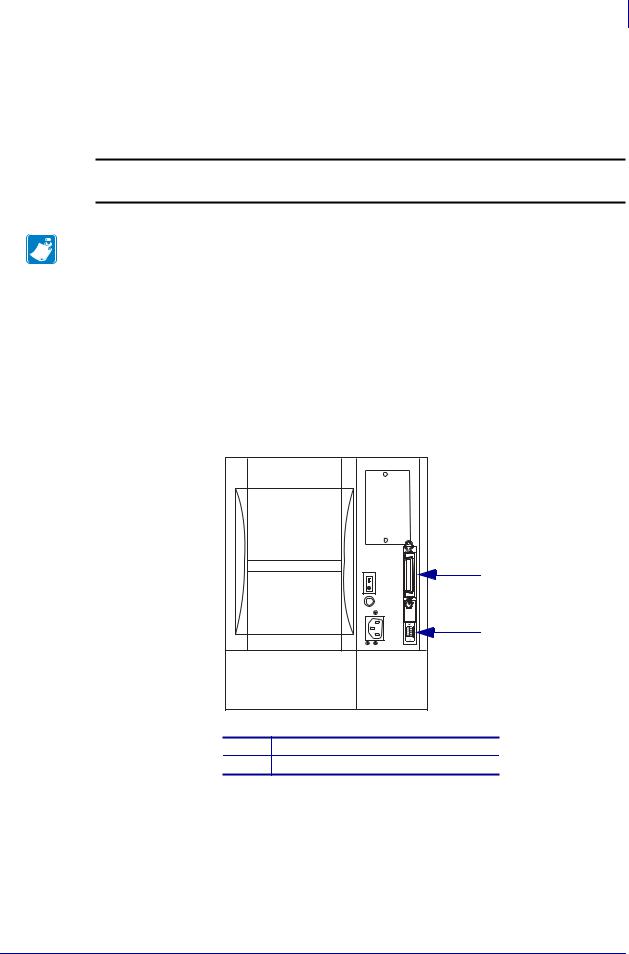
Printer Setup 19
Select a Communication Interface
Select a Communication Interface
The way that you connect your printer to a data source depends on the communication options installed in the printer. You may use any available connection to send commands and label formats from a host computer to the printer.
Caution • Turn Off (O) the printer’s power before connecting data communications cables. Connecting a data communications cable while the power is ON may damage the printer.
Note • You must supply all interface cables for your application. Refer to Data Cable
Requirements on page 22 for specific cable requirements.
Connector Locations
Refer to Figure 8. The printer comes standard with both an Electronics Industries Association (EIA) RS-232 serial interface (DB-9 connector) and an IEEE 1284 bidirectional parallel interface. You may use either of these interface methods to send commands and label formats from a host to the printer.
Figure 8 • Cable Connections
1
2
1Parallel interface connector
2DB-9 serial interface connector
1/18/06 |
Z4Mplus/Z6Mplus User Guide |
13163L-001 Rev. A |
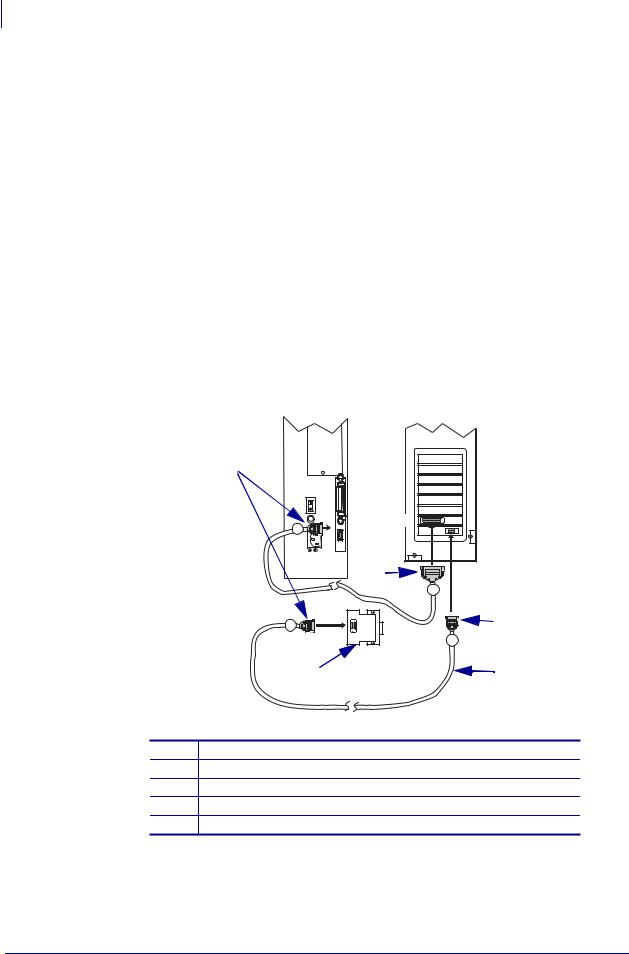
20Printer Setup
Select a Communication Interface
Types of Connections
The method of connecting the printer to a data source depends on the communication options installed in the printer and the host. This section provides basic information about common interfaces.
When communicating via the serial data port (RS-232), the baud rate, number of data and stop bits, the parity, and the XON/XOFF or DTR control should be set to match those of the host computer. See Table 9, Printer Parameters on page 73 to configure these parameters. When communicating via the parallel port, the previously mentioned parameters do not apply.
RS-232 Serial A serial communication method consisting of data and control signals; available as a standard feature on most PCs and other hosts.
•Advantages: Cables and connectors are readily available from computer equipment stores and suppliers; easy to connect; two-way communication between the host and the printer.
•Disadvantages: Slower than the parallel connection; limited to 50 feet (15.24 m) of cable.
Figure 9 • Communicating Using a Serial Data Port
Printer
2
9 |
Computer |
3 |
25
9 |
4 |
|
|
|
9 |
1 |
5 |
1Null-modem adaptor (if using a standard modem cable)
29-pin male connector, connected to printer or null-modem adaptor
325-pin female connector, connected to computer
49-pin female connector, connected to computer
5Maximum cable length = 50 ft. (15 m)
13163L-001 Rev. A |
Z4Mplus/Z6Mplus User Guide |
1/18/06 |
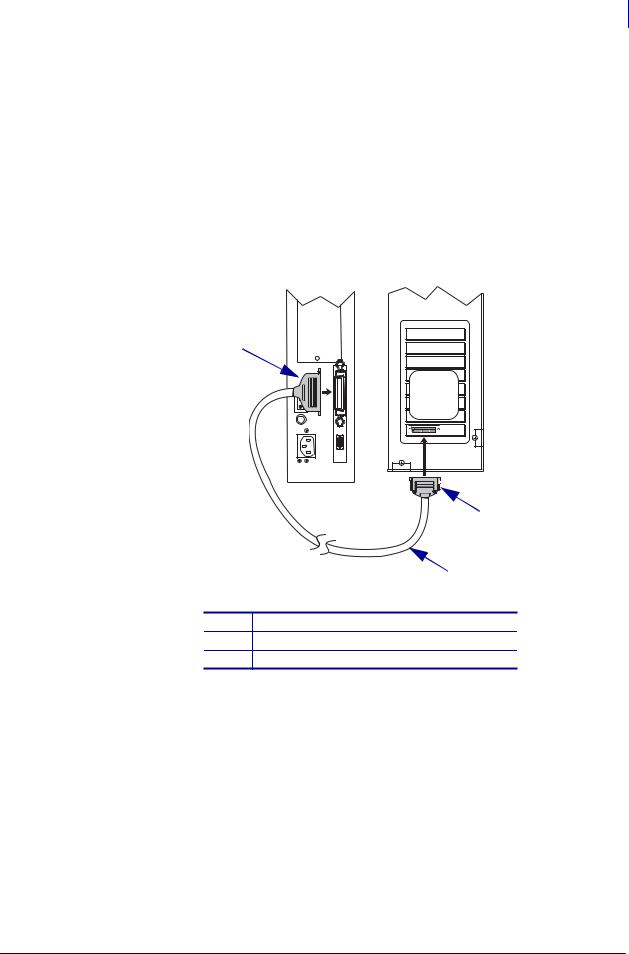
Printer Setup 21
Select a Communication Interface
IEEE 1284 Bidirectional Parallel A common communication method available on most PCs and other hosts.
•Advantages: Fastest of the communication interfaces; cables and connectors are readily available from computer equipment stores and suppliers; two-way communication between the host and the printer; easy to connect.
•Disadvantages: Shorter recommended cable length of 6 feet (1.83 m) with a maximum of length 10 ft (3 m); many computers are equipped with only one parallel port, allowing only one IEEE 1284 bidirectional device to be connected at a time.
Figure 10 • Communicating Using a Parallel Port
Printer |
Computer |
1 |
|
2
3
136-pin male connector, attaching to printer
225-pin male connector, attaching to computer
3Maximum cable length = 10 ft. (3 m)
Optional Print Servers Ethernet-based print servers also are available to connect your printer to a data source. Both wired and wireless options are available.
•With the ZebraNet Wireless Print Server board installed, a wireless PCMCIA card can be used to communicate with a network. For more information on this option, see the
ZebraNet Wireless Print Server User Guide.
•ZebraNet 10/100 Print Server (10/100 PS). For more information on 10/100 PS, see the
ZebraNet 10/100 Print Server User and Reference Guide.
1/18/06 |
Z4Mplus/Z6Mplus User Guide |
13163L-001 Rev. A |
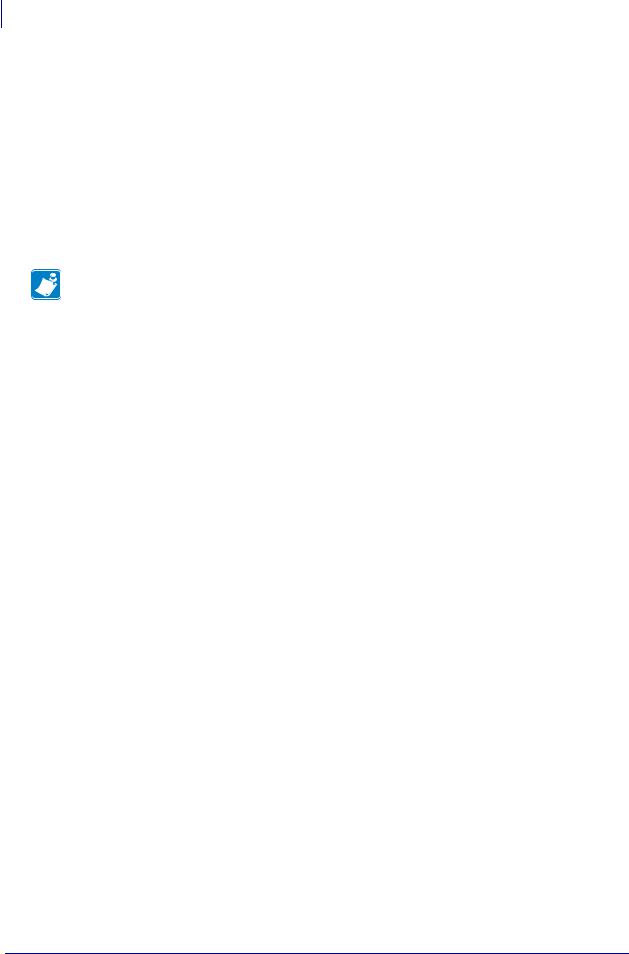
22Printer Setup
Select a Communication Interface
Data Cable Requirements
Data cables must be fully shielded and fitted with metal or metallized connector shells. Shielded cables and connectors are required to prevent radiation and reception of electrical noise.
To minimize electrical noise pickup in the cable:
•Keep data cables as short as possible.
•Do not bundle the data cables tightly with the power cords.
•Do not tie the data cables to power wire conduits.
Note • Zebra printers comply with FCC Rules and Regulations, Part 15 for Class B Equipment using fully shielded, 6.5 ft. (2 m) data cables. Use of unshielded cables may increase radiation above the Class B limits.
13163L-001 Rev. A |
Z4Mplus/Z6Mplus User Guide |
1/18/06 |
