Zebra ZD42042-C0EW02EZ User Manual
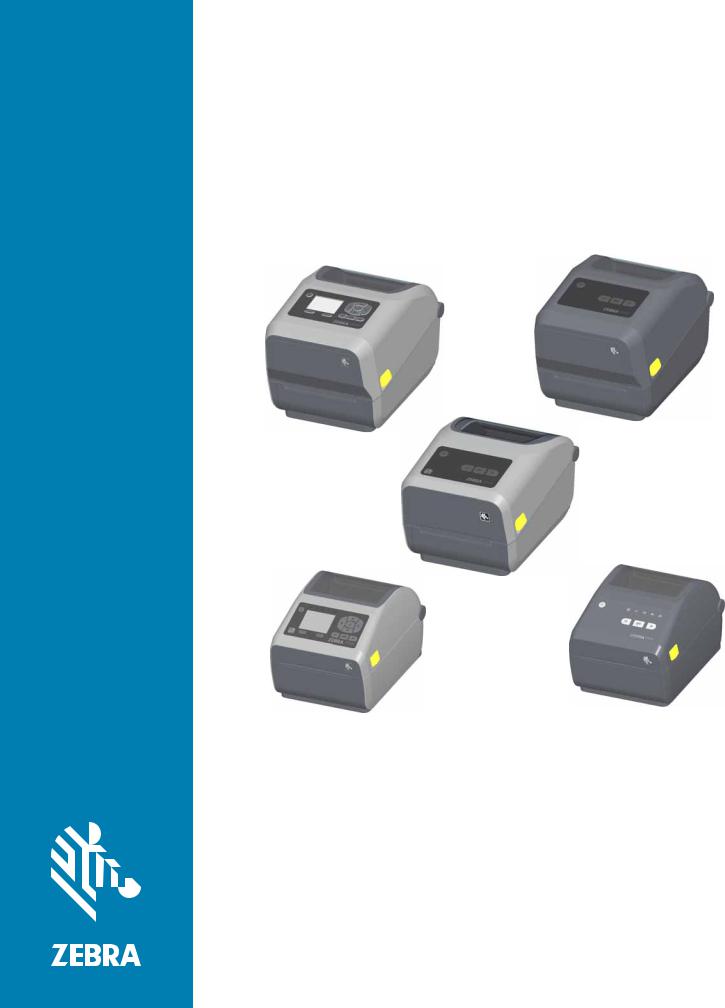
ZD620and ZD420
Desktop Printers with Link-OS®
User’s Guide
212485-002 Rev.B
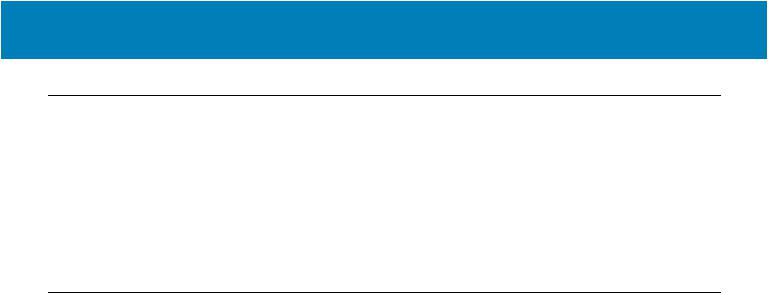
Copyright
© 2017 ZIH Corp and/or its affiliates. All rights reserved. ZEBRA and the stylized Zebra head are trademarks of ZIH Corp., registered in many jurisdictions worldwide. All other trademarks are the property of their respective owners.
COPYRIGHTS AND TRADEMARKS: For complete copyright and trademark information, go to www.zebra.com/copyright WARRANTY: For complete warranty information, go to www.zebra.com/warranty
END USER LICENSE AGREEMENT: For complete EULA information, go to www.zebra.com/eula
Terms of Use
Proprietary Statement: This manual contains proprietary information of Zebra Technologies Corporation and its subsidiaries (“Zebra Technologies”). It is intended solely for the information and use of parties operating and maintaining the equipment described herein. Such proprietary information may not be used, reproduced, or disclosed to any other parties for any other purpose without the express, written permission of Zebra Technologies.
Product Improvements: Continuous improvement of products is a policy of Zebra Technologies. All specifications and designs are subject to change without notice.
Liability Disclaimer: Zebra Technologies takes steps to ensure that its published Engineering specifications and manuals are correct; however, errors do occur. Zebra Technologies reserves the right to correct any such errors and disclaims liability resulting therefrom.
Limitation of Liability: In no event shall Zebra Technologies or anyone else involved in the creation, production, or delivery of the accompanying product (including hardware and software) be liable for any damages whatsoever (including, without limitation, consequential damages including loss of business profits, business interruption, or loss of business information) arising out of the use of, the results of use of, or inability to use such product, even if Zebra Technologies has been advised of the possibility of such damages. Some jurisdictions do not allow the exclusion or limitation of incidental or consequential damages, so the above limitation or exclusion may not apply to you.
2
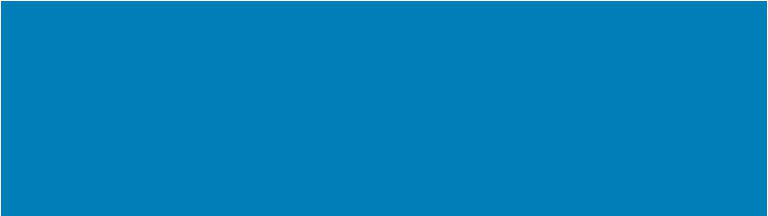
About
This guide is for integrators and operators of Zebra Link-OS ZD620 and ZD420 desktop printers. Use this guide to install, change configuration, operate, and physically support these printers.
Other Online resources are available to support this printer include:
•“How To” videos
•ZD620 or ZD420 Desktop Printer Product page links for printer specifications
•Printer accessory, supplies, parts, and software links
•Various setup and configuration guides
•Programmer’s manuals,
•Printer Drivers (Windows, Apple, OPOS, etc.)
•Printer Firmware
•Printer Fonts
•Utilities
•Knowledge base and support contacts
•Printer warranty and repair links
Use these links to get to your Online printer support resources:
•ZD620 Thermal Transfer Printer — www.zebra.com/zd620t-info
•ZD620 Direct Thermal Printer — www.zebra.com/zd620d-info
•ZD420 Thermal Transfer Ribbon Cartridge Printer — www.zebra.com/zd420c-info
•ZD420 Thermal Transfer Printer — www.zebra.com/zd420t-info
•ZD420 Direct Thermal Printer — www.zebra.com/zd420d-info
3

About
Other Valuable Printer Resources
Zebra has a large suite of free and fee based software, Apps (applications), and other technical resources for your Zebra Link-OS printer.
These are just some of the extensive software and resource areas available Online:
•Label Design software
•Printer Management tools
•Virtual Devices for legacy languages normally associated with other printer brands
•Cloud based Enterprise printer management and printing
•XML and PDF format file printing
•Oracle and SAP support
•IoT data tools (Zatar)
•A suite of Link-OS Mobile Apps (applications for phones, tablets, etc.)
•Link-OS software development kit (SDK)
•Additional Operating Systems (OS) and Service platforms
See ZebraLink, Zebra Link-OS, and Zatar from this Online link: www.zebra.com/software
Zebra OneCare Printer Service and Support
For maximum productivity, we can help your business ensure its Zebra printers are Online and ready for business. See the descriptions of the Zebra OneCare service and support options available for your printers Online at this link: www.zebra.com/zebraonecare
Using This Document and Its Internally Attached Files
This document is best used with Adobe Reader or Adobe DC. This user’s guide includes attached User Programming Example Files for sample printer operations.
Go to the Adobe Web site to load Adobe Reader (for free at the release time of this publication): www.adobe.com
4

About
Document Conventions
The following graphic icons are used throughout the documentation set. These icons and their associated meanings are described below.
Caution • If the precaution is not heeded, the user could receive minor or moderate injury.
Eye Injury Caution • If the precaution is not taken, the user’s eyes could be damaged. EXAMPLE: Wear protective eyewear when installing or removing E-rings, C-clips, snap rings, springs, and mounting buttons. These are under tension and could fly off.
ElectricalShockCaution•Iftheprecautionisnottaken,theusercouldreceiveanelectricalshock. EXAMPLE: Turn off (O) the printer and disconnect it from the power source before performing the following procedure.
Hot Surface Caution • If the precaution is not taken, the user could be burned. EXAMPLE: The printhead may be hot and could cause sever burns. Allow the printhead to cool.
Product Damage Caution • If the precaution is not taken, the product could be damaged. EXAMPLE:Unpluggingthecomputerwithoutproperlyshuttingitdownmaycorrupt thedataon your hard drive.
ESD Caution • If the precaution is not taken, the product electronics could be damaged by an electrostatic discharge. EXAMPLE: Observe proper electrostatic safety precautions when handling static-sensitive components such as circuit boards and printheads.
Important • The text here indicates information that is important for the user to know. EXAMPLE: Run the setup.exe file for the product BEFORE connecting the product to your printer.
Note • The text here indicates information that is supplemental for the user to know and that is not required to complete a task. EXAMPLE: Refer to zebra.com for complete information on product warranties.
5

Contents
Copyright . . . . . . . . . . . . . . . . . . . . . . . . . . . . . . . . . . . . . . . . . . . . . . . . . . . . . . . . . . . .2 Terms of Use . . . . . . . . . . . . . . . . . . . . . . . . . . . . . . . . . . . . . . . . . . . . . . . . . . . . . . . . .2
• About . . . . . . . . . . . . . . . . . . . . . . . . . . . . . . . . . . . . . . . . . . . . . . . . . . . . . . . .3
Other Valuable Printer Resources . . . . . . . . . . . . . . . . . . . . . . . . . . . . . . . . . . . . . .4 Zebra OneCare Printer Service and Support. . . . . . . . . . . . . . . . . . . . . . . . . . . . . .4 Using This Document and Its Internally Attached Files . . . . . . . . . . . . . . . . . . . . . .4 Document Conventions . . . . . . . . . . . . . . . . . . . . . . . . . . . . . . . . . . . . . . . . . . . . . . . . .5
• Contents . . . . . . . . . . . . . . . . . . . . . . . . . . . . . . . . . . . . . . . . . . . . . . . . . . . . . .6
• Introduction . . . . . . . . . . . . . . . . . . . . . . . . . . . . . . . . . . . . . . . . . . . . . . . . . .18
Link-OS 4 inch Desktop Thermal Printers . . . . . . . . . . . . . . . . . . . . . . . . . . . . . . . . . .18 Common Desktop Link-OS Printer Features:. . . . . . . . . . . . . . . . . . . . . . . . . . . . .19 Link-OS 4 inch Desktop Printer Options: . . . . . . . . . . . . . . . . . . . . . . . . . . . . . . . .20 Zebra Label Printing Solution. . . . . . . . . . . . . . . . . . . . . . . . . . . . . . . . . . . . . . . . . . . .22 Modes of Printing . . . . . . . . . . . . . . . . . . . . . . . . . . . . . . . . . . . . . . . . . . . . . . . . . .23 What’s in the Box? . . . . . . . . . . . . . . . . . . . . . . . . . . . . . . . . . . . . . . . . . . . . . . . . . . . .24 Unpack and Inspect the Printer . . . . . . . . . . . . . . . . . . . . . . . . . . . . . . . . . . . . . . .25 Open the Printer. . . . . . . . . . . . . . . . . . . . . . . . . . . . . . . . . . . . . . . . . . . . . . . . . . .26 Closing the printer . . . . . . . . . . . . . . . . . . . . . . . . . . . . . . . . . . . . . . . . . . . . . . . . .26
• Printer Features . . . . . . . . . . . . . . . . . . . . . . . . . . . . . . . . . . . . . . . . . . . . . . .27
Printer Features . . . . . . . . . . . . . . . . . . . . . . . . . . . . . . . . . . . . . . . . . . . . . . . . . . . . . .28 Inside the ZD620 Dual Capacity Ribbon Roll Printer . . . . . . . . . . . . . . . . . . . . . . .29 Dual Capacity Ribbon Chassis - Ribbon Roll Holders . . . . . . . . . . . . . . . . . . . . . .30 Media Dancer - ZD620 Printer Models Only . . . . . . . . . . . . . . . . . . . . . . . . . . . . .30 Inside the ZD620 and ZD420 Direct Thermal Printers. . . . . . . . . . . . . . . . . . . . . .31 Inside the ZD420 Ribbon Cartridge Printer . . . . . . . . . . . . . . . . . . . . . . . . . . . . . .32
6

Contents
Accessing the Printhead of the Ribbon Cartridge Printer. . . . . . . . . . . . . . . . . . . .33 Label Dispenser Option (field installable) - All Models. . . . . . . . . . . . . . . . . . . . . .34 Cutter Option (field installable) - All Models. . . . . . . . . . . . . . . . . . . . . . . . . . . . . .34 Linerless Media Tear-Off Option (Direct Thermal Models Only) . . . . . . . . . . . . . .35 Linerless Cutter Option (Direct Thermal Models Only). . . . . . . . . . . . . . . . . . . . . .35 Identifying Platen Drive Rollers Types . . . . . . . . . . . . . . . . . . . . . . . . . . . . . . . . . .36 Printer Power Supply Options . . . . . . . . . . . . . . . . . . . . . . . . . . . . . . . . . . . . . . . .37 Attached Power Supply Base. . . . . . . . . . . . . . . . . . . . . . . . . . . . . . . . . . . . . . . . .37 Battery Power Base and Power Pack . . . . . . . . . . . . . . . . . . . . . . . . . . . . . . . . . .37 ZD620 and ZD420 Locking Printer Features . . . . . . . . . . . . . . . . . . . . . . . . . . . . .38
Zebra Print Touch. . . . . . . . . . . . . . . . . . . . . . . . . . . . . . . . . . . . . . . . . . . . . . . . . . . . .39
• Install Hardware Options . . . . . . . . . . . . . . . . . . . . . . . . . . . . . . . . . . . . . . .40
Field Installable printer Accessories and Options . . . . . . . . . . . . . . . . . . . . . . . . . . . .41 Printer Connectivity Modules . . . . . . . . . . . . . . . . . . . . . . . . . . . . . . . . . . . . . . . . .41 Media Handling Options. . . . . . . . . . . . . . . . . . . . . . . . . . . . . . . . . . . . . . . . . . . . .41 Power Base Options. . . . . . . . . . . . . . . . . . . . . . . . . . . . . . . . . . . . . . . . . . . . . . . .41 Printer Connectivity Modules . . . . . . . . . . . . . . . . . . . . . . . . . . . . . . . . . . . . . . . . . . . .42 Power Failure Recovery Mode Jumper (OFF by Default) . . . . . . . . . . . . . . . . . . .42 Accessing the Connectivity Module Slot . . . . . . . . . . . . . . . . . . . . . . . . . . . . . . . .42 Installing the Serial Port Module. . . . . . . . . . . . . . . . . . . . . . . . . . . . . . . . . . . . . . .43 Installing the Internal Ethernet (LAN) Module . . . . . . . . . . . . . . . . . . . . . . . . . . . .44 Removing Printer Connectivity Modules . . . . . . . . . . . . . . . . . . . . . . . . . . . . . . . .45 Media Handling Options. . . . . . . . . . . . . . . . . . . . . . . . . . . . . . . . . . . . . . . . . . . . . . . .46 Removing the Standard Bezel . . . . . . . . . . . . . . . . . . . . . . . . . . . . . . . . . . . . . . . .46 Installing the Label Dispenser . . . . . . . . . . . . . . . . . . . . . . . . . . . . . . . . . . . . . . . .47 Installing the Standard Media Cutter . . . . . . . . . . . . . . . . . . . . . . . . . . . . . . . . . . .48 Installing the Linerless Media Cutter . . . . . . . . . . . . . . . . . . . . . . . . . . . . . . . . . . .49 Installing the Linerless Media ‘Tear-Off’ Bezel. . . . . . . . . . . . . . . . . . . . . . . . . . . .50 Media Roll Core Size Adapters . . . . . . . . . . . . . . . . . . . . . . . . . . . . . . . . . . . . . . .51 Installing Media Roll Adapters . . . . . . . . . . . . . . . . . . . . . . . . . . . . . . . . . . . . . . . .51 Print Resolution Upgrade Kits . . . . . . . . . . . . . . . . . . . . . . . . . . . . . . . . . . . . . . . .53 Installing the Printhead Resolution Upgrade Kits. . . . . . . . . . . . . . . . . . . . . . . . . .53 Installing the Attached Power Supply Base Options . . . . . . . . . . . . . . . . . . . . . . . . . .54
• Controls and Indicators . . . . . . . . . . . . . . . . . . . . . . . . . . . . . . . . . . . . . . . .56
User Interface. . . . . . . . . . . . . . . . . . . . . . . . . . . . . . . . . . . . . . . . . . . . . . . . . . . . . . . .57 Standard Interface Controls . . . . . . . . . . . . . . . . . . . . . . . . . . . . . . . . . . . . . . . . . .58 LCD User Interface. . . . . . . . . . . . . . . . . . . . . . . . . . . . . . . . . . . . . . . . . . . . . . . . . . . .62 Meaning of the Indicator Light Patterns . . . . . . . . . . . . . . . . . . . . . . . . . . . . . . . . . . . .63 Status - Typical Operating Conditions . . . . . . . . . . . . . . . . . . . . . . . . . . . . . . . . . .63 Printer Ready . . . . . . . . . . . . . . . . . . . . . . . . . . . . . . . . . . . . . . . . . . . . . . . . . . . . .63 Pause. . . . . . . . . . . . . . . . . . . . . . . . . . . . . . . . . . . . . . . . . . . . . . . . . . . . . . . . . . .63 Media Out. . . . . . . . . . . . . . . . . . . . . . . . . . . . . . . . . . . . . . . . . . . . . . . . . . . . . . . .63
7

Contents
Ribbon Out. . . . . . . . . . . . . . . . . . . . . . . . . . . . . . . . . . . . . . . . . . . . . . . . . . . . . . .63 Ribbon Low (Ribbon Cartridge Printers Only) . . . . . . . . . . . . . . . . . . . . . . . . . . . .63 Ribbon In (Ribbon Cartridge Printers Only) . . . . . . . . . . . . . . . . . . . . . . . . . . . . . .64 Transferring Data . . . . . . . . . . . . . . . . . . . . . . . . . . . . . . . . . . . . . . . . . . . . . . . . . .64 Data Transfers Paused . . . . . . . . . . . . . . . . . . . . . . . . . . . . . . . . . . . . . . . . . . . . .64 Out of Memory . . . . . . . . . . . . . . . . . . . . . . . . . . . . . . . . . . . . . . . . . . . . . . . . . . . .64 Cover Open/Printhead (PH) Open . . . . . . . . . . . . . . . . . . . . . . . . . . . . . . . . . . . . .64 Cut Error (Binding) . . . . . . . . . . . . . . . . . . . . . . . . . . . . . . . . . . . . . . . . . . . . . . . . .64 Cartridge Authentication Failed . . . . . . . . . . . . . . . . . . . . . . . . . . . . . . . . . . . . . . .64 Status - Printhead Operation . . . . . . . . . . . . . . . . . . . . . . . . . . . . . . . . . . . . . . . . .65 Printhead Over Temp. . . . . . . . . . . . . . . . . . . . . . . . . . . . . . . . . . . . . . . . . . . . . . .65 Printhead Under Temp. . . . . . . . . . . . . . . . . . . . . . . . . . . . . . . . . . . . . . . . . . . . . .65 Printhead Shutdown. . . . . . . . . . . . . . . . . . . . . . . . . . . . . . . . . . . . . . . . . . . . . . . .65 Printhead Resolution Error. . . . . . . . . . . . . . . . . . . . . . . . . . . . . . . . . . . . . . . . . . .65 Unauthorized Printhead Error. . . . . . . . . . . . . . . . . . . . . . . . . . . . . . . . . . . . . . . . .65 Status - Bluetooth Low Energy (BTLE) Option. . . . . . . . . . . . . . . . . . . . . . . . . . . .66 Bluetooth LE Paired . . . . . . . . . . . . . . . . . . . . . . . . . . . . . . . . . . . . . . . . . . . . . . . .66 Bluetooth LE Failed to Pair. . . . . . . . . . . . . . . . . . . . . . . . . . . . . . . . . . . . . . . . . . .66 Status - Ethernet (LAN) Option . . . . . . . . . . . . . . . . . . . . . . . . . . . . . . . . . . . . . . .66 Ethernet (LAN) No Link . . . . . . . . . . . . . . . . . . . . . . . . . . . . . . . . . . . . . . . . . . . . .66 Ethernet (LAN) 100base Link. . . . . . . . . . . . . . . . . . . . . . . . . . . . . . . . . . . . . . . . .66 Ethernet (LAN) 10base Link. . . . . . . . . . . . . . . . . . . . . . . . . . . . . . . . . . . . . . . . . .66 Ethernet (LAN) Link Error. . . . . . . . . . . . . . . . . . . . . . . . . . . . . . . . . . . . . . . . . . . .66 Status - Wi-Fi (WLAN) Option . . . . . . . . . . . . . . . . . . . . . . . . . . . . . . . . . . . . . . . .67 Wi-Fi Connecting to WLAN . . . . . . . . . . . . . . . . . . . . . . . . . . . . . . . . . . . . . . . . . .67 Wi-Fi (WLAN) 100base Link. . . . . . . . . . . . . . . . . . . . . . . . . . . . . . . . . . . . . . . . . .67 Wi-Fi (WLAN) 10base Link. . . . . . . . . . . . . . . . . . . . . . . . . . . . . . . . . . . . . . . . . . .67 Wi-Fi (WLAN) Link Error. . . . . . . . . . . . . . . . . . . . . . . . . . . . . . . . . . . . . . . . . . . . .67
Display Controls and Menus . . . . . . . . . . . . . . . . . . . . . . . . . . . . . . . . . . . . . . . . . . . .68 Navigating through Menu Display Screens . . . . . . . . . . . . . . . . . . . . . . . . . . . . . .69 Idle Display (Default Start-up Screen) . . . . . . . . . . . . . . . . . . . . . . . . . . . . . . . . . .69 Home Menu . . . . . . . . . . . . . . . . . . . . . . . . . . . . . . . . . . . . . . . . . . . . . . . . . . . . . .69
• Printer Configuration Menus . . . . . . . . . . . . . . . . . . . . . . . . . . . . . . . . . . . .72
Adjust Printer Settings . . . . . . . . . . . . . . . . . . . . . . . . . . . . . . . . . . . . . . . . . . . . . . . . .73 User Menus . . . . . . . . . . . . . . . . . . . . . . . . . . . . . . . . . . . . . . . . . . . . . . . . . . . . . .73
8

Contents
SETTINGS Menu . . . . . . . . . . . . . . . . . . . . . . . . . . . . . . . . . . . . . . . . . . . . . . . . . . . . .75 DARKNESS . . . . . . . . . . . . . . . . . . . . . . . . . . . . . . . . . . . . . . . . . . . . . . . . . . . . . .75 PRINT SPEED . . . . . . . . . . . . . . . . . . . . . . . . . . . . . . . . . . . . . . . . . . . . . . . . . . . .76 MEDIA TYPE . . . . . . . . . . . . . . . . . . . . . . . . . . . . . . . . . . . . . . . . . . . . . . . . . . . . .77 PRINT METHOD . . . . . . . . . . . . . . . . . . . . . . . . . . . . . . . . . . . . . . . . . . . . . . . . . .78 TEAR OFF . . . . . . . . . . . . . . . . . . . . . . . . . . . . . . . . . . . . . . . . . . . . . . . . . . . . . . .79 PRINT WIDTH . . . . . . . . . . . . . . . . . . . . . . . . . . . . . . . . . . . . . . . . . . . . . . . . . . . .80 PRINT MODE. . . . . . . . . . . . . . . . . . . . . . . . . . . . . . . . . . . . . . . . . . . . . . . . . . . . .81 LABEL TOP . . . . . . . . . . . . . . . . . . . . . . . . . . . . . . . . . . . . . . . . . . . . . . . . . . . . . .82 LEFT POSITION . . . . . . . . . . . . . . . . . . . . . . . . . . . . . . . . . . . . . . . . . . . . . . . . . .83 REPRINT MODE . . . . . . . . . . . . . . . . . . . . . . . . . . . . . . . . . . . . . . . . . . . . . . . . . .84 LABEL LENGTH MAX . . . . . . . . . . . . . . . . . . . . . . . . . . . . . . . . . . . . . . . . . . . . . .85
TOOLS Menu. . . . . . . . . . . . . . . . . . . . . . . . . . . . . . . . . . . . . . . . . . . . . . . . . . . . . . . .86 PRINT INFORMATION . . . . . . . . . . . . . . . . . . . . . . . . . . . . . . . . . . . . . . . . . . . . .86 IDLE DISPLAY. . . . . . . . . . . . . . . . . . . . . . . . . . . . . . . . . . . . . . . . . . . . . . . . . . . .88 POWER UP ACTION. . . . . . . . . . . . . . . . . . . . . . . . . . . . . . . . . . . . . . . . . . . . . . .89 HEAD CLOSE ACTION . . . . . . . . . . . . . . . . . . . . . . . . . . . . . . . . . . . . . . . . . . . . .90 LOAD DEFAULTS . . . . . . . . . . . . . . . . . . . . . . . . . . . . . . . . . . . . . . . . . . . . . . . . .91 MEDIA/RIBBON CAL. . . . . . . . . . . . . . . . . . . . . . . . . . . . . . . . . . . . . . . . . . . . . . .92 DIAGNOSTIC MODE. . . . . . . . . . . . . . . . . . . . . . . . . . . . . . . . . . . . . . . . . . . . . . .93 ZBI ENABLED? . . . . . . . . . . . . . . . . . . . . . . . . . . . . . . . . . . . . . . . . . . . . . . . . . . .94 RUN ZBI PROGRAM . . . . . . . . . . . . . . . . . . . . . . . . . . . . . . . . . . . . . . . . . . . . . . .95 STOP ZBI PROGRAM . . . . . . . . . . . . . . . . . . . . . . . . . . . . . . . . . . . . . . . . . . . . . .96 PRINT USB FILE . . . . . . . . . . . . . . . . . . . . . . . . . . . . . . . . . . . . . . . . . . . . . . . . . .97 COPY USB FILE TO E: . . . . . . . . . . . . . . . . . . . . . . . . . . . . . . . . . . . . . . . . . . . . .98 STORE E: FILE TO USB . . . . . . . . . . . . . . . . . . . . . . . . . . . . . . . . . . . . . . . . . . . .99 PRINT STATION . . . . . . . . . . . . . . . . . . . . . . . . . . . . . . . . . . . . . . . . . . . . . . . . .100 PASSWORD PROTECT . . . . . . . . . . . . . . . . . . . . . . . . . . . . . . . . . . . . . . . . . . .101 PRINT TEST FORMAT . . . . . . . . . . . . . . . . . . . . . . . . . . . . . . . . . . . . . . . . . . . .102
9

Contents
NETWORK. . . . . . . . . . . . . . . . . . . . . . . . . . . . . . . . . . . . . . . . . . . . . . . . . . . . . . . . .103 ACTIVE PRINT SERVER. . . . . . . . . . . . . . . . . . . . . . . . . . . . . . . . . . . . . . . . . . .103 PRIMARY NETWORK . . . . . . . . . . . . . . . . . . . . . . . . . . . . . . . . . . . . . . . . . . . . .104 WIRED IP ADDRESS. . . . . . . . . . . . . . . . . . . . . . . . . . . . . . . . . . . . . . . . . . . . . .105 WIRED SUBNET MASK. . . . . . . . . . . . . . . . . . . . . . . . . . . . . . . . . . . . . . . . . . . .106 WIRED GATEWAY . . . . . . . . . . . . . . . . . . . . . . . . . . . . . . . . . . . . . . . . . . . . . . .107 WIRED IP PROTOCOL . . . . . . . . . . . . . . . . . . . . . . . . . . . . . . . . . . . . . . . . . . . .108 WIRED MAC ADDRESS . . . . . . . . . . . . . . . . . . . . . . . . . . . . . . . . . . . . . . . . . . .109 WLAN IP ADDRESS . . . . . . . . . . . . . . . . . . . . . . . . . . . . . . . . . . . . . . . . . . . . . .110 WLAN SUBNET MASK . . . . . . . . . . . . . . . . . . . . . . . . . . . . . . . . . . . . . . . . . . . .111 WLAN GATEWAY . . . . . . . . . . . . . . . . . . . . . . . . . . . . . . . . . . . . . . . . . . . . . . . .112 WLAN IP PROTOCOL . . . . . . . . . . . . . . . . . . . . . . . . . . . . . . . . . . . . . . . . . . . . .113 WLAN MAC ADDRESS . . . . . . . . . . . . . . . . . . . . . . . . . . . . . . . . . . . . . . . . . . . .114 ESSID . . . . . . . . . . . . . . . . . . . . . . . . . . . . . . . . . . . . . . . . . . . . . . . . . . . . . . . . .115 CHANNEL . . . . . . . . . . . . . . . . . . . . . . . . . . . . . . . . . . . . . . . . . . . . . . . . . . . . . .116 SIGNAL . . . . . . . . . . . . . . . . . . . . . . . . . . . . . . . . . . . . . . . . . . . . . . . . . . . . . . . .117 IP PORT. . . . . . . . . . . . . . . . . . . . . . . . . . . . . . . . . . . . . . . . . . . . . . . . . . . . . . . .118 IP ALTERNATE PORT. . . . . . . . . . . . . . . . . . . . . . . . . . . . . . . . . . . . . . . . . . . . .119 RESET NETWORK . . . . . . . . . . . . . . . . . . . . . . . . . . . . . . . . . . . . . . . . . . . . . . .120 VISIBILITY AGENT . . . . . . . . . . . . . . . . . . . . . . . . . . . . . . . . . . . . . . . . . . . . . . .121
BATTERY Menu. . . . . . . . . . . . . . . . . . . . . . . . . . . . . . . . . . . . . . . . . . . . . . . . . . . . .122 BATTERY STATUS . . . . . . . . . . . . . . . . . . . . . . . . . . . . . . . . . . . . . . . . . . . . . . .122 LANGUAGE Menu . . . . . . . . . . . . . . . . . . . . . . . . . . . . . . . . . . . . . . . . . . . . . . . . . . .123 LANGUAGE . . . . . . . . . . . . . . . . . . . . . . . . . . . . . . . . . . . . . . . . . . . . . . . . . . . . .123 COMMAND LANGUAGE . . . . . . . . . . . . . . . . . . . . . . . . . . . . . . . . . . . . . . . . . . .124 COMMAND CHAR. . . . . . . . . . . . . . . . . . . . . . . . . . . . . . . . . . . . . . . . . . . . . . . .125 CONTROL CHAR. . . . . . . . . . . . . . . . . . . . . . . . . . . . . . . . . . . . . . . . . . . . . . . . .126 DELIMITER CHAR. . . . . . . . . . . . . . . . . . . . . . . . . . . . . . . . . . . . . . . . . . . . . . . .127 ZPL MODE. . . . . . . . . . . . . . . . . . . . . . . . . . . . . . . . . . . . . . . . . . . . . . . . . . . . . .128 VIRTUAL DEVICE . . . . . . . . . . . . . . . . . . . . . . . . . . . . . . . . . . . . . . . . . . . . . . . .129 SENSORS . . . . . . . . . . . . . . . . . . . . . . . . . . . . . . . . . . . . . . . . . . . . . . . . . . . . . . . . .130 SENSOR TYPE . . . . . . . . . . . . . . . . . . . . . . . . . . . . . . . . . . . . . . . . . . . . . . . . . .130 LABEL SENSOR . . . . . . . . . . . . . . . . . . . . . . . . . . . . . . . . . . . . . . . . . . . . . . . . .131 TAKE LABEL . . . . . . . . . . . . . . . . . . . . . . . . . . . . . . . . . . . . . . . . . . . . . . . . . . . .132 PORTS. . . . . . . . . . . . . . . . . . . . . . . . . . . . . . . . . . . . . . . . . . . . . . . . . . . . . . . . . . . .133 BAUD RATE. . . . . . . . . . . . . . . . . . . . . . . . . . . . . . . . . . . . . . . . . . . . . . . . . . . . .133 DATA BITS. . . . . . . . . . . . . . . . . . . . . . . . . . . . . . . . . . . . . . . . . . . . . . . . . . . . . .134 PARITY . . . . . . . . . . . . . . . . . . . . . . . . . . . . . . . . . . . . . . . . . . . . . . . . . . . . . . . .135 HOST HANDSHAKE . . . . . . . . . . . . . . . . . . . . . . . . . . . . . . . . . . . . . . . . . . . . . .136 WML. . . . . . . . . . . . . . . . . . . . . . . . . . . . . . . . . . . . . . . . . . . . . . . . . . . . . . . . . . .137
10

Contents
BLUETOOTH . . . . . . . . . . . . . . . . . . . . . . . . . . . . . . . . . . . . . . . . . . . . . . . . . . . . . . .138 BLUETOOTH ADDRESS. . . . . . . . . . . . . . . . . . . . . . . . . . . . . . . . . . . . . . . . . . .138 MODE . . . . . . . . . . . . . . . . . . . . . . . . . . . . . . . . . . . . . . . . . . . . . . . . . . . . . . . . .139 DISCOVERY . . . . . . . . . . . . . . . . . . . . . . . . . . . . . . . . . . . . . . . . . . . . . . . . . . . .140 CONNECTED. . . . . . . . . . . . . . . . . . . . . . . . . . . . . . . . . . . . . . . . . . . . . . . . . . . .141 BT SPEC VERSION. . . . . . . . . . . . . . . . . . . . . . . . . . . . . . . . . . . . . . . . . . . . . . .142 MIN SECURITY MODE . . . . . . . . . . . . . . . . . . . . . . . . . . . . . . . . . . . . . . . . . . . .143
• Setup . . . . . . . . . . . . . . . . . . . . . . . . . . . . . . . . . . . . . . . . . . . . . . . . . . . . . .144
Printer Setup Overview . . . . . . . . . . . . . . . . . . . . . . . . . . . . . . . . . . . . . . . . . . . . . . .144 Select a Location for the Printer. . . . . . . . . . . . . . . . . . . . . . . . . . . . . . . . . . . . . . . . .145 Install Printer Options and Connectivity Modules. . . . . . . . . . . . . . . . . . . . . . . . . . . .146 Attaching Power. . . . . . . . . . . . . . . . . . . . . . . . . . . . . . . . . . . . . . . . . . . . . . . . . . . . .147 Getting Ready to Print . . . . . . . . . . . . . . . . . . . . . . . . . . . . . . . . . . . . . . . . . . . . . . . .148
Preparing and Handling Media. . . . . . . . . . . . . . . . . . . . . . . . . . . . . . . . . . . . . . .148 Media Storage Tips . . . . . . . . . . . . . . . . . . . . . . . . . . . . . . . . . . . . . . . . . . . . . . .148 Loading Roll Media. . . . . . . . . . . . . . . . . . . . . . . . . . . . . . . . . . . . . . . . . . . . . . . . . . .148 Setting Media Sensing by Media type . . . . . . . . . . . . . . . . . . . . . . . . . . . . . . . . .149 Instructions for media loading: . . . . . . . . . . . . . . . . . . . . . . . . . . . . . . . . . . . . . . .150 Using the Movable Sensor. . . . . . . . . . . . . . . . . . . . . . . . . . . . . . . . . . . . . . . . . .153 Loading Roll Media (continued) . . . . . . . . . . . . . . . . . . . . . . . . . . . . . . . . . . . . . .155 Loading Thermal Transfer Roll Ribbon . . . . . . . . . . . . . . . . . . . . . . . . . . . . . . . . . . .156 Loading Zebra Transfer Roll Ribbon . . . . . . . . . . . . . . . . . . . . . . . . . . . . . . . . . .157 Loading Non-Zebra 300 Meter Transfer Ribbon . . . . . . . . . . . . . . . . . . . . . . . . .161 Loading the ZD420 Ribbon Cartridge. . . . . . . . . . . . . . . . . . . . . . . . . . . . . . . . . . . . .167 Run a SmartCal Media Calibration. . . . . . . . . . . . . . . . . . . . . . . . . . . . . . . . . . . . . . .168 SmartCal Procedure. . . . . . . . . . . . . . . . . . . . . . . . . . . . . . . . . . . . . . . . . . . . . . .168 Test Printing with the Configuration Report . . . . . . . . . . . . . . . . . . . . . . . . . . . . . . . .169 Detecting a Media Out Condition . . . . . . . . . . . . . . . . . . . . . . . . . . . . . . . . . . . . . . . .170 Detecting a Ribbon Out Condition . . . . . . . . . . . . . . . . . . . . . . . . . . . . . . . . . . . . . . .171
Connecting your Printer to a Computer . . . . . . . . . . . . . . . . . . . . . . . . . . . . . . . . . . .172 Pre-install Windows® Printer Drivers . . . . . . . . . . . . . . . . . . . . . . . . . . . . . . . . . .172
Interface Cable Requirements . . . . . . . . . . . . . . . . . . . . . . . . . . . . . . . . . . . . . . .173 USB Interface. . . . . . . . . . . . . . . . . . . . . . . . . . . . . . . . . . . . . . . . . . . . . . . . . . . .174 Serial Interface. . . . . . . . . . . . . . . . . . . . . . . . . . . . . . . . . . . . . . . . . . . . . . . . . . .175 Ethernet (LAN, RJ-45) . . . . . . . . . . . . . . . . . . . . . . . . . . . . . . . . . . . . . . . . . . . . .176 Wi-Fi and Bluetooth Classic Wireless Connectivity Option . . . . . . . . . . . . . . . . . . . .178 Update Printer Firmware to Finish Option Installations . . . . . . . . . . . . . . . . . . . .178
• Setup for Windows® OS . . . . . . . . . . . . . . . . . . . . . . . . . . . . . . . . . . . . . . .179
Windows to Printer Communication Setup (Overview). . . . . . . . . . . . . . . . . . . . . . . .179 Pre-install Windows® Printer Drivers . . . . . . . . . . . . . . . . . . . . . . . . . . . . . . . . . . . . .180
Setting Up the Wi-Fi Print Server Option . . . . . . . . . . . . . . . . . . . . . . . . . . . . . . . . . .181
11

Contents
Configure Using the ZebraNet Bridge’s Connectivity Wizard. . . . . . . . . . . . . . . . . . .182 Using a Configuration Script. . . . . . . . . . . . . . . . . . . . . . . . . . . . . . . . . . . . . . . . .188 Saving a Configuration Script. . . . . . . . . . . . . . . . . . . . . . . . . . . . . . . . . . . . . . . .189 Bluetooth Option Configuration . . . . . . . . . . . . . . . . . . . . . . . . . . . . . . . . . . . . . . . . .190 Connecting to a Windows XP® SP2 Master Device. . . . . . . . . . . . . . . . . . . . . . .192 Connecting to a Windows Vista® SP2 or Windows 7® Master Device. . . . . . . . .193 Connecting the Printer to a Windows 8 . . . . . . . . . . . . . . . . . . . . . . . . . . . . . . . .196 Connecting the Printer to a Windows 10 PC . . . . . . . . . . . . . . . . . . . . . . . . . . . .197 After Your Printer is Connected . . . . . . . . . . . . . . . . . . . . . . . . . . . . . . . . . . . . . . . . .200 Testing Communications by Printing . . . . . . . . . . . . . . . . . . . . . . . . . . . . . . . . . .200
• Print Operations . . . . . . . . . . . . . . . . . . . . . . . . . . . . . . . . . . . . . . . . . . . . .202
Thermal Printing. . . . . . . . . . . . . . . . . . . . . . . . . . . . . . . . . . . . . . . . . . . . . . . . . .202 Determining Your Printer’s Configuration Settings. . . . . . . . . . . . . . . . . . . . . . . .202 Select a Print Mode . . . . . . . . . . . . . . . . . . . . . . . . . . . . . . . . . . . . . . . . . . . . . . . . . .203 Adjusting the Print Quality . . . . . . . . . . . . . . . . . . . . . . . . . . . . . . . . . . . . . . . . . . . . .204 Darkness Control . . . . . . . . . . . . . . . . . . . . . . . . . . . . . . . . . . . . . . . . . . . . . . . . . . . .205 Adjusting the Print Width . . . . . . . . . . . . . . . . . . . . . . . . . . . . . . . . . . . . . . . . . . . . . .206 Replacing Supplies while Using the Printer . . . . . . . . . . . . . . . . . . . . . . . . . . . . .206 Printing on Fan-Fold Media . . . . . . . . . . . . . . . . . . . . . . . . . . . . . . . . . . . . . . . . . . . .207 Printing with Externally Mounted Roll Media . . . . . . . . . . . . . . . . . . . . . . . . . . . . . . .209 Externally Mounted Roll Media Considerations:. . . . . . . . . . . . . . . . . . . . . . . . . .209 Using the Label Dispenser Option . . . . . . . . . . . . . . . . . . . . . . . . . . . . . . . . . . . . . . .210 Using the Linerless Options . . . . . . . . . . . . . . . . . . . . . . . . . . . . . . . . . . . . . . . . . . . .214 Linerless Printing . . . . . . . . . . . . . . . . . . . . . . . . . . . . . . . . . . . . . . . . . . . . . . . . .214 Sending Files to the Printer . . . . . . . . . . . . . . . . . . . . . . . . . . . . . . . . . . . . . . . . . . . .215 Ribbon Cartridge Programming Commands . . . . . . . . . . . . . . . . . . . . . . . . . . . .215 Printer Fonts. . . . . . . . . . . . . . . . . . . . . . . . . . . . . . . . . . . . . . . . . . . . . . . . . . . . . . . .216 Identifying Fonts in Your Printer. . . . . . . . . . . . . . . . . . . . . . . . . . . . . . . . . . . . . .217 Localizing the Printer with Code Pages . . . . . . . . . . . . . . . . . . . . . . . . . . . . . . . .217 Asian fonts and Other Large Font Sets . . . . . . . . . . . . . . . . . . . . . . . . . . . . . . . .218 Getting Asian Fonts . . . . . . . . . . . . . . . . . . . . . . . . . . . . . . . . . . . . . . . . . . . . . . .218 EPL Line Mode - Direct Thermal Printers only. . . . . . . . . . . . . . . . . . . . . . . . . . . . . .219 Zebra® ZKDU — Printer Accessory. . . . . . . . . . . . . . . . . . . . . . . . . . . . . . . . . . . . . .220 ZD620 and ZD420 Locking Printer Option. . . . . . . . . . . . . . . . . . . . . . . . . . . . . . . . .221 ZBI 2.0 ™ — Zebra Basic Interpreter. . . . . . . . . . . . . . . . . . . . . . . . . . . . . . . . . . . . .222 Setting the Power Failure Recovery Mode Jumper . . . . . . . . . . . . . . . . . . . . . . . . . .223
• USB Host Port and Link-OS Demonstration Examples . . . . . . . . . . . . . .225
USB Host . . . . . . . . . . . . . . . . . . . . . . . . . . . . . . . . . . . . . . . . . . . . . . . . . . . . . . . . . .225 Using USB Host for Firmware Updates . . . . . . . . . . . . . . . . . . . . . . . . . . . . . . . .226 Flash Drive Preparation and Firmware Update . . . . . . . . . . . . . . . . . . . . . . . . . .226
12

Contents
USB Host and Printer Usage Examples. . . . . . . . . . . . . . . . . . . . . . . . . . . . . . . . . . .227 Items Required for the USB Host Exercises . . . . . . . . . . . . . . . . . . . . . . . . . . . .227 Files for Completing the Exercises. . . . . . . . . . . . . . . . . . . . . . . . . . . . . . . . . . . .227 File 1: ZEBRA.BMP . . . . . . . . . . . . . . . . . . . . . . . 227 File 2: SAMPLELABEL.TXT . . . . . . . . . . . . . . . . . . . . 227 File 3: LOGO.ZPL . . . . . . . . . . . . . . . . . . . . . . . 227 File 4: USBSTOREDFILE.ZPL . . . . . . . . . . . . . . . . . . . 228 File 5: VLS_BONKGRF.ZPL . . . . . . . . . . . . . . . . . . . . 228 File 6: VLS_EIFFEL.ZPL. . . . . . . . . . . . . . . . . . . . . 228 File 7: KEYBOARDINPUT.ZPL . . . . . . . . . . . . . . . . . . . 229 File 8: SMARTDEVINPUT.ZPL . . . . . . . . . . . . . . . . . . . 229
Exercise 1: Copy Files to a USB Flash Drive and Perform USB Mirror . . . . . . . .230 Exercise 2: Print a Label Format from a USB Flash Drive. . . . . . . . . . . . . . . . . .232 Exercise 3: Copy Files to/from a USB Flash Drive. . . . . . . . . . . . . . . . . . . . . . . .233 Exercise 4: Enter Data for a Stored File with a USB Keyboard and Print a Label235 Using the USB Hosts Port and the NFC Capabilities. . . . . . . . . . . . . . . . . . . . . . . . .236 Exercise 5: Enter Data for a Stored File with a Smart Device and Print a Label .237
• Maintenance . . . . . . . . . . . . . . . . . . . . . . . . . . . . . . . . . . . . . . . . . . . . . . . . .239
Cleaning. . . . . . . . . . . . . . . . . . . . . . . . . . . . . . . . . . . . . . . . . . . . . . . . . . . . . . . . . . .239 Cleaning Supplies . . . . . . . . . . . . . . . . . . . . . . . . . . . . . . . . . . . . . . . . . . . . . . . .239 Recommended Cleaning Schedule . . . . . . . . . . . . . . . . . . . . . . . . . . . . . . . . . . .240 Printhead . . . . . . . . . . . . . . . . . . . . . . . . . . . . . . . . . . . . . . . . . . . . . . . . . . . . . . .240 Standard Platen (Drive) Roller . . . . . . . . . . . . . . . . . . . . . . . . . . . . . . . . . . . . . . .240 Linerless Platen (Drive) Roller . . . . . . . . . . . . . . . . . . . . . . . . . . . . . . . . . . . . . . .240 Media Path. . . . . . . . . . . . . . . . . . . . . . . . . . . . . . . . . . . . . . . . . . . . . . . . . . . . . .241 Interior . . . . . . . . . . . . . . . . . . . . . . . . . . . . . . . . . . . . . . . . . . . . . . . . . . . . . . . . .241 Exterior. . . . . . . . . . . . . . . . . . . . . . . . . . . . . . . . . . . . . . . . . . . . . . . . . . . . . . . . .241 Label Dispenser Option . . . . . . . . . . . . . . . . . . . . . . . . . . . . . . . . . . . . . . . . . . . .241 Cutter Option . . . . . . . . . . . . . . . . . . . . . . . . . . . . . . . . . . . . . . . . . . . . . . . . . . . .242 Cleaning the Printhead. . . . . . . . . . . . . . . . . . . . . . . . . . . . . . . . . . . . . . . . . . . . .243 ZD620 / ZD420 Direct Thermal Printers. . . . . . . . . . . . . . . . . . . . . . . . . . . . . . . .243 ZD620 / ZD420 Thermal Transfer Printers. . . . . . . . . . . . . . . . . . . . . . . . . . . . . .244 ZD420 Ribbon Cartridge Printers. . . . . . . . . . . . . . . . . . . . . . . . . . . . . . . . . . . . .245 Media Path Cleaning . . . . . . . . . . . . . . . . . . . . . . . . . . . . . . . . . . . . . . . . . . . . . .246 Lower Half of ZD60/ZD420 Printers. . . . . . . . . . . . . . . . . . . . . . . . . . . . . . . . . . .246 Upper Half of ZD620/ZD420 Direct Thermal Printers. . . . . . . . . . . . . . . . . . . . . .247 Upper Half of ZD620/420 Thermal Transfer Printers . . . . . . . . . . . . . . . . . . . . . .247 Upper Half of ZD420 Thermal Transfer Ribbon Cartridge Printers . . . . . . . . . . .248 Cleaning the Cutter and Label Dispenser Options. . . . . . . . . . . . . . . . . . . . . . . .249 Cutter Option Cleaning. . . . . . . . . . . . . . . . . . . . . . . . . . . . . . . . . . . . . . . . . . . . .249 Label Dispenser Option Cleaning. . . . . . . . . . . . . . . . . . . . . . . . . . . . . . . . . . . . .250 Sensor Cleaning. . . . . . . . . . . . . . . . . . . . . . . . . . . . . . . . . . . . . . . . . . . . . . . . . .251
13

Contents
Lower Half of ZD60/ZD420 Printers. . . . . . . . . . . . . . . . . . . . . . . . . . . . . . . . . . .251 Upper Half of ZD620/ZD420 Direct Thermal Printers. . . . . . . . . . . . . . . . . . . . . .252 Upper Half of ZD620/ZD420 Thermal Transfer Printers. . . . . . . . . . . . . . . . . . . .252 Upper Half of ZD420 Ribbon Cartridge Printers. . . . . . . . . . . . . . . . . . . . . . . . . .253 Platen Cleaning and Replacement. . . . . . . . . . . . . . . . . . . . . . . . . . . . . . . . . . . .255 Removing the Platen Roller . . . . . . . . . . . . . . . . . . . . . . . . . . . . . . . . . . . . . . . . .256
Replacing the Printhead. . . . . . . . . . . . . . . . . . . . . . . . . . . . . . . . . . . . . . . . . . . . . . .259 ZD620 and ZD420 Direct Thermal. . . . . . . . . . . . . . . . . . . . . . . . . . . . . . . . . . . .260 Removing the Printhead. . . . . . . . . . . . . . . . . . . . . . . . . . . . . . . . . . . . . . . . . . . .260 Replacing the Printhead. . . . . . . . . . . . . . . . . . . . . . . . . . . . . . . . . . . . . . . . . . . .262 ZD620 and ZD420 Thermal Transfer Ribbon Roll . . . . . . . . . . . . . . . . . . . . . . . .265 Removing the Printhead. . . . . . . . . . . . . . . . . . . . . . . . . . . . . . . . . . . . . . . . . . . .265 Replacing the Printhead. . . . . . . . . . . . . . . . . . . . . . . . . . . . . . . . . . . . . . . . . . . .267 ZD420 Thermal Transfer Ribbon Cartridge . . . . . . . . . . . . . . . . . . . . . . . . . . . . .270 Printhead Removal. . . . . . . . . . . . . . . . . . . . . . . . . . . . . . . . . . . . . . . . . . . . . . . .270
Updating Printer Firmware . . . . . . . . . . . . . . . . . . . . . . . . . . . . . . . . . . . . . . . . . . . . .274 Other Printer Maintenance . . . . . . . . . . . . . . . . . . . . . . . . . . . . . . . . . . . . . . . . . . . . .275 RTC Battery . . . . . . . . . . . . . . . . . . . . . . . . . . . . . . . . . . . . . . . . . . . . . . . . . . . . . . . .275 Fuses . . . . . . . . . . . . . . . . . . . . . . . . . . . . . . . . . . . . . . . . . . . . . . . . . . . . . . . . . . . . .275
• Troubleshooting . . . . . . . . . . . . . . . . . . . . . . . . . . . . . . . . . . . . . . . . . . . . .276
Resolving Alerts and Errors . . . . . . . . . . . . . . . . . . . . . . . . . . . . . . . . . . . . . . . . . . . .276 Alert: Printhead Open. . . . . . . . . . . . . . . . . . . . . . . . . . . . . . . . . . . . . . . . . . . . . .276 Possible Cause - 1. . . . . . . . . . . . . . . . . . . . . . . . . . . . . . . . . . . . . . . . . . . . . . . .276 Possible Cause - 2. . . . . . . . . . . . . . . . . . . . . . . . . . . . . . . . . . . . . . . . . . . . . . . .276 Alert: Media Out . . . . . . . . . . . . . . . . . . . . . . . . . . . . . . . . . . . . . . . . . . . . . . . . . .277 Possible Cause - 1. . . . . . . . . . . . . . . . . . . . . . . . . . . . . . . . . . . . . . . . . . . . . . . .277 Possible Cause - 2. . . . . . . . . . . . . . . . . . . . . . . . . . . . . . . . . . . . . . . . . . . . . . . .277 Possible Cause - 3. . . . . . . . . . . . . . . . . . . . . . . . . . . . . . . . . . . . . . . . . . . . . . . .277 Possible Cause - 4. . . . . . . . . . . . . . . . . . . . . . . . . . . . . . . . . . . . . . . . . . . . . . . .277 Possible Cause - 5. . . . . . . . . . . . . . . . . . . . . . . . . . . . . . . . . . . . . . . . . . . . . . . .278 Possible Cause - 6. . . . . . . . . . . . . . . . . . . . . . . . . . . . . . . . . . . . . . . . . . . . . . . .278 Alert: Ribbon In (ZD420 Cartridge Printer only) . . . . . . . . . . . . . . . . . . . . . . . . . .279 Possible Cause - 1. . . . . . . . . . . . . . . . . . . . . . . . . . . . . . . . . . . . . . . . . . . . . . . .279 Possible Cause - 2. . . . . . . . . . . . . . . . . . . . . . . . . . . . . . . . . . . . . . . . . . . . . . . .279 Alert: Ribbon Out . . . . . . . . . . . . . . . . . . . . . . . . . . . . . . . . . . . . . . . . . . . . . . . . .280 Possible Cause - 1. . . . . . . . . . . . . . . . . . . . . . . . . . . . . . . . . . . . . . . . . . . . . . . .280 Possible Cause - 2 (ZD420 Cartridge Printer only) . . . . . . . . . . . . . . . . . . . . . . .280 Possible Cause - 3 (ZD420 Cartridge Printer only) . . . . . . . . . . . . . . . . . . . . . . .280 Possible Cause - 4 (Standard Roll - Thermal Transfer Printers) . . . . . . . . . . . . .280 Alert: Ribbon Low (ZD420 Cartridge Printer only) . . . . . . . . . . . . . . . . . . . . . . . .281 Possible Cause - 1. . . . . . . . . . . . . . . . . . . . . . . . . . . . . . . . . . . . . . . . . . . . . . . .281 Alert: CUT ERROR. . . . . . . . . . . . . . . . . . . . . . . . . . . . . . . . . . . . . . . . . . . . . . . .282
14

Contents
Possible Cause - 1. . . . . . . . . . . . . . . . . . . . . . . . . . . . . . . . . . . . . . . . . . . . . . . .282 Alert: PRINTHEAD OVER TEMP. . . . . . . . . . . . . . . . . . . . . . . . . . . . . . . . . . . . .283 Possible Cause - 1. . . . . . . . . . . . . . . . . . . . . . . . . . . . . . . . . . . . . . . . . . . . . . . .283 Possible Cause - 2. . . . . . . . . . . . . . . . . . . . . . . . . . . . . . . . . . . . . . . . . . . . . . . .283 Alert: PRINTHEAD SHUTDOWN. . . . . . . . . . . . . . . . . . . . . . . . . . . . . . . . . . . . .284 Possible Cause - 1. . . . . . . . . . . . . . . . . . . . . . . . . . . . . . . . . . . . . . . . . . . . . . . .284 Alert: PRINTHEAD UNDER TEMP . . . . . . . . . . . . . . . . . . . . . . . . . . . . . . . . . . .285 Possible Cause - 1. . . . . . . . . . . . . . . . . . . . . . . . . . . . . . . . . . . . . . . . . . . . . . . .285 Possible Cause - 2. . . . . . . . . . . . . . . . . . . . . . . . . . . . . . . . . . . . . . . . . . . . . . . .285 Alert: OUT OF MEMORY. . . . . . . . . . . . . . . . . . . . . . . . . . . . . . . . . . . . . . . . . . .286 Possible Cause - 1. . . . . . . . . . . . . . . . . . . . . . . . . . . . . . . . . . . . . . . . . . . . . . . .286
Resolving Print Issues . . . . . . . . . . . . . . . . . . . . . . . . . . . . . . . . . . . . . . . . . . . . . . . .287 Issue: General Print Quality Issues . . . . . . . . . . . . . . . . . . . . . . . . . . . . . . . . . . .287 Possible Cause - 1. . . . . . . . . . . . . . . . . . . . . . . . . . . . . . . . . . . . . . . . . . . . . . . .287 Possible Cause - 2. . . . . . . . . . . . . . . . . . . . . . . . . . . . . . . . . . . . . . . . . . . . . . . .287 Possible Cause - 3. . . . . . . . . . . . . . . . . . . . . . . . . . . . . . . . . . . . . . . . . . . . . . . .287 Possible Cause - 4. . . . . . . . . . . . . . . . . . . . . . . . . . . . . . . . . . . . . . . . . . . . . . . .287 Possible Cause - 5. . . . . . . . . . . . . . . . . . . . . . . . . . . . . . . . . . . . . . . . . . . . . . . .287 Possible Cause - 6. . . . . . . . . . . . . . . . . . . . . . . . . . . . . . . . . . . . . . . . . . . . . . . .288 Issue: No Print on the Label. . . . . . . . . . . . . . . . . . . . . . . . . . . . . . . . . . . . . . . . .288 Possible Cause - 1. . . . . . . . . . . . . . . . . . . . . . . . . . . . . . . . . . . . . . . . . . . . . . . .288 Possible Cause - 2. . . . . . . . . . . . . . . . . . . . . . . . . . . . . . . . . . . . . . . . . . . . . . . .288 Issue: Labels Are Distorted in Size or Print Area Start Position Varies . . . . . . . .289 Possible Cause - 1. . . . . . . . . . . . . . . . . . . . . . . . . . . . . . . . . . . . . . . . . . . . . . . .289 Possible Cause - 2. . . . . . . . . . . . . . . . . . . . . . . . . . . . . . . . . . . . . . . . . . . . . . . .289 Possible Cause - 3. . . . . . . . . . . . . . . . . . . . . . . . . . . . . . . . . . . . . . . . . . . . . . . .289 Possible Cause - 4. . . . . . . . . . . . . . . . . . . . . . . . . . . . . . . . . . . . . . . . . . . . . . . .289
Communication Issues. . . . . . . . . . . . . . . . . . . . . . . . . . . . . . . . . . . . . . . . . . . . . . . .290 Issue: Label Job Sent, No Data Transfer. . . . . . . . . . . . . . . . . . . . . . . . . . . . . . .290 Possible Cause . . . . . . . . . . . . . . . . . . . . . . . . . . . . . . . . . . . . . . . . . . . . . . . . . .290 Issue: Label Job Sent, Skips Labels or Prints Bad Content. . . . . . . . . . . . . . . . .290 Possible Cause . . . . . . . . . . . . . . . . . . . . . . . . . . . . . . . . . . . . . . . . . . . . . . . . . .290 Issue: Label Job Sent, Data Transfers, But No Print . . . . . . . . . . . . . . . . . . . . . .291 Possible Cause - 1. . . . . . . . . . . . . . . . . . . . . . . . . . . . . . . . . . . . . . . . . . . . . . . .291 Possible Cause - 2. . . . . . . . . . . . . . . . . . . . . . . . . . . . . . . . . . . . . . . . . . . . . . . .291 Possible Cause - 3. . . . . . . . . . . . . . . . . . . . . . . . . . . . . . . . . . . . . . . . . . . . . . . .291
Miscellaneous Issues. . . . . . . . . . . . . . . . . . . . . . . . . . . . . . . . . . . . . . . . . . . . . . . . .292 Issue: Settings are Lost or Ignored . . . . . . . . . . . . . . . . . . . . . . . . . . . . . . . . . . .292 Possible Cause - 1. . . . . . . . . . . . . . . . . . . . . . . . . . . . . . . . . . . . . . . . . . . . . . . .292 Possible Cause - 2. . . . . . . . . . . . . . . . . . . . . . . . . . . . . . . . . . . . . . . . . . . . . . . .292 Possible Cause - 3. . . . . . . . . . . . . . . . . . . . . . . . . . . . . . . . . . . . . . . . . . . . . . . .292 Possible Cause - 4. . . . . . . . . . . . . . . . . . . . . . . . . . . . . . . . . . . . . . . . . . . . . . . .292 Issue: Non-continuous labels act as Continuous labels. . . . . . . . . . . . . . . . . . . .293
15

Contents
Possible Cause - 1. . . . . . . . . . . . . . . . . . . . . . . . . . . . . . . . . . . . . . . . . . . . . . . .293 Possible Cause - 2. . . . . . . . . . . . . . . . . . . . . . . . . . . . . . . . . . . . . . . . . . . . . . . .293 Issue: Printer Locks-Up . . . . . . . . . . . . . . . . . . . . . . . . . . . . . . . . . . . . . . . . . . . .294 Possible Cause - 1. . . . . . . . . . . . . . . . . . . . . . . . . . . . . . . . . . . . . . . . . . . . . . . .294 Issue: Erroneous Ribbon Cartridge Faults. . . . . . . . . . . . . . . . . . . . . . . . . . . . . .294 Possible Cause . . . . . . . . . . . . . . . . . . . . . . . . . . . . . . . . . . . . . . . . . . . . . . . . . .294
• Tools . . . . . . . . . . . . . . . . . . . . . . . . . . . . . . . . . . . . . . . . . . . . . . . . . . . . . . .295
Printer Diagnostics. . . . . . . . . . . . . . . . . . . . . . . . . . . . . . . . . . . . . . . . . . . . . . . . . . .295 Power-On Self Test . . . . . . . . . . . . . . . . . . . . . . . . . . . . . . . . . . . . . . . . . . . . . . .295 SmartCal Media Calibration . . . . . . . . . . . . . . . . . . . . . . . . . . . . . . . . . . . . . . . . .296 Configuration Report (CANCEL Self Test). . . . . . . . . . . . . . . . . . . . . . . . . . . . . .297 Printer Network (and Bluetooth) Configuration Report. . . . . . . . . . . . . . . . . . . . .298 Print Quality Report (FEED self test) . . . . . . . . . . . . . . . . . . . . . . . . . . . . . . . . . .298 Reset Printer Factory Defaults (PAUSE + FEED Self Test). . . . . . . . . . . . . . . . .302 Reset Network Factory Defaults (PAUSE + CANCEL Self Test). . . . . . . . . . . . .302 Reset Button . . . . . . . . . . . . . . . . . . . . . . . . . . . . . . . . . . . . . . . . . . . . . . . . . . . .303 Communication Diagnostics Test. . . . . . . . . . . . . . . . . . . . . . . . . . . . . . . . . . . . .304 Sensor Profile. . . . . . . . . . . . . . . . . . . . . . . . . . . . . . . . . . . . . . . . . . . . . . . . . . . .305
Advanced Mode . . . . . . . . . . . . . . . . . . . . . . . . . . . . . . . . . . . . . . . . . . . . . . . . . . . . .307 Manual Media Calibration. . . . . . . . . . . . . . . . . . . . . . . . . . . . . . . . . . . . . . . . . . .308 Manual Print Width Adjustment . . . . . . . . . . . . . . . . . . . . . . . . . . . . . . . . . . . . . .309 Manual Print Darkness Adjustment . . . . . . . . . . . . . . . . . . . . . . . . . . . . . . . . . . .310 Factory Test Modes . . . . . . . . . . . . . . . . . . . . . . . . . . . . . . . . . . . . . . . . . . . . . . . . . .311
• Interface Connector Wiring . . . . . . . . . . . . . . . . . . . . . . . . . . . . . . . . . . . .312
Universal Serial Bus (USB) Interface . . . . . . . . . . . . . . . . . . . . . . . . . . . . . . . . . . . . .312 Serial Port Interface . . . . . . . . . . . . . . . . . . . . . . . . . . . . . . . . . . . . . . . . . . . . . . . . . .313 Connecting the Printer to a DTE Device . . . . . . . . . . . . . . . . . . . . . . . . . . . . . . .313 Connecting the Printer to a DCE Device . . . . . . . . . . . . . . . . . . . . . . . . . . . . . . .314
• Dimensions . . . . . . . . . . . . . . . . . . . . . . . . . . . . . . . . . . . . . . . . . . . . . . . . .315
ZD620 / ZD420 Thermal Transfer Models . . . . . . . . . . . . . . . . . . . . . . . . . . . . . . . . .316 ZD620 / ZD420 Ribbon Cartridge Thermal Transfer Models . . . . . . . . . . . . . . . . . . .323 ZD620 / ZD420 Direct Thermal Models . . . . . . . . . . . . . . . . . . . . . . . . . . . . . . . . . . .330
• Media . . . . . . . . . . . . . . . . . . . . . . . . . . . . . . . . . . . . . . . . . . . . . . . . . . . . . .335
Types of Thermal Media. . . . . . . . . . . . . . . . . . . . . . . . . . . . . . . . . . . . . . . . . . . . . . .336 Determining Thermal Media Types . . . . . . . . . . . . . . . . . . . . . . . . . . . . . . . . . . .336 General Media and Print Specifications. . . . . . . . . . . . . . . . . . . . . . . . . . . . . . . .337 Label Dispenser (Peeler) . . . . . . . . . . . . . . . . . . . . . . . . . . . . . . . . . . . . . . . . . . .338 Standard (Media) Cutter. . . . . . . . . . . . . . . . . . . . . . . . . . . . . . . . . . . . . . . . . . . .339 Linerless (Media) Cutter - Direct Thermal only. . . . . . . . . . . . . . . . . . . . . . . . . . .339
16

Contents
• ZPL Configuration . . . . . . . . . . . . . . . . . . . . . . . . . . . . . . . . . . . . . . . . . . . .342
Managing the ZPL Printer Configuration . . . . . . . . . . . . . . . . . . . . . . . . . . . . . . . . . .342 ZPL Printer Configuration Format . . . . . . . . . . . . . . . . . . . . . . . . . . . . . . . . . . . .343 Configuration Setting to Command Cross-reference . . . . . . . . . . . . . . . . . . . . . . . . .344 Printer Memory Management and Related Status Reports . . . . . . . . . . . . . . . . . . . .347 ZPL Programming for Memory Management. . . . . . . . . . . . . . . . . . . . . . . . . . . .347
17
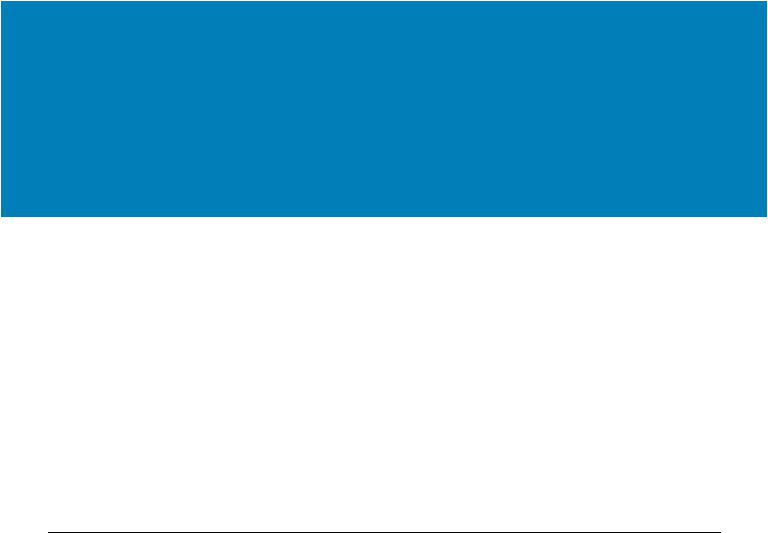
Introduction
This section introduces the award winning Zebra® Link-OS 4-inch desktop thermal label printers, the ZD620 and ZD420. It has an overview of the Link-OS printer’s features and options, and what ships with your new printer.
This document covers the following ZD-series desktop printer models:
•ZD620 Thermal Transfer Printer — www.zebra.com/zd620t-info
•ZD620 Direct Thermal Printer — www.zebra.com/zd620d-info
•ZD420 Thermal Transfer Ribbon Cartridge Printer — www.zebra.com/zd420c-info
•ZD420 Thermal Transfer Printer — www.zebra.com/zd420t-info
•ZD420 Direct Thermal Printer — www.zebra.com/zd420d-info
Link-OS 4 inch Desktop Thermal Printers
The Zebra® Link-OS 4 inch Desktop printers are compact label printers with a wide range of features and options.
•Direct Thermal and Thermal Transfer printer models available.
•Includes ZD420 Healthcare printer models with plastics that withstand common hospital cleaning chemicals and include a medical grade power supply.
•ZD620 printers can support printing speeds* up to 203.4 mm/s per second (8 ips - inches per second) for 203 dpi (dots per inch print density) printers and
152.4 mm/s (6 ips) for 300 dpi version printers.
•ZD420 printers can support printing speeds* up to 152.4 mm/s per second (6 ips) for 203 dpi printers and 101.6 mm/s (4 ips) for 300 dpi version printers.
•These printers support ZPL™ and EPL Zebra printer programming languages and a wide variety of other printer control languages via Link-OS Virtual Devices.
* -Maximum print speeds vary by model, print resolution, and the type of media in use.
18

Introduction
Common Desktop Link-OS Printer Features:
•OpenAccess ™ design for simplified media loading.
•Color-coded “touch points” for operator controls and media guides.
•Enhanced user interface featuring three buttons and five status indicators.
•Easy, field installable media handling options.
•Media roll support:
•Outer Diameter (O.D.): Up to 127 mm (5 inch) and
•Inner Diameter (I.D.) roll cores:12.7 mm (0.5 inch), 25.4 mm (1 inch) and additional core sizes with optional media core adapters.
•Movable Sensor provides compatibility with the widest range of media types:
•Compatible with full or partial width black mark media.
•Compatible with notched or slotted media.
•Multi-center position transmissivity sensor for use with label gap/web media.
•Universal Serial Bus (USB) Host Port that can be used for easy firmware upgrades.
•Universal Serial Bus (USB) 2.0 interface
•Modular Connectivity Slot for field installable 10/100 Ethernet (802.3 RJ-45) or Serial (RS-232 DB-9) interface options.
•On–the–fly OpenType and TrueType font scaling and import, Unicode, resident scalable font (Swiss 721 Latin 1 font), and a selection of resident bitmap fonts.
•Backwards compatibility focused technology eases printer replacement:
•Drop in replacement of legacy Zebra desktop printers. The printer accepts both EPL and ZPL programming languages.
•Supports Link-OS virtual devices to interpret non-Zebra printer programming languages.
•XML-Enabled printing—allows XML communications for barcode label printing, eliminating license fees and print server hardware and lowering customization and programming costs.
•Zebra ™ Global Printing Solution – supports Microsoft Windows keyboard encoding (and ANSI), Unicode UTF-8 and UTF 16 (Unicode Transformation Formats), XML, ASCII (7 and 8 bit used by legacy programs and systems), basic single and double byte font encoding, JIS and Shift-JIS (Japanese International Standards), Hexadecimal encoding, and custom character mapping (DAT table creation, font linking, and character remapping).
•Supports printer configuration via a setup utility running on mobile devices.
•Zebra’s Print Touch (Near Field Communication - NFC) ‘tap’ to pair devices, access printer information, and access mobile applications.
•Zebra’s Link-OS - an open platform that connects operating systems for smart Zebra devices with powerful software apps (applications), making the devices easy to integrate, manage and maintain from any location.
19

Introduction
•Printhead maintenance reporting enabled and customizable by the user.
•Easy tool-less replacement of printhead and platen (driver) roller.
•A minimum of 64 MB of internal (E:\) printer memory for storing forms, fonts, and graphics.
Link-OS 4 inch Desktop Printer Options:
•A Color LCD User Interface for easy setup, print configuration, printing, and a range of Link-OS features.
•Healthcare printer models:
•Healthcare wipe-able plastics for disinfecting and cleaning.
•IEC 60601-1 certified power supply.
•Wi-Fi (802.11ac – includes a/b/g/n) and Bluetooth Classic 4.1 (3.X compatible) wireless connectivity as a factory installed option.
•Thermal Transfer Printing - A choice of easy loading thermal transfer ribbon cartridge or dual capacity ribbon roll (74 m and 300 m ribbons) models.
•ZD620 and select ZD420 printers have an factory installed, on-board Real Time Clock (RTC) in printers that have Bluetooth Low Power (BTLE) or Wi-Fi with Classic Bluetooth configurations.
•Field installable connectivity modules:
•Internal Ethernet Print Server (LAN, RJ-45 connector) — supports 10Base-T, 100Base-TX and fast Ethernet 10/100 auto-switching networks.
•Serial (RS-232 DB-9) Port
•Field installable media handling options:
•Label Dispenser (Peel-Off liner and present the label for the operator).
•General purpose media cutter.
•Linerless Label Tear-Off printing with a ‘Label Taken’ sensor.
•Linerless Label Cutter with a ‘Label Taken’ sensor.
20

Introduction
•Media Core Adapter kit include adapters for media rolls with Outer Diameters (O.D.) up to 127 mm (5 inches):
•38.1 mm (1.5 inch) I.D. media cores.
•50.8 mm (2.0 inch) I.D. media cores.
•76.2 (3.0 inch) I.D. media cores.
•Field upgrade kit to change printer resolution is available. Change your printer from 203 dpi to 300 dpi - or - from 300 dpi to 203 dpi printing with these tool-less upgrade kits.
•Asian Language support with printer configuration options for the large Simplified and Traditional Chinese, Japanese, or Korean character sets.
•Printers sold in China have the Simplified Chinese SimSun font pre-installed.
•Zebra® ZBI 2.0 ™ (Zebra BASIC Interpreter) programming language. ZBI allows you to create custom printer operations that can automate processes, use peripherals (i.e. scanners, scales, keyboards, Zebra® ZKDU ™ , etc.) all without being attached to a PC or network.
•Locking Media Cabinet for ZD620 Direct Thermal Healthcare printer models. This special Healthcare model includes for additional security, Kensington ™ Slot for Kensington locking devices to secure the printer.
21

Introduction
Zebra Label Printing Solution
The printer is just one of three (3) parts of a printing solution. To print; you need a printer (ZD620 or ZD420), compatible media (thermal transfer ribbon cartridge or rolls, and thermal transfer media; or just direct thermal media), and software (driver, applications or programming) to tell the printer what to do and print. The printer can print without being connected to other devices or systems.
The media may be labels, tags, tickets, receipt paper, fan-fold stacks, tamper proof labels, etc.
Zebra assists you with label design and print with the free label and form design software: ZebraDesigner ™ for Windows PC operating systems.
Zebra provides a complete suite of free Link-OS software applications and drivers to configure printer settings, print labels and receipts, get printer status, import graphics and fonts, send programming commands, update firmware, and download files.
The Zebra web site or your reseller will be able to help you identify media for your desired use case.
22

Introduction
Modes of Printing
You can operate this printer in many different modes and media configurations:
•Direct thermal printing (which uses heat sensitive media to print).
•Thermal transfer printing with easy to use thermal transfer ribbon cartridge or rib- bon rolls (heat and pressure transfers ink from the ribbon to media).
•Standard Tear-Off mode allows you to tear off each label/receipt or batch print a strip of labels and tear them off after it is printed.
•Label Dispense Mode: If an optional dispenser is installed, the backing material can be peeled away from the label as it is printed. After this label is removed, the next one is printed.
•Media Cutting: If an optional media cutter is installed, the printer can cut the label liner between labels, receipt paper or tag stock.
•Linerless media printing with Cut or Tear-Off label options for easy pick and place label applications.
•Stand-alone: The printer can print without being directly connected to a computer.
•A printer with the color LCD display option can use menus to access and print a label format/form.
•A Link-OS App connecting via Bluetooth (Wireless option).
•An auto running label format/form (programming based).
•A data input device connected to the printer’s USB Host port or serial port. This mode accommodates data input devices, such as scanners, weigh scales, a Zebra Keyboard Display Unit (ZKDU), etc.
•Shared network printing: Printers configured with Ethernet (LAN) and Wi-Fi interface options include an internal print server.
23
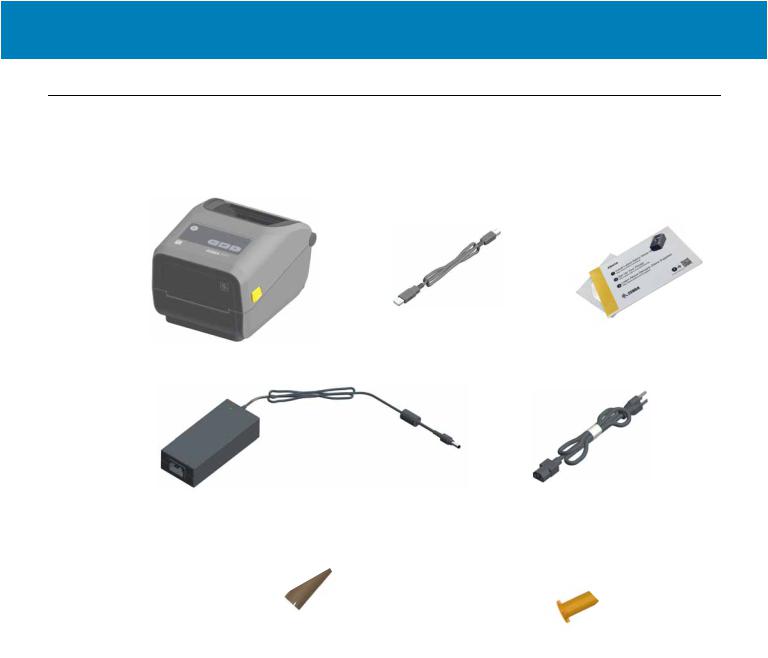
Introduction
What’s in the Box?
After unpacking, make sure you have all parts shown below. Follow the procedures for inspecting the printer to familiarize yourself with printer parts so you can follow the instructions in this book.
Printer |
USB Cable |
Printer Documentation |
Power
Supply
Included with Thermal Transfer Printer (uses ribbon rolls)
Empty Starter Ribbon Cores |
Non-Zebra 300 Meter Ribbon |
|
Adapters |
24

Introduction
Unpack and Inspect the Printer
When you receive the printer, immediately unpack it and inspect for shipping damage.
•Save all packing materials.
•Check all exterior surfaces for damage.
•Open the printer and inspect the media compartment for damage to components.
If you discover shipping damage upon inspection:
•Immediately notify the shipping company and file a damage report. Zebra Technologies Corporation is not responsible for any damage to the printer incurred during shipment, and will not cover the repair of this damage under its warranty policy.
•Keep all packaging material for shipping company inspection.
•Notify your authorized Zebra® reseller.
See the Zebra Web site for ‘How To’ videos on packing and unpacking your printer. See About section for links to one of these 5 basic Link-OS printer variations.
25
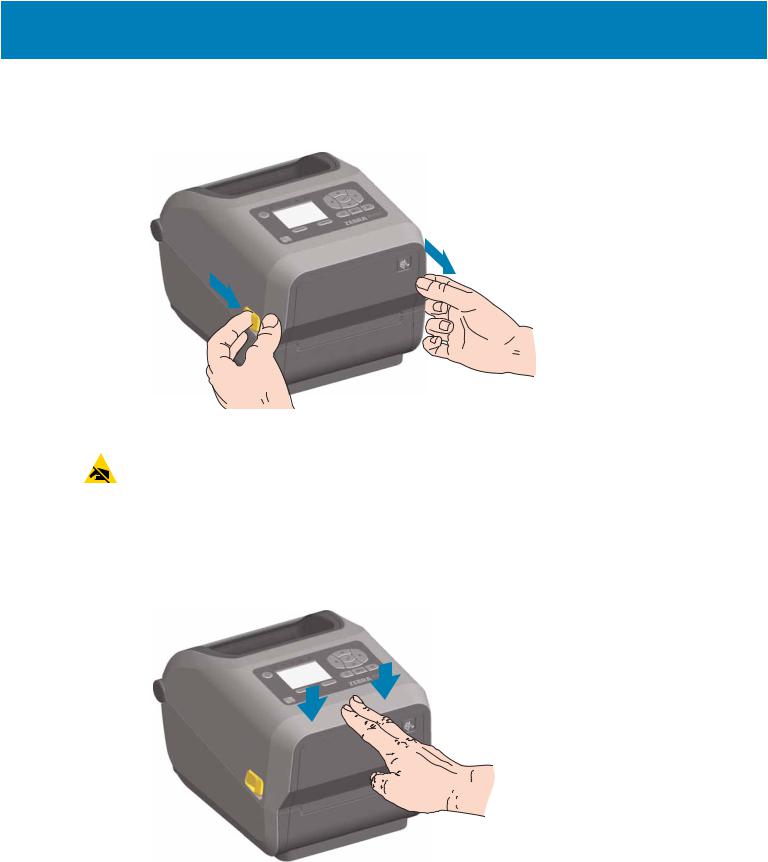
Introduction
Open the Printer
To access the media compartment, pull the release latches towards you and lift the cover. Check the media compartment for loose or damaged components.
ESD Caution • The discharge of electrostatic energy that accumulates on the surface of the human body or other surfaces can damage or destroy the printhead and other electronic components used in this device. You must observe static-safe procedures when
working with the printhead or the electronic components under the top cover.
Closing the printer
Lower the top cover. Press down in the middle of the cover in front until the cover snaps closed.
26
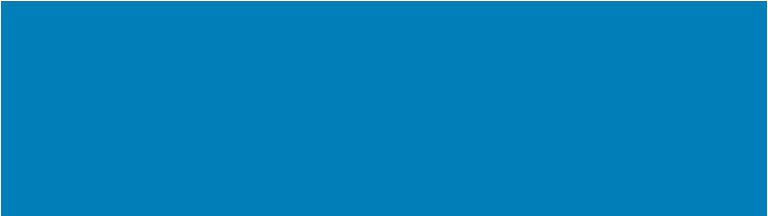
Printer Features
ThissectionwillhelpyouidentifyfeaturesoftheseZebra®Link-OS4-inchdesktopthermal label printers, the ZD620 and ZD420. ‘How to’ videos on the Zebra Web site include a Printer Features video; as well as; other printer setup and task specific videos. Links to these five (5) Link-OS 4- inch desktop printers are:
•ZD620 Thermal Transfer Printer — www.zebra.com/zd620t-info
•ZD620 Direct Thermal Printer — www.zebra.com/zd620d-info
•ZD420 Thermal Transfer Ribbon Cartridge Printer — www.zebra.com/zd420c-info
•ZD420 Thermal Transfer Printer — www.zebra.com/zd420t-info
•ZD420 Direct Thermal Printer — www.zebra.com/zd420d-info
27
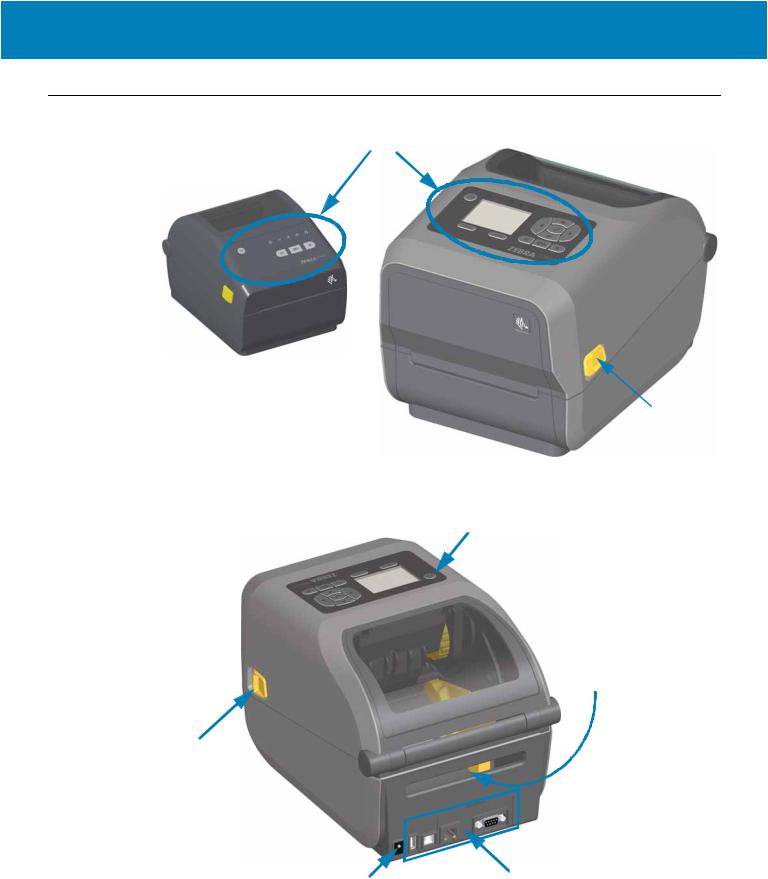
Printer Features
Printer Features
User Interface
Release
Latch
For more details on printer controls, see Controls and Indicators
Power Button
Fan-Fold Media
Entry Slot
Release
Latch
DC Power |
Interface and Connectivity |
Receptacle |
Module Slot Access |
28
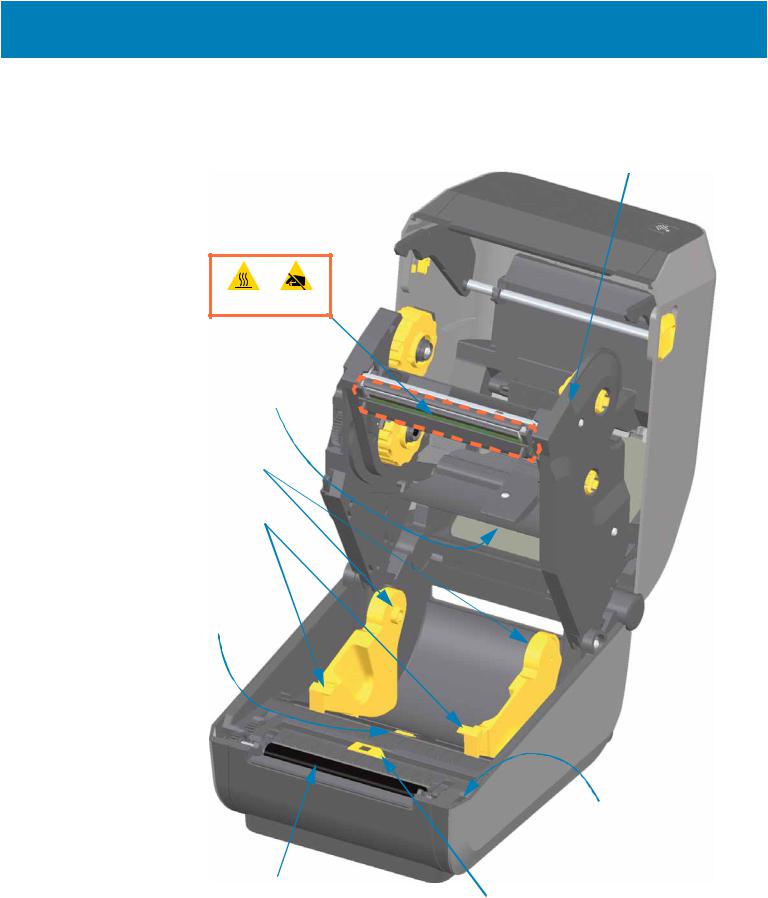
Printer Features
Inside the ZD620 Dual Capacity Ribbon Roll Printer
Ribbon Carriage
Printhead |
Upper Web (Gap)
Array Sensor
(other side)
Roll Holders
Media Guides
Media Guide Stop
Adjustment
Head-Up Sensor
(inside)
Platen (Drive) Roller
Movable Sensor
(Black Mark and Lower Web/Gap)
29
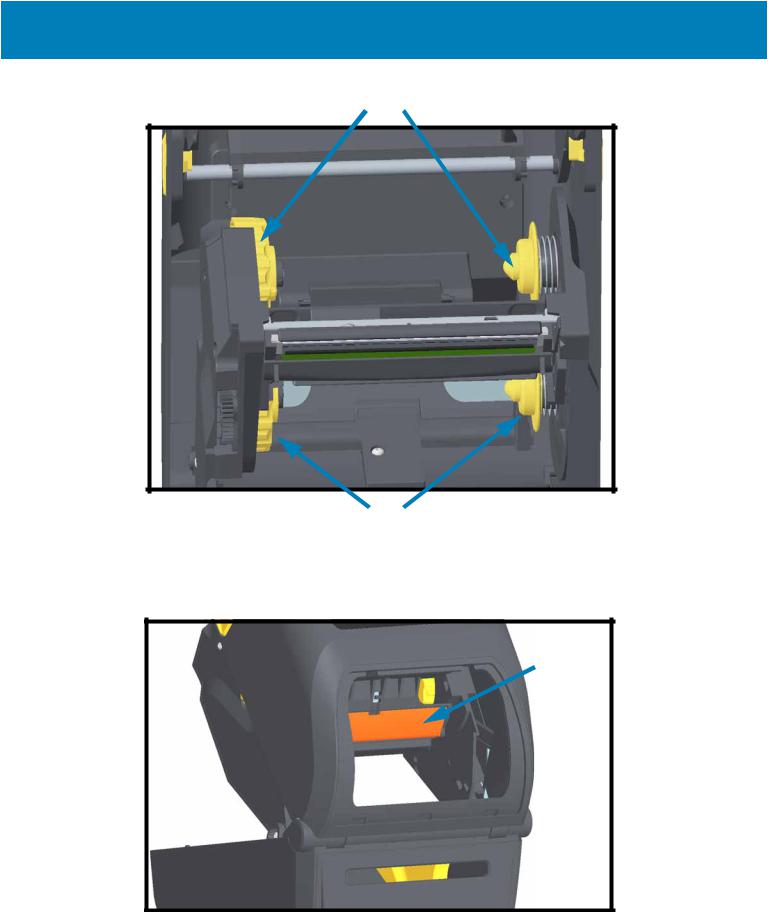
Printer Features
Dual Capacity Ribbon Chassis - Ribbon Roll Holders
Take Up Spindles
Supply Spindles (full ribbon rolls)
Media Dancer - ZD620 Printer Models Only
The printer’s window is removed to show the Media Dancer (plate). the Media Dancer is re-colored to make it easier to see. It is the same color as the dark gray parts adjacent to it.
Media
Dancer
(ZD620 Only)
30
