Zebra TC8300 User Manual

Touch Computer
TC8300
MN-003403-03 Rev A
Integrator Guide
for Android ™ 8.1 Oreo
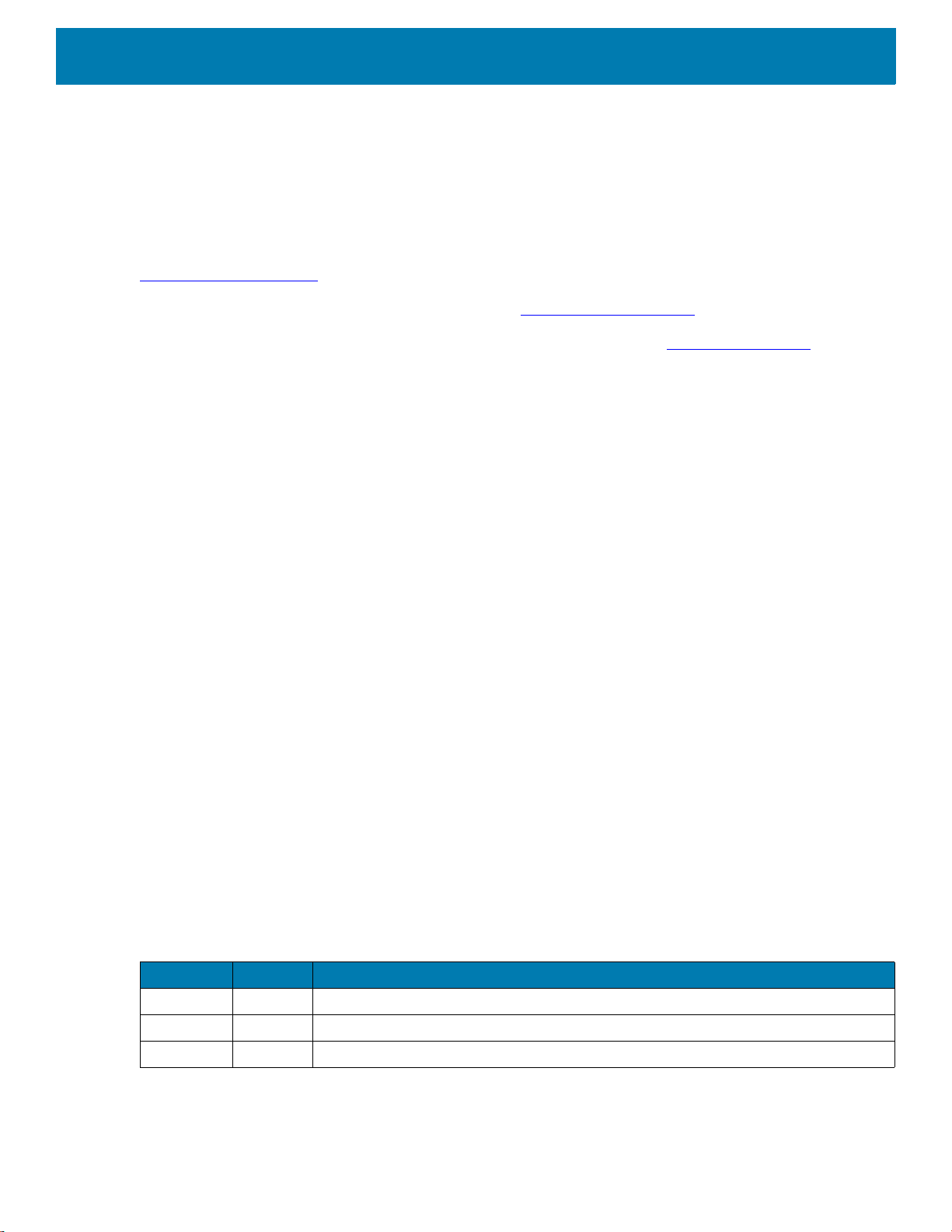
2
Copyright
ZEBRA and the stylized Zebra head are trademarks of Zebra Technologies Corporation, registered in many
jurisdictions worldwide. Google, Android, Google Play and other marks are trademarks of Google LLC; Oreo is
a trademark of Mondelez International, Inc. group. All other trademarks are the property of their respective
owners. ©2019 Zebra Technologies Corporation and/or its affiliates. All rights reserved.
COPYRIGHTS & TRADEMARKS: For complete copyright and trademark information, go to
www.zebra.com/copyright
.
WARRANTY: For complete warranty information, go to www.zebra.com/warranty
.
END USER LICENSE AGREEMENT: For complete EULA information, go to www.zebra.com/eula
.
Terms of Use
• Proprietary Statement
This manual contains proprietary information of Zebra Technologies Corporation and its subsidiaries
(“Zebra Technologies”). It is intended solely for the information and use of parties operating and maintaining
the equipment described herein. Such proprietary information may not be used, reproduced, or disclosed to
any other parties for any other purpose without the express, written permission of Zebra Technologies.
• Product Improvements
Continuous improvement of products is a policy of Zebra Technologies. All specifications and designs are
subject to change without notice.
• Liability Disclaimer
Zebra Technologies takes steps to ensure that its published Engineering specifications and manuals are
correct; however, errors do occur. Zebra Technologies reserves the right to correct any such errors and
disclaims liability resulting therefrom.
• Limitation of Liability
In no event shall Zebra Technologies or anyone else involved in the creation, production, or delivery of the
accompanying product (including hardware and software) be liable for any damages whatsoever (including,
without limitation, consequential damages including loss of business profits, business interruption, or loss of
business information) arising out of the use of, the results of use of, or inability to use such product, even if
Zebra Technologies has been advised of the possibility of such damages. Some jurisdictions do not allow
the exclusion or limitation of incidental or consequential damages, so the above limitation or exclusion may
not apply to you.
Revision History
Changes to the original guide are listed below:
Change Date Description
-01 Rev A 04/2019 Initial release.
-02 Rev A 09/2019 Updated to include the DPM configuration, DPM accessories, and SE4770-SR.
-03 Rev A 11/2019 Updated the Decode Range distances.
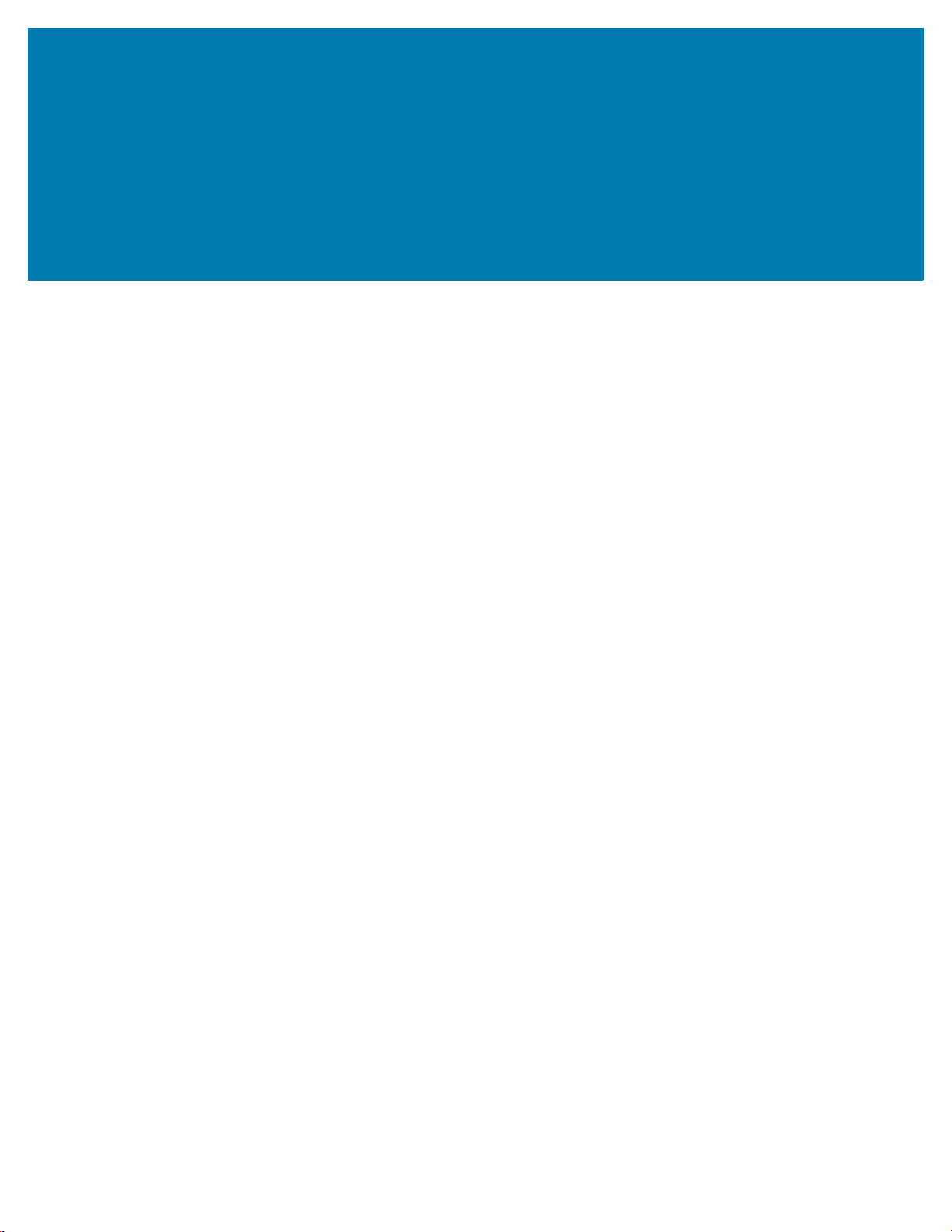
3
Table of Contents
Copyright ......................................................................................................................... 2
Terms of Use ..................................................................................................................2
Revision History ..............................................................................................................2
About This Guide........................................................................................................ 11
Introduction ................................................................................................................... 11
Configurations ............................................................................................................... 11
Software Versions ......................................................................................................... 13
Notational Conventions ................................................................................................. 13
Service Information ....................................................................................................... 14
Getting Started............................................................................................................ 16
Introduction ................................................................................................................... 16
Unpacking ............................................................................................................. 16
Removing the Screen Protection Film ................................................................... 16
Features ........................................................................................................................ 17
Setup ............................................................................................................................. 19
Installing the microSD Card ................................................................................... 19
Installing the Battery .............................................................................................. 22
Charging the Battery ............................................................................................. 23
Powering on the Device ................................................................................................ 24
Resetting the TC8300 ................................................................................................... 25
Performing a Soft Reset ........................................................................................ 25
Performing a Hard Reset ....................................................................................... 25
Performing an Enterprise Reset ............................................................................ 26
Performing a Factory Reset .................................................................................. 26
Accessories................................................................................................................. 28
Introduction ................................................................................................................... 28

Table of Contents
4
2-Slot USB Charge Cradle ............................................................................................ 30
Setup ..................................................................................................................... 32
Charging the Device .............................................................................................. 33
Charging the Spare Battery ................................................................................... 34
Battery Charging ................................................................................................... 34
Main Battery Charging .................................................................................... 34
Spare Battery Charging .................................................................................. 34
Charging Temperature .......................................................................................... 34
5-Slot Charge Only Cradle ............................................................................................ 34
Setup ..................................................................................................................... 35
Charging the Device .............................................................................................. 35
Battery Charging ................................................................................................... 36
Main Battery Charging .................................................................................... 36
Charging Temperature .................................................................................... 36
5-Slot Charge Only Cradle with Battery Charger .......................................................... 36
Setup ..................................................................................................................... 37
Charging the Device .............................................................................................. 37
Battery Charging ................................................................................................... 38
Main Battery Charging .................................................................................... 38
Spare Battery Charging .................................................................................. 38
Charging Temperature .................................................................................... 38
5-Slot Ethernet Cradle .................................................................................................. 39
Charging the Device .............................................................................................. 40
Battery Charging ................................................................................................... 41
Main Battery Charging .................................................................................... 41
Charging Temperature .................................................................................... 41
Daisy-chaining Ethernet Cradles ........................................................................... 41
Ethernet Settings ................................................................................................... 42
Configuring for a Proxy Server .............................................................................. 42
Configuring Ethernet Static IP Address ................................................................. 43
LED Indicators ....................................................................................................... 44
Establishing Ethernet Connection ......................................................................... 44
5-Slot Ethernet Cradle with Battery Charger ................................................................. 45
Setup ..................................................................................................................... 46
Charging the Device .............................................................................................. 46
Battery Charging ................................................................................................... 47
Main Battery Charging .................................................................................... 47
Spare Battery Charging .................................................................................. 47
Charging Temperature .................................................................................... 47
Daisy-chaining Ethernet Cradles ........................................................................... 48
Ethernet Settings ................................................................................................... 48
Establishing Ethernet Connection ......................................................................... 48
4-Slot Battery Charger .................................................................................................. 48
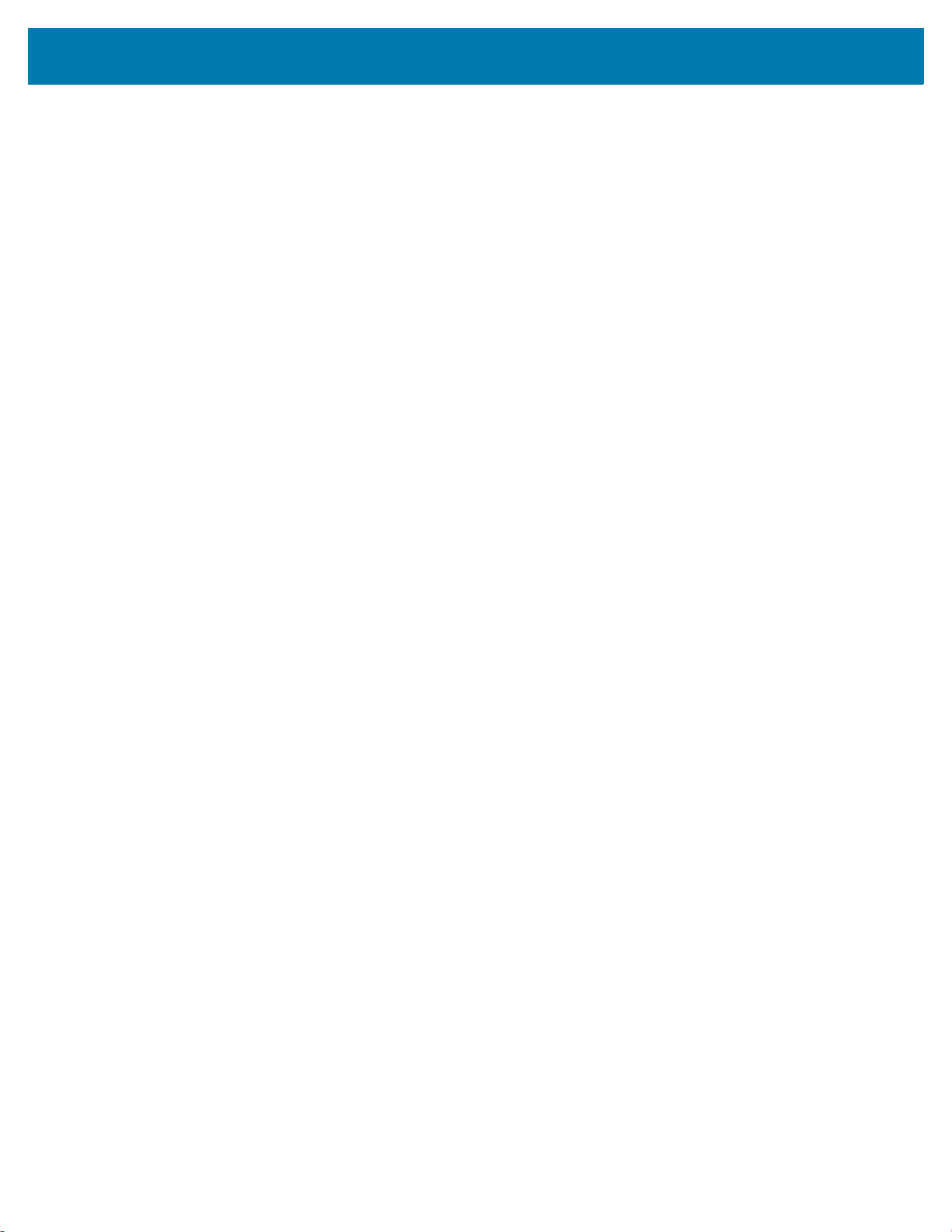
Table of Contents
5
Setup ..................................................................................................................... 49
Charging Spare Batteries ................................................................................ 49
Charging Temperature .................................................................................... 50
2-Slot Desk Bracket ...................................................................................................... 50
Assembly ............................................................................................................... 50
Mounting Cradle .................................................................................................... 51
5-Slot Desktop Bracket ................................................................................................. 52
Assembly ............................................................................................................... 52
Mount Cradle ......................................................................................................... 53
Cart Mount ....................................................................................................................54
Installation ............................................................................................................. 55
5-Slot Cradle Rack Installation ...................................................................................... 56
4-Slot Battery Chargers Rack Installation ..................................................................... 60
Rack Mount Installation ................................................................................................. 63
5-Slot Cradle Wall Installation ....................................................................................... 66
Bottom Tray Assembly .......................................................................................... 66
Bracket Wall Mounting .......................................................................................... 66
4-Slot Battery Charger Wall Installation ........................................................................ 69
Bottom Tray Assembly .......................................................................................... 69
Bracket Wall Mounting .......................................................................................... 69
Condensation Resistant Rear Bezel Replacement ....................................................... 71
USB Communication .................................................................................................. 75
Introduction ................................................................................................................... 75
Transferring Files with a Host Computer via USB ........................................................ 75
Transferring Files ................................................................................................. 75
Connecting to the TC8300 as a Media Device ...................................................... 76
Connecting to the TC8300 as a Camera ............................................................... 76
Disconnect from the Host Computer ............................................................................. 76
DataWedge .................................................................................................................. 77
Introduction ................................................................................................................... 77
Accessing DataWedge .................................................................................................. 77
Basic Scanning ............................................................................................................. 77
Profiles .......................................................................................................................... 77
Profile0 .......................................................................................................................... 78
Plug-ins ......................................................................................................................... 78
Input Plug-ins ........................................................................................................ 78
Process Plug-ins ................................................................................................... 78
Output Plug-ins ...................................................................................................... 79
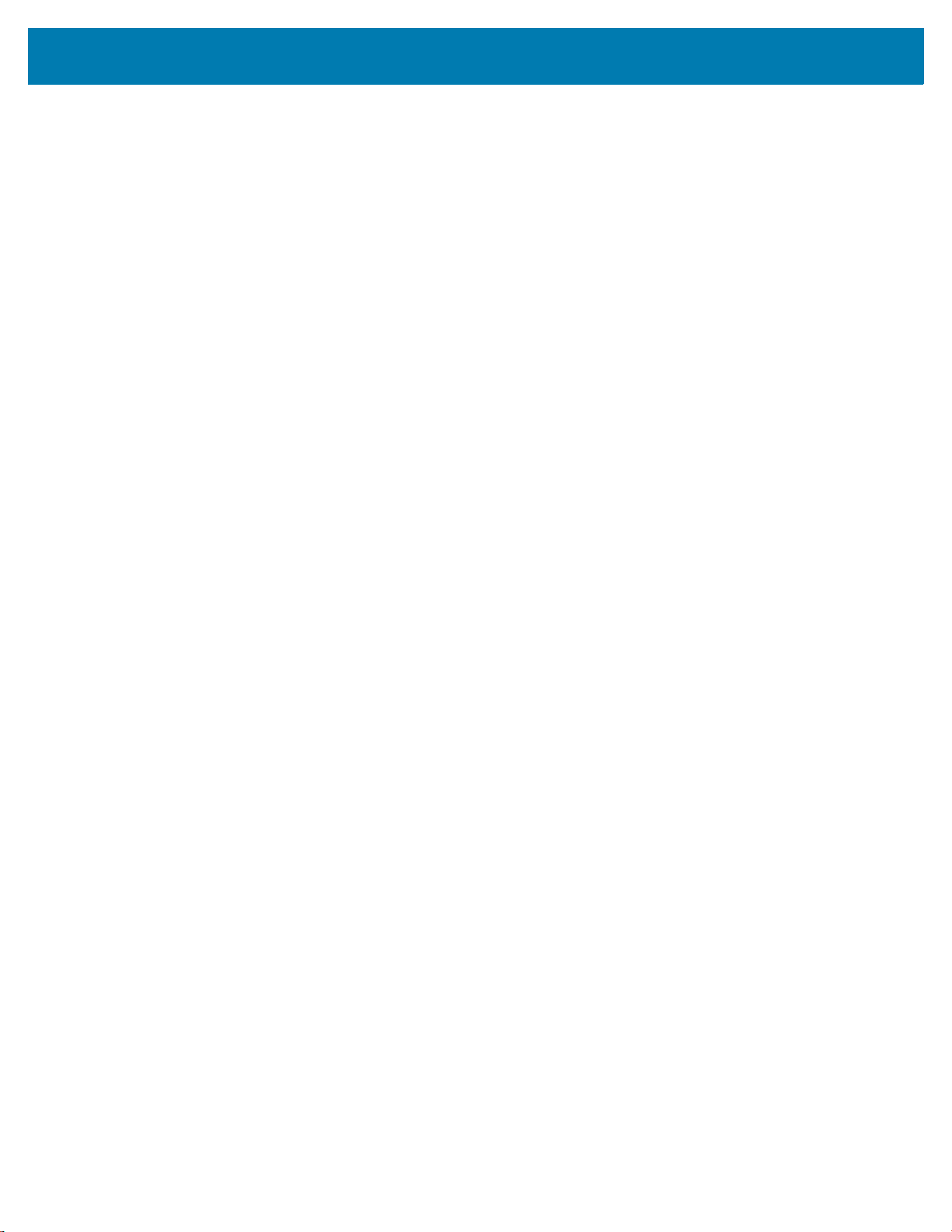
Table of Contents
6
Profiles Screen .............................................................................................................. 79
Profile Context Menu .................................................................................................... 79
Options Menu ........................................................................................................ 80
Disabling DataWedge ............................................................................................ 80
Creating a New Profile .................................................................................................. 80
Profile Configuration ..................................................................................................... 81
Associating Applications ........................................................................................ 82
Data Capture Plus ................................................................................................. 83
Barcode Input ................................................................................................................ 85
Enabled ........................................................................................................... 85
Scanner Selection ........................................................................................... 85
Hardware Trigger ............................................................................................ 86
Auto Switch to Default on Event ..................................................................... 86
Configure Scanner Settings ............................................................................ 86
Select Scanner to Set Parameters .................................................................. 87
Decoders ......................................................................................................... 87
Decoder Params ............................................................................................. 90
UPC EAN Params ........................................................................................... 95
Reader Params ............................................................................................... 98
Scan Params ................................................................................................ 101
UDI Params .................................................................................................. 102
Multibarcode params .................................................................................... 103
Keep enabled on suspend ............................................................................ 103
Voice Input .......................................................................................................... 103
Keystroke Output ................................................................................................. 104
Intent Output ........................................................................................................ 105
Intent Overview ................................................................................................... 106
IP Output ............................................................................................................. 107
Usage ............................................................................................................ 108
Using IP Output with IPWedge ............................................................................ 108
Using IP Output without IPWedge ................................................................ 109
Generating Advanced Data Formatting Rules .............................................. 111
Configuring ADF Plug-in ...................................................................................... 111
Creating a Rule ................................................................................................... 111
Defining a Rule ............................................................................................. 112
Defining Criteria ............................................................................................ 112
Defining an Action ......................................................................................... 114
Deleting a Rule ............................................................................................. 114
Order Rules List ............................................................................................ 115
Deleting an Action ......................................................................................... 116
ADF Example ................................................................................................ 116
DataWedge Settings ................................................................................................... 119
Importing a Configuration File ....................................................................... 120
Exporting a Configuration File ....................................................................... 120
Importing a Profile File ........................................................................................ 120
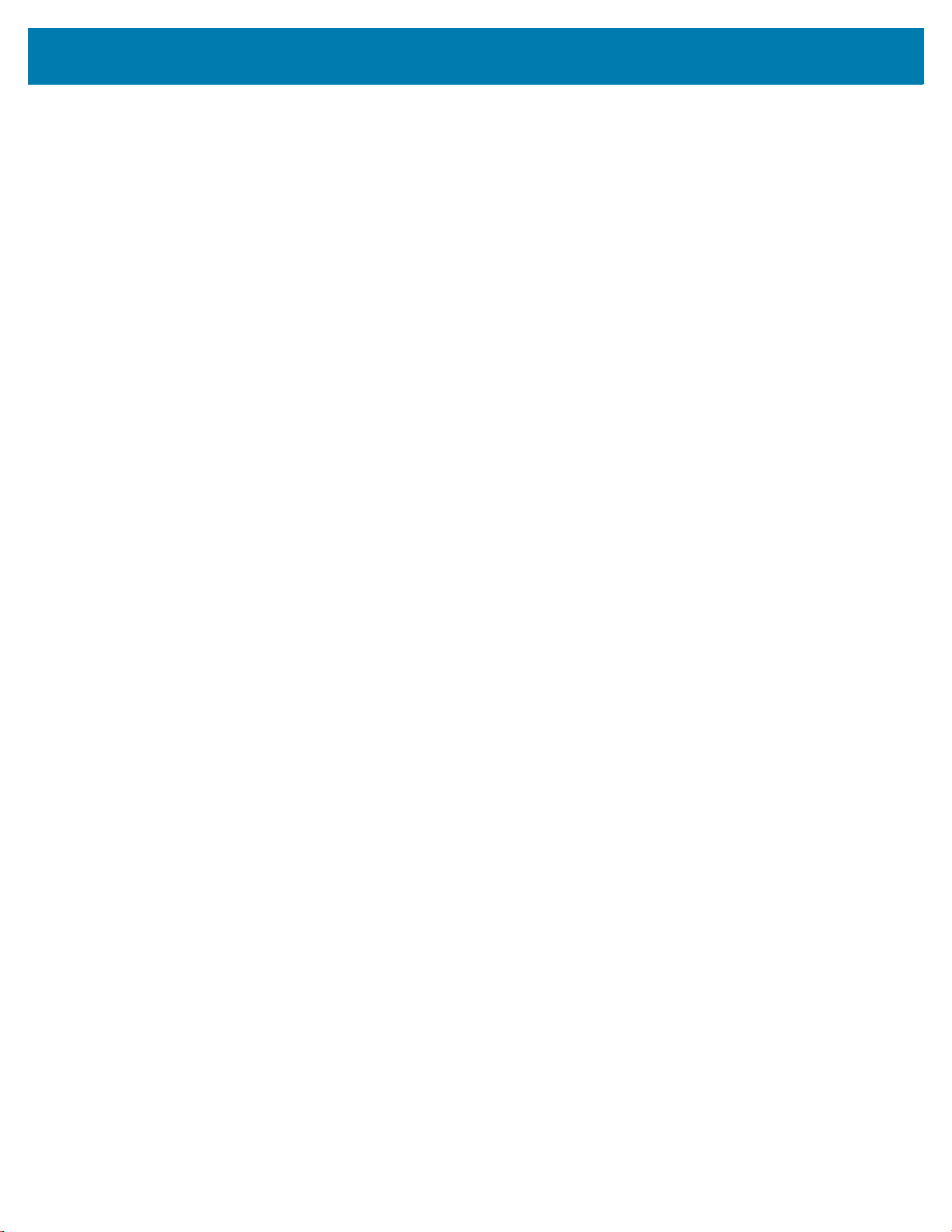
Table of Contents
7
Exporting a Profile ............................................................................................... 121
Restoring DataWedge ......................................................................................... 121
Configuration and Profile File Management ................................................................ 121
Enterprise Folder ........................................................................................................ 121
Auto Import .......................................................................................................... 122
Reporting ............................................................................................................. 122
Programming Notes ............................................................................................ 122
Overriding Trigger Key in an Application ............................................................. 122
Capture Data and Taking a Photo in the Same Application ................................ 122
Disable DataWedge on Device and Mass Deploy ............................................... 123
DataWedge APIs ................................................................................................. 123
Soft Scan Trigger ................................................................................................ 123
Function Prototype ........................................................................................ 123
Parameters ................................................................................................... 123
Scanner Input Plugin ........................................................................................... 123
Function Prototype ........................................................................................ 124
Parameters ................................................................................................... 124
Return Values ............................................................................................... 124
Example ........................................................................................................ 125
Comments ..................................................................................................... 125
Enumerate Scanners ........................................................................................... 125
Function Prototype ........................................................................................ 125
Parameters ................................................................................................... 125
Return Values ............................................................................................... 126
Example ........................................................................................................ 127
Comments ..................................................................................................... 127
Set Default Profile ............................................................................................... 128
Default Profile Recap .................................................................................... 128
Usage Scenario ............................................................................................ 128
Function Prototype ........................................................................................ 128
Parameters ................................................................................................... 128
Return Values ............................................................................................... 128
Example ........................................................................................................ 129
Comments ..................................................................................................... 129
Reset Default Profile ........................................................................................... 129
Function Prototype ........................................................................................ 130
Parameters ................................................................................................... 130
Return Values ............................................................................................... 130
Example ........................................................................................................ 130
Comments ..................................................................................................... 130
Switch To Profile ................................................................................................. 131
Profiles Recap ............................................................................................... 131
Usage Scenario ............................................................................................ 131
Function Prototype ........................................................................................ 131
Parameters ................................................................................................... 131
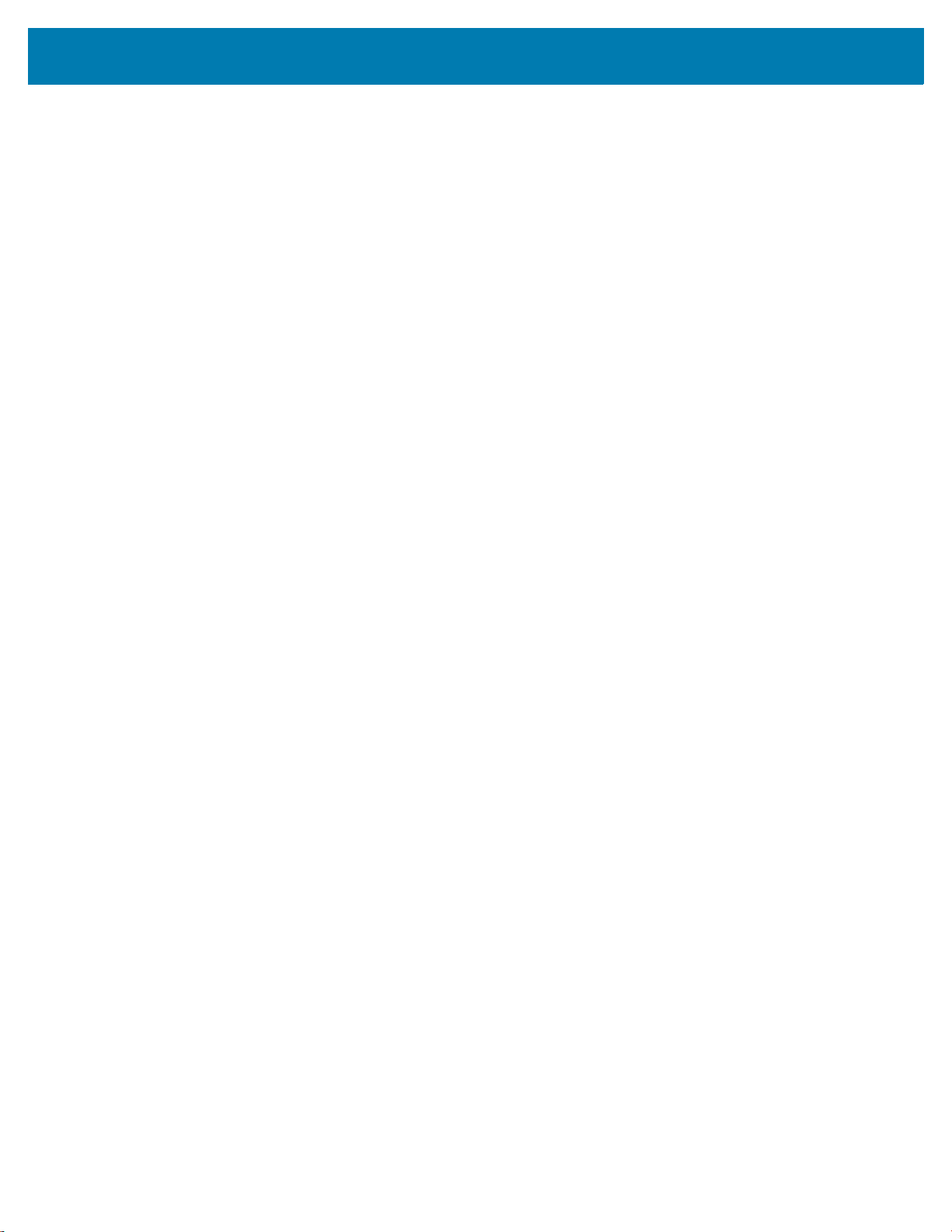
Table of Contents
8
Return Values ............................................................................................... 132
Example ........................................................................................................ 132
Comments ..................................................................................................... 132
Notes ............................................................................................................. 133
Settings...................................................................................................................... 134
Introduction ................................................................................................................. 134
Setting Screen Lock .................................................................................................... 134
Setting Screen Lock Using PIN ........................................................................... 135
Setting Screen Unlock Using Password .............................................................. 135
Setting Screen Unlock Using Pattern .................................................................. 136
Showing Passwords ............................................................................................ 137
Language Usage ......................................................................................................... 137
Changing the Language Setting .......................................................................... 137
Adding Words to the Dictionary ........................................................................... 138
Keyboard Settings ............................................................................................... 138
Button Remapping ............................................................................................... 138
Remapping a Button ............................................................................................ 138
PTT Express Configuration ......................................................................................... 139
Importing a PTT Express Configuration File ....................................................... 139
RxLogger .................................................................................................................... 139
RxLogger Settings ............................................................................................... 140
RxLogger Configuration ...................................................................................... 140
ANR Module ........................................................................................................ 141
Kernal Module ..................................................................................................... 141
Logcat Module ..................................................................................................... 142
LTS Module ......................................................................................................... 143
Ramoops Module ................................................................................................ 143
Qxdm Module ...................................................................................................... 143
Resource Module ................................................................................................ 144
Snapshot Module ................................................................................................ 144
TCPDump Module ............................................................................................... 145
Tombstone Module .............................................................................................. 145
Configuration File ................................................................................................ 145
Enabling Logging ................................................................................................. 145
Disabling Logging ................................................................................................ 146
Extracting Log Files ............................................................................................. 146
RxLogger Utility .......................................................................................................... 147
App View ............................................................................................................. 147
Viewing Logs ................................................................................................. 147
Backup ................................................................................................................ 149
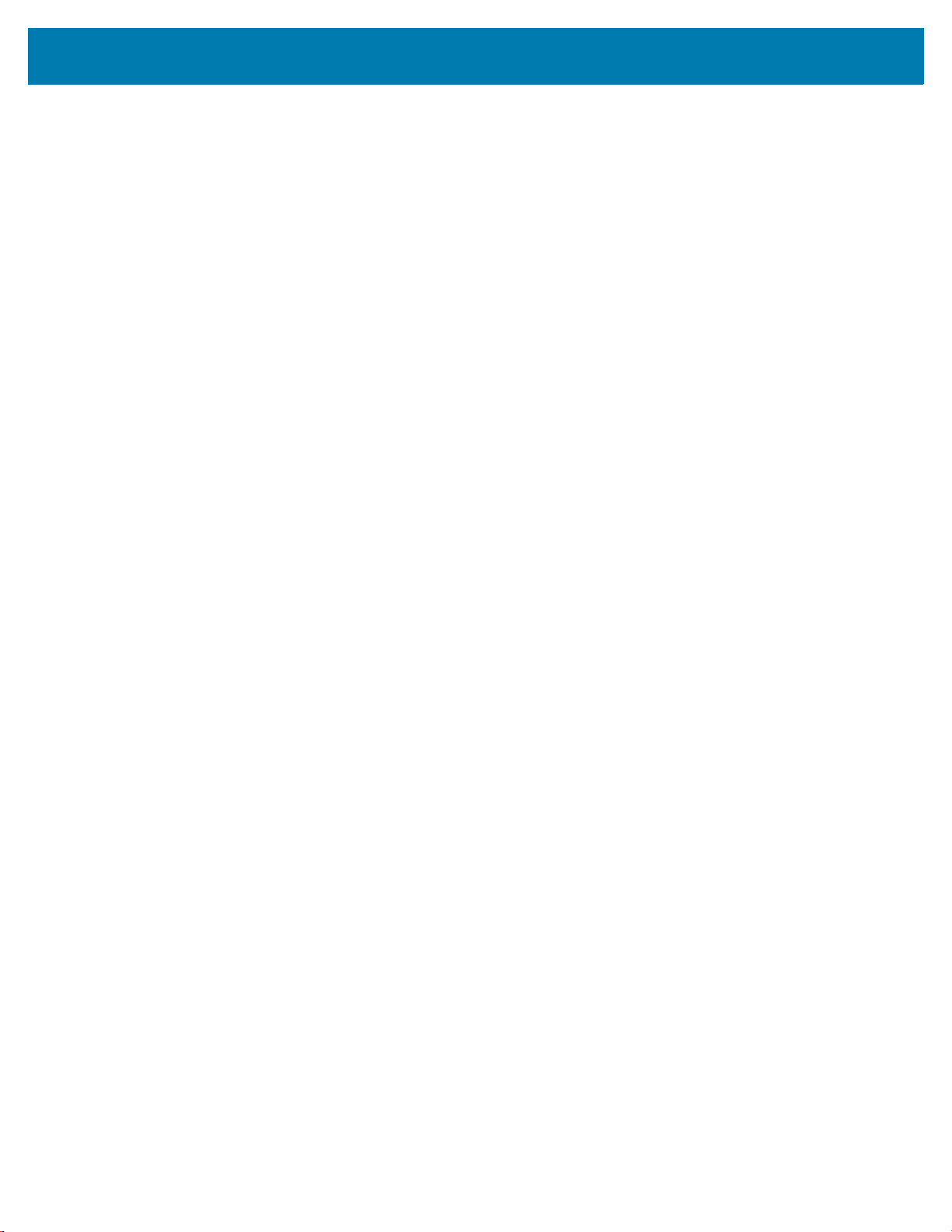
Table of Contents
9
Archive Data ................................................................................................. 149
Overlay View ....................................................................................................... 149
Initiating the Main Chat Head ........................................................................ 150
Removing the Main Chat Head ..................................................................... 150
Viewing Logs ................................................................................................. 150
Removing a Sub Chat Head Icon ................................................................. 151
Backing Up In Overlay View ......................................................................... 151
About Phone ............................................................................................................... 151
Application Deployment........................................................................................... 153
Introduction ................................................................................................................. 153
Security ....................................................................................................................... 153
Secure Certificates ...................................................................................................... 153
Installing a Secure Certificate ..................................................................................... 153
Configuring Credential Storage Settings ............................................................. 154
Development Tools ..................................................................................................... 154
Android ................................................................................................................ 154
GMS Restricted ........................................................................................................... 155
ADB USB Setup .......................................................................................................... 155
Application Installation ................................................................................................ 155
Installing Applications Using the USB Connection ...................................................... 156
Installing Applications Using the Android Debug Bridge ..................................... 157
Installing Applications Using a microSD Card ..................................................... 158
Uninstalling an Application .................................................................................. 159
System Update .................................................................................................... 160
Storage ....................................................................................................................... 161
Random Access Memory .................................................................................... 162
External Storage .................................................................................................. 162
Internal Storage ................................................................................................... 163
Enterprise Folder ................................................................................................. 164
App Management ........................................................................................................ 164
Viewing App Details .................................................................................................... 165
Managing Downloads ................................................................................................. 166
Maintenance and Troubleshooting ........................................................................ 167
Introduction ................................................................................................................. 167
Maintaining the Device ................................................................................................ 167
Battery Safety Guidelines ........................................................................................... 167
Long Term Storage ..................................................................................................... 168
Cleaning Instructions .................................................................................................. 168
Approved Cleanser Active Ingredients ................................................................ 168
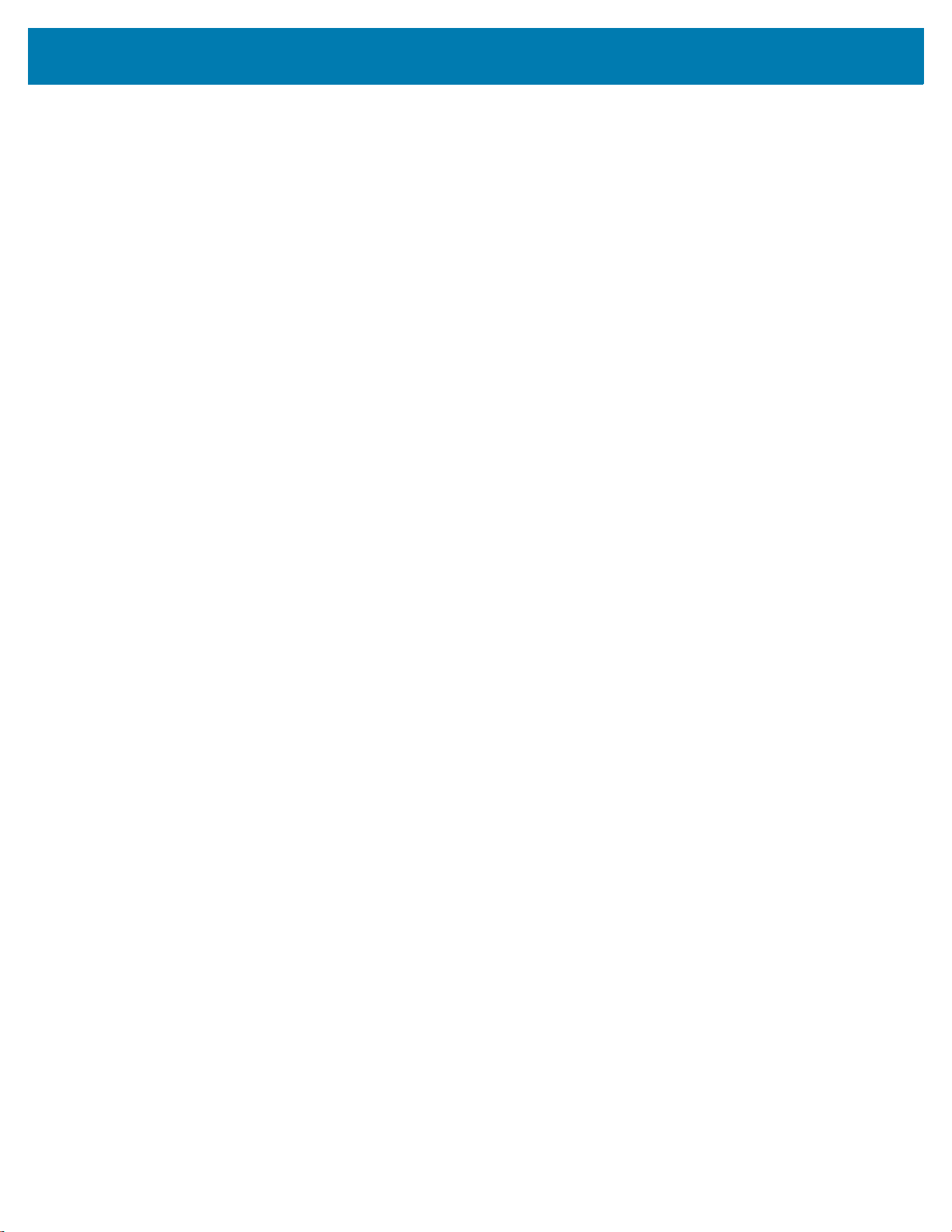
Table of Contents
10
Harmful Ingredients ............................................................................................. 168
Device Cleaning Instructions ............................................................................... 169
Special Cleaning Notes ....................................................................................... 169
Cleaning Materials Required ............................................................................... 169
Cleaning Frequency ............................................................................................ 169
Cleaning the Device ............................................................................................ 169
Housing ......................................................................................................... 169
Display .......................................................................................................... 170
Exit Window .................................................................................................. 170
Cleaning Battery Connectors .............................................................................. 170
Cleaning Cradle Connectors ............................................................................... 170
Troubleshooting .......................................................................................................... 171
TC8300 ................................................................................................................ 171
Cradles ................................................................................................................ 172
Specifications............................................................................................................ 173
Technical Specifications ............................................................................................. 173
TC8300 ................................................................................................................ 173
SE965 Standard Range Laser Decode Zones .................................................... 176
SE4750-MR Decode Zones ................................................................................ 177
SE4750-DP Decode Zones ................................................................................. 178
SE4750-DPW Decode Zones .............................................................................. 179
SE4770-SR Decode Zones ................................................................................. 180
SE4850 Decode Zones ....................................................................................... 181
I/O Connector Pin-Outs ....................................................................................... 182
2-Slot USB Charge Cradle Technical Specifications ........................................... 183
2-Slot DPM USB Charge Cradle Technical Specifications .................................. 184
5-Slot Charge Only Cradle Technical Specifications ........................................... 184
5-Slot Charge Only Cradle with Battery Charger Technical Specifications ......... 185
5-Slot Ethernet Cradle Technical Specifications ................................................. 185
5-Slot Ethernet Cradle with Battery Charger Technical Specifications ............... 186
4-Slot Battery Charger Technical Specifications ................................................. 186
USB and Charging Cable Technical Specifications ............................................ 187
Quick Disconnect Audio Cable Technical Specifications .................................... 187
3.5 mm Audio Cable Technical Specifications .................................................... 187
Index
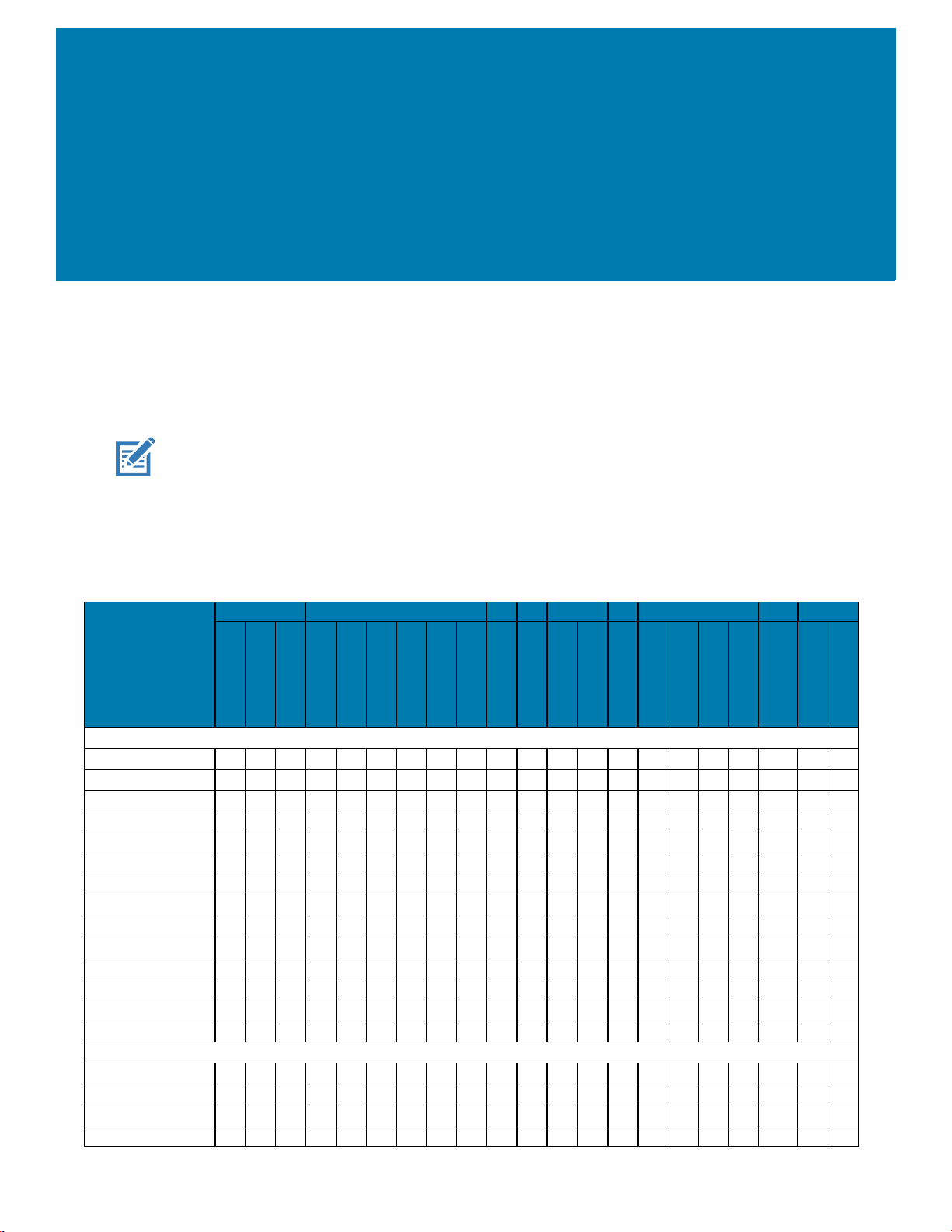
11
About This Guide
Introduction
This guide provides information about using the device and accessories.
NOTE
:
Screens and windows pictured in this guide are samples and can differ from actual screens.
Configurations
The TC8300 includes standard, condensation resistant, and premium configurations.
Table 1 Configurations
Configuration
Radios Data Capture Memory OS Sensors
Apps
Vibration
802.11 a/b/g/n/ac
Bluetooth 5.0
NFC
SE965 Laser Engine
SE4750-MR Imager
SE4750-DP Imager
SE4750-DPA Imager
SE4770-SR Imager
SE4850 Imager
13 MP Camera
4” WVGA Color
4G RAM/32 GB Flash
8G RAM/128 GB Flash
AndroidGMS
V8.1.0
Accelerometer
Proximity Sensor
Gyroscope
Magnet
ATTE
Touchscreen
Scan
Base
TC83B0-A005A510NA x x x x x x x x x x
TC83B0-2005A510NA x x x x x x x x x x
TC83B0-3005A510NA x x x x x x x x x x
TC83B0-6005A510NA x x x x x x x x x x
TC83B0-A005A510RW x x x x x x x x x x
TC83B0-2005A510RW x x x x x x x x x x
TC83B0-3005A510RW x x x x x x x x x x
TC83B0-6005A510RW x x x x x x x x x x
TC83B0-2005A510CN x x x x x x x x x x
TC83B0-3005A510CN x x x x x x x x x x
TC83B0-6005A510CN x x x x x x x x x x
TC83B0-2005A510IN x x x x x x x x x x
TC83B0-3005A510IN x x x x x x x x x x
TC83B0-6005A510IN x x x x x x x x x x
Condensation Resistant
TC83B0-2005A61CNA x x x x x x x x x x x
TC83B0-3005A61CNA x x x x x x x x x x x
TC83B0-6005A61CNA x x x x x x x x x x x
TC83B0-2005A61CRW x x x x x x x x x x x
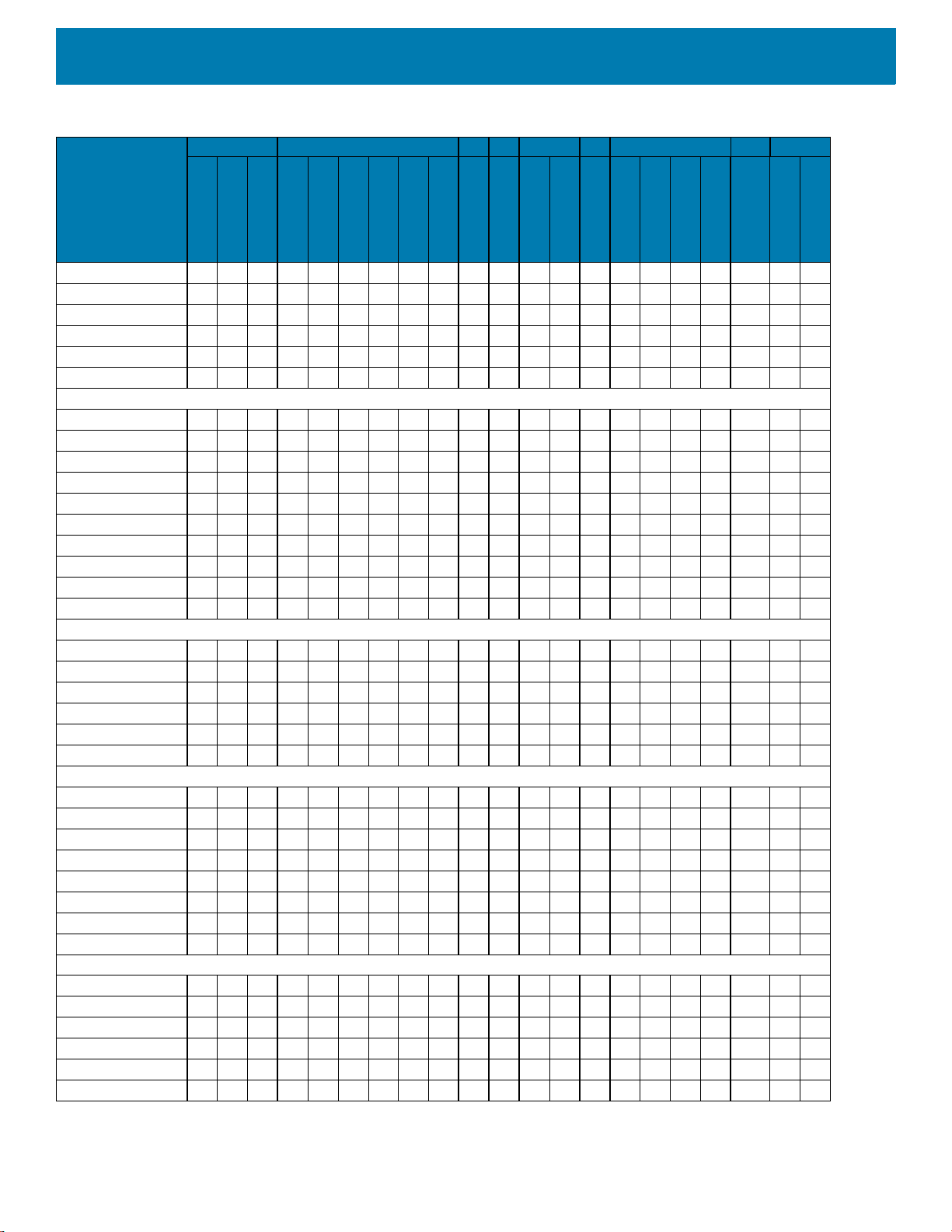
About This Guide
12
TC83B0-3005A61CRW x x x x x x x x x x x
TC83B0-6005A61CRW x x x x x x x x x x x
TC83B0-2005A61CCN x x x x x x x x x x x
TC83B0-3005A61CCN x x x x x x x x x x x
TC83B0-2005A61CIN x x x x x x x x x x x
TC83B0-3005A61CIN x x x x x x x x x x x
Package 1
TC83BH-2205A710NA x x x x x x x xxxxxx xx
TC83BH-3205A710NA x x x xxxx xxxxxx xx
TC83BH-6205A710NA x x x x x x x xxxxxx xx
TC83BH-2205A710RW x x x x x x x xxxxxx xx
TC83BH-3205A710RW x x x xxxx xxxxxx xx
TC83BH-6205A710RW x x x x x x x xxxxxx xx
TC83BH-2205A710CN x x x x x x x xxxxxx xx
TC83BH-3205A710CN x x x xxxx xxxxxx xx
TC83BH-2205A710IN x x x x x x x xxxxxx xx
TC83BH-3205A710IN x x x xxxx xxxxxx xx
Package 2 High Memory
TC83BH-2206A710NA x x x x x x xxxxxxx xx
TC83BH-3206A710NA x x x x x x xxxxxxx xx
TC83BH-6206A710NA x x x x x x xxxxxxx xx
TC83BH-6206A710RW x x x x x x xxxxxxx xx
TC83BH-2206A710RW x x x x x x xxxxxxx xx
TC83BH-3206A710RW x x x x x x xxxxxxx xx
DPM
TC83B0-4005A610NA x x x x x x x x x x x
TC83B0-4005A610RW x x x x x x x x x x x
TC83B0-4005A610CN x x x x x x x x x x x
TC83B0-5005A610NA x x x x x x x x x x x
TC83B0-5005A610RW x x x x x x x x x x x
TC83B0-5005A610CN x x x x x x x x x x x
TC83B0-4005A610IN x x x x x x x x x x x
TC83B0-5005A610IN x x x x x x x x x x x
TAA
TC83B0-2005A510TA x x x x x x x x x x
TC83B0-3005A510TA x x x x x x x x x x
TC83B0-6005A510TA x x x x x x x x x x
TC83BH-6205A710TA x x x x x x x xxxxxx xx
TC83BH-2205A710TA x x x x x x x xxxxxx xx
TC83BH-3205A710TA x x x xxxx xxxxxx xx
Table 1 Configurations
Configuration
Radios Data Capture Memory OS Sensors
Apps
Vibration
802.11 a/b/g/n/ac
Bluetooth 5.0
NFC
SE965 Laser Engine
SE4750-MR Imager
SE4750-DP Imager
SE4750-DPA Imager
SE4770-SR Imager
SE4850 Imager
13 MP Camera
4” WVGA Color
4G RAM/32 GB Flash
8G RAM/128 GB Flash
AndroidGMS
V8.1.0
Accelerometer
Proximity Sensor
Gyroscope
Magnet
ATTE
Touchscreen
Scan
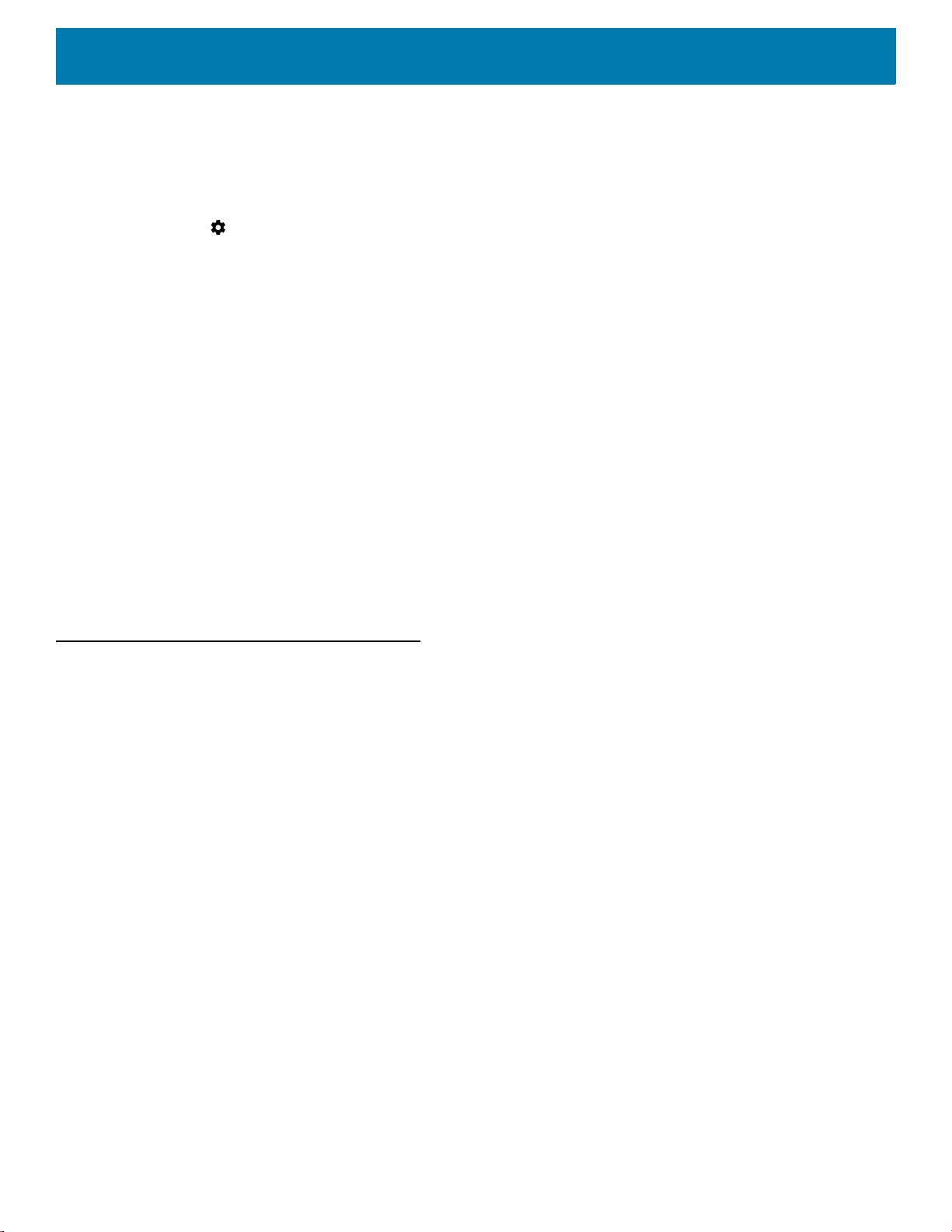
About This Guide
13
Software Versions
To determine the current software versions:
1. Swipe down from the Status bar to open the Quick Settings bar.
2. Touch > System.
3. Touch About phone.
4. Scroll to view the following information:
•Status
• Battery information
• SW components
• Legal information
•Model
• Android version
• Android security patch level
•Kernel version
• Build Fingerprint
• Build number.
To determine the device serial number, touch About phone > Status.
• Serial number
Chapter Descriptions
Topics covered in this guide are as follows:
• Getting Started, provides information on getting the mobile computer up and running for the first time.
• Accessories, describes the accessories available for the mobile computer and how to use the accessories
with the mobile computer.
• USB Communication,
explains how to perform Bluetooth functionality on the mobile computer.
• DataWedge, describes how to use and configure the DataWedge application.
• Settings, provides the settings for configuring the TC8300.
• Application Deployment, provides information for developing and managing applications.
• Maintenance and Troubleshooting, includes instructions on cleaning and storing the mobile computer, and
provides troubleshooting solutions for potential problems during TC8300 operation.
• Specifications, includes a table listing the technical specifications for the TC8300.
Notational Conventions
The following conventions are used in this document:
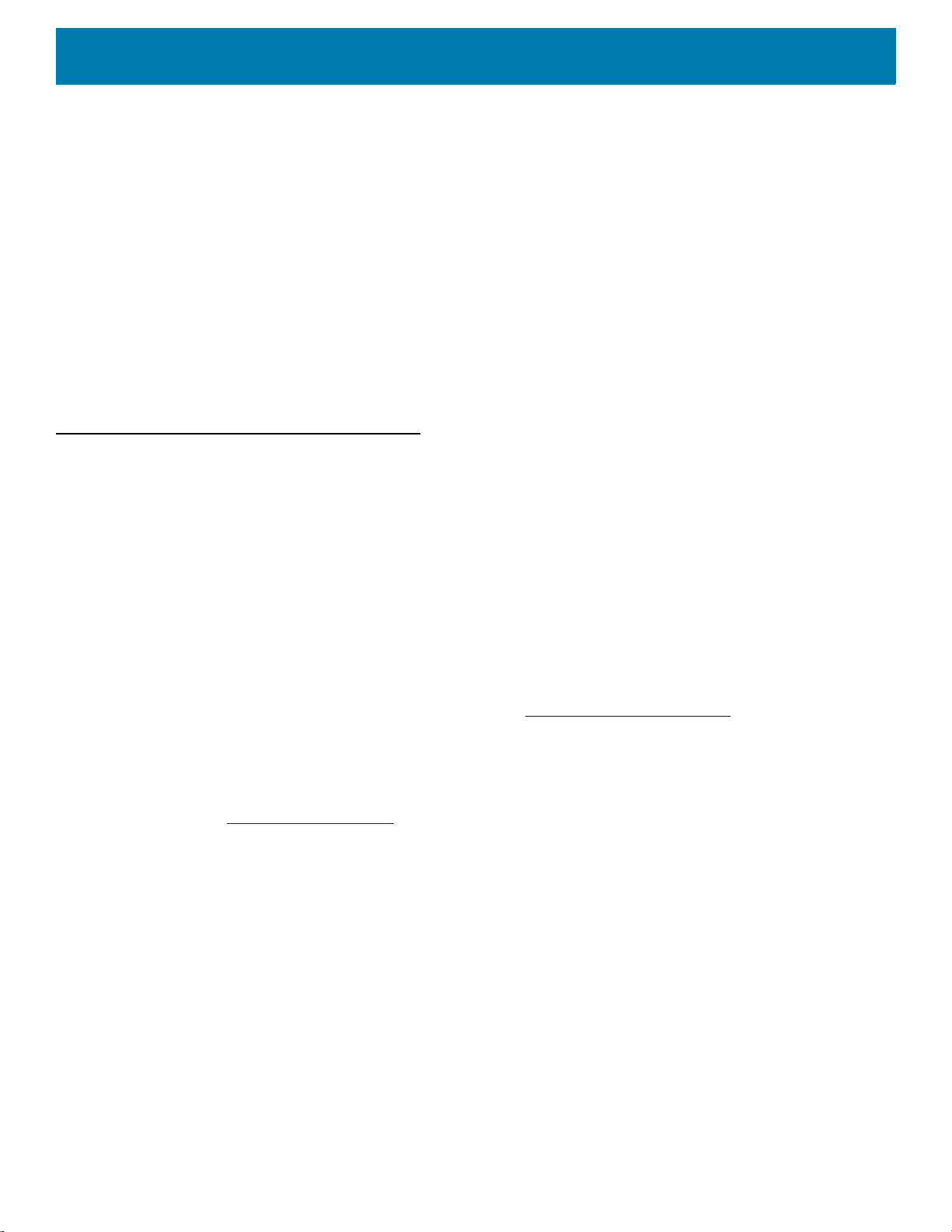
About This Guide
14
• Bold text is used to highlight the following:
• Dialog box, window and screen names
• Drop-down list and list box names
• Check box and radio button names
• Icons on a screen
• Key names on a keypad
• Button names on a screen.
• Bullets (•) indicate:
• Action items
• Lists of alternatives
• Lists of required steps that are not necessarily sequential.
• Sequential lists (for example, those that describe step-by-step procedures) appear as numbered lists.
Related Documents and Software
The following documents provide more information about the TC8300.
• TC8300 Quick Start Guide, p/n MN-003365-xx
• TC8300 Regulatory Guide, p/n MN-003364-xx
• TC8300 Accessory Regulatory Guide, p/n MN002282Axx
• TC8300 User Guide for Android Version 8.1, p/n MN-003402-xx
• Rack/Wall Mount Bracket Installation Guide, p/n MN002412Axx
• Desk Mount Installation Guide, p/n MN002413Axx
• Hand Strap Installation Guide, p/n MN002417Axx
For the latest version of this guide and all guides, go to: http://www.zebra.com/support
.
Service Information
If you have a problem with your equipment, contact Customer Support for your region. Contact information is
available at: www.zebra.com/support
.
When contacting support, please have the following information available:
• Serial number of the unit (found on manufacturing label)
• Model number or product name (found on manufacturing label)
• Software type and version number
Customer Support responds to calls by email or telephone within the time limits set forth in support
agreements.
If the problem cannot be solved by Customer Support, you may need to return the equipment for servicing and
will be given specific directions. We are not responsible for any damages incurred during shipment if the
approved shipping container is not used. Shipping the units improperly can possibly void the warranty.
Remove the microSD card from the device before shipping for service.
If the device was purchased from a business partner, contact that business partner for support.
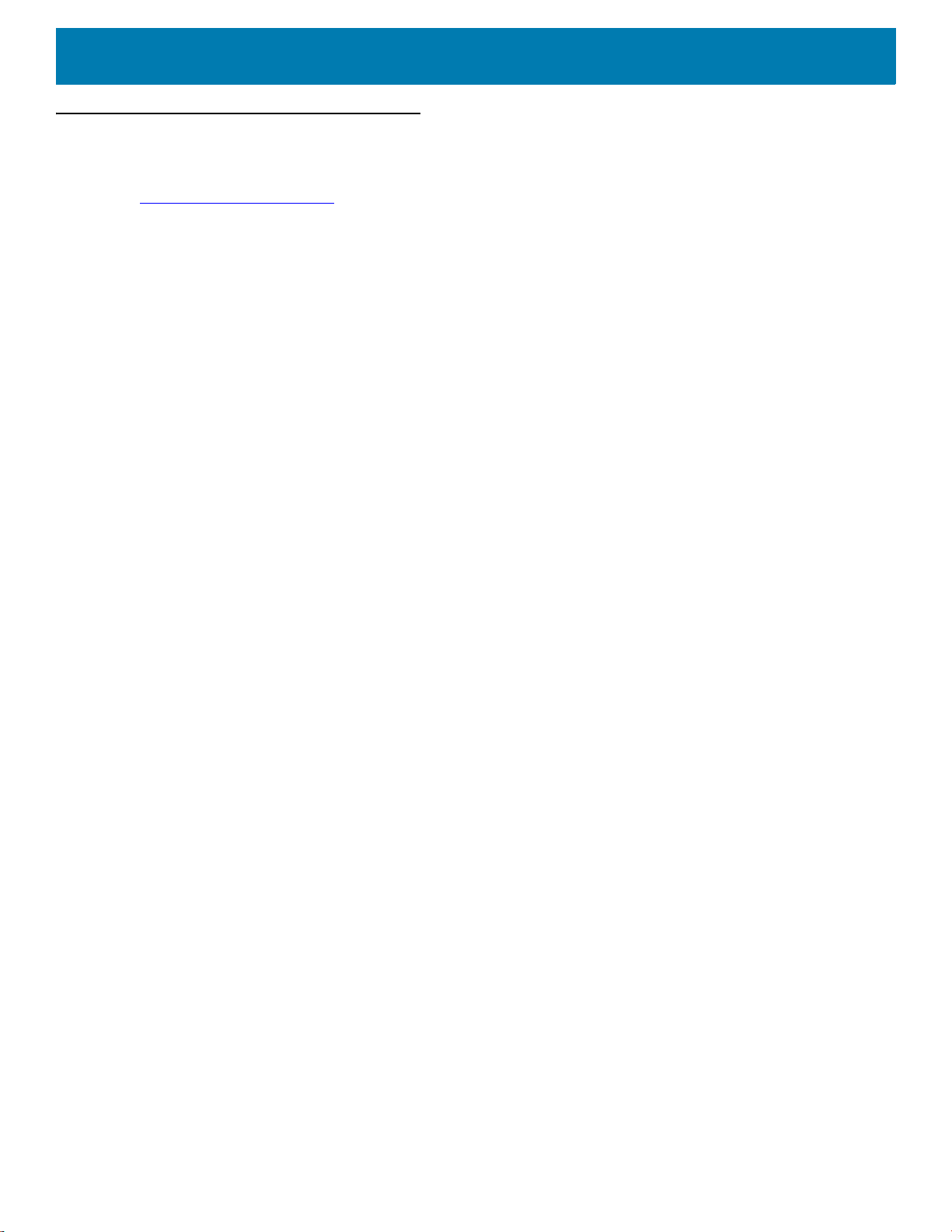
About This Guide
15
Provide Documentation Feedback
If you have comments, questions, or suggestions about this guide, send an email to
EVM-Techdocs@zebra.com
.
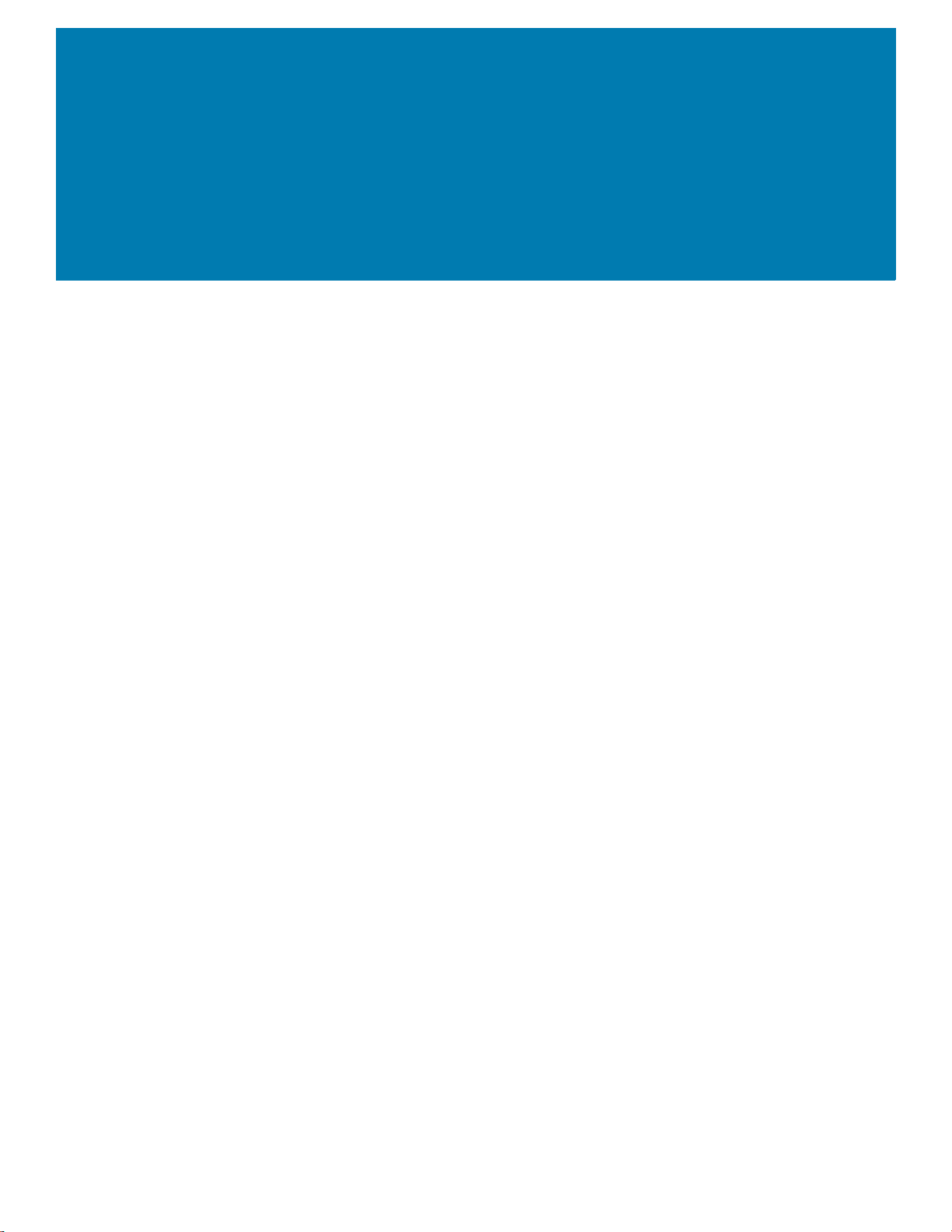
16
Getting Started
Introduction
This chapter describes the features of the TC8300 and explains how to install and charge the battery and how
to reset the TC8300.
Unpacking
Carefully remove all protective material from the TC8300 and save the shipping container for later storage and
shipping.
Verify that box contains all the equipment listed below:
• TC8300
• Battery
• Regulatory Guide.
Inspect the equipment for damage. If you are missing any equipment or if you find any damaged equipment,
contact Support immediately. See Service Information on page 14 for contact information.
Removing the Screen Protection Film
A screen protection film is applied to the TC8300 screen to protect the screen during shipping. To remove the
screen protector, carefully lift the thin film off the display.
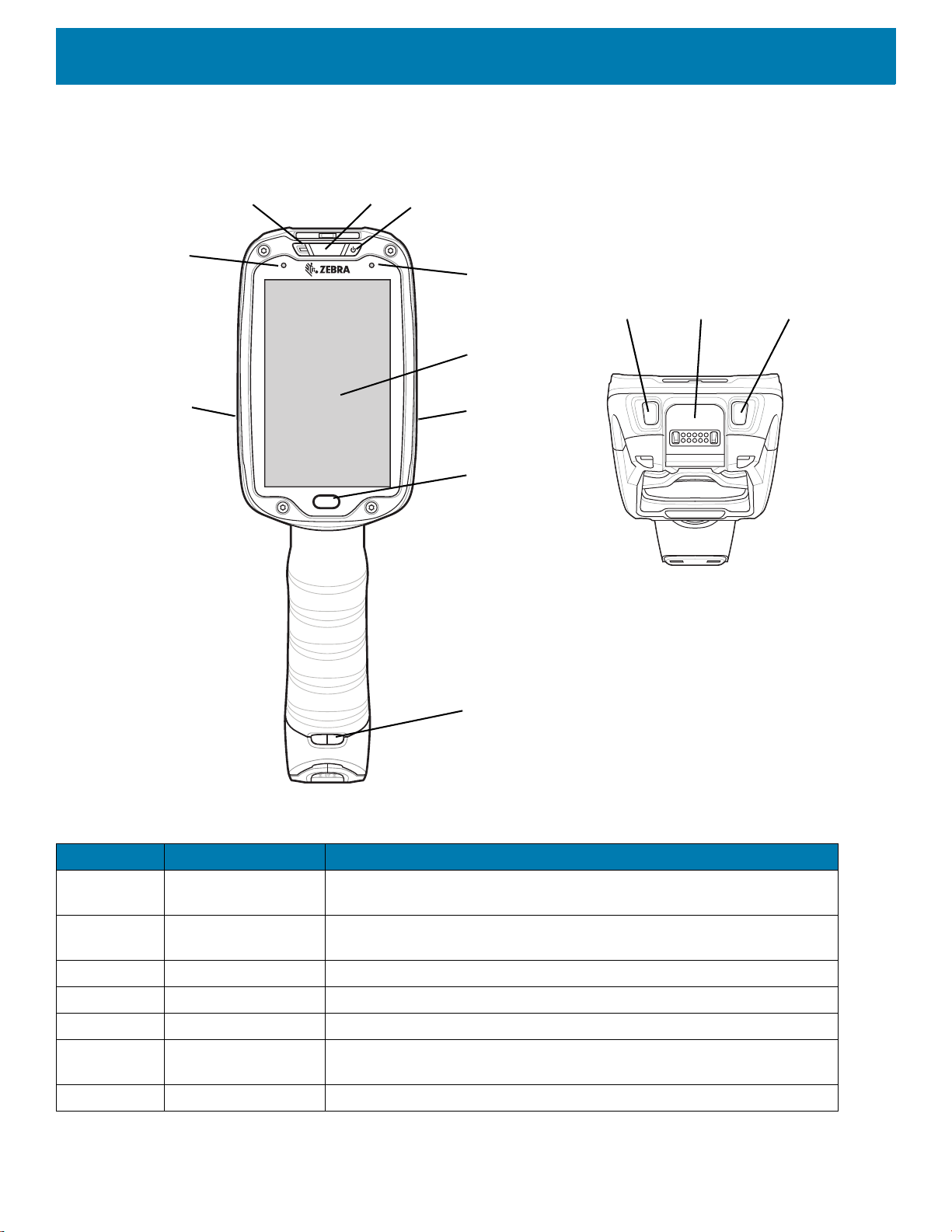
Getting Started
17
Features
Figure 1 Front View
5
7
4
9
1
3
8
6
2
121110
7
Table 1 Front View Descriptions
Number Item Function
1 Charging/Scan LED Indicates battery charging status while charging, good decode indication
during data capture and application generated notifications.
2 Power Button Turns the display on and off. Press and hold to reset the device and
power off.
3 Blue Indication LED User programmable LED.
4 Display Displays all information needed to operate the TC8300.
5 Touch Button Press to select items.
6 Hand Strap
Mounting Point
Use for installing the optional hand strap.
7 Speakers Provides audio output for video and music playback.
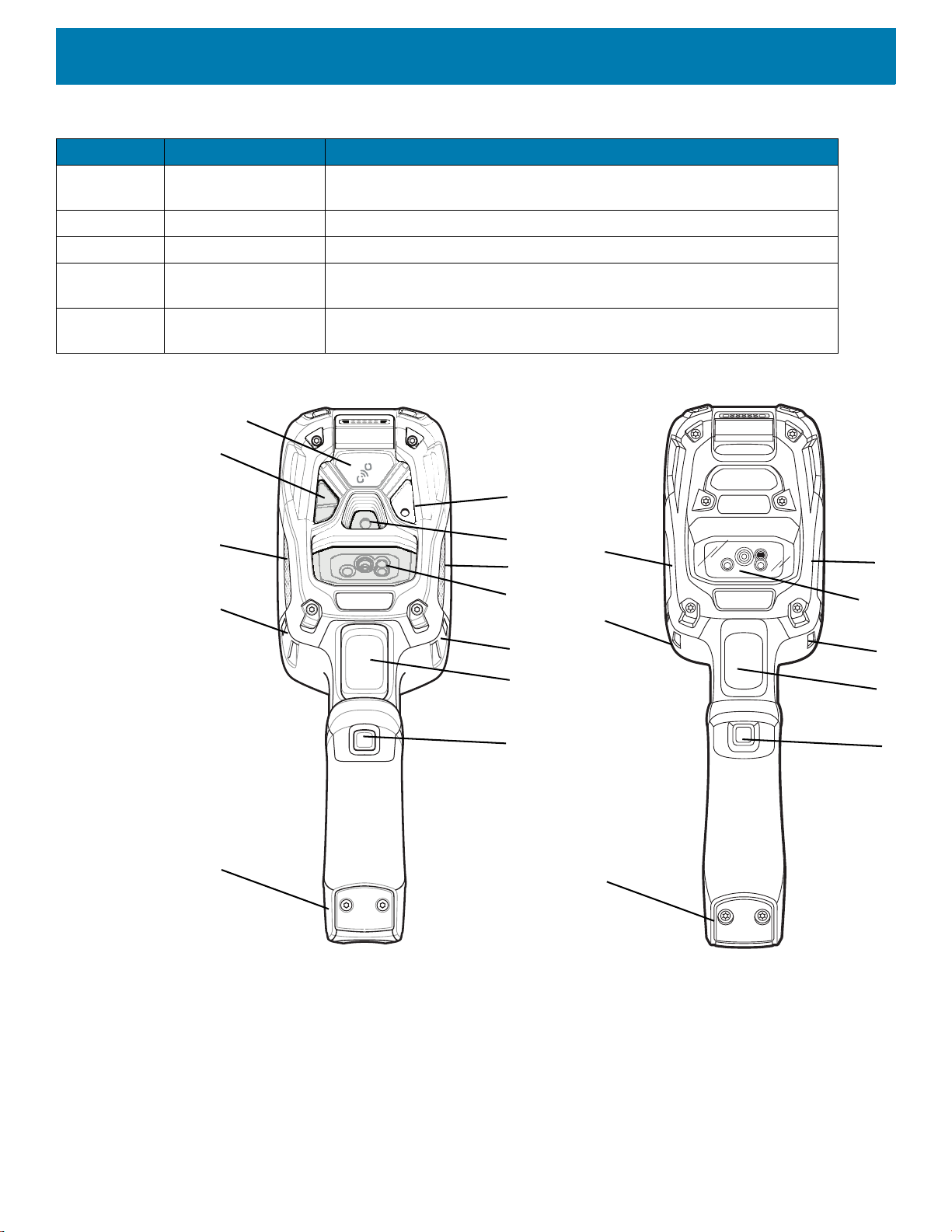
Getting Started
18
Figure 2 Back View
8 Ambient Light
Sensor
Determines ambient light for controlling display backlight intensity
(optional).
9 Microphone Use for communication in Headset mode.
10 Volume Up Button Increases audio volume (programmable).
11 Interface Connector Provides USB host and client communication, audio and device charging
via cables and accessories.
12 Volume Down
Button
Decreases audio volume (programmable).
Table 1 Front View Descriptions (Continued)
Number Item Function
1
2
4
5
7
8
9
6
3
3
8
10
4
3
3
8
8
5
7
6
Standard DPM
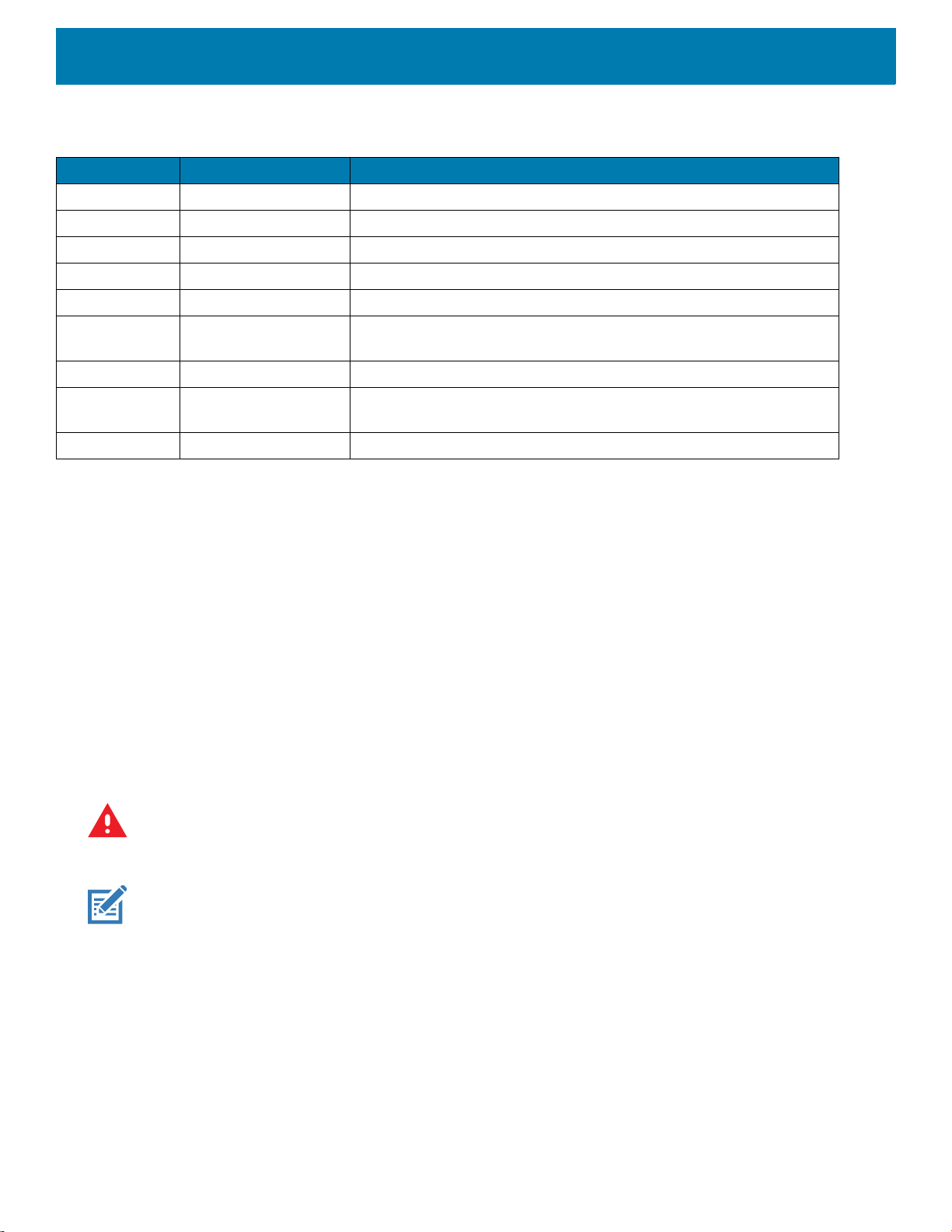
Getting Started
19
Setup
Perform these procedures to start using the TC8300 for the first time.
1. Install a micro secure digital (SD) card (optional).
2. Install the battery.
3. Charge the TC8300.
4. Power on the TC8300.
Installing the microSD Card
The microSD card slot provides secondary non-volatile storage. The slot is located under the back bezel of the
unit. Refer to the documentation provided with the card for more information, and follow the manufacturer's
recommendations for use.
WARNING
:
Follow proper electrostatic discharge (ESD) precautions to avoid damaging the microSD card. Proper ESD
precautions include, but are not limited to, working on an ESD mat and ensuring that the operator is properly grounded.
Remove back bezel only in a dry location.
NOTE
:
The Condensation Resistant configuration has six screws securing the back bezel.
When installing a microSD card on Condensation Resistant configurations, replace the Back Bezel with desiccant pack. See
Condensation Resistant Rear Bezel Replacement on page 71
. Once the Rear Bezel is removed, the desiccant pack
absorbs ambient moisture and can lessen the life of the desiccant pack.
1. Remove the Torx T8 screws holding the back bezel in place.
Table 2 Back View Descriptions
Number Item Function
1 Camera Flash Provides illumination for the camera (optional).
2 Camera Takes photos and videos (optional).
3 Speaker Provides audio output.
4 Scanner Provides data capture using the imager or laser scanner.
5 Trigger Initiates data capture (programmable).
6 Push-To-Talk (PTT)
Button
Initiates Push-To-Talk communication (programmable).
7 Battery Pack Provides power to the device.
8 Hand Strap Mounting
Point
Use for installing the optional hand strap.
9 Proximity Sensor Long range proximity sensor (optional).
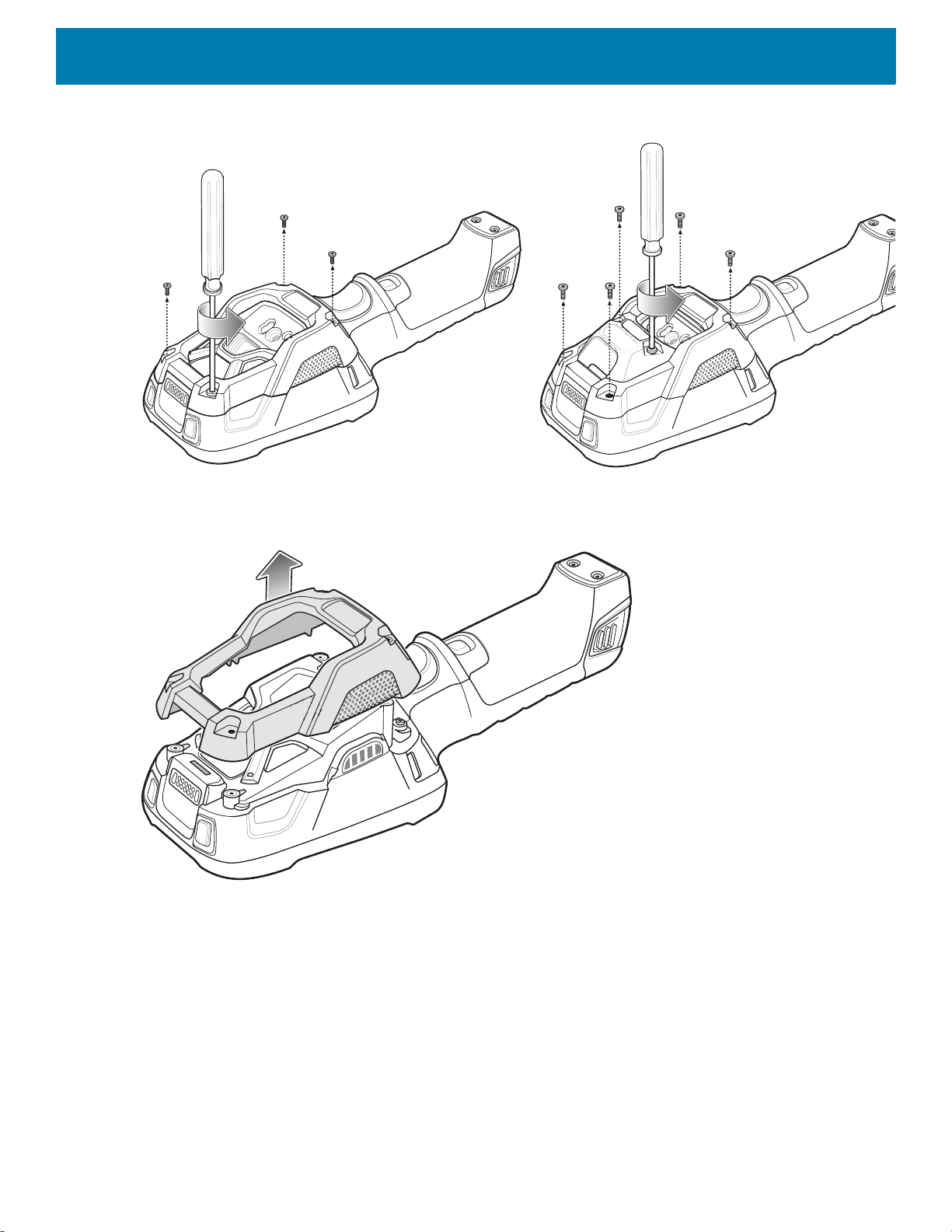
Getting Started
20
Figure 3 Remove Screws
2. Lift the bezel to expose the SD slot.
Figure 4 Remove Bezel
3. Insert the microSD card into the slot with contacts facing the bottom of the device.

Getting Started
21
Figure 5 Insert microSD Card
5. Align the back bezel onto the device.
Figure 6 Align Back Bezel
4. Tighten the four screws using T8 hex screwdriver.
5. Torque to 4.5 kg-cm.
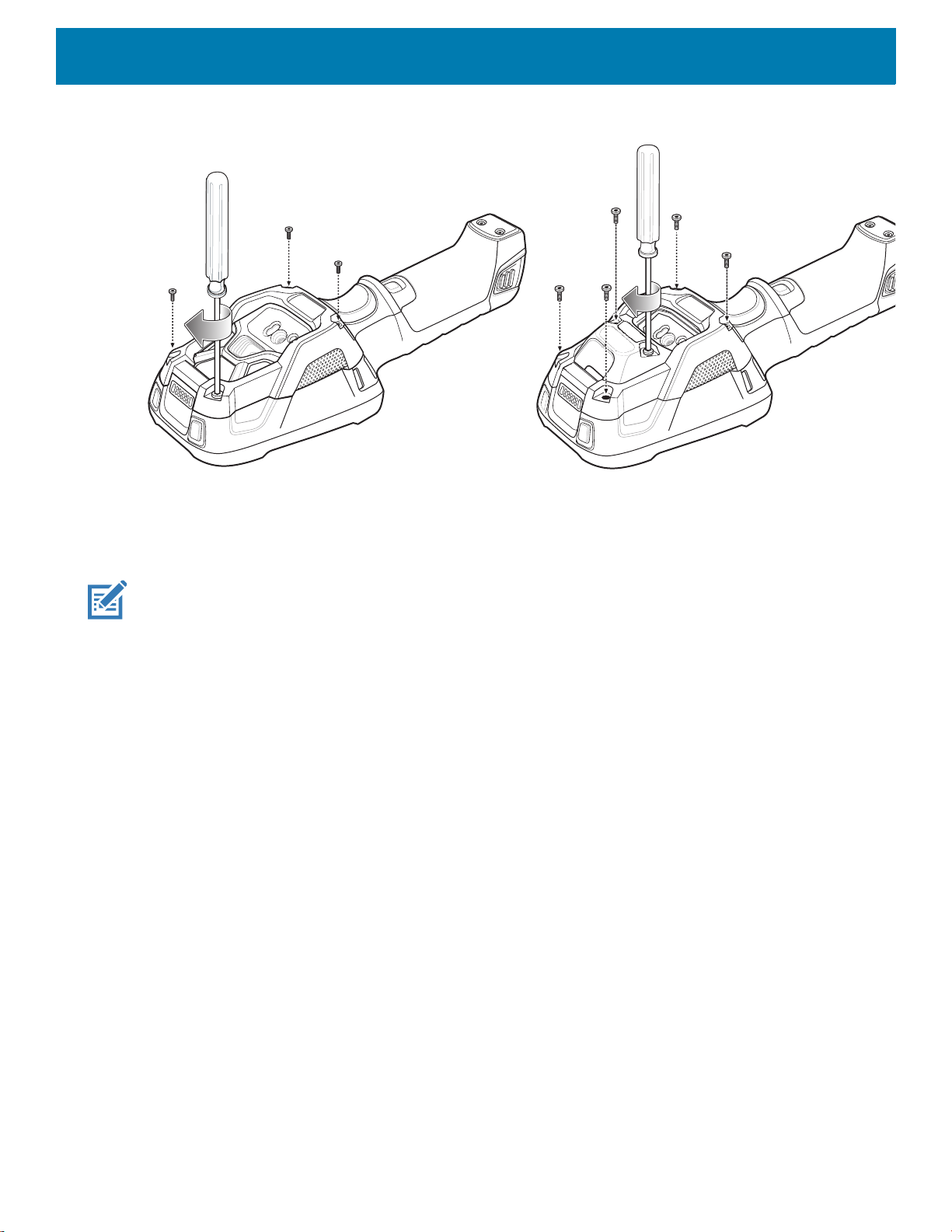
Getting Started
22
Figure 7 Secure Bezel
Installing the Battery
To install the battery:
NOTE
:
The battery is keyed to ensure that the battery is inserted properly. The notch in the battery must face the back of
the device.
1. Align the battery with the notch facing the back of the device.
2. Slide the battery into the handle of the device.
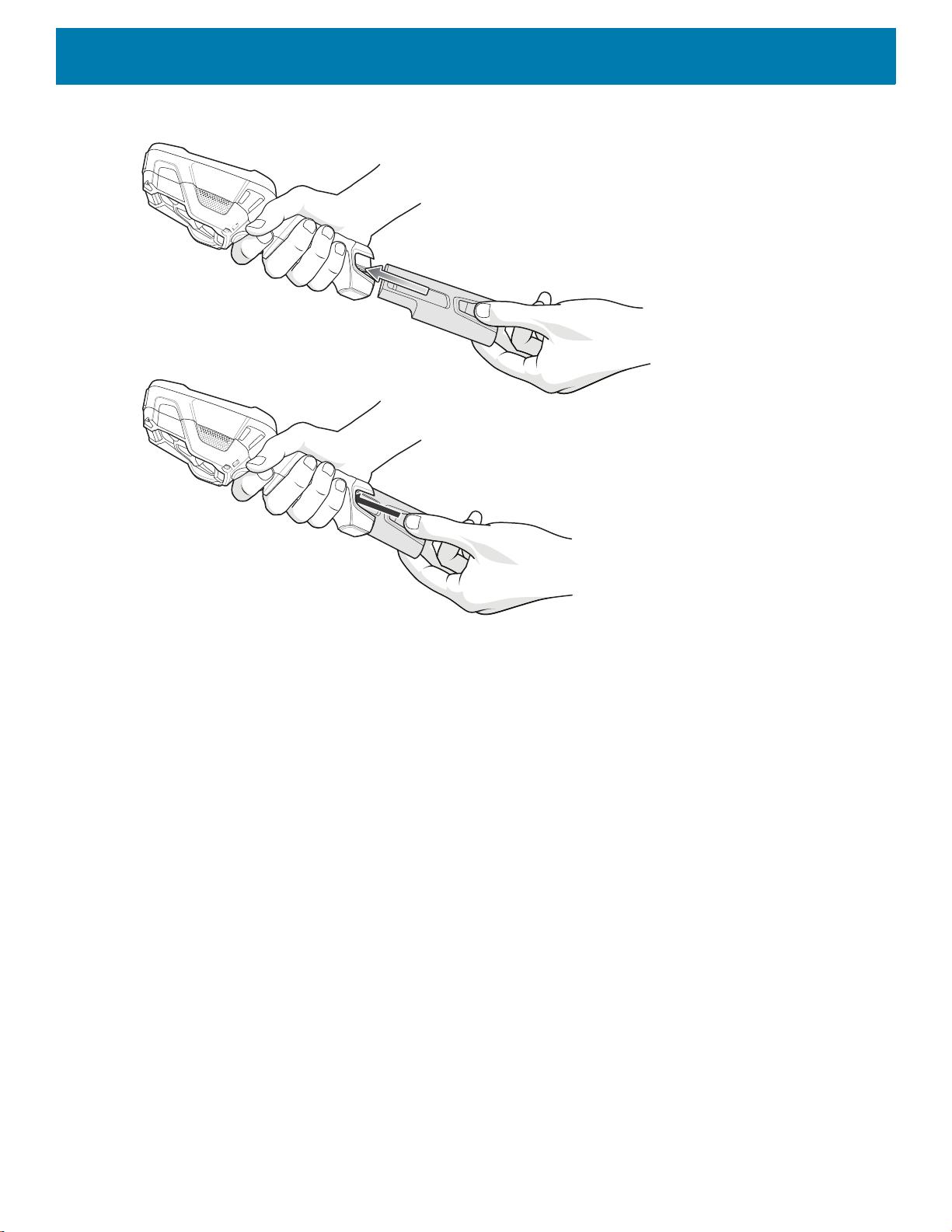
Getting Started
23
Figure 8 Battery Installation
3. Snap battery into place.
Charging the Battery
Before using the TC8300 for the first time, charge the battery using a cable or a cradle with the appropriate
power supply. For information about the accessories available for the TC8300, see Accessories.
The TC8300 is equipped with a supercapacitor (supercap) which automatically charges from the fully-charged
main battery. The supercap requires approximately 10 minutes to fully charge. The supercap retains random
access memory (RAM) data in memory and WLAN connection for at least 30 seconds when the main battery is
removed during Hot Swap. After 30 seconds, the WLAN connection is dropped and the RAM data is retained
for 20 minutes.
• 4-Slot Battery Charger
• 2-Slot USB Charge Cradle
• 5-Slot Charge Only Cradle
• 5-Slot Ethernet Cradle
• 5-Slot Charge Only Cradle with 4-Slot Battery Charger
• 5-Slot Charge Only Cradle with 4-Slot Battery Charger.
The 6,700 mAh battery charges from 0 - 90% in less than four hours at room temperature.
The 7,000 mAh battery charges from 0 - 90% in less than five hours at room temperature.
Charge batteries in temperatures from 0 °C to 40 °C (32 °F to 104 °F). The device or accessory always
performs battery charging in a safe and intelligent manner. At higher temperatures (e.g. approximately +37 °C
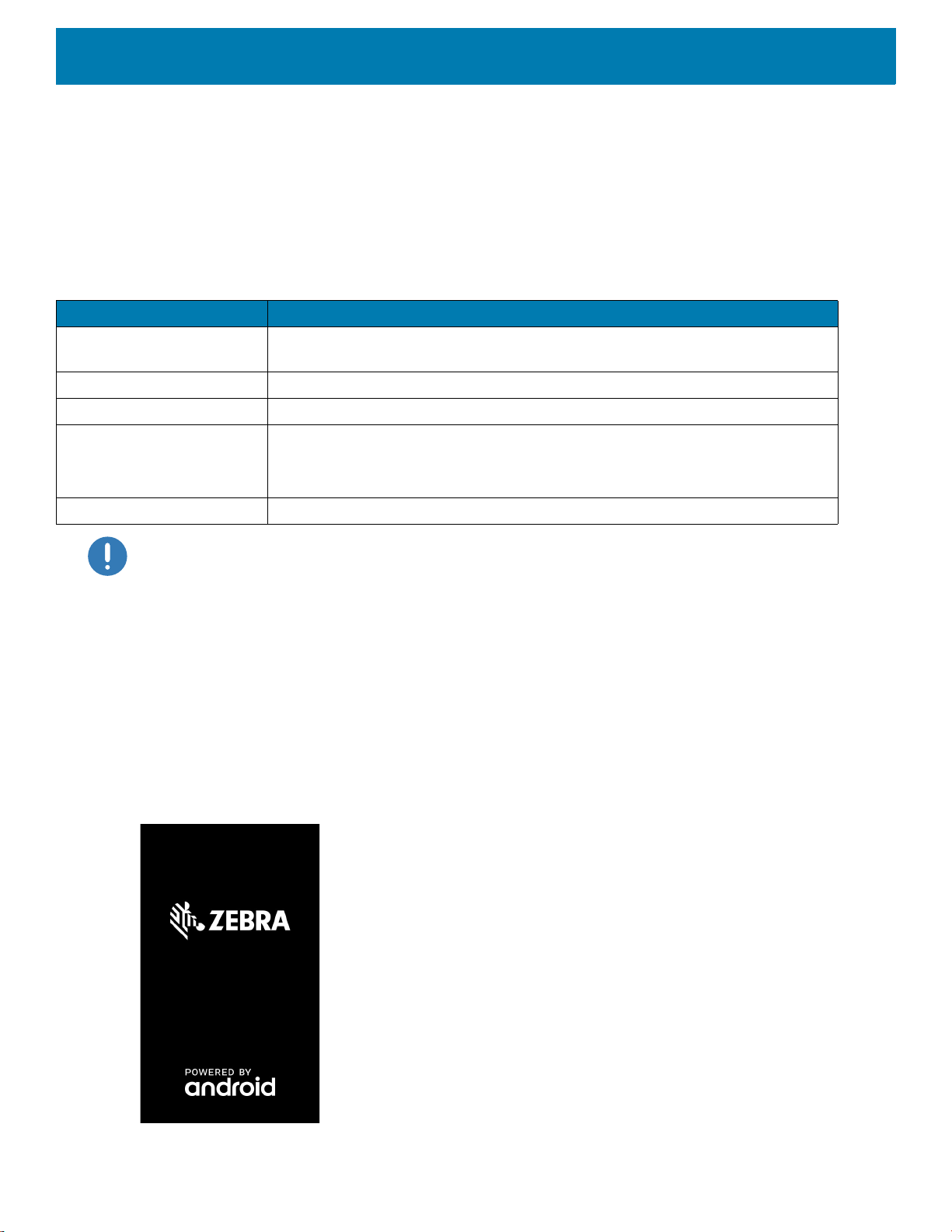
Getting Started
24
(+98 °F)) the device or accessory may for small periods of time alternately enable and disable battery charging
to keep the battery at acceptable temperatures. The device or accessory indicates when charging is disabled
due to abnormal temperatures via its LED.
1. To charge the main battery, connect the charging accessory to the appropriate power source.
2. Insert the TC8300 into a cradle or attach to a cable. The device turns on and begins charging. The
Charging/Notification LED blinks amber while charging, then turns solid green when fully charged.
IMPORTANT
:
.When trying to power on the device, a quick blink of the charging LED indicates that it does not have enough
battery power to turn on. You will need to charge the battery or replace it.
Powering on the Device
The device starts automatically as soon as power is applied; either with a charged battery installed or when
inserted into the cradle.
If a charged battery is installed and the device is turned off, press the Power button to turn on.
When the device is powered on for the first time, it initializes its system. The splash
screen appears for a short
period of time.
Figure 9 Splash Screen
Table 3 Charging/Scan LED Charging Indicators
State Indication
Off TC8300 is not charging. TC8300 is not inserted correctly in the cradle or
connected to a power source. Charger/cradle is not powered.
Solid Amber Healthy battery is charging.
Solid Green Healthy battery charging is complete.
Fast Blinking Red
(2 blinks/second)
Charging error, e.g.:
- Temperature is too low or too high.
- Charging has gone on too long without completion (typically eight hours).
Solid Red Unhealthy battery is charging or fully charged.
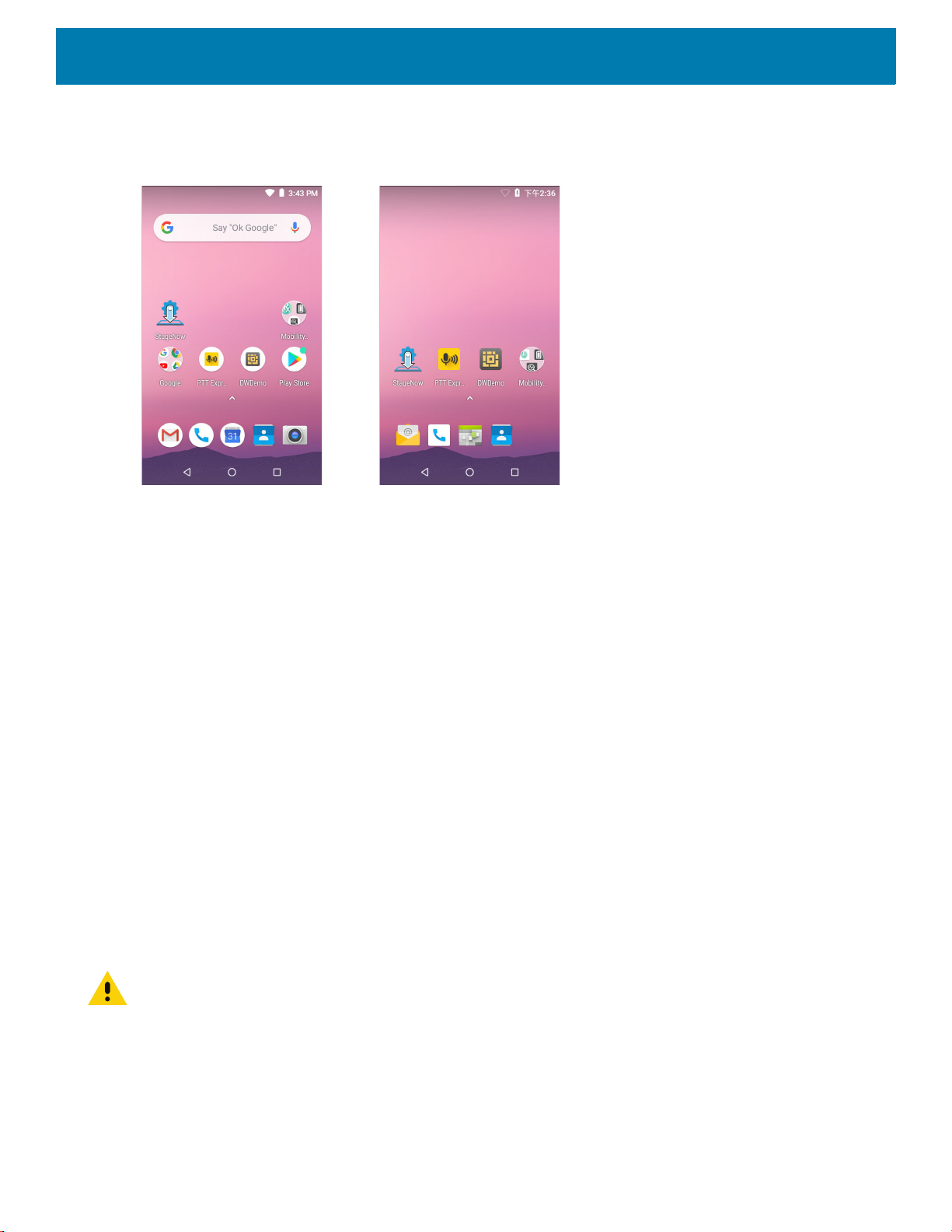
Getting Started
25
The splash screen is followed by the boot animation screen and then the Home Screen.
Figure 10 Home Screen
Resetting the TC8300
There are four reset functions:
• Soft reset
• Hard reset
• Enterprise reset
• Factory reset.
Performing a Soft Reset
Perform a soft reset if applications stop responding.
1. Press the power button until the menu appears.
2. Touch Restart.
3. The device reboots.
Performing a Hard Reset
CAUTION
:
Perform a hard reset only if the TC8300 stops responding.
To perform a hard reset, simultaneously press and hold the power button, trigger and PTT button for five
seconds. When the device reboots, release the buttons and trigger.
GMS AOSP
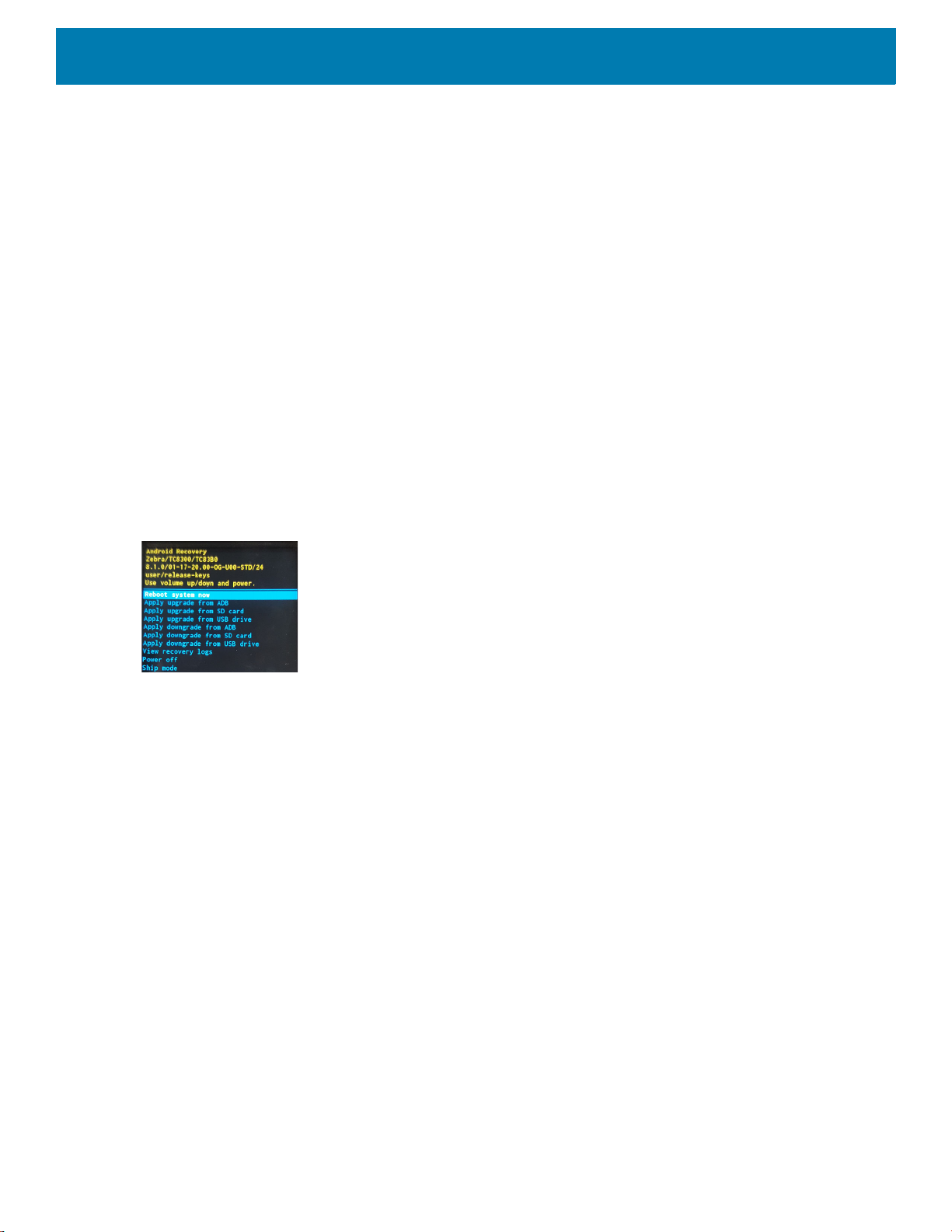
Getting Started
26
Performing an Enterprise Reset
An Enterprise Reset erases all data in the /cache and /data partitions and clears all device settings, except
those in the /enterprise partition.
Before performing an Enterprise Reset, copy all applications and the key remap configuration file that you want
to persist after the reset into the /enterprise/usr/persist folder.
1. Download the Enterprise Reset file from the Zebra Support & Downloads web site.
2. Copy the Enterprise Reset zip file to the root of the microSD card. See USB Communication.
3. Press and hold the Power button until the menu appears.
4. Touch Power off.
The device turns off.
5. Press and release the Power button. Then press and hold the Power button and the Scan trigger.
6. When the Zebra splash screen appears, release the button and trigger.
The System Recovery Screen appears.
Figure 11 System Recovery Screen
7. Press the Up and Down Volume buttons to navigate to the apply update from SD card option.
8. Press the Power button.
9. Press the Up and Down Volume buttons to navigate to the Enterprise Reset zip file.
10.Press the Power button.
The Enterprise Reset occurs and then the device resets.
Performing a Factory Reset
A Factory Reset erases all data in the /cache, /data and /enterprise partitions in internal storage and
clears all device settings. A Factory Reset returns the device to the last installed operating system image. To
revert to a previous operating system version, re-install that operating system image. See System Update on
page 160 for more information.
1. Download the Factory Reset file from the Zebra Support & Downloads web site.
2. Copy the Factory Reset zip file to the root of the microSD card. See USB Communication.
3. Press and hold the Power button until the menu appears.
4. Touch Power off.
The device turns off.
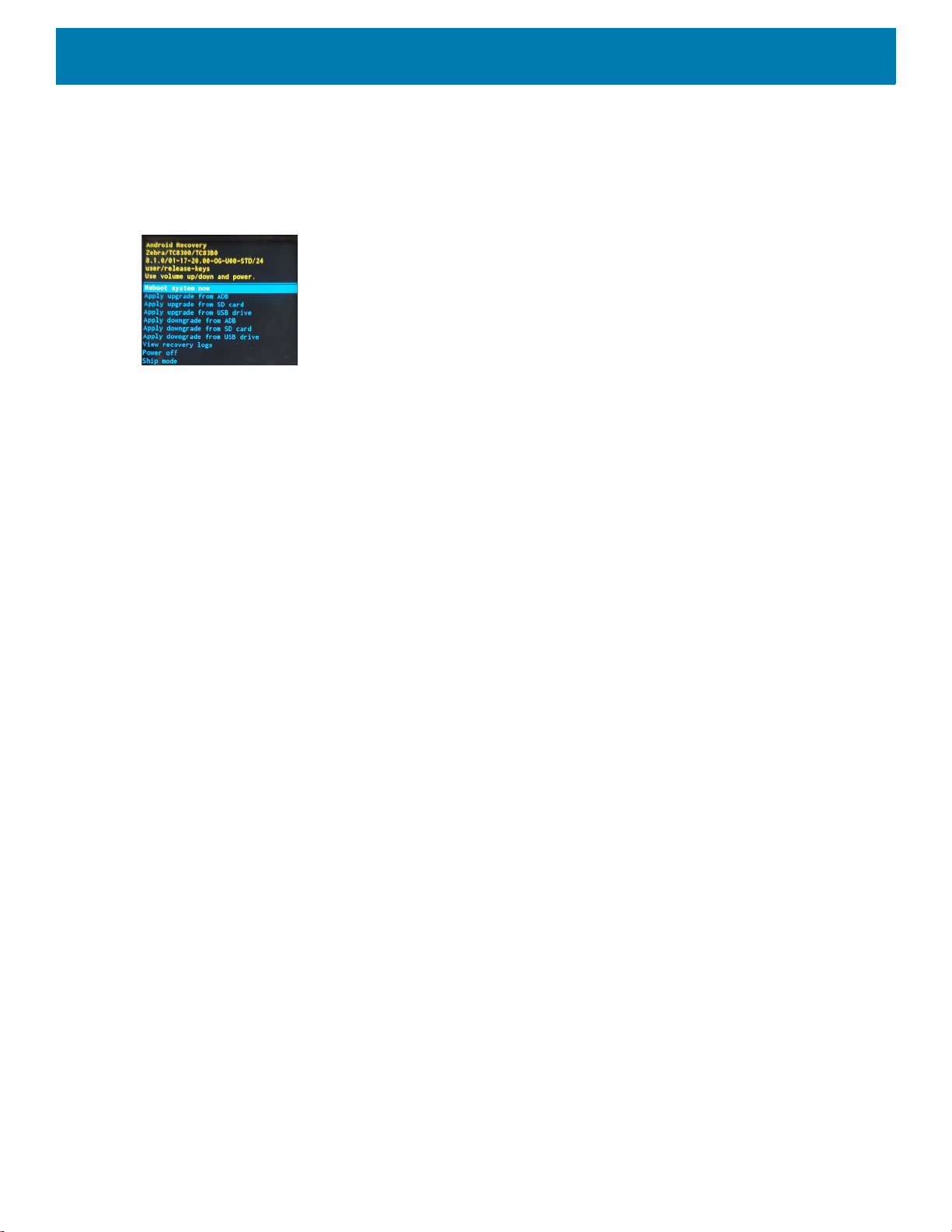
Getting Started
27
5. Press and release the Power button. Then press and hold the Power button and the Scan trigger.
6. When the Zebra splash screen appears, release the button and trigger.
The System Recovery Screen appears.
Figure 12 System Recovery Screen
7. Press the Up and Down volume buttons to navigate to the apply update from SD card option.
8. Press the Power button.
9. Press the Up and Down Volume buttons to navigate to the Factory Reset zip file.
10.Press the Power button.
The Factory Reset occurs and then the device resets.
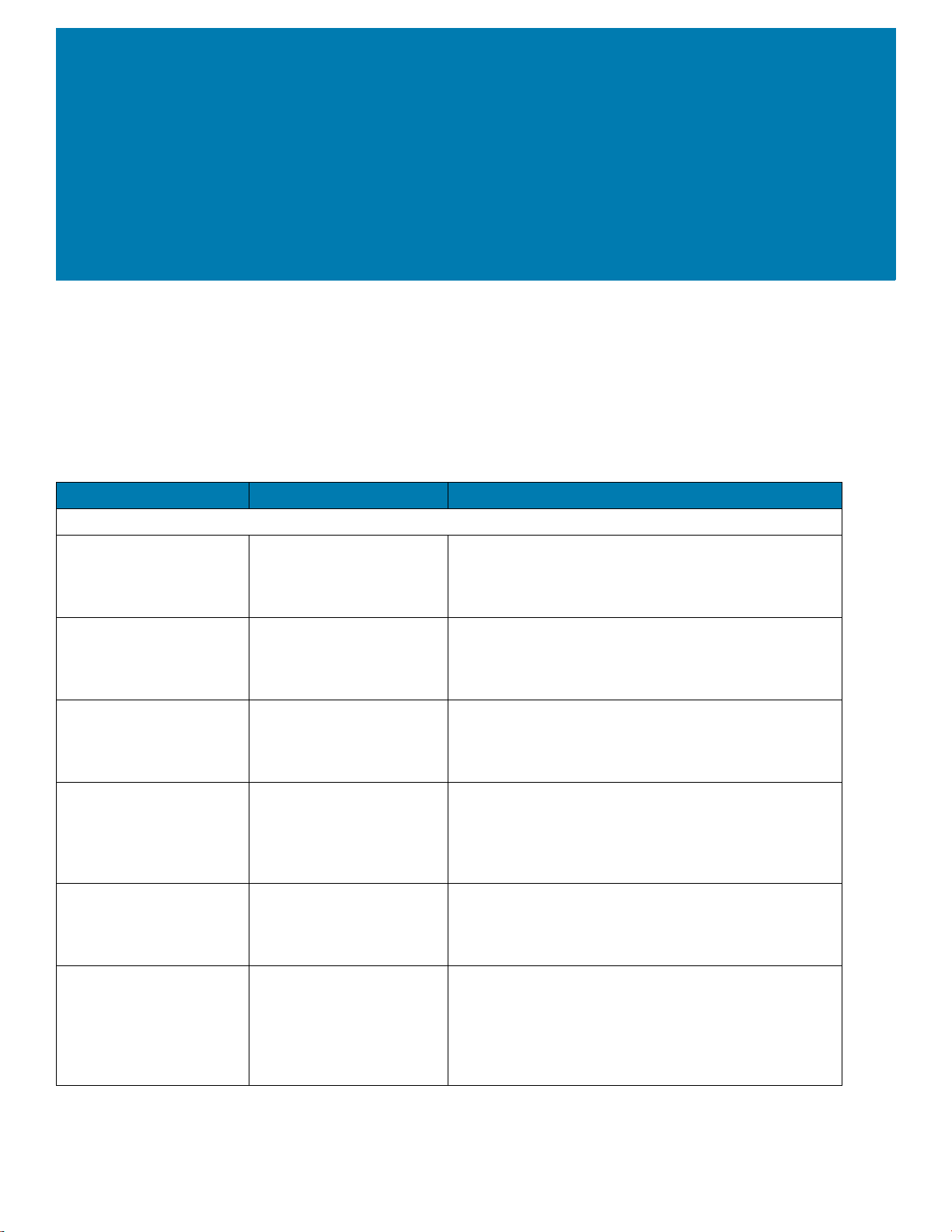
28
Accessories
Introduction
The TC8300 accessories provide a variety of product support capabilities.
Table 4 Accessories
Accessory Part Number Description
Cradles
2-Slot USB Charge
Cradle
CRD-TC8X-2SUCHG-01 Provides device and spare battery charging and USB
communication with a host computer. Use with power
supply, p/n PWR-BGA12V50W0WW and country
specific grounded AC line cord.
2-Slot USB Charge
Cradle (for DPM only)
CRD-TC8D-2SUCHG-01 Provides device and spare battery charging and USB
communication with a host computer. Use with power
supply, p/n PWR-BGA12V50W0WW and country
specific grounded AC line cord.
5-Slot Charge Only
Cradle
CRD-TC8X-5SCHG-01 Charges up to five devices. Use with power supply, p/n
PWR-BGA12V108W0WW, DC line cord, p/n
50-16002-029R and country specific grounded AC line
cord.
5-Slot Ethernet Cradle CRD-TC8X-5SETH-01 Provides device charging and provides Ethernet
communication for up to five devices. Use with power
supply, p/n PWR-BGA12V108W0WW, DC line cord,
p/n 50-16002-029R and country specific grounded AC
line cord.
5-Slot Charge Only
Cradle with Battery
Charger
CRD-TC8X-5SC4BC-01 Charges up to four devices and four spare batteries.
Use with power supply, p/n PWR-BGA12V108W0WW,
DC line cord, p/n 50-16002-029R and country specific
grounded AC line cord.
5-Slot Ethernet Cradle
with Battery Charger
CRD-TC8X-5SE4BC-01 Provides device charging and provides Ethernet
communication for up to four devices. Provides
charging for four spare batteries. Use with power
supply, p/n PWR-BGA12V108W0WW, DC line cord,
p/n 50-16002-029R and country specific grounded AC
line cord.
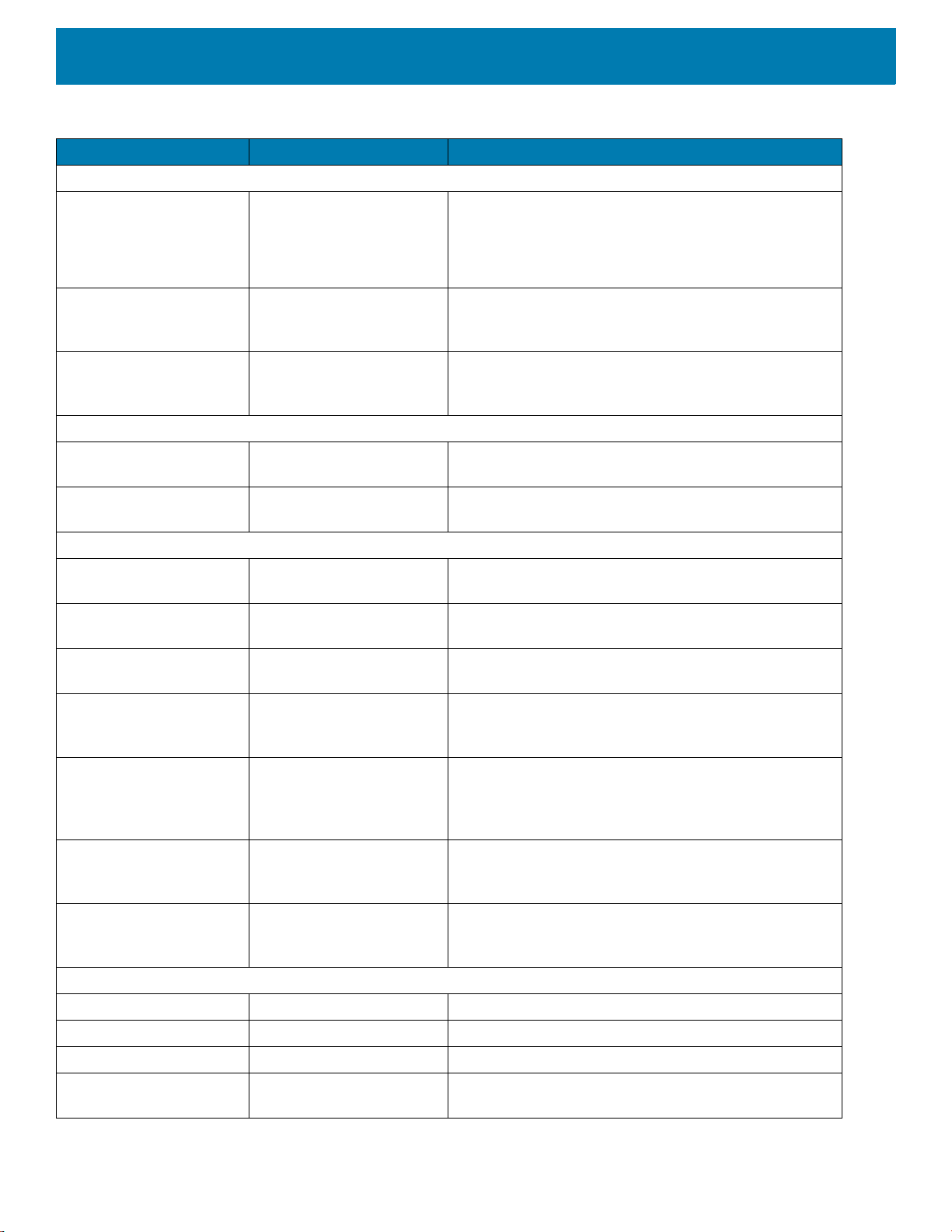
Accessories
29
Batteries and Chargers
Battery BTRY-TC8X-67MA1-01
BTRY-TC8X-67MA1-10
BTRY-TC8X-70MA1-01
BTRY-TC8X-70MA1-01
Replacement battery (single pack).
Replacement battery (10–pack).
Replacement battery (single pack).
Replacement battery (10–pack).
4-Slot Battery Charger SAC-TC8X-4SCHG-01 Charges up to four spare batteries. Requires power
supply, p/n PWR-BGA12V50W0WW and country
specific grounded AC line cord.
USB and Charging Cable CBL-TC8X-USBCHG-01 Provides USB communication and power to the device.
Requires power supply PWR-BUA5V16W0WW and
country specific un-grounded AC line cord.
Audio Accessories
Quick Disconnect Audio
Cable
CBL-TC8X-AUDQD-01 Snaps onto the device and provides audio to a wired
headset with Quick Disconnect connector.
3.5 mm Audio Cable CBL-TC8X-AUDBJ-01 Snaps onto the device and provides audio to a wired
headset with 3.5 mm plug.
Mounting Brackets
2-Slot Cradle Desktop
Stand
BRKT-SCRD-SSDK-01 Use for mounting a 2-Slot cradle on a desk.
5-Slot Cradle Desktop
Stand
BRKT-SCRD-MSDK-01 Use for mounting a 5-Slot cradle on a desk or rack.
Rack Mount Bracket BRKT-SCRD-SMRK-01 Use for mounting a 5-Slot cradle or four 4-Slot Battery
Chargers on a rack.
Desktop Stand MNT-TC8X-DKPH-01 Un-powered desktop presentation stand. Allows to use
the device on a flat surface (i.e. desktop) for hands-free
scanning.
Cart Mount MNT-TC8X-CMKT-01 Un-powered cart mount. Allows to use the device on
carts with up to 2” diameter rail/bar and allows to use
the device on hands-free scanning mode. Includes
RAM Mount required for installation.
Forklift Mount MNT-TC8X-FMKT-01 Un-powered forklift mount. Allows to install the device
on a roll bar or square surface of a forklift and allows to
use the device on landscape or portrait mode.
Forklift Mount MNT-TC8X-FHKT-01 Un-powered forklift mount. Allows to install the device
on a roll bar or square surface of a forklift and allows to
use the device on landscape or portrait mode.
Carrying Solutions
Hand Strap SG-TC8X-HDSTP-01 Replacement hand strap.
Wrist Lanyard 50-12500-006 Optional lanyard for holding the device.
Quick Draw Soft Holster SG-TC8X-QDHLST-01 Use to hold the device. Requires the Universal Belt.
Quick Draw Soft Holster
(for DPM only)
SG-TC8D-QDHLST-01 Use to hold the device. Requires the Universal Belt.
Table 4 Accessories (Continued)
Accessory Part Number Description
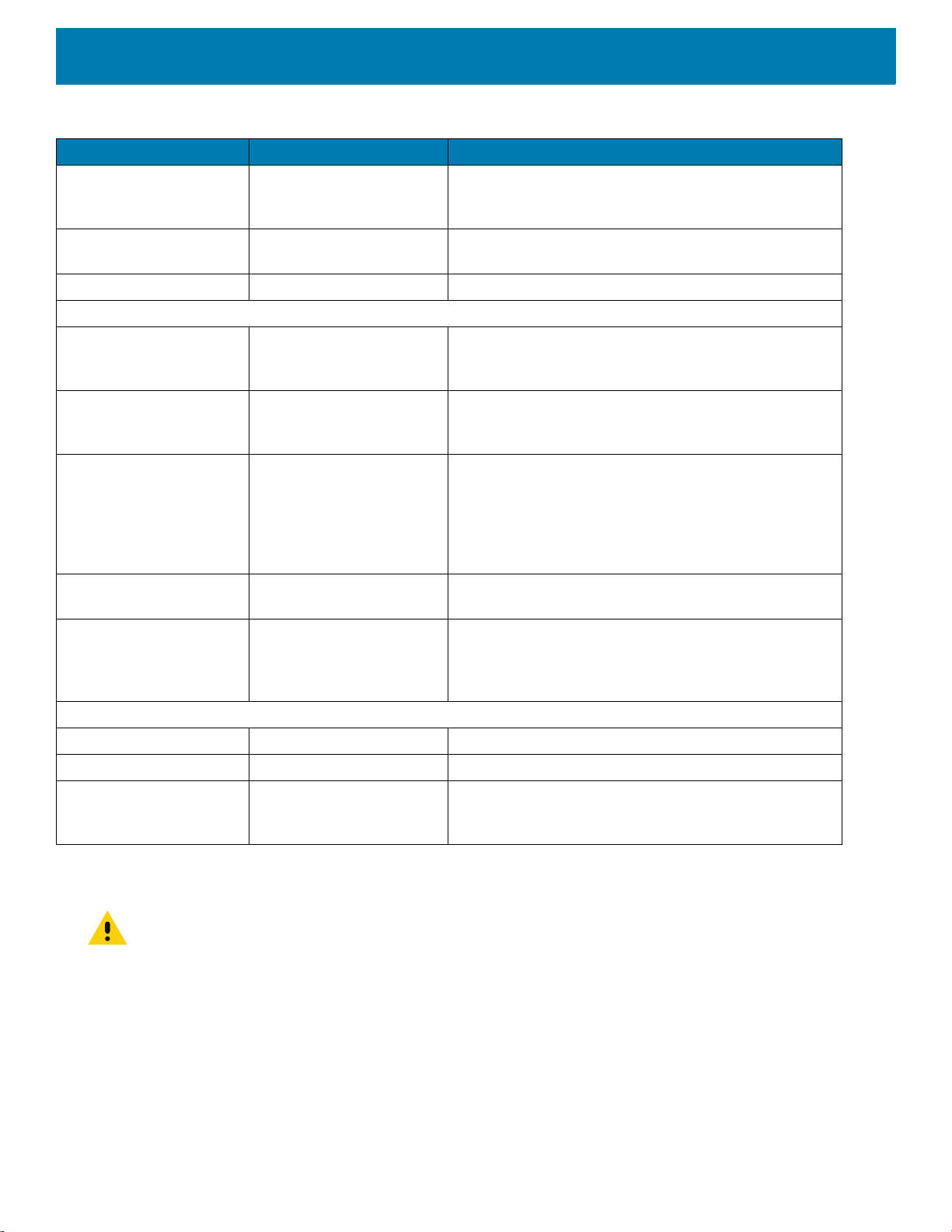
Accessories
30
2-Slot USB Charge Cradle
CAUTION
:
Ensure that you follow the guidelines for battery safety described in
Battery Safety Guidelines on page 167
.
The 2-Slot USB Charge Cradle:
• Provides 5 VDC (nominal) power for operating the device.
• Provide USB communication with a host computer.
• Charges the device’s battery.
• Charges a spare battery.
Presentation Soft Holster SG-TC8X-PMHLST-01 Use to hold the device and for hands-free scanning.
Requires the Universal Shoulder Strap or Universal
Belt.
Universal Belt 11-08062-02R Use to hold the Quick Draw Soft Holster or the
Presentation Soft Holster.
Universal Shoulder Strap WA6010 Use to hold the Presentation Soft Holster.
Power Supplies
Power Supply PWR-BUA5V16W0WW Provides power to the device using the USB and
Charging Cable. Requires country specific
un-grounded AC line cord.
Power Supply PWR-BGA12V50W0WW Provides power to the 2–Slot cradles and 4-Slot Spare
Battery Charger. Requires country specific grounded
AC line cord.
Power Supply PWR-BGA12V108W0WW Provides power to the 5-Slot Charge Only Cradle,
5-Slot Ethernet Cradle, 5-Slot Charge Only Cradle with
Battery Charger and the 5-Slot Ethernet Cradle with
Battery Charger. Requires DC Line Cord, p/n
50-16002–029R and country specific grounded AC line
cord.
DC Y Cable 25-85993-01R Provides power from the PWR-BGA12V108W0WW
power supply to two 4-Slot Battery Chargers.
DC Line Cord 50-16002-029R Provides power from the power supply to the 5-Slot
Charge Only Cradle, 5-Slot Ethernet Cradle, 5-Slot
Charge Only Cradle with Battery Charge and 5-Slot
Ethernet Cradle with Battery Charger.
Miscellaneous
Stylus SG-TC7X-STYLUS-03 Stylus for use with the device (3-pack).
Screen Protectors MISC-TC8X-SCRN-01 Provides additional protection for display (5-pack).
Replacement
Condensation Resistant
Back Housing
MISC-TC8X-DSCNT-01 Field replaceable desiccant cartridge for condensation
resistant TC8300 models.
Table 4 Accessories (Continued)
Accessory Part Number Description
