Zebra TC57 User Manual

TC57
Touch Computer
User Guide
for Android ™ 8.1.0 Oreo
MN-003233-01
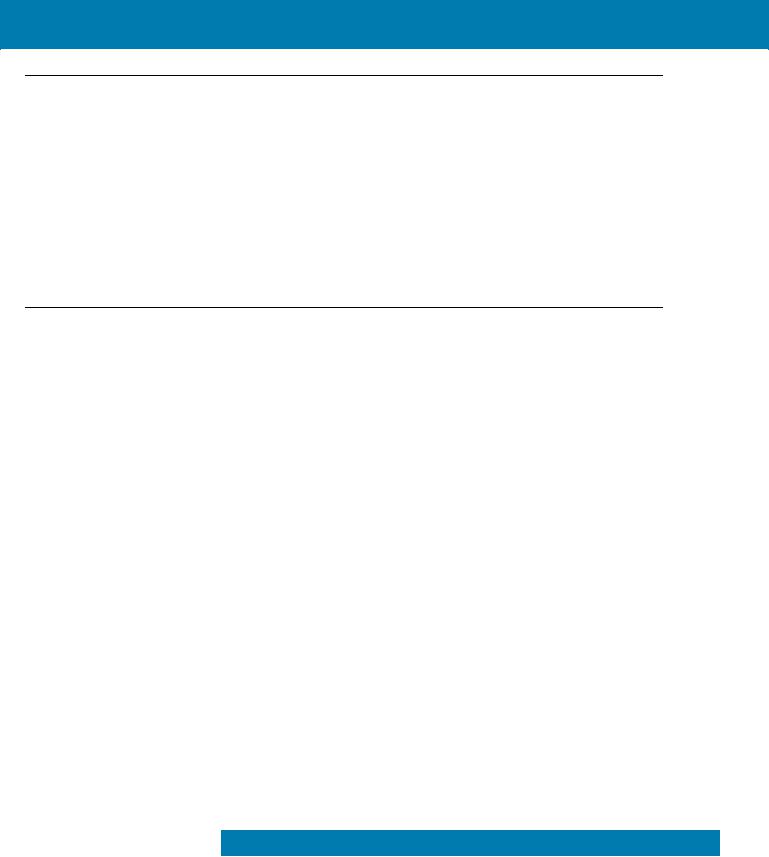
Copyright
© 2018 ZIH Corp. and/or its affiliates. All rights reserved. ZEBRA and the stylized Zebra head are trademarks of ZIH Corp., registered in many jurisdictions worldwide. Google, Android, Google Play and other marks are trademarks of Google LLC; Oreo is a trademark of Mondelez International, Inc. group. All other trademarks are the property of their respective owners.
COPYRIGHTS & TRADEMARKS: For complete copyright and trademark information, go to www.zebra.com/ copyright.
WARRANTY: For complete warranty information, go to www.zebra.com/warranty.
END USER LICENSE AGREEMENT: For complete EULA information, go to www.zebra.com/eula.
Terms of Use
•Proprietary Statement
This manual contains proprietary information of Zebra Technologies Corporation and its subsidiaries (“Zebra Technologies”). It is intended solely for the information and use of parties operating and maintaining the equipment described herein. Such proprietary information may not be used, reproduced, or disclosed to any other parties for any other purpose without the express, written permission of Zebra Technologies.
•Product Improvements
Continuous improvement of products is a policy of Zebra Technologies. All specifications and designs are subject to change without notice.
•Liability Disclaimer
Zebra Technologies takes steps to ensure that its published Engineering specifications and manuals are correct; however, errors do occur. Zebra Technologies reserves the right to correct any such errors and disclaims liability resulting therefrom.
•Limitation of Liability
In no event shall Zebra Technologies or anyone else involved in the creation, production, or delivery of the accompanying product (including hardware and software) be liable for any damages whatsoever (including, without limitation, consequential damages including loss of business profits, business interruption, or loss of business information) arising out of the use of, the results of use of, or inability to use such product, even if Zebra Technologies has been advised of the possibility of such damages. Some jurisdictions do not allow the exclusion or limitation of incidental or consequential damages, so the above limitation or exclusion may not apply to you.
Revision History
Changes to the original guide are listed below:
Change |
Date |
Description |
-01 Rev A |
12/2018 |
Initial release. |
|
|
|
2
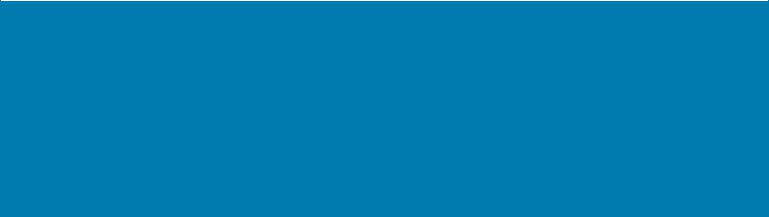
Table of Contents
Copyright ......................................................................................................................... |
2 |
Terms of Use .................................................................................................................. |
2 |
Revision History .............................................................................................................. |
2 |
About This Guide........................................................................................................ |
12 |
Introduction ................................................................................................................... |
12 |
Documentation Set ....................................................................................................... |
12 |
Configurations ............................................................................................................... |
12 |
Software Versions ......................................................................................................... |
13 |
Chapter Descriptions .................................................................................................... |
13 |
Notational Conventions ................................................................................................. |
13 |
Related Documents ...................................................................................................... |
14 |
Service Information ....................................................................................................... |
14 |
Provide Documentation Feedback ................................................................................ |
15 |
Getting Started............................................................................................................ |
16 |
Introduction ................................................................................................................... |
16 |
Unpacking ..................................................................................................................... |
16 |
Features ........................................................................................................................ |
17 |
Setup ............................................................................................................................. |
19 |
Installing a microSD Card ...................................................................................... |
22 |
Installing the Battery .............................................................................................. |
23 |
Charging the Battery ............................................................................................. |
24 |
Charging Indicators ............................................................................................... |
25 |
Google Account Setup .......................................................................................... |
25 |
Zebra Visibility Services ................................................................................................ |
25 |
Replacing the Battery ............................................................................................ |
26 |
Replacing the microSD Card ........................................................................................ |
27 |
Replacing the SIM Card ................................................................................................ |
28 |
Accessing Device Settings ............................................................................................ |
30 |
3

Table of Contents
Battery Management ..................................................................................................... |
31 |
Monitoring Battery Usage ...................................................................................... |
31 |
Low Battery Notification ......................................................................................... |
32 |
Battery Optimization .............................................................................................. |
32 |
Turning Off the Radios .......................................................................................... |
32 |
Setting the Date and Time ............................................................................................ |
32 |
Display Settings ............................................................................................................ |
33 |
Setting the Screen Brightness ............................................................................... |
33 |
Setting Screen Rotation ........................................................................................ |
34 |
Setting Home Screen Rotation .............................................................................. |
34 |
Setting Screen Timeout ......................................................................................... |
34 |
Setting Font Size ................................................................................................... |
35 |
Ambient Display .................................................................................................... |
36 |
Touch Panel Mode ................................................................................................ |
36 |
Setting Notification LED ........................................................................................ |
37 |
Cast ............................................................................................................................... |
37 |
General Sound Setting .................................................................................................. |
37 |
Wake-Up Sources ......................................................................................................... |
39 |
.............................................................................................................................. |
40 |
Using the Device......................................................................................................... |
41 |
Introduction ................................................................................................................... |
41 |
Google Mobile Services ................................................................................................ |
41 |
Home Screen ................................................................................................................ |
41 |
Status Bar .............................................................................................................. |
43 |
Status Icons .................................................................................................... |
43 |
Notification Icons ............................................................................................. |
44 |
Managing Notifications .......................................................................................... |
45 |
Setting App Notifications ................................................................................. |
46 |
Viewing Notification Settings for All Apps ....................................................... |
47 |
Controlling Lock Screen Notifications ............................................................. |
47 |
Quick Access Panel .............................................................................................. |
47 |
Editing Icons on Quick Settings ...................................................................... |
48 |
App Shortcuts and Widgets ................................................................................... |
49 |
Adding an App Shortcut to the Home Screen ................................................. |
49 |
Adding a Widget to the Home Screen ............................................................. |
49 |
Moving Items on the Home Screen ................................................................. |
50 |
Removing an App Shortcut or Widget from the Home Screen ....................... |
50 |
Folders .................................................................................................................. |
50 |
Creating a Folder ............................................................................................ |
50 |
Naming Folders ............................................................................................... |
50 |
Removing a Folder .......................................................................................... |
51 |
4

Table of Contents
Home Screen Wallpaper ....................................................................................... |
51 |
Using the Touchscreen ................................................................................................. |
51 |
Keyboards ....................................................................................................... |
52 |
Editing Text ........................................................................................................... |
52 |
Entering Numbers, Symbols, and Special Characters .................................... |
52 |
Keyboard Configuration ......................................................................................... |
52 |
Enabling Keyboards ........................................................................................ |
52 |
Switching Between Keyboards ....................................................................... |
52 |
Do Not Disturb Feature ......................................................................................... |
53 |
Limit Sounds and Vibrations .................................................................................. |
53 |
Total Silence ................................................................................................... |
53 |
Alarms Only .................................................................................................... |
53 |
Automatically Block Sounds and Vibrations .................................................................. |
54 |
Silence Sounds During Certain Times .................................................................. |
54 |
Silence Sounds During Events and Meetings ....................................................... |
54 |
Turn Sounds Back On ........................................................................................... |
55 |
Override Do Not Disturb for Specific Apps ............................................................ |
55 |
Apps .............................................................................................................................. |
55 |
Accessing Apps ............................................................................................................ |
58 |
Switching Between Recent Apps .......................................................................... |
59 |
Un-Locking the Screen ................................................................................................. |
60 |
Smart Lock ............................................................................................................ |
62 |
Resetting the Device ............................................................................................. |
63 |
Performing a Soft Reset ........................................................................................ |
63 |
Performing a Hard Reset ....................................................................................... |
64 |
Suspend Mode .............................................................................................................. |
64 |
Transferring Files with a Host Computer via USB ........................................................ |
64 |
Transferring Files .................................................................................................. |
64 |
Transferring Photos ............................................................................................... |
65 |
Disconnect from the Host Computer ..................................................................... |
65 |
...................................................................................................................................... |
66 |
Calls ............................................................................................................................. |
67 |
Introduction ................................................................................................................... |
67 |
Emergency Calling ........................................................................................................ |
67 |
Audio Modes ................................................................................................................. |
67 |
Using a Bluetooth Headset ........................................................................................... |
67 |
Using a Wired Headset ................................................................................................. |
67 |
Adjusting Audio Volume ................................................................................................ |
68 |
Making a Call Using the Dialer ...................................................................................... |
68 |
Dialer Dialing Options ............................................................................................ |
70 |
Making a Call Using Contacts ....................................................................................... |
70 |
5

Table of Contents
Using the Dialer ..................................................................................................... |
70 |
Using the Contacts App ......................................................................................... |
71 |
Making a Conference Call on GSM .............................................................................. |
73 |
To speak privately with one party during a conference call, touch . To include all parties again, |
|
touch . ........................................................................................................................... 75 |
|
Making a Call Using a Bluetooth Headset .................................................................... |
75 |
Answering Calls ............................................................................................................ |
76 |
Call Settings .................................................................................................................. |
77 |
...................................................................................................................................... |
78 |
Applications ................................................................................................................ |
79 |
Introduction ................................................................................................................... |
79 |
ActiveEdge Touch Zone ................................................................................................ |
79 |
Configuring ActiveEdge ......................................................................................... |
79 |
Selecting Apps for a Drawer .................................................................................. |
80 |
Battery Manager .......................................................................................................... |
83 |
Camera ........................................................................................................................ |
86 |
Taking Photos ....................................................................................................... |
86 |
Taking a Panoramic Photo .................................................................................... |
87 |
Recording Videos .................................................................................................. |
88 |
Photo Settings ....................................................................................................... |
88 |
Front Camera .................................................................................................. |
89 |
Rear Camera .................................................................................................. |
89 |
Video Settings ....................................................................................................... |
90 |
Front Camera .................................................................................................. |
90 |
Rear Camera .................................................................................................. |
91 |
Contacts ....................................................................................................................... |
92 |
Adding a Contact ................................................................................................... |
92 |
Editing Contacts .................................................................................................... |
92 |
Deleting Contacts .................................................................................................. |
92 |
Device Central ............................................................................................................. |
93 |
Device Central Tabs .............................................................................................. |
93 |
Paging an RS6000 Ring Scanner ......................................................................... |
94 |
DataWedge Demonstration .......................................................................................... |
96 |
Scanner Selection ................................................................................................. |
97 |
Diagnostic Tool ............................................................................................................ |
98 |
Settings ............................................................................................................... |
101 |
Battery Test Information ...................................................................................... |
101 |
GPS Test Information .......................................................................................... |
102 |
System Test Information ..................................................................................... |
102 |
WLAN Test Information ....................................................................................... |
102 |
6

Table of Contents
WWAN Test Information ...................................................................................... |
102 |
Bluetooth Test Information .................................................................................. |
103 |
Files ........................................................................................................................... |
104 |
Gallery ........................................................................................................................ |
105 |
Working with Albums ........................................................................................... |
106 |
Sharing an Album ......................................................................................... |
107 |
Getting Album Information ............................................................................ |
107 |
Deleting an Album ......................................................................................... |
107 |
Working with Photos ............................................................................................ |
108 |
Viewing and Browsing Photos ...................................................................... |
108 |
Cropping a Photo .......................................................................................... |
109 |
Setting a Photo as a Contact Icon ................................................................ |
109 |
Sharing a Photo ............................................................................................ |
110 |
Deleting a Photo ........................................................................................... |
110 |
Working with Videos ............................................................................................ |
110 |
Watching Videos ........................................................................................... |
110 |
Sharing a Video ............................................................................................ |
110 |
Deleting a Video ............................................................................................ |
111 |
Photos ........................................................................................................................ |
112 |
Working with Albums ........................................................................................... |
113 |
Sharing an Album ......................................................................................... |
114 |
Deleting an Album ......................................................................................... |
114 |
Working with Photos ............................................................................................ |
115 |
Viewing and Browsing Photos ...................................................................... |
115 |
Cropping a Photo .......................................................................................... |
115 |
Setting a Photo as a Contact Icon ................................................................ |
116 |
Sharing a Photo ............................................................................................ |
116 |
Deleting a Photo ........................................................................................... |
117 |
Working with Videos ............................................................................................ |
117 |
Watching a Video .......................................................................................... |
117 |
Sharing a Video ............................................................................................ |
117 |
Deleting a Video ............................................................................................ |
117 |
PTT Express Voice Client .......................................................................................... |
118 |
PTT Audible Indicators ........................................................................................ |
118 |
PTT Notification Icons ......................................................................................... |
118 |
Enabling PTT Communication ............................................................................. |
119 |
Selecting a Talk Group ........................................................................................ |
119 |
PTT Communication ............................................................................................ |
119 |
Creating a Group Call ................................................................................... |
120 |
Responding with a Private Response ........................................................... |
120 |
Disabling PTT Communication ............................................................................ |
120 |
RxLogger ................................................................................................................... |
121 |
RxLogger Utility .......................................................................................................... |
122 |
SimulScan Demo ....................................................................................................... |
123 |
7

Table of Contents
Printing the Sample Forms .................................................................................. |
123 |
Using the Postal, Transportation and Logistics Example .................................... |
124 |
Using the Manufacturing Example ...................................................................... |
126 |
Settings ............................................................................................................... |
127 |
Advanced Settings .............................................................................................. |
128 |
Creating a Demo Customization ......................................................................... |
128 |
Default Templates ......................................................................................... |
130 |
Sound Recorder ......................................................................................................... |
131 |
............................................................................................................................ |
131 |
Data Capture.............................................................................................................. |
132 |
Introduction ................................................................................................................. |
132 |
Imaging ....................................................................................................................... |
132 |
Digital Camera ............................................................................................................ |
132 |
Linear Imager .............................................................................................................. |
133 |
Operational Modes ...................................................................................................... |
133 |
RS507 Hands-Free Imager ................................................................................. |
134 |
RS6000 Bluetooth Ring Scanner ................................................................................ |
134 |
DS3678 Digital Scanner .............................................................................................. |
135 |
LI3678 Linear Imager Scanner ................................................................................... |
135 |
DS2278 Digital Scanner .............................................................................................. |
136 |
Scanning Considerations ............................................................................................ |
136 |
Scanning with Internal Imager .................................................................................... |
136 |
Scanning with Internal Camera ................................................................................... |
138 |
Scanning with RS6000 Bluetooth Ring Scanner ......................................................... |
139 |
Scanning with RS507/RS507X Hands-Free Imager ................................................... |
140 |
Scanning with DS3678 Bluetooth Scanner ................................................................. |
142 |
Scanning with LI3678 Linear Imager .......................................................................... |
143 |
Scanning with DS2278 Digital Scanner ...................................................................... |
143 |
Pairing the RS507/RS6000 Hands-Free Imager ......................................................... |
144 |
Pairing in SSI Mode Using Near Field Communication ....................................... |
144 |
Pairing in HID Mode Using Near Field Communication ...................................... |
145 |
Pairing Using Simple Serial Interface .................................................................. |
146 |
Pairing Using Bluetooth Human Interface Device ............................................... |
147 |
Pairing a Bluetooth Scanner ....................................................................................... |
148 |
Pairing Using Simple Serial Interface .................................................................. |
148 |
Pairing Using Bluetooth Human Interface Device ............................................... |
149 |
DataWedge ......................................................................................................... |
150 |
Enabling DataWedge .......................................................................................... |
150 |
Disabling DataWedge .......................................................................................... |
150 |
............................................................................................................................ |
150 |
8

Table of Contents
Wireless..................................................................................................................... |
151 |
Introduction ................................................................................................................. |
151 |
Wireless Wide Area Networks .................................................................................... |
151 |
Sharing the Mobile Data Connection ................................................................... |
151 |
Enabling USB Tethering ............................................................................... |
151 |
Enabling Bluetooth Tethering ........................................................................ |
152 |
Configuring the Wi-Fi Hotspot ....................................................................... |
152 |
Enabling Wi-Fi Hotspot ........................................................................................ |
153 |
Configuring the Wi-Fi Hotspot ....................................................................... |
154 |
Cellular Network Settings .................................................................................... |
154 |
Disabling Data When Roaming ..................................................................... |
154 |
CDMA Devices .............................................................................................. |
155 |
Preferred Network Type ................................................................................ |
155 |
Enhanced 4G LTE Mode .............................................................................. |
155 |
Using Search for MicroCell ........................................................................... |
156 |
Using System Select ..................................................................................... |
156 |
Configuring the Access Point Name .................................................................... |
156 |
Locking the SIM Card .......................................................................................... |
156 |
Data Usage ......................................................................................................... |
157 |
Setting Data Usage Warning ........................................................................ |
158 |
Setting Data Limit .......................................................................................... |
158 |
Scanning and Connecting to a Wi-Fi Network ............................................................ |
159 |
Removing a Wi-Fi Network .................................................................................. |
160 |
Bluetooth ..................................................................................................................... |
160 |
Adaptive Frequency Hopping .............................................................................. |
161 |
Security ............................................................................................................... |
161 |
Bluetooth Profiles ........................................................................................................ |
162 |
Bluetooth Power States ....................................................................................... |
163 |
Bluetooth Radio Power ........................................................................................ |
163 |
Enabling Bluetooth ........................................................................................ |
163 |
Disabling Bluetooth ....................................................................................... |
163 |
Discovering Bluetooth Device(s) ......................................................................... |
163 |
Changing the Bluetooth Name ............................................................................ |
164 |
Connecting to a Bluetooth Device ....................................................................... |
164 |
Unpairing a Bluetooth Device .............................................................................. |
164 |
Near Field Communications ................................................................................ |
164 |
Reading NFC Cards ............................................................................................ |
165 |
Sharing Information Using NFC .......................................................................... |
165 |
Accessories............................................................................................................... |
167 |
Introduction ................................................................................................................. |
167 |
Accessories ................................................................................................................. |
167 |
Charging the Device ............................................................................................ |
171 |
9

Table of Contents
Inserting a Device with Rugged Boot into Cradle ................................................ |
172 |
Battery Charging ................................................................................................. |
173 |
Charging Temperature .................................................................................. |
173 |
Charging the Device ............................................................................................ |
174 |
Inserting a Device with Rugged Boot into Cradle ................................................ |
176 |
Battery Charging ................................................................................................. |
176 |
Main Battery Charging .................................................................................. |
176 |
Spare Battery Charging ................................................................................ |
176 |
Charging Temperature .................................................................................. |
177 |
5-Slot Charge Only Cradle ............................................................................ |
177 |
Charging the Device ............................................................................................ |
178 |
Inserting a Device with Rugged Boot into Cradle ................................................ |
179 |
Battery Charging ................................................................................................. |
180 |
Main Battery Charging .................................................................................. |
180 |
Charging Temperature .................................................................................. |
180 |
5-Slot Ethernet Cradle .................................................................................. |
180 |
Charging the Device ............................................................................................ |
181 |
Inserting a TC57 with Rugged Boot into Cradle .................................................. |
182 |
Battery Charging ................................................................................................. |
183 |
Main Battery Charging .................................................................................. |
183 |
Charging Temperature .................................................................................. |
183 |
Establishing Ethernet Connection ................................................................. |
183 |
LED Indicators ..................................................................................................... |
183 |
4-Slot Battery Charger ............................................................................................... |
184 |
Charging Spare Batteries .................................................................................... |
184 |
Battery Charging ................................................................................................. |
185 |
Spare Battery Charging ................................................................................ |
185 |
Charging Temperature .................................................................................. |
185 |
Rugged Boot .............................................................................................................. |
186 |
Installation ........................................................................................................... |
186 |
Installing Stylus ................................................................................................... |
187 |
Charging with Cradles ......................................................................................... |
188 |
2.5 mm Audio Adapter ............................................................................................... |
190 |
3.5 mm Audio Adapter ............................................................................................... |
191 |
Rugged Charge/USB Cable ....................................................................................... |
193 |
Connecting to TC57 ............................................................................................ |
193 |
Connecting to TC57 with Rugged Boot ............................................................... |
194 |
USB Communication ........................................................................................... |
195 |
Charging the Device ............................................................................................ |
195 |
Disconnecting the Rugged Charge/USB Cable ................................................... |
196 |
Battery Charging ................................................................................................. |
197 |
Main Battery Charging .................................................................................. |
197 |
Charging Temperature .................................................................................. |
198 |
10

Table of Contents
Power Supply ............................................................................................................. |
199 |
Trigger Handle ........................................................................................................... |
200 |
Installing the Rugged Boot .................................................................................. |
200 |
Installing the Optional Lanyard ............................................................................ |
202 |
Inserting the Device into the Trigger Handle ....................................................... |
203 |
Removing the Device from the Trigger Handle ................................................... |
204 |
Maintenance and Troubleshooting ......................................................................... |
206 |
Introduction ................................................................................................................. |
206 |
Maintaining the Device ................................................................................................ |
206 |
Display Best Practices ................................................................................................ |
206 |
Image Retention .................................................................................................. |
206 |
Battery Safety Guidelines .................................................................................... |
207 |
Cleaning Instructions .................................................................................................. |
207 |
Approved Cleanser Active Ingredients ................................................................ |
207 |
Harmful Ingredients ............................................................................................. |
208 |
Device Cleaning Instructions ............................................................................... |
208 |
Special Cleaning Notes ....................................................................................... |
208 |
Cleaning Materials Required ....................................................................................... |
208 |
Cleaning Frequency ............................................................................................ |
209 |
Cleaning the Device .................................................................................................... |
209 |
Housing ............................................................................................................... |
209 |
Display ................................................................................................................. |
209 |
Camera and Exit Window .................................................................................... |
209 |
Connector Cleaning .................................................................................................... |
209 |
Cleaning Cradle Connectors ....................................................................................... |
210 |
Troubleshooting ......................................................................................................... |
211 |
Device ................................................................................................................. |
211 |
Technical Specifications.......................................................................................... |
214 |
Introduction ................................................................................................................. |
214 |
TC57 ........................................................................................................................... |
214 |
Index |
|
11
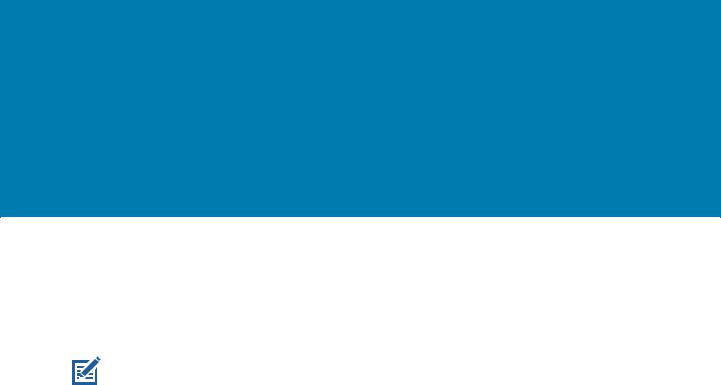
About This Guide
Introduction
This guide provides information about using the device mobile computer and accessories.
NOTE: Screens and windows pictured in this guide are samples and can differ from actual screens.
Documentation Set
The documentation set for the device provides information for specific user needs, and includes:
•TC57 Touch Computer Quick Start Guide - describes how to get the device up and running.
•TC57 Touch Computer User Guide for Android 8.1.0 Oreo - describes how to use the device.
•TC57 Touch Computer Integrator Guide for Android 8.1.0 Oreo - describes how to set up the device and accessories.
Configurations
This guide covers the following configurations:
Configuration |
Radios |
Display |
Memory |
Data Capture |
Operating |
|
Options |
System |
|||||
|
|
|
|
|||
TC57HO-1 |
WLAN: 802.11 |
5.0” High |
4 GB RAM / 32 |
2D imager |
Google ™ Mobile |
|
|
a/b/g/n/ac/d/h/i/r/k |
Definition (1280 x |
GB Flash |
(SE-4710) and |
Services (GMS) |
|
|
/v3/w |
720) LCD |
|
integrated NFC |
8.1.0. |
|
|
WPAN: Bluetooth |
|
|
|
|
|
|
v5.0 Low Energy |
|
|
|
|
|
|
WWAN: HSPA+/ |
|
|
|
|
|
|
LTE/CDMA |
|
|
|
|
|
|
|
|
|
|
|
|
TC57HO-2 |
WLAN: 802.11 |
5.0” High |
4 GB RAM / 32 |
2D imager |
Android Open |
|
|
a/b/g/n/ac/d/h/i/r/k |
Definition (1280 x |
GB Flash |
(SE-4710) and |
Source Project |
|
|
/v3/w |
720) LCD |
|
integrated NFC |
(AOSP) 8.1.0 |
|
|
WPAN: Bluetooth |
|
|
|
(China only). |
|
|
|
|
|
|
||
|
v5.0 Low Energy |
|
|
|
|
|
|
WWAN: HSPA+/ |
|
|
|
|
|
|
LTE |
|
|
|
|
|
|
|
|
|
|
|
12

About This Guide
Software Versions
To determine the current software versions:
1.Swipe down from the Status bar to open the Quick Settings bar.
2.Touch  > System.
> System.
3.Touch About phone.
4.Scroll to view the following information:
•Model
•Android version
•Android security patch version
•Kernel version
•Build number
To determine the device serial number, touch About phone > Status.
•Serial number
Chapter Descriptions
Topics covered in this guide are as follows:
•Getting Started provides information on getting the device up and running for the first time.
•Using the Device provides information for operating the device.
•Calls provides instructions for making phone calls.
•Applications provides information on using applications installed on the device.
•Data Capture provides information for capturing bar code data using the imager.
•Wireless provides information on the various wireless options.
•Accessories provides information for using the accessories for the device.
•Maintenance and Troubleshooting includes instructions on cleaning and provides troubleshooting solutions for potential problems during device operation.
•Technical Specifications provides the technical specifications for the device.
Notational Conventions
The following conventions are used in this document:
•Bold text is used to highlight the following:
•Dialog box, window and screen names
•Drop-down list and list box names
•Check box and radio button names
•Icons on a screen
•Key names on a keypad
•Button names on a screen.
13
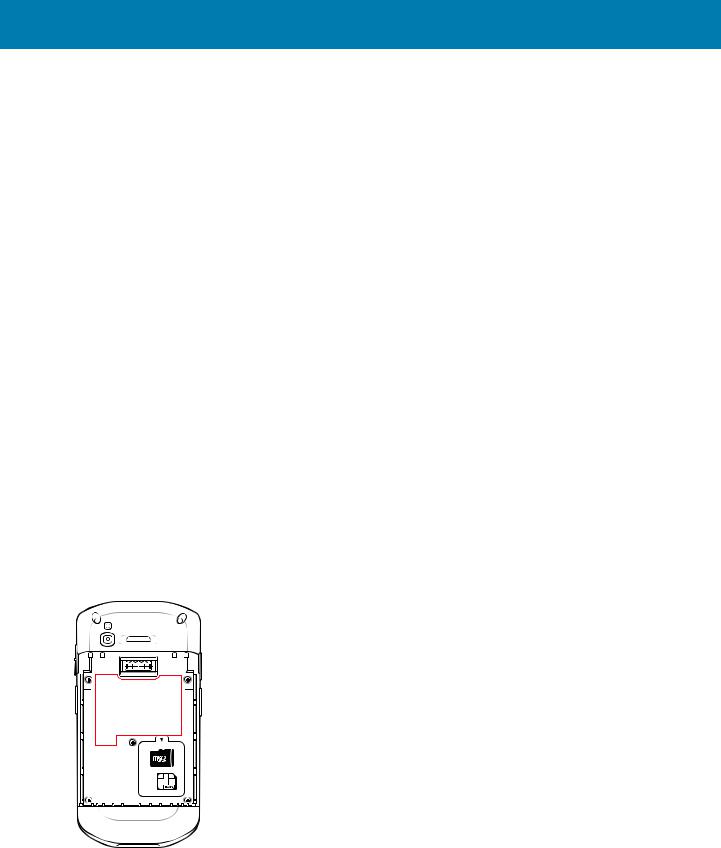
About This Guide
•Bullets (•) indicate:
•Action items
•Lists of alternatives
•Lists of required steps that are not necessarily sequential.
•Sequential lists (e.g., those that describe step-by-step procedures) appear as numbered lists.
Related Documents
•TC57 Touch Computer Quick Start Guide, p/n MN-003234-xx.
•TC57 Touch Computer Regulatory Guide, p/n MN003251-xx.
•TC57 Touch Computer Integrator Guide for Android 8.1.0 Oreo, p/n MN-003232-xx.
•RS507 Hands-free Imager Product Reference Guide, p/n 72E-12082-xx.
•DS36X8 Product Reference Guide, p/n MN-002689-xx.
•RS6000 User Guide, MN-002704-xx.
For the latest version of this guide and all guides, go to: www.zebra.com/support.
Service Information
If you have a problem with the equipment, contact Customer Support in the region. Contact information is available at: www.zebra.com/support.
When contacting support, please have the following information available:
•Serial number of the unit (found on manufacturing label)
•Model number or product name (found on manufacturing label)
•Software type and version number
•IMEI number.
Customer Support responds to calls by email or telephone within the time limits set forth in support agreements.
If the problem cannot be solved by Customer Support, the user may need to return the equipment for servicing and will be given specific directions. We are not responsible for any damages incurred during shipment if the
14

About This Guide
approved shipping container is not used. Shipping the units improperly can possibly void the warranty. Remove the SIM card and/or microSD card from the device before shipping for service.
If the device was purchased from a business partner, contact that business partner for support.
Provide Documentation Feedback
If you have comments, questions, or suggestions about this guide, send an email to
EVM-Techdocs@zebra.com.
15
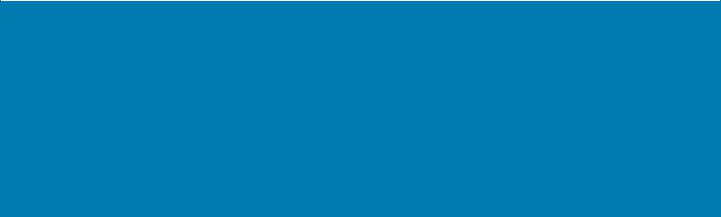
Getting Started
Introduction
This chapter provides information for getting the device up and running for the first time.
Unpacking
1.Carefully remove all protective material from the device and save the shipping container for later storage and shipping.
2.Verify that the following were received:
•touch computer
•4,150 mAh (typical) / 3,840 mAh (minimum), 15.89 Wh PowerPrecision+ Lithium-ion battery
•Regulatory Guide.
3.Inspect the equipment for damage. If any equipment is missing or damaged, contact the Global Customer Support center immediately.
4.Prior to using the device for the first time, remove the protective shipping film that covers the scan window, display and camera window.
16
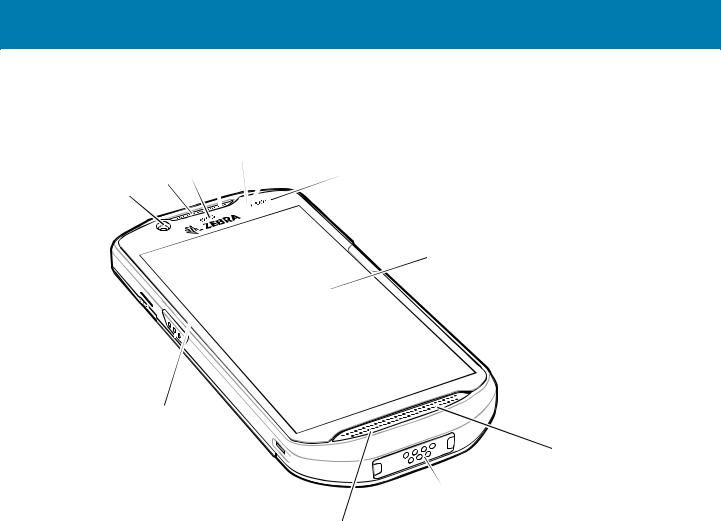
Getting Started
Features
Figure 1 Front View
|
|
|
5 |
6 |
2 |
3 |
4 |
7 |
1
 8
8
 9
9
14

 13
13

8
|
|
10 |
|
|
11 |
|
|
12 |
Table 1 Front View Features |
|
|
|
|
|
Number |
Item |
Function |
1 |
Front Camera |
Takes photos and videos. |
|
|
|
2 |
Receiver |
Use for audio playback in Handset mode. |
|
|
|
3 |
Data Capture LED |
Indicates data capture status. |
|
|
|
4 |
Microphone |
Use for communications in Speakerphone mode. |
|
|
|
5 |
Proximity Sensor |
Determines proximity for turning off display when in handset mode. |
|
|
|
6 |
Light Sensor |
Determines ambient light for controlling display backlight intensity. |
|
|
|
7 |
Charging/Notification LED |
Indicates battery charging status while charging and application |
|
|
generated notifications. |
|
|
|
8 |
ActiveEdge Touch Zone |
Programmable dynamic soft key positioned near the perimeter of |
|
|
the display for one-touch access to a frequently used application or |
|
|
function. |
|
|
|
9 |
Touch Screen |
Displays all information needed to operate the device. |
|
|
|
10 |
Speaker |
Provides audio output for video and music playback. Provides |
|
|
audio in speakerphone mode. |
|
|
|
17

|
|
|
|
|
|
Getting Started |
|
|
|
|
|
|
|
||||
|
Table 1 Front View Features (Continued) |
|
||||||
|
|
|
|
|
|
|
|
|
|
Number |
|
|
Item |
|
|
Function |
|
|
11 |
|
Interface Connector |
|
|
Provides USB host and client communications, audio and device |
|
|
|
|
|
|
|
|
|
charging via cables and accessories. |
|
|
|
|
|
|
|
|
CAUTION: Do not remove the interface connector to ensure proper |
|
|
|
|
|
|
|
|
device sealing. |
|
|
|
|
|
|
|
|
|
|
|
12 |
|
Microphone |
|
|
Use for communications in Handset mode. |
|
|
|
|
|
|
|
|
|
|
|
|
13 |
|
Scan Button |
|
|
Initiates data capture (programmable). |
|
|
|
|
|
|
|
|
|
|
|
|
14 |
|
PTT Button |
|
|
Initiates push-to-talk communications (programmable). |
|
|
|
|
|
|
|
|
|
|
|
|
Figure 2 |
Rear View |
|
|
|
|
||
|
|
|
|
15 |
|
|
|
|
|
|
|
|
|
|
16 |
|
|
19 |
|
|
|
|
|
|
||
27 |
|
|
|
|
17 |
|
||
|
|
|
|
|
|
18 |
|
|
|
|
|
|
|
|
19 |
|
|
26 |
|
|
|
|
20 |
|
||
25 |
|
|
|
|
|
|
||
|
|
24 |
23 |
22 |
21 |
|
||
|
|
|
|
|
|
|
|
|
|
Table 2 Back View Features |
|
|
|
|
|||
|
|
|
|
|
|
|
|
|
|
Number |
|
|
Item |
|
|
Function |
|
|
15 |
|
Battery |
|
|
4,300 mAh (typical) / 4,050 mAh (minimum) PowerPrecision+ |
|
|
|
|
|
|
|
|
|
Lithium-ion Battery |
|
|
16 |
|
Basic Hand Strap Mount |
|
Provides mounting point for Basic Hand Strap accessory. |
|
||
|
|
|
|
|
|
|
|
|
|
17 |
|
NFC Antenna |
|
|
Provides communication with other NFC-enabled devices. |
|
|
|
|
|
|
|
|
|
|
|
|
18 |
|
Scan Button |
|
|
Initiates data capture (programmable). |
|
|
|
|
|
|
|
|
|
||
|
19 |
|
Battery Release Latches |
|
Press to remove the battery. |
|
||
|
|
|
|
|
|
|
||
|
20 |
|
Volume Up/Down Button |
|
Increase and decrease audio volume (programmable). |
|
||
|
|
|
|
|
|
|
|
|
|
21 |
|
Rear Camera |
|
|
Takes photos and videos. |
|
|
|
|
|
|
|
|
|
|
|
|
22 |
|
Camera Flash |
|
|
Provides illumination for the camera. |
|
|
|
|
|
|
|
|
|
|
|
|
23 |
|
Power Button |
|
|
Turns the display on and off. Press and hold to reset the device, |
|
|
|
|
|
|
|
|
|
power off or swap battery. |
|
|
|
|
|
|
|
|
|
|
18
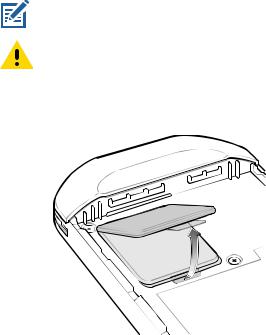
|
|
|
Getting Started |
|
|
|
|
|
|
|
Table 2 Back View Features (Continued) |
|||
|
|
|
|
|
|
Number |
Item |
|
Function |
|
24 |
Microphone |
|
Use for noise cancellation. |
|
|
|
|
|
|
25 |
Exit Window |
|
Provides data capture using the imager. |
|
|
|
|
|
|
26 |
Headset Jack |
|
For audio output to headset. |
|
|
|
|
|
|
27 |
Programmable Button |
|
Programmable. |
|
|
|
|
|
Setup
Perform this procedure to start using the device for the first time.
1.Install a micro secure digital (SD) card (optional).
2.Installing a nano SIM card (optional)
3.Install hand strap (optional).
4.Install the battery.
5.Charge the device.
6.Power on the device.
Installing the SIM Card
NOTE: Only use a nano SIM card.
CAUTION: For proper electrostatic discharge (ESD) precautions to avoid damaging the SIM card. Proper ESD precautions include, but not limited to, working on an ESD mat and ensuring that the user is properly grounded.
1. Remove access cover.
Figure 3 Remove Access Door
2. Slide the SIM card holder to the unlock position.
19
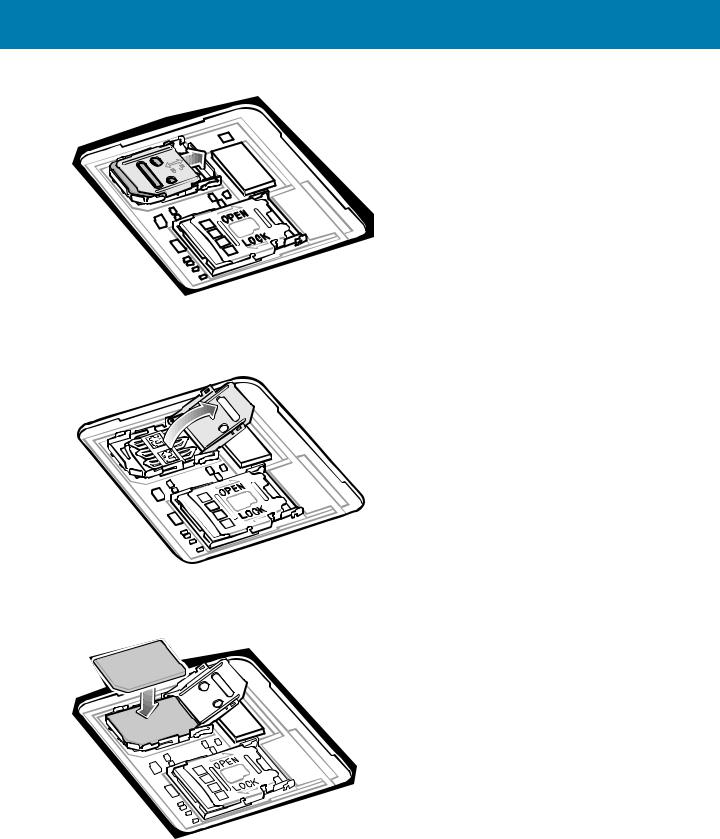
Getting Started
Figure 4 Unlock SIM Card Holder
3. Lift the SIM card holder door.
Figure 5 Lift the SIM Card Holder
4. Place the nano SIM card into the card holder with contacts facing down.
Figure 6 Place SIM Card in Holder
5. Close the SIM card holder door.
20
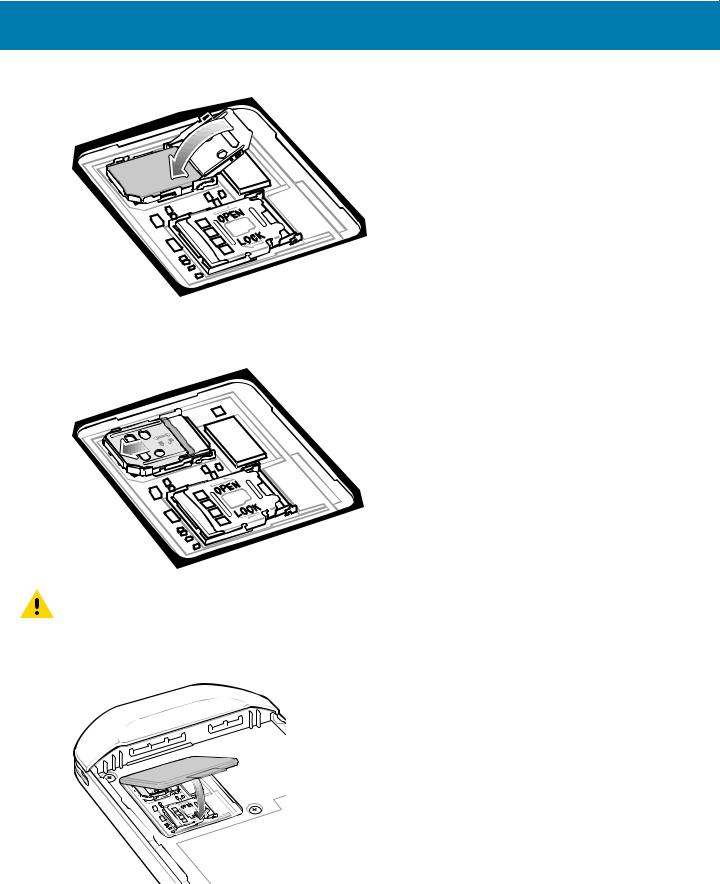
Getting Started
Figure 7 Close SIM Card Holder Door
6. Slide to SIM card holder door to the lock position.
Figure 8 Lock SIM Card Holder Door
CAUTION: Access door must be replaced and securely seated to ensure proper device sealing.
7. Re-install the access door.
Figure 9 Replace Access Door
21
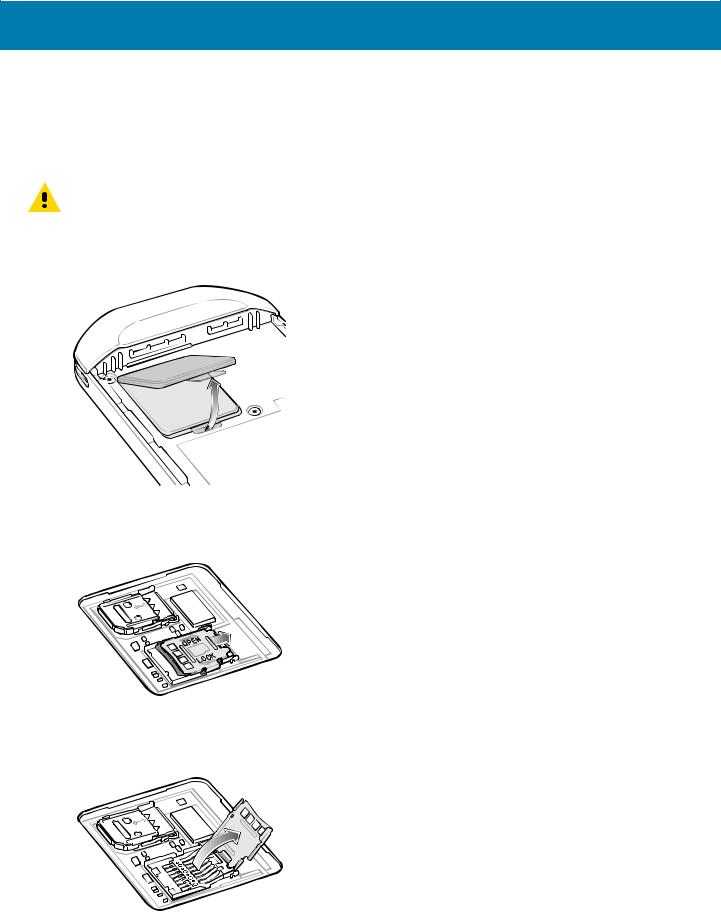
Getting Started
Installing a microSD Card
The microSD card slot provides secondary non-volatile storage. The slot is located under the battery pack. Refer to the documentation provided with the card for more information, and follow the manufacturer’s recommendations for use.
CAUTION: Follow proper electrostatic discharge (ESD) precautions to avoid damaging the microSD card. Proper ESD precautions include, but are not limited to, working on an ESD mat and ensuring that the operator is properly grounded.
1. Lift the access door.
Figure 10 Lift Access Door
2. Slide the microSD card holder to the unlock position.
Figure 11 Unlock microSD Card Holder
3. Lift the microSD card holder.
Figure 12 Lift the microSD Card Holder
4.Insert the microSD card into the card holder door ensuring that the card slides into the holding tabs on each side of the door.
22
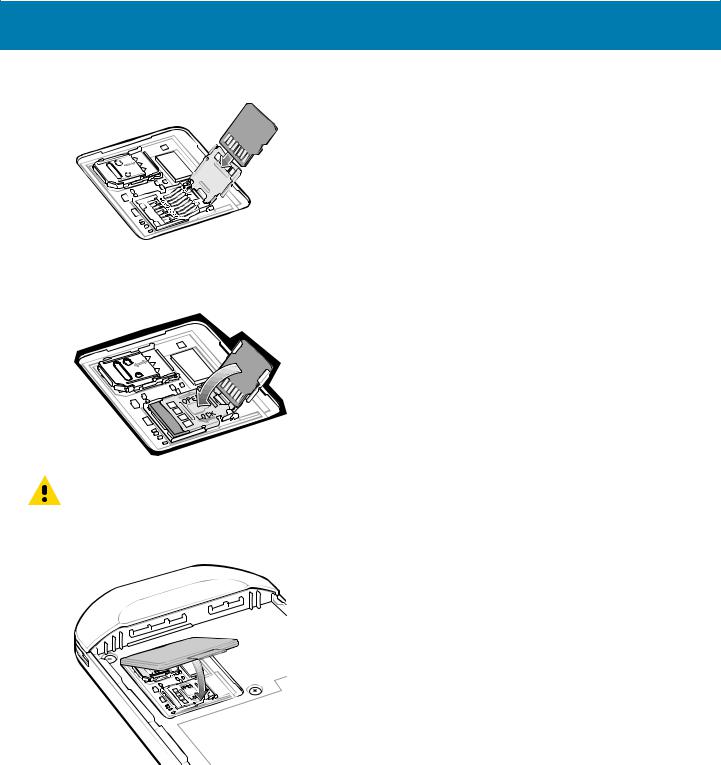
Getting Started
Figure 13 Insert microSD Card in Holder
5. Close the microSD card holder and slide into the lock position.
Figure 14 Re-install Access Door
CAUTION: Access door must be replaced and securely seated to ensure proper device sealing.
6. Re-install the access door.
Figure 15 Replace Access Door
Installing the Battery
1. Insert the battery, bottom first, into the battery compartment in the back of the device.
Figure 16 Insert Bottom of Battery into Battery Compartment
23
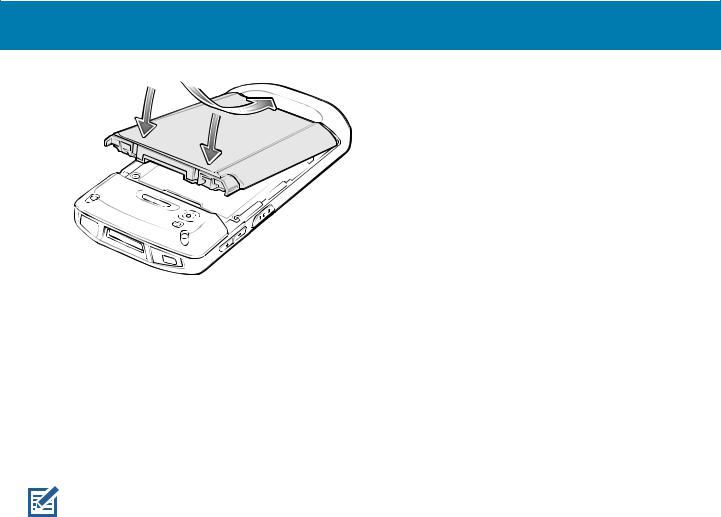
Getting Started
2. Press the battery down into the battery compartment until the battery release latches snap into place.
Charging the Battery
Before using the device for the first time, charge the main battery until the green Charging/Notification light emitting diode (LED) remains lit. To charge the device use a cable or a cradle with the appropriate power supply. For information about the accessories available for the device see Accessories for more information.
The battery charges from fully depleted to 90% in approximately 2.5 hours and from fully depleted to 100% in approximately three hours.
 NOTE: In many cases the 90% charge provides plenty of charge for daily use. A full 100% charge lasts for approximately
NOTE: In many cases the 90% charge provides plenty of charge for daily use. A full 100% charge lasts for approximately
14 hours of use.
To achieve the best fast charging results use only Zebra charging accessories and batteries. Charge batteries at room temperature with the device in sleep mode.
Charge batteries in temperatures from 5°C to 40°C (°F to 104°F). The device or accessory always performs battery charging in a safe and intelligent manner. At higher temperatures (e.g. approximately +37°C (+98°F)) the device or accessory may for small periods of time alternately enable and disable battery charging to keep the battery at acceptable temperatures. The device or accessory indicates when charging is disabled due to abnormal temperatures via its LED and a notification appears on the display.
To charge the main battery:
1.Connect the charging accessory to the appropriate power source.
2.Insert the device into a cradle or attach to a cable. The device turns on and begins charging. The Charging/Notification LED blinks amber while charging, then turns solid green when fully charged.
24
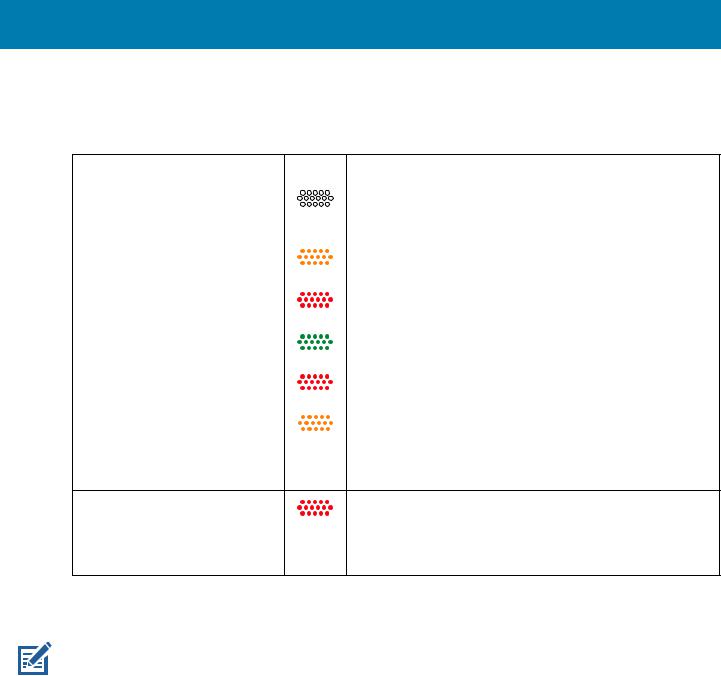
Getting Started
Charging Indicators
Table 3 Charging/Notification LED Charging Indicators
State |
LED |
Indication |
Off |
|
Device is not charging. Device is not inserted correctly in the |
|
|
cradle or connected to a power source. Charger/cradle is not |
|
|
powered. |
|
|
|
Slow Blinking Amber (1 blink |
|
Device is charging. |
every 4 seconds) |
|
|
|
|
|
Slow Blinking Red (1 blink every |
|
Device is charging but the battery is at end of useful life. |
4 seconds) |
|
|
|
|
|
Solid Green |
|
Charging complete. |
|
|
|
Solid Red |
|
Charging complete but the battery is at end of useful life. |
|
|
|
Fast Blinking Amber (2 |
|
Charging error, e.g.: |
blinks/second) |
|
• Temperature is too low or too high. |
|
|
•Charging has gone on too long without completion (typically eight hours).
Fast Blinking Red (2 |
Charging error but the battery is at end of useful life., e.g.: |
blinks/second) |
• Temperature is too low or too high. |
|
•Charging has gone on too long without completion (typically eight hours).
Google Account Setup
NOTE: The device has to be connected to the internet in order to set up a Google™ account.
A Google account is only required on devices with GMS software.
The first time the device starts, the Setup Wizard displays. Follow the on-screen instructions to set up a Google account, configure Google Pay ™ for purchasing items from the Google Play ™ store, to enter your personal information, and enable backup/restore features.
Zebra Visibility Services
The device captures and provides device analytics to a system administrator. The first time the device boots (or after a Factory reset), the Zebra Services agreement screen displays.
25
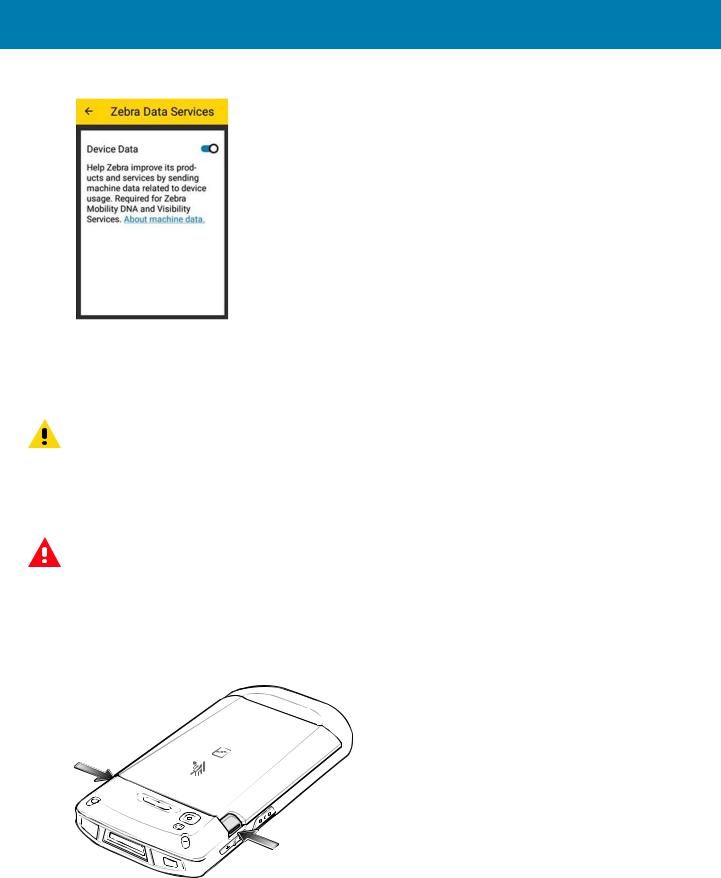
Getting Started
Figure 17 Zebra Services
Touch the Device Data switch to disable the device from sending analytics data.
Replacing the Battery
CAUTION: Do not add or remove microSD card during battery replacement.
1.Press the Power button until the menu appears.
2.Touch Battery Swap.
3.Follow the on-screen instructions.
WARNING: Do not remove the battery until after the red LED completely turns off. Loss of data may result.
4.Wait for the red LED to completely turn off.
5.If hand strap is attached, remove hand strap.
6.Press the two battery latches in.
Figure 18 Press Battery Latches
7. Lift the battery from the device.
Figure 19 Lift the Battery
26
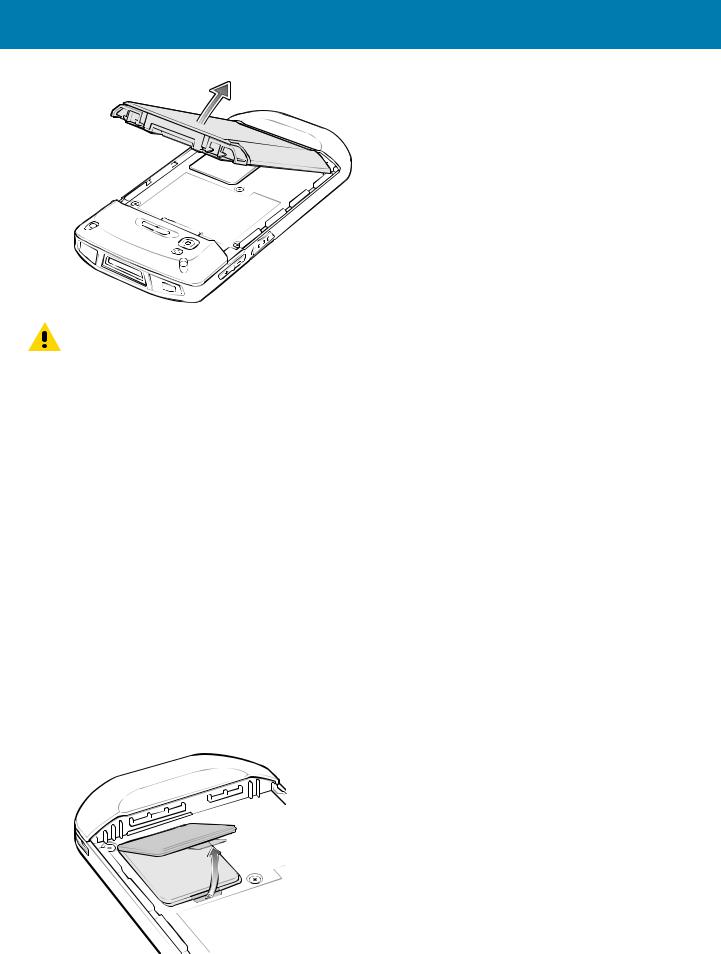
Getting Started
CAUTION: Replace the battery within 75 seconds. After 75 seconds the device reboots and data may be lost.
8.Insert the replacement battery, bottom first, into the battery compartment in the back of the device.
9.Press the battery down until the battery release latches snap into place.
10.Replace the hand strap, if required. 11.Press the Power button to turn on the device.
Replacing the microSD Card
To replace the microSD card:
1.Press the Power button until the menu appears.
2.Touch Power off.
3.Touch OK.
4.If hand strap is attached, slide the hand strap clip up toward the top of the device and then lift.
5.Press the two battery latches in.
6.Lift the battery from the device.
7.Lift the access door.
Figure 20 Remove Access Door
27
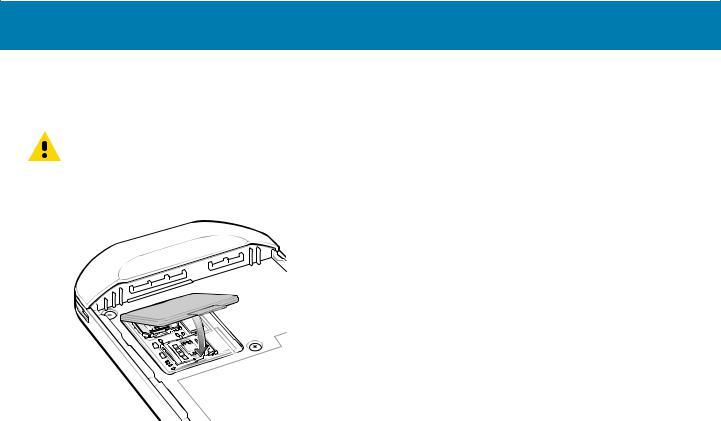
Getting Started
8.Remove microSD card from holder.
9.Insert the replacement microSD card.
CAUTION: Access door must be replaced and securely seated to ensure proper device sealing.
10.Replace the access door.
Figure 21 Replace Access Door
11.Insert the battery, bottom first, into the battery compartment in the back of the device. 12.Press the battery down until the battery release latches snap into place. 13.Replace the hand strap, if required.
14.Press and hold the Power button to turn on the device.
Replacing the SIM Card
To replace the SIM card:
1.Press the Power button until the menu appears.
2.Touch Power off.
3.Touch OK.
4.If hand strap is attached, slide the hand strap clip up toward the top of the device and then lift.
5.Press the two battery latches in.
6.Lift the battery from the device.
7.Lift the access door.
28
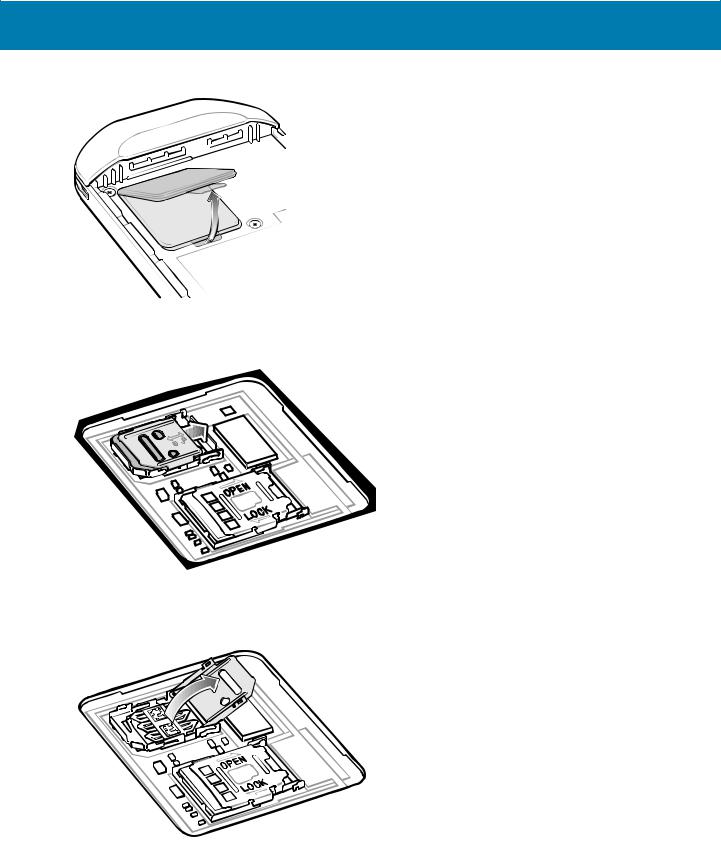
Getting Started
Figure 22 Remove Access Door
8. Slide the SIM card door to the unlock position.
Figure 23 Unlock SIM Card Door
9. Lift the SIM card holder door.
Figure 24 Lift the SIM Card Door
10.Remove the SIM card.
11.Place the new SIM card into the card holder with contacts facing down. 12.Close the SIM card holder.
29
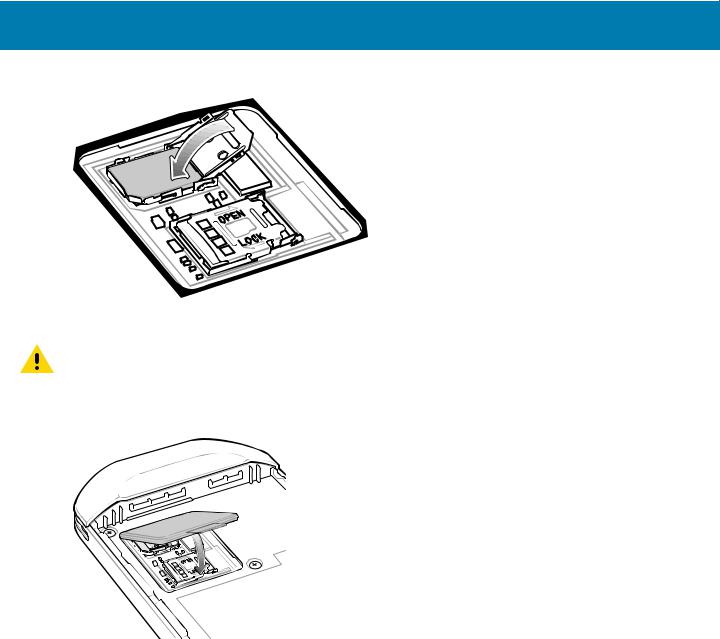
Getting Started
Figure 25 Close the SIM Card Door
13.Slide the SIM card holder door to the lock position.
CAUTION: Access door must be replaced and securely seated to ensure proper device sealing.
14.Replace the access door.
Figure 26 Replace Access Door
15.Insert the battery, bottom first, into the battery compartment in the back of the device. 16.Press the battery down until the battery release latch snaps into place.
17.Replace the hand strap, if required.
18.Press and hold the Power button to turn on the device.
Accessing Device Settings
To access device settings:
1.Swipe down from the Status bar to open the Quick Settings bar and then touch  .
.
2.On the Home screen, swipe up from the bottom of the screen and touch  .
.
30
