Zebra MC18 User Manual
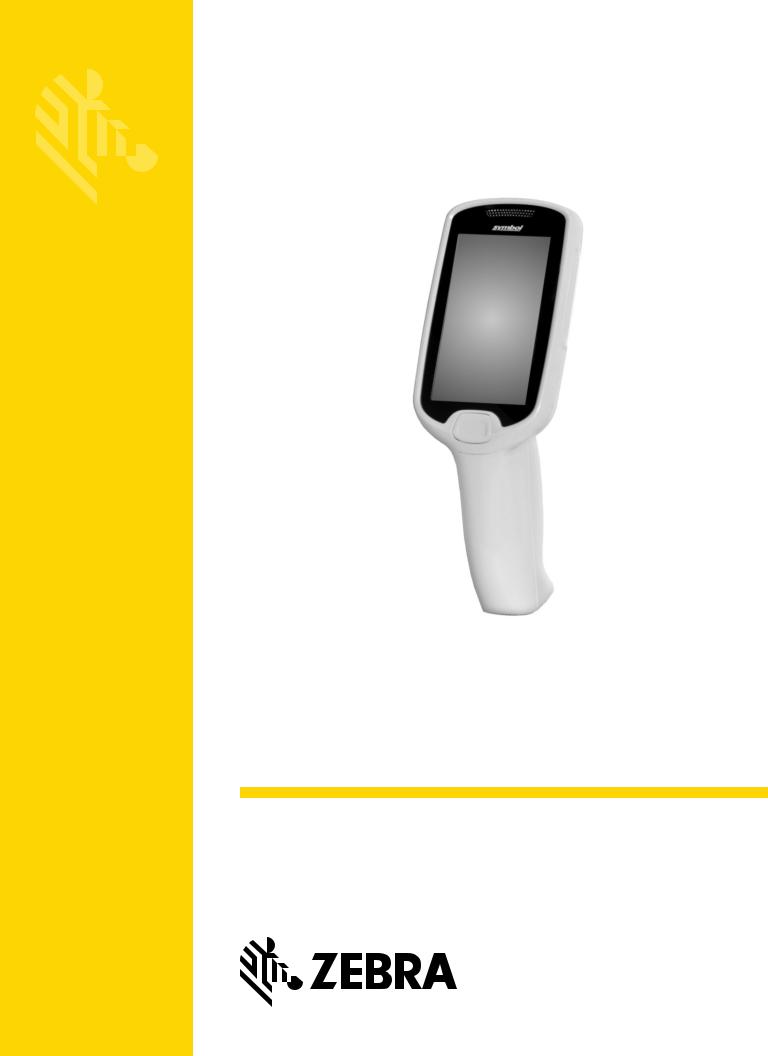
MC18
Personal Shopper
Product Reference Guide
for Android Version 5.1.1
MN-002953-02
MC18 WITH ANDROID™ OS 5.1.1 PRODUCT REFERENCE GUIDE
MN-002953-02
Rev. A
March 2018

ii MC18 with Android OS Product Reference Guide
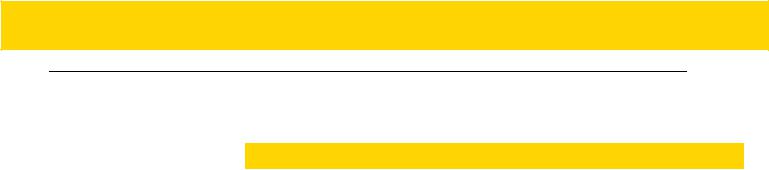
iii
Revision History
Changes to the original guide are listed below:
Change |
Date |
Description |
|
|
|
-01 Rev A |
12/1/16 |
Initial release. |
|
|
|
-02 Rev A |
3/1/18 |
Update ESD specification. |
|
|
|
|
|
|
|
|
|
|
|
|

iv MC18 with Android OS Product Reference Guide
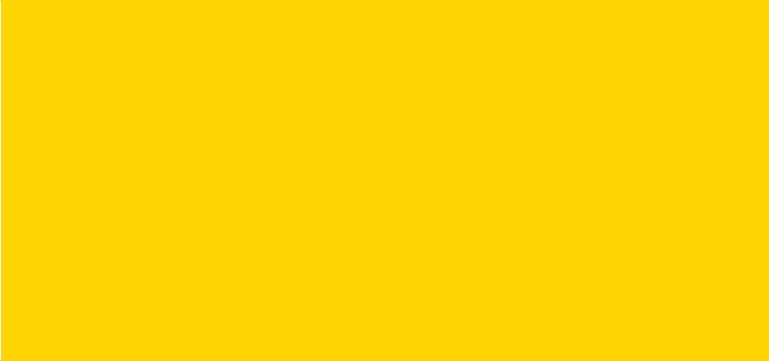
TABLE OF CONTENTS
Revision History ................................................................................................................................. |
iii |
About This Guide |
|
Introduction ...................................................................................................................................... |
xiii |
Documentation Set .......................................................................................................................... |
xiii |
Configurations.................................................................................................................................. |
xiii |
Software Versions ...................................................................................................................... |
xiv |
Chapter Descriptions ....................................................................................................................... |
xiv |
Notational Conventions.................................................................................................................... |
xv |
Related Documents and Software ................................................................................................... |
xv |
Service Information .......................................................................................................................... |
xv |
Chapter 1: Getting Started |
|
Introduction .................................................................................................................................... |
1-1 |
Unpacking ................................................................................................................................ |
1-1 |
Removing the Screen Protection Film ...................................................................................... |
1-1 |
Features ......................................................................................................................................... |
1-2 |
Accessories .................................................................................................................................... |
1-4 |
Scan Key ........................................................................................................................................ |
1-7 |
Getting Started ............................................................................................................................... |
1-8 |
Installing the Battery ...................................................................................................................... |
1-8 |
Removing the Battery ............................................................................................................... |
1-9 |
Charging the Battery .............................................................................................................. |
1-10 |
Powering On ................................................................................................................................ |
1-12 |
Manual Release of MC18 from Cradles ....................................................................................... |
1-13 |
Software Release ................................................................................................................... |
1-13 |
Manual Release of MC18 from the Single Slot Cradle ........................................................... |
1-13 |
Manual Release of MC18 from the Three Slot Cradle ........................................................... |
1-13 |
Battery Management .................................................................................................................... |
1-14 |
Monitor Battery Usage ........................................................................................................... |
1-14 |
Low Battery Notification ......................................................................................................... |
1-15 |
Battery Optimization ............................................................................................................... |
1-15 |

vi MC18 with Android OS Product Reference Guide
Battery Diagnostics ................................................................................................................ |
1-15 |
Turning Off the Radios ........................................................................................................... |
1-16 |
Setting the Date and Time ........................................................................................................... |
1-16 |
Display Setting ............................................................................................................................. |
1-17 |
Setting the Screen Brightness ................................................................................................ |
1-17 |
Setting Screen Timeout Setting ............................................................................................. |
1-17 |
Setting Font Size .................................................................................................................... |
1-18 |
Sound ..................................................................................................................................... |
1-19 |
Notification ............................................................................................................................. |
1-21 |
Performing a Soft Reset ......................................................................................................... |
1-22 |
Performing a Hard Reset ....................................................................................................... |
1-22 |
When in a Cradle ............................................................................................................. |
1-22 |
When Out of the Cradle ................................................................................................... |
1-22 |
Performing an Enterprise Reset ............................................................................................. |
1-23 |
Performing a Factory Reset ................................................................................................... |
1-24 |
Chapter 2: Using the MC18 |
|
Introduction .................................................................................................................................... |
2-1 |
Home Screen ................................................................................................................................. |
2-1 |
Status Bar ................................................................................................................................ |
2-2 |
Status Icons ....................................................................................................................... |
2-3 |
Notification Icons ...................................................................................................................... |
2-4 |
Managing Notifications ............................................................................................................. |
2-5 |
Quick Settings .......................................................................................................................... |
2-5 |
Application Shortcuts and Widgets .......................................................................................... |
2-6 |
Adding an Application or Widget to the Home Screen ....................................................... |
2-6 |
Moving Items on the Home Screen .................................................................................... |
2-6 |
Removing an App or Widget from the Home Screen ......................................................... |
2-6 |
Folders ..................................................................................................................................... |
2-7 |
Creating a Folder ............................................................................................................... |
2-7 |
Naming Folders .................................................................................................................. |
2-7 |
Removing a Folder ............................................................................................................. |
2-7 |
Home Screen Wallpaper .......................................................................................................... |
2-7 |
Changing the Home Screen Wallpaper .............................................................................. |
2-7 |
Using the Touchscreen ............................................................................................................ |
2-8 |
Using the On-screen Keyboard ................................................................................................ |
2-8 |
Editing Text .............................................................................................................................. |
2-8 |
Entering Numbers, Symbols and Special Characters .............................................................. |
2-8 |
Applications .................................................................................................................................... |
2-9 |
Accessing Applications .................................................................................................... |
2-11 |
Switching Between Recent Applications .......................................................................... |
2-11 |
Un-Locking the Screen ........................................................................................................... |
2-12 |
Single User Mode ............................................................................................................. |
2-12 |
MultiUser Mode ...................................................................................................................... |
2-14 |
MultiUser Login ...................................................................................................................... |
2-14 |
MultiUser Logout .............................................................................................................. |
2-15 |
Suspend Mode ............................................................................................................................. |
2-15 |
Table of Contents |
vii |
|
|
Chapter 3: Wireless |
|
Wireless Local Area Networks ....................................................................................................... |
3-1 |
Scan and Connect to a Wi-Fi Network ..................................................................................... |
3-1 |
Configuring a Wi-Fi Network .................................................................................................... |
3-3 |
Manually Adding a Wi-Fi Network ............................................................................................ |
3-4 |
Configuring for a Proxy Server ................................................................................................. |
3-5 |
Configuring the Device to Use a Static IP Address .................................................................. |
3-6 |
Advanced Wi-Fi Settings .......................................................................................................... |
3-6 |
Additional Settings ................................................................................................................... |
3-7 |
Remove a Wi-Fi Network ......................................................................................................... |
3-8 |
Wi-Fi Advanced Features .............................................................................................................. |
3-9 |
Zebra Mobility Extensions .............................................................................................................. |
3-9 |
Bluetooth ...................................................................................................................................... |
3-10 |
Adaptive Frequency Hopping ................................................................................................. |
3-10 |
Security .................................................................................................................................. |
3-10 |
Bluetooth Profiles ................................................................................................................... |
3-11 |
Bluetooth Power States .......................................................................................................... |
3-11 |
Bluetooth Radio Power .......................................................................................................... |
3-11 |
Enabling Bluetooth ........................................................................................................... |
3-11 |
Disabling Bluetooth .......................................................................................................... |
3-12 |
Discovering Bluetooth Device(s) ............................................................................................ |
3-12 |
Changing the Bluetooth Name ............................................................................................... |
3-12 |
Connecting to a Bluetooth Device .......................................................................................... |
3-13 |
Selecting Profiles on the Bluetooth Device ............................................................................ |
3-13 |
Unpairing a Bluetooth Device ................................................................................................. |
3-13 |
Chapter 4: Applications |
|
Introduction .................................................................................................................................... |
4-1 |
Battery Manager ............................................................................................................................ |
4-1 |
File Browser ................................................................................................................................... |
4-2 |
Contacts ......................................................................................................................................... |
4-3 |
Adding Contacts ....................................................................................................................... |
4-3 |
Editing Contacts ....................................................................................................................... |
4-3 |
Deleting Contacts ..................................................................................................................... |
4-3 |
Gallery ............................................................................................................................................ |
4-4 |
Working with Albums ................................................................................................................ |
4-5 |
Share an Album ................................................................................................................. |
4-5 |
Get Album Information ....................................................................................................... |
4-5 |
Deleting an Album .............................................................................................................. |
4-5 |
Working with Photos ................................................................................................................ |
4-6 |
Viewing and Browsing Photos ............................................................................................ |
4-6 |
Cropping a Photo ............................................................................................................... |
4-6 |
Setting a Photo as a Contact Icon ...................................................................................... |
4-7 |
Share a Photo .................................................................................................................... |
4-7 |
Deleting a Photo ................................................................................................................. |
4-7 |
Working with Videos ................................................................................................................. |
4-8 |
Watching Videos ................................................................................................................ |
4-8 |
Sharing a Video .................................................................................................................. |
4-8 |
Deleting a Video ................................................................................................................. |
4-8 |

viii MC18 with Android OS Product Reference Guide
DataWedge Demonstration ............................................................................................................ |
4-9 |
RxLogger ..................................................................................................................................... |
4-10 |
RxLogger Configuration ......................................................................................................... |
4-10 |
Configuration File ............................................................................................................. |
4-10 |
Enabling Logging ................................................................................................................... |
4-10 |
Disabling Logging ................................................................................................................... |
4-11 |
Extracting Log Files ................................................................................................................ |
4-11 |
Elemez ......................................................................................................................................... |
4-11 |
Disabling Elemez Data Collection .......................................................................................... |
4-11 |
Enabling Elemez Data Collection ................................................................................................. |
4-12 |
Cradle Utility ................................................................................................................................. |
4-13 |
Controlling the Cradle ............................................................................................................ |
4-13 |
Setting the Cradle .................................................................................................................. |
4-14 |
Performing Cradle Diagnostics .............................................................................................. |
4-14 |
Viewing Cradle Information .................................................................................................... |
4-15 |
Chapter 5: Data Capture |
|
Introduction .................................................................................................................................... |
5-1 |
Scanning Considerations ............................................................................................................... |
5-1 |
Scanning Bar Codes ...................................................................................................................... |
5-2 |
Scanning Tips .................................................................................................................... |
5-2 |
DataWedge .................................................................................................................................... |
5-3 |
Enabling DataWedge ............................................................................................................... |
5-3 |
Disable DataWedge ................................................................................................................. |
5-3 |
Chapter 6: Cradle Installation |
|
Introduction .................................................................................................................................... |
6-1 |
Installation of the Single Slot Cradle .............................................................................................. |
6-1 |
Charging Modes ....................................................................................................................... |
6-1 |
Standard Charging Mode ................................................................................................... |
6-2 |
Fast Charging Mode ........................................................................................................... |
6-2 |
Mounting the Single Slot Cradle on a Dispenser Wall ............................................................. |
6-2 |
Wiring ....................................................................................................................................... |
6-4 |
Assembly .................................................................................................................................. |
6-6 |
System Cabling ........................................................................................................................ |
6-7 |
Installation of the Three Slot Cradle ............................................................................................. |
6-10 |
Mounting Configurations ........................................................................................................ |
6-10 |
High Density Configuration .............................................................................................. |
6-10 |
Super High Density Configuration .................................................................................... |
6-11 |
Desktop Configuration ...................................................................................................... |
6-11 |
Charging Modes ..................................................................................................................... |
6-12 |
Standard Charging Mode ................................................................................................. |
6-12 |
Fast Charging Mode ......................................................................................................... |
6-13 |
Mounting the Three Slot Cradle on a Dispenser Wall ............................................................ |
6-15 |
Mounting the Power Supply Unit .................................................................................................. |
6-20 |
Table of Contents |
ix |
|
|
Chapter 7: USB Communication |
|
Introduction .................................................................................................................................... |
7-1 |
Connecting to a Host Computer via USB ....................................................................................... |
7-1 |
Connecting to the MC18 as a Media Device ............................................................................ |
7-1 |
Disconnect from the Host Computer ........................................................................................ |
7-1 |
Chapter 8: Administrator Utilities |
|
Introduction .................................................................................................................................... |
8-1 |
Required Software ......................................................................................................................... |
8-1 |
On-device Application Installation .................................................................................................. |
8-1 |
Multi-user/AppLock Configuration .................................................................................................. |
8-2 |
Enterprise Administrator Application .............................................................................................. |
8-2 |
Creating Users ......................................................................................................................... |
8-2 |
Adding Packages ..................................................................................................................... |
8-3 |
Creating Groups ....................................................................................................................... |
8-4 |
Creating Remote Authentication .............................................................................................. |
8-5 |
Save Data ................................................................................................................................ |
8-5 |
Exporting File ........................................................................................................................... |
8-5 |
Importing User List ................................................................................................................... |
8-6 |
Importing Group List ................................................................................................................. |
8-6 |
Importing Package List ............................................................................................................. |
8-6 |
Editing a User ........................................................................................................................... |
8-6 |
Deleting a User ........................................................................................................................ |
8-6 |
Editing a Group ........................................................................................................................ |
8-6 |
Deleting a Group ...................................................................................................................... |
8-7 |
Editing a Package .................................................................................................................... |
8-7 |
Deleting a Package .................................................................................................................. |
8-7 |
Importing a Password .............................................................................................................. |
8-8 |
Disabling the Multi-user Feature .............................................................................................. |
8-9 |
Enabling Remote Authentication .............................................................................................. |
8-9 |
Disabling Remote Authentication ............................................................................................. |
8-9 |
Enabling Data Separation ........................................................................................................ |
8-9 |
Disabling Data Separation ..................................................................................................... |
8-10 |
Delete User Data .................................................................................................................... |
8-10 |
Capturing a Log File ............................................................................................................... |
8-10 |
Enabling Application Lock ...................................................................................................... |
8-11 |
Disabling Application Lock ..................................................................................................... |
8-11 |
Manual File Configuration ............................................................................................................ |
8-11 |
Groups File ............................................................................................................................. |
8-11 |
White List File ......................................................................................................................... |
8-12 |
Package List File .................................................................................................................... |
8-13 |
Groups File ............................................................................................................................. |
8-13 |
White List File ......................................................................................................................... |
8-13 |
Determining Applications Installed on the Device .................................................................. |
8-14 |
Package List File .................................................................................................................... |
8-15 |
Chapter 9: DataWedge |
|
Introduction .................................................................................................................................... |
9-1 |

x MC18 with Android OS Product Reference Guide
Basic Scanning .............................................................................................................................. |
9-1 |
Profiles ........................................................................................................................................... |
9-1 |
Profile0 ..................................................................................................................................... |
9-2 |
Plug-ins .......................................................................................................................................... |
9-2 |
Input Plug-ins ........................................................................................................................... |
9-2 |
Process Plug-ins ...................................................................................................................... |
9-3 |
Output Plug-ins ........................................................................................................................ |
9-3 |
Profiles Screen ......................................................................................................................... |
9-3 |
Profile Context Menu ................................................................................................................ |
9-4 |
Options Menu ........................................................................................................................... |
9-4 |
Disabling DataWedge .............................................................................................................. |
9-4 |
Creating a New Profile ............................................................................................................. |
9-4 |
Profile Configuration ...................................................................................................................... |
9-5 |
Associating Applications .......................................................................................................... |
9-5 |
Data Capture Panel .................................................................................................................. |
9-7 |
Bar Code Input ......................................................................................................................... |
9-9 |
Enabled .............................................................................................................................. |
9-9 |
Scanner Selection .............................................................................................................. |
9-9 |
Decoders .......................................................................................................................... |
9-10 |
Decoder Params .............................................................................................................. |
9-11 |
Codabar ........................................................................................................................... |
9-11 |
Code 11 ............................................................................................................................................................ |
9-11 |
Code128 ........................................................................................................................... |
9-11 |
Code39 ............................................................................................................................. |
9-12 |
Code93 ............................................................................................................................. |
9-13 |
Composite AB .................................................................................................................. |
9-13 |
Discrete 2 of 5 .................................................................................................................. |
9-13 |
GS1 DataBar Limited ....................................................................................................... |
9-13 |
HAN XIN ........................................................................................................................... |
9-14 |
Interleaved 2 of 5 ............................................................................................................. |
9-14 |
Matrix 2 of 5 ..................................................................................................................... |
9-14 |
MSI ................................................................................................................................... |
9-14 |
UK Postal (RS507 only) ................................................................................................... |
9-15 |
UPCA ............................................................................................................................... |
9-15 |
UPCE0 ............................................................................................................................. |
9-15 |
UPCE1 ............................................................................................................................. |
9-15 |
US Planet ......................................................................................................................... |
9-16 |
Decode Lengths ............................................................................................................... |
9-16 |
UPC EAN Params .................................................................................................................. |
9-16 |
Reader Params ...................................................................................................................... |
9-18 |
Scan Params .......................................................................................................................... |
9-20 |
Keystroke Output ................................................................................................................... |
9-20 |
Intent Output .......................................................................................................................... |
9-21 |
Intent Overview ...................................................................................................................... |
9-22 |
IP Output ................................................................................................................................ |
9-23 |
Usage ..................................................................................................................................... |
9-24 |
Using IP Output with IPWedge ............................................................................................... |
9-24 |
Using IP Output without IPWedge .......................................................................................... |
9-25 |
Generating Advanced Data Formatting Rules ............................................................................. |
9-26 |
Creating a Rule ................................................................................................................ |
9-27 |
Table of Contents |
xi |
|
|
Creating a Rule ................................................................................................................ |
9-27 |
Defining a Rule ................................................................................................................. |
9-28 |
Defining Criteria ............................................................................................................... |
9-28 |
Defining an Action ............................................................................................................ |
9-29 |
Deleting a Rule ................................................................................................................. |
9-30 |
Order Rules List ............................................................................................................... |
9-30 |
Deleting an Action ............................................................................................................ |
9-31 |
ADF Example ......................................................................................................................... |
9-32 |
DataWedge Settings .............................................................................................................. |
9-34 |
Importing a Configuration File ................................................................................................ |
9-35 |
Exporting a Configuration File ................................................................................................ |
9-35 |
Importing a Profile File ........................................................................................................... |
9-36 |
Exporting a Profile .................................................................................................................. |
9-36 |
Restoring DataWedge ............................................................................................................ |
9-36 |
Configuration and Profile File Management ................................................................................. |
9-36 |
Enterprise Folder .................................................................................................................... |
9-37 |
Auto Import ............................................................................................................................. |
9-37 |
Programming Notes ..................................................................................................................... |
9-37 |
Overriding Trigger Key in an Application ................................................................................ |
9-37 |
Capture Data and Taking a Photo in the Same Application ................................................... |
9-37 |
Soft Scan Feature .................................................................................................................. |
9-38 |
Sample ................................................................................................................................... |
9-38 |
Chapter 10: Application Deployment |
|
Introduction .................................................................................................................................. |
10-1 |
Security ........................................................................................................................................ |
10-1 |
Secure Certificates ....................................................................................................................... |
10-1 |
Installing a Secure Certificate ...................................................................................................... |
10-1 |
Configuring Credential Storage Settings ................................................................................ |
10-2 |
Development Tools ...................................................................................................................... |
10-2 |
ADB USB Setup ........................................................................................................................... |
10-3 |
Application Installation ................................................................................................................. |
10-3 |
Installing Applications Using the USB Connection ....................................................................... |
10-4 |
Installing Applications Using the Android Debug Bridge .............................................................. |
10-4 |
Uninstalling an Application ........................................................................................................... |
10-5 |
System Update ............................................................................................................................ |
10-5 |
Storage ........................................................................................................................................ |
10-6 |
Random Access Memory ....................................................................................................... |
10-6 |
Internal Storage ...................................................................................................................... |
10-7 |
On Device Storage ................................................................................................................. |
10-8 |
Enterprise Folder .................................................................................................................... |
10-8 |
Application Management ............................................................................................................. |
10-9 |
Viewing Application Details .................................................................................................... |
10-9 |
Stopping an Application ............................................................................................................. |
10-10 |
Changing Application Location .................................................................................................. |
10-10 |
Managing Downloads ................................................................................................................ |
10-11 |

xii MC18 with Android OS Product Reference Guide
Chapter 11: Settings |
|
Screen Unlock Settings ................................................................................................................ |
11-1 |
Single User Mode ................................................................................................................... |
11-1 |
Set Screen Unlock Using PIN ................................................................................................ |
11-1 |
Set Screen Unlock Using Password ...................................................................................... |
11-2 |
Set Screen Unlock Using Pattern ........................................................................................... |
11-3 |
Multiple User Mode ................................................................................................................ |
11-4 |
Passwords ................................................................................................................................... |
11-4 |
Language Usage .......................................................................................................................... |
11-4 |
Changing the Language Setting ............................................................................................. |
11-4 |
Adding Words to the Dictionary .............................................................................................. |
11-4 |
Keyboard Settings ........................................................................................................................ |
11-5 |
About Device ................................................................................................................................ |
11-5 |
Battery Information ................................................................................................................. |
11-6 |
Chapter 12: Maintenance and Troubleshooting |
|
Introduction .................................................................................................................................. |
12-1 |
Maintaining the MC18 .................................................................................................................. |
12-1 |
Battery Safety Guidelines ............................................................................................................ |
12-1 |
Long Term Storage ...................................................................................................................... |
12-2 |
Cleaning Instructions ................................................................................................................... |
12-2 |
Approved Cleanser Active Ingredients ................................................................................... |
12-2 |
Harmful Ingredients ................................................................................................................ |
12-2 |
Cleaning Instructions .............................................................................................................. |
12-3 |
Special Cleaning Notes .......................................................................................................... |
12-3 |
Cleaning Materials Required .................................................................................................. |
12-3 |
Cleaning Frequency ............................................................................................................... |
12-3 |
Cleaning the MC18 ...................................................................................................................... |
12-3 |
Housing .................................................................................................................................. |
12-3 |
Display ................................................................................................................................... |
12-3 |
Scan Exit Window .................................................................................................................. |
12-3 |
Power Connector ................................................................................................................... |
12-3 |
Cleaning Cradle Connectors .................................................................................................. |
12-4 |
MC18 ...................................................................................................................................... |
12-5 |
Cradles ................................................................................................................................... |
12-7 |
Appendix A: Technical Specifications |
|
Technical Specifications ............................................................................................................... |
A-1 |
Three Slot Cradle .................................................................................................................... |
A-4 |
Single-Slot Cradle ................................................................................................................... |
A-4 |
MC18 Interface Connector Pin-Outs ............................................................................................. |
A-5 |
Power Supply Cable, Y-type ................................................................................................... |
A-7 |
Cradle Interconnection Cable .................................................................................................. |
A-7 |
Index
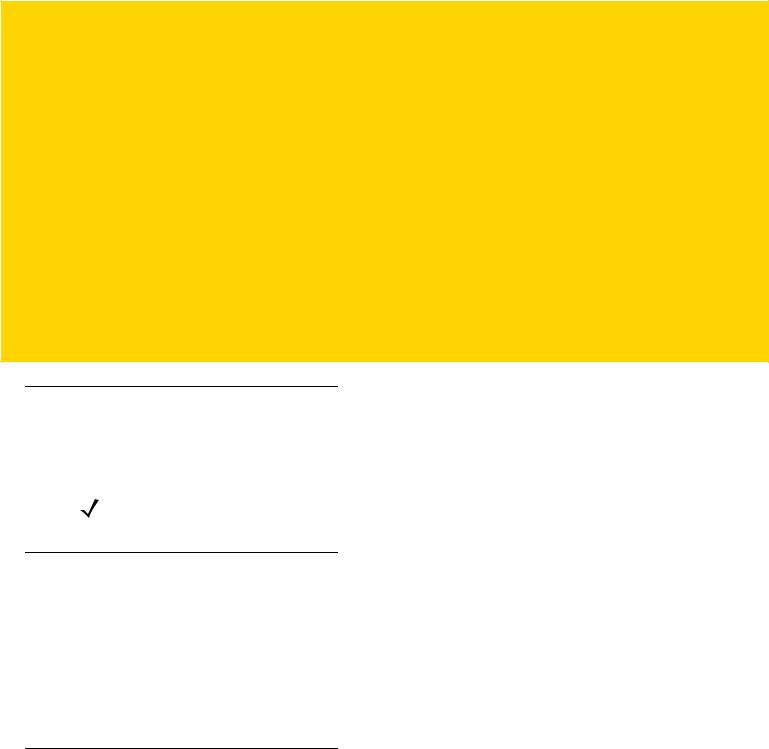
ABOUT THIS GUIDE
Introduction
This guide provides information about setting up and configuring MC18 mobile computers with Android operating system and installing its accessories.
NOTE Some screens or windows shown in this guide may differ from the actual screens shown on the MC18.
Documentation Set
The documentation set for the MC18 is divided into guides that provide information for specific user needs.
MC18 documentation includes:
•MC18 Quick Reference Guide - describes basic set up and operation of the MC18 and it’s cradles. The guide also includes regulatory and safety information.
•MC18 Product Reference Guide (this guide) - describes how to set up, operate and program the MC18 with Android operating system and it’s accessories.
Configurations
This guide covers the following configurations:
Table 2-1
Configuration |
Radios |
Display |
Memory |
Data Capture |
Operating |
|
Options |
System |
|||||
|
|
|
|
|||
|
|
|
|
|
|
|
MC18 |
WLAN: 802.11 a/b/g/n |
WVGA 4.0” |
1 GB RAM/4 |
imager |
Android |
|
|
WPAN: Bluetooth v4.0 |
color |
GB Flash |
|
Open Source |
|
|
|
|
|
|
Project |
|
|
|
|
|
|
(AOSP) 5.1.1 |
|
|
|
|
|
|
|
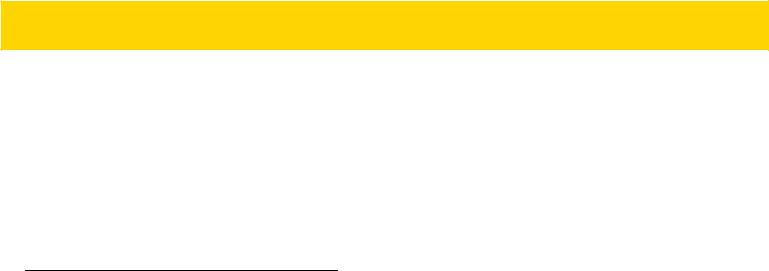
xiv MC18 with Android OS Product Reference Guide
Software Versions
To determine the current software versions touch  >
>  >
>  About device.
About device.
•Model numberDisplays the model number.
•Serial number - Displays the serial number.
•Android version - Displays the operating system version.
•Kernel version - Displays the kernel version number.
•Build number - Displays the software build number.
Chapter Descriptions
Topics covered in this guide are as follows:
•Chapter 1, Getting Started, describes the features and basic operation of the MC18, lists the accessories for the MC18 and explains how to install and charge the batteries and start the MC18 for the first time.
•Chapter 2, Using the MC18, provides instructions for connecting the MC18 to a host computer and using the OS desktop of the MC18.
•Chapter 3, Wireless, provides instructions for setting up WLAN and Bluetooth connections.
•Chapter 4, Applications, provides information on various applications pre-installed on the MC18.
•Chapter 5, Data Capture, provides information for capturing bar code data.
•Chapter 6, Cradle Installation, provides installation instructions for the MC18 cradles and other accessories.
•Chapter 7, USB Communication, provides instructions for connecting the MC18 to a host computer.
•Chapter 8, Administrator Utilities, provides information for using the MX Administrator Utilities.
•Chapter 9, DataWedge, provides information for configuring DataWedge.
•Chapter 10, Application Deployment, provides instructions for downloading software and files to the MC18.
•Chapter 11, Settings, provides various setting for the MC18.
•Chapter 12, Maintenance and Troubleshooting, includes instructions on cleaning and storing the MC18, and provides troubleshooting solutions for potential problems during MC18 operation.
•Appendix A, Technical Specifications, includes a table listing the technical specifications for the MC18 and accessories.
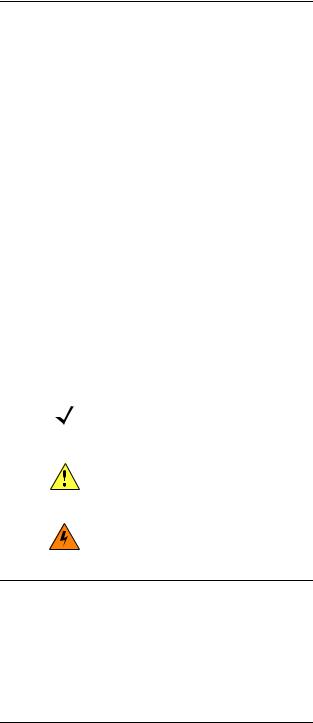
About This Guide |
xv |
|
|
Notational Conventions
The following conventions are used in this document:
•Italics are used to highlight the following:
•Chapters and sections in this guide
•Related documents
•Bold text is used to highlight the following:
•Dialog box, window and screen names
•Drop-down list and list box names
•Check box and radio button names
•Icons on a screen
•Key names on a keypad
•Button names on a screen
•Bullets (•) indicate:
•Action items
•Lists of alternatives
•Lists of required steps that are not necessarily sequential
•Sequential lists (e.g., those that describe step-by-step procedures) appear as numbered lists.
NOTE This symbol indicates something of special interest or importance to the reader. Failure to read the note will not result in physical harm to the reader, equipment or data.
CAUTION This symbol indicates that if this information is ignored, the possibility of data or material damage may occur.
WARNING! This symbol indicates that if this information is ignored the possibility that serious personal injury may occur.
Related Documents and Software
The following documents provide more information about the MC18 mobile computers.
• MC18 Quick Reference Guide, p/n MN000835Axx
For the latest version of this guide and all guides, go to: http://www.zebra.com/support
Service Information
If you have a problem with your equipment, contact Customer Support for your region. Contact information is available at: http://www.zebra.com/support.
When contacting Customer Support, please have the following information available:
• Serial number of the unit

xvi MC18 with Android OS Product Reference Guide
•Model number or product name
•Software type and version number.
We respond to calls by E-mail, or telephone within the time limits set forth in support agreements.
If your problem cannot be solved by Zebra Support, you may need to return your equipment for servicing and will be given specific directions. Zebra is not responsible for any damages incurred during shipment if the approved shipping container is not used. Shipping the units improperly can possibly void the warranty.
If you purchased your business product from a business partner, contact that business partner for support.
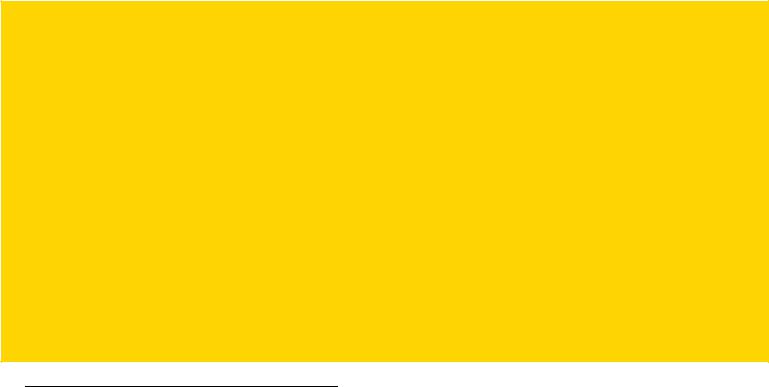
CHAPTER 1 GETTING STARTED
Introduction
This chapter describes the features of the MC18 and explains how to install and charge the battery, how to capture data using the integrated Imager and how to reset the MC18.
Unpacking
Carefully remove all protective material from the MC18 and save the shipping container for later storage and shipping.
Verify that box contains all the equipment listed below:
•MC18
•Two Torx screws inside a plastic bag (used for securing the battery cover to the MC18)
•Quick Reference Guide.
Inspect the equipment for damage. If you are missing any equipment or if you find any damaged equipment, contact Support immediately. See Service Information on page xv for contact information.
Removing the Screen Protection Film
A screen protection film is applied to the MC18 screen to protect the screen during shipping. To remove the screen protector, carefully lift the thin film off the display.
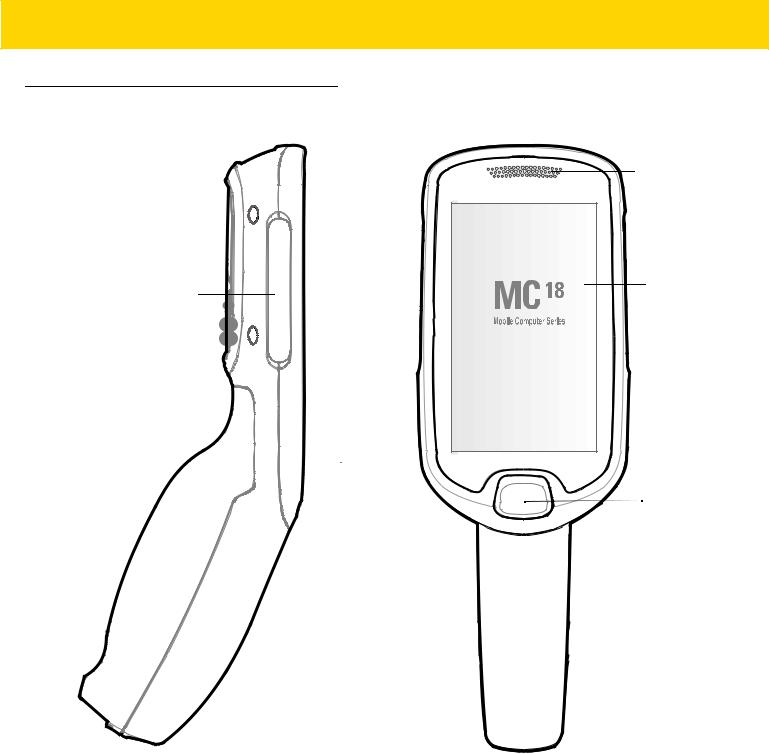
1 - 2 MC18 with Android OS Product Reference Guide
Features
Branding Plate Slot
Status LED
Touch
Screen
Scan Key |
Figure 1-1 Front View
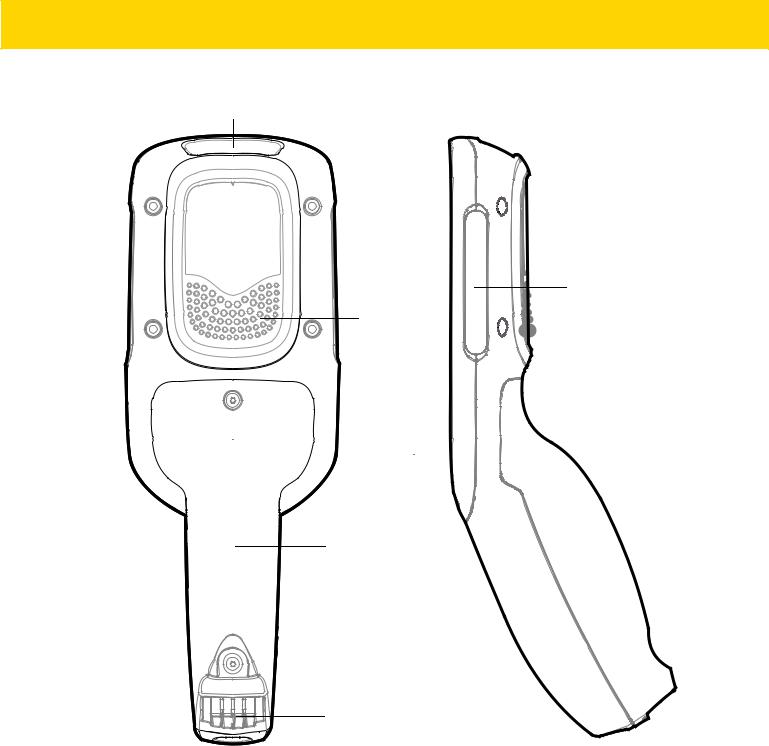
Getting Started 1 - 3
Scan Exit Window
Branding Plate Slot
Speaker
Battery Cover
Power Connector
Figure 1-2 Back View
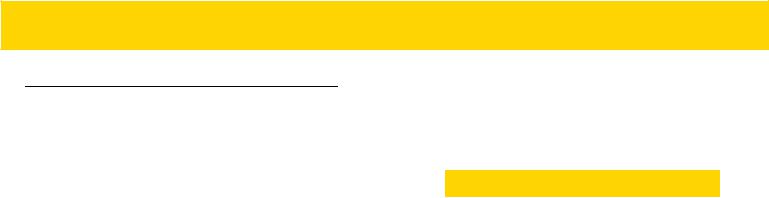
1 - 4 MC18 with Android OS Product Reference Guide
Accessories
Table 1-1 Accessories
Accessory |
Part Number |
Description |
|
|
|
MC18 Lithium Ion Battery |
BTRY-MC18-27MAG-01 |
MC18 Lithium Ion Battery. |
|
|
|
|
BTRY-MC18-27MAG-10 |
MC18 Lithium Ion Battery (QTY-10). |
|
|
|
High Density (HD) Three Slot |
CRD-MC18-3SLCKH-01 |
The cradle is used for docking up to three |
Cradle (Locking). |
|
MC18 units in HD installation configuration. |
|
|
The cradle slots are equipped with a |
|
|
mechanism that locks the MC18 units inside |
|
|
the slots. |
|
|
The Three Slot Cradle requires power supply |
|
|
unit (PWRS-14000-241R), DC line cord and |
|
|
country specific AC line cord (sold |
|
|
separately). |
|
|
|
High Density (HD) Three Slot |
CRD-MC18-3SLOTH-01 |
The cradle is used for docking up to three |
Cradle (Non-Locking) |
|
MC18 units in HD installation configuration. |
|
|
Requires power supply unit |
|
|
(PWRS-14000-241R), DC line cord and |
|
|
country specific AC line cord (sold |
|
|
separately). |
|
|
|
Super High Density (SHD) Three |
CRD-MC18-3SLCKS-01 |
The cradle is used for docking up to three |
Slot Cradle (Locking) |
|
MC18 units in SHD installation configuration. |
|
|
The cradle slots are equipped with a |
|
|
mechanism that locks the MC18 units inside |
|
|
the slots. Requires power supply unit |
|
|
(PWRS-14000-241R), DC line cord and |
|
|
country specific AC line cord (sold separately). |
|
|
|
Single Slot Cradle |
CRD-MC18-1SLOT-01 |
The cradle is used for docking a single MC18. |
|
|
Requires power supply unit |
|
|
(PWRS-14000-241R), DC line cord and |
|
|
country specific AC line cord (sold separately). |
|
|
|
Release Key |
KT-MC18-CKEY-20 |
Tool used to mechanically unlock the MC18 |
|
|
from the Three Slot Cradle and the Single |
|
|
Slot Cradle (QTY-20). |
|
|
|
MC18 Terminal Reboot Tool |
KT-MC18-REBOOT-05 |
Tool used to perform cold boot of the MC18 |
|
|
(QTY-5). |
|
|
|
Cradle Cover Removal Tool |
KT-MC18-CTOOL-01 |
Tool used for removing the Three Slot Cradle |
|
|
cover. |
|
|
|
Deployment Kit |
KT-MC18-CSTKIT-01 |
Includes: |
|
|
• 20-pack of Release Key |
|
|
(KT-MC18-CKEY-20) |
|
|
• 5-pack of Terminal Reboot Tool |
|
|
KT-MC18-REBOOT-05) |
|
|
• One Three Slot Cradle Front Panel |
|
|
Removal Tool (KT-MC18-CTOOL-01) |
|
|
|

|
|
|
Getting Started 1 - 5 |
|
|
|
|
|
|
|
Table 1-1 Accessories (Continued) |
|
|
|
|
|
|
|
|
|
Accessory |
Part Number |
Description |
|
|
|
|
|
|
|
Single Slot Cradle Release Key |
PSS-3KY01-00R |
Key used to mechanically unlock the MC18 |
|
|
|
|
from a Single Slot Cradle (QTY-20). |
|
|
|
|
|
|
|
Cart Holder Mounting Kit |
PSS-3SH01-00R |
Kit for mounting the MC18 on a shopping cart. |
|
|
|
|
|
|
|
Programming Cable |
CBL-MC18-USB1-01 |
USB communication cable for connecting the |
|
|
|
|
MC18 to a host computer. |
|
|
|
|
|
|
|
Interconnection Cable |
25-66431-01R |
An extension cable (12.6 Inch / 32 centimeter) |
|
|
|
|
for connecting the Three Slot Cradle to DC “Y” |
|
|
|
|
charging cable that is connected to power |
|
|
|
|
supply unit (PWRS-14000-241R). |
|
|
|
|
|
|
|
Cradle Interconnection Extension |
CBL-MC18-EXINT1-01 |
An Interconnection extension cable (12.6 Inch |
|
|
Cable |
|
/ 32 centimeter) for connecting Three Slot |
|
|
|
|
Cradle. |
|
|
|
|
|
|
|
Charging Cable |
CBL-MC18-Y2MET-01 |
DC “Y” charging cable (19.5 Inch / 49.5 |
|
|
|
|
centimeter) for connecting cradles to power |
|
|
|
|
supply unit (PWRS-14000-241R). |
|
|
|
|
|
|
|
DC Charging Cable |
25-66420-01R |
DC charging cable (19.5 Inch / 49.5 |
|
|
|
|
centimeter) used to connect a power supply |
|
|
|
|
unit (PWRS-14000-241R) to one Single Slot |
|
|
|
|
Cradle. |
|
|
|
|
|
|
|
DC “Y” Charging Cable Long |
25-67592-01R |
DC “Y” charging cable (39.7 Inch / 1 meter). |
|
|
|
|
Connects a power supply unit |
|
|
|
|
(PWRS-14000-241R) to two separate Three |
|
|
|
|
Slot Cradles. |
|
|
|
|
|
|
|
DC “Y” Charging Cable Short |
25-66210-01R |
DC “Y” charging cable (19.5 Inch / 1 meter). |
|
|
|
|
Connects a power supply unit |
|
|
|
|
(PWRS-14000-241R) to two separate Three |
|
|
|
|
Slot Cradles. |
|
|
|
|
|
|
|
Power Supply Unit |
PWRS-14000-241R |
100-240VAC, 12VDC, 9A. Requires country |
|
|
|
|
specific AC line cord and DC cable (sold |
|
|
|
|
separately). |
|
|
|
|
|
|
|
AC Line Cord |
23844-00-00R |
AC Line Cord, 7.5 feet long, grounded, three |
|
|
|
|
wire for power supplies. Associated Country: |
|
|
|
|
United States |
|
|
|
|
|
|
|
AC Line Cord |
50-16000-221R |
AC Line Cord, 1.8 meter, meter grounded, |
|
|
|
|
three wire, USA NEMA 5-15P. Associated |
|
|
|
|
Country: United States |
|
|
|
|
|
|
|
AC Line Cord |
50-16000-671R |
AC Line Cord, 1.8 meter, grounded, three wire, |
|
|
|
|
CIE 23-16 plug. Associated Country: Italy. |
|
|
|
|
|
|
|
AC Line Cord |
50-16000-217R |
AC Line Cord, 1.9 meter, grounded, three wire, |
|
|
|
|
AS 3112 plug. Associated Countries: |
|
|
|
|
Australia, New Guinea |
|
|
|
|
|
|
|
AC Line Cord |
50-16000-218R |
AC Line Cord, 1.8 meter, grounded, three wire, |
|
|
|
|
NEMA 1-15P plug. Associated Country: |
|
|
|
|
Japan. |
|
|
|
|
|
|

1 - 6 MC18 with Android OS Product Reference Guide
Table 1-1 Accessories (Continued)
Accessory |
Part Number |
Description |
|
|
|
AC Line Cord |
50-16000-219R |
AC Line Cord, 1.8 meter, grounded three wire, |
|
|
BS1363 plug. Associated countries: Hong |
|
|
Kong, Iraq, Malaysia, Singapore, United |
|
|
Kingdom. |
|
|
|
AC Line Cord |
50-16000-220R |
AC Line Cord, 1.8 meter, grounded three wire |
|
|
CEE 7/7plug. Associated countries: Europe, |
|
|
Abu Dhabi, Bolivia, Dubai, Egypt, Iran, Russia, |
|
|
Vietnam. |
|
|
|
AC Line Cord |
50-16000-257R |
AC Line Cord, 1.8 meter, grounded three wire, |
|
|
IEC 60320 C13 plug. Associated Country: |
|
|
China. |
|
|
|
AC Line Cord |
50-16000-669R |
1.9 meter grounded three wire, BS 546 Plug. |
|
|
Associated country: India. |
|
|
|
AC Line Cord |
50-16000-672R |
1.9 meter grounded three wire, S132 Plug. |
|
|
Associated country: Israel. |
|
|
|
AC Line Cord |
50-16000-678R |
36 inch grounded three wire. |
|
|
Associated country: United States |
|
|
|
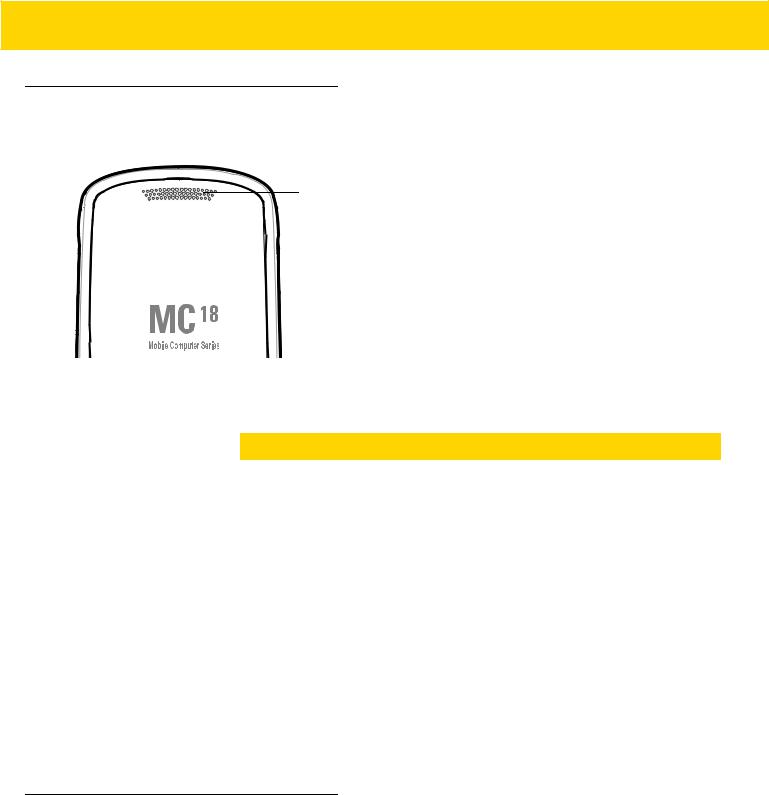
Getting Started 1 - 7
Status LED
The Status LED indicates imaging and charging status. Table 1-2 describes the Status LED indications.
Status LED
|
|
|
|
|
|
|
|
|
|
|
|
|
|
|
|
|
|
|
|
|
|
|
|
|
|
|
|
|
|
|
|
|
|
|
|
|
|
|
|
|
|
Figure 1-3 MC18 Status LED |
|||||||||||||
Table 1-2 Status LED Indications |
|||||||||||||
|
|
|
|
|
|
|
|
|
|
|
|
|
|
|
|
LED State |
|
Indication |
|||||||||
|
|
|
|
|
|
|
|
|
|
|
|
|
|
Imaging |
|
|
|||||||||||
|
|
|
|
|
|
|
|
|
|
|
|
|
|
Off |
Normal operation or MC18 is turned off. |
||||||||||||
|
|
|
|
|
|
|
|
|
|
|
|
|
|
Red |
Imaging in progress (Scan key is pressed). |
||||||||||||
|
|
|
|
|
|
|
|
|
|
|
|
|
|
Single Green blink |
Successful decode. |
||||||||||||
|
|
|
|
|
|
|
|
|
|
|
|
|
|
Charging (MC18 docked in cradle) |
|||||||||||||
|
|
|
|
|
|
|
|
|
|
|
|
|
|
Off |
Power not applied to cradle. |
||||||||||||
|
|
|
|
|
|
|
|
|
|
|
|
MC18 not inserted properly. |
|
|
|
|
|
|
|
|
|
|
|
|
|
Charging LED feature disabled. See Charging the Battery on page 1-10. |
|
|
|
|
|
|
|
|
|
|
|
|
|
|
|
Blinking green |
Charging. |
||||||||||||
|
|
|
|
|
|
|
|
|
|
|
|
|
|
Solid green |
Charging complete. |
||||||||||||
|
|
|
|
|
|
|
|
|
|
|
|
|
|
Blinking red |
Charging error, e.g.: |
||||||||||||
|
|
|
|
|
|
|
|
|
|
|
|
|
• Temperature is too low or too high. |
|
|
|
|
|
|
|
|
|
|
|
|
|
• Charging has gone on too long without completion (typically eight hours). |
|
|
|
|
|
|
|
|
|
|
|
|
|
|
Scan Key
The Scan key operates the imager when a scanning application is active. When the MC18 is turned off, pressing the Scan key to power on the MC18.
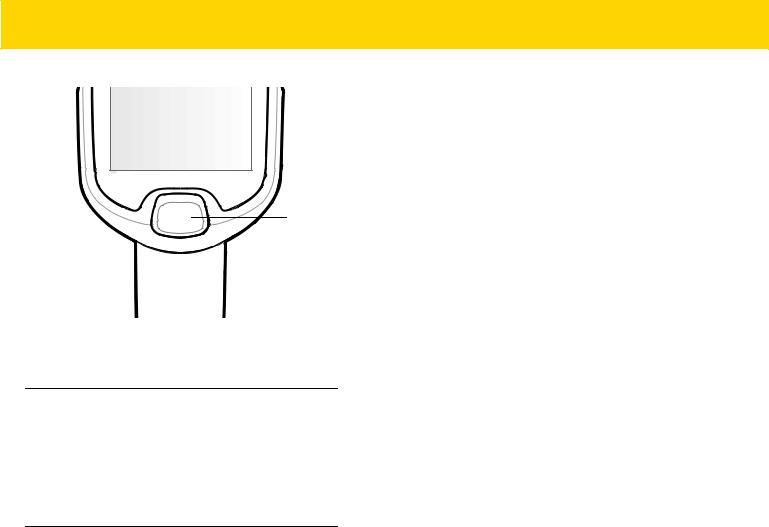
1 - 8 MC18 with Android OS Product Reference Guide
Scan Key
Figure 1-4 Scan Key
Getting Started
To start using the MC18 for the first time:
•Install the battery
•Charge the battery.
Installing the Battery
To install the battery:
1.Remove tape securing battery cover to handle.
2.Lift the battery cover from the handle.
3.Guide and press the battery cable connector into the female connector inside the battery compartment. The connector is designed to only fit one way.
4.Place the battery inside the battery compartment.
5.Place the battery cover onto the handle.
6.Remove the two Torx screws from the provided plastic bag, inside the shipping box.
7.Secure the battery cover with the two Torx screws using a T8 Torx drive. Torque the screws to 3.6 Kgf-cm (3.1 in-lb).
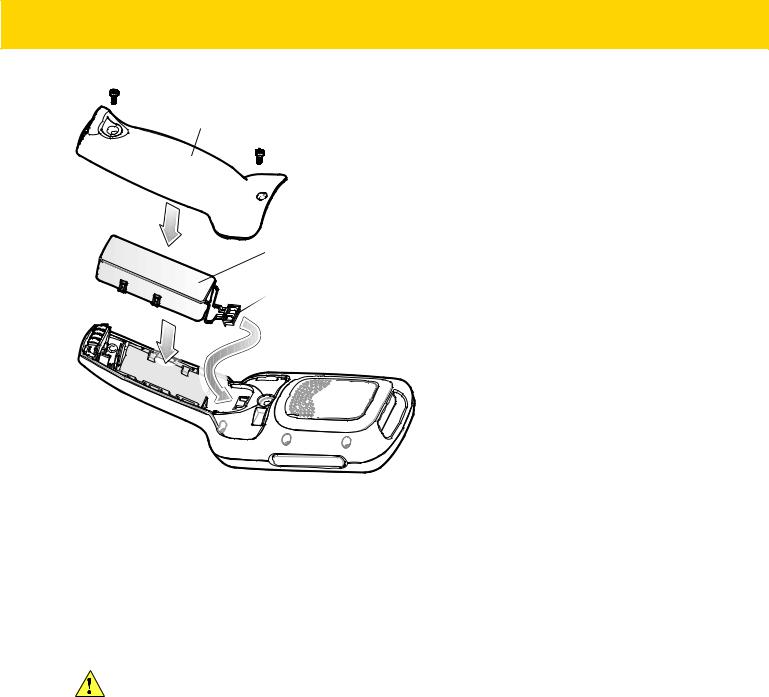
Getting Started 1 - 9
Battery Cover
 Battery
Battery
 Battery Cable Connector
Battery Cable Connector
Battery
Compartment
Figure 1-5 Installing the Battery
Removing the Battery
To remove the battery:
1.Touch and hold the soft power button  until the menu appears.
until the menu appears.
2.Touch Power off.
3.Touch OK.
CAUTION The MC18 must be off before removing the battery. Failing to turn off the MC18 before removing the battery may damage the data stored on flash memory or corrupt the operating system files.
4.Use T8 Torx drive to remove the two screws that secure the battery cover.
5.Lift the battery cover from the handle.
6.Inside the battery compartment, press down the plastic tab of the Battery cable connector and slide it out of the female connector.
7.Remove the battery from the battery compartment.
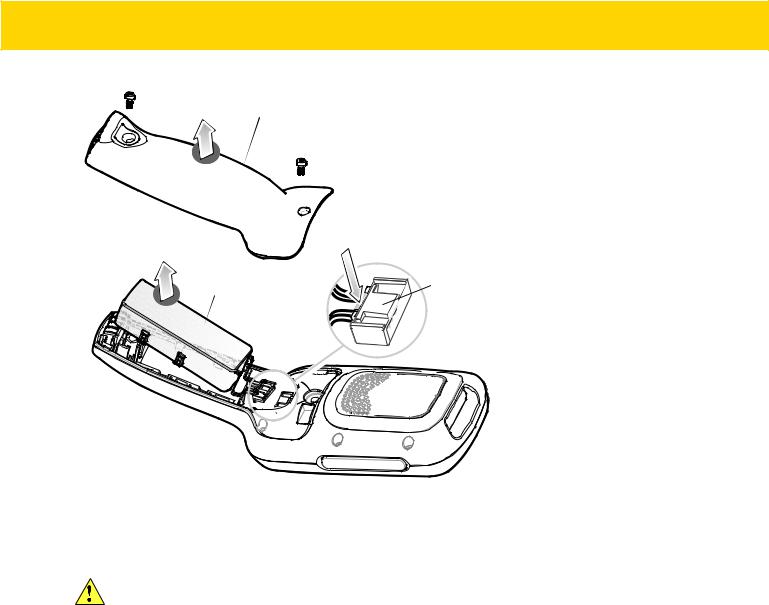
1 - 10 MC18 with Android OS Product Reference Guide
Battery Cover
Press down plastic tab to release
Battery |
Battery Cable Connector |
Battery Compartment
Figure 1-6 Removing the Battery
Charging the Battery
CAUTION Ensure that you follow the guidelines for battery safety described in Battery Safety Guidelines on page 12-1.
Before using the MC18 for the first time, charge the battery. The battery fully charges in approximately four hours.
To charge the battery:
1.Ensure the cradle is connected to the appropriate power source. See Chapter 6, Cradle Installation for more information.
2.Dock the MC18 in a cradle. The MC18 starts to charge automatically.
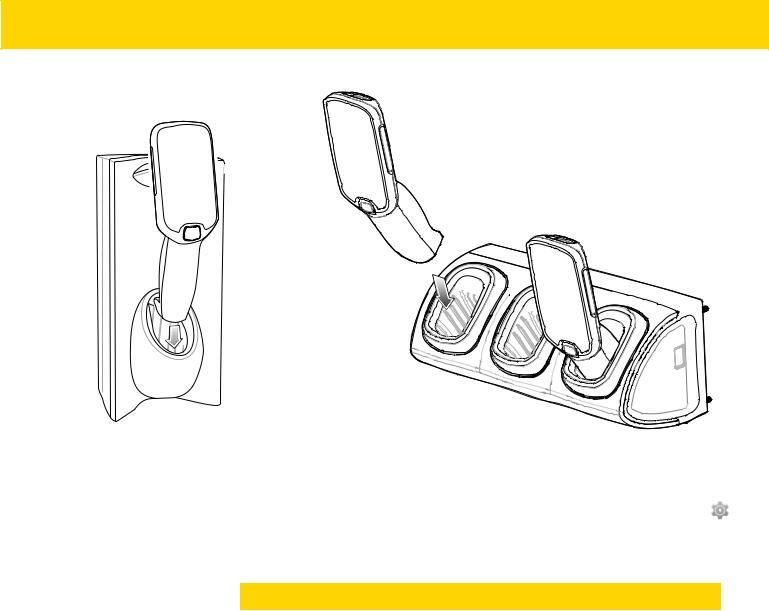
Getting Started 1 - 11
Single Slot Cradle |
Three Slot Cradle |
|
Figure 1-7 Docking MC18 into Cradle |
|
|
By default the Charging LED indication is disabled. The user can enable the Charging LED indication. Touch |
> |
|
Charging indicator. Touch Enable Charging indicator checkbox. |
|
|
Table 1-3 Charging Status LED Indications |
|
|
|
|
|
LED State |
Indication |
|
|
|
|
Off |
Power not applied to cradle. |
|
|
MC18 not inserted properly. |
|
|
Charging LED feature disabled. |
|
|
|
|
Blinking green |
Charging. |
|
|
|
|
Solid green |
Charging complete. |
|
|
|
|
Blinking red |
Charging error, e.g.: |
|
|
• Temperature is too low or too high. |
|
|
• Charging has gone on too long without completion (typically eight hours). |
|
|
|
|
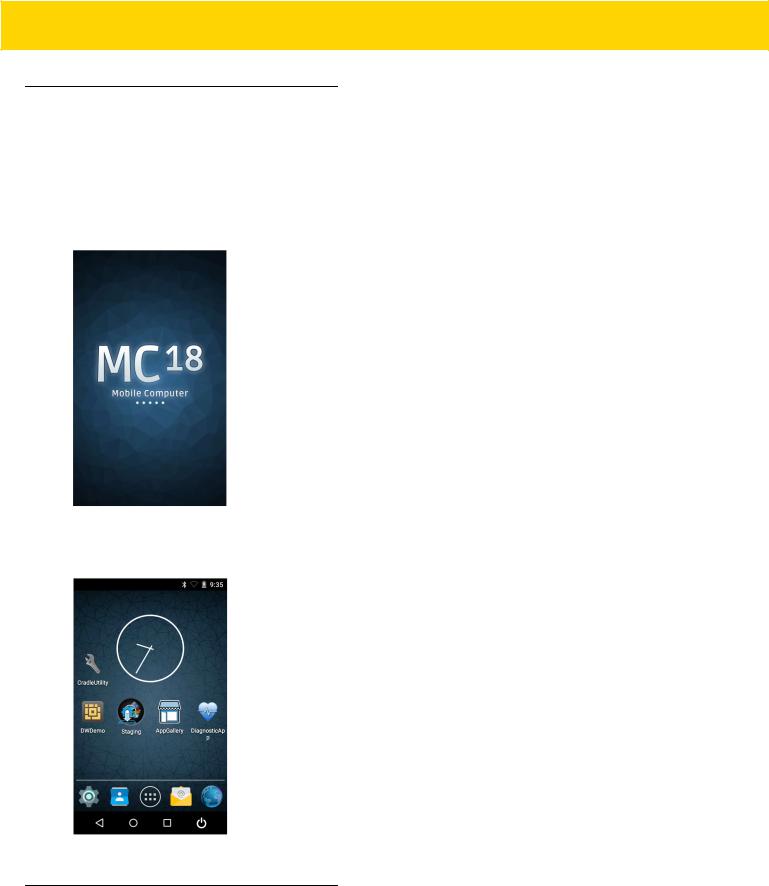
1 - 12 MC18 with Android OS Product Reference Guide
Starting the MC18
The MC18 starts automatically as soon as power is applied; either with a charged battery installed or when inserted into the cradle.
If charged battery is installed and the MC18 is turned off, press the Scan key to turn on.
When the MC18 is powered on for the first time, it initializes its system. The splash screen appears for a short period of time.
Figure 1-8 Splash Screen
The splash screen is followed by the boot animation screen and then the Home Screen.
Figure 1-9 Home Screen
Powering On
To power on the MC18, press and release the Scan key.
