Zebra RS6000 User Manual
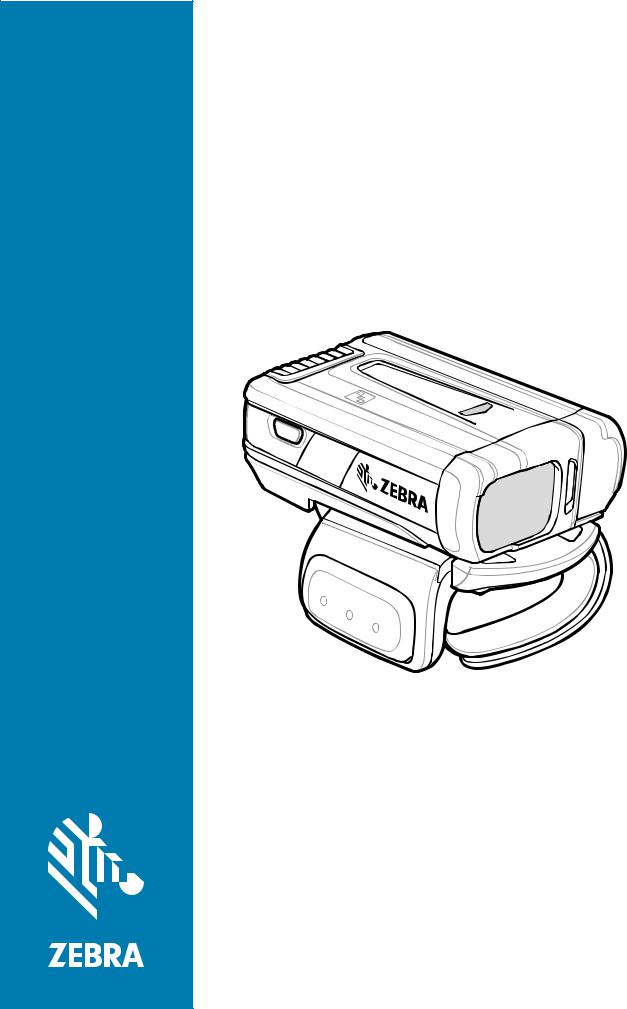
RS6000
Ring Scanner
User Guide
MN-002704-03
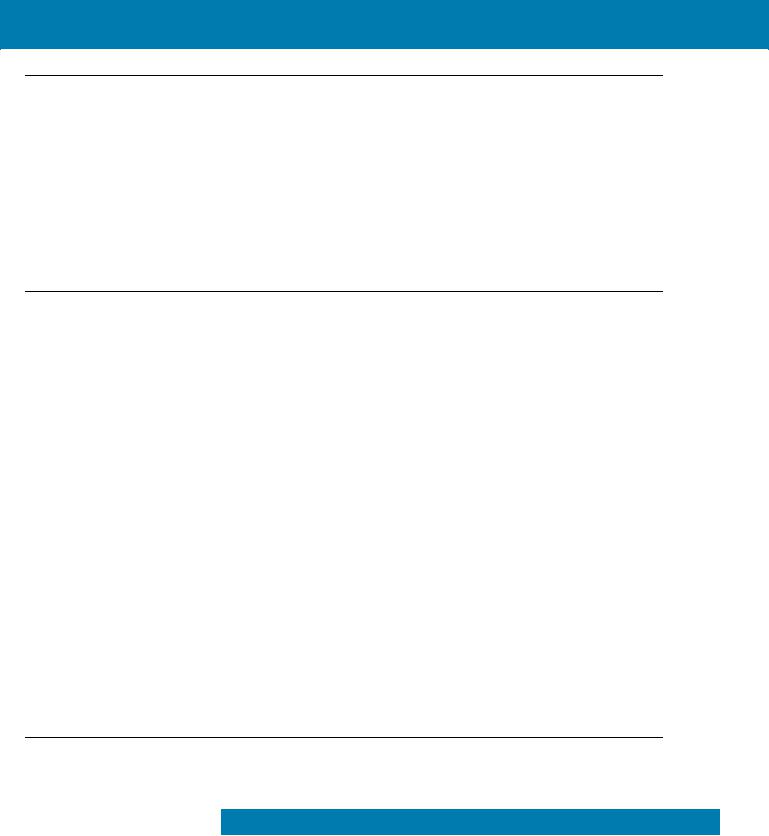
Copyright
© 2017 ZIH Corp. and/or its affiliates. All rights reserved. ZEBRA and the stylized Zebra head are trademarks of ZIH Corp., registered in many jurisdictions worldwide. All other trademarks are the property of their respective owners.
COPYRIGHTS & TRADEMARKS: For complete copyright and trademark information, go to www.zebra.com/ copyright.
WARRANTY: For complete warranty information, go to www.zebra.com/warranty.
END USER LICENSE AGREEMENT: For complete EULA information, go to www.zebra.com/eula.
Terms of Use
•Proprietary Statement
This manual contains proprietary information of Zebra Technologies Corporation and its subsidiaries (“Zebra Technologies”). It is intended solely for the information and use of parties operating and maintaining the equipment described herein. Such proprietary information may not be used, reproduced, or disclosed to any other parties for any other purpose without the express, written permission of Zebra Technologies.
•Product Improvements
Continuous improvement of products is a policy of Zebra Technologies. All specifications and designs are subject to change without notice.
•Liability Disclaimer
Zebra Technologies takes steps to ensure that its published Engineering specifications and manuals are correct; however, errors do occur. Zebra Technologies reserves the right to correct any such errors and disclaims liability resulting therefrom.
•Limitation of Liability
In no event shall Zebra Technologies or anyone else involved in the creation, production, or delivery of the accompanying product (including hardware and software) be liable for any damages whatsoever (including, without limitation, consequential damages including loss of business profits, business interruption, or loss of business information) arising out of the use of, the results of use of, or inability to use such product, even if Zebra Technologies has been advised of the possibility of such damages. Some jurisdictions do not allow the exclusion or limitation of incidental or consequential damages, so the above limitation or exclusion may not apply to you.
Revision History
Changes to the original guide are listed below:
Change |
Date |
Description |
-01 |
05/16 |
Initial Release |
|
|
|
-02 |
07/17 |
Updates to: |
|
|
Radio communication parameters |
|
|
User preference parameters |
|
|
123Scan and software tools. |
|
|
|
-03 |
10/17 |
Illustrations updated to reflect hardware changes. |
|
|
|
2
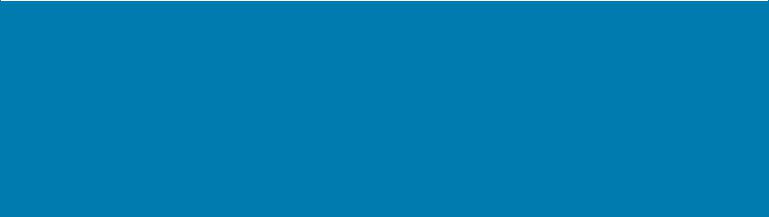
Table of Contents
Copyright ........................................................................................................................................... |
2 |
Terms of Use .................................................................................................................................... |
2 |
Revision History ................................................................................................................................ |
2 |
About This Guide |
|
Introduction ..................................................................................................................................... |
13 |
Documentation Set ......................................................................................................................... |
13 |
Model Configurations ...................................................................................................................... |
14 |
Chapter Descriptions ...................................................................................................................... |
14 |
Notational Conventions ................................................................................................................... |
15 |
Related Documents ........................................................................................................................ |
15 |
Service Information ......................................................................................................................... |
15 |
Provide Documentation Feedback .................................................................................................. |
16 |
Getting Started |
|
Introduction ..................................................................................................................................... |
17 |
Unpacking ....................................................................................................................................... |
17 |
Configuration Features ................................................................................................................... |
18 |
Status Indications ............................................................................................................................ |
19 |
RS6000 Activity Modes ................................................................................................................... |
20 |
Configuration ................................................................................................................................... |
21 |
Trigger Swivel Assembly - Change Trigger Position ................................................................. |
21 |
Charge the Battery .................................................................................................................... |
21 |
Install the Battery ...................................................................................................................... |
21 |
Remove the Battery .................................................................................................................. |
22 |
Wearing the RS6000 ................................................................................................................. |
22 |
Bluetooth Connection ...................................................................................................................... |
23 |
Scanning ......................................................................................................................................... |
23 |
Scan Triggering Modes ............................................................................................................. |
23 |
Aiming the RS6000 ................................................................................................................... |
24 |
Resetting the RS6000 ..................................................................................................................... |
25 |
Warm Boot ................................................................................................................................ |
25 |
Cold Boot .................................................................................................................................. |
25 |
Clean Boot ................................................................................................................................ |
25 |
3

Table of Contents
Bluetooth Communications |
|
Introduction ..................................................................................................................................... |
27 |
Scanning Sequence Examples ................................................................................................. |
27 |
Errors While Scanning .............................................................................................................. |
27 |
Bluetooth Communications Parameter Defaults ............................................................................. |
28 |
Bluetooth Status Indications ........................................................................................................... |
29 |
Bluetooth Connection Modes .......................................................................................................... |
29 |
Keyboard Emulation ........................................................................................................................ |
29 |
HID Bluetooth Classic ............................................................................................................... |
30 |
HID Bluetooth Low Energy (Discoverable) ................................................................................ |
30 |
HID Setup .................................................................................................................................. |
30 |
HID Options ............................................................................................................................... |
34 |
Simple Serial Interface .................................................................................................................... |
41 |
SSI Setup .................................................................................................................................. |
41 |
Serial Port Profile ............................................................................................................................ |
44 |
SPP Setup ................................................................................................................................. |
44 |
General Bluetooth Options .............................................................................................................. |
57 |
Discoverable Mode ................................................................................................................... |
57 |
Bluetooth Security ..................................................................................................................... |
58 |
Wi-Fi Friendly Mode .................................................................................................................. |
61 |
Radio Output Power .................................................................................................................. |
64 |
Link Supervision Timeout .......................................................................................................... |
65 |
Reconnecting ............................................................................................................................ |
66 |
Bluetooth Disconnection Alert Control ...................................................................................... |
71 |
Pairing Support ......................................................................................................................... |
76 |
Batch Mode ............................................................................................................................... |
79 |
Accessories |
|
Accessories ..................................................................................................................................... |
81 |
1-Slot RS6000 USB Charging Cradle ............................................................................................. |
83 |
Charging the RS6000 ................................................................................................................ |
84 |
Charging the Spare Battery ....................................................................................................... |
84 |
Battery Charging ....................................................................................................................... |
85 |
2-Slot WT6000/RS6000 USB Charging Cradle .............................................................................. |
86 |
Charging the WT6000 ............................................................................................................... |
87 |
Charging the RS6000 ................................................................................................................ |
87 |
Battery Charging ....................................................................................................................... |
88 |
5-Slot RS6000 Charge Only Cradle ................................................................................................ |
89 |
Charging the RS6000 ................................................................................................................ |
90 |
Charging the Spare Battery ....................................................................................................... |
90 |
Battery Charging ....................................................................................................................... |
91 |
10-Slot WT6000/RS6000 Charge Only Cradle ............................................................................... |
92 |
Charging the WT6000 ............................................................................................................... |
93 |
Charging the RS6000 ................................................................................................................ |
94 |
Battery Charging ....................................................................................................................... |
94 |
10-Slot RS6000 Charge Only Cradle .............................................................................................. |
95 |
Charging the RS6000 ................................................................................................................ |
96 |
Battery Charging ....................................................................................................................... |
96 |
4-Slot Battery Charger .................................................................................................................... |
97 |
Battery Installation ..................................................................................................................... |
97 |
4

Table of Contents
Battery Removal ........................................................................................................................ |
98 |
Battery Charging ....................................................................................................................... |
98 |
20-Slot Battery Charger .................................................................................................................. |
99 |
Battery Installation ................................................................................................................... |
100 |
Battery Removal ...................................................................................................................... |
100 |
Battery Charging ..................................................................................................................... |
100 |
RS6000 Configuration and Update |
|
Introduction ................................................................................................................................... |
101 |
Configuring the RS6000 ................................................................................................................ |
101 |
Introduction ............................................................................................................................. |
101 |
DataWedge ............................................................................................................................. |
101 |
123Scan2 ................................................................................................................................ |
102 |
Real Time Logger ......................................................................................................................... |
102 |
Retrieving the RS6000 Log File .............................................................................................. |
102 |
RS6000 Firmware Update ............................................................................................................ |
103 |
Direct USB using 123Scan2 .................................................................................................... |
104 |
Bluetooth connected WT6000 ................................................................................................. |
104 |
Configuring Motion and Proximity |
|
Introduction ................................................................................................................................... |
105 |
Operation Modes .......................................................................................................................... |
105 |
Configuring Motion and Proximity ................................................................................................. |
107 |
Motion Sensing Control ........................................................................................................... |
107 |
Motion Sensitivity .................................................................................................................... |
107 |
Proximity Sensing Control ....................................................................................................... |
108 |
Proximity Continuous Enable .................................................................................................. |
108 |
Proximity Distance .................................................................................................................. |
109 |
Good Scan Indication Delay Control ....................................................................................... |
110 |
Miscellaneous Imager Options |
|
Introduction ................................................................................................................................... |
112 |
Scanning Sequence Examples ..................................................................................................... |
113 |
Errors While Scanning .................................................................................................................. |
113 |
User Preferences/Miscellaneous Options Parameter Defaults ..................................................... |
113 |
User Preferences .......................................................................................................................... |
115 |
Default Parameters ................................................................................................................. |
115 |
Parameter Bar Code Scanning ............................................................................................... |
116 |
Beep After Good Decode ........................................................................................................ |
117 |
Beep on Insertion .................................................................................................................... |
117 |
Beeper Volume ....................................................................................................................... |
118 |
Beeper Tone ........................................................................................................................... |
119 |
Beeper Duration ...................................................................................................................... |
120 |
Suppress Power Up Beeps ..................................................................................................... |
120 |
Low Battery Indication ............................................................................................................. |
121 |
Hand-Held Trigger Mode ......................................................................................................... |
122 |
Hand-Held Decode Aiming Pattern ......................................................................................... |
123 |
Picklist Mode ........................................................................................................................... |
124 |
5

Table of Contents
FIPS Mode .............................................................................................................................. |
125 |
Continuous Bar Code Read .................................................................................................... |
126 |
Unique Bar Code Reporting .................................................................................................... |
126 |
Decode Session Timeout ........................................................................................................ |
127 |
Timeout Between Decodes, Same Symbol ............................................................................. |
128 |
Timeout Between Decodes, Different Symbol ........................................................................ |
129 |
Fuzzy 1D Processing .............................................................................................................. |
129 |
Decode Mirror Images (Data Matrix Only) .............................................................................. |
130 |
Mobile Phone/Display Mode ................................................................................................... |
131 |
PDF Prioritization .................................................................................................................... |
132 |
PDF Prioritization Timeout ...................................................................................................... |
133 |
Decoding Illumination .............................................................................................................. |
133 |
Motion Tolerance .................................................................................................................... |
134 |
Miscellaneous Scanner Parameters ............................................................................................. |
134 |
Add an Enter Key .................................................................................................................... |
134 |
Transmit Code ID Character ................................................................................................... |
134 |
Prefix/Suffix Values ................................................................................................................. |
135 |
Scan Data Transmission Format ............................................................................................. |
136 |
FN1 Substitution Values .......................................................................................................... |
138 |
Transmit “No Read” Message ................................................................................................. |
139 |
Symbologies |
|
Introduction ................................................................................................................................... |
140 |
Scanning Sequence Examples ..................................................................................................... |
140 |
Errors While Scanning .................................................................................................................. |
140 |
Symbology Parameter Defaults .................................................................................................... |
141 |
Enable/Disable All Code Types .................................................................................................... |
147 |
UPC/EAN ...................................................................................................................................... |
148 |
Enable/Disable UPC-A ............................................................................................................ |
148 |
Enable/Disable UPC-E ............................................................................................................ |
148 |
Enable/Disable UPC-E1 .......................................................................................................... |
149 |
Enable/Disable EAN-8/JAN-8 ................................................................................................. |
149 |
Enable/Disable EAN-13/JAN-13 ............................................................................................. |
150 |
Enable/Disable Bookland EAN ................................................................................................ |
150 |
Decode UPC/EAN/JAN Supplementals .................................................................................. |
151 |
User-Programmable Supplementals ....................................................................................... |
154 |
UPC/EAN/JAN Supplemental Redundancy ............................................................................ |
154 |
UPC/EAN/JAN Supplemental AIM ID Format ......................................................................... |
155 |
UPC Reduced Quiet Zone ...................................................................................................... |
156 |
Transmit UPC-A Check Digit ................................................................................................... |
156 |
Transmit UPC-E Check Digit ................................................................................................... |
157 |
Transmit UPC-E1 Check Digit ................................................................................................. |
157 |
UPC-A Preamble ..................................................................................................................... |
158 |
UPC-E Preamble ..................................................................................................................... |
159 |
UPC-E1 Preamble ................................................................................................................... |
160 |
Convert UPC-E to UPC-A ....................................................................................................... |
161 |
Convert UPC-E1 to UPC-A ..................................................................................................... |
161 |
EAN-8/JAN-8 Extend .............................................................................................................. |
162 |
Bookland ISBN Format ........................................................................................................... |
163 |
UCC Coupon Extended Code ................................................................................................. |
164 |
6

Table of Contents
Coupon Report ........................................................................................................................ |
165 |
ISSN EAN ............................................................................................................................... |
166 |
Code 128 ...................................................................................................................................... |
167 |
Enable/Disable Code 128 ....................................................................................................... |
167 |
Set Lengths for Code 128 ....................................................................................................... |
168 |
Enable/Disable GS1-128 (formerly UCC/EAN-128) ................................................................ |
170 |
Enable/Disable ISBT 128 ........................................................................................................ |
170 |
ISBT Concatenation ................................................................................................................ |
171 |
Check ISBT Table ................................................................................................................... |
172 |
ISBT Concatenation Redundancy ........................................................................................... |
172 |
Code 128 Security Level ......................................................................................................... |
173 |
Code 128 Reduced Quiet Zone .............................................................................................. |
174 |
Ignore Code 128 <FNC4> ....................................................................................................... |
174 |
Code 128 Exclusive ................................................................................................................ |
175 |
Code 39 ........................................................................................................................................ |
176 |
Enable/Disable Code 39 ......................................................................................................... |
176 |
Enable/Disable Trioptic Code 39 ............................................................................................. |
176 |
Convert Code 39 to Code 32 .................................................................................................. |
177 |
Code 32 Prefix ........................................................................................................................ |
178 |
Set Lengths for Code 39 ......................................................................................................... |
179 |
Code 39 Check Digit Verification ............................................................................................ |
180 |
Transmit Code 39 Check Digit ................................................................................................ |
180 |
Code 39 Full ASCII Conversion .............................................................................................. |
181 |
Code 39 Security Level ........................................................................................................... |
182 |
Code 39 Reduced Quiet Zone ................................................................................................ |
183 |
Code 39 Buffering - Scan & Store ........................................................................................... |
183 |
Code 93 ........................................................................................................................................ |
186 |
Enable/Disable Code 93 ......................................................................................................... |
186 |
Set Lengths for Code 93 ......................................................................................................... |
186 |
Code 11 ........................................................................................................................................ |
188 |
Code 11 ................................................................................................................................... |
188 |
Set Lengths for Code 11 ......................................................................................................... |
188 |
Code 11 Check Digit Verification ............................................................................................ |
190 |
Transmit Code 11 Check Digits .............................................................................................. |
191 |
Interleaved 2 of 5 (ITF) ................................................................................................................. |
192 |
Enable/Disable Interleaved 2 of 5 ........................................................................................... |
192 |
Set Lengths for Interleaved 2 of 5 ........................................................................................... |
193 |
I 2 of 5 Check Digit Verification ............................................................................................... |
195 |
Transmit I 2 of 5 Check Digit ................................................................................................... |
196 |
Convert I 2 of 5 to EAN-13 ...................................................................................................... |
196 |
I 2 of 5 Security Level .............................................................................................................. |
197 |
I 2 of 5 Reduced Quiet Zone ................................................................................................... |
198 |
Discrete 2 of 5 (DTF) .................................................................................................................... |
199 |
Enable/Disable Discrete 2 of 5 ................................................................................................ |
199 |
Set Lengths for Discrete 2 of 5 ................................................................................................ |
200 |
Codabar (NW - 7) .......................................................................................................................... |
202 |
Enable/Disable Codabar ......................................................................................................... |
202 |
Set Lengths for Codabar ......................................................................................................... |
202 |
CLSI Editing ............................................................................................................................ |
204 |
NOTIS Editing ......................................................................................................................... |
204 |
Codabar Upper or Lower Case Start/Stop Characters Detection ........................................... |
205 |
7

Table of Contents
MSI ................................................................................................................................................ |
206 |
Enable/Disable MSI ................................................................................................................. |
206 |
Set Lengths for MSI ................................................................................................................ |
206 |
MSI Check Digits ..................................................................................................................... |
208 |
Transmit MSI Check Digit(s) ................................................................................................... |
208 |
MSI Check Digit Algorithm ...................................................................................................... |
209 |
Chinese 2 of 5 ............................................................................................................................... |
210 |
Enable/Disable Chinese 2 of 5 ................................................................................................ |
210 |
Matrix 2 of 5 .................................................................................................................................. |
211 |
Enable/Disable Matrix 2 of 5 ................................................................................................... |
211 |
Set Lengths for Matrix 2 of 5 ................................................................................................... |
211 |
Matrix 2 of 5 Check Digit ......................................................................................................... |
213 |
Transmit Matrix 2 of 5 Check Digit .......................................................................................... |
213 |
Korean 3 of 5 ................................................................................................................................ |
214 |
Enable/Disable Korean 3 of 5 ................................................................................................. |
214 |
Inverse 1D ..................................................................................................................................... |
215 |
GS1 DataBar ................................................................................................................................. |
216 |
GS1 DataBar-14 ...................................................................................................................... |
216 |
GS1 DataBar Limited .............................................................................................................. |
216 |
GS1 DataBar Expanded .......................................................................................................... |
217 |
Convert GS1 DataBar to UPC/EAN ........................................................................................ |
217 |
GS1 DataBar Limited Security Level ....................................................................................... |
218 |
Composite ..................................................................................................................................... |
219 |
Composite CC-C ..................................................................................................................... |
219 |
Composite CC-A/B .................................................................................................................. |
219 |
Composite TLC-39 .................................................................................................................. |
220 |
UPC Composite Mode ............................................................................................................ |
221 |
Composite Beep Mode ............................................................................................................ |
222 |
GS1-128 Emulation Mode for UCC/EAN Composite Codes ................................................... |
222 |
2D Symbologies ............................................................................................................................ |
223 |
Enable/Disable PDF417 .......................................................................................................... |
223 |
Enable/Disable MicroPDF417 ................................................................................................. |
223 |
Code 128 Emulation ................................................................................................................ |
224 |
Data Matrix .............................................................................................................................. |
225 |
GS1 Data Matrix ...................................................................................................................... |
225 |
Data Matrix Inverse ................................................................................................................. |
226 |
Maxicode ................................................................................................................................. |
226 |
QR Code ................................................................................................................................. |
227 |
GS1 QR ................................................................................................................................... |
227 |
MicroQR .................................................................................................................................. |
228 |
Inverse QR .............................................................................................................................. |
228 |
Aztec ....................................................................................................................................... |
229 |
Aztec Inverse .......................................................................................................................... |
229 |
Han Xin ................................................................................................................................... |
230 |
Han Xin Inverse ....................................................................................................................... |
230 |
Postal Codes ................................................................................................................................. |
231 |
US Postnet .............................................................................................................................. |
231 |
US Planet ................................................................................................................................ |
231 |
Transmit US Postal Check Digit .............................................................................................. |
232 |
UK Postal ................................................................................................................................ |
232 |
Transmit UK Postal Check Digit .............................................................................................. |
233 |
8

Table of Contents
Japan Postal ........................................................................................................................... |
233 |
Australia Post .......................................................................................................................... |
234 |
Australia Post Format .............................................................................................................. |
235 |
Netherlands KIX Code ........................................................................................................... |
236 |
USPS 4CB/One Code/Intelligent Mail ..................................................................................... |
236 |
UPU FICS Postal .................................................................................................................... |
237 |
Mailmark .................................................................................................................................. |
237 |
Canada Post ........................................................................................................................... |
238 |
Symbology-Specific Security Levels ............................................................................................. |
239 |
Redundancy Level .................................................................................................................. |
239 |
Security Level .......................................................................................................................... |
241 |
1D Quiet Zone Level ............................................................................................................... |
242 |
Intercharacter Gap Size .......................................................................................................... |
243 |
Report Version .............................................................................................................................. |
243 |
Macro PDF Features ..................................................................................................................... |
244 |
Flush Macro Buffer .................................................................................................................. |
244 |
Abort Macro PDF Entry ........................................................................................................... |
244 |
OCR Programming |
|
Introduction ................................................................................................................................... |
245 |
OCR Programming Parameters .................................................................................................... |
247 |
Enable/Disable OCR-A ........................................................................................................... |
247 |
OCR-A Variant ........................................................................................................................ |
247 |
Enable/Disable OCR-B ........................................................................................................... |
249 |
OCR-B Variant ........................................................................................................................ |
250 |
Enable/Disable MICR E13B .................................................................................................... |
253 |
Enable/Disable US Currency Serial Number .......................................................................... |
254 |
OCR Orientation ...................................................................................................................... |
254 |
OCR Lines ............................................................................................................................... |
256 |
OCR Minimum Characters ...................................................................................................... |
256 |
OCR Maximum Characters ..................................................................................................... |
257 |
OCR Subset ............................................................................................................................ |
257 |
OCR Quiet Zone ..................................................................................................................... |
258 |
OCR Template ........................................................................................................................ |
259 |
OCR Check Digit Modulus ...................................................................................................... |
268 |
OCR Check Digit Multiplier ..................................................................................................... |
269 |
OCR Check Digit Validation .................................................................................................... |
270 |
Inverse OCR ........................................................................................................................... |
275 |
123Scan and Software Tools |
|
Introduction ................................................................................................................................... |
276 |
123Scan ........................................................................................................................................ |
276 |
Communication with 123Scan ................................................................................................. |
277 |
123Scan Requirements ........................................................................................................... |
277 |
123Scan Information ............................................................................................................... |
277 |
Scanner Control App (SCA) .......................................................................................................... |
278 |
Advanced Data Formatting (ADF) ................................................................................................. |
278 |
Multicode Data Formatting (MDF) ................................................................................................. |
279 |
Preferred Symbol .......................................................................................................................... |
279 |
9

Table of Contents
Maintenance and Troubleshooting |
|
Introduction ................................................................................................................................... |
280 |
Maintenance ................................................................................................................................. |
280 |
Battery Safety Guidelines ............................................................................................................. |
280 |
Long Term Storage ....................................................................................................................... |
281 |
Cleaning Instructions .................................................................................................................... |
281 |
Approved Cleanser Active Ingredients .................................................................................... |
281 |
Harmful Ingredients ................................................................................................................. |
281 |
Cleaning Instructions ............................................................................................................... |
281 |
Special Cleaning Notes ........................................................................................................... |
281 |
Cleaning Materials Required ................................................................................................... |
282 |
Cleaning Frequency ................................................................................................................ |
282 |
Cleaning the RS6000 .............................................................................................................. |
282 |
Cleaning Cradle Connectors ................................................................................................... |
283 |
Cleaning the Comfort Pads ..................................................................................................... |
283 |
Comfort Pad Replacement ............................................................................................................ |
284 |
Large Comfort Pad Removal ................................................................................................... |
284 |
Small Comfort Pad Removal ................................................................................................... |
285 |
Small Comfort Pad Installation ................................................................................................ |
285 |
Large Comfort Pad Installation ................................................................................................ |
286 |
Trigger Assembly Replacement .................................................................................................... |
287 |
Trigger Assembly Removal ..................................................................................................... |
287 |
Trigger Assembly Installation .................................................................................................. |
287 |
Converting Between Trigger and Triggerless Configuration ......................................................... |
289 |
Convert to Trigger Assembly ................................................................................................... |
289 |
Convert to Triggerless Assembly ............................................................................................ |
290 |
Finger Strap Replacement (Trigger Swivel Assembly) ................................................................. |
291 |
Finger Strap Removal (Trigger Swivel Assembly) .................................................................. |
291 |
Finger Strap Installation (Trigger Swivel Assembly) ............................................................... |
292 |
Finger Strap Replacement (Triggerless Strap Holder) .................................................................. |
293 |
Finger Strap Removal (Triggerless Strap Holder) ................................................................... |
293 |
Finger Strap Installation (Triggerless Strap Holder) ................................................................ |
293 |
Strap Buckle Replacement ........................................................................................................... |
294 |
Strap Buckle Removal ............................................................................................................. |
294 |
Strap Buckle Installation .......................................................................................................... |
294 |
Troubleshooting ............................................................................................................................ |
295 |
RS6000 ................................................................................................................................... |
295 |
Cradles .................................................................................................................................... |
296 |
Specifications |
|
RS6000 Technical Specifications ................................................................................................. |
297 |
Cradle Technical Specifications .................................................................................................... |
301 |
1-Slot RS6000 USB Charging Cradle Technical Specifications .............................................. |
301 |
2-Slot WT6000/RS6000 Charging Cradle Technical Specifications ....................................... |
301 |
5-Slot RS6000 Charge Only Cradle Technical Specifications ................................................ |
302 |
10-Slot WT6000/RS6000 Charge Only Cradle Technical Specifications ................................ |
302 |
10-Slot RS6000 Charge Only Cradle Technical Specifications .............................................. |
303 |
4-Slot Battery Charger Technical Specifications ..................................................................... |
303 |
20-Slot Battery Charger Technical Specifications ................................................................... |
304 |
Decode Distances ......................................................................................................................... |
305 |
10

Table of Contents
Decode Range Information ........................................................................................................... |
306 |
Standard Range Decode Zone ............................................................................................... |
306 |
Medium Range Decode Zone ................................................................................................. |
307 |
Standard Default Parameters |
|
Standard Default Parameters Table ............................................................................................. |
308 |
Programming Reference |
|
Symbol Code Identifiers ................................................................................................................ |
317 |
AIM Code Identifiers ..................................................................................................................... |
318 |
Alphanumeric and Numeric Bar Codes |
|
Numeric Bar Codes ....................................................................................................................... |
323 |
Cancel ........................................................................................................................................... |
324 |
Sample Bar Codes |
|
Code 39 ........................................................................................................................................ |
342 |
UPC/EAN ...................................................................................................................................... |
342 |
UPC-A, 100% .......................................................................................................................... |
342 |
EAN-13, 100% ........................................................................................................................ |
343 |
Code 128 ...................................................................................................................................... |
343 |
Interleaved 2 of 5 .......................................................................................................................... |
343 |
GS1 DataBar-14 ........................................................................................................................... |
343 |
PDF417 ......................................................................................................................................... |
344 |
Data Matrix .................................................................................................................................... |
344 |
Maxicode ....................................................................................................................................... |
344 |
QR Code ....................................................................................................................................... |
345 |
US Postnet .................................................................................................................................... |
345 |
UK Postal ...................................................................................................................................... |
345 |
Country Codes |
|
Introduction ................................................................................................................................... |
346 |
Country Keyboard Types (Country Codes) ................................................................................... |
347 |
Country Code Pages |
|
Introduction ................................................................................................................................... |
362 |
Country Code Page Defaults ........................................................................................................ |
362 |
Country Code Page Bar Codes .................................................................................................... |
366 |
CKJ Decode Control |
|
Introduction ................................................................................................................................... |
375 |
CJK Control Parameters ............................................................................................................... |
376 |
Unicode Output Control ........................................................................................................... |
376 |
CJK Output Method to Windows Host ..................................................................................... |
377 |
11

Table of Contents
Non-CJK UTF Bar Code Output .............................................................................................. |
379 |
Unicode/CJK Decode Setup with Windows Host .......................................................................... |
381 |
Setting Up the Windows Registry Table for Unicode Universal Output .................................. |
381 |
Adding CJK IME on Windows ................................................................................................. |
381 |
Selecting the Simplified Chinese Input Method on the Host ................................................... |
382 |
Selecting the Traditional Chinese Input Method on the Host .................................................. |
383 |
ASCII Character Sets
Index
12
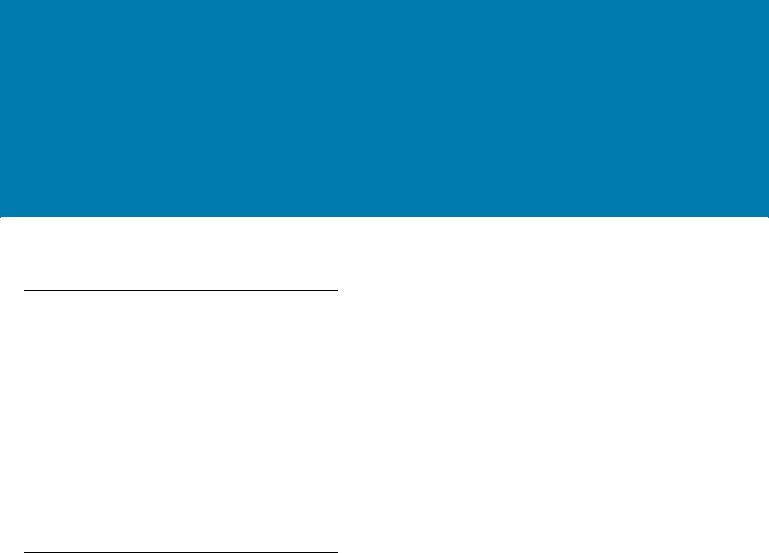
About This Guide
Introduction
The RS6000 Ring Scanner, also referred to as the Bluetooth Ring Scanner, is a wearable bar code scan solution for both 1D and 2D bar code symbologies. The RS6000 is also compatible with a wide range of mobile computers communicating over Bluetooth.
The RS6000 User Guide provides additional information that is not covered by the Quick Reference Guide and is helpful for application developers and customers alike.
This User Guide provides information on operating the RS6000 for the first time, using the RS6000, resetting and capturing data.
The guide also covers issues such as charging and testing the RS6000 battery, troubleshooting, maintenance, firmware update and configuration of the RS6000. Sample bar codes are provided for configuring and testing the RS6000.
Documentation Set
The documentation set for the RS6000 is divided into guides that provide information for specific user needs.
•RS6000 Quick Start Guide - describes how to get the RS6000 ring scanner up and running.
•RS6000 Regulatory Guide - provides all regulatory, service and EULA information for the RS6000 ring scanner.
•RS6000 User Guide - describes how to set up and use the RS6000 ring scanner and the accessories.
•Advanced Data Formatting Programmer Guide - describes how to customize data before transmission to the host device.
•Enterprise Mobility Developer Kit (EMDK) - provides API information for writing applications.
13
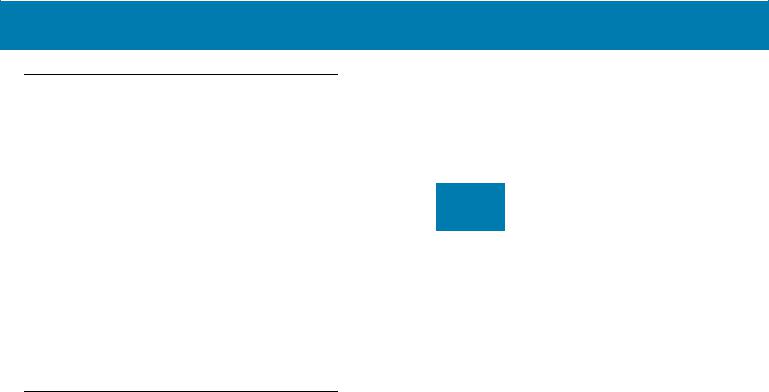
About This Guide
Model Configurations
This guide covers the following configurations:
Table 1 RS6000 Configurations
Model |
RS6000 Engine |
Standard |
Trigger |
Proximity |
Bluetooth |
NFC |
|
Performance |
Battery |
Sensor |
|||||
|
|
|
|
||||
RS60B0-SRSTWR |
Standard Range |
X |
X |
X |
X |
X |
|
|
|
|
|
|
|
|
|
RS60B0-SRSNWR |
Standard Range |
X |
|
X |
X |
X |
|
|
|
|
|
|
|
|
|
RS60B0-SRSFWR |
Standard Range |
X |
X |
|
X |
X |
|
|
|
|
|
|
|
|
|
RS60B0-MRSTWR |
Medium Range |
X |
X |
X |
X |
X |
|
|
|
|
|
|
|
|
|
RS60B0-MRSNWR |
Medium Range |
X |
|
X |
X |
X |
|
|
|
|
|
|
|
|
Chapter Descriptions
Topics covered in this guide are as follows:
•Getting Started provides information on getting the RS6000 up and running for the first time, basic instructions for using the RS6000 and instructions for resetting the RS6000 and capturing data.
•Bluetooth Communications describes the Bluetooth connection modes of the RS6000 to Zebra and non-Zebra devices.
•Accessories provides information on available accessories.
•RS6000 Configuration and Update provides instructions for firmware update and configuration of the RS6000 operation.
•Configuring Motion and Proximity describes the auto-triggering feature of triggerless RS6000 models and provides programming bar codes for configuring this feature.
•Miscellaneous Imager Options provides information on programming the RS6000 to perform various functions, or activating different features.
•Symbologies details symbology features and provides programming bar codes for selecting these features.
•OCR Programming describes how to set up the RS6000 for OCR programming.
•123Scan and Software Tools describes the Zebra software tools available for customizing scanner operation.
•Maintenance and Troubleshooting provides troubleshooting, cleaning, part replacement and technical specifications for the RS6000.
•Specifications provides RS6000 and charger technical specifications.
•Standard Default Parameters provides a list of R6000 parameters and default values.
•Programming Reference provides a table of AIM code identifiers, ASCII character conversions, and keyboard maps.
•Alphanumeric and Numeric Bar Codes includes the numeric bar codes to scan for parameters requiring specific numeric or alphanumeric values.
•Sample Bar Codes provides sample bar code types.
14
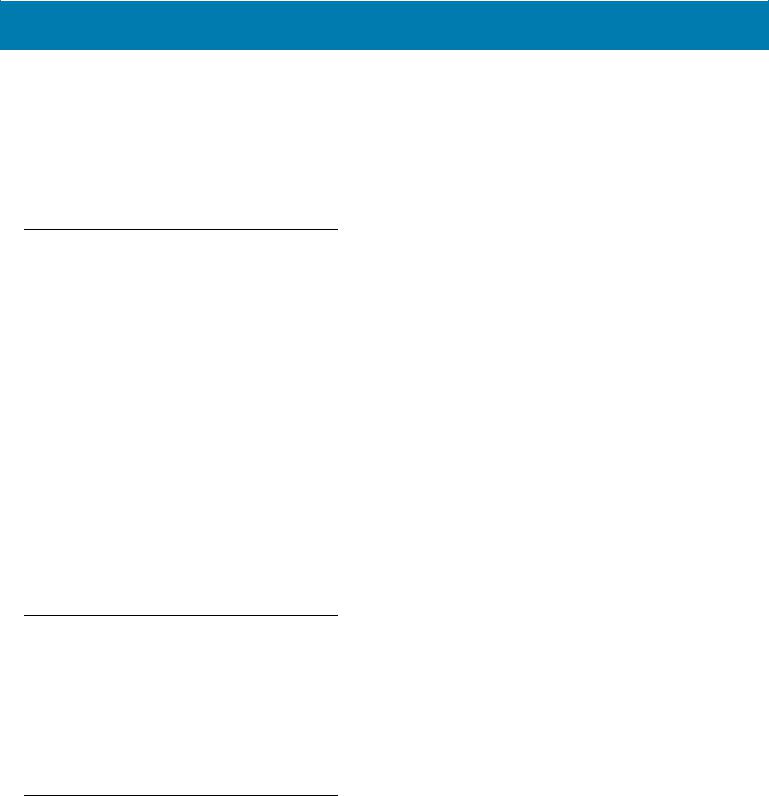
About This Guide
•Country Codes provides bar codes for programming the country keyboard type for the Bluetooth keyboard (HID).
•Country Code Pages provides bar codes for selecting code pages for the programmed country keyboard type.
•CKJ Decode Control describes control parameters for CJK (Chinese, Japanese, Korean) bar code decode through Bluetooth HID Keyboard Emulation mode.
•ASCII Character Sets provides ASCII value character tables.
Notational Conventions
The following conventions are used in this document:
•“tablet” refers to the Zebra ET5x tablet.
•Bold text is used to highlight the following:
•Dialog box, window and screen names
•Drop-down list and list box names
•Check box and radio button names
•Icons on a screen
•Key names on a keypad
•Button names on a screen.
•Bullets (•) indicate:
•Action items
•Lists of alternatives
•Lists of required steps that are not necessarily sequential.
•Sequential lists (e.g., those that describe step-by-step procedures) appear as numbered lists.
Related Documents
•Quick Start Guide: RS6000, p/n MN-002748-xx
•Regulatory Guide: RS6000, p/n MN-002703-xx
•Advanced Data Formatting Programmer Guide, p/n 72E-69680-xx
•Enterprise Mobility Developer Kit (EMDK)
For the latest version of this guide and all guides, go to: zebra.com/support.
Service Information
If you have a problem with your equipment, contact Zebra Support for your region. Contact information is available at: zebra.com/support.
When contacting Support, please have the following information available:
•Serial number of the unit
•Model number or product name
15
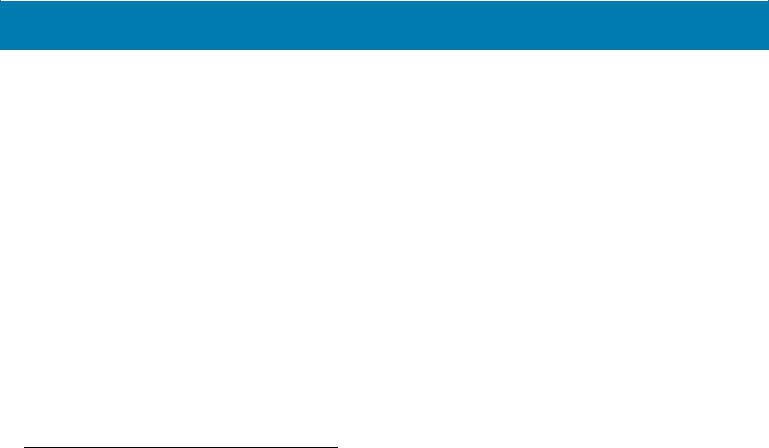
About This Guide
•Software type and version number
The following information should be available when reporting a problem:
•Customer name
•Application used
•Configuration (trigger/triggerless)
•RS6000 or Cradle version number
•See Retrieving the RS6000 Log File on page 102 to retrieve and E-mail the RS6000 log to the support representative
•Occurrence (always, once out of 10 attempts, etc…)
•Suggested steps to reproduce the problem
Zebra responds to calls by email, telephone or fax within the time limits set forth in support agreements.
If your problem cannot be solved by Zebra Customer Support, you may need to return your equipment for servicing and will be given specific directions. Zebra is not responsible for any damages incurred during shipment if the approved shipping container is not used. Shipping the units improperly can possibly void the warranty.
If you purchased your Zebra business product from a Zebra business partner, contact that business partner for support.
Provide Documentation Feedback
If you have comments, questions, or suggestions about this guide, send an email to EVM-Techdocs@zebra.com.
16
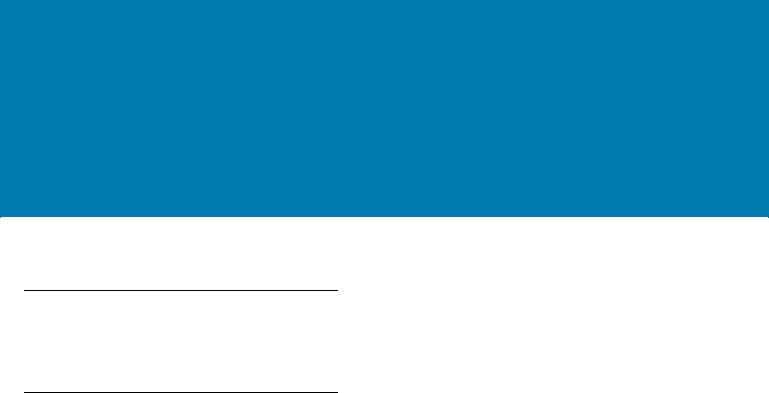
Getting Started
Introduction
This chapter describes the features of the RS6000 Ring Scanner and explains how to install and charge the battery, capture data and reset the RS6000.
Unpacking
Carefully remove all protective material from around the equipment and save the shipping container for later storage and shipping.
After opening the shipping box, inspect the contents. You should have received the following:
•RS6000
•Battery
•Regulatory Guide.
Inspect the equipment for damage. If you are missing any equipment or if you find any damaged equipment, contact the Zebra Support immediately. See Service Information on page 15 for contact information.
17
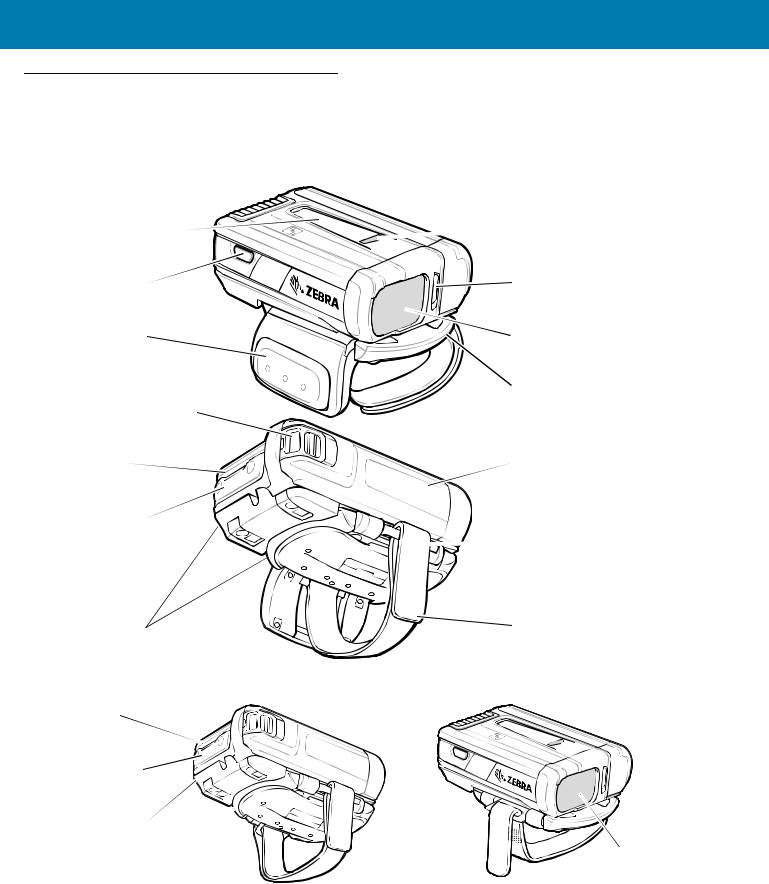
Getting Started
Configuration Features
Figure 1 RS6000 Triggered Configuration Features
Asset Control Label |
|
|
|
Status LED |
Restore Key |
|
|
|
Battery Hook |
Scan Trigger |
|
|
|
Imager Window |
|
|
|
|
Trigger Swivel Assembly |
Battery Release Latch |
|
|
|
|
Beeper |
|
|
Battery |
|
System LED |
|
|
|
|
|
|
|
|
Strap Buckle |
Comfort Pad |
|
|
Finger Strap |
|
Two (2) Pieces |
|
|
|
|
Figure 2 RS6000 Triggerless Configuration Features |
|
|
|
|
Beeper |
|
|
|
|
System LED |
|
|
|
|
Comfort Pad |
|
|
|
|
|
|
|
||
|
|
|
||
Two (2) Pieces
 Imager Window
Imager Window
Triggerless Strap Holder
18

Getting Started
Status Indications
The RS6000 has System notification LEDs on the back of the device to display system and decode status and a Status LED on the top of the device to display Bluetooth and battery status. The RS6000 is also equipped with a beeper that issues different beep sequences and patterns to indicate status. The Scan LEDs provide identical indications for ambidextrous usage.
Table 2 defines the System and Status LED and beep sequence indications that occur to indicate status.
Table 2 Status LED Indications
LED Type |
LED Indication |
|
Beep Indication |
Description |
Standard Use |
|
|
|
|
|
|
|
|
|
System |
Green |
Low/Medium/High |
Device is powered on. |
|
|
|
|
|
|
Scanning Indications |
|
|
|
|
|
|
|
|
|
System |
Green single flash |
High |
A bar code has been decoded |
|
|
|
|
|
|
System |
Red |
4x |
Low |
Transmission error. |
|
|
|
|
|
System |
Red |
5x |
Low |
Conversion or format error. |
|
|
|
|
|
System |
Red |
Low/High/Low/High |
Out of batch memory storage. Unable to |
|
|
|
|
|
store a new bar code. |
|
|
|
|
|
Radio Indications |
|
|
|
|
|
|
|
|
|
System and |
Red/Green blinking |
6x |
Short High |
Device in paging state. |
Status |
|
|
|
|
|
|
|
|
|
Status |
Blue double blink |
High/low |
Bluetooth communication is disconnected. |
|
|
|
|
|
|
Status |
Blue slow blinking |
None |
Attempting to reconnect over Bluetooth. |
|
|
|
|
|
|
Status |
None |
Low/high |
Bluetooth connection established. |
|
|
|
|
|
|
Status |
None |
Long low/ long high |
Bluetooth connection attempt failed. |
|
|
|
|
|
|
Status |
Blue during beep |
Long low/ long high/ |
Bluetooth connection attempt is rejected. |
|
|
sequence |
Long low/ long high |
|
|
|
|
|
|
|
Status |
Blue slow blinking |
5x |
High |
Attempting to reconnect over Bluetooth |
|
|
|
|
(disabled by default). |
|
|
|
|
|
Status |
Blue blinking |
3x |
Short high |
Bluetooth disconnect indication (disabled by |
|
|
|
|
default). |
|
|
|
|
|
Battery Indications |
|
|
|
|
|
|
|
|
|
Status |
Red |
4x |
Short high |
Low battery indicator. |
|
|
|
|
|
Status |
Green/Amber/Red |
N/A |
Battery charge level indication (hold trigger |
|
|
|
|
|
for three seconds to activate). |
|
|
|
|
Green is more than 40% |
|
|
|
|
Amber is between 10% and 39% |
|
|
|
|
Red is less than 10% |
|
|
|
|
|
19
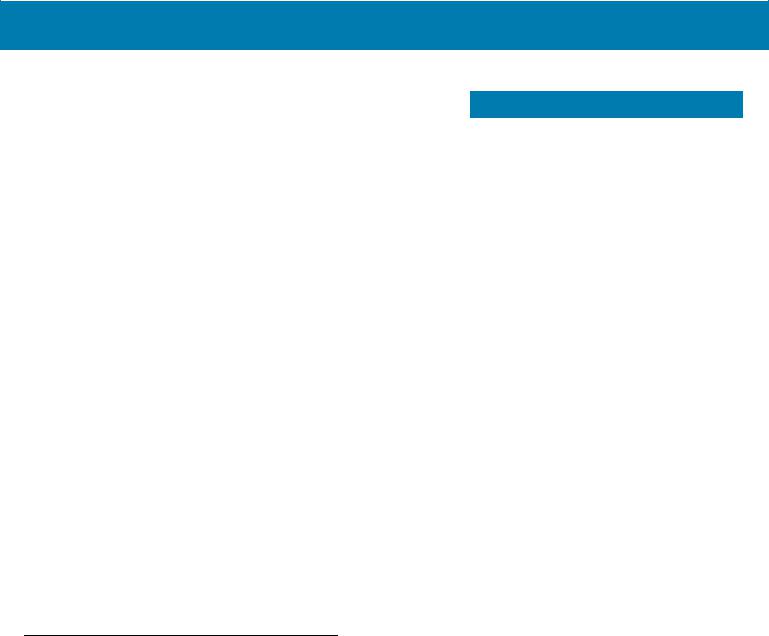
Getting Started
Table 2 Status LED Indications (Continued)
LED Type |
LED Indication |
Beep Indication |
Description |
Status |
Red blinking |
N/A |
Over temperature or bad battery. |
|
|
|
|
Parameter Programing |
|
|
|
|
|
|
|
System |
Red |
Long low/long high |
Input error, incorrect bar code or Cancel |
|
|
beeps |
scanned, |
|
|
|
wrong entry, incorrect bar code |
|
|
|
programming |
|
|
|
sequence; remain in program mode. |
|
|
|
|
System |
Green |
High/low beeps |
Keyboard parameter selected. Enter value |
|
|
|
using bar |
|
|
|
code keypad. |
|
|
|
|
System |
Green |
High/low/high/low beeps |
Successful program exit with change in the |
|
|
|
parameter setting. |
|
|
|
|
Maintenance Indications |
|
|
|
|
|
|
|
System and |
Green slow blinking |
|
Scanner connected to 123Scan2. |
Status |
|
|
|
|
|
|
|
System and |
Red fast blinking |
|
File being transferred to the scanner (new |
Status |
|
|
configuration parameters or firmware) via |
|
|
|
123Scan2. |
|
|
|
|
System and |
Red slow blinking |
|
Firmware installation. |
Status |
|
|
|
|
|
|
|
System and |
Green |
|
Programing completed successfully |
Status |
|
|
(parameters change or firmware updated) |
|
|
|
via 123Scan2. |
|
|
|
|
RS6000 Activity Modes
The RS6000 is capable of three modes of activity:
•Run Mode – The RS6000 is scanning or transferring data using Bluetooth.
•Low Power Mode – The RS6000 enters Standby mode (Low Power Mode) when it is idle for more than one second. The RS6000 wakes-up and returns to busy (run) mode upon at least one of the following events:
•Scan trigger
•Motion activity
•Bluetooth activity
•NFC field detected
•Press of the Restore key
•Insert into charging slot
•OFF Mode – The RS6000 is not connected to a power source.
20
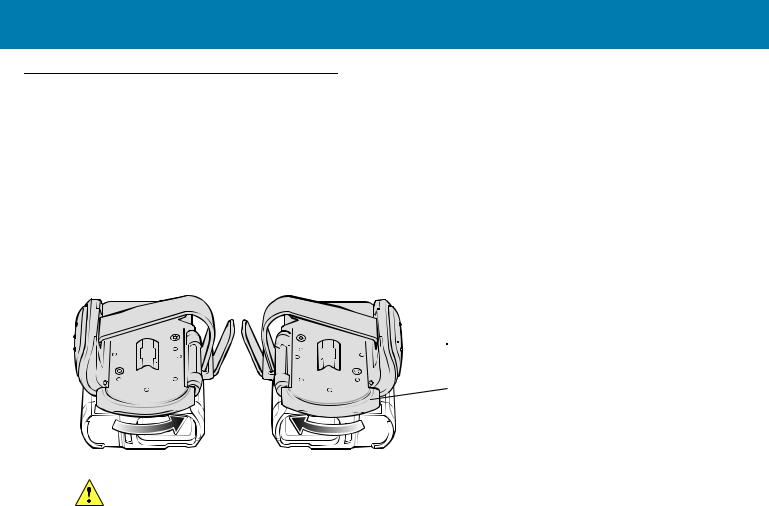
Getting Started
Configuration
Trigger Swivel Assembly - Change Trigger Position
The RS6000 is worn on the index and middle fingers, and triggered with the thumb. The Trigger Swivel Assembly of the RS6000 rotates to provide left-hand or right-hand use.
To change the position of the trigger:
1.Determine whether the RS6000 is used on the right or left hand and rotate the trigger swivel assembly.
Figure 3 Change Trigger Swivel Assembly Position
 Scan Trigger
Scan Trigger
 Trigger Swivel Assembly
Trigger Swivel Assembly
CAUTION: The Trigger Swivel Assembly only rotates 180° around the front of the scan assembly. Do not rotate the Trigger Swivel Assembly past the designed stop.
Rotate the Trigger Swivel Assembly so that the Scan Trigger is positioned next to the thumb when the RS6000 is placed on the index and middle fingers.
Charge the Battery
Before using the RS6000, charge the battery. To charge the RS6000 battery, refer to Accessories.
Install the Battery
1.Align the battery on top of the RS6000 and insert metal corner into the battery compartment.
2.Slide the battery all the way into the locking slot of the RS6000.
3.Firmly press the battery into the RS6000 until a click is heard ensuring the battery release latch is fully engaged with the RS6000.
21

Getting Started
Figure 4 Install the Battery
|
|
Battery Release Latch |
Battery |
|
|
|
|
|
|
1 |
Locking Slot |
2 |
|
|
3 |
|
|||
|
|
|
|
|
|
|
|
|
|
|
|
|
|
|
Remove the Battery
1.Hold the RS6000 in one hand.
2.Use finger tip to press the battery release latch.
Figure 5 Remove Battery
2
1 
3.While holding down the battery release latch, pull up the battery to release it from the locking slots of the RS6000.
Wearing the RS6000
1.Slide the RS6000 onto the index and middle fingers with the scan trigger next to the thumb.
2.Tighten the finger strap.
22
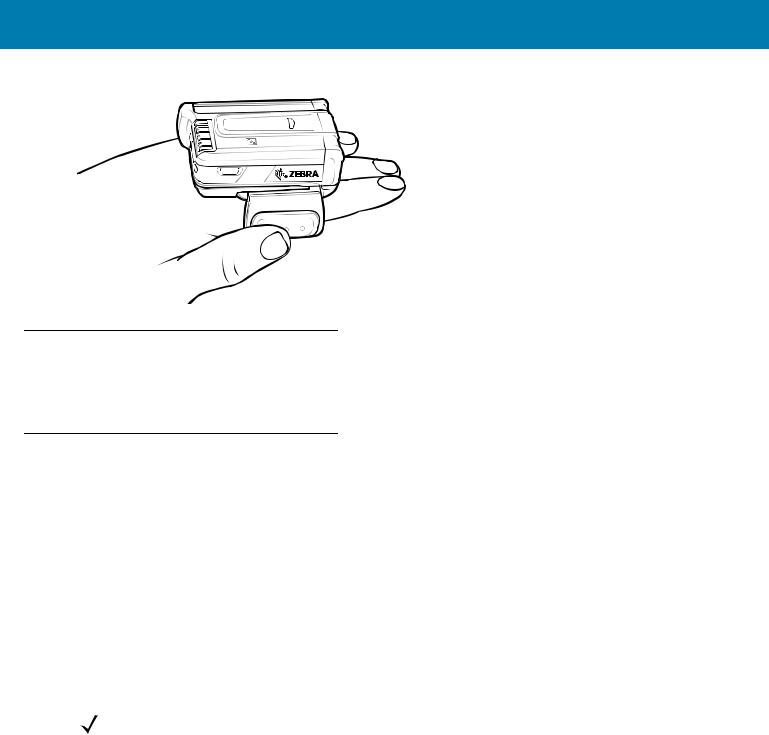
Getting Started
Figure 6 Wearing the RS6000
Bluetooth Connection
The RS6000 sends decoded bar code data to Zebra mobile computers and other devices using Bluetooth. Before using, connect the RS6000 to a device using Bluetooth. See Bluetooth Communications for configuration.
Scanning
The RS6000 uses digital camera technology to take an image of a bar code and software decoding algorithms are executed to extract the bar code data from the image.
Scan Triggering Modes
Manual Triggering (Triggered models only)
1.Launch a scanning software application on the mobile computer.
2.Position the RS6000 approximately 22.8 cm (9 inches) from a bar code and press the Scan Trigger. Position the cross hair laser beam to cover the bar code. The RS6000 takes a digital picture (image) of the bar code and stores it in memory for decoding.
The Scan LED flashes green and a high beep sounds indicating that the bar code was properly decoded.
NOTE: In some configurations proper decoding of a bar code is indicated by the software application running on the mobile computer.
Auto-triggering (Triggerless models only)
The RS6000 is provided with auto-triggering capability. In auto-triggering mode, both motion and proximity sensors are used to trigger the RS6000 when the user intends to scan a bar code.
With auto-triggering activated, the RS6000 automatically scans when motion stops and a bar code is placed within the detection field of the proximity sensor on the RS6000. The RS6000 scans the bar code and then switches to low power mode to conserve power.
To scan a bar code in auto-triggering mode:
1.Launch a scanning software application on the mobile computer.
23
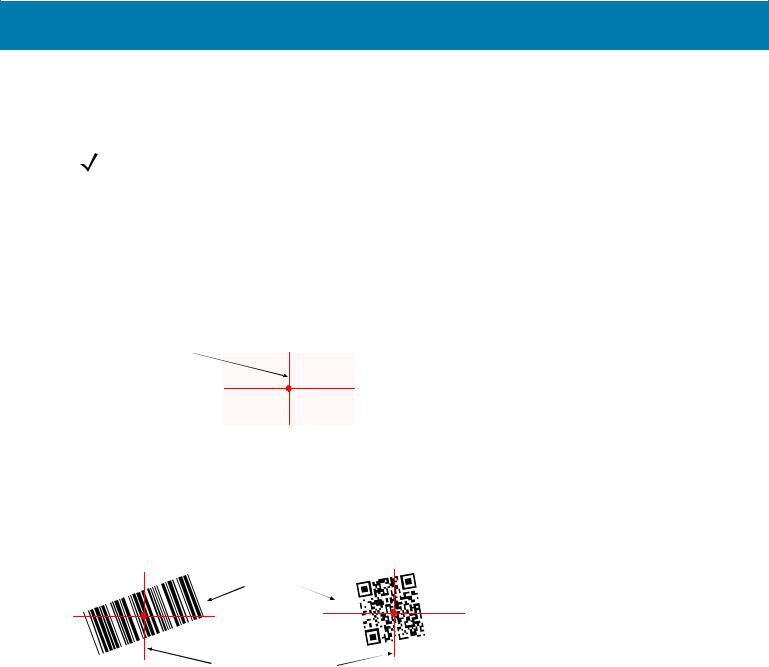
Getting Started
2.Position the RS6000 approximately 22.8 cm (9 inches) from a bar code. Aim the cross hair laser beam to cover the bar code. The RS6000 takes a digital picture (image) of the bar code and stores it in memory for decoding. The Scan LED flashes green and a high beep sounds indicating that the bar code was properly decoded.
NOTE: By default the proximity sensor is configured for medium range of up to 40.6 cm (16 inches). The range can be adjusted for short or long range scanning, depending on the scanning application. See page 109.
Aiming the RS6000
The aiming pattern of the RS6000 is a cross hair laser beam with bright center dot (see Figure 7). The virtual rectangle made by the cross hair reflects the field of view of the RS6000. The aiming pattern is used to position the bar code within the field of view.
Figure 7 Cross Hair Laser Beam
Cross hair laser beam
 Virtualrectanglemadebythecrosshairlaserbeam
Virtualrectanglemadebythecrosshairlaserbeam
Enter the symbol in any orientation within the virtual rectangle made by the cross hair laser beam, making use of its omnidirectional reading capability within the entire field of view.
Figure 8 Bar Code Scan Orientation
1D Bar Code |
2D Bar Code |
Bar Codes |
Aiming pattern Pattern |
The RS6000 can also read a bar code presented within the aiming pattern but not centered (see the top bar codes on Figure 9). The bar codes marked with X in Figure 9, however, show bar code aiming that may result in no decode.
When using the application on your mobile computer in “Pick List” mode, the Bright Center Dot can be positioned anywhere on the symbol (see Figure 7). The top examples in Figure 9 show acceptable aiming options, while the bottom examples can not be decoded.
24
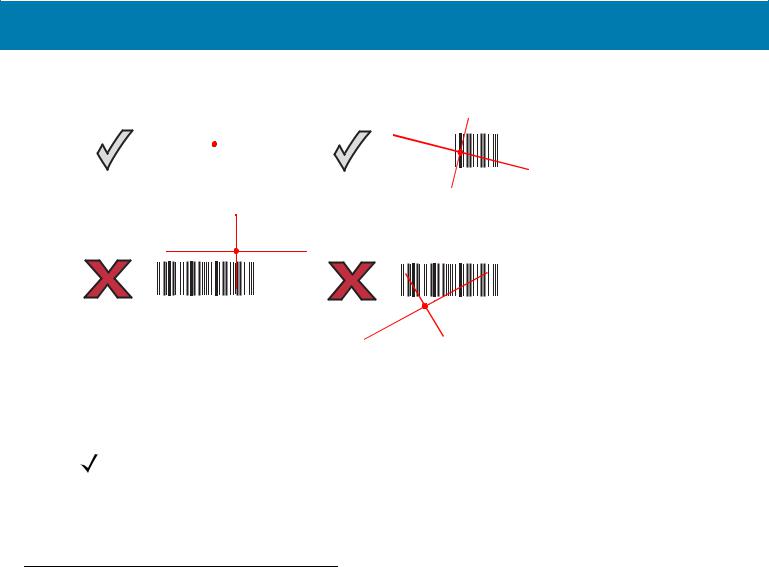
Getting Started
Figure 9 Acceptable Aiming Options
|
|
|
|
|
|
|
|
|
|
|
|
|
|
|
|
|
|
|
|
|
|
|
|
|
|
|
|
|
|
|
|
|
|
|
|
|
|
|
|
|
|
|
|
|
|
|
|
|
|
|
|
|
|
|
|
|
|
|
|
|
|
|
|
|
|
|
|
|
|
|
|
|
|
|
|
|
|
|
|
|
|
|
|
|
|
|
0 1 2 3 4 |
5 |
|
|
|
|
|
|
|
|
|
|
0 1 2 |
||||||||||||||||
|
|
|
|
|
|
|
|
|
|
|
|
|
|
|
|
|
|
|
|
|
|
|
|
|
|
|
|
|
0 1 2 3 4 5
The aiming pattern is smaller when the RS6000 is closer to the symbol and larger when it is farther from the bar code. Scan bar codes with smaller bars or elements (mil size) closer to the RS6000 and those with larger bars or elements (mil size) farther from the RS6000.
1.Position the RS6000 between two and eleven inches from the bar code (depending on the bar code density).
NOTE: When a bar code is under transparent plastic or on a mobile computer screen, it is recommended to use a tilt (pitch) or skew scan angle to minimize reflection.
2.Aim the cross hair laser beam to cover the bar code. The RS6000 takes a digital picture (image) of the bar code and stores it in memory for decoding.
The Scan LED flashes green and a high beep sounds indicating that the bar code was properly decoded.
Resetting the RS6000
If the RS6000 stops responding to input, reset it. There are three reset functions, warm boot, cold boot and clean boot. Perform a warm boot first. If the RS6000 still does not respond, perform a cold boot. Perform clean boot to restore the RS6000 to its factory default configuration.
Warm Boot
To perform warm boot, press and hold the Restore Key for more than three seconds and then release. The RS6000 resets when the key is released.
Cold Boot
Cold boot restores the RS6000 operation by performing a power cycle of the device. To perform cold boot, remove and re-insert the battery into the RS6000.
Clean Boot
Clean Boot restores the RS6000 to its factory default configuration.
To perform clean boot:
1.Remove battery.
25

Getting Started
2.Press and hold the Restore Key.
3.Insert the battery into the RS6000.
4.Continue to press and hold the Restore Key for about five seconds until a chirp is heard and the Scan LEDs flash green. The RS6000 is now in its factory default configuration.
NOTE: The factory default configuration is set in the factory or the service center. These parameters are unique for each RS6000 and cannot be changed. The Factory default configuration includes: RS6000 serial number, Bluetooth Device (BD) address, model number, production date and proximity calibration.
Configuration parameters modified on the RS6000 reset to factory defaults after a clean boot.
26

Bluetooth Communications
Introduction
This chapter provides information about the modes of operation and features available for wireless communication between the RS6000 and hosts. The chapter also includes the parameters necessary to configure the RS6000.
The RS6000 ships with the settings shown in the Bluetooth Communication Defaults on page 28 (also see Standard Default Parameters for all host device and miscellaneous RS6000 defaults). If the default values suit user requirements, programming is not necessary.
To set feature values, scan a single bar code or a short bar code sequence. The settings are stored in non-volatile memory and are preserved even when the RS6000 is powered down.
To return all features to default values, scan a default bar code in Default Parameters on page 115. Throughout the programming bar code menus, default values are indicated with asterisks (*).
*Indicates Default
 *Enable Fuzzy 1D Processing
*Enable Fuzzy 1D Processing Feature/Option
Feature/Option
Scanning Sequence Examples
In most cases, scan one bar code to set a specific parameter value.
Errors While Scanning
Unless otherwise specified, to correct an error during a scanning sequence, just re-scan the correct parameter.
27
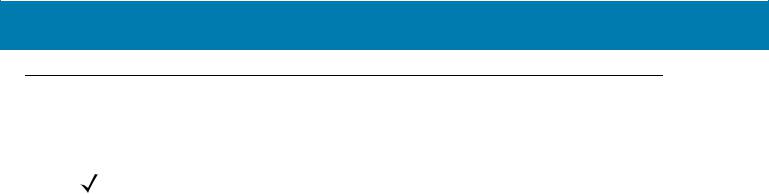
Bluetooth Communications
Bluetooth Communications Parameter Defaults
Table 3 lists the defaults for Bluetooth radio communication parameters. If you wish to change any option, scan the appropriate bar code(s).
NOTE: See Standard Default Parameters for all user preferences, hosts, symbologies, and miscellaneous default parameters.
In this guide, the parameter numbers listed are the same as the attribute numbers for these parameters. See Country Codes for Country Keyboard Types (Country Codes).
Table 3 Bluetooth Communication Defaults
Parameter |
Parameter |
Default |
Page |
|
Number |
Number |
|||
|
|
|||
Bluetooth Communications Host Types |
|
SSI Bluetooth Classic |
|
|
|
|
|
|
|
Discoverable Mode |
610 |
General |
57 |
|
|
|
|
|
|
Wi-Fi Friendly Mode |
|
Disable |
61 |
|
|
|
|
|
|
Wi-Fi Friendly Channel Exclusion |
|
Use All Channels |
62 |
|
|
|
|
|
|
Radio Output Power |
1324 |
Class 2 |
64 |
|
|
|
|
|
|
Link Supervision Timeout |
1698 |
.5 Seconds |
65 |
|
|
|
|
|
|
HID Wait for Connection |
1714 |
Disable |
34 |
|
|
|
|
|
|
HID Features for Apple iOS |
1114 |
Disable |
35 |
|
|
|
|
|
|
HID Keyboard Keystroke Delay |
|
No Delay (0 msec) |
35 |
|
|
|
|
|
|
CAPS Lock Override |
|
Disable |
36 |
|
|
|
|
|
|
Ignore Unknown Characters |
|
Enable |
36 |
|
|
|
|
|
|
Emulate Keypad |
|
Disable |
37 |
|
|
|
|
|
|
Fast HID Keyboard |
1361 |
Enable |
37 |
|
|
|
|
|
|
Quick Keypad Emulation |
1362 |
Enable |
38 |
|
|
|
|
|
|
Keyboard FN1 Substitution |
|
Disable |
38 |
|
|
|
|
|
|
Function Key Mapping |
|
Disable |
39 |
|
|
|
|
|
|
Simulated Caps Lock |
|
Disable |
39 |
|
|
|
|
|
|
Convert Case |
|
No Case Conversion |
40 |
|
|
|
|
|
|
Beep on Reconnect Attempt |
559 |
Disable |
67 |
|
|
|
|
|
|
Reconnect Attempt Interval |
558 |
30 sec |
68 |
|
|
|
|
|
|
Auto-reconnect |
604 |
Auto-reconnect |
70 |
|
|
|
Immediately |
|
|
|
|
|
|
|
Bluetooth Disconnect Indication |
822 |
Disable |
71 |
|
|
|
|
|
28
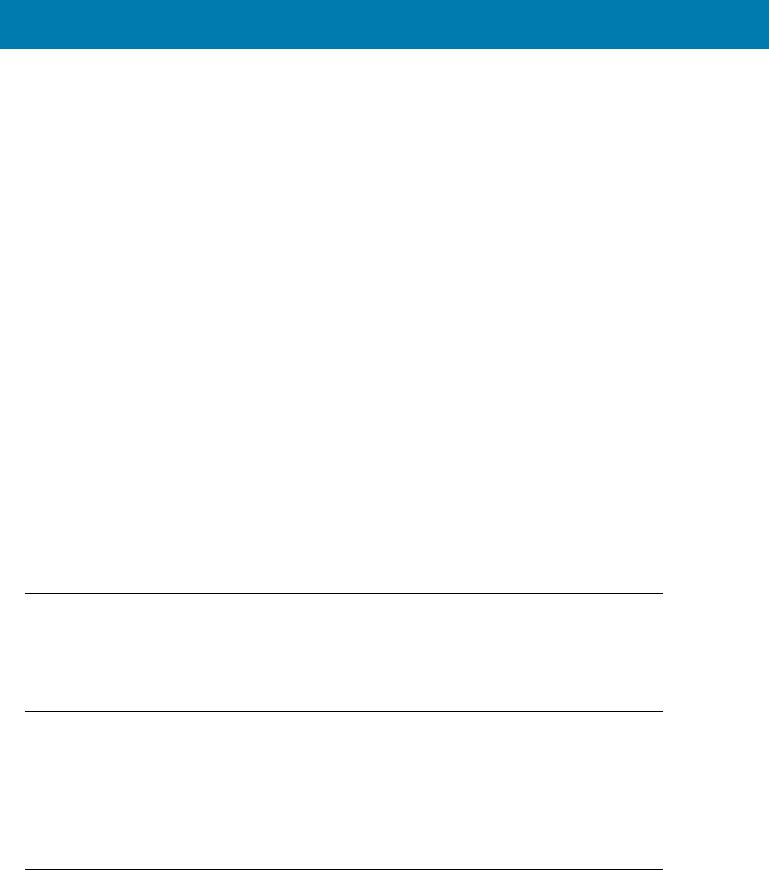
Bluetooth Communications
Table 3 Bluetooth Communication Defaults (Continued)
Parameter |
Parameter |
Default |
Page |
|
Number |
Number |
|||
|
|
|||
Bluetooth Disconnect Indication After Battery |
823 |
120 sec |
72 |
|
Insert |
|
|
|
|
|
|
|
|
|
Bluetooth Disconnect Indication After Bluetooth |
824 |
30 sec |
73 |
|
Disconnection |
|
|
|
|
|
|
|
|
|
Bluetooth Disconnect Indication - Cycle Time |
|
10 sec |
74 |
|
|
|
|
|
|
Bluetooth Disconnect Indication - Beep Type |
|
3 High/Short Beeps |
75 |
|
|
|
|
|
|
Beep on Insertion |
288 |
Enable |
117 |
|
|
|
|
|
|
Beep on <BEL> |
150 |
Enable |
51 |
|
|
|
|
|
|
Toggle Pairing |
1322 |
Disable |
76 |
|
|
|
|
|
|
Force Pairing Save |
795 |
Enable |
76 |
|
|
|
|
|
|
Auto Unpairing |
1708 |
Disable |
77 |
|
|
|
|
|
|
Batch Mode |
544 |
Normal (Do Not Batch |
79 |
|
|
|
Data) |
|
|
|
|
|
|
|
PIN Code (Set and Store) |
552 |
12345 |
58 |
|
|
|
|
|
|
Variable Pin Code |
608 |
Static |
59 |
|
|
|
(Default PIN code is |
|
|
|
|
12345) |
|
|
|
|
|
|
|
Bluetooth Security Levels |
1393 |
Low |
60 |
|
|
|
|
|
Bluetooth Status Indications
When the RS6000 is pairing or re-establishing a connection to a computer, it issues various beep sequences indicating successful or unsuccessful operations. See Table 2 on page 19 for all beep sequences and LED displays including those which occur during pairing operations.
Bluetooth Connection Modes
The RS6000 can connect to a host computer using the following Bluetooth modes:
•Human Interface Device (HID)
•Simple Serial Interface (SSI)
•Serial Port Profile (SPP).
Keyboard Emulation
The Bluetooth Human Interface Device (HID) profile enables the RS6000 to emulate a Bluetooth keyboard input device and connect to a host computer. The RS6000 supports two versions of the Bluetooth HID profile.
29
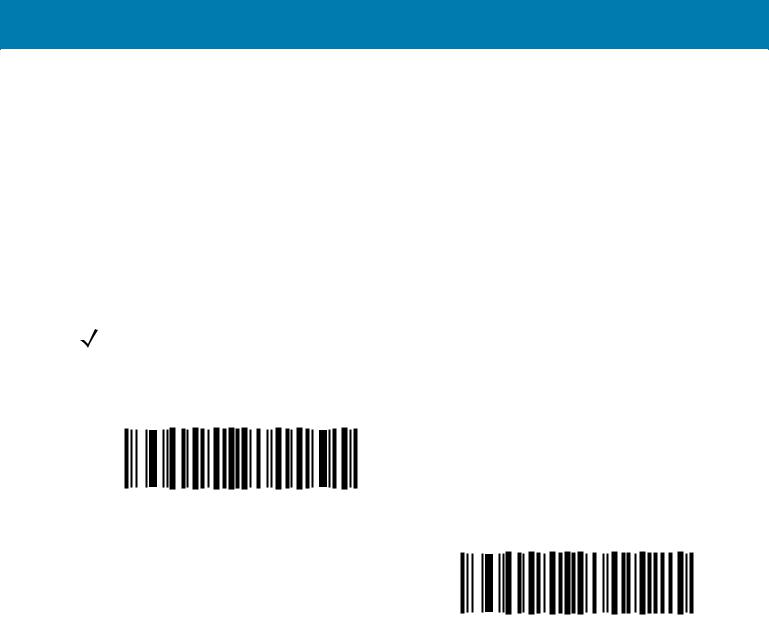
Bluetooth Communications
HID Bluetooth Classic
Enables the RS6000 to communicate using Bluetooth HID profile to a host computer through Bluetooth Classic radio. The RS6000 is capable of operating in Slave (discoverable) or Master mode.
HID Bluetooth Low Energy (Discoverable)
Enables the RS6000 to communicate using Bluetooth HID profile to a host computer through Bluetooth Low Energy radio. The RS6000 operates in Slave (discoverable) mode when BT HID Low Energy is enabled.
Low Energy (LE) Bluetooth has a smaller RF footprint (bandwidth) than Classic Bluetooth. The smaller RF footprint of LE Bluetooth significantly improves Wi-Fi co-existence. Due to its smaller RF bandwidth, LE Bluetooth is up to seven times slower than Classic Bluetooth (0.27 Mbps versus 0.7-2.1 Mbps). Data intensive activities such as firmware updates, can take significantly longer.
NOTE: Not all host devices support Bluetooth Low Energy. Verify that your device supports Bluetooth Low Energy mode before attempting to connect to the RS6000.
Table 4 HID Bluetooth Bar Codes
HID Bluetooth Classic
HID Bluetooth Low Energy
HID Setup
HID Bluetooth Connection to iOS/iPad/iPhone
1.Perform clean boot. See Clean Boot on page 25
2.Scan the appropriate HID Bluetooth Bar Code from page 30.
3.Perform a Cold Boot by removing and re-installing the battery onto the RS6000. The RS6000 starts to operate and is discoverable as a keyboard.
4.Select Settings > General > Bluetooth.
5.Turn Bluetooth ON.
6.Select Bluetooth Settings and choose RS6000 from the list of discovered devices. The RS6000 displays as RS6000 - xxxxxx, where xxxxxx is the serial number.
HID Bluetooth Connection to Android
1.Perform clean boot. See Clean Boot on page 25
30
