Zebra ZKDU-001-00 User Manual




 ZKDU™
ZKDU™
User’s Guide
Zebra Keyboard Display Unit
P1059693-001 Rev. A

ii
© 2013 ZIH Corp. The copyrights in this manual and the software and/or firmware in the label printer and accessories described therein are owned by ZIH Corp. Unauthorized reproduction of this manual or the software and/or firmware in the label printer may result in imprisonment of up to one year and fines of up to $10,000 (17 U.S.C.506). Copyright violators may be subject to civil liability.
This product may contain ZPL®, ZPL II®, and ZebraLink™ programs; Element Energy Equalizer® Circuit; E3®; and Monotype Imaging fonts. Software © ZIH Corp. All rights reserved worldwide.
ZebraLink and all product names and numbers are trademarks, and Zebra, the Zebra logo, ZPL, ZPL II, Element Energy Equalizer Circuit, and E3 Circuit are registered trademarks of ZIH Corp. All rights reserved worldwide.
All other brand names, product names, or trademarks belong to their respective holders. For additional trademark information, please see “Trademarks” on the Zebra website.
Proprietary Statement This manual contains proprietary information of Zebra Technologies Corporation and its subsidiaries (“Zebra Technologies”). It is intended solely for the information and use of parties operating and maintaining the equipment described herein. Such proprietary information may not be used, reproduced, or disclosed to any other parties for any other purpose without the express, written permission of Zebra Technologies.
Product Improvements Continuous improvement of products is a policy of Zebra
Technologies. All specifications and designs are subject to change without notice.
Liability Disclaimer Zebra Technologies takes steps to ensure that its published Engineering specifications and manuals are correct; however, errors do occur. Zebra Technologies reserves the right to correct any such errors and disclaims liability resulting therefrom.
Limitation of Liability In no event shall Zebra Technologies or anyone else involved in the creation, production, or delivery of the accompanying product (including hardware and software) be liable for any damages whatsoever (including, without limitation, consequential damages including loss of business profits, business interruption, or loss of business information) arising out of the use of, the results of use of, or inability to use such product, even if Zebra Technologies has been advised of the possibility of such damages. Some jurisdictions do not allow the exclusion or limitation of incidental or consequential damages, so the above limitation or exclusion may not apply to you.
P1059693-001 Rev. A |
ZKDU User’s Guide |
6/4/2013 |
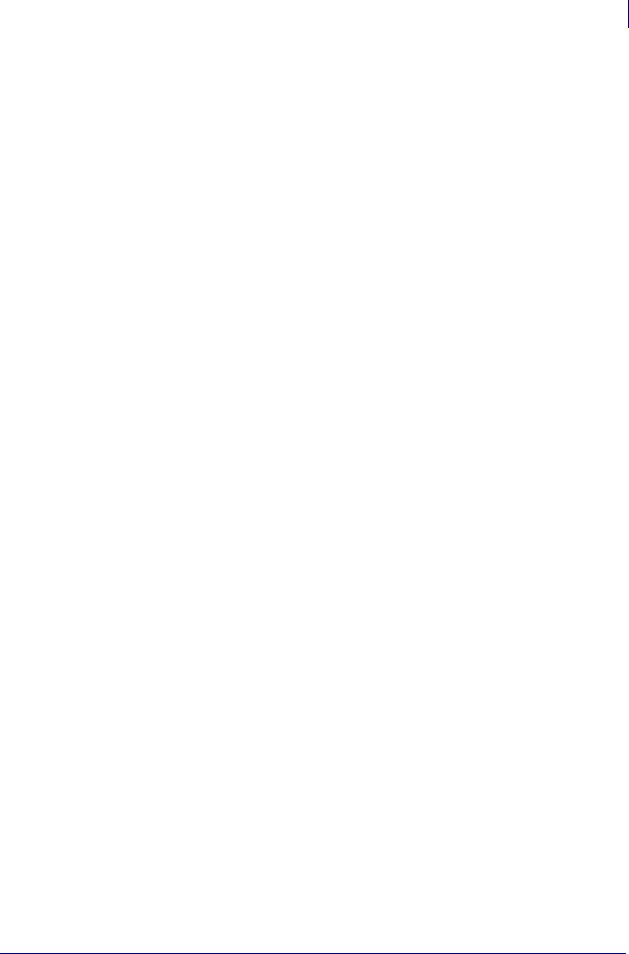
iii
FCC Compliance Statement (USA)
This device complies with Part 15 rules. Operation is subject to the following two conditions:
1.This device may not cause harmful interference, and
2.This device must accept any interference received, including interference that may cause undesired operation.
This equipment has been tested and found to comply with the limits for Class B Digital Devices, pursuant to Part 15 of the FCC Rules. These limits are designed to provide reasonable protection against harmful interference when the equipment is operated in a residential environment. This equipment generates, uses, and can radiate radio frequency energy and, if not installed and used in accordance with the product manuals, may cause harmful interference to radio communications. However, there is no guarantee that interference will not occur in a particular installation. If this equipment does cause harmful interference to radio or television reception, the user is encouraged to do one or more of the following measures:
•Reorient or relocate the receiving antenna.
•Increase the separation between the equipment and receiver.
•Connect the equipment into an outlet on a circuit different from that to which the receiver is connected.
•Consult the dealer or an experienced RF service technician for help.
The user is cautioned that any changes or modifications not expressly approved by Zebra Technologies could void the user’s authority to operate the equipment. To ensure compliance, this printer must be used with fully shielded communication cables.
Canadian DOC Compliance Statement
This Class B digital apparatus complies with Canadian ICES-003.
Cet appareil numérique de la classe B est conforme à la norme NMB-003 du Canada.
6/4/2013 |
ZKDU User’s Guide |
P1059693-001Rev. A |
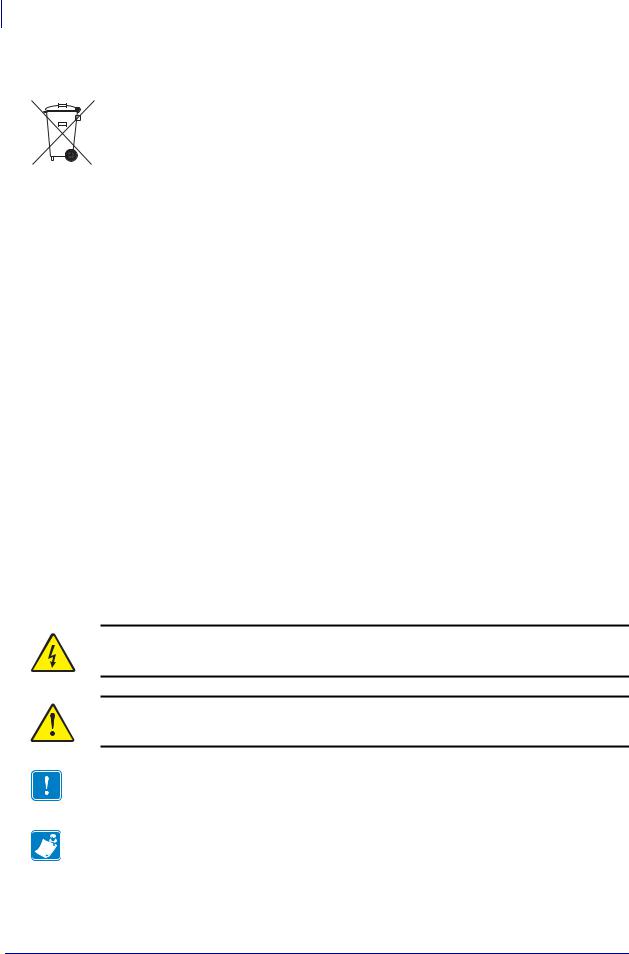
iv
Environmental Management
Environmental Management
Do not dispose of this product in unsorted municipal waste. This product is recyclable, and should be recycled according to your local standards.
For more information, please see our website at:
Web address: www.zebra.com/environment
Related Documents
The following documents might be helpful references:
•ZPL II® Programming Guide
•EPL™ Programmer’s Manual
Document Conventions
The following conventions are used throughout this document to convey certain information:
Alternate Color (online only) Cross-references contain links to other sections in this guide. If you are viewing this guide online, click the blue text to jump to its location.
Command Line Examples All command line examples appear in Courier New font. For example, type the following to get to the Post-Install scripts in the bin directory:
Ztools
Files and Directories All file names and directories appear in Courier New font. For example, the <version number>.tar file and the /root directory.
Icons Used
Caution • Warns you of a potential electric shock situation.
Caution • Advises you that failure to take or avoid a specific action could result in physical harm to you.
Important • Advises you of information that is essential to complete a task.
Note • Indicates neutral or positive information that emphasizes or supplements important points of the main text.
P1059693-001 Rev. A |
ZKDU User’s Guide |
6/4/2013 |

Contents
Environmental Management . . . . . . . . . . . . . . . . . . . . . . . . . . . . . . . . . . . . . . . . . . . . . . . . iv Related Documents . . . . . . . . . . . . . . . . . . . . . . . . . . . . . . . . . . . . . . . . . . . . . . . . . . . . . . iv Document Conventions. . . . . . . . . . . . . . . . . . . . . . . . . . . . . . . . . . . . . . . . . . . . . . . . . . . . iv
• Contents . . . . . . . . . . . . . . . . . . . . . . . . . . . . . . . . . . . . . . . . . . . . . . . . . . . . . . . . v 1 • Introduction . . . . . . . . . . . . . . . . . . . . . . . . . . . . . . . . . . . . . . . . . . . . . . . . . . . . 1
The Zebra Keyboard Display Unit . . . . . . . . . . . . . . . . . . . . . . . . . . . . . . . . . . . . . . . . . . . 2 What’s in the box? . . . . . . . . . . . . . . . . . . . . . . . . . . . . . . . . . . . . . . . . . . . . . . . . . . . . . . . 3 Unpack and Inspect the ZKDU . . . . . . . . . . . . . . . . . . . . . . . . . . . . . . . . . . . . . . . . . . . 3 Repacking the ZKDU . . . . . . . . . . . . . . . . . . . . . . . . . . . . . . . . . . . . . . . . . . . . . . . . . . 3 ZKDU Features . . . . . . . . . . . . . . . . . . . . . . . . . . . . . . . . . . . . . . . . . . . . . . . . . . . . . . . . . . 4 ZKDU Keyboard Controls . . . . . . . . . . . . . . . . . . . . . . . . . . . . . . . . . . . . . . . . . . . . . . . . . . 5 ZKDU Display . . . . . . . . . . . . . . . . . . . . . . . . . . . . . . . . . . . . . . . . . . . . . . . . . . . . . . . . . . . 7 ZKDU Data Entry . . . . . . . . . . . . . . . . . . . . . . . . . . . . . . . . . . . . . . . . . . . . . . . . . . . . . . . . 8 Keyboard Data Entry . . . . . . . . . . . . . . . . . . . . . . . . . . . . . . . . . . . . . . . . . . . . . . . . . . 8
2 • Setup . . . . . . . . . . . . . . . . . . . . . . . . . . . . . . . . . . . . . . . . . . . . . . . . . . . . . . . . . . 9
Basic Hardware Installation . . . . . . . . . . . . . . . . . . . . . . . . . . . . . . . . . . . . . . . . . . . . . . . 10 Setting the Printer Up . . . . . . . . . . . . . . . . . . . . . . . . . . . . . . . . . . . . . . . . . . . . . . . . . 10 Configuring the Printer Serial Port . . . . . . . . . . . . . . . . . . . . . . . . . . . . . . . . . . . . . . . .11 First Use - Testing the System . . . . . . . . . . . . . . . . . . . . . . . . . . . . . . . . . . . . . . . . . . 12
3 • EPL ZKDU System . . . . . . . . . . . . . . . . . . . . . . . . . . . . . . . . . . . . . . . . . . . . . . 15
Unique ZKDU EPL Features. . . . . . . . . . . . . . . . . . . . . . . . . . . . . . . . . . . . . . . . . . . . . . . 16 Important EPL Commands for Operator Interactive Print Forms . . . . . . . . . . . . . . . . 16
6/4/2013 |
ZKDU™ User’s Guide |
P1059693-001 Rev. A |
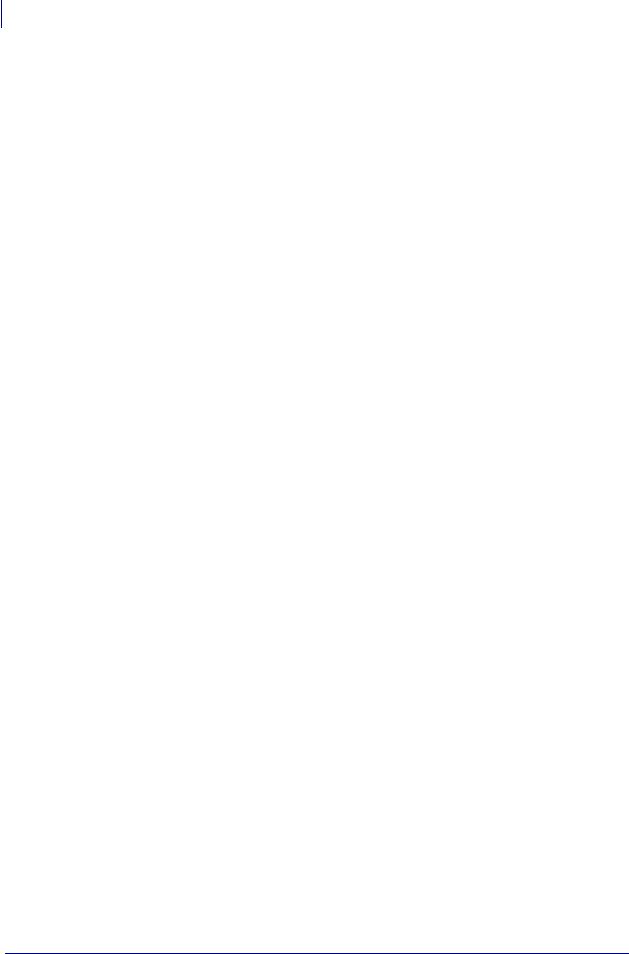
vi Contents
EPL Mode ZKDU Use Example . . . . . . . . . . . . . . . . . . . . . . . . . . . . . . . . . . . . . . . . . . . . 17 Printing Forms without Variables . . . . . . . . . . . . . . . . . . . . . . . . . . . . . . . . . . . . . . . . 17 Printing Forms with Variables . . . . . . . . . . . . . . . . . . . . . . . . . . . . . . . . . . . . . . . . . . . 18 Printing Forms with Consecutive Number Fields . . . . . . . . . . . . . . . . . . . . . . . . . . . . 18 Forcing the Operator to Re-enter Variable Input Data . . . . . . . . . . . . . . . . . . . . . . . . 19 Protecting Operator Variable Input Data. . . . . . . . . . . . . . . . . . . . . . . . . . . . . . . . . . . 19
Configuring Language Locales for the ZKDU . . . . . . . . . . . . . . . . . . . . . . . . . . . . . . . . . . 20 Character Overlay Support by Country and Code Page. . . . . . . . . . . . . . . . . . . . . . . 21 Programming the EPL Printer and ZKDU for Language and Locale . . . . . . . . . . . . . 25 Adding the Keyboard Overlay to the ZKDU . . . . . . . . . . . . . . . . . . . . . . . . . . . . . . . . 26 Entering the Alternate Characters for Display and Print . . . . . . . . . . . . . . . . . . . . . . . 26
4 • ZPL ZKDU System . . . . . . . . . . . . . . . . . . . . . . . . . . . . . . . . . . . . . . . . . . . . . . 27
Unique ZKDU ZPL Features . . . . . . . . . . . . . . . . . . . . . . . . . . . . . . . . . . . . . . . . . . . . . . . 28 ZKDU Internal Forms Processing Memory . . . . . . . . . . . . . . . . . . . . . . . . . . . . . . . . . 29 ZPL Commands for Operator Interactive Print Forms . . . . . . . . . . . . . . . . . . . . . . . . 29 ZPL Mode ZKDU Operator Usage Examples . . . . . . . . . . . . . . . . . . . . . . . . . . . . . . . . . . 30 Printing Forms without Variables . . . . . . . . . . . . . . . . . . . . . . . . . . . . . . . . . . . . . . . . 30 Printing Forms with Variables . . . . . . . . . . . . . . . . . . . . . . . . . . . . . . . . . . . . . . . . . . . 31 Printing Forms with Consecutive Number Fields . . . . . . . . . . . . . . . . . . . . . . . . . . . . 31
5 • Auxiliary Port . . . . . . . . . . . . . . . . . . . . . . . . . . . . . . . . . . . . . . . . . . . . . . . . . . 33
The Auxiliary Port . . . . . . . . . . . . . . . . . . . . . . . . . . . . . . . . . . . . . . . . . . . . . . . . . . . . . . . 34 Auxiliary Port Communication Configuration . . . . . . . . . . . . . . . . . . . . . . . . . . . . . . . 34 ZKDU Pinout Configuration . . . . . . . . . . . . . . . . . . . . . . . . . . . . . . . . . . . . . . . . . . . . 34
6 • Dimensions . . . . . . . . . . . . . . . . . . . . . . . . . . . . . . . . . . . . . . . . . . . . . . . . . . . 35
ZKDU External DimensionsZKDU . . . . . . . . . . . . . . . . . . . . . . . . . . . . . . . . . . . . . . . . . . 36
P1059693-001 Rev. A |
ZKDU™ User’s Guide |
6/4/2013 |

1
Introduction
Thank you for choosing the Zebra Keyboard Display Unit (ZKDU). This manual guides you through setup and operation of the ZKDU.
Contents
The Zebra Keyboard Display Unit . . . . . . . . . . . . . . . . . . . . . . . . . . . . . . . . . . . . . . . . . . . 2 What’s in the box? . . . . . . . . . . . . . . . . . . . . . . . . . . . . . . . . . . . . . . . . . . . . . . . . . . . . . . . 3 Unpack and Inspect the ZKDU. . . . . . . . . . . . . . . . . . . . . . . . . . . . . . . . . . . . . . . . . . . . . . 3 Repacking the ZKDU . . . . . . . . . . . . . . . . . . . . . . . . . . . . . . . . . . . . . . . . . . . . . . . . . . . . . 3 ZKDU Features . . . . . . . . . . . . . . . . . . . . . . . . . . . . . . . . . . . . . . . . . . . . . . . . . . . . . . . . . 4 ZKDU Keyboard Controls. . . . . . . . . . . . . . . . . . . . . . . . . . . . . . . . . . . . . . . . . . . . . . . . . . 5 ZKDU Display. . . . . . . . . . . . . . . . . . . . . . . . . . . . . . . . . . . . . . . . . . . . . . . . . . . . . . . . . . . 7 ZKDU Data Entry . . . . . . . . . . . . . . . . . . . . . . . . . . . . . . . . . . . . . . . . . . . . . . . . . . . . . . . . 8 Keyboard Data Entry . . . . . . . . . . . . . . . . . . . . . . . . . . . . . . . . . . . . . . . . . . . . . . . . . . . . . 8
6/4/2013 |
ZKDU User’s Guide |
P1059693-001 Rev. A |
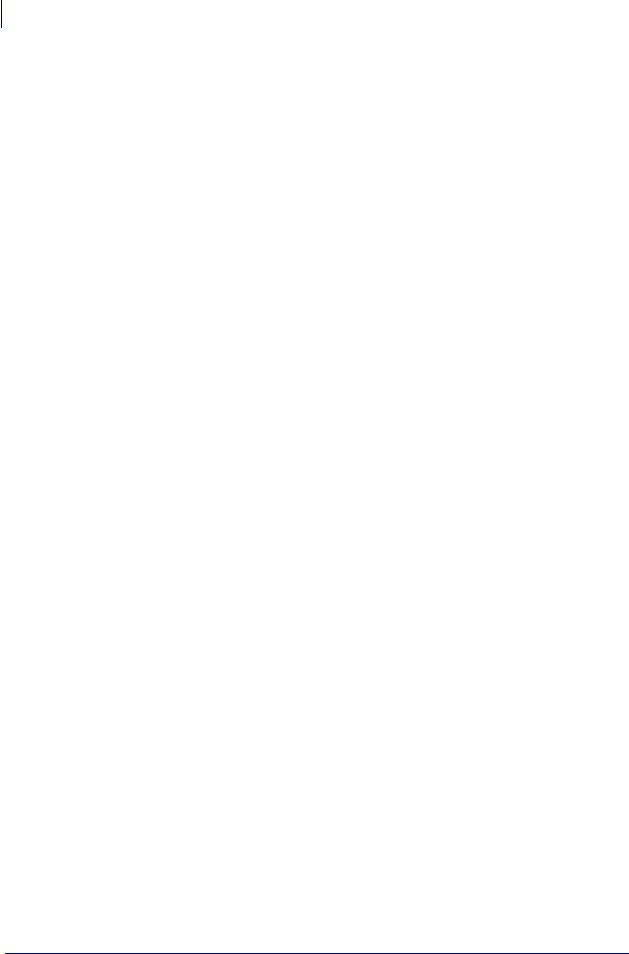
2Introduction
The Zebra Keyboard Display Unit
The Zebra Keyboard Display Unit
The Zebra Keyboard Display Unit (ZKDU) is a terminal unit that interfaces with Zebra label printers in a standalone capacity.
The ZKDU is designed to print pre-stored forms (print layout formats) in Zebra label printers that support EPL (EPL2) or ZPL (ZPL II) label format programming languages. Some Zebra label printers have EPL (only), some ZPL (only), and some later model Zebra label printers that simultaneous support both ZPL and EPL printer languages. Depending upon the print form’s format, the operator can be prompted via the form’s data entry format and the ZKDU’s form access and print controls to enter data, serial numbers, reprint quantity, and batch print quantities.
The ZKDU has sixty-two (62) keys and a 2-line, 20 character LCD display. The ZKDU is powered by and communicates with the printer through an RS232 serial port with a DB-9 (standard printers). The ZKDU includes a low current auxiliary serial port for attaching a scanner, scale or other peripheral devices. The ZKDU has been designed to interface with many Zebra label printers that support EPL2 and ZPL II Zebra printer programming languages.
The ZKDU is strictly a terminal and does not have the capability to store data or configure ZKDU or printer parameters. The ZKDU is used for the following functions:
•List label forms stored in printer
•Retrieve label forms stored in printer
•Input variable data
•Print labels
•Switching between EPL and ZPL to dual support both language form types that can be stored and printed in many of later model Zebra label printers
The ZKDU is designed as a direct replacement for the Zebra KDU (Keyboard Display Unit) and the KDU Plus as a functional replacement when operating in Forms mode. It does not support terminal, setup, or file modes of the KDU Plus. See the Zebra Website for the new, existing and legacy label printers supported by the ZKDU, KDU and KDU Plus keyboard display units.
The ZKDU features automatic printer configuration detection of:
•The Zebra label printer’s serial port type (DTE or DCE). Eliminates the need for cable adapters used with some printer models and the KDU.
•The ZKDU tests and configures communications and forms processing to match the printer’s default label printing language: EPL or ZPL.
The ZKDU has limited language locale support. It supports the EPL keyboard character variations based on the printer’s language code page and region setting. For EPL forms, Zebra has included keyboard overlay strips for use with one of 14 different locales supported by the printer’s EPL
For a list of Zebra label printers supported by the ZKDU, see the following Zebra Website page:
www.zebra.com/zkdu-info
P1059693-001 Rev. A |
ZKDU User’s Guide |
6/4/2013 |
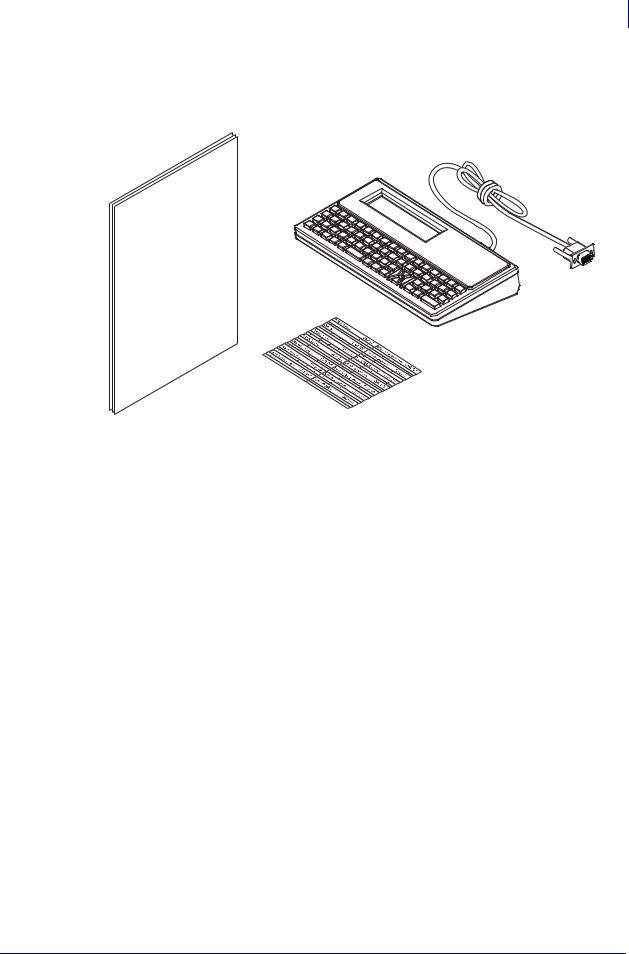
Introduction 3
What’s in the box?
What’s in the box?
Save the carton and packing material in case you need to ship or store the ZKDU later. After unpacking, make sure you have all parts.
ZKDU
(Zebra Keyboard Display Unit)
Quick Start |
EPL2 Extended |
Guide |
Language Character Overlay |
Unpack and Inspect the ZKDU
When you receive the ZKDU immediately unpack it and inspect for shipping damage.
•Save all packing materials.
•Check all exterior surfaces for damage.
If you discover shipping damage upon inspection:
•Immediately notify the shipping company and file a damage report. Zebra Technologies Corporation is not responsible for any damage to the ZKDU incurred during shipment, and will not cover the repair of this damage under its warranty policy.
•Keep all packaging material for shipping company inspection.
•Notify your authorized Zebra® reseller.
Repacking the ZKDU
1.Place the overlay and Quick Start guide into the bottom of the carton.
2.Place the ZKDU into the bubble wrap bag. Then wrap it in the sheet of bubble wrap and place it into the carton.
3.Seal and label the carton appropriately for shipment and receiving at its destination. Note: Many companies (including Zebra) require an authorization number to receive material, such as, Zebra’s RMA (Return Material Authorization) number.
6/4/2013 |
ZKDU User’s Guide |
P1059693-001Rev. A |
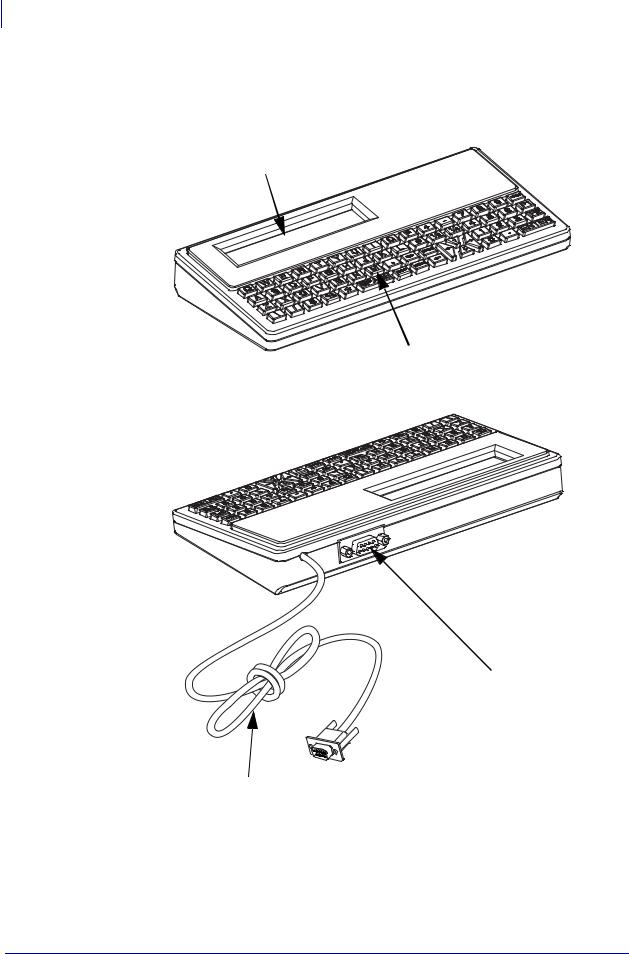
4Introduction
ZKDU Features
ZKDU Features
The following shows the main functional features found on your ZKDU.
Display
(2 rows, 20 character wide)
QWERTY Style Keypad
Auxiliary Serial Port (for a scanner, scale or other low current or self powered
peripheral devices)
Zebra Printer Serial Port Cable (including ZKDU +5 volt power from the printer)
P1059693-001 Rev. A |
ZKDU User’s Guide |
6/4/2013 |

Introduction 5
ZKDU Keyboard Controls
ZKDU Keyboard Controls
The ZKDU has a QWERTY style keyboard that includes special function and navigation keys to allow the operator to control form access, data entry, set print counts, and printing.
The white character keys are the valid characters allowed in form names for both EPL and ZPL formats. The white arrow keys are not valid characters, they are for navigation only.
After the ZKDU has finished it’s startup routine, the printer displays the FORM recall screen. The only keys that are active during this time are the FORM , F1 , and F2 keys.
FORM key - Print Form request. Pressing the “Form” key causes the ZKDU to display the forms request prompt. Valid Form names for the ZKDU are up to eight (8) characters long. The ZKDU will automatically append the appropriate extension for EPL or ZPL Form files based on the selected programming language mode of the ZKDU.
Note • EPL form names are case sensitive, where ZPL form names are not.
6/4/2013 |
ZKDU User’s Guide |
P1059693-001Rev. A |

6Introduction
ZKDU Keyboard Controls
F1 key - Select Printer/ZKDU Language. Prompts the user to change from the selected programming language to the other programming language (if available in your Zebra printer):
EPL to ZPL screen
ZPL to EPL screen
F2 key - Print a List of Forms. Pressing the “F2” key will cause the attached printer to print a list of forms that are stored in the printer. The list contain form names available to the ZKDU’s selected language mode: EPL or ZPL. See examples below.
EPL Forms Printout |
ZPL Forms Printout |
|
|
|
|
|
|
|
|
|
|
|
|
|
|
ENTER key - Press Enter key accept and send the form name, print count or other form fill-in data to the printer.
UPPER key - Toggles between Small and Capital letter modes during data input operations. This only changes white letter keys (and not the white number keys). This key does not effect data input via the Auxiliary port connected input device.
SHIFT key - Press the SHIFT key and one of the white letter keys to change the letter’s case (and not the white number keys). This key does not effect data input via the Auxiliary port connected input device.
Backspace key - Deletes the character displayed to the immediate left of the cursor prompt (blinking block).
CLEAR key - Clears the data entry (the bottom displayed line) presently being entered.
EXIT key - Cancels present operation and returns the operator to the FORM recall screen.
P1059693-001 Rev. A |
ZKDU User’s Guide |
6/4/2013 |
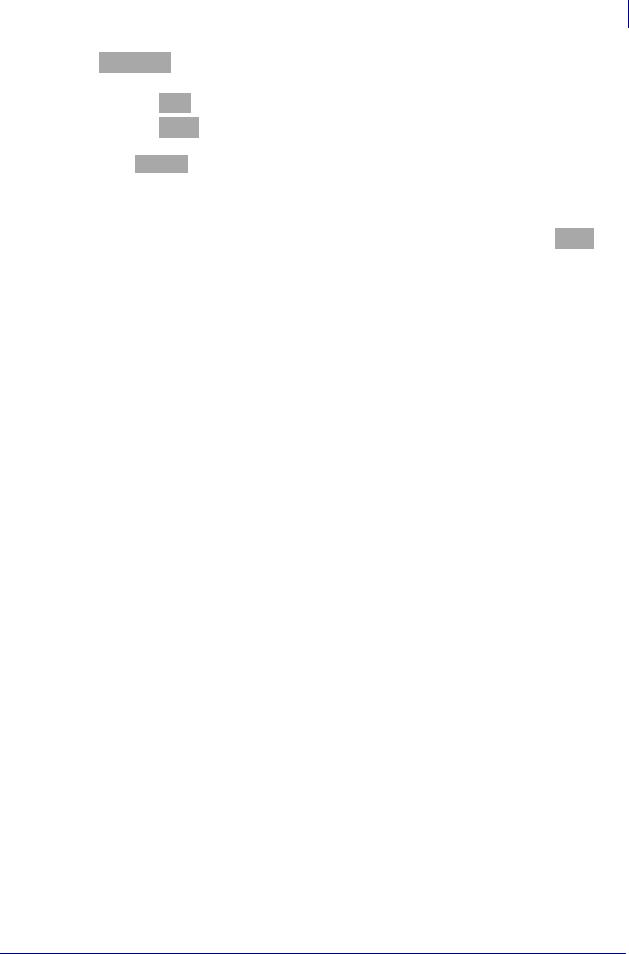
Introduction 7
ZKDU Display
Navigation (white arrow) keys - The Navigation ‘Arrow’ keys (LEFT, RIGHT, UP, and DOWN) are used to navigate the displayed text.
•The (UP and DOWN) arrow keys are non-functional.
•The (LEFT and RIGHT) arrow keys move the data entry cursor through the buffered data (stored in temporary memory) to review or edit data prior to hitting the
ENTER key.
•The arrow keys can move the cursor from the last character entered to the first character and back up to the maximum number of allowed characters in the data entry memory buffer (in second row of the displayed data). Characters can be replaced or deleted (with a backspace) from the position you navigated to using the (LEFT and RIGHT) arrow keys. Note the display will only show nineteen (19) of the characters on the data buffer and the cursor.
ZKDU Display
The ZKDU display features:
•Two (2) lines of text (characters)
•Up to twenty (20) characters per line
•Prompt Data (first row): The first twenty (20) characters of prompt data sent by the active Form running in the attached Zebra printer.
•Data Entry (second row): Up to nineteen (19) characters and the cursor prompt (blinking block). Up to one-hundred and sixty (160) characters can be entered while displaying up to nineteen (19) characters. The operator can move the cursor prompt through all of the input data via the navigation arrow keys.
ZKDU Status and Mode Select Screens - The display shows up to two (2) lines of ZKDU status information or mode select prompts for changing the ZKDU’s programming language mode.
Form Recall Screens - These screens are used to recall a form. The first line prompts the operator to enter the form name. The second line displays Form name the operator enters at the cursor prompt via the ZKDU keyboard or a peripheral device attached to the Auxiliary port on the ZKDU (i.e. scan gun, wedge device, etc.).
Data Entry and Form Recall Screens - These screens are used to recall a form and make data entries.
The first line contains up to the first twenty characters of form entry prompts. Any form (operator) prompt character that exceeds twenty (20) will not display even though the programming language may allow for more characters in the programming commands prompt parameter.
The second line will display operator entered data (keyboard or auxiliary port entered data. The number of data characters can not exceed one-hundred and sixty(160) characters.
6/4/2013 |
ZKDU User’s Guide |
P1059693-001Rev. A |
