Zebra DS4308 User Manual
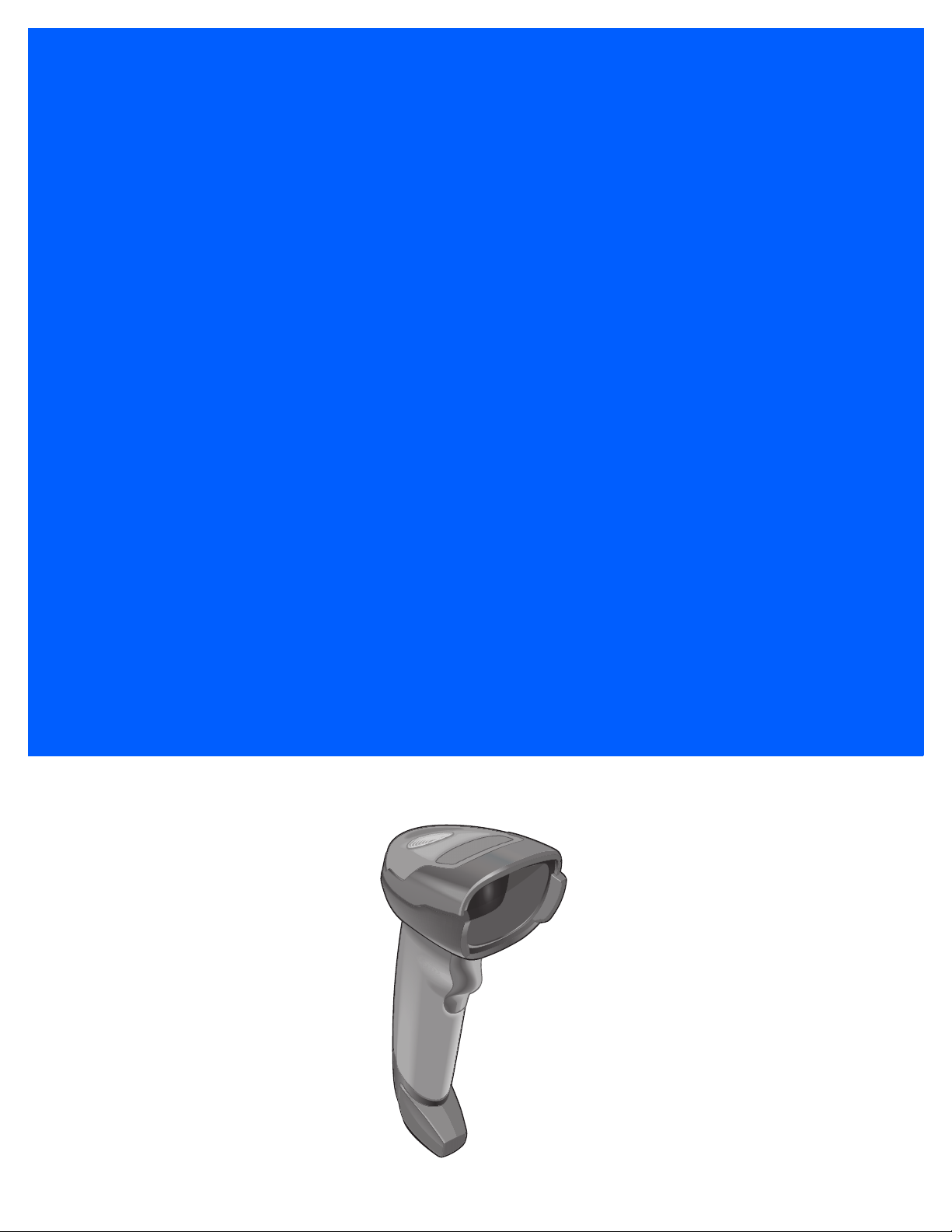
DS4308
DIGITAL SCANNER
QUICK START GUIDE
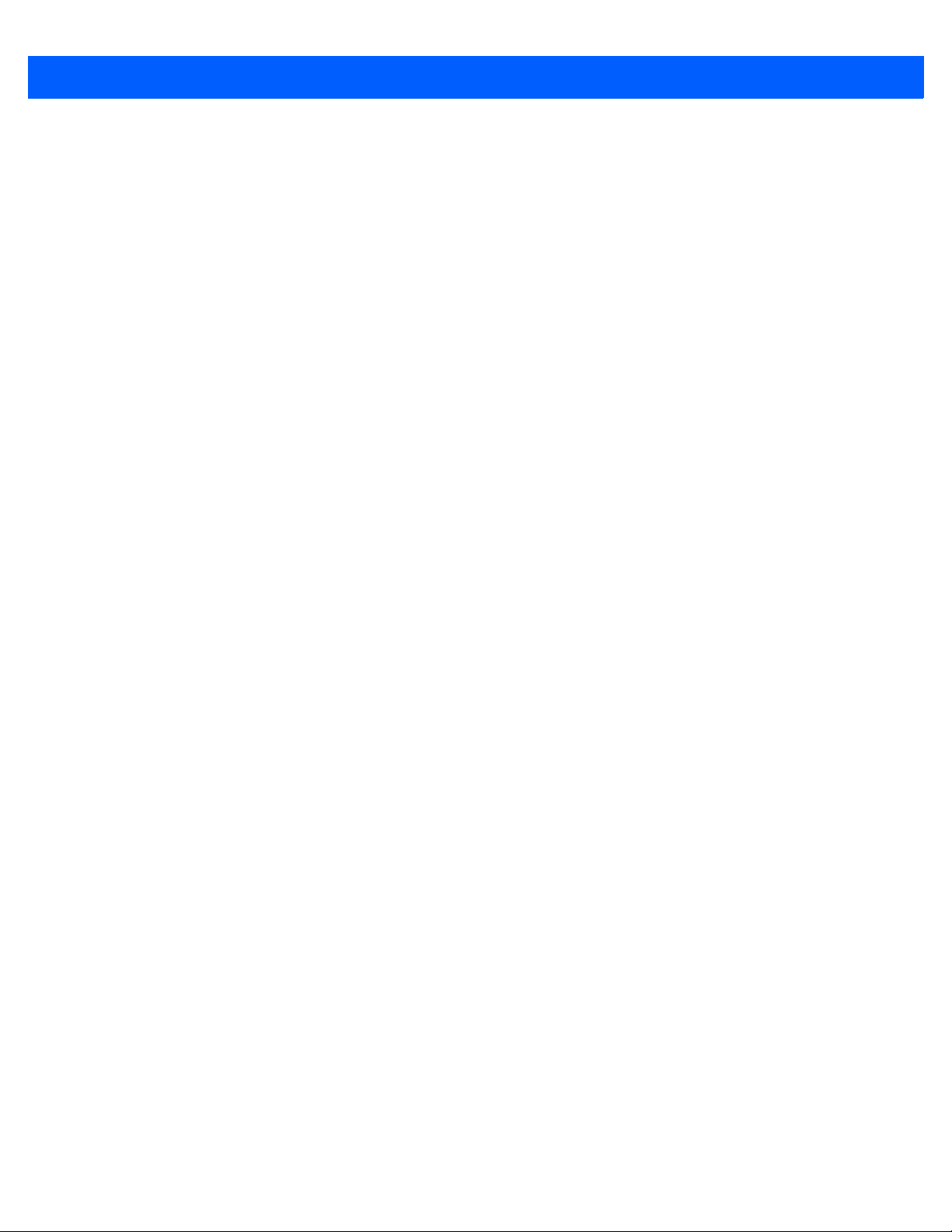
2 DS4308 Digital Scanner Quick Start Guide
Zebra reserves the right to make changes to any product to improve reliability, function, or design.
Zebra does not assume any product liability arising out of, or in connection with, the application or use of any
product, circuit, or application described herein. No license is granted, either expressly or by implication,
estoppel, or otherwise under any patent right or patent, covering or relating to any combination, system,
apparatus, machine, material, method, or process in which Zebra products might be used. An implied license
exists only for equipment, circuits, and subsystems contained in Zebra products.
Note: This Product may contain Open Source Software. For information regarding licenses,
acknowledgements, required copyright notices, and other usage terms, refer to the Documentation at:
http://www.zebra.com/support.
Warranty
For the complete Zebra hardware product warranty statement, go to: http://www.zebra.com/warranty.
For Australia Only
For Australia Only. This warranty is given by Zebra Technologies Asia Pacific Pte. Ltd., 71 Robinson Road,
#05-02/03, Singapore 068895, Singapore. Our goods come with guarantees that cannot be excluded under
the Australia Consumer Law. You are entitled to a replacement or refund for a major failure and compensation
for any other reasonably foreseeable loss or damage. You are also entitled to have the goods repaired or
replaced if the goods fail to be of acceptable quality and the failure does not amount to a major failure.
Zebra Technologies Corporation Australia’s limited warranty above is in addition to any rights and remedies
you may have under the Australian Consumer Law. If you have any queries, please call Zebra Technologies
Corporation at +65 6858 0722. You may also visit our website: http://www.zebra.com for the most updated
warranty terms.
Service Information
If you have a problem using the equipment, contact your facility’s Technical or Systems Support. If there is a
problem with the equipment, they will contact the Zebra Global Customer Support Center at:
http://www.zebra.com/support.
For the latest version of this guide go to: http://www.zebra.com/support.
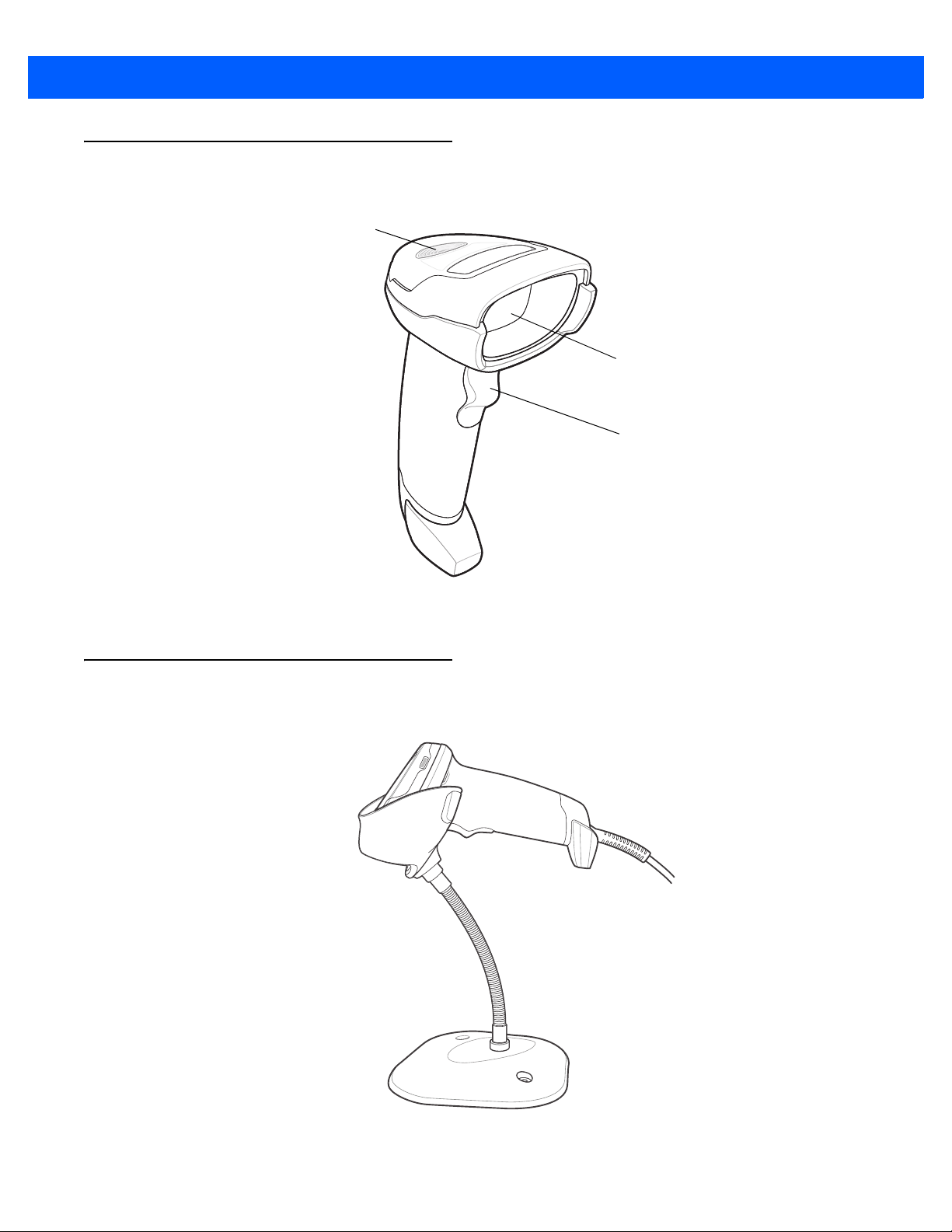
Scanner Features
LED
Scan Window
Scan Trigger
DS4308 Digital Scanner Quick Start Guide 3
Presentation Mode
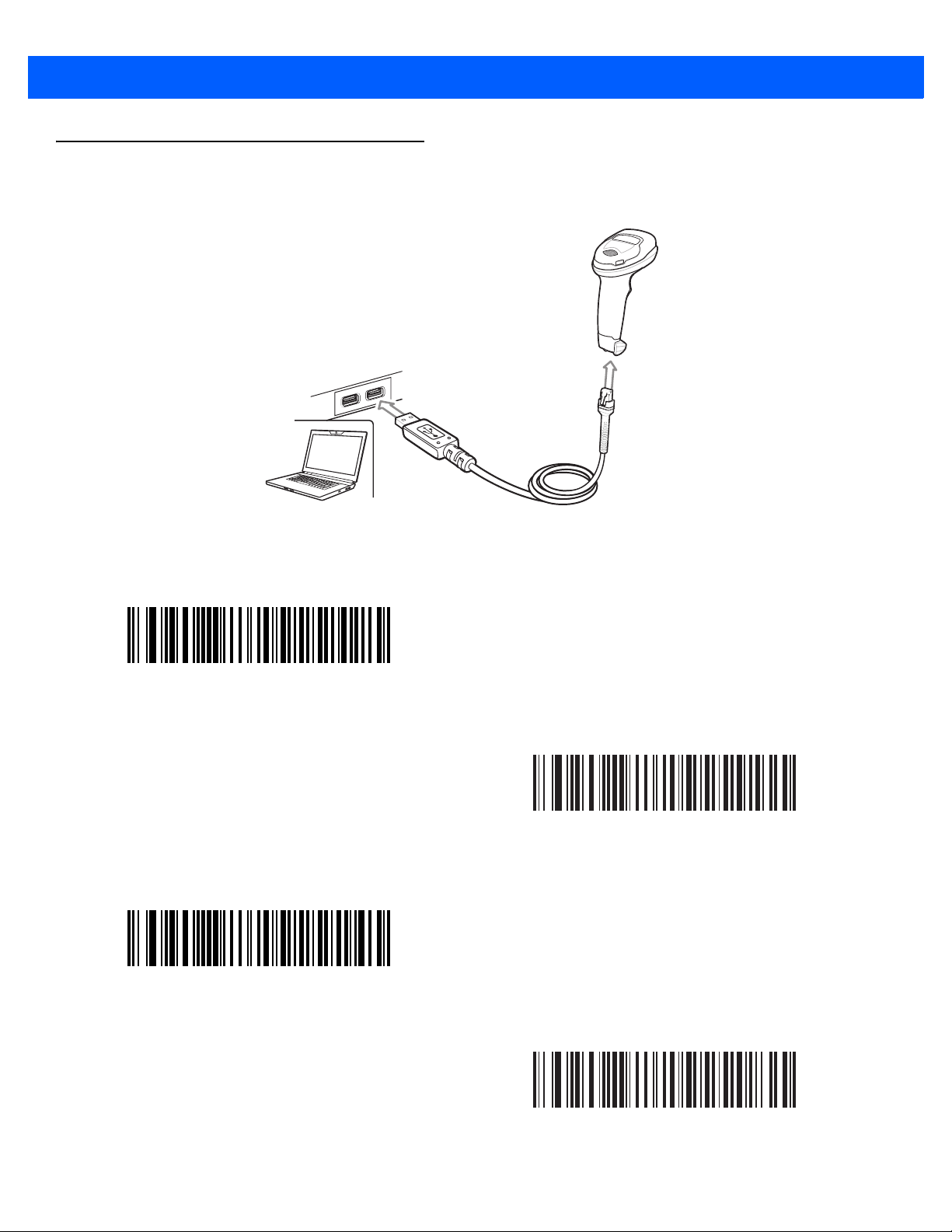
4 DS4308 Digital Scanner Quick Start Guide
Connect Host Interface
USB
The digital scanner automatically detects the host interface type and uses the default setting. If the default (*)
does not meet your requirements, scan another host bar code below.
*
USB Keyboard HID
IBM OPOS
(IBM Hand-Held USB with Full Scan Disable)
IBM Hand-Held USB
Symbol Native API (SNAPI) with Imaging Interface
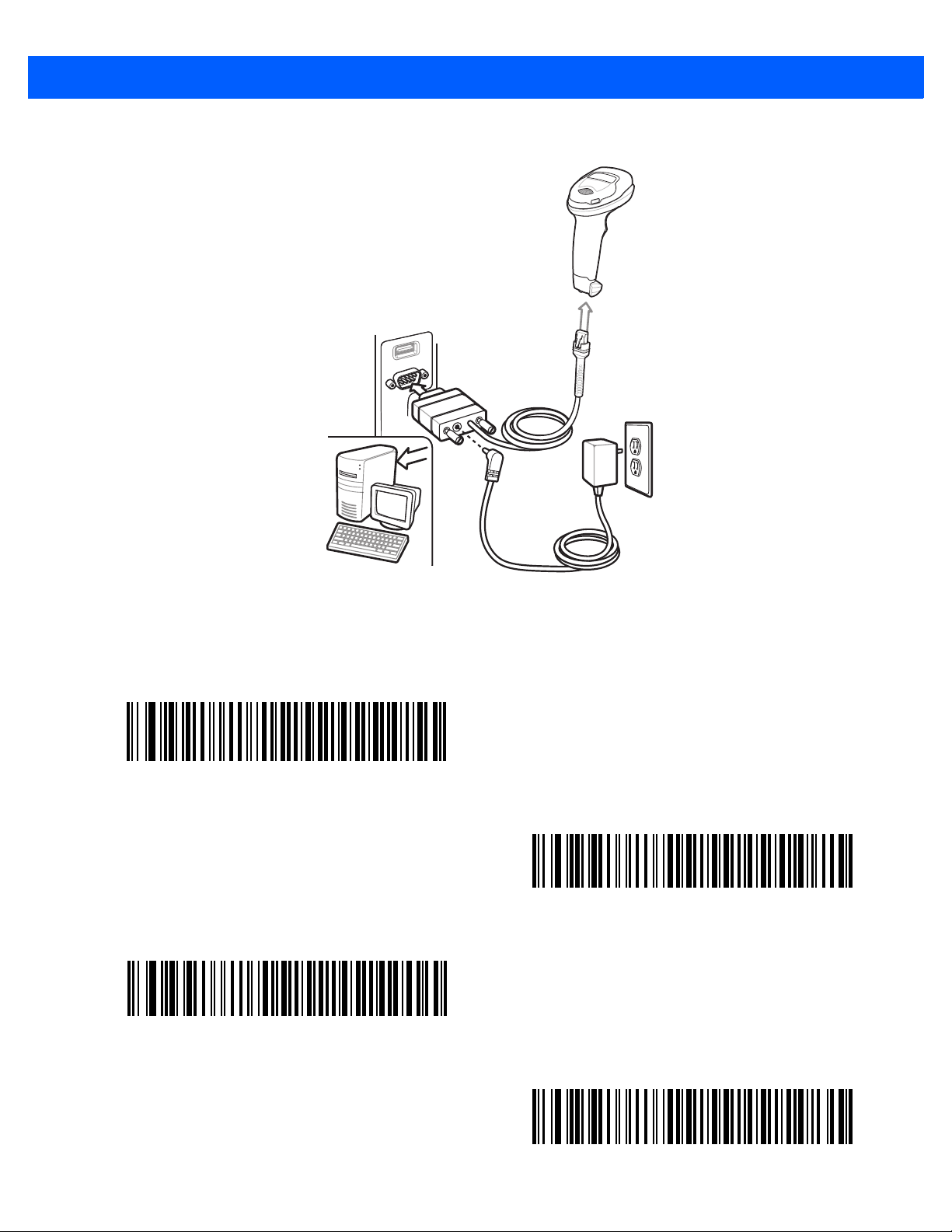
RS-232
DS4308 Digital Scanner Quick Start Guide 5
The digital scanner automatically detects the host interface type and uses the default setting. If the default (*)
does not meet your requirements, scan another host bar code below.
*Standard RS-232
ICL RS-232
Wincor-Nixdorf RS-232 Mode A
Wincor-Nixdorf RS-232 Mode B
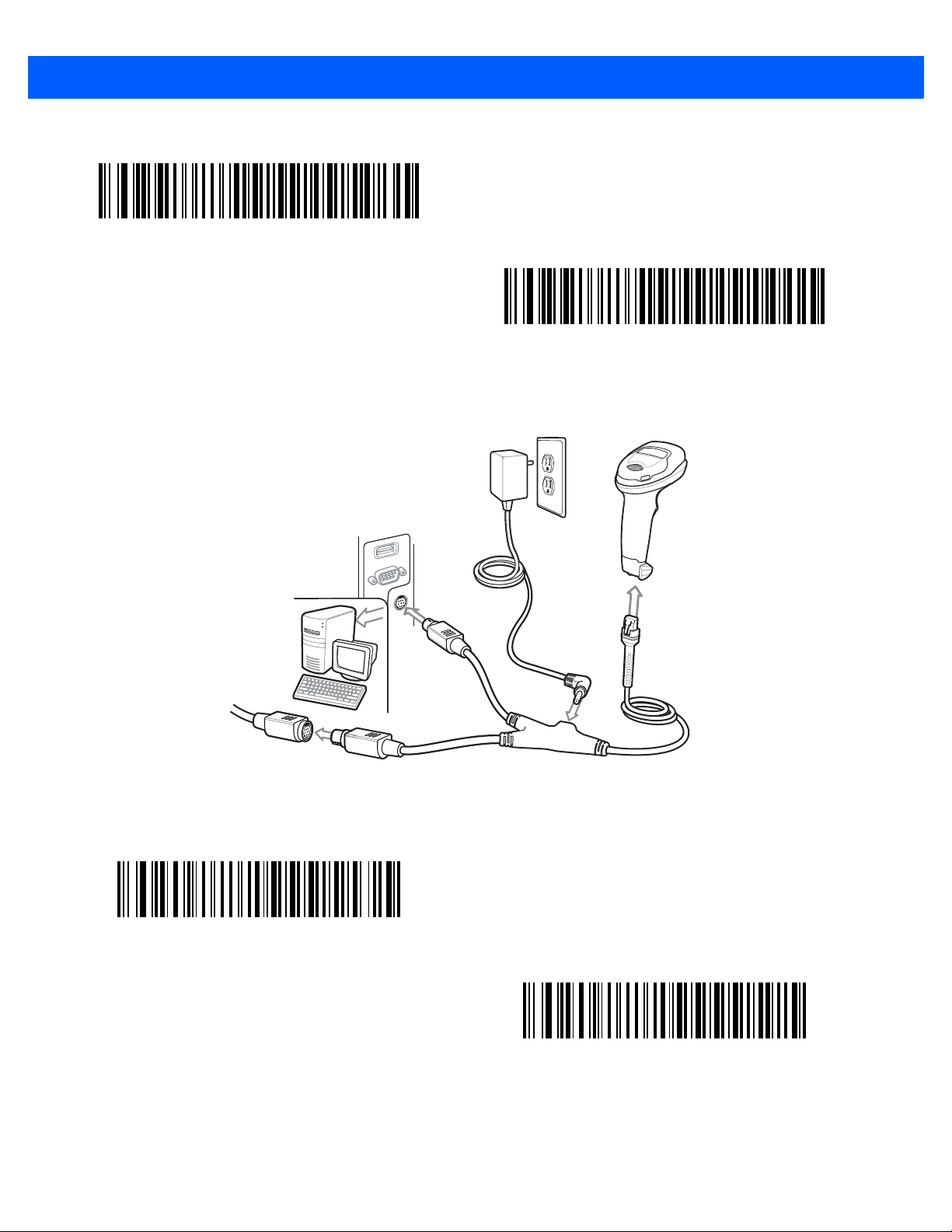
6 DS4308 Digital Scanner Quick Start Guide
OPOS/JPOS
Keyboard Wedge
Fujitsu RS-232
The digital scanner automatically detects the host interface type and uses the default setting. If the default (*)
does not meet your requirements, scan the IBM PC/AT & IBM PC Compatibles bar code below.
*IBM AT Notebook
IBM PC/AT & IBM PC Compatible
