Zebra MC33XX User Manual
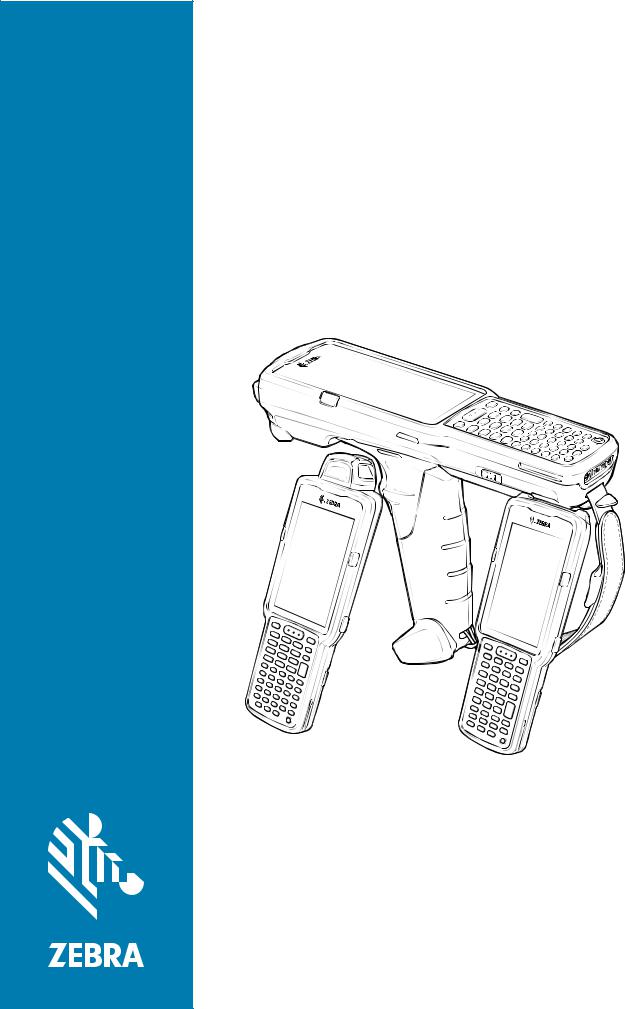
MC33XX
Mobile Computer
User Guide
for Android ™ 8.1 Oreo
MN-003228-03 Rev A
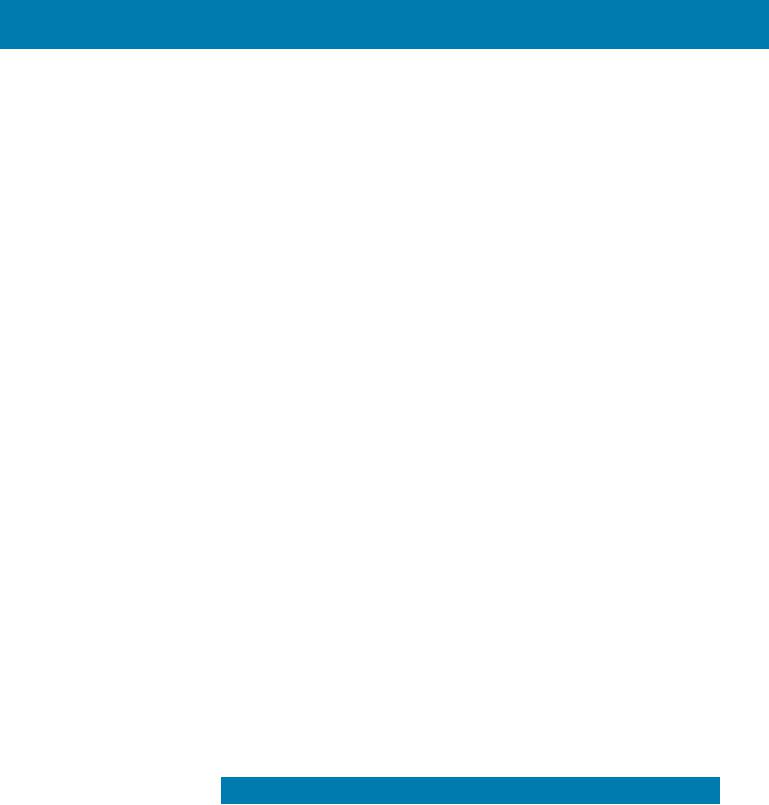
Copyright
ZEBRA and the stylized Zebra head are trademarks of Zebra Technologies Corporation, registered in many jurisdictions worldwide. Google, Android, Google Play and other marks are trademarks of Google LLC; Oreo is a trademark of Mondelez International, Inc. group. All other trademarks are the property of their respective owners. ©2019 Zebra Technologies Corporation and/or its affiliates. All rights reserved.
COPYRIGHTS & TRADEMARKS: For complete copyright and trademark information, go to www.zebra.com/ copyright.
WARRANTY: For complete warranty information, go to www.zebra.com/warranty.
END USER LICENSE AGREEMENT: For complete EULA information, go to www.zebra.com/eula.
Terms of Use
•Proprietary Statement
This manual contains proprietary information of Zebra Technologies Corporation and its subsidiaries (“Zebra Technologies”). It is intended solely for the information and use of parties operating and maintaining the equipment described herein. Such proprietary information may not be used, reproduced, or disclosed to any other parties for any other purpose without the express, written permission of Zebra Technologies.
•Product Improvements
Continuous improvement of products is a policy of Zebra Technologies. All specifications and designs are subject to change without notice.
•Liability Disclaimer
Zebra Technologies takes steps to ensure that its published Engineering specifications and manuals are correct; however, errors do occur. Zebra Technologies reserves the right to correct any such errors and disclaims liability resulting therefrom.
•Limitation of Liability
In no event shall Zebra Technologies or anyone else involved in the creation, production, or delivery of the accompanying product (including hardware and software) be liable for any damages whatsoever (including, without limitation, consequential damages including loss of business profits, business interruption, or loss of business information) arising out of the use of, the results of use of, or inability to use such product, even if Zebra Technologies has been advised of the possibility of such damages. Some jurisdictions do not allow the exclusion or limitation of incidental or consequential damages, so the above limitation or exclusion may not apply to you.
Revision History
Changes to the original guide are listed below:
Change |
Date |
Description |
-01 Rev A |
12/2018 |
Initial release. |
|
|
|
2

|
|
|
|
|
|
|
|
|
|
|
Change |
Date |
Description |
|
|
-02 Rev A |
05/2019 |
Updated the Features section in the Getting Started chapter to include the |
|
|
|
|
Application Notification LED and updated the Accessories chapter note to indicate |
|
|
|
|
that to function properly, remove the entire rubber boot from the device before |
|
|
|
|
placing the device in a charging cradle. |
|
|
|
|
|
|
|
-03 Rev A |
09/2019 |
Updated to indicate the lanyard is compatible only with the MC33XX-R and |
|
|
|
|
MC33XX-S configurations, remove screws on the forklift mount, and replace the |
|
|
|
|
Screen Protector Mode screen. |
|
|
|
|
|
|
3
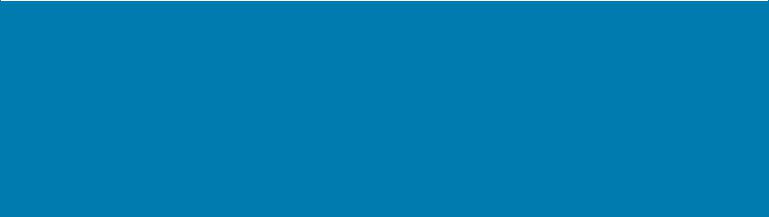
Table of Contents
Copyright ......................................................................................................................... |
2 |
Terms of Use .................................................................................................................. |
2 |
Revision History .............................................................................................................. |
2 |
About This Guide........................................................................................................ |
13 |
Introduction ................................................................................................................... |
13 |
Configurations ............................................................................................................... |
13 |
Software Versions ......................................................................................................... |
16 |
Chapter Descriptions .................................................................................................... |
16 |
Notational Conventions ................................................................................................. |
17 |
Related Documents ...................................................................................................... |
17 |
Service Information ....................................................................................................... |
17 |
Provide Documentation Feedback ................................................................................ |
18 |
Getting Started............................................................................................................ |
19 |
Introduction ................................................................................................................... |
19 |
MC33XX-G Features .................................................................................................... |
19 |
MC33XX-R Features ..................................................................................................... |
22 |
Rotating Scan Turret ............................................................................................. |
24 |
MC33XX-S Features ..................................................................................................... |
25 |
Unpacking ..................................................................................................................... |
27 |
Setup ............................................................................................................................. |
27 |
Installing a microSD Card ...................................................................................... |
27 |
Installing the MC33XX-G Battery .......................................................................... |
30 |
Installing the MC33XX-R/S Battery ....................................................................... |
31 |
Charging the Battery ............................................................................................. |
32 |
Backup Power ................................................................................................. |
34 |
Charging Temperature .................................................................................... |
34 |
Charging Spare Batteries ................................................................................ |
35 |
Hot Swap Mode .............................................................................................. |
35 |
Google Account Setup .......................................................................................... |
35 |
4

Table of Contents
Zebra Visibility Services ................................................................................................ |
35 |
Replacing the Battery in the MC33XX-G ...................................................................... |
36 |
Replacing the Battery in the MC33XX-R/S ................................................................... |
38 |
Accessing Device Settings ............................................................................................ |
40 |
Battery Management ..................................................................................................... |
40 |
Monitoring Battery Usage ...................................................................................... |
40 |
Low Battery Notification ......................................................................................... |
41 |
Battery Optimization .............................................................................................. |
41 |
Turning Off the Radios .......................................................................................... |
42 |
Connecting a Wired Headset .......................................................................... |
42 |
Real-Time Clock Backup .............................................................................................. |
42 |
Setting the Date and Time ............................................................................................ |
42 |
Display Settings ............................................................................................................ |
43 |
Setting the Screen Brightness ............................................................................... |
43 |
Setting Screen Timeout ......................................................................................... |
43 |
Setting Screen Rotation ........................................................................................ |
44 |
Setting Font Size ................................................................................................... |
44 |
Setting Display Size .............................................................................................. |
45 |
Ambient Display .................................................................................................... |
45 |
Touch Panel Mode ................................................................................................ |
45 |
General Sound Setting .......................................................................................... |
46 |
Setting Device Advertisement ....................................................................................... |
48 |
Wake-Up Sources ......................................................................................................... |
48 |
Using the Device......................................................................................................... |
49 |
Introduction ................................................................................................................... |
49 |
Google Mobile Services ................................................................................................ |
49 |
Home Screen ................................................................................................................ |
49 |
Setting Home Screen Rotation .............................................................................. |
51 |
Status Bar .............................................................................................................. |
51 |
Status Icons .................................................................................................... |
52 |
Notification Icons ................................................................................................... |
53 |
Managing Notifications .................................................................................... |
53 |
Setting App Notifications ................................................................................. |
54 |
Viewing Notification Settings for All Apps ....................................................... |
55 |
Controlling Lock Screen Notifications ............................................................. |
55 |
Blink Light ....................................................................................................... |
55 |
Quick Access Panel .............................................................................................. |
55 |
Editing Icons on Quick Settings ............................................................................. |
56 |
App Shortcuts and Widgets ................................................................................... |
57 |
Adding an App Shortcut to the Home Screen ....................................................... |
57 |
Adding a Widget to the Home Screen ............................................................. |
57 |
5

Table of Contents
Moving Items on the Home Screen ................................................................. |
58 |
Removing an App Shortcut or Widget from the Home Screen ....................... |
58 |
Folders .................................................................................................................. |
58 |
Creating a Folder ............................................................................................ |
58 |
Naming Folders ............................................................................................... |
58 |
Removing a Folder .......................................................................................... |
59 |
Home Screen Wallpaper ....................................................................................... |
59 |
Using the Touchscreen ................................................................................................. |
59 |
Keyboards ..................................................................................................................... |
60 |
Keyboard Configuration ................................................................................................ |
60 |
Enabling Keyboards ........................................................................................ |
60 |
Switching Between Keyboards ....................................................................... |
60 |
Using the Enterprise Keyboard ............................................................................. |
60 |
Numeric Tab ................................................................................................... |
61 |
Alpha Tab ........................................................................................................ |
61 |
Additional Character Tab ................................................................................ |
61 |
Scan Tab ......................................................................................................... |
62 |
Using the Android and Gboard Keyboards ..................................................... |
62 |
Editing Text ..................................................................................................... |
62 |
Entering Numbers, Symbols, and Special Characters .................................... |
62 |
Hiding On-Screen Keyboard ........................................................................... |
63 |
Switching Language Keyboards ..................................................................... |
63 |
Do Not Disturb Feature ......................................................................................... |
63 |
Limit Sounds and Vibrations .................................................................................. |
64 |
Total Silence ................................................................................................... |
64 |
Alarms Only ........................................................................................................... |
64 |
Priority Notifications Only ................................................................................ |
65 |
Silence Sounds During Certain Times .................................................................. |
65 |
Silence Sounds During Events and Meetings ................................................. |
66 |
Turn Sounds Back On ..................................................................................... |
66 |
Override Do Not Disturb for Specific Apps ............................................................ |
66 |
Apps .............................................................................................................................. |
66 |
Accessing Apps ............................................................................................................ |
70 |
Switching Between Recent Apps .......................................................................... |
70 |
Un-Locking the Screen ................................................................................................. |
71 |
Interactive Sensor Technology ..................................................................................... |
73 |
Resetting the Device ..................................................................................................... |
74 |
Performing a Soft Reset ........................................................................................ |
74 |
Performing a Hard Reset ....................................................................................... |
74 |
Suspend Mode ...................................................................................................... |
74 |
Transferring Files with a Host Computer via USB ........................................................ |
74 |
Transferring Files .................................................................................................. |
75 |
Transferring Photos ............................................................................................... |
75 |
Disconnect from the Host Computer ............................................................................. |
76 |
6

Table of Contents
Applications ................................................................................................................ |
77 |
Introduction ................................................................................................................... |
77 |
Battery Manager ........................................................................................................... |
77 |
Files ............................................................................................................................. |
80 |
Contacts ....................................................................................................................... |
81 |
Adding a Contact ................................................................................................... |
81 |
Editing Contacts .................................................................................................... |
81 |
Deleting Contacts .................................................................................................. |
81 |
Camera ........................................................................................................................ |
82 |
Taking Photos ....................................................................................................... |
82 |
Taking a Panoramic Photo .................................................................................... |
83 |
Recording Videos .................................................................................................. |
84 |
Photo Settings ....................................................................................................... |
85 |
Rear Camera .................................................................................................. |
85 |
Video Settings ................................................................................................. |
85 |
Rear Camera .................................................................................................. |
85 |
Gallery .......................................................................................................................... |
87 |
Working with Albums ............................................................................................. |
88 |
Sharing an Album ........................................................................................... |
89 |
Getting Album Information .............................................................................. |
89 |
Deleting an Album ........................................................................................... |
89 |
Working with Photos .............................................................................................. |
90 |
Viewing and Browsing Photos ........................................................................ |
90 |
Cropping a Photo ............................................................................................ |
90 |
Setting a Photo as a Contact Icon .................................................................. |
91 |
Sharing a Photo .............................................................................................. |
91 |
Deleting a Photo ............................................................................................. |
92 |
Working with Videos .............................................................................................. |
92 |
Watching Videos ............................................................................................. |
92 |
Sharing a Video .............................................................................................. |
92 |
Deleting a Video .............................................................................................. |
92 |
Photos .......................................................................................................................... |
93 |
Working with Albums ............................................................................................. |
94 |
Sharing an Album ........................................................................................... |
95 |
Deleting an Album ........................................................................................... |
95 |
Working with Photos .............................................................................................. |
96 |
Viewing and Browsing Photos ........................................................................ |
96 |
Cropping a Photo ............................................................................................ |
96 |
Setting a Photo as a Contact Icon .................................................................. |
97 |
Sharing a Photo .............................................................................................. |
97 |
Deleting a Photo ............................................................................................. |
98 |
Working with Videos .............................................................................................. |
98 |
Watching a Video ............................................................................................ |
98 |
Sharing a Video .............................................................................................. |
98 |
7

Table of Contents
Deleting a Video .............................................................................................. |
98 |
DataWedge Demonstration ............................................................................. |
98 |
Scanner Selection ............................................................................................... |
100 |
Sound Recorder .......................................................................................................... |
100 |
PTT Express Voice Client .......................................................................................... |
101 |
PTT Audible Indicators ........................................................................................ |
101 |
PTT Notification Icons ......................................................................................... |
101 |
Enabling PTT Communication ............................................................................. |
102 |
Selecting a Talk Group ........................................................................................ |
102 |
PTT Communication ............................................................................................ |
102 |
Creating a Group Call ................................................................................... |
102 |
Responding with a Private Response ................................................................. |
102 |
Disabling PTT Express Voice Client Communication .......................................... |
103 |
RxLogger ................................................................................................................... |
104 |
RxLogger Utility .......................................................................................................... |
105 |
Diagnostic Tool .......................................................................................................... |
106 |
Settings ............................................................................................................... |
109 |
Battery Test Information ...................................................................................... |
109 |
GPS Test Information .......................................................................................... |
110 |
System Test Information ..................................................................................... |
110 |
WLAN Test Information ....................................................................................... |
110 |
WWAN Test Information ...................................................................................... |
110 |
Bluetooth Test Information .................................................................................. |
110 |
Device Central ........................................................................................................... |
111 |
Paging an RS6000 Ring Scanner ....................................................................... |
111 |
SimulScan Demo ....................................................................................................... |
113 |
Printing the Sample Forms ........................................................................................ |
114 |
Using the Postal, Transportation and Logistics Example .................................... |
115 |
Using the Manufacturing Example ...................................................................... |
117 |
Settings ............................................................................................................... |
118 |
Advanced Settings .............................................................................................. |
119 |
Creating a Demo Customization ......................................................................... |
119 |
Default Templates ............................................................................................... |
121 |
Data Capture.............................................................................................................. |
122 |
Introduction ................................................................................................................. |
122 |
Integrated Imager ........................................................................................................ |
122 |
Operational Modes .............................................................................................. |
122 |
Laser Scanner ............................................................................................................. |
123 |
RS507/RS507X Hands-Free Imager ................................................................... |
123 |
RS6000 Bluetooth Ring Scanner ................................................................................ |
123 |
8

Table of Contents
DS3678 Digital Scanner .............................................................................................. |
124 |
Scanning Considerations ............................................................................................ |
124 |
Barcode Capture with Imager ..................................................................................... |
124 |
Barcode Capture with Laser Scanner ......................................................................... |
126 |
Scanning with RS507/RS507X Hands-Free Imager ................................................... |
126 |
Scanning with RS6000 Bluetooth Ring Scanner ......................................................... |
128 |
Scanning with the DS3608 USB Scanner or DS3678 Bluetooth Scanner .................. |
129 |
Pairing the RS507/RS507X/RS6000 Hands-Free Imager .......................................... |
130 |
Pairing Using Near Field Communication ................................................................... |
130 |
Pairing in HID Mode Using Near Field Communication ...................................... |
131 |
Pairing Using Simple Serial Interface .................................................................. |
132 |
Pairing Using Bluetooth Human Interface Device ............................................... |
133 |
Pairing a Bluetooth Scanner ................................................................................ |
134 |
Pairing Using Bluetooth Human Interface Device ............................................... |
134 |
DataWedge ................................................................................................................. |
135 |
Enabling DataWedge .......................................................................................... |
135 |
Disabling DataWedge .......................................................................................... |
135 |
Wireless..................................................................................................................... |
136 |
Introduction ................................................................................................................. |
136 |
Wireless Local Area Networks .................................................................................... |
136 |
Connecting to a Wi-Fi Network ................................................................................... |
137 |
Removing a Wi-Fi Network .................................................................................. |
138 |
Bluetooth ..................................................................................................................... |
138 |
Adaptive Frequency Hopping .............................................................................. |
138 |
Security ............................................................................................................... |
139 |
Bluetooth Profiles ................................................................................................ |
139 |
Bluetooth Power States ....................................................................................... |
140 |
Bluetooth Radio Power ........................................................................................ |
140 |
Enabling Bluetooth ........................................................................................ |
140 |
Disabling Bluetooth ....................................................................................... |
140 |
Discovering Bluetooth Device(s) ......................................................................... |
141 |
Changing the Bluetooth Name ............................................................................ |
141 |
Connecting to a Bluetooth Device ....................................................................... |
141 |
Selecting Profiles on the Bluetooth Device ......................................................... |
142 |
Unpairing a Bluetooth Device .............................................................................. |
142 |
Using a Bluetooth Headset ......................................................................................... |
142 |
Near Field Communications ................................................................................ |
142 |
Reading NFC Cards ............................................................................................ |
143 |
Sharing Information Using NFC .......................................................................... |
144 |
Cast ............................................................................................................................. |
144 |
9

Table of Contents
Accessories............................................................................................................... |
145 |
Introduction ................................................................................................................. |
145 |
MC33XX Accessories ................................................................................................. |
145 |
Compatibility ............................................................................................................... |
149 |
Battery Comparison ............................................................................................. |
150 |
Battery Compatibility ........................................................................................... |
150 |
1-Slot USB Charge Cradle .......................................................................................... |
150 |
Charging the MC33XX Battery ............................................................................ |
151 |
Charging an MC33XX Spare Battery .................................................................. |
151 |
Battery Charging in 1- Slot USB Charge Cradle ................................................. |
152 |
Charging Temperature .................................................................................. |
153 |
5-Slot Charge Only ShareCradle ................................................................................ |
153 |
Charging the MC33XX Battery ............................................................................ |
154 |
Battery Charging in the 5-Slot Charge Only ShareCradle ................................... |
154 |
Charging Temperature .................................................................................. |
155 |
5-Slot Ethernet ShareCradle ....................................................................................... |
155 |
Charging the MC33XX Battery ............................................................................ |
156 |
Battery Charging in the 5-Slot Ethernet ShareCradle ......................................... |
156 |
Charging Temperature .................................................................................. |
157 |
5-Slot ShareCradle with 4-Slot Battery Charger ......................................................... |
157 |
Charging the MC33XX Battery ............................................................................ |
158 |
Charging Spare Batteries .................................................................................... |
158 |
Battery Charging in the 5-Slot ShareCradle with 4-Slot Battery Charger ............ |
158 |
Charging Temperature .................................................................................. |
159 |
5-Slot Ethernet ShareCradle with 4-Slot Battery Charger ........................................... |
159 |
Charging the MC33XX Battery ............................................................................ |
160 |
Charging Spare Batteries .................................................................................... |
160 |
Battery Charging in the 5-Slot Ethernet ShareCradle with 4-Slot Battery Charger |
160 |
Charging Temperature .................................................................................. |
161 |
4-Slot Spare Battery Charger ...................................................................................... |
161 |
Charging Spare Batteries .................................................................................... |
161 |
Battery Charging ................................................................................................. |
162 |
Spare Battery Charging ................................................................................ |
162 |
Charging Temperature .................................................................................. |
163 |
20-Slot Spare Battery Charger .................................................................................... |
163 |
Charging Spare Batteries .................................................................................... |
163 |
Battery Charging ................................................................................................. |
164 |
Spare Battery Charging ................................................................................ |
164 |
Charging Temperature .................................................................................. |
165 |
USB Charge Cable ..................................................................................................... |
165 |
Connecting the USB Charge Cable to Device ..................................................... |
166 |
Connecting the USB Charge Cable to Host Computer ....................................... |
166 |
Main Battery Charging .................................................................................. |
167 |
10

Table of Contents
Charging the Device ............................................................................................ |
167 |
Main Battery Charging .................................................................................. |
168 |
Disconnecting the USB Charge Cable ................................................................ |
168 |
MC33XX Charge Only Adapter ................................................................................... |
169 |
Adapter Installation .............................................................................................. |
169 |
Charging Temperature .................................................................................. |
171 |
MC33XX-G Rubber Boot ............................................................................................ |
171 |
MC33XX-R Rubber Boot ............................................................................................. |
172 |
MC33XX-S Rubber Boot ............................................................................................. |
174 |
Rigid Holster ............................................................................................................... |
174 |
MC33XX-G Fabric Holster .......................................................................................... |
176 |
Belt Strap ............................................................................................................. |
176 |
Shoulder Strap .................................................................................................... |
177 |
Using the Belt Strap ............................................................................................ |
178 |
Using the Shoulder Strap .................................................................................... |
180 |
MC33XX-R/S Fabric Holster ....................................................................................... |
181 |
Belt Clip ............................................................................................................... |
181 |
Shoulder Strap .................................................................................................... |
182 |
Using the Belt Clip ............................................................................................... |
183 |
Using the Shoulder Strap .................................................................................... |
184 |
Un-powered Forklift Mount .......................................................................................... |
185 |
Replacement Hand Strap for MC33XX-G ................................................................... |
187 |
Replacement Hand Strap for MC33XX-R/S ................................................................ |
188 |
Lanyard ....................................................................................................................... |
190 |
Install Lanyard on MC33XX ................................................................................. |
191 |
Using the Cross-body Strap ................................................................................ |
192 |
Using the Belt Clip ............................................................................................... |
193 |
Charging the MC33XX with the Lanyard ............................................................. |
194 |
Maintenance and Troubleshooting ......................................................................... |
195 |
Introduction ................................................................................................................. |
195 |
Maintaining the Device ................................................................................................ |
195 |
Battery Safety Guidelines ........................................................................................... |
196 |
Cleaning Instructions .................................................................................................. |
196 |
Approved Cleanser Active Ingredients ................................................................ |
196 |
Harmful Ingredients ............................................................................................. |
197 |
Cleaning Materials Required ............................................................................... |
197 |
Device Cleaning Instructions ............................................................................... |
197 |
Special Cleaning Notes ....................................................................................... |
197 |
Cleaning Frequency ............................................................................................ |
198 |
Cleaning the Device ............................................................................................ |
198 |
11

Table of Contents
Housing ......................................................................................................... |
198 |
Display .......................................................................................................... |
198 |
Camera and Exit Window ............................................................................. |
198 |
Cleaning Battery Connectors .............................................................................. |
198 |
Cleaning Cradle Connectors ............................................................................... |
198 |
Troubleshooting the MC33XX ..................................................................................... |
199 |
Specifications............................................................................................................ |
202 |
Introduction ................................................................................................................. |
202 |
MC33XX Technical Specifications .............................................................................. |
202 |
Keypads..................................................................................................................... |
207 |
Introduction ................................................................................................................. |
207 |
MC33XX 29-Key Keypad ............................................................................................ |
207 |
MC33XX 38-Key Keypad ............................................................................................ |
210 |
MC33XX 47-Key Keypad ............................................................................................ |
213 |
Index |
|
12
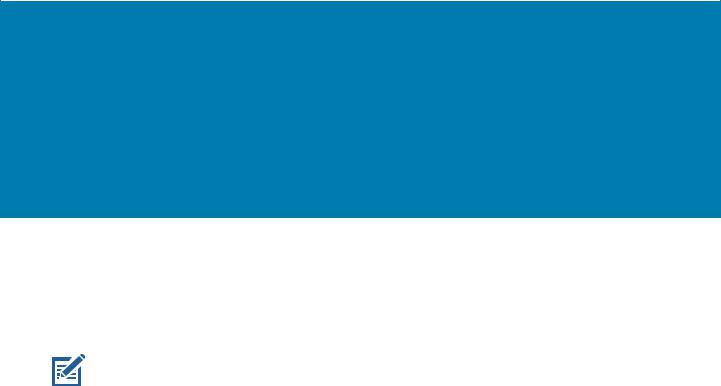
About This Guide
Introduction
This guide provides information about using the MC33XX mobile computer and accessories.
NOTE: Screens and windows pictured in this guide are samples and can differ from actual screens.
Configurations
MC33XX used in this guide refers to all configurations, except where noted. MC33XX-G refers to the Trigger configuration. MC33XX-R refers to the Rotate configuration. MC33XX-S refers to the Straight configuration. MC33XX-S45 refers to the 45 degree angle Straight configuration.
13

About This Guide
This guide covers the following configurations:
Table 1 Configurations
Configuration |
Radios |
Display |
Memory |
Data Capture |
Operating |
|
Options |
System |
|||||
|
|
|
|
|||
MC33XX–G |
WLAN: IEEE® |
4.0” color |
2 GB RAM / |
SE965 1D, |
Android-based |
|
Standard |
802.11a/b/g/n/ac/d |
|
16 GB Flash |
SE4750-SR 2D |
AOSP/GMS 8.1 |
|
|
/h/i/k/r/w |
|
|
|
|
|
|
WPAN: Bluetooth |
|
|
|
|
|
|
V4.1, V2.1 + EDR |
|
|
|
|
|
|
w/ Bluetooth Low |
|
|
|
|
|
|
Energy (BLE) |
|
|
|
|
|
|
|
|
|
|
|
|
MC33XX–G |
WLAN: IEEE® |
4.0” color |
4 GB RAM / |
SE965 1D, |
Android-based |
|
Premium |
802.11a/b/g/n/ac/d |
|
16 GB Flash |
SE4750-SR 2D, |
AOSP/GMS 8.1 |
|
|
/h/i/k/r/w |
|
|
SE4850-ER 2D |
|
|
|
WPAN: Bluetooth |
|
|
|
|
|
|
V4.1, V2.1 + EDR |
|
|
|
|
|
|
w/ Bluetooth Low |
|
|
|
|
|
|
Energy (BLE) |
|
|
|
|
|
|
NFC |
|
|
|
|
|
|
|
|
|
|
|
|
MC33XX–G |
WLAN: IEEE® |
4.0” color |
4 GB RAM / |
SE965 1D, |
Android-based |
|
Premium + |
802.11a/b/g/n/ac/d |
|
32 GB Flash |
SE4750-SR 2D, |
AOSP/GMS 8.1 |
|
|
/h/i/k/r/w |
|
|
SE4850-ER 2D |
|
|
|
WPAN: Bluetooth |
|
|
|
|
|
|
V4.1, V2.1 + EDR |
|
|
|
|
|
|
w/ Bluetooth Low |
|
|
|
|
|
|
Energy (BLE) |
|
|
|
|
|
|
NFC |
|
|
|
|
|
|
|
|
|
|
|
|
MC33XX–R |
WLAN: IEEE® |
4.0” color |
2 GB RAM / |
SE965 1D |
Android-based |
|
Standard |
802.11a/b/g/n/ac/d |
|
16 GB Flash |
|
AOSP/GMS 8.1 |
|
|
/h/i/k/r/w |
|
|
|
|
|
|
WPAN: Bluetooth |
|
|
|
|
|
|
V4.1, V2.1 + EDR |
|
|
|
|
|
|
w/ Bluetooth Low |
|
|
|
|
|
|
Energy (BLE) |
|
|
|
|
|
|
|
|
|
|
|
|
MC33XX–R |
WLAN: IEEE® |
4.0” color |
4 GB RAM / |
SE965 1D |
Android-based |
|
Premium |
802.11a/b/g/n/ac/d |
|
16 GB Flash |
|
AOSP/GMS 8.1 |
|
|
/h/i/k/r/w |
|
|
|
|
|
|
WPAN: Bluetooth |
|
|
|
|
|
|
V4.1, V2.1 + EDR |
|
|
|
|
|
|
w/ Bluetooth Low |
|
|
|
|
|
|
Energy (BLE) |
|
|
|
|
|
|
NFC |
|
|
|
|
|
|
|
|
|
|
|
14

About This Guide
Table 1 Configurations (Continued)
Configuration |
Radios |
Display |
Memory |
Data Capture |
Operating |
|
Options |
System |
|||||
|
|
|
|
|||
MC33XX–R |
WLAN: IEEE® |
4.0” color |
4 GB RAM / |
SE965 1D |
Android-based |
|
Premium + |
802.11a/b/g/n/ac/d |
|
32 GB Flash |
Color Camera |
AOSP/GMS 8.1 |
|
|
/h/i/k/r/w |
|
|
|
|
|
|
WPAN: Bluetooth |
|
|
|
|
|
|
V4.1, V2.1 + EDR |
|
|
|
|
|
|
w/ Bluetooth Low |
|
|
|
|
|
|
Energy (BLE) |
|
|
|
|
|
|
NFC |
|
|
|
|
|
|
|
|
|
|
|
|
MC33XX–S |
WLAN: IEEE® |
4.0” color |
2 GB RAM / |
SE965 1D, |
Android-based |
|
Standard |
802.11a/b/g/n/ac/d |
|
16 GB Flash |
SE4750-SR 2D, |
AOSP/GMS 8.1 |
|
|
/h/i/k/r/w |
|
|
SE4850-ER 2D |
|
|
|
WPAN: Bluetooth |
|
|
|
|
|
|
V4.1, V2.1 + EDR |
|
|
|
|
|
|
w/ Bluetooth Low |
|
|
|
|
|
|
Energy (BLE) |
|
|
|
|
|
|
|
|
|
|
|
|
MC33XX–S |
WLAN: IEEE® |
4.0” color |
4 GB RAM / |
SE965 1D, |
Android-based |
|
Premium |
802.11a/b/g/n/ac/d |
|
16 GB Flash |
SE4750-SR 2D, |
AOSP/GMS 8.1 |
|
|
/h/i/k/r/w |
|
|
SE4850-ER 2D |
|
|
|
WPAN: Bluetooth |
|
|
|
|
|
|
V4.1, V2.1 + EDR |
|
|
|
|
|
|
w/ Bluetooth Low |
|
|
|
|
|
|
Energy (BLE) |
|
|
|
|
|
|
NFC |
|
|
|
|
|
|
|
|
|
|
|
|
MC33XX–S |
WLAN: IEEE® |
4.0” color |
4 GB RAM / |
SE4750-SR 2D, |
Android-based |
|
Premium + |
802.11a/b/g/n/ac/d |
|
32 GB Flash |
SE4850-ER 2D |
AOSP/GMS 8.1 |
|
|
/h/i/k/r/w |
|
|
Color Camera |
|
|
|
WPAN: Bluetooth |
|
|
|
|
|
|
V4.1, V2.1 + EDR |
|
|
|
|
|
|
w/ Bluetooth Low |
|
|
|
|
|
|
Energy (BLE) |
|
|
|
|
|
|
NFC |
|
|
|
|
|
|
|
|
|
|
|
15

About This Guide
Table 1 Configurations (Continued)
Configuration |
Radios |
Display |
Memory |
Data Capture |
Operating |
|
Options |
System |
|||||
|
|
|
|
|||
MC33XX–S45 |
WLAN: IEEE® |
4.0” color |
2 GB RAM / |
SE4750-SR 2D |
Android-based |
|
Standard |
802.11a/b/g/n/ac/d |
|
16 GB Flash |
|
AOSP/GMS 8.1 |
|
|
/h/i/k/r/w |
|
|
|
|
|
|
WPAN: Bluetooth |
|
|
|
|
|
|
V4.1, V2.1 + EDR |
|
|
|
|
|
|
w/ Bluetooth Low |
|
|
|
|
|
|
Energy (BLE) |
|
|
|
|
|
|
|
|
|
|
|
|
MC33XX–S45 |
WLAN: IEEE® |
4.0” color |
4 GB RAM / |
SE4750-SR 2D |
Android-based |
|
Premium |
802.11a/b/g/n/ac/d |
|
16 GB Flash |
|
AOSP/GMS 8.1 |
|
|
/h/i/k/r/w |
|
|
|
|
|
|
WPAN: Bluetooth |
|
|
|
|
|
|
V4.1, V2.1 + EDR |
|
|
|
|
|
|
w/ Bluetooth Low |
|
|
|
|
|
|
Energy (BLE) |
|
|
|
|
|
|
NFC |
|
|
|
|
|
|
|
|
|
|
|
|
MC33XX–S45 |
WLAN: IEEE® |
4.0” color |
4 GB RAM / |
SE4750-SR 2D |
Android-based |
|
Premium + |
802.11a/b/g/n/ac/d |
|
32 GB Flash |
Color Camera |
AOSP/GMS 8.1 |
|
|
/h/i/k/r/w |
|
|
|
|
|
|
WPAN: Bluetooth |
|
|
|
|
|
|
V4.1, V2.1 + EDR |
|
|
|
|
|
|
w/ Bluetooth Low |
|
|
|
|
|
|
Energy (BLE) |
|
|
|
|
|
|
NFC |
|
|
|
|
|
|
|
|
|
|
|
Software Versions
To determine the current software versions:
1.Swipe down from the Status bar to open the Quick Settings bar.
2.Touch  > System.
> System.
3.Touch About phone.
4.Scroll to view the following information:
•Model
•Android version
•Kernel version
•Build number.
To determine the device serial number, touch About phone > Status.
•Serial number
Chapter Descriptions
Topics covered in this guide are as follows:
16

About This Guide
•Getting Started provides information on getting the device up and running for the first time.
•Using the Device provides basic instructions for using the device with Android OS, including powering on and resetting the device.
•Applications describes the applications installed on the device.
•Data Capture provides information for capturing barcode data using the internal scanner and optional scan modules and Bluetooth scanner.
•Wireless provides information on the various wireless options.
•Accessories describes the available accessories and how to use them with the device.
•Maintenance and Troubleshooting includes instructions on cleaning and storing the device, and provides troubleshooting solutions for potential problems during device operation.
•Specifications provides the technical specifications for the device.
•Keypads provides keypad descriptions and special character generation tables.
Notational Conventions
The following conventions are used in this document:
•Bold text is used to highlight the following:
•Dialog box, window and screen names
•Drop-down list and list box names
•Check box and radio button names
•Icons on a screen
•Key names on a keypad
•Button names on a screen.
•Bullets (•) indicate:
•Action items
•Lists of alternatives
•Lists of required steps that are not necessarily sequential.
•Sequential lists (for example, those that describe step-by-step procedures) appear as numbered lists.
Related Documents
•MC33XX Mobile Computer Quick Start Guide, p/n MN-003143-XX
•MC33XX Regulatory Guide, p/n MN-003144-XX
•MC33XX Mobile Computer Integrator Guide for Android 8.1 Oreo, p/n MN-003229-XX
For the latest version of this guide and all guides, go to: http://www.zebra.com/support.
Service Information
If you have a problem with your equipment, contact Customer Support for your region. Contact information is available at: www.zebra.com/support.
When contacting support, please have the following information available:
•Serial number of the unit (found on manufacturing label)
•Model number or product name (found on manufacturing label)
17
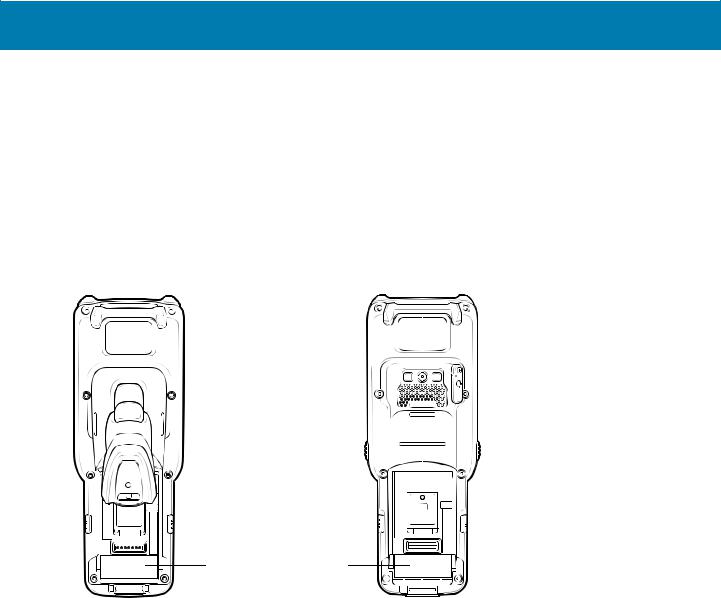
About This Guide
•Software type and version number
Customer Support responds to calls by email or telephone within the time limits set forth in support agreements.
If the problem cannot be solved by Customer Support, you may need to return the equipment for servicing and will be given specific directions. We are not responsible for any damages incurred during shipment if the approved shipping container is not used. Shipping the units improperly can possibly void the warranty. Remove the microSD card from the device before shipping for service.
If the device was purchased from a business partner, contact that business partner for support.
Figure 1 Manufacturing Label Location
Manufacturing Label
MC33XX-G |
MC33XX-R/S |
Provide Documentation Feedback
If you have comments, questions, or suggestions about this guide, send an email to
EVM-Techdocs@zebra.com.
18
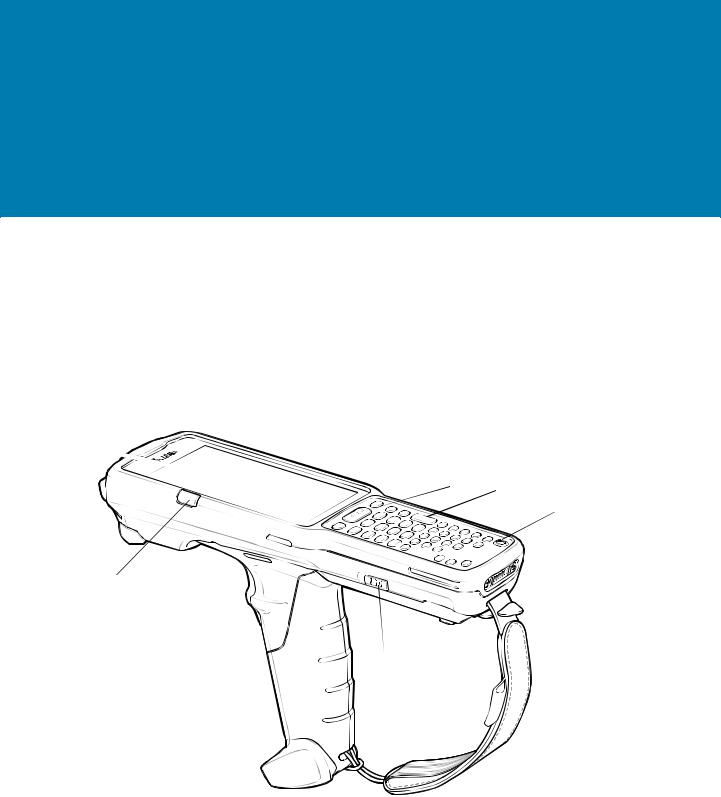
Getting Started
Introduction
This chapter provides the features of the device and explains how to set it up for the first time.
MC33XX-G Features
Figure 2 MC33XX-G Front View
1
9 8
 7
7











 6
6
2 
3
4

 5
5
19

Getting Started
Table 2 MC33XX-G Features - Front View
Number |
Item |
Function |
1 |
Display |
Displays all information needed to operate the device. |
|
|
|
2 |
Charge |
Indicates the battery charge state while charging, an application |
|
/Application |
notification was received, or the scan/decode status. |
|
Notification LED |
|
|
or Scan/Decode |
|
|
Status |
|
|
|
|
3 |
Trigger |
Initiates data capture when a scan application is enabled. |
|
|
|
4 |
Battery Release |
Release the battery from the device. |
|
Latch |
|
|
|
|
5 |
Hand Strap |
Use for securely holding the device. |
|
|
|
6 |
Microphone |
Use for communications in Handset mode. |
|
|
|
7 |
Power Button |
Press and hold to turn on the device. Press to turn on or off the screen. |
|
|
Press and hold to select one of these options: |
|
|
Power off - Turn off the device. |
|
|
Reboot - Reboot the device when software stops responding. |
|
|
Airplane mode - Disable all wireless connections. |
|
|
Silent mode - All notifications are disabled except for alarms. |
|
|
|
8 |
Keypad |
Use to enter data and navigate on screen functions. |
|
|
|
9 |
Scan Button |
Initiates data capture when a scan application is enabled. |
|
|
|
20
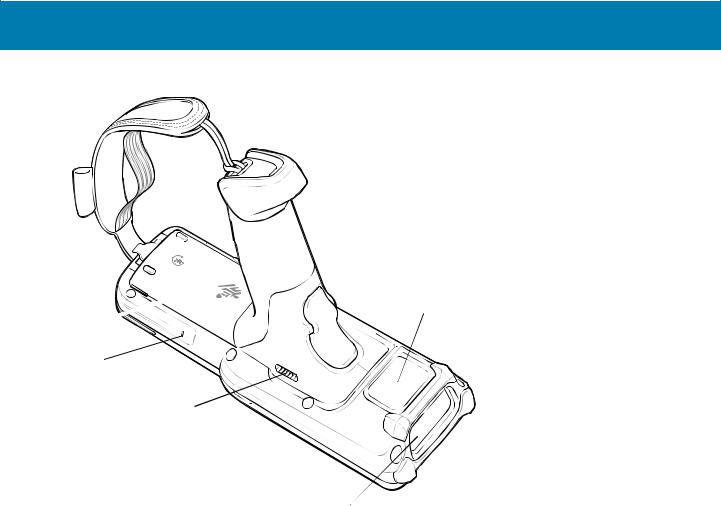
Getting Started
Figure 3 MC33XX-G Back View
 14 10
14 10





11
12
|
|
13 |
Table 3 MC33XX-G Features - Back View |
||
|
|
|
Number |
Item |
Function |
10 |
Battery |
Provides power for operating the device. |
|
|
|
11 |
Battery Release |
Release the battery from the device. |
|
Latch |
|
|
|
|
12 |
Speaker |
Provides audio output for video and music playback. |
|
|
|
13 |
Scanner Exit |
Provides data capture using the scanner. |
|
Window |
|
|
|
|
14 |
NFC Antenna |
Provides communication with other NFC-enabled devices. |
|
|
|
21
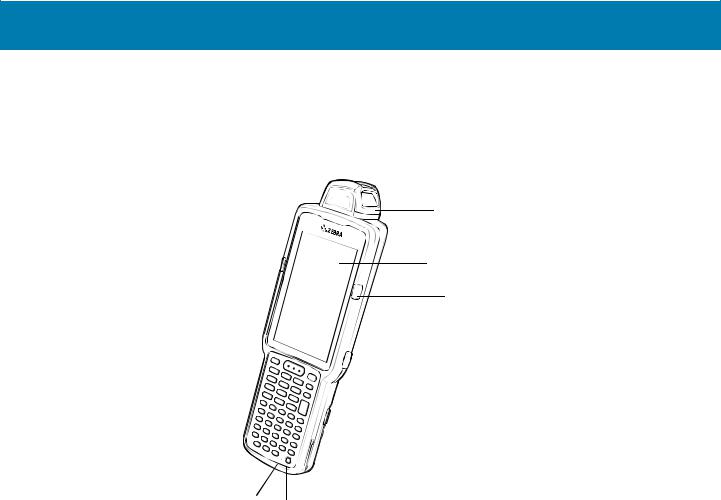
Getting Started
MC33XX-R Features
Figure 4 MC33XX-R Front View
1
2
3
9 |
|
|
|
|
|
|
4 |
|
|
|
|
|
|
||||
8 |
|
|
|
|
|
5 |
|
|
|
|
|
|
|
||||
76
Table 4 MC33XX-R Features - Front View
Number |
Item |
Function |
1 |
Rotating Turret |
Rotates for easy scanning positions. |
|
|
|
2 |
Display |
Displays all information needed to operate the device. |
|
|
|
3 |
Charge |
Indicates the battery charge state while charging, an application |
|
/Application |
notification was received, or the scan/decode status. |
|
Notification LED |
|
|
or Scan/Decode |
|
|
Status |
|
|
|
|
4 |
Side Key Scan |
Initiates data capture when a scan application is enabled. |
|
Button |
|
|
|
|
5 |
Battery Release |
Release the battery from the device. |
|
Latch |
|
|
|
|
6 |
Power Button |
Press and hold to turn on the device. Press to turn on or off the screen. |
|
|
Press and hold to select one of these options: |
|
|
Power off - Turn off the device. |
|
|
Reboot - Reboot the device when software stops responding. |
|
|
Airplane mode - Disable all wireless connections. |
|
|
Silent mode - All notifications are disabled except for alarms. |
|
|
|
22

Getting Started
Table 4 MC33XX-R Features - Front View (Continued)
Number |
Item |
Function |
7 |
Microphone |
Use for communications in Handset mode. |
|
|
|
8 |
Keypad |
Use to enter data and navigate on screen functions. |
|
|
|
9 |
Scan Button |
Initiates data capture when a scan application is enabled. |
|
|
|
Figure 5 MC33XX-R Back View
10
18
17
16
11
12 13
14
15
Table 5 MC33XX-R Features - Back View
Number |
Item |
Function |
10 |
Battery |
Provides power for operating the device. |
|
|
|
11 |
Battery Release |
Release the battery from the device. |
|
Latch |
|
|
|
|
12 |
Side Key Scan |
Initiates data capture when a scan application is enabled. |
|
Button |
|
|
|
|
13 |
Speaker |
Provides audio output for video and music playback. |
|
|
|
14 |
Audio Jack |
Connects to headsets (2.5 mm jack). |
|
|
|
15 |
Scanner Exit |
Provides data capture using the scanner. |
|
Window |
|
|
|
|
23
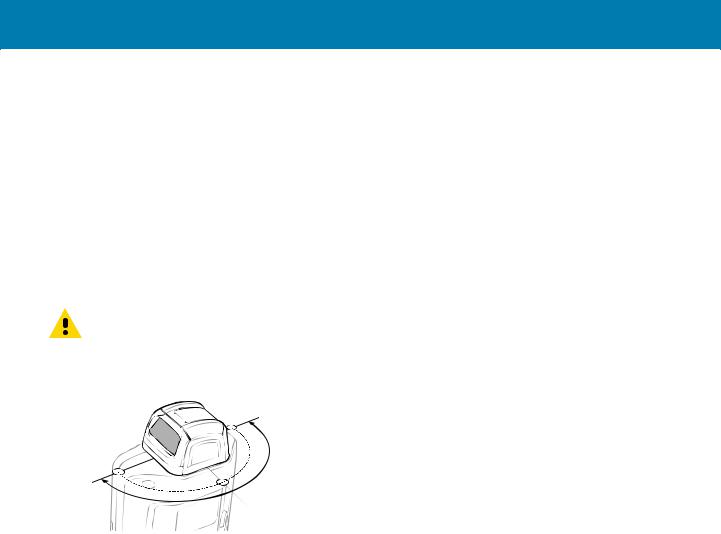
Getting Started
Table 5 MC33XX-R Features - Back View (Continued)
Number |
Item |
Function |
16 |
NFC Antenna |
Provides communication with other NFC-enabled devices. |
|
|
|
17 |
Camera/Flash |
Provides illumination for the camera. |
|
|
|
18 |
Hand Strap |
Use for securely holding the device. |
|
|
|
Rotating Scan Turret
The MC33XX-R features a Rotating Turret with three position stops. This feature offers greater scanning flexibility.
CAUTION: Do not try to rotate the turret past the side position stops. Damage to device may occur.
Figure 6 MC33XX-R Rotating Turret
Position Stop
Position Stop
Position Stop
24
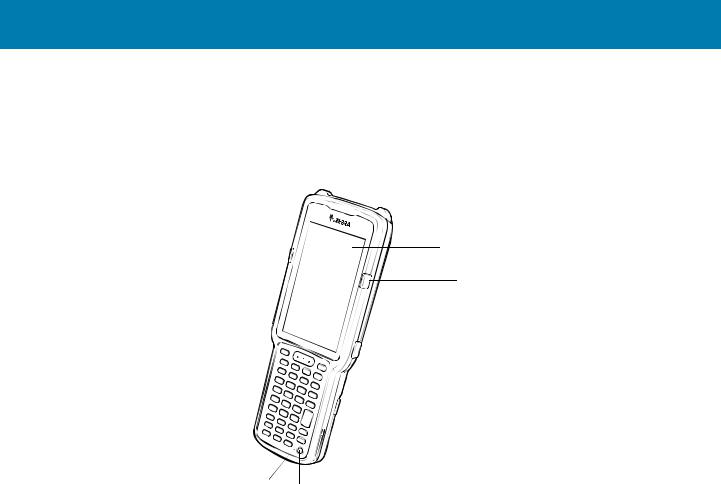
Getting Started
MC33XX-S Features
Figure 7 MC33XX-S Front View
1
2
8 |
|
|
|
|
|
|
3 |
|
|
|
|
|
|
||||
|
|
|
|
|
|
|
|
|
7 |
|
|
|
|
|
4 |
|
|
|
|
|
|
|
||||
65
Table 6 MC33XX-S Features - Front View
Number |
Item |
Function |
1 |
Display |
Displays all information needed to operate the device. |
|
|
|
2 |
Charge |
Indicates the battery charge state while charging, an application |
|
/Application |
notification was received, or the scan/decode status. |
|
Notification LED |
|
|
or Scan/Decode |
|
|
Status |
|
|
|
|
3 |
Side Key Scan |
Initiates data capture when a scan application is enabled. |
|
Button |
|
|
|
|
4 |
Battery Release |
Release the battery from the device. |
|
Latch |
|
|
|
|
5 |
Power Button |
Press and hold to turn on the device. Press to turn on or off the screen. |
|
|
Press and hold to select one of these options: |
|
|
Power off - Turn off the device. |
|
|
Reboot - Reboot the device when software stops responding. |
|
|
Airplane mode - Disable all wireless connections. |
|
|
Silent mode - All notifications are disabled except for alarms. |
|
|
|
25
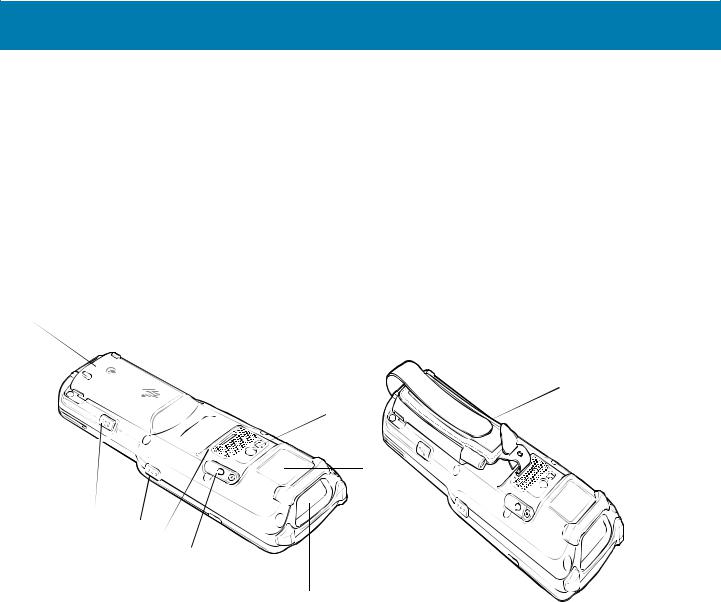
Getting Started
Table 6 MC33XX-S Features - Front View (Continued)
Number |
Item |
Function |
6 |
Microphone |
Use for communications in Handset mode. |
|
|
|
7 |
Keypad |
Use to enter data and navigate on screen functions. |
|
|
|
8 |
Scan Button |
Initiates data capture when a scan application is enabled. |
|
|
|
Figure 8 MC33XX-S Back View
9 
 17
17
 16
16
15
10
11
12
13
14
Table 7 MC33XX-S Features - Back View
Number |
Item |
Function |
9 |
Battery |
Provides power for operating the device. |
|
|
|
10 |
Battery Release |
Release the battery from the device. |
|
Latch |
|
|
|
|
11 |
Side Key Scan |
Initiates data capture when a scan application is enabled. |
|
Button |
|
|
|
|
12 |
Speaker |
Provides audio output for video and music playback. |
|
|
|
13 |
Audio Jack |
Connects to headsets (2.5 mm jack). |
|
|
|
14 |
Scanner Exit |
Provides data capture using the scanner. |
|
Window |
|
|
|
|
26
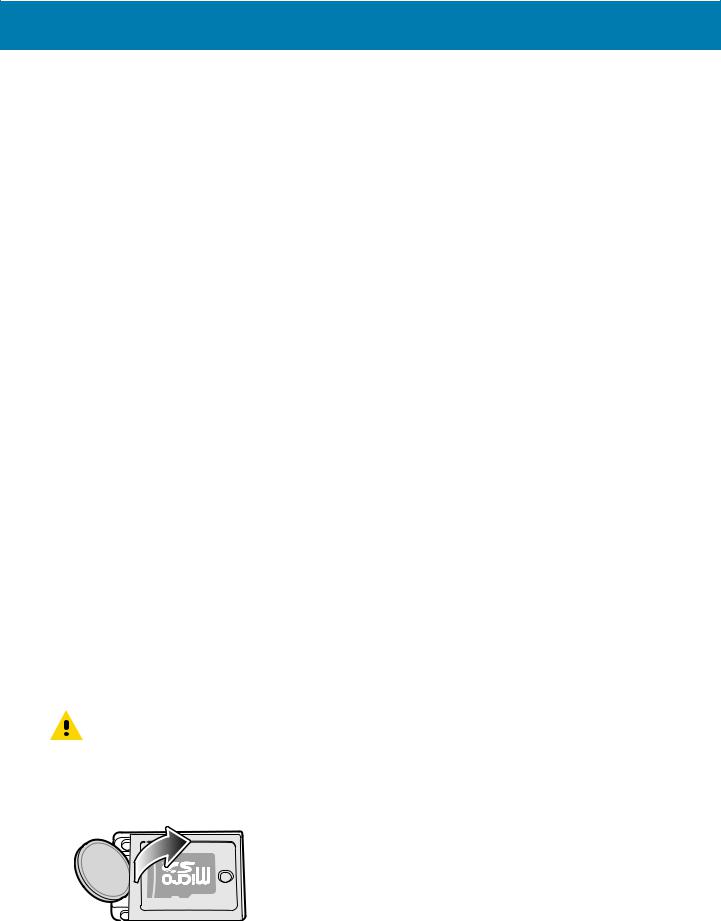
Getting Started
Table 7 MC33XX-S Features - Back View (Continued)
Number |
Item |
Function |
15 |
NFC Antenna |
Provides communication with other NFC-enabled devices. |
|
|
|
16 |
Camera/Flash |
Provides illumination for the camera. |
|
|
|
17 |
Hand Strap |
Use for securely holding the device. |
|
|
|
Unpacking
Carefully remove all protective material from the MC33XX and save the shipping container for later storage and shipping.
Verify the following items are in the box:
•MC33XX
•Lithium-ion battery
•Regulatory Guide.
Inspect the equipment for damage. If any equipment is missing or damaged, contact the Zebra Support Center immediately. See Service Information on page 17 for contact information.
Setup
To start using the MC33XX for the first time:
•Install a microSD card (optional)
•Install the battery
•Charge the MC33XX
•Power on the MC33XX.
Installing a microSD Card
The microSD card slot provides secondary non-volatile storage. The slot is located under the battery pack. Refer to the documentation provided with the card for more information, and follow the manufacturer’s recommendations for use.
CAUTION: Follow proper electrostatic discharge (ESD) precautions to avoid damaging the microSD card. Proper ESD precautions include,but are not limited to, working on an ESD mat and ensuring that the operator is properly grounded.
1. Using a coin or finger, remove the microSD card cover.
Figure 9 Remove microSD Card Cover
27
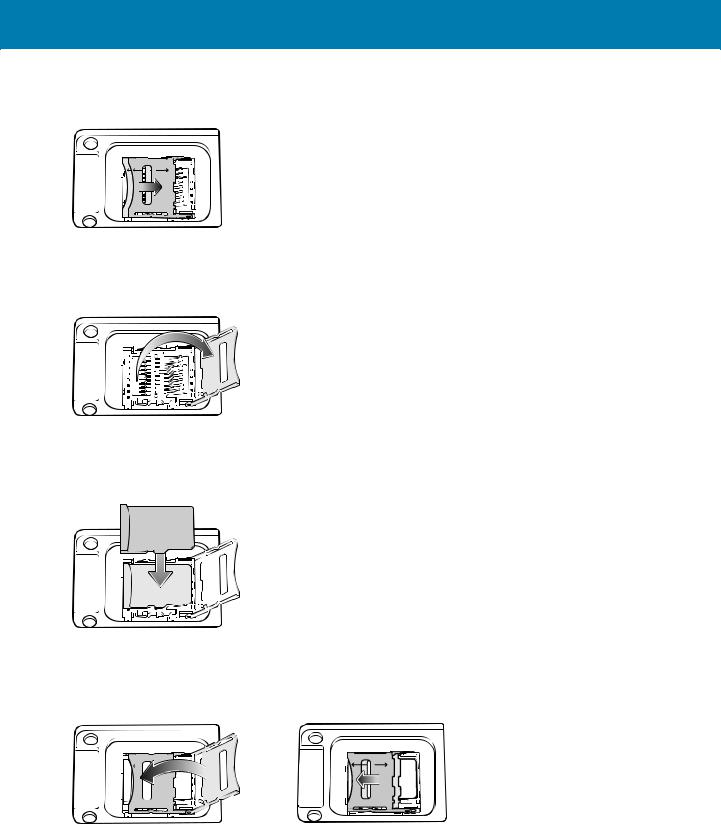
Getting Started
2. Slide the microSD card holder to the Open position.
Figure 10 Unlock microSD Card Holder
3. Lift the microSD card holder.
Figure 11 Lift microSD Card Holder
4. Place the microSD card into the contact area with the contacts facing down.
Figure 12 Install microSD Card
5. Close the microSD card holder and slide the microSD card holder to the Lock position.
Figure 13 Lock microSD Card Holder
28
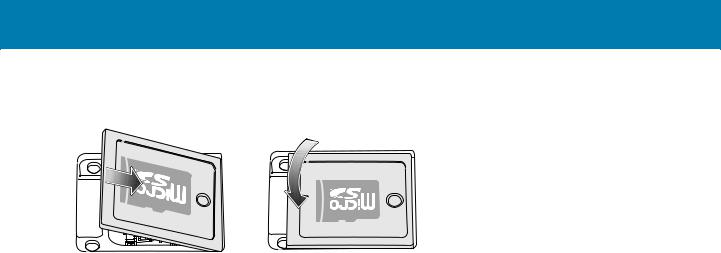
Getting Started
6. Replace the microSD card cover and ensure that it is installed properly.
Figure 14 Replace Cover
29
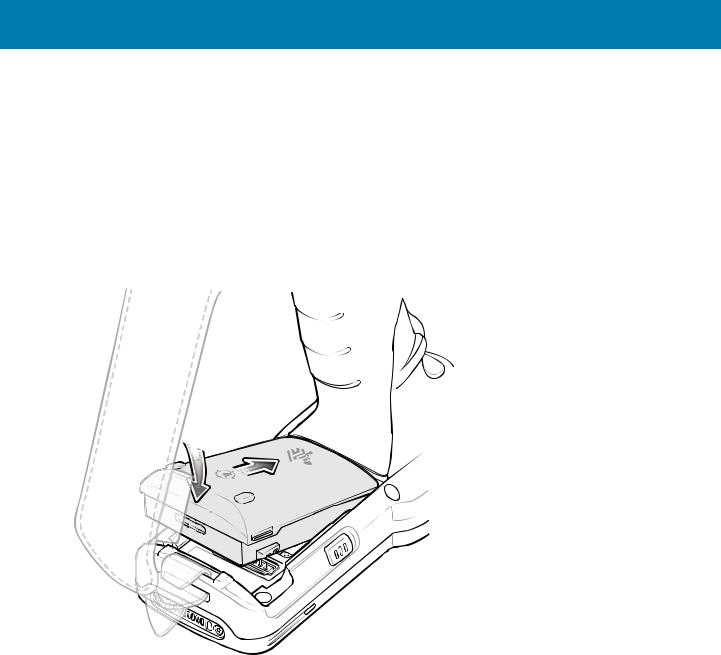
Getting Started
Installing the MC33XX-G Battery
The MC33XX-G is compatible with the following batteries:
•MC33XX 5200 mAh PowerPrecision+ extended battery.
•MC32N0 5200 mAh PowerPrecision extended battery.
To install the battery:
1.Loosen the hand strap, if needed.
2.Align the battery into the battery compartment.
Figure 15 Inserting the Battery
3. Rotate the bottom of the battery into the battery compartment.
30
