Zebra DS9908R User Manual
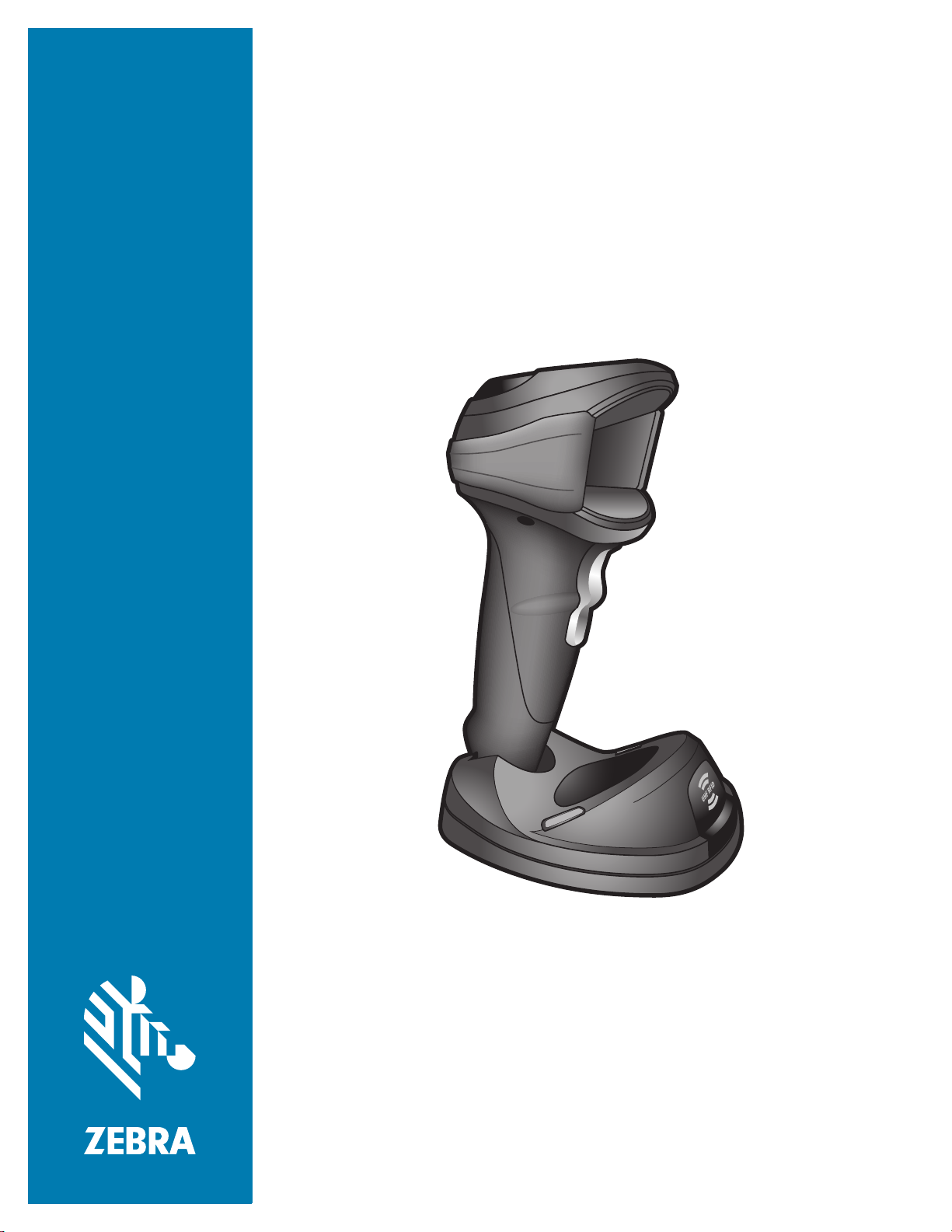
DS9908R
Hands-Free Imaging Scanner
Product Reference
Guide Supplement
MN-003377-01
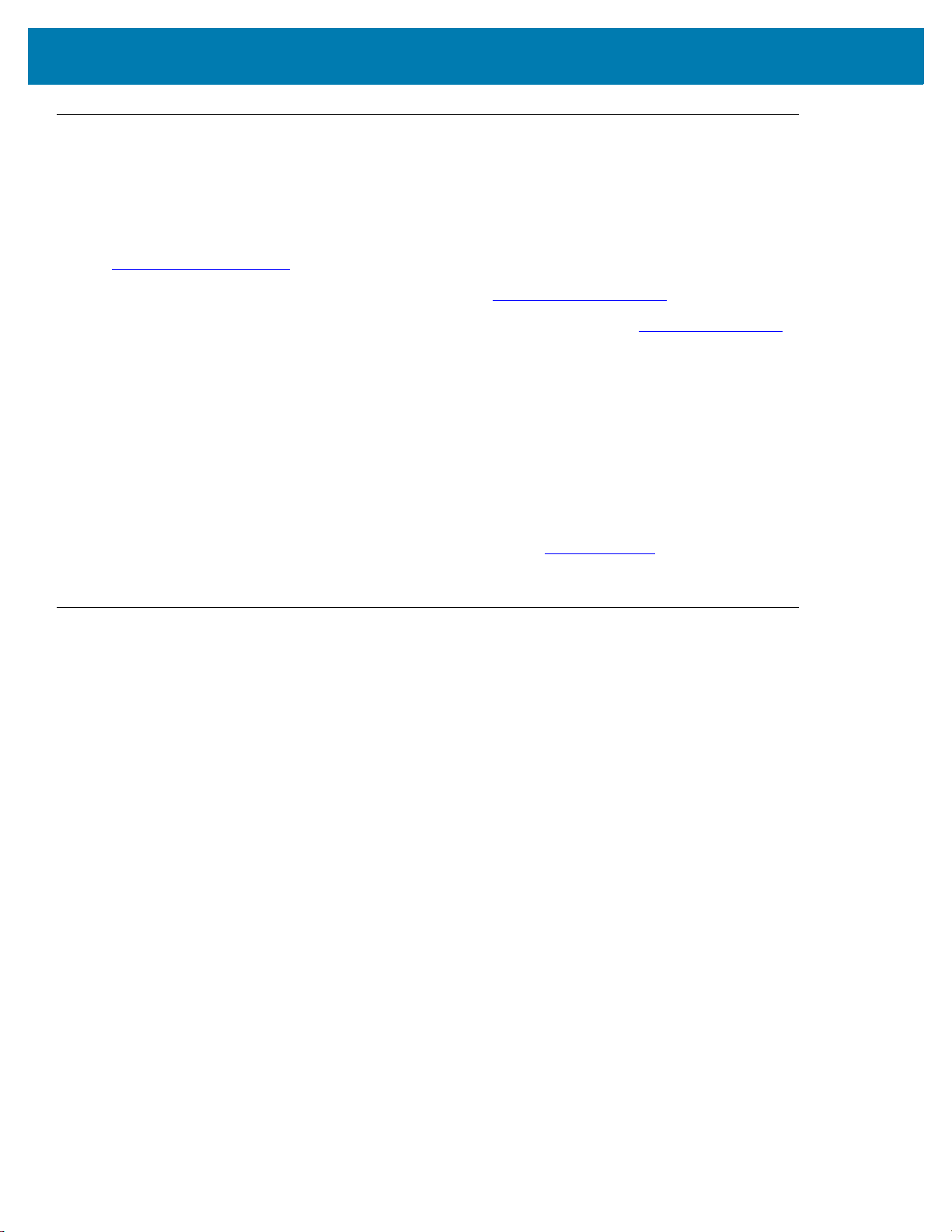
Copyright
ZEBRA and the stylized Zebra head are trademarks of Zebra Technologies Corporation, registered in many
jurisdictions worldwide. All other trademarks are the property of their respective owners. ©2019 Zebra
Technologies Corporation and/or its affiliates. All rights reserved.
COPYRIGHTS & TRADEMARKS: For complete copyright and trademark information, go to
www.zebra.com/copyright
.
WARRANTY: For complete warranty information, go to www.zebra.com/warranty
END USER LICENSE AGREEMENT: For complete EULA information, go to www.zebra.com/eula
For Australia Only
For Australia Only. This warranty is given by Zebra Technologies Asia Pacific Pte. Ltd., 71 Robinson Road, #0502/03, Singapore 068895, Singapore. Our goods come with guarantees that cannot be excluded under the
Australia Consumer Law. You are entitled to a replacement or refund for a major failure and compensation for any
other reasonably foreseeable loss or damage. You are also entitled to have the goods repaired or replaced if the
goods fail to be of acceptable quality and the failure does not amount to a major failure.
Zebra Technologies Corporation Australia’s limited warranty above is in addition to any rights and remedies you
may have under the Australian Consumer Law. If you have any queries, please call Zebra Technologies
Corporation at +65 6858 0722. You may also visit our website: www.zebra.com
terms.
Terms of Use
• Proprietary Statement
This manual contains proprietary information of Zebra Technologies Corporation and its subsidiaries
(“Zebra Technologies”). It is intended solely for the information and use of parties operating and
maintaining the equipment described herein. Such proprietary information may not be used, reproduced,
or disclosed to any other parties for any other purpose without the express, written permission of Zebra
Technologies.
• Product Improvements
Continuous improvement of products is a policy of Zebra Technologies. All specifications and designs are
subject to change without notice.
• Liability Disclaimer
Zebra Technologies takes steps to ensure that its published Engineering specifications and manuals are
correct; however, errors do occur. Zebra Technologies reserves the right to correct any such errors and
disclaims liability resulting therefrom.
• Limitation of Liability
In no event shall Zebra Technologies or anyone else involved in the creation, production, or delivery of the
accompanying product (including hardware and software) be liable for any damages whatsoever
(including, without limitation, consequential damages including loss of business profits, business
interruption, or loss of business information) arising out of the use of, the results of use of, or inability to
use such product, even if Zebra Technologies has been advised of the possibility of such damages. Some
jurisdictions do not allow the exclusion or limitation of incidental or consequential damages, so the above
limitation or exclusion may not apply to you.
.
.
for the most updated warranty
2
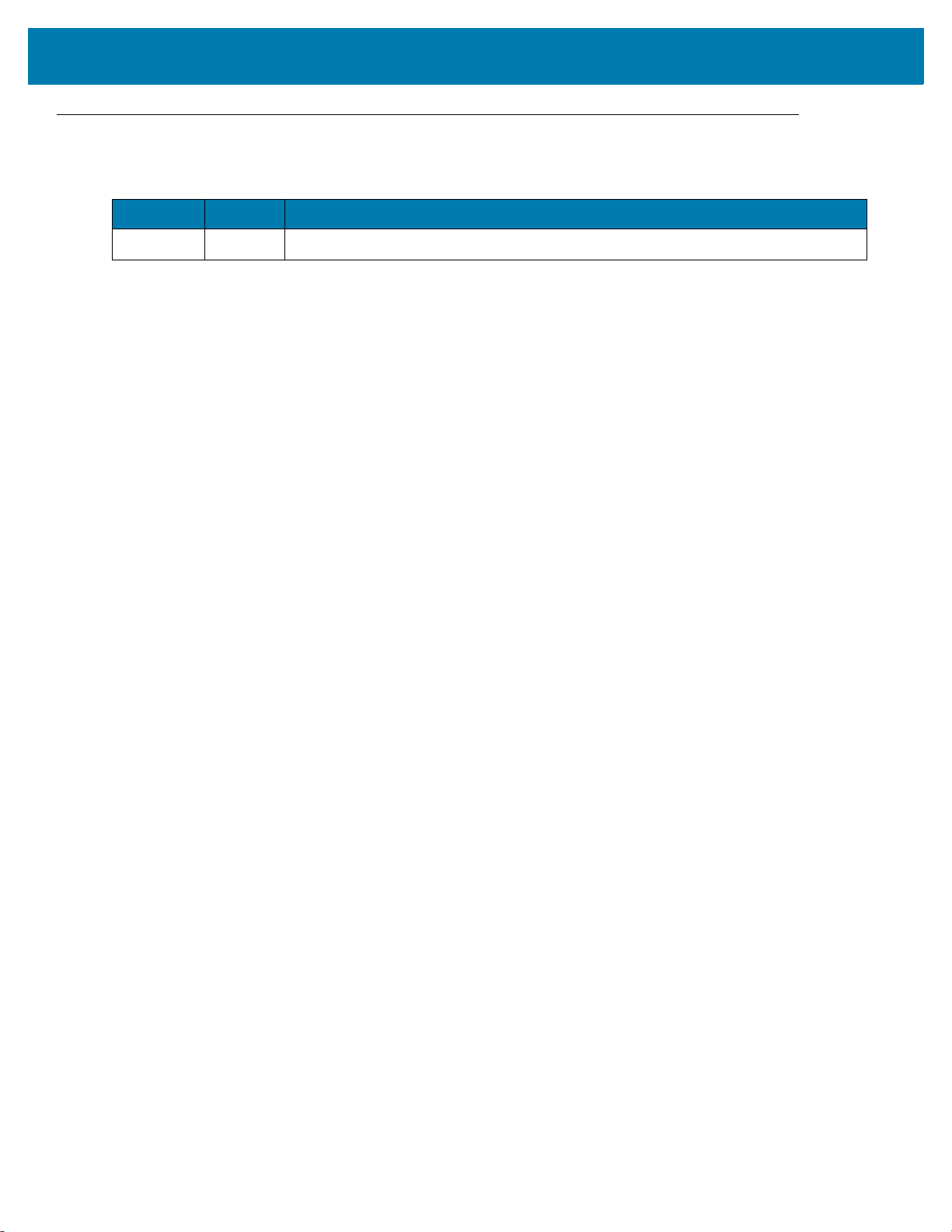
Revision History
Changes to the original guide are listed below:
Change Date Description
-01 Rev A 5/2019 Initial Release
3
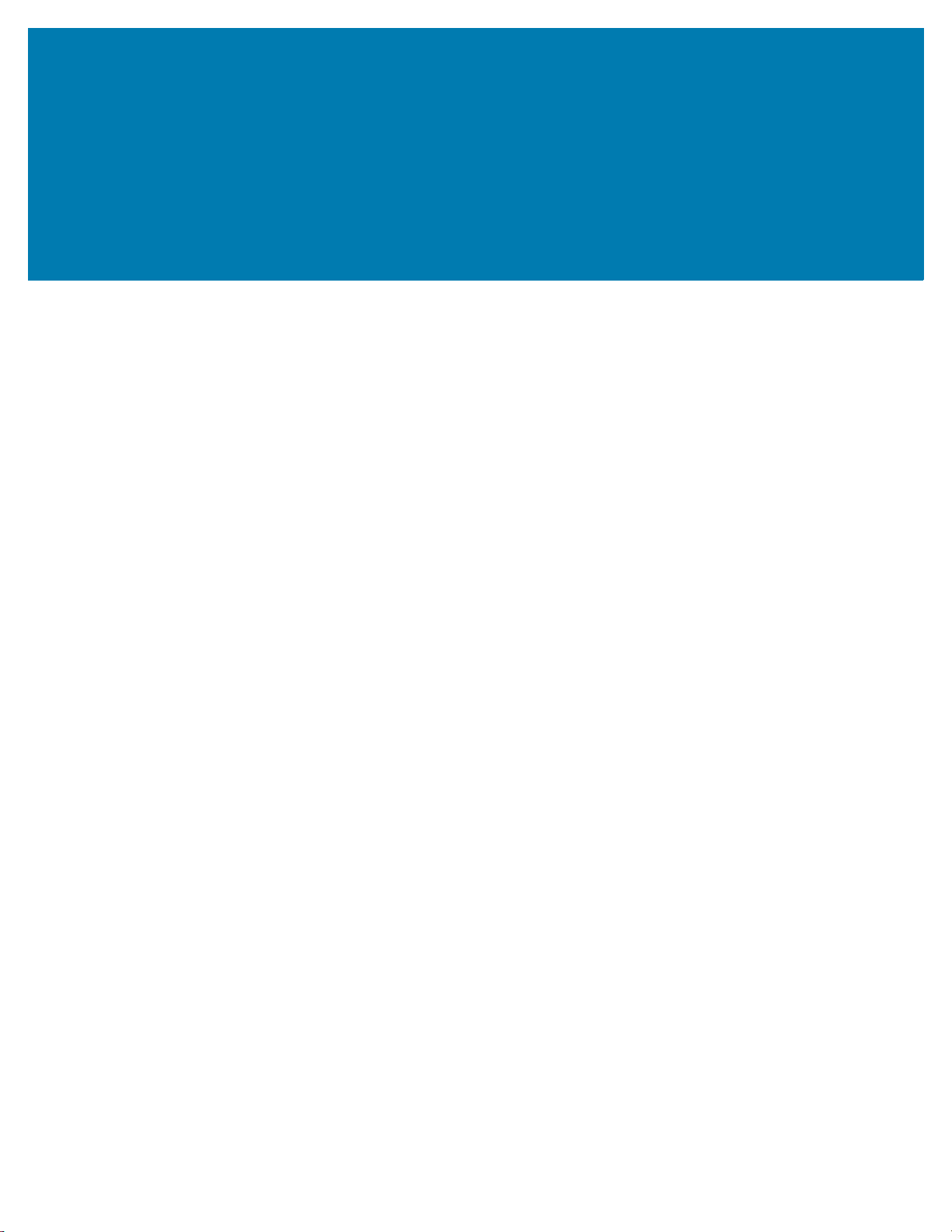
Table of Contents
Copyright ........................................................................................................................................... 2
For Australia Only ....................................................................................................................... 2
Terms of Use .................................................................................................................................... 2
Revision History ................................................................................................................................ 3
About This Guide
Introduction ....................................................................................................................................... 9
Configurations ................................................................................................................................... 9
Accessories ..................................................................................................................................... 10
Chapter Descriptions ...................................................................................................................... 11
Notational Conventions ................................................................................................................... 11
Related Documents and Software .................................................................................................. 12
Service Information ......................................................................................................................... 12
Getting Started
Introduction ..................................................................................................................................... 13
DS9908R for Retail ................................................................................................................... 13
DS9908R for Labs ..................................................................................................................... 13
Unpacking ....................................................................................................................................... 13
Interfaces ........................................................................................................................................ 14
Features .......................................................................................................................................... 14
Setting Up the Imager ..................................................................................................................... 15
Inserting the Interface Cable ..................................................................................................... 15
Removing the Interface Cable ................................................................................................... 16
Data Capture
Introduction ..................................................................................................................................... 17
Reading RFID Tags ........................................................................................................................ 17
Hands-Free RFID ...................................................................................................................... 17
Hand-Held RFID ........................................................................................................................ 18
RFID Reading Recommendations ............................................................................................ 18
Speaker and LED Indicators ........................................................................................................... 19
RFID Read Ranges ......................................................................................................................... 19
4
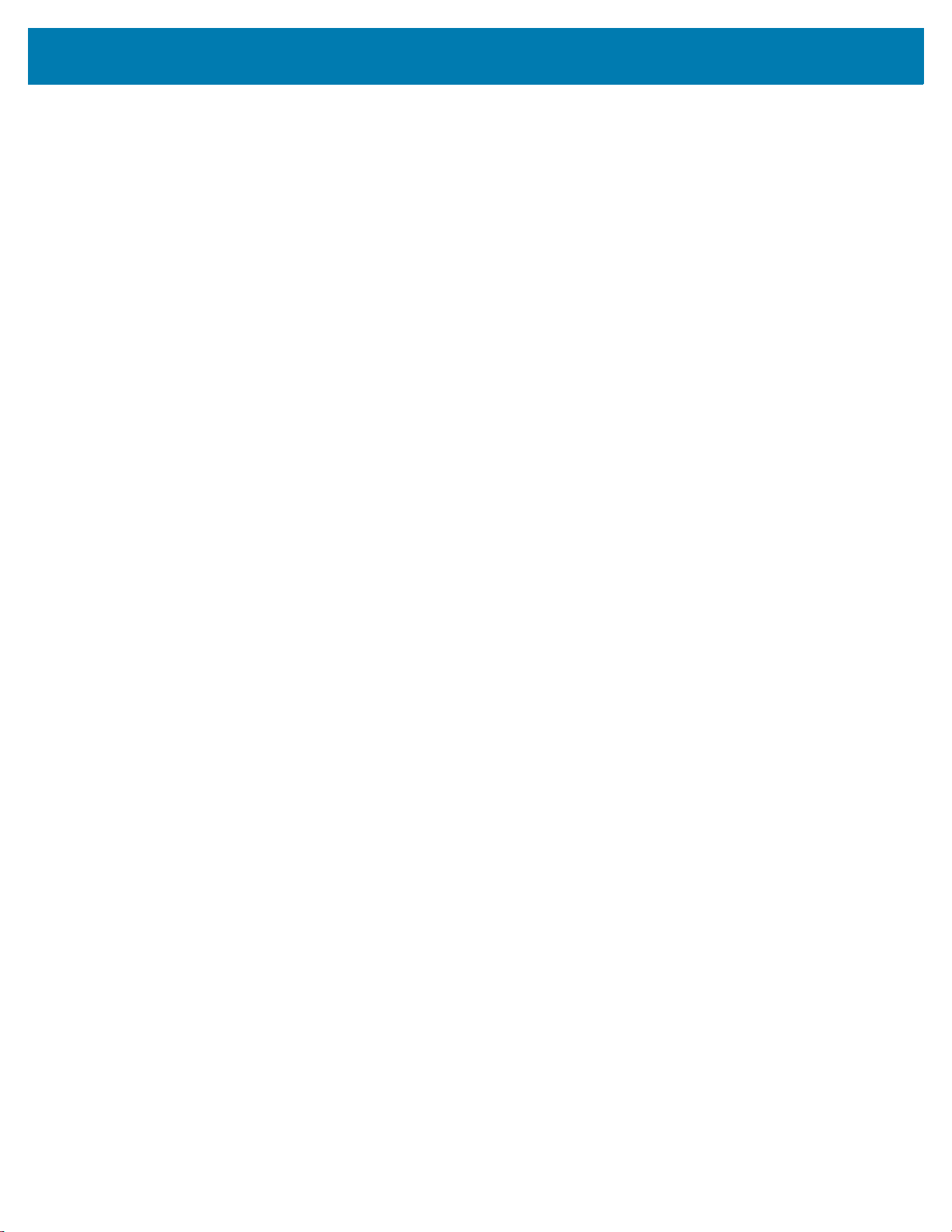
Table of Contents
RFID User Preferences
Introduction ..................................................................................................................................... 20
Setting Parameters ......................................................................................................................... 20
Scanning Sequence Examples ................................................................................................. 21
Errors While Scanning .............................................................................................................. 21
RFID User Preferences Parameter Defaults ................................................................................... 21
RFID User Preferences ................................................................................................................... 22
Multifunction Mode Triggering ................................................................................................... 22
Trigger A ............................................................................................................................. 23
Trigger B ............................................................................................................................. 23
Host Triggering .......................................................................................................................... 24
RFID Beeper Tone .................................................................................................................... 24
Standard Beep Tones ......................................................................................................... 25
Special Tones ..................................................................................................................... 26
RFID Same Tag Timeout .......................................................................................................... 27
RFID Automatic Presentation Mode .......................................................................................... 29
RFID Trigger Mode ................................................................................................................... 30
RFID Cache Management ........................................................................................................ 31
RFID Data Transmission Format .............................................................................................. 31
Examples ............................................................................................................................ 33
RFID Transmit Raw with PC Bytes ........................................................................................... 36
RFID Transmit Unknown Tag Data ........................................................................................... 37
RFID Antenna Selection ............................................................................................................ 37
RFID Antenna Power in Hand-Held Mode ................................................................................ 38
RFID Antenna Power in Hands-Free Mode .............................................................................. 40
RFID Hands-Free Idle Timeout ................................................................................................. 42
RFID Country of Operation ....................................................................................................... 44
Maintenance, Technical Specifications, Troubleshooting
Introduction ..................................................................................................................................... 64
Maintenance ................................................................................................................................... 64
Known Harmful Ingredients ....................................................................................................... 64
Approved Cleaners for the Scanner .......................................................................................... 64
Cleaning the Scanner ................................................................................................................ 65
Troubleshooting .............................................................................................................................. 65
Technical Specifications for the DS9908R ...................................................................................... 66
5

Table of Contents
RFID Non-Parameter Attributes
Introduction ..................................................................................................................................... 68
Attributes ......................................................................................................................................... 68
RFID LAST TAG ID ................................................................................................................... 68
RFID TAG ID ............................................................................................................................. 68
RFID BANK ............................................................................................................................... 69
RFID DATA ............................................................................................................................... 69
RFID OFFSET ........................................................................................................................... 69
RFID LENGTH .......................................................................................................................... 69
RFID PASSWORD .................................................................................................................... 70
RFID COMMAND ...................................................................................................................... 70
RFID CMD STATUS ................................................................................................................. 70
Index
6
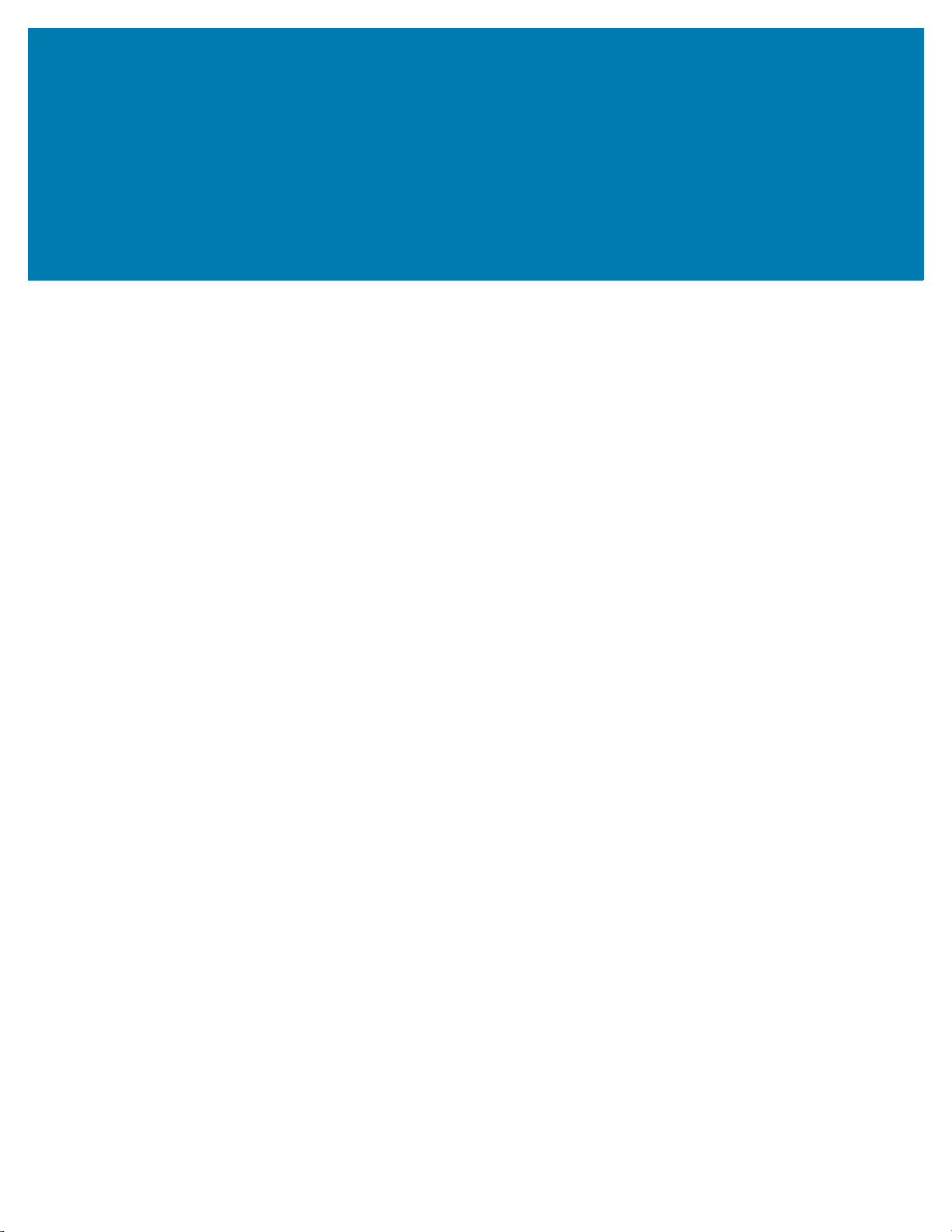
List of Figures
Figure 1. Parts of the Imager. . . . . . . . . . . . . . . . . . . . . . . . . . . . . . . . . . . . . . . . . . . . . . . . . . . . . . . . . . . . . . . . . . 14
Figure 2. Inserting the Cable . . . . . . . . . . . . . . . . . . . . . . . . . . . . . . . . . . . . . . . . . . . . . . . . . . . . . . . . . . . . . . . . . .15
Figure 3. Removing the Cable. . . . . . . . . . . . . . . . . . . . . . . . . . . . . . . . . . . . . . . . . . . . . . . . . . . . . . . . . . . . . . . . . 16
Figure 4. RFID in Hands-Free Mode . . . . . . . . . . . . . . . . . . . . . . . . . . . . . . . . . . . . . . . . . . . . . . . . . . . . . . . . . . . .17
Figure 5. RFID in Hand-Held Mode . . . . . . . . . . . . . . . . . . . . . . . . . . . . . . . . . . . . . . . . . . . . . . . . . . . . . . . . . . . . . 18
Figure 6. Trigger Locations . . . . . . . . . . . . . . . . . . . . . . . . . . . . . . . . . . . . . . . . . . . . . . . . . . . . . . . . . . . . . . . . . . . 22
7
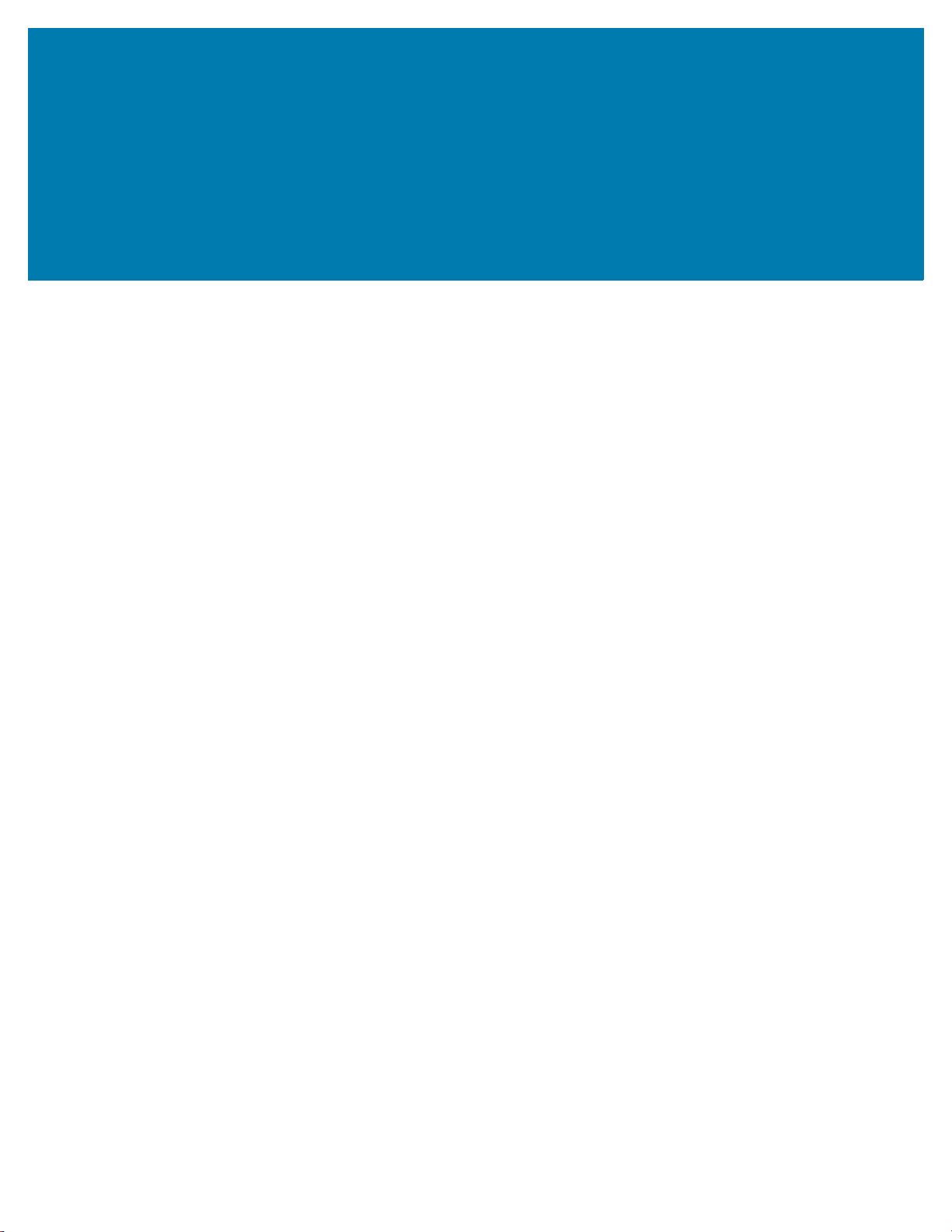
List of Tables
Table 1. DS9908R Configurations for Retail . . . . . . . . . . . . . . . . . . . . . . . . . . . . . . . . . . . . . . . . . . . . . . . . . . . . . . . 9
Table 2. DS9908R Configurations for Labs. . . . . . . . . . . . . . . . . . . . . . . . . . . . . . . . . . . . . . . . . . . . . . . . . . . . . . .10
Table 3. DS9908R Accessories. . . . . . . . . . . . . . . . . . . . . . . . . . . . . . . . . . . . . . . . . . . . . . . . . . . . . . . . . . . . . . . . 10
Table 4. Imager Speaker and LED Indications . . . . . . . . . . . . . . . . . . . . . . . . . . . . . . . . . . . . . . . . . . . . . . . . . . . .19
Table 5. RFID User Preferences Parameter Defaults . . . . . . . . . . . . . . . . . . . . . . . . . . . . . . . . . . . . . . . . . . . . . . . 21
Table 6. GS1-128 Transmission Details by EPC Tag Type . . . . . . . . . . . . . . . . . . . . . . . . . . . . . . . . . . . . . . . . . . 32
Table 7. EPC-URI Transmission Details by EPC Tag Type . . . . . . . . . . . . . . . . . . . . . . . . . . . . . . . . . . . . . . . . . .33
Table 8. Transmission Format Examples . . . . . . . . . . . . . . . . . . . . . . . . . . . . . . . . . . . . . . . . . . . . . . . . . . . . . . . .33
Table 9. Antenna Power (dBM) in Hand-Held Mode - EU . . . . . . . . . . . . . . . . . . . . . . . . . . . . . . . . . . . . . . . . . . . .38
Table 10. Antenna Power (dBM) in Hand-Held Mode - NA . . . . . . . . . . . . . . . . . . . . . . . . . . . . . . . . . . . . . . . . . . .38
Table 11. Antenna Power (dBM) in Hands-Free Mode - EU . . . . . . . . . . . . . . . . . . . . . . . . . . . . . . . . . . . . . . . . . .40
Table 12. Antenna Power (dBM) in Hands-Free Mode - NA . . . . . . . . . . . . . . . . . . . . . . . . . . . . . . . . . . . . . . . . . .40
Table 13. Region Support . . . . . . . . . . . . . . . . . . . . . . . . . . . . . . . . . . . . . . . . . . . . . . . . . . . . . . . . . . . . . . . . . . . .60
Table 14. Troubleshooting. . . . . . . . . . . . . . . . . . . . . . . . . . . . . . . . . . . . . . . . . . . . . . . . . . . . . . . . . . . . . . . . . . . .65
Table 15. Technical Specifications . . . . . . . . . . . . . . . . . . . . . . . . . . . . . . . . . . . . . . . . . . . . . . . . . . . . . . . . . . . . . 66
Table 16. RFIDCmdStatus Definitions. . . . . . . . . . . . . . . . . . . . . . . . . . . . . . . . . . . . . . . . . . . . . . . . . . . . . . . . . . . 70
8
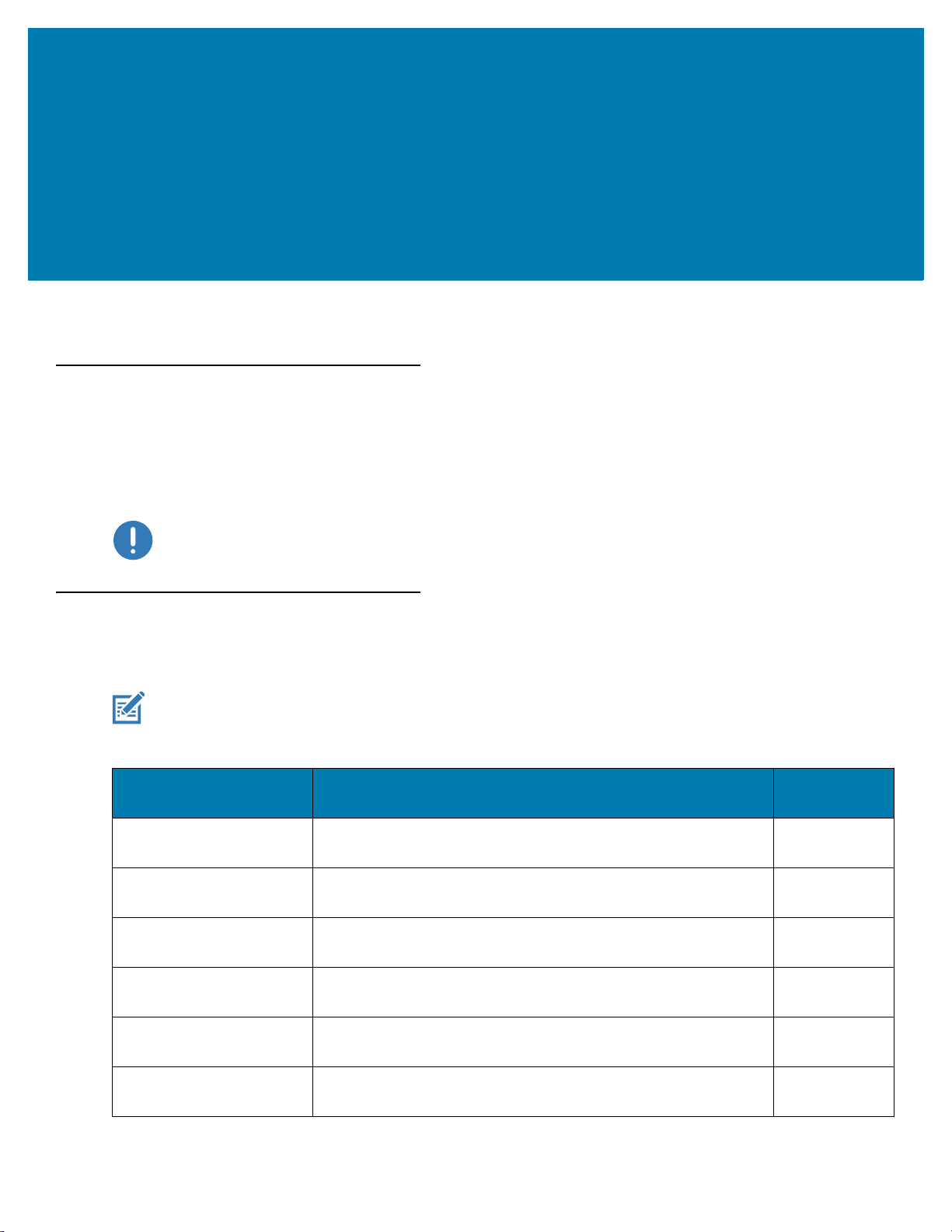
About This Guide
Introduction
The DS9908R Hands-Free Imaging Scanner Product Reference Guide Supplement provides the unique reading
and programming procedures for the DS9908R (DS9908 with RFID) imager. This guide is intended as an
addendum to the DS9908 Hands-Free Imaging Scanner Product Reference Guide, p/n MN-003185-xx. Refer to
the Product Reference Guide for information and procedures common to the DS9900 Series of imagers.
IMPORTANT: RFID CANNOT operate until you scan an RFID Country of Operation on page 44. This is the
country in which the product is used.
Configurations
This guide covers the configurations listed in Tab le 1 and Table 2.
NOTE: The DS9908R is not available in all countries. Contact your local Zebra representative regarding availability
in your region.
Table 1 DS9908R Configurations for Retail
Configuration Description
DS9908-DLR0004ZCUS Presentation Area Imager, Standard Range with DL Parsing,
Corded, RFID, Midnight Black, Checkpoint EAS, 902-928 MHZ
DS9908-DLR0004ZZUS Presentation Area Imager, Standard Range with DL Parsing,
Corded, RFID, Midnight Black, 902-928 MHZ
DS9908-SRR0004ZCUS Presentation Area Imager, Standard Range, Corded, RFID,
Midnight Black, Checkpoint EAS, 902-928 MHZ
DS9908-SRR0004ZZIN Presentation Area Imager, Standard Range, Corded, RFID,
Midnight Black, India Only
DS9908-SRR0004ZZEU
DS9908-SRR0004ZZIL
Presentation Area Imager, Standard Range, Corded, RFID,
Midnight Black, 865 – 868 MHZ
Presentation Area Imager, Standard Range, Corded, RFID,
Midnight Black, Israel Only
TAA
Compliant
No
No
No
No
No
No
9
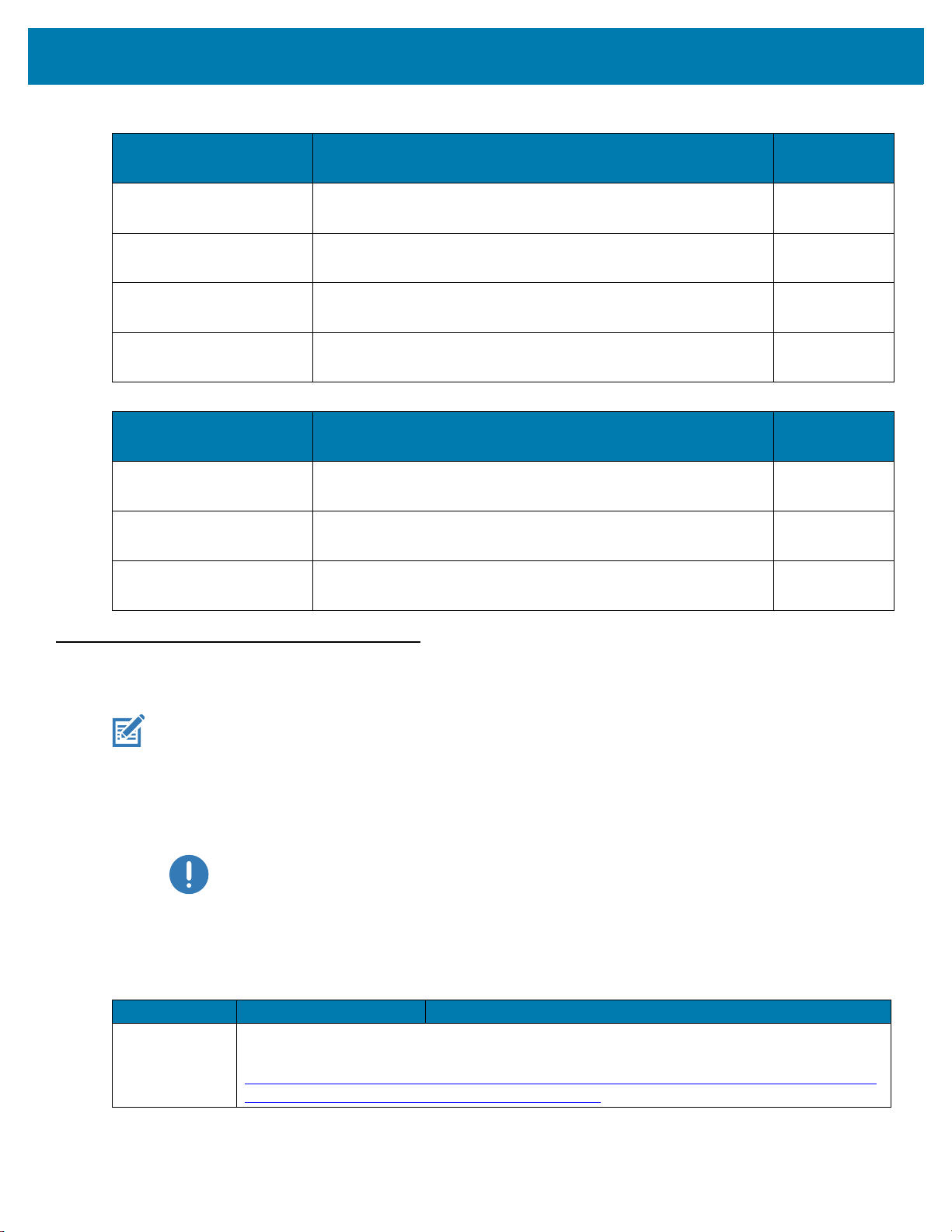
About This Guide
Table 1 DS9908R Configurations for Retail (Continued)
Configuration Description
DS9908-SRR0004ZZJP
DS9908-SRR0004ZZUS Presentation Area Imager, Standard Range, Corded, RFID,
DS9908-TTR0004ZZJP
DS9908-SRR0004ZTUS Presentation Area Imager, Standard Range, Corded, RFID,
Table 2 DS9908R Configurations for Labs
Configuration Description
DS9908-HD5000WZTUS Presentation Area Imager, High Density, Corded, RFID, White
DS9908-HD5000WZZUS Presentation Area Imager, High Density, Corded, RFID, White
DS9908-HL5000WZZUS Presentation Area Imager, High Density with DL Parsing, Corded,
Presentation Area Imager, Standard Range, Corded, RFID,
Midnight Black, Japan Only
Midnight Black, 902-928 MHZ
Presentation Area Imager, Standard Range With Toshiba TEC,
Corded, RFID, Midnight Black, Japan Only
Midnight Black, 902-928 MHZ
Illumination, Alpine White, 902-928 MHZ
Illumination, Alpine White, 902-928 MHZ
RFID, White Illumination, Alpine White, 902-928 MHZ
TAA
Compliant
No
No
No
Yes
TAA
Compliant
Yes
No
No
Accessories
NOTE: Check Solution Builder for additional information regarding all available accessories, and the latest available
The imager ships with the DS9908R Quick Start Guide. The following required accessories must be ordered:
• Interface cable for the appropriate interface. For example, a shielded connector cable when connecting via
USB.
• Universal power supply, if the interface requires this.
The product configurations related to the DS9908R imager are listed in Table 3.
Table 3 DS9908R Accessories
Product Type Part Number Description
Cables For information about cables, cable compatibility, and the full list of supported cables go to the
configurations.
IMPORTANT: If you already have existing non shielded cables from legacy products they can be reused.
However, be aware that the shielded cables provide improved ESD performance.
Zebra Partner Portal at:
https://partnerportal.zebra.com/PartnerPortal/product_services/downloads_z/barcode_scann
ers/Universal-Cable-Guide-Bar-Code-Scanners.xlsx.
10
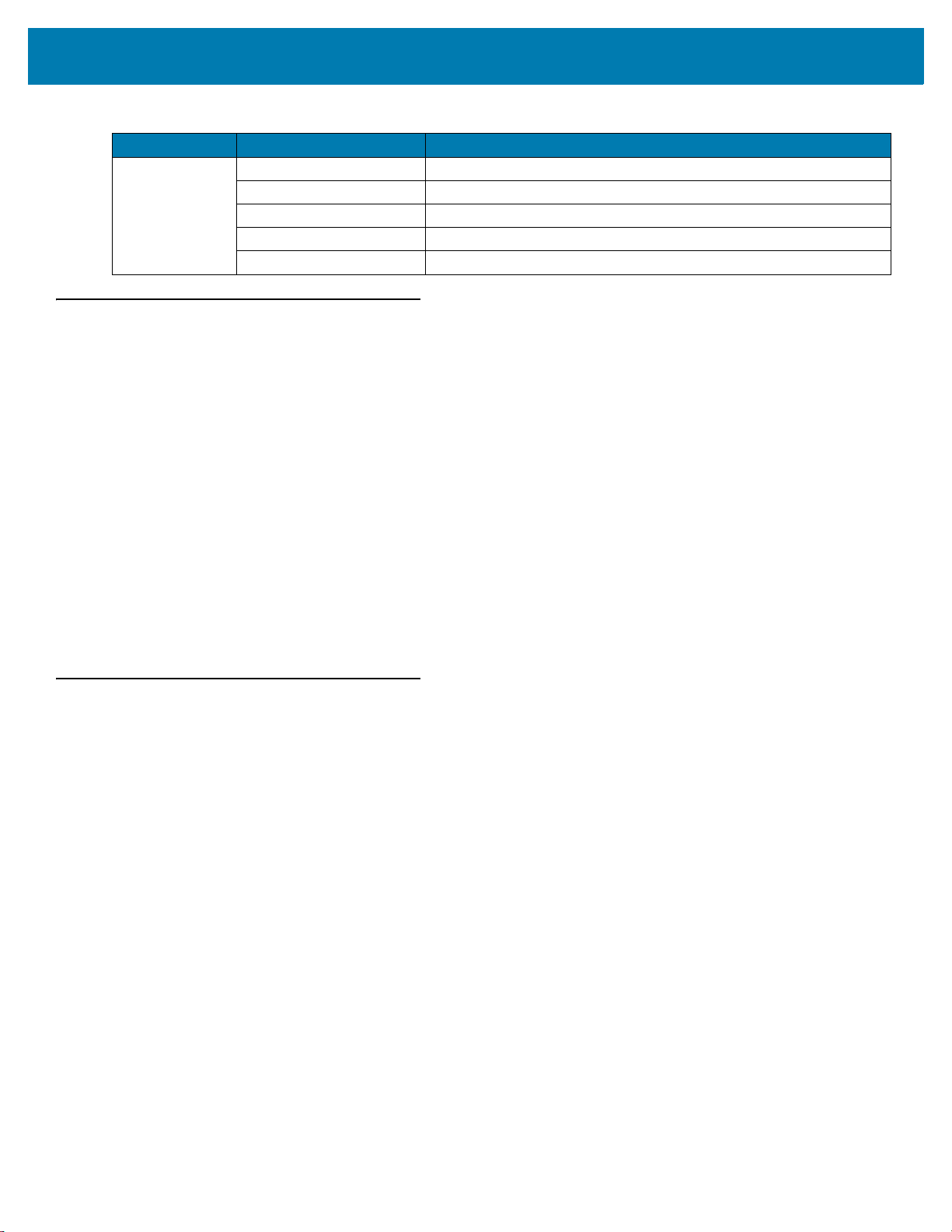
Table 3 DS9908R Accessories (Continued)
Product Type Part Number Description
Power Supplies
(if required)
PWR-WUA5V4W0US Power Supply, 5VDC, 100 - 240VAC, US/CA/MX/JP/TW
PWR-WUA5V4W0BR Power Supply, 5VDC, 100 - 240VAC, KR (Korea)
PWR-WUA5V4W0EU Power Supply, 5VDC, 100 - 240VAC, EU/UK
PWR-WUA5V4W0CN Power Supply, 5VDC, 100 - 240VAC, CN
PWR-WUA5V4W0AU Power Supply, 5VDC, 100 - 240VAC, HK/AU
Chapter Descriptions
Topics covered in this guide are as follows:
• Getting Started provides a product overview, unpacking instructions, and cable connection information.
• Data Capture describes parts of the RFID imager, beeper and LED definitions, and how to use the imager
to read tags.
• RFID User Preferences describes RFID preference features and provides programming barcodes for
selecting these features.
• Maintenance, Technical Specifications, Troubleshooting provides information on how to care for the RFID
imager, troubleshooting, and technical specifications.
• RFID Non-Parameter Attributes defines non-parameter attributes and how to use them for DS9908R
readers.
• Numeric Barcodes includes the numeric barcodes to scan for parameters requiring specific numeric
values.
• Parameter Defaults includes the defaults for all RFID parameters.
About This Guide
Notational Conventions
The following conventions are used in this document:
• ‘DS9908R’ refers to the DS9908 imager with RFID reading capability.
• Bold text is used to highlight the following:
• Dialog box, window and screen names
• Drop-down list and list box names
• Check box and radio button names
• Icons on a screen
• Key names on a keypad
• Button names on a screen.
• Bullets (•) indicate:
• Action items
• Lists of alternatives
• Lists of required steps that are not necessarily sequential.
• Sequential lists (e.g., those that describe step-by-step procedures) appear as numbered lists.
11
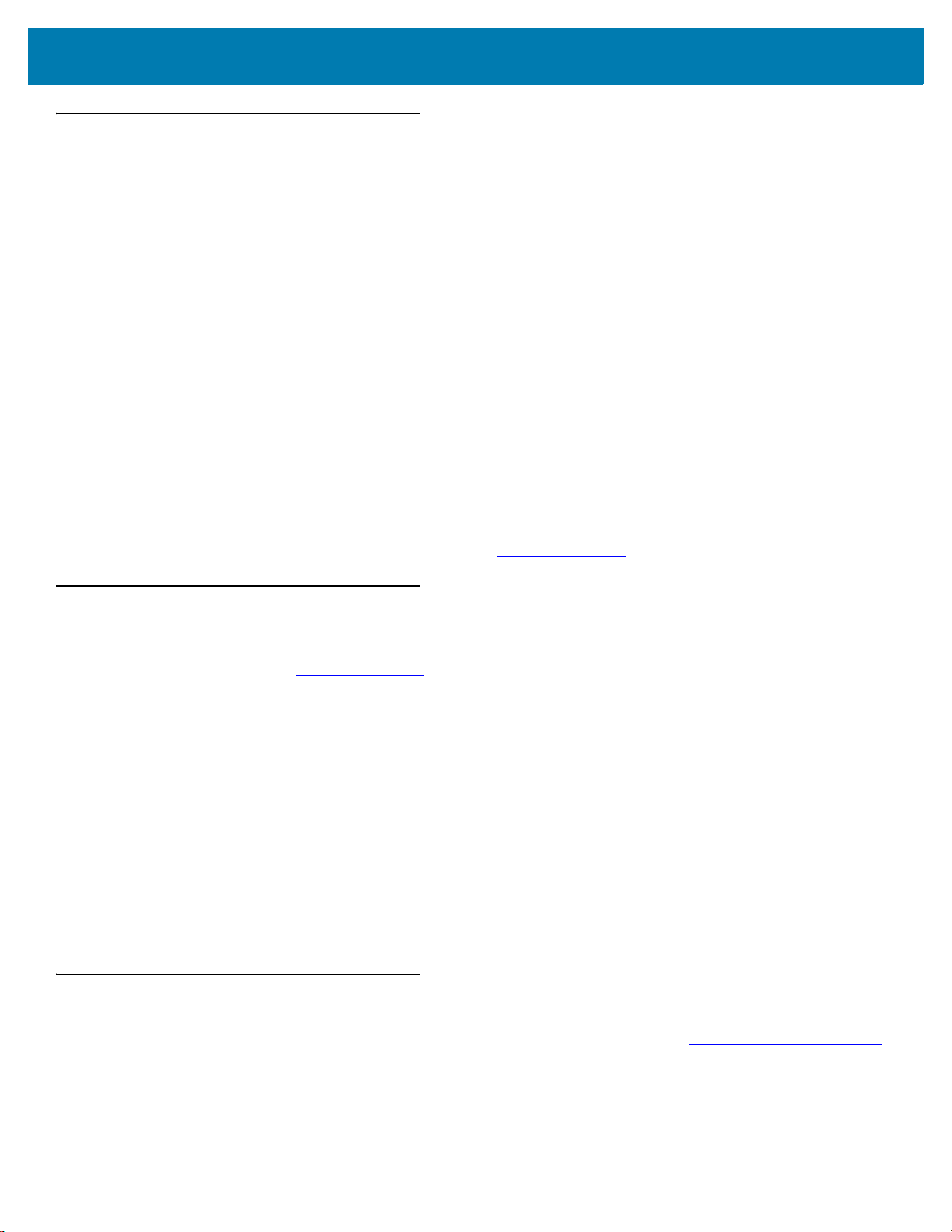
About This Guide
Related Documents and Software
The following documents provide more information about the DS9900 Series imager.
• DS9908 Hands-Free Imaging Scanner Product Reference Guide, p/n MN-003185-xx - provides detailed
setup and programming information for the DS9908 imager.
• DS9908 Quick Start Guide, p/n MN-003189-xx, provides general information for getting started with the
DS9908 imager, and includes basic set up and operation instructions.
• DS9908R Quick Start Guide, p/n MN-003342-xx - provides general information for getting started with the
DS9908R imager, and includes basic set up and operation instructions.
• Advanced Data Formatting Programmer Guide, p/n 72E-69680-xx - provides information on ADF, a means
of customizing data before transmission to a host.
• Multicode Data Formatting and Preferred Symbol (MDF) User Guide, p/n MN-002895-xx, provides
programming instructions for using MDF and Preferred Symbol on the DS9908 and DS9908R imagers.
• Plural Stage Programmer’s Guide, p/n 72E-67113-xx, provides the barcodes necessary to program the
DS9908 and DS9908R imagers to decode Plural Stage barcodes and enable Supplemental Recognition
Characters.
• Toshiba TEC Programmer’s Guide, p/n MN-002707-xx, provides the barcodes necessary to program the
DS9908 and DS9908R imagers for the Toshiba TEC host.
For the latest version of this guide and all guides, go to: zebra.com/support
Service Information
If you have a problem with your equipment, contact Zebra Global Customer Support for your region. Contact
information is available at: zebra.com/support
When contacting support, please have the following information available:
• Serial number of the unit
• Model number or product name
• Software type and version number.
Zebra responds to calls by email, telephone or fax within the time limits set forth in support agreements.
If your problem cannot be solved by Zebra Customer Support, you may need to return your equipment for servicing
and will be given specific directions. Zebra is not responsible for any damages incurred during shipment if the
approved shipping container is not used. Shipping the units improperly can possibly void the warranty.
If you purchased your Zebra business product from a Zebra business partner, contact that business partner for
support.
.
.
Provide Documentation Feedback
If you have comments, questions, or suggestions about this guide, send an email to EVM-Techdocs@zebra.com.
12
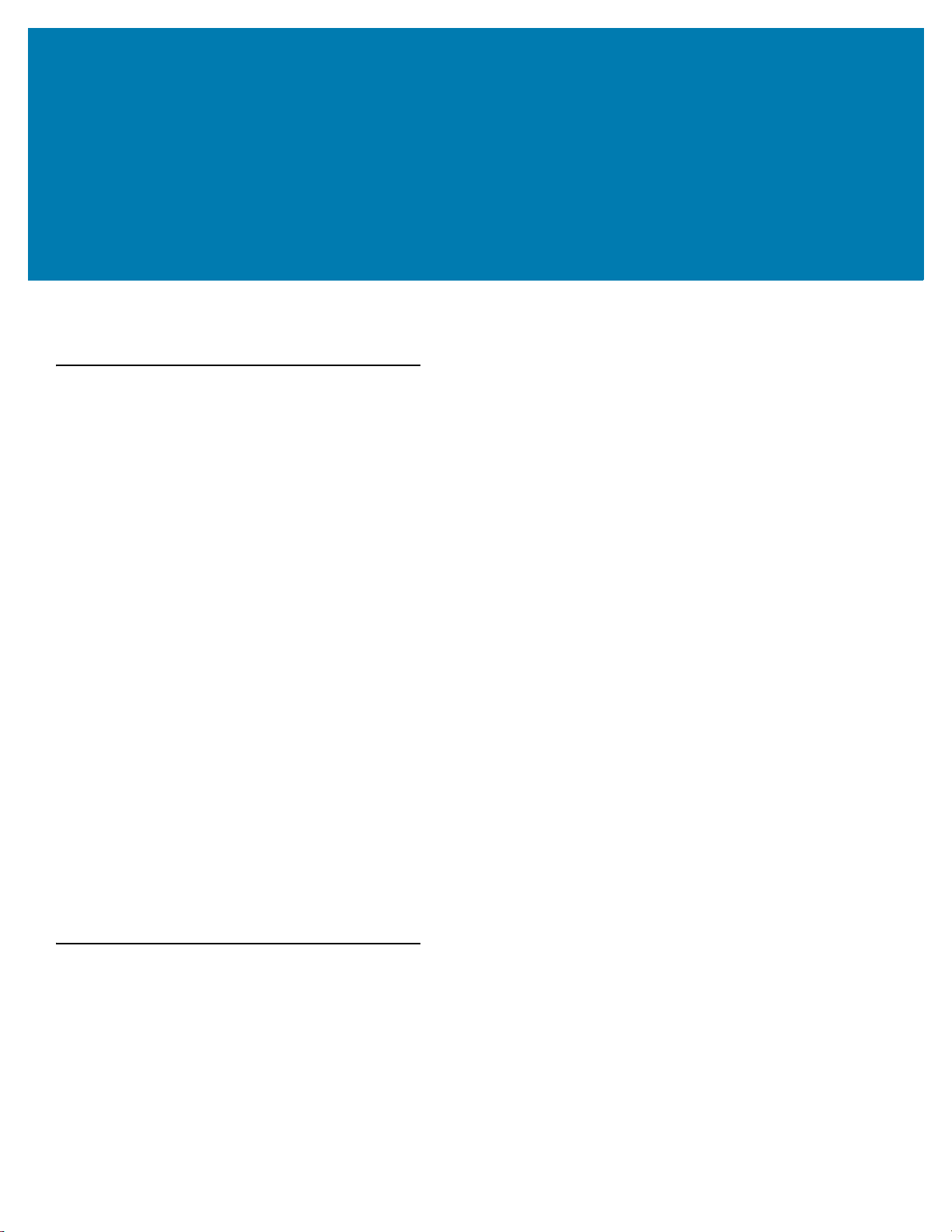
Getting Started
Introduction
The DS9908R builds off the DS9908 with the addition of an integrated UHF RFID reader/writer.
The DS9908R combines superior 1D and 2D barcode scanning, advanced imaging applications and superior RFID
tag reading and transfer in a light-weight, hands-free/hand-held design. Its unique design offers the performance of
a hands-free presentation imager and the flexibility of a hand-held. The DS9808R automatically switches between
hands-free and hand-held modes seamlessly accommodating both presentation and hand-held triggered
operation.
DS9908R for Retail
If you are already benefiting from RFID in your supply chain, you can close the RFID loop by capturing
RFID-tagged merchandise at the POS with the RFID model. Checkouts are easier than ever, since associates can
scan multiple items at once without line of sight. Capturing RFID tags provides the real-time inventory visibility
needed for timely re-ordering and trending analysis.
In addition to reading RFID tags to complete a purchase, the DS9908R is capable of writing data to RFID tags enabling staff to quickly commission tags on new inventory items and returned goods for faster processing.
DS9908R for Labs
Keep patients safe and avoid rising costs through effective lab management.
• Enhance productivity and work flow efficiency by enabling staff to spend more time on analysis and less
time on capturing data.
• Improve patient safety by reducing the risk of misidentifying a sample.
• Improve traceability on time-sensitive blood samples by knowing when a sample was taken and when it is
no longer usable.
Unpacking
Remove the imager from its packing and inspect it for damage. If the imager was damaged in transit, contact the
Zebra Global Customer Support Center. See Service Information on page 12 for contact information. KEEP THE
PACKING. It is the approved shipping container; use this to return the equipment for servicing.
13
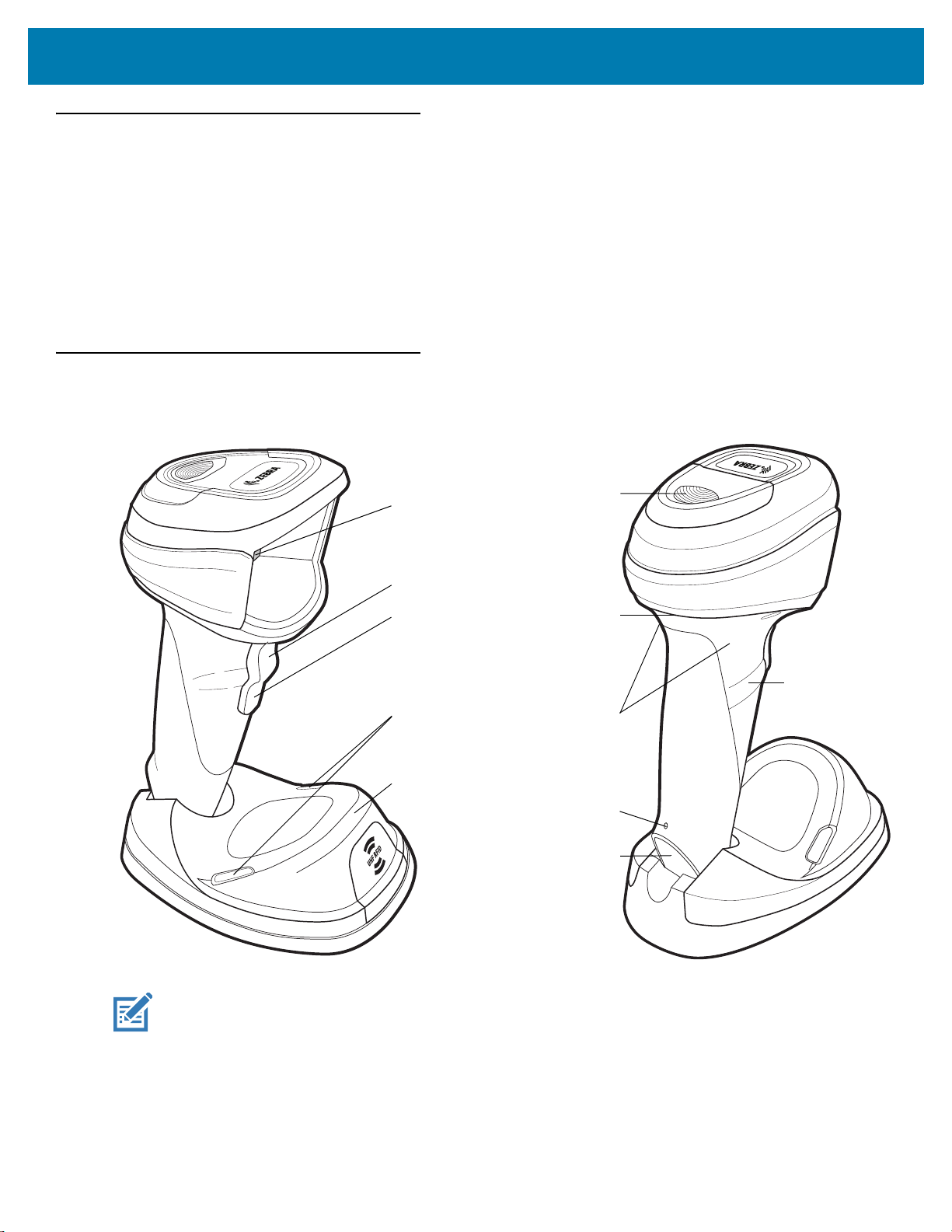
Interfaces
Scan
Window
Trigger
A
Trigger
B
Speaker
Interface Cable
Port
Hand-held Touch
Zones
(Toggle Between
Hand-held and
Hands-free Modes)
Cable release
opening
(pinhole)
Finger Ridge
RFID LEDs
RFID
Antenna
Scan LED
The DS9908R imager supports the following host interfaces. Refer to the DS9908 Hands-Free Imaging Scanner
Product Reference Guide (p/n MN-003185-xx) for information about connecting host interfaces.
• USB
• Standard RS-232
• IBM 468X/469X
• Keyboard Wedge
• Simple Serial Interface (SSI) (RFID configuration only)
Features
Figure 1 Parts of the Imager
Getting Started
NOTE: The hand-held touch zones are touch sensitive areas that enable the imager to determine if it is sitting on the
counter or picked up by the user. To activate the touch zones, fingers must be placed in the zone above the
finger ridges on both sides of the imager. See Figure 5 on page 18 for proper finger placement.
14
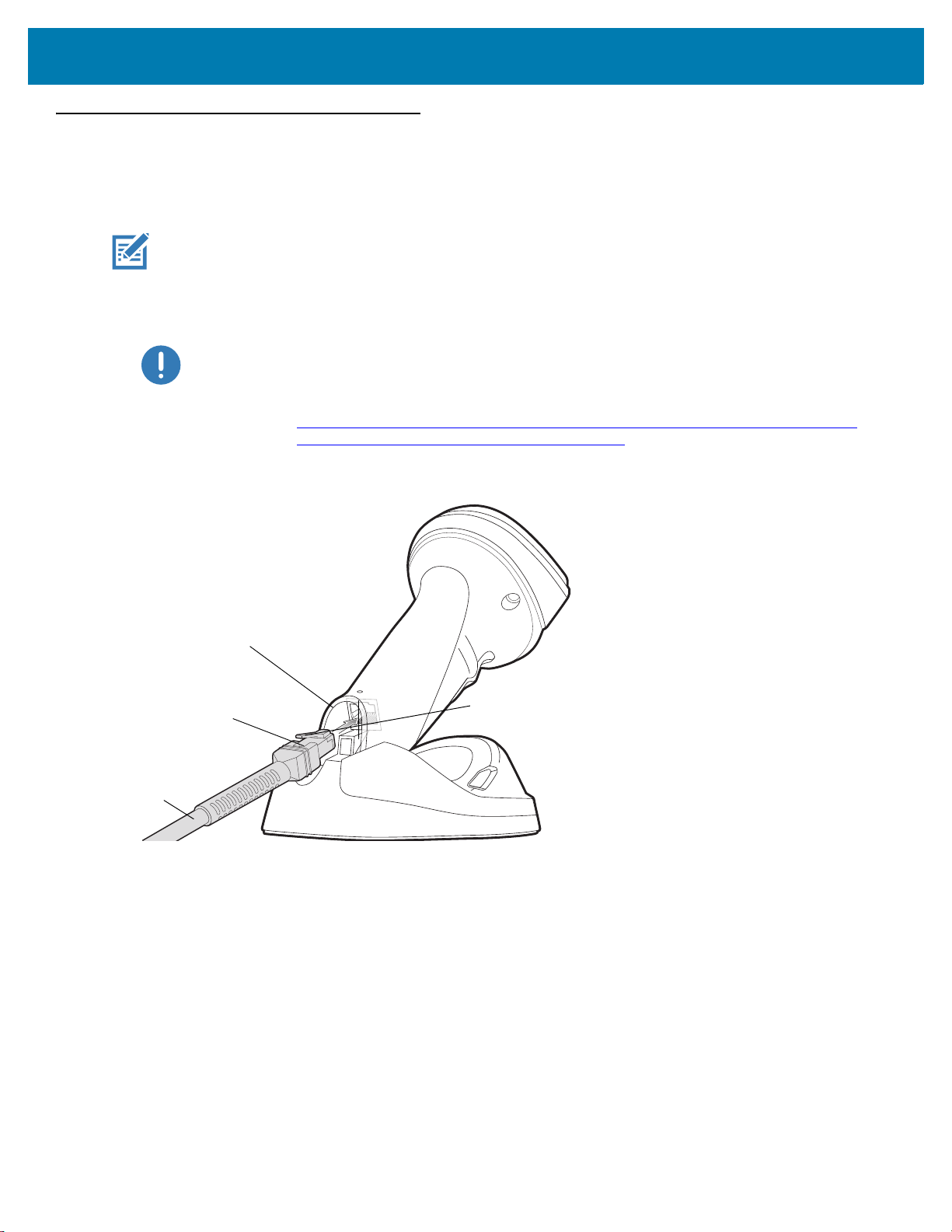
Setting Up the Imager
To host
Interface cable port
Interface cable
modular connector
Clip
Inserting the Interface Cable
NOTE: Different hosts require different cables. The connectors illustrated in each host chapter are examples only.
Connectors vary from those illustrated, but the steps to connect the imager are the same.
1. Plug the interface cable modular connector into the cable interface port on the bottom of the imager handle
(see Figure 2). It is recommended to rotate/ratchet the imager all the way forward and then insert the cable.
IMPORTANT: If you already have existing non shielded cables from legacy products (such as the DS9808)
they can be reused. However, be aware that the shielded cables provide improved ESD
performance. For information about cables and cable compatibility, go to the Zebra Partner
Portal at:
https://partnerportal.zebra.com/PartnerPortal/product_services/downloads_z/barcode_scan
ners/Universal-Cable-Guide-Bar-Code-Scanners.xlsx.
Figure 2 Inserting the Cable
Getting Started
2. Gently tug the cable to ensure the connector is secure.
3. Connect the other end of the interface cable to the host (see the specific host chapter for information on host
connections).
15
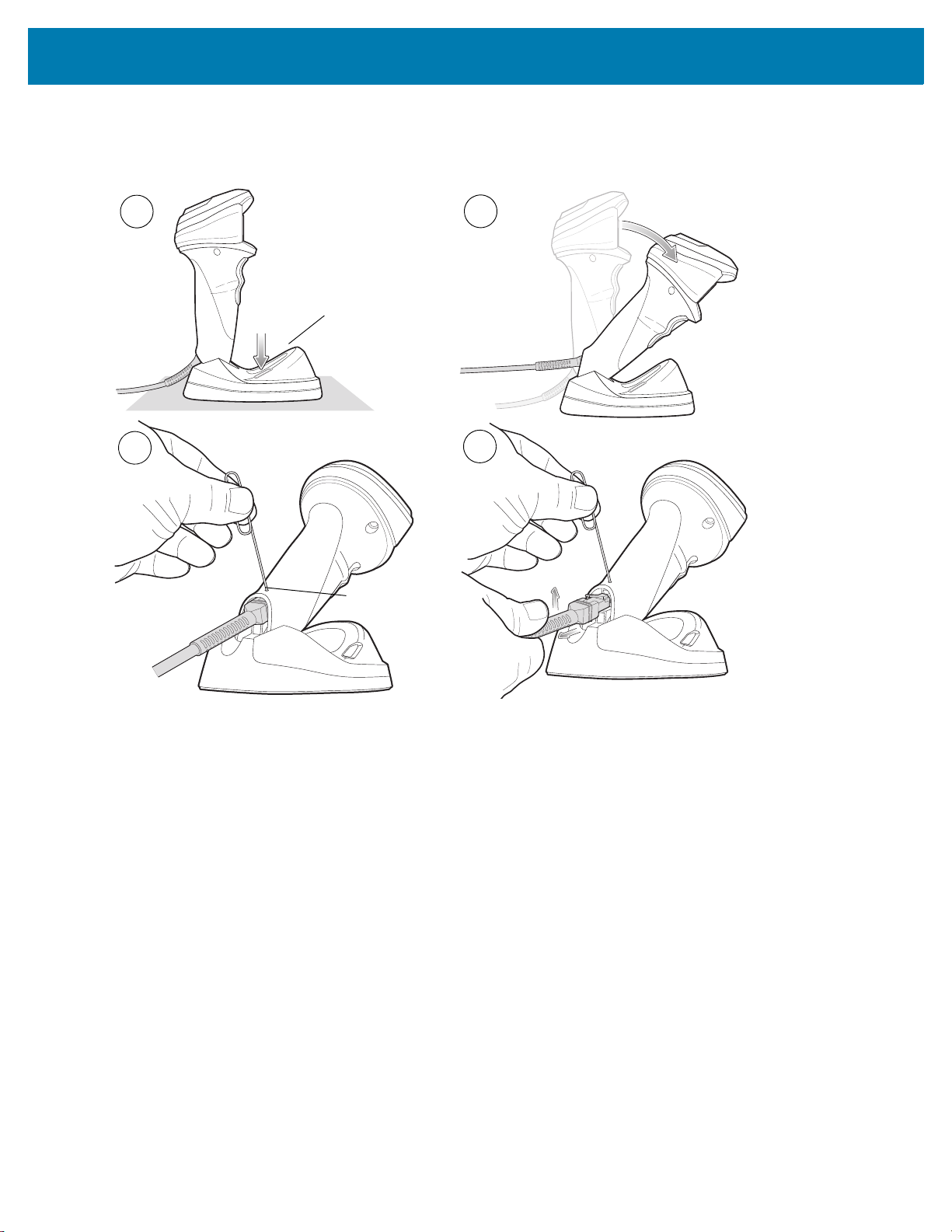
Removing the Interface Cable
1
2
4
3
Flat surface
Cable release
opening (pinhole)
Figure 3 Removing the Cable
Getting Started
1. Place the imager on a flat surface.
2. Ratchet the imager all the way forward.
3. Insert a paper clip into the circular cable release opening (pinhole) to compress the modular connector clip.
4. Pull the cable/connector UP and OUT of the connection and carefully slide out the cable.
5. Follow the steps for Inserting the Interface Cable
to connect a new cable.
16
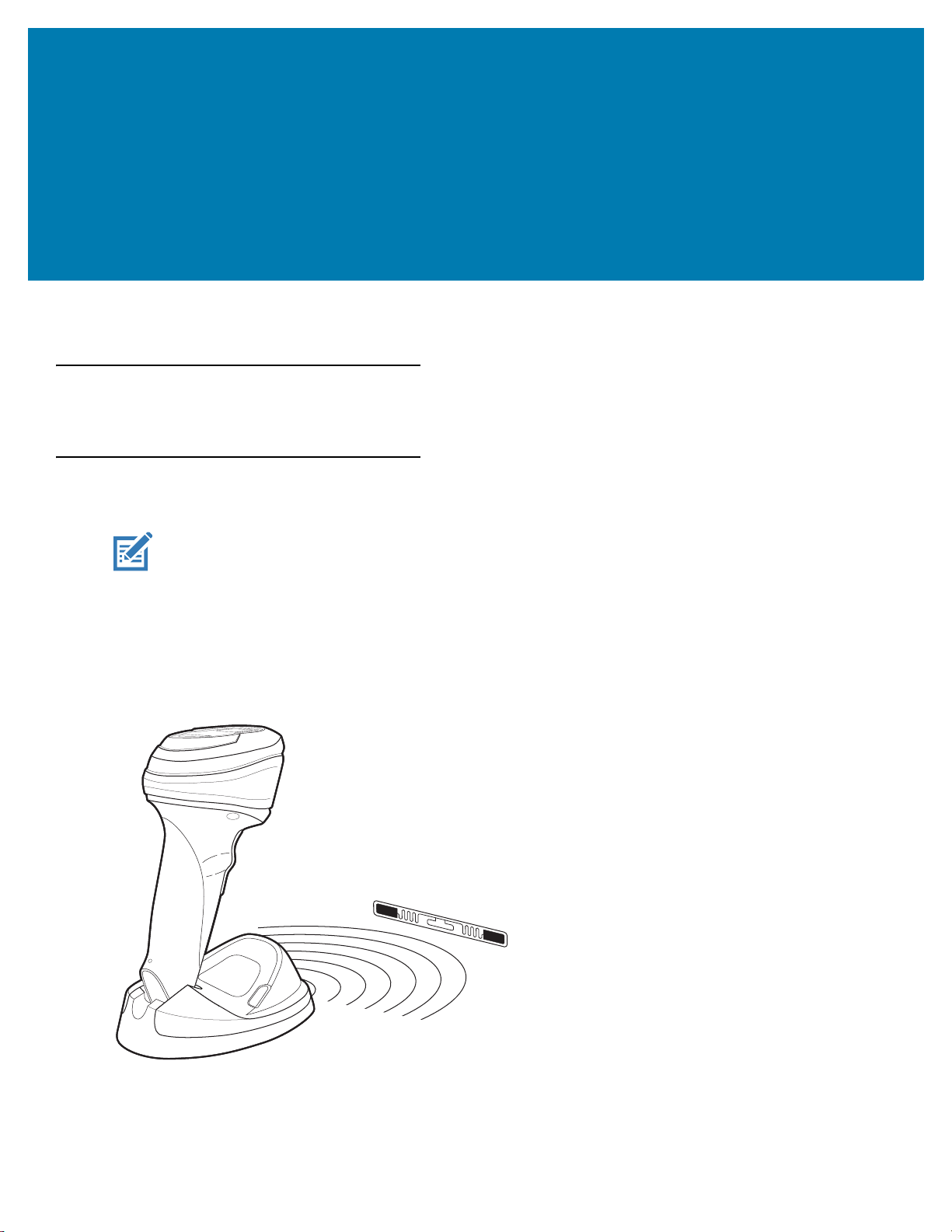
Data Capture
Introduction
This chapter provides beeper and LED definitions, and techniques involved in reading RFID tags.
Reading RFID Tags
NOTE: The top surface of the imager base may feel slightly warm. This is normal and does not indicate a
problem.
Hands-Free RFID
The imager is in
(constant-on) mode by default, where it automatically reads RFID tags within the radio frequency (RF) field of view.
Figure 4 RFID in Hands-Free Mode
The imager beeps and the RFID LED momentarily turns off upon a tag read.
hands-free mode
when it sits on a counter-top. In this mode, the imager operates in continuous
If the imager does not observe any new RFID tags within the RFID Hands-Free Idle Timeout on page 42, it reduces
power consumption by polling for tags once a second.
17
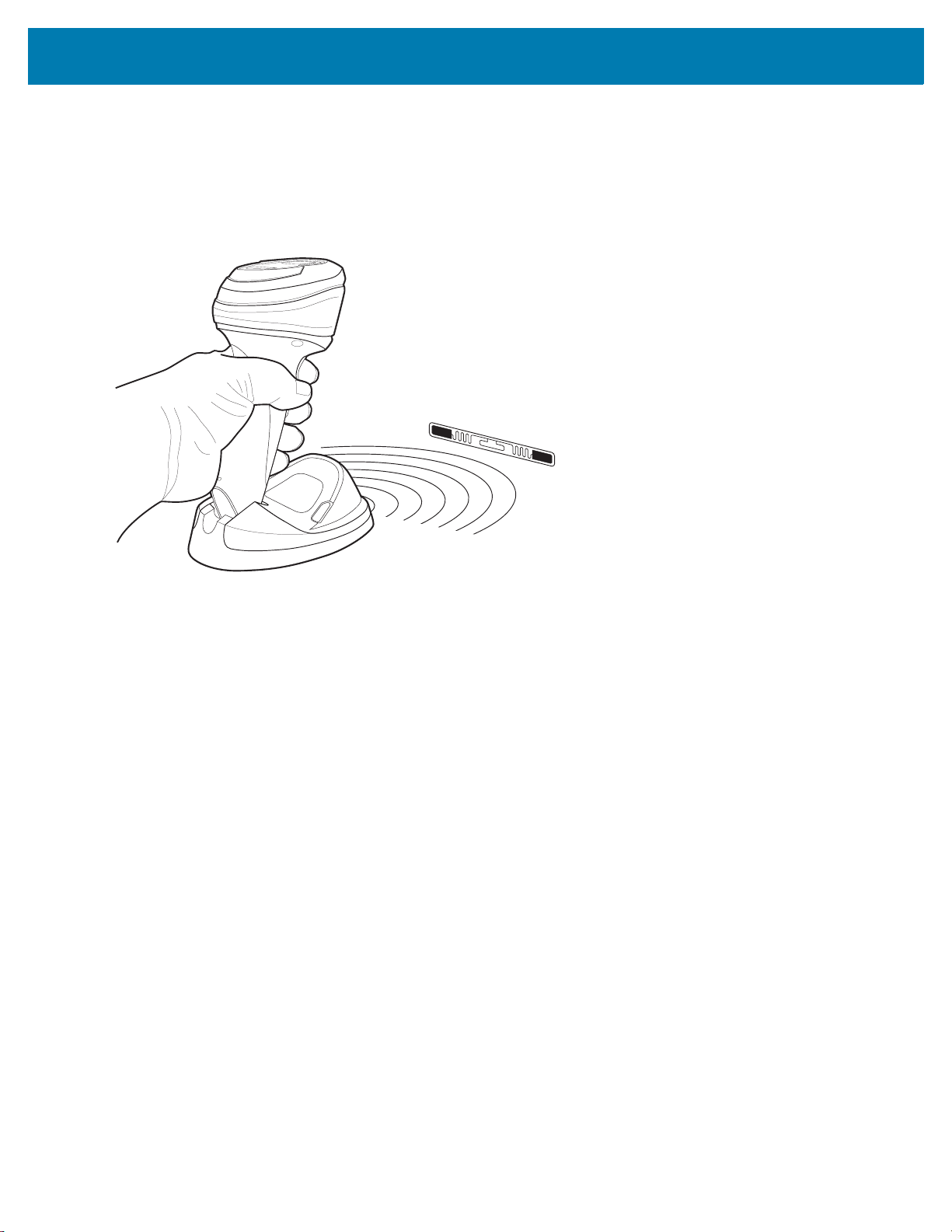
Data Capture
Hand-Held RFID
In hand-held mode, there are two trigger switches for multifunction triggering. Scan the appropriate barcode to set
the trigger mode (see Multifunction Mode Triggering on page 22). Press the appropriate trigger to scan a barcode
or to read all RFID tags within the RF field of view. Release the trigger to stop reading tags.
Figure 5 RFID in Hand-Held Mode
The imager beeps and the RFID LED momentarily turns off upon a tag read.
RFID Reading Recommendations
• When holding the imager, don’t allow your fingers to get any closer to the antenna structure (in the base)
than necessary. This can shield the tag from the RFID reader and reduce performance.
• When reading multiple items, it is highly recommended to pass one item at a time past the imager. While
you can pass many items at a time by the imager, it can be difficult to correlate multiple beeps to multiple
items at once and errors can occur.
• Use care when reading metal items. The metals can reduce tag read range or in some cases shield the tag
from the reader. Always correlate the read beep with the item the imager is reading (as with barcode
scanning).
• Never hold the RFID tag of the item the imager is reading. Instead, hold the item and let the tag hang free.
• Orient the tag toward the imager if it has difficulty reading the tag. Waving often helps.
• If all else fails, scan the item’s barcode.
18
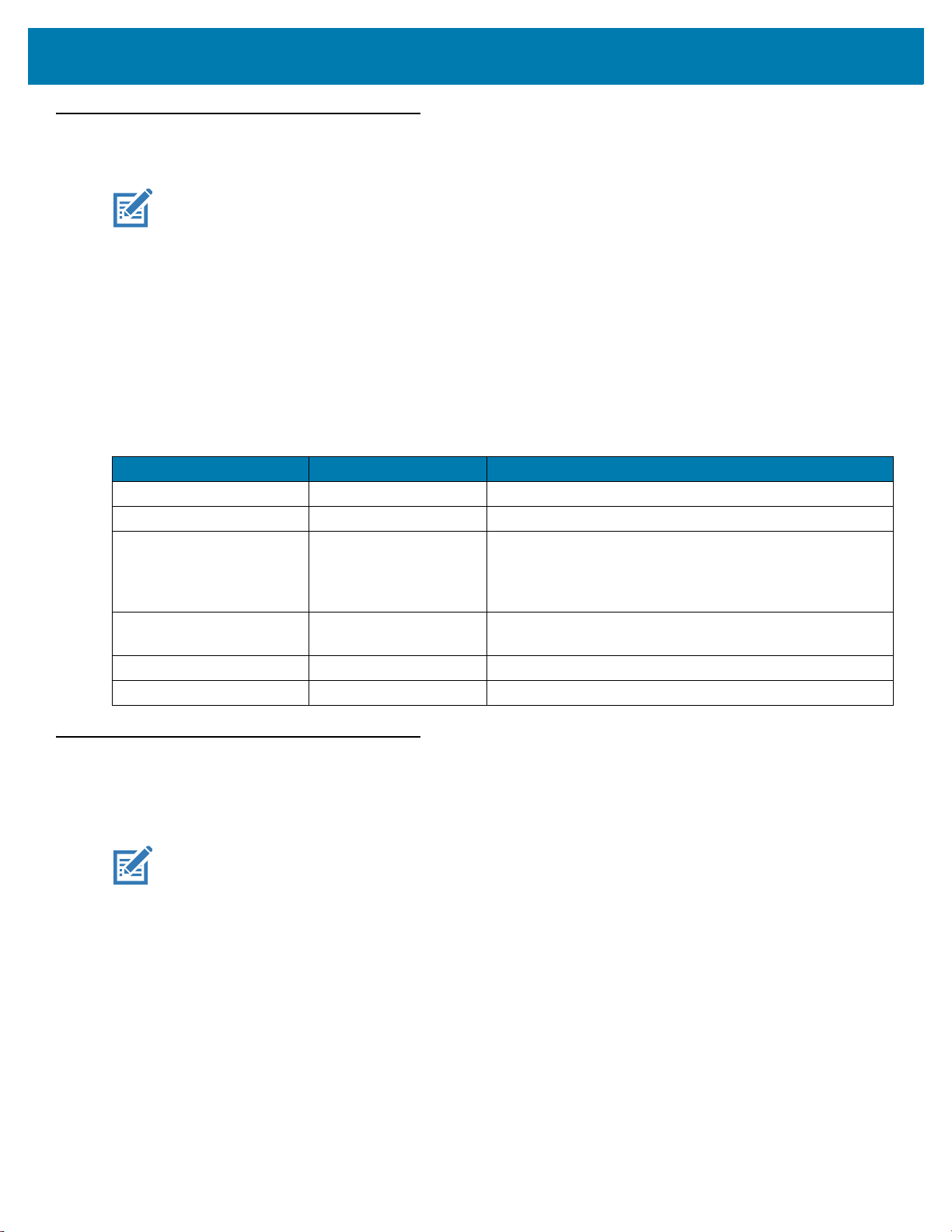
Speaker and LED Indicators
NOTE: Refer to the DS9908 Hands-Free Imaging Scanner Product Reference Guide, p/n MN-003185-xx, for
the complete imager speaker and LED indications table that includes beeper and LED indications for
standard use, image capture, parameter programming, host specific, and more.
In addition to beep sequences, the DS9908R uses a two-color LED in the head of the imager for barcode decode
indications and two additional two-color LEDs in the base for the tag reading (RFID) indications. The LEDs in the
base are synchronized and show the same information at the same time.
The imager uses a two-color LED to indicate status. One LED indicator is for system/decode indications and one is
for RFID indications.
Table 4 defines the beep sequences and LED indicators for the DS9908R.
Table 4 Imager Speaker and LED Indications
Speaker Sequence RFID LED Indication
None Green (solid) LED on when RFID is active.
None Green (slow blinking) The reader is polling for new tags.
Medium/high (two tone)
beeps
High/medium/low/low
beeps
None Short red blink RFID module is not ready.
None Solid red RFID Country of Operation is not configured.
The Green LED flashes
off momentarily when
an RFID tag is
read/reported.
Long red blink Unexpected RFID indication or RFID error.
Data Capture
An RFID tag was read/reported (if RFID read speaker is
enabled).
RFID Read Ranges
For all configurations of the DS9908R device the nominal read range is programmable up to ~18 in / ~45.7 cm.
NOTE: Several factors affect the read range of a passive ultrahigh-frequency (UHF) RFID system including the
tag antenna's size and design, the amount of cable loss (a long cable between a reader and an antenna
causes a loss of transmission energy) and environmental conditions, such as the presence of water or
metal.
19
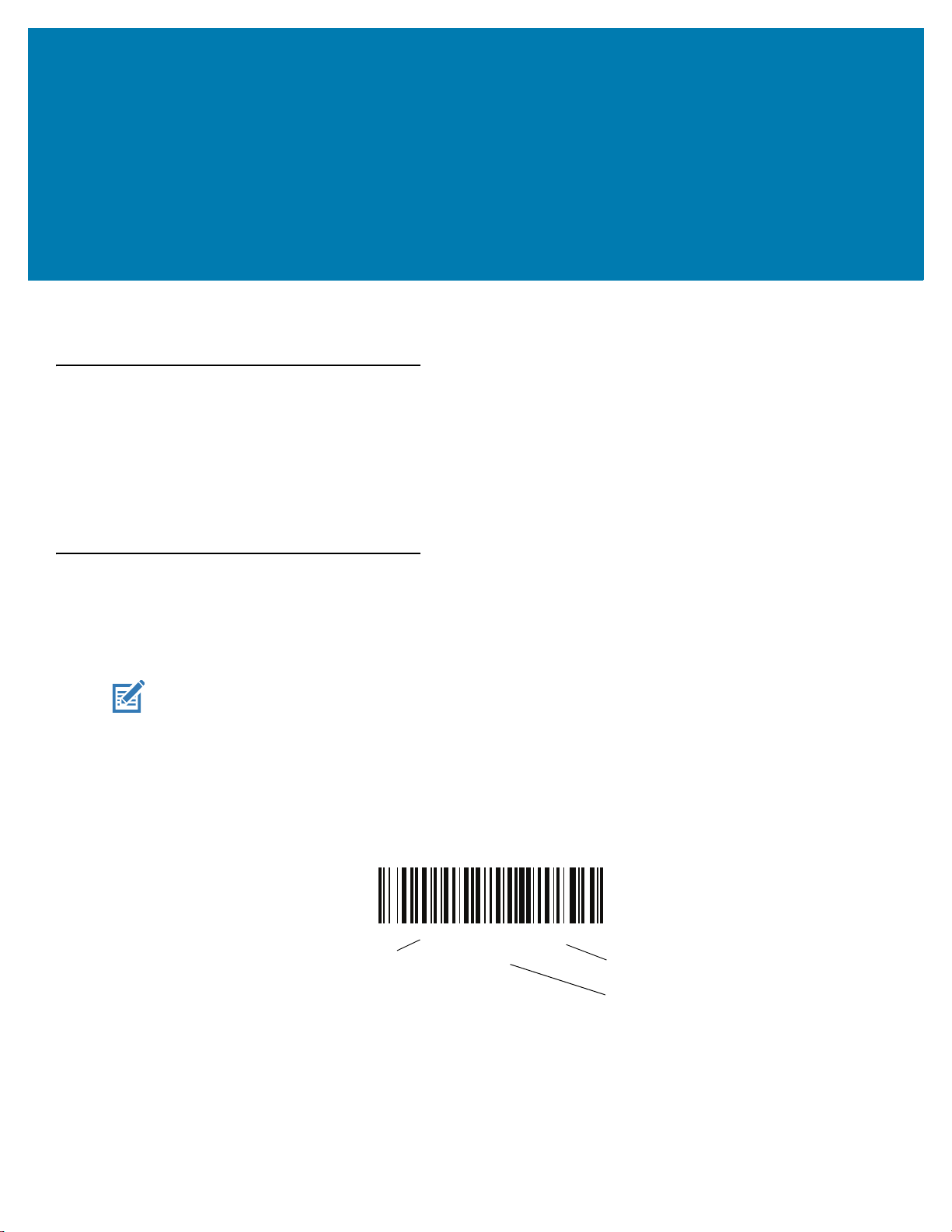
RFID User Preferences
*Enable Parameter
(1)
Feature/option
* Indicates default
Option value
Introduction
You can program the RFID reader to perform various functions, or activate different features. This chapter
describes user preference features and provides programming barcodes for selecting these features for RFID
models.
The reader ships with the settings shown in Table 5 on page 21 (also see Parameter Defaults for all defaults). If the
default values suit requirements, programming is not necessary.
Setting Parameters
To set feature values, scan a single barcode or a short barcode sequence. The settings are stored in non-volatile
memory and are preserved even when the imager powers down.
NOTE: Most computer monitors allow scanning barcodes directly on the screen. When scanning from the screen,
be sure to set the document magnification to a level where you can see the barcode clearly, and bars and/or
spaces do not merge.
If not using the default host, select the host type from the DS9908 Hands-Free Imaging Scanner Product
Reference Guide (p/n MN-003185-xx) after the power-up beeps sound. This is only necessary upon the first
power-up when connected to a new host.
To return all features to default values, see Parameter Defaults. Throughout the programming barcode menus,
asterisks indicate (
*) default values.
20
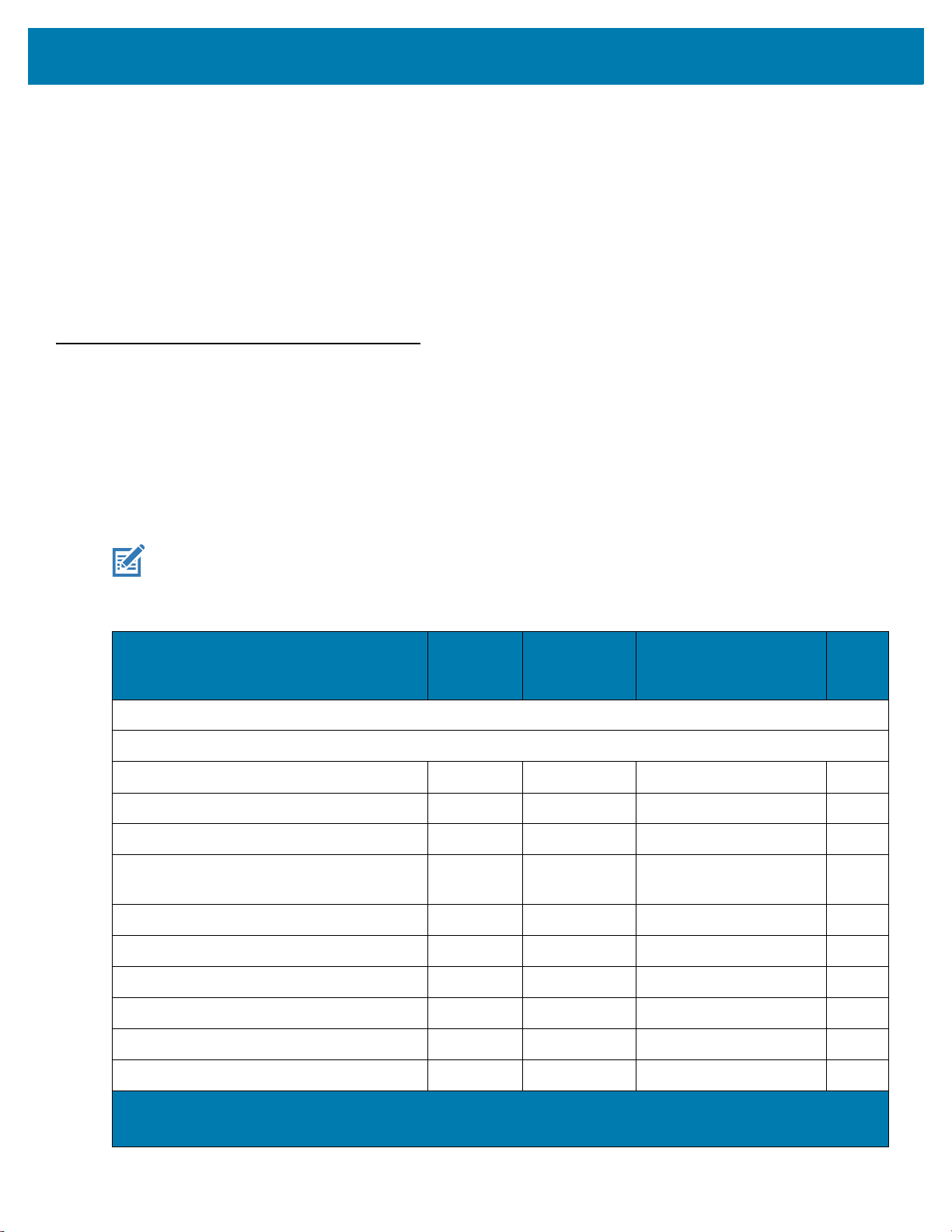
RFID User Preferences
Scanning Sequence Examples
In most cases, scanning one barcode sets the parameter value. For example, to set the RFID beeper tone to high,
scan the High Tone (beeper tone) barcode listed under RFID Beeper Tone on page 24. The reader issues a fast
warble beep and the LED turns green, signifying a successful parameter entry.
Other parameters require scanning several barcodes. See the parameter descriptions for this procedure.
Errors While Scanning
Unless otherwise specified, to correct an error during a scanning sequence, just re-scan the correct parameter.
RFID User Preferences Parameter Defaults
Table 5 lists defaults for RFID user preferences parameters. Change these values in one of two ways:
• Scan the appropriate barcodes in this chapter. The new value replaces the standard default value in
memory. To recall default parameter values, see Parameter Defaults.
• Configure the imager using the 123Scan
Scanner Product Reference Guide (p/n MN-003185-xx) for 123Scan information.
configuration program. Refer to the DS9908 Hands-Free Imaging
NOTE: See Parameter Defaults for all user preference, host, symbology, and miscellaneous default parameters.
Table 5 RFID User Preferences Parameter Defaults
Parameter
RFID User Preferences
Multifunction Triggering
Trigger A 631 F1h 77h Imager Decoding 23
Trigger B 632 F1h 78h RFID Reading 23
Host Triggering 636 F1h 7Ch Imager Decoding 24
RFID Beep Tone 639 F1h 7Fh Medium to High Tone
RFID Same Tag Timeout 640 F1h 80h 2 Seconds 27
RFID Automatic Presentation Mode 641 F1h 81h Hands-Free Only 29
RFID Trigger Mode 642 F1h 82h Continuous Re-Report 30
Parameter
Number
1
SSI
Number
2
Default
(2-Tone)
Page
Numb
er
24
RFID Cache Management 1965 F8h 07h ADh Flush by Group 31
RFID Data Transmission Format 643 F1h 83h Raw 31
RFID Transmit Raw with PC Bytes 714 F1h CAh Disable 36
1. Parameter number decimal values are used for programming via RSM commands.
2. SSI number hex values are used for programming via SSI commands.
21
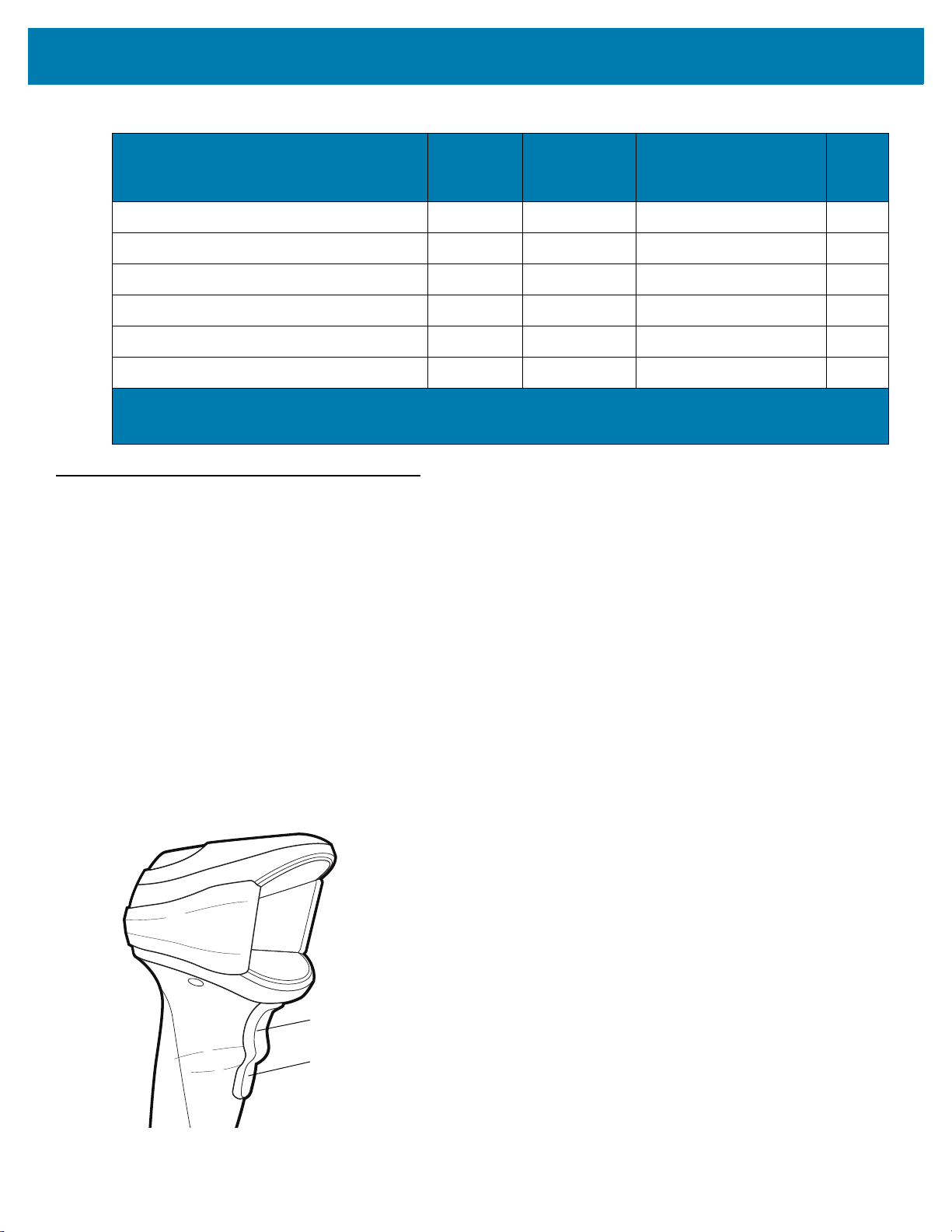
RFID User Preferences
Trigger A
Trigger B
Table 5 RFID User Preferences Parameter Defaults (Continued)
Parameter
RFID Transmit Unknown Tag Data 709 F1h C5h Transmit 37
RFID Antenna Selection 710 F1h C6h Both 37
RFID Antenna Power in Hand-Held Mode 711 F1h C7h Level 7 38
RFID Antenna Power in Hands-Free Mode 712 F1h C8h Level 4 40
RFID Hands-Free Idle Timeout 713 F1h C9h 5 Minutes 42
RFID Country of Operation 1583 F8h 06h 2Fh No Region Set 44
1. Parameter number decimal values are used for programming via RSM commands.
2. SSI number hex values are used for programming via SSI commands.
RFID User Preferences
Multifunction Mode Triggering
You can set trigger options for each of the imager's trigger positions. For example, set Trigger A to imager
decoding and set Trigger B to RFID reading.
Parameter
Number
1
SSI
Number
Page
2
Default
Numb
er
The default setting for Trigger A is imager decoding; the default for Trigger B is RFID reading.
Select one of the following functions for each trigger (A and B) using the barcodes on the next few pages:
• Imager Decoding - Programs the trigger to decode using the imager engine.
• RFID Reading - Programs the trigger to read RFID tags with the RFID engine.
• Imager Plus RFID - Programs the trigger to decode using the imager engine and read RFID tags with the
RFID engine.
Figure 6 Trigger Locations
22
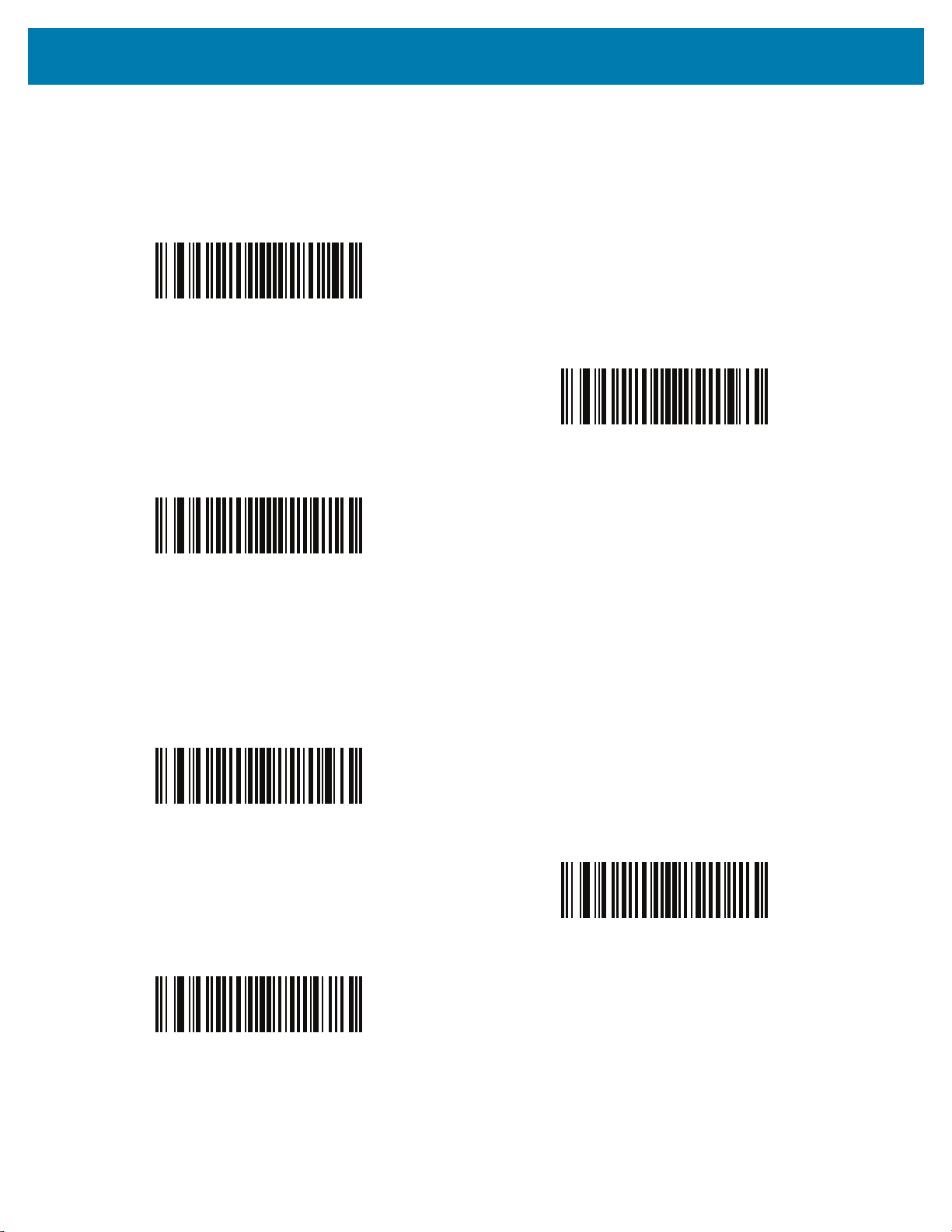
Trigger A
Parameter # 631
SSI # F1h 77h
*Imager Decoding
RFID User Preferences
(1)
RFID Reading
(2)
Imager Plus RFID
Trigger B
Parameter # 632
SSI # F1h 78h
Imager Decoding
(3)
(1)
*RFID Reading
(2)
Imager Plus RFID
(3)
23
