Zebra MC40 User Manual
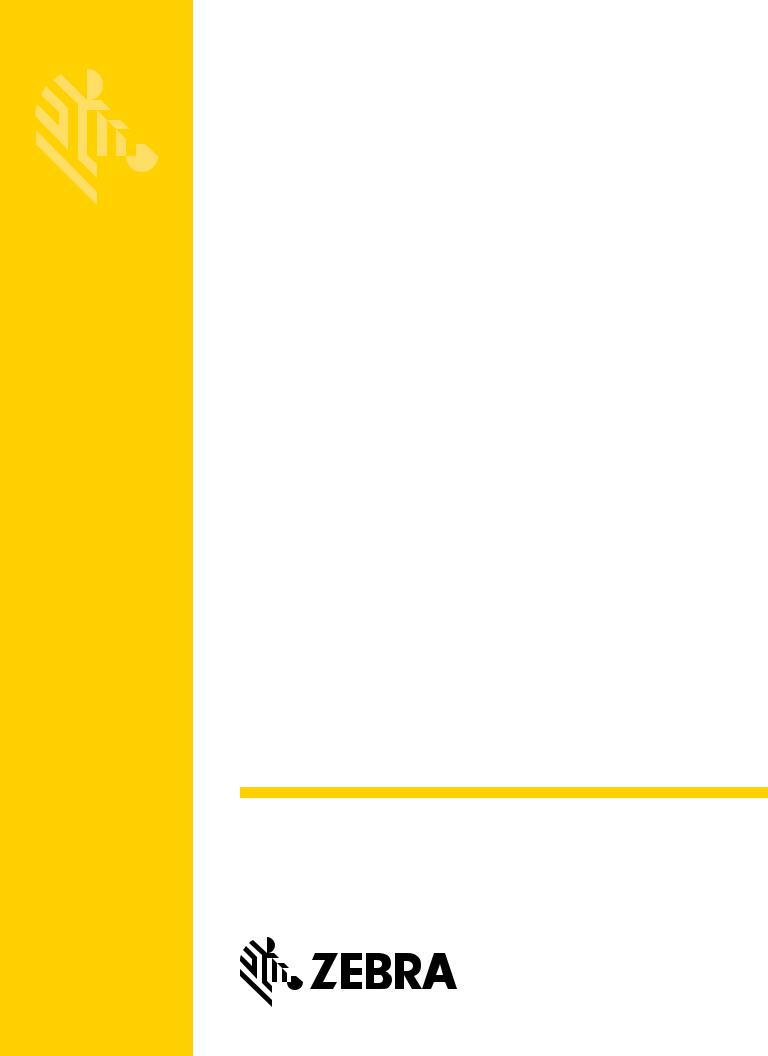
MC40
Mobile Computer
Integrator Guide for AOSP Version 5.1.1
MN-002877-03

i
MC40 MOBILE COMPUTER INTEGRATOR GUIDE FOR AOSP VERSION 5.1.1
MN-002877-03
Rev. A
April 2017
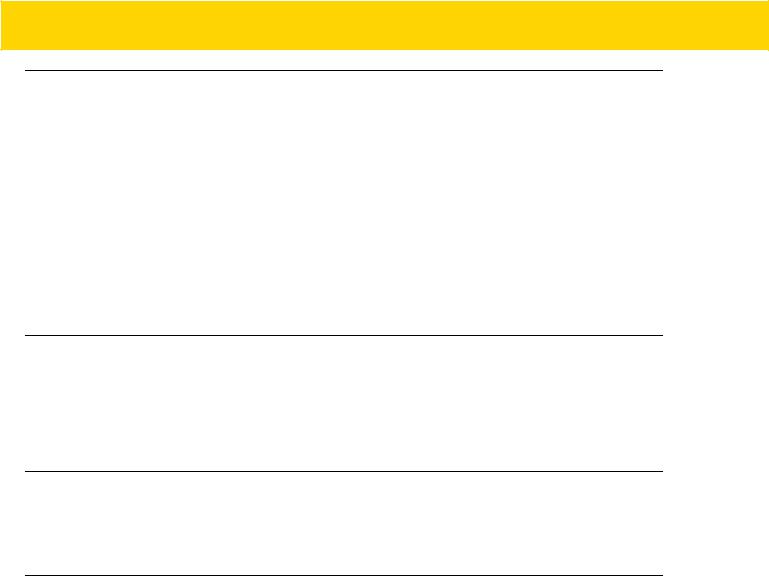
ii MC40 Mobile Computer Integrator Guide for AOSP Version 5.1.1
Copyrights
The products described in this document may include copyrighted computer programs. Laws in the United States and other countries preserve for certain exclusive rights for copyrighted computer programs. Accordingly, any copyrighted computer programs contained in the products described in this document may not be copied or reproduced in any manner without the express written permission.
© 2016 Symbol Technologies LLC, a subsidiary of Zebra Technologies Corporation. All Rights Reserved.
No part of this document may be reproduced, transmitted, stored in a retrieval system, or translated into any language or computer language, in any form or by any means, without the prior written permission.
Furthermore, the purchase of our products shall not be deemed to grant either directly or by implication, estoppel or otherwise, any license under the copyrights, patents or patent applications, except for the normal non-exclusive, royalty-free license to use that arises by operation of law in the sale of a product.
Disclaimer
Please note that certain features, facilities, and capabilities described in this document may not be applicable to or licensed for use on a particular system, or may be dependent upon the characteristics of a particular mobile subscriber unit or configuration of certain parameters. Please refer to your contact for further information.
Trademarks
Zebra and the Zebra head graphic are registered trademarks of ZIH Corp. The Symbol logo is a registered trademark of Symbol Technologies LLC.
Revision History
Changes to the original guide are listed below:
Change |
Date |
Description |
|
|
|
-01 Rev. A |
7/2016 |
Initial release. |
|
|
|
-02 Rev. A |
12/2016 |
Updated to include operating system changes. |
|
|
|
-03 Rev. A |
4/2017 |
Correct Enterprise Reset description on page 1-5. |
|
|
|

TABLE OF CONTENTS
Copyrights.......................................................................................................................................... |
ii |
Disclaimer .......................................................................................................................................... |
ii |
Trademarks........................................................................................................................................ |
ii |
Revision History ................................................................................................................................. |
ii |
About This Guide |
|
Documentation Set ............................................................................................................................ |
7 |
Configurations.................................................................................................................................... |
7 |
Software Versions.............................................................................................................................. |
8 |
Build Number ............................................................................................................................... |
8 |
Chapter Descriptions ......................................................................................................................... |
8 |
Notational Conventions...................................................................................................................... |
9 |
Icon Conventions ............................................................................................................................... |
9 |
Related Documents ......................................................................................................................... |
10 |
Service Information .......................................................................................................................... |
10 |
Chapter 1: Getting Started |
|
Unpacking ...................................................................................................................................... |
1-1 |
Setup .............................................................................................................................................. |
1-1 |
Installing the Battery ................................................................................................................. |
1-1 |
Charging the Battery ................................................................................................................ |
1-2 |
Charging Temperature ....................................................................................................... |
1-3 |
Charging Spare Batteries ................................................................................................... |
1-3 |
Powering On the MC40 ............................................................................................................ |
1-3 |
Replacing the Battery ............................................................................................................... |
1-3 |
Resetting the Device ...................................................................................................................... |
1-5 |
Performing a Soft Reset ........................................................................................................... |
1-5 |
Performing a Hard Reset ......................................................................................................... |
1-5 |
Performing an Enterprise Reset ............................................................................................... |
1-5 |
Performing a Factory Reset ..................................................................................................... |
1-6 |
Table of Contents |
2 |
|
|
Chapter 2: Accessories |
|
MC40 Accessories ......................................................................................................................... |
2-1 |
Single Slot Charge Only Cradle ..................................................................................................... |
2-3 |
Single Slot Charge Cradle Setup ............................................................................................. |
2-3 |
Removing Cradle Insert ........................................................................................................... |
2-4 |
Charging Using the Single Slot Charge Only Cradle ............................................................... |
2-5 |
Four Slot Battery Charger .............................................................................................................. |
2-7 |
Single Charger Setup ............................................................................................................... |
2-7 |
Two Charger Setup .................................................................................................................. |
2-7 |
Four Charger Setup ................................................................................................................. |
2-8 |
Charging with the Four Slot Battery Charger ........................................................................... |
2-9 |
Five Slot Charge Only Cradle ...................................................................................................... |
2-11 |
Installing a Cup ...................................................................................................................... |
2-11 |
Installing a Four Slot Battery Charger .................................................................................... |
2-12 |
Power to Five Slot Charge Only Cradle ................................................................................. |
2-13 |
Removing Cradle Insert ......................................................................................................... |
2-14 |
Charing Using the Five Slot Charge Only Cradle ................................................................... |
2-15 |
Installing the Finger Strap ............................................................................................................ |
2-16 |
Installing the Rubber Boot ............................................................................................................ |
2-19 |
Ethernet Settings ......................................................................................................................... |
2-21 |
Configuring Ethernet Proxy Settings ...................................................................................... |
2-21 |
Configuring Ethernet Static IP Address .................................................................................. |
2-22 |
Chapter 3: USB Communication |
|
Connecting to a Host Computer via USB ....................................................................................... |
3-1 |
Disconnect from the Host Computer .............................................................................................. |
3-2 |
Chapter 4: DataWedge Configuration |
|
DataWedge Configuration .............................................................................................................. |
4-1 |
Basic Scanning .............................................................................................................................. |
4-1 |
Using the Imager ...................................................................................................................... |
4-1 |
Using the Camera .................................................................................................................... |
4-2 |
Profiles ........................................................................................................................................... |
4-2 |
Profile0 ..................................................................................................................................... |
4-3 |
Plug-ins .......................................................................................................................................... |
4-3 |
Input Plug-ins ........................................................................................................................... |
4-3 |
Output Plug-ins ........................................................................................................................ |
4-4 |
Process Plug-ins ...................................................................................................................... |
4-4 |
Profiles Screen ............................................................................................................................... |
4-4 |
Profile Context Menu ................................................................................................................ |
4-5 |
Options Menu ........................................................................................................................... |
4-6 |
Disabling DataWedge .............................................................................................................. |
4-6 |
Creating a New Profile ................................................................................................................... |
4-6 |
Profile Configuration ...................................................................................................................... |
4-7 |
Associating Applications .......................................................................................................... |
4-7 |
Data Capture Plus .................................................................................................................. |
4-11 |
Bar Code Input ....................................................................................................................... |
4-14 |
Enabled ............................................................................................................................ |
4-14 |
Table of Contents |
3 |
|
|
Scanner Selection ............................................................................................................ |
4-14 |
Decoders .......................................................................................................................... |
4-14 |
Decoder Params .............................................................................................................. |
4-16 |
Decode Lengths ............................................................................................................... |
4-22 |
UPC EAN Params ............................................................................................................ |
4-22 |
Reader Params ................................................................................................................ |
4-24 |
Scan Params .................................................................................................................... |
4-26 |
Keep enabled on suspend ............................................................................................... |
4-27 |
MSR Input .............................................................................................................................. |
4-27 |
Keystroke Output ................................................................................................................... |
4-28 |
Intent Output .......................................................................................................................... |
4-28 |
Intent Overview ................................................................................................................ |
4-29 |
IP Output ................................................................................................................................ |
4-31 |
Usage ............................................................................................................................... |
4-31 |
Using IP Output with IPWedge ......................................................................................... |
4-32 |
Using IP Output without IPWedge .................................................................................... |
4-33 |
Generating Advanced Data Formatting Rules ............................................................................. |
4-35 |
Configuring ADF Plug-in ........................................................................................................ |
4-35 |
Creating a Rule ................................................................................................................ |
4-36 |
Defining a Rule ................................................................................................................. |
4-36 |
Defining Criteria ............................................................................................................... |
4-37 |
Defining an Action ............................................................................................................ |
4-39 |
Deleting a Rule ................................................................................................................. |
4-39 |
Order Rules List ............................................................................................................... |
4-40 |
ADF Example ................................................................................................................... |
4-41 |
DataWedge Settings .................................................................................................................... |
4-44 |
Importing a Configuration File ................................................................................................ |
4-45 |
Exporting a Configuration File ................................................................................................ |
4-46 |
Importing a Profile File ........................................................................................................... |
4-46 |
Exporting a Profile .................................................................................................................. |
4-46 |
Restoring DataWedge ............................................................................................................ |
4-46 |
Configuration and Profile File Management ................................................................................. |
4-47 |
Enterprise Folder .................................................................................................................... |
4-47 |
Auto Import ............................................................................................................................. |
4-47 |
Programming Notes ..................................................................................................................... |
4-47 |
Capture Data and Taking a Photo in the Same Application ................................................... |
4-48 |
Disable DataWedge on MC40 and Mass Deploy ................................................................... |
4-48 |
Soft Scan Feature .................................................................................................................. |
4-48 |
Sample ............................................................................................................................. |
4-48 |
Chapter 5: WLAN Configuration |
|
Connecting to a Wi-Fi Network ...................................................................................................... |
5-1 |
Manually Adding a Wi-Fi Network .................................................................................................. |
5-2 |
Configuring for a Proxy Server ....................................................................................................... |
5-3 |
Ethernet Settings ........................................................................................................................... |
5-4 |
Configuring Ethernet Proxy Settings ........................................................................................ |
5-4 |
Configuring Ethernet Static IP Address .................................................................................... |
5-5 |
Advanced Wi-Fi Settings ................................................................................................................ |
5-6 |
Additional Wi-Fi Settings ................................................................................................................ |
5-6 |

4 MC40 Mobile Computer Integrator Guide for AOSP Version 5.1.1
Enable Logging ........................................................................................................................ |
5-8 |
Additional Wi-Fi Advanced Features .............................................................................................. |
5-9 |
Zebra Mobility Extensions ............................................................................................................ |
5-10 |
Remove a Wi-Fi Network ............................................................................................................. |
5-10 |
Chapter 6: Settings |
|
Screen Unlock Settings .................................................................................................................. |
6-1 |
Single User Mode ..................................................................................................................... |
6-1 |
Set Screen Unlock Using PIN .................................................................................................. |
6-2 |
Set Screen Unlock Using Password ........................................................................................ |
6-2 |
Set Screen Unlock Using Pattern ............................................................................................. |
6-3 |
Passwords ..................................................................................................................................... |
6-4 |
Button Remapping ......................................................................................................................... |
6-5 |
Remapping a Button ................................................................................................................ |
6-5 |
Setting the Headset Key .......................................................................................................... |
6-6 |
Enterprise Reset ................................................................................................................ |
6-8 |
Accounts ........................................................................................................................................ |
6-9 |
Language Usage ............................................................................................................................ |
6-9 |
Changing the Language Setting ............................................................................................... |
6-9 |
Adding Words to the Dictionary ................................................................................................ |
6-9 |
Keyboard Settings .......................................................................................................................... |
6-9 |
Date Persistence .......................................................................................................................... |
6-10 |
Ethernet Settings ......................................................................................................................... |
6-11 |
Configuring Ethernet Proxy Settings ...................................................................................... |
6-11 |
Configuring Ethernet Static IP Address .................................................................................. |
6-12 |
About Device ................................................................................................................................ |
6-13 |
PTT Express Configuration .......................................................................................................... |
6-13 |
Importing a PTT Express Configuration File .......................................................................... |
6-13 |
Remapping the PTT Private Key ............................................................................................ |
6-14 |
Low RAM Device Configuration ................................................................................................... |
6-15 |
Chapter 7: Application Deployment |
|
Security .......................................................................................................................................... |
7-1 |
Secure Certificates ................................................................................................................... |
7-1 |
Installing a Secure Certificate .................................................................................................. |
7-1 |
Configuring Credential Storage Settings .................................................................................. |
7-2 |
Development Tools ........................................................................................................................ |
7-2 |
ADB USB Setup ............................................................................................................................. |
7-3 |
Application Installation ................................................................................................................... |
7-3 |
Installing Applications Using the USB Connection ................................................................... |
7-4 |
Installing Applications Using the Android Debug Bridge .......................................................... |
7-5 |
Mobility Services Platform ........................................................................................................ |
7-5 |
Uninstalling an Application ....................................................................................................... |
7-5 |
System Update .............................................................................................................................. |
7-6 |
Copying Applications and Configuration Files .......................................................................... |
7-7 |
Upgrading the Operating System from KitKat to Lollipop .............................................................. |
7-8 |
Converting Non-Voice Configuration to Voice Configuration ................................................... |
7-8 |
Upgrading to Lollipop ............................................................................................................... |
7-9 |
Table of Contents |
5 |
|
|
Storage ........................................................................................................................................ |
7-11 |
Random Access Memory ....................................................................................................... |
7-11 |
On Device Storage ................................................................................................................. |
7-12 |
Internal Storage ...................................................................................................................... |
7-13 |
Enterprise Folder .................................................................................................................... |
7-13 |
Application Management ............................................................................................................. |
7-14 |
Viewing Application Details .................................................................................................... |
7-15 |
Stopping an Application ......................................................................................................... |
7-15 |
Changing Application Location ............................................................................................... |
7-16 |
Managing Downloads ............................................................................................................. |
7-16 |
RxLogger ..................................................................................................................................... |
7-17 |
RxLogger Configuration ......................................................................................................... |
7-17 |
Main Log Plug-in .............................................................................................................. |
7-18 |
PushPullClient Plug-in ...................................................................................................... |
7-19 |
KernelLog Plug-in ............................................................................................................. |
7-19 |
ANR Plug-in ..................................................................................................................... |
7-20 |
LTS Plug-in ...................................................................................................................... |
7-20 |
Logcat Plug-in .................................................................................................................. |
7-20 |
Tombstone Plug-in ........................................................................................................... |
7-21 |
QxdmLog Plug-in ............................................................................................................. |
7-22 |
RamOops Plug-in ............................................................................................................. |
7-22 |
Snapshot Plug-in .............................................................................................................. |
7-22 |
TCPDump Plug-in ............................................................................................................ |
7-23 |
Configuration File ............................................................................................................. |
7-23 |
Enabling Logging ................................................................................................................... |
7-23 |
Disabling Logging ................................................................................................................... |
7-23 |
Extracting Log Files ................................................................................................................ |
7-24 |
Chapter 8: Maintenance and Troubleshooting |
|
Maintaining the MC40 .................................................................................................................... |
8-1 |
Battery Safety Guidelines .............................................................................................................. |
8-1 |
Cleaning Instructions ..................................................................................................................... |
8-2 |
Approved Cleanser Active Ingredients ..................................................................................... |
8-2 |
Harmful Ingredients .................................................................................................................. |
8-2 |
Cleaning Instructions ................................................................................................................ |
8-2 |
Special Cleaning Notes ............................................................................................................ |
8-3 |
Cleaning Materials Required .................................................................................................... |
8-3 |
Cleaning Frequency ................................................................................................................. |
8-3 |
Cleaning the MC40 .................................................................................................................. |
8-3 |
Housing .............................................................................................................................. |
8-3 |
Display ............................................................................................................................... |
8-3 |
Exit and Camera Window ................................................................................................... |
8-3 |
Connector Cleaning ........................................................................................................... |
8-3 |
Cleaning Cradle Connectors .................................................................................................... |
8-4 |
Troubleshooting ............................................................................................................................. |
8-4 |
Troubleshooting the MC40 ....................................................................................................... |
8-4 |
Single-Slot Charge Cradle Troubleshooting ............................................................................. |
8-6 |
Five-Slot Charge Only Cradle CRDUNIV-40-5000R Troubleshooting ..................................... |
8-7 |
Four-Slot Battery Charger SACMC40XX-4000R Troubleshooting ........................................... |
8-7 |

6 MC40 Mobile Computer Integrator Guide for AOSP Version 5.1.1
Appendix A: Technical Specifications |
|
MC40 Technical Specifications ..................................................................................................... |
A-1 |
MC40 Decode Zone ...................................................................................................................... |
A-5 |
SE4500-DL .............................................................................................................................. |
A-5 |
SE4710 ................................................................................................................................... |
A-6 |
MC40 Connector Pin-Outs ............................................................................................................ |
A-7 |
Headset Connector ................................................................................................................. |
A-7 |
Power Connector .................................................................................................................... |
A-7 |
USB Connector ....................................................................................................................... |
A-8 |
Single-Slot Charge Cradle CRDMC40XX-1000R Technical Specifications .................................. |
A-9 |
Five-Slot Charge Only Cradle CRDUNIV-40-5000R Technical Specifications ........................... |
A-10 |
Four-Slot Battery Charger SACMC40XX-4000R Technical Specifications ................................. |
A-11 |
Appendix B: Keypad Remap Strings
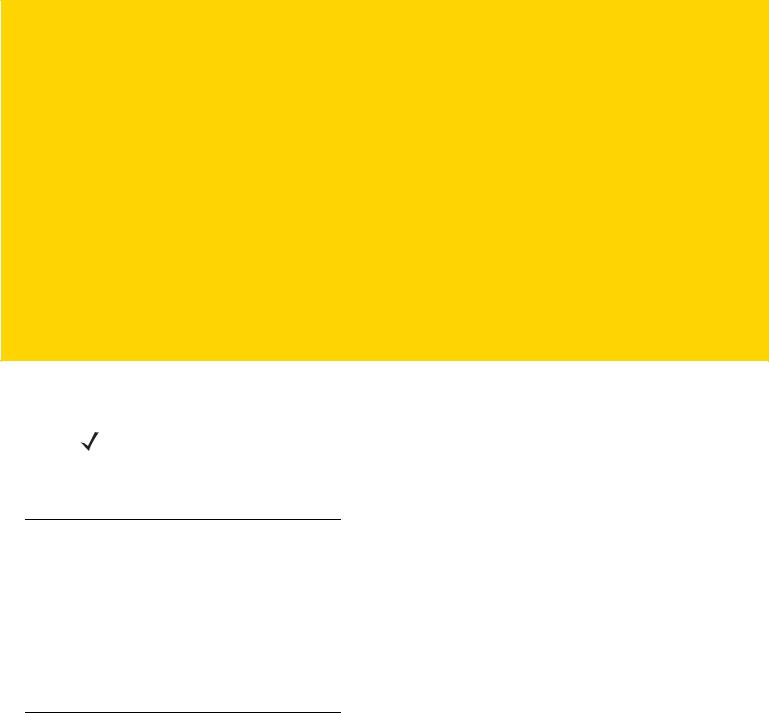
ABOUT THIS GUIDE
This guide provides information on using the MC40 and accessories.
NOTE Screens and windows pictured in this guide are samples and can differ from actual screens.
This guide covers Android™ operating system Android Open Source Project (AOSP) Version 5.1.1 (Lollipop).
Documentation Set
The documentation set for the MC40 provides information for specific user needs, and includes:
•MC40 Quick Start Guide - describes how to get the device up and running.
•MC40 Regulatory Guide - provides required regulatory information.
•MC40 User Guide - describes how to use the device.
•MC40 Integrator Guide - describes how to set up the device and accessories.
Configurations
This guide covers the following configurations:
Configuration |
Radios |
Display |
Memory |
Data Capture |
Operating |
|
Options |
System |
|||||
|
|
|
|
|||
MC40 |
WLAN: |
4.3” color WVGA |
1 GB RAM / 8 GB |
camera and |
Android-based, |
|
|
802.11a/b/g/n/r |
|
Flash |
imager or |
Android |
|
|
WPAN: |
|
|
camera, imager |
Open-Source |
|
|
Bluetooth v 4.0 |
|
|
and MSR, |
Project 5.1.1 |
|
|
Low Energy |
|
|
optional RS507 |
(Lollipop) |
|
|
|
|
|
Hands-free |
|
|
|
|
|
|
Imager |
|
|
|
|
|
|
|
|
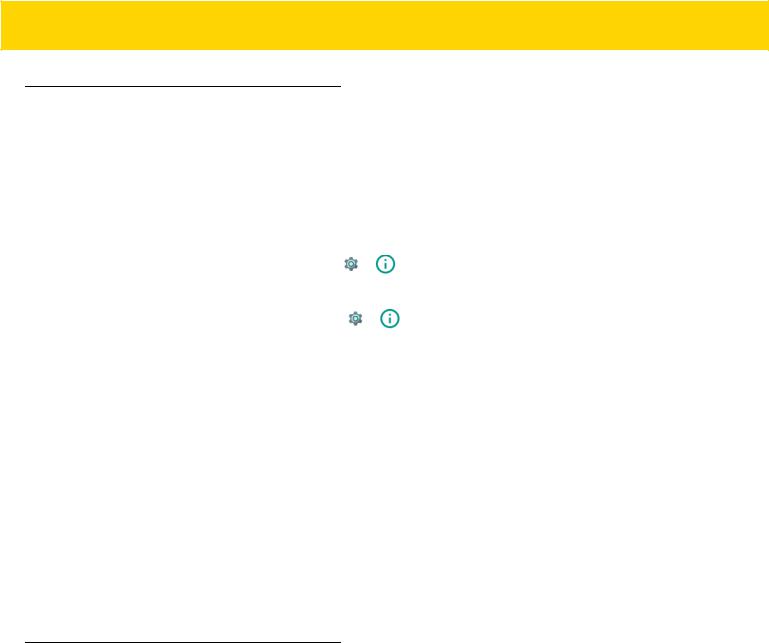
8 MC40 Mobile Computer Integrator Guide for AOSP Version 5.1.1
Software Versions
To determine the current software versions touch  >
>  About device.
About device.
•Model number - Displays the model number.
•Android version - Displays the operating system version.
•Kernel version - Displays the kernel version number.
•Build number - Displays the software build number.
To determine the device serial number, touch |
> |
About device > Status. |
• Serial number - Displays the serial number. |
|
|
To determine the Device Patch Version, touch |
> |
About device > SW components. |
•Device Patch Version - Displays the device patch version number.
Over-the-Air (OTA) update packages/incremental updates allow for patching the device with necessary software updates.
Build Number
The build number contains the software revision number and whether the MC40 is VoIP telephony ready and FIPS ready.
Example Build Number: XX-XX-XX-L-V0-M1
•XX - Software version number
•L - Lollipop
•V - VoIP telephony ready / F - FIPS & VoIP telephony ready
•M - Hardware version number
Chapter Descriptions
Topics covered in this guide are as follows:
•Getting Started provides information on getting the MC40 up and running for the first time.
•Accessories describes the available accessories and how to use them with the MC40.
•USB Communication describes how to connect the MC40 to a host computer using USB.
•DataWedge Configuration describes how to use and configure the DataWedge application.
•WLAN Configuration describes the how to configure the MC40 to connect with a wireless LAN network.
•Administrator Utilities provides information for using the suite of administrative tools for configuring the MC40.
•Settingsfor Android Devices provides the settings for configuring the MC40.
•Application Deploymentfor Android Devices provides information for developing and managing applications.
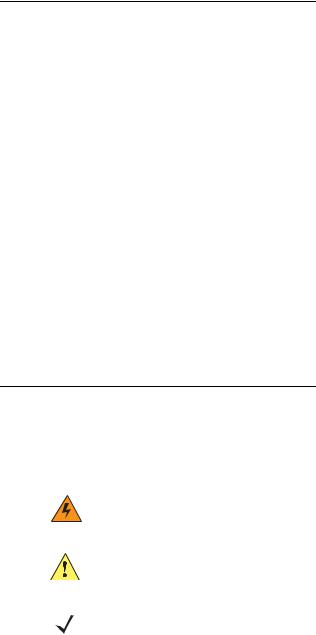
About This Guide |
9 |
|
|
•Maintenance and Troubleshooting includes instructions on cleaning and storing the MC40, and provides troubleshooting solutions for potential problems during MC40 operation.
•Technical Specifications provides the technical specifications for the MC40.
•Keypad Remap Strings provides a list of remap strings used when remapping keys.
Notational Conventions
The following conventions are used in this document:
•Italics are used to highlight the following:
•Chapters and sections in this and related documents
•Icons on a screen.
•Bold text is used to highlight the following:
•Dialog box, window, and screen names
•Drop-down list and list box names
•Check box and radio button names
•Button names on a screen.
•Bullets (•) indicate:
•Action items
•Lists of alternatives
•Lists of required steps that are not necessarily sequential
•Sequential lists (for example, lists that describe step-by-step procedures) appear as numbered lists.
Icon Conventions
The documentation set is designed to give the reader more visual clues. The following graphic icons are used throughout the documentation set. These icons and their associated meanings are described below.
WARNING! The word WARNING with the associated safety icon implies information that, if disregarded, could result in death or serious injury, or serious product damage.
CAUTION The word CAUTION with the associated safety icon implies information that, if disregarded, may result in minor or moderate injury, or serious product damage.
NOTE NOTE contains information more important than the surrounding text, such as exceptions or preconditions. They also refer the reader elsewhere for additional information, remind the reader how to complete an action (when it is not part of the current procedure, for instance), or tell the reader where something is located on the screen. There is no warning level associated with a note.
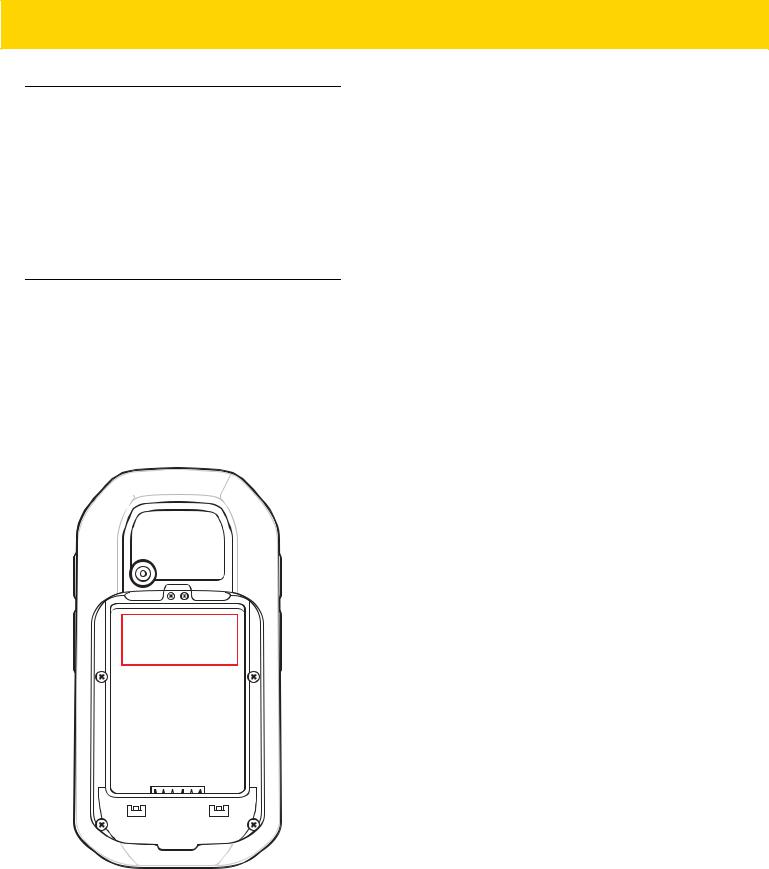
10 MC40 Mobile Computer Integrator Guide for AOSP Version 5.1.1
Related Documents
•MC40 Quick Start Guide, p/n 72-166941-xx
•MC40 Regulatory Guide, p/n 72-166942-xx
•MC40 User Guide, p/n MN-002851-xx
•RS507 Hands-free Imager Product Reference Guide, p/n 72E-120802–xx
For the latest version of this guide and all guides, go to: http://www.zebra.com/support
Service Information
If you have a problem with your equipment, contact Zebra Support Center for your region. Contact information is available at: http://www.zebra.com/support.
When contacting the Zebra Support Center, please have the following information available:
•Serial number of the unit (found on manufacturing label)
•Model number or product name (found on manufacturing label)
•Software type and version number
Zebra responds to calls by email or telephone within the time limits set forth in support agreements.
If your problem cannot be solved by the Zebra Support Center, you may need to return your equipment for servicing and will be given specific directions. Zebra is not responsible for any damages incurred during shipment if the approved shipping container is not used. Shipping the units improperly can possibly void the warranty.
About This Guide |
11 |
|
|
If you purchased your product from a Zebra business partner, contact that business partner for support.

12 MC40 Mobile Computer Integrator Guide for AOSP Version 5.1.1
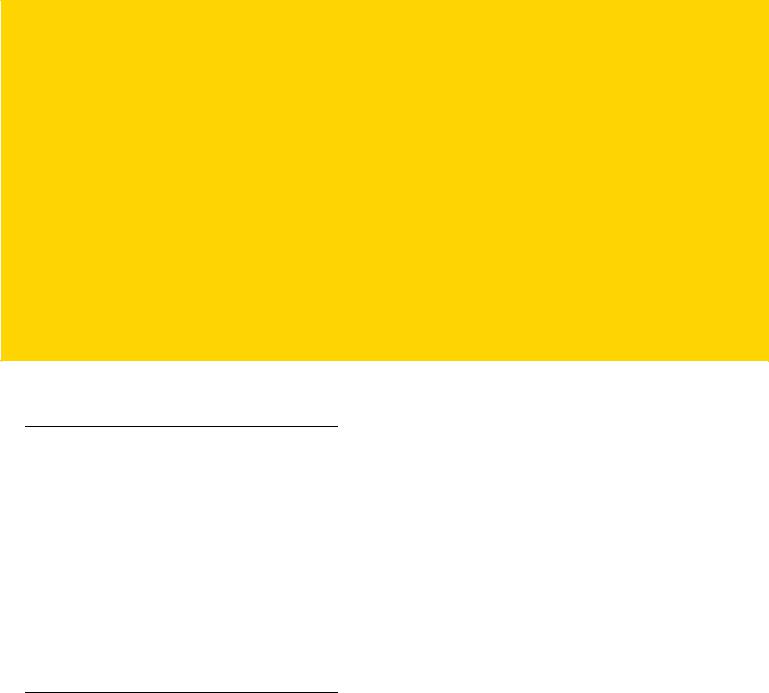
CHAPTER 1 GETTING STARTED
This chapter provides the features of the MC40 and explains how to set it up for the first time.
Unpacking
Carefully remove all protective material from the MC40 and save the shipping container for later storage and shipping.
Verify the following items are in the box:
•MC40
•Lithium-ion battery
•Quick Start Guide
•Regulatory Guide.
Inspect the equipment for damage. If any equipment is missing or damaged, contact the Zebra Support Center immediately. See Service Information for contact information.
Setup
To start using the MC40 for the first time:
•Install the battery
•Charge the MC40
•Power on the MC40.
Installing the Battery
To install the battery:
1.Align the battery with the slots in the battery compartment.
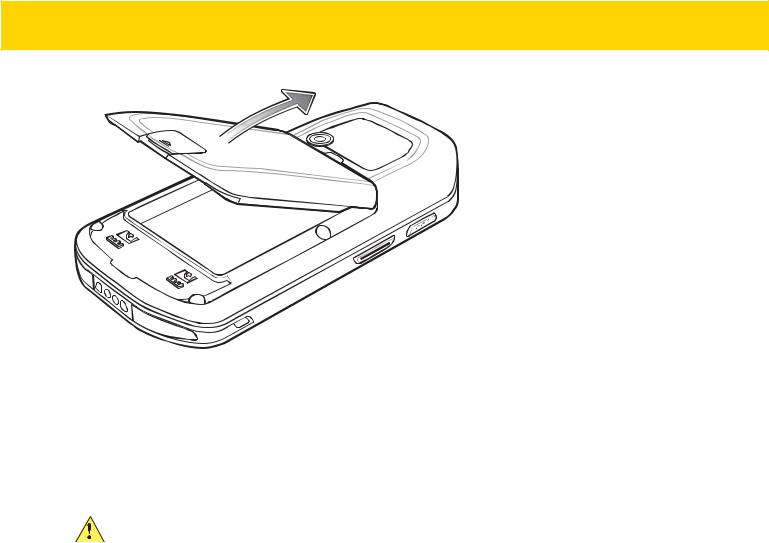
1 - 2 MC40 Mobile Computer Integrator Guide for AOSP Version 5.1.1
Figure 1-1 Inserting the Battery
2.Lower the battery and press down until it snaps into place.
3.Press down on the battery latch.
4.Press the Power button to turn on the MC40.
Charging the Battery
CAUTION Ensure that you follow the guidelines for battery safety described in Battery Safety Guidelines on page 8-1.
Before using the MC40 for the first time, charge the main battery until the Right light emitting diode (LED) turns solid green (see Table 1-1 on page 1-3 for charge status indications). To charge the MC40, use a cable or a cradle with the appropriate power supply. For information about the accessories available for the MC40, see Chapter 2, Accessories.
The MC40 is equipped with a memory backup battery that automatically charges from the fully-charged main battery. When using the MC40 for the first time, the backup battery requires approximately 36 hours to fully charge. This is also true any time the backup battery is discharged, which occurs when the main battery is removed for several hours. The backup battery retains random access memory (RAM) data in memory for at least 10 minutes (at room temperature) when the MC40’s main battery is removed, when Battery Swap feature is used. When the MC40 reaches a very low battery state, the combination of main battery and backup battery retains RAM data in memory for at least 48 hours.
For cable and cradle setup and charging procedures see Chapter 2, Accessories.
•Micro USB Cable
•Single Slot Charging Cradle
•Five Slot Charge Only Cradle.
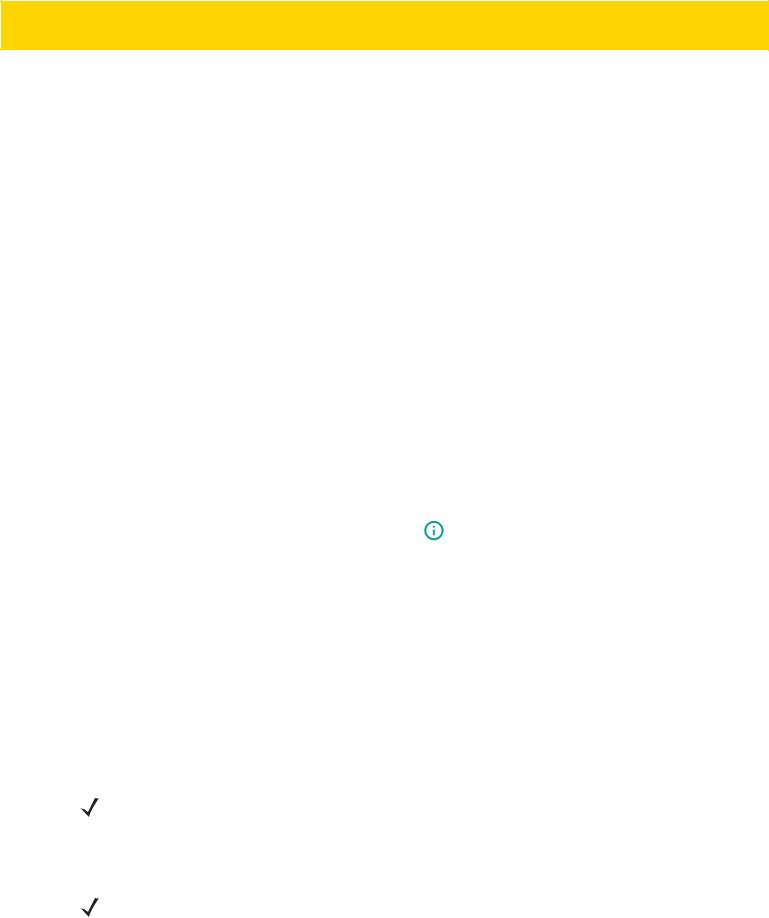
Getting Started 1 - 3
Table 1-1 Battery Charge LED Status
Status |
Indications |
|
|
Off |
MC40 is not charging. |
|
MC40 is not inserted correctly in the cradle. |
|
MC40 is not connected to a power source. |
|
Charger or cradle is not powered. |
|
|
Slow Blinking Amber (3 blinks |
MC40 is charging. |
every 2 seconds) |
The battery is below 20%. |
|
|
|
|
Solid Green |
Charging complete. |
|
|
Fast Blinking Amber (3 |
Charging error, e.g.: |
blinks/second) |
Temperature is too low or too high. |
|
|
|
Charging has gone on too long without completion (typically eight hours). |
|
|
Flashes Amber once (when Power |
Critical battery state. Battery too low to boot device. |
button pressed) |
|
|
|
Fast Blinking Amber (when Power |
Battery over-temperature condition. Device shuts down. Battery will not |
button pressed) |
charge until temperature returns to normal operating value. |
|
|
Charging Temperature
Charge batteries in ambient temperatures from 0 °C to 40 °C (32 °F to 104 °F) or up to 45 °C (113 °F) as reported by the battery. To view the battery temperature, touch  > About device > Battery Information.
> About device > Battery Information.
Note that charging is intelligently controlled by the MC40. To accomplish this, for small periods of time, the MC40 or accessory alternately enables and disables battery charging to keep the battery at acceptable temperatures. The MC40 or accessory indicates when charging is disabled due to abnormal temperatures via its LED.
Charging Spare Batteries
See Chapter 2, Accessories for information on using accessories to charge spare batteries.
Powering On the MC40
If the MC40 did not turn on when the battery was installed, press the Power button until the Right and Left LEDs flash once. The splash screen displays for about a minute as the MC40 initializes its flash file system. Note that these windows also appear upon reset.
NOTE The MC40 Android Lollipop version contains a known limitation that for every first reboot (after flashing or an enterprise/factory reset), the device may take approximately eight minutes to boot to the home screen.
Replacing the Battery
NOTE Ensure that the Battery Swap mode procedures are followed, otherwise the backup battery will deplete quickly.
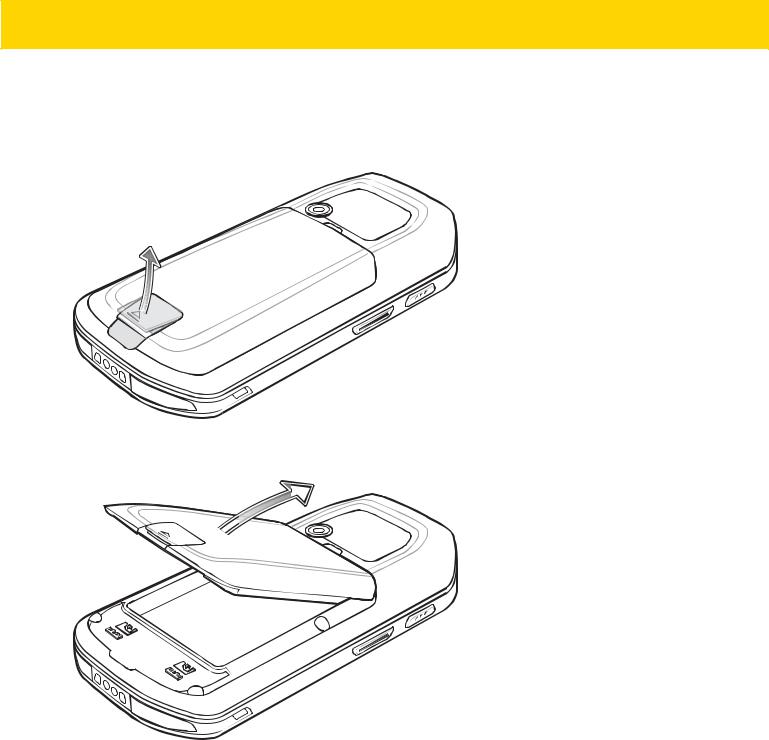
1 - 4 MC40 Mobile Computer Integrator Guide for AOSP Version 5.1.1
1.Press the Power button until the menu displays.
2.Touch Battery swap. The Right and Left LEDs light red.
3.Wait until the LEDs turns off.
4.Lift the battery latch.
Figure 1-2 Lift Battery Latch
5.Remove the battery out of the battery compartment.
Figure 1-3 Remove Battery
6.Align the replacement battery in the battery compartment.
7.Lower the battery and press down until it snaps into place.
8.Press down on the battery latch.
9.Press the Power button to turn on the MC40.

Getting Started 1 - 5
Resetting the Device
There are four reset functions:
•Soft Reset
•Hard Reset
•Enterprise Reset
•Factory Reset.
Performing a Soft Reset
Perform a soft reset if applications stop responding.
1.Press and hold the Power button until the menu appears.
2.Touch Reboot.
3.The device shuts down and then reboots.
Performing a Hard Reset
Perform a Hard Reset if the device stops responding. To perform a Hard Reset:
1.Simultaneously press the Power, Left Scan/Action and Up Volume buttons.
2.The device shuts down and then reboots.
Performing an Enterprise Reset
An Enterprise Reset erases all data in the /cache and /data partitions and clears all device settings, except those in the /enterprise partition.
Before performing an Enterprise Reset, copy all applications and the key remap configuration file that you want to persist after the reset into the /enterprise/usr/persist folder.
1.Download the Enterprise Reset file from the Zebra Support & Downloads web site.
2.Copy the Enterprise Reset zip file (M40N0LXXXRE0000002.zip) to the root directory of the On Device Storage. See Chapter 3, USB Communication.
3.Press and hold the Power button until the menu appears.
4.Touch Reboot. The device shuts down and then reboots.
5.Press and hold the Left Scan/Action button.
6.When the System Recovery screen appears release the button.
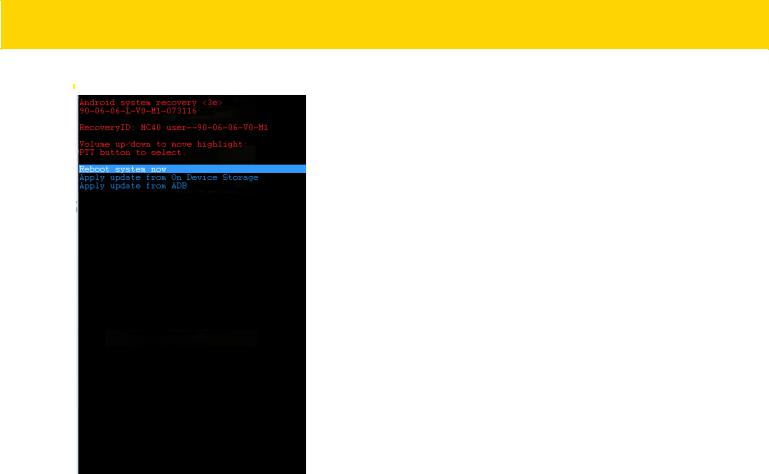
1 - 6 MC40 Mobile Computer Integrator Guide for AOSP Version 5.1.1
T
Figure 1-4 System Recovery Screen
7.Press the Up and Down Volume buttons to navigate to the Apply update from On Device Storage option.
8.Press the PTT button.
9.Press the Up and Down Volume buttons to navigate to the Enterprise Reset zip file (M40N0LXXXRE0000002.zip).
10.Press the PTT button. The Enterprise Reset occurs and then the device resets.
11.Press the Volume Up and Volume Down buttons to navigate to the Reboot system now option.
12.Press the PTT button to reboot the device.
Performing a Factory Reset
A Factory Reset erases all data in the /cache, /data and /enterprise partitions in internal storage and clears all device settings. A Factory Reset returns the device to the last installed operating system image. To revert to a previous operating system version, re-install that operating system image. See System Update on page 7-6 for more information.
1.Download the Factory Reset file from the Zebra Support & Downloads web site.
2.Copy the Factory Reset zip file (M40N0LXXXRF0000002.zip) to the root directory of the On Device Storage. See Chapter 3, USB Communication.
3.Press and hold the Power button until the menu appears.
4.Touch Reboot. The device shuts down and then reboots.
5.Press and hold the Left Scan/Action button.
6.When the System Recovery screen appears release the button.
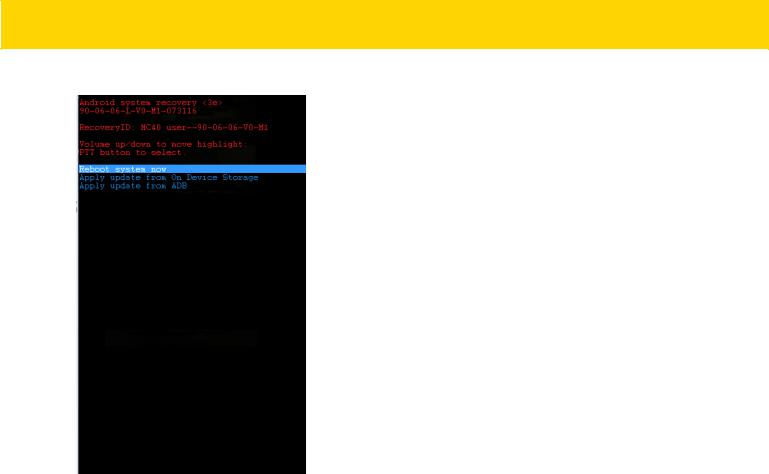
Getting Started 1 - 7
Figure 1-5 System Recovery Screen
7.Press the Up and Down volume buttons to navigate to the Apply update from On Device Storage option.
8.Press the PTT button.
9.Press the Up and Down volume buttons to navigate to the Factory Reset zip file (M40N0LXXXRF0000002.zip).
10.Press the PTT button. The Factory Reset occurs and then the device resets.
11.Press the Volume Up and Volume Down buttons to navigate to the Reboot system now option.
12.Press the PTT button to reboot the device.

1 - 8 MC40 Mobile Computer Integrator Guide for AOSP Version 5.1.1
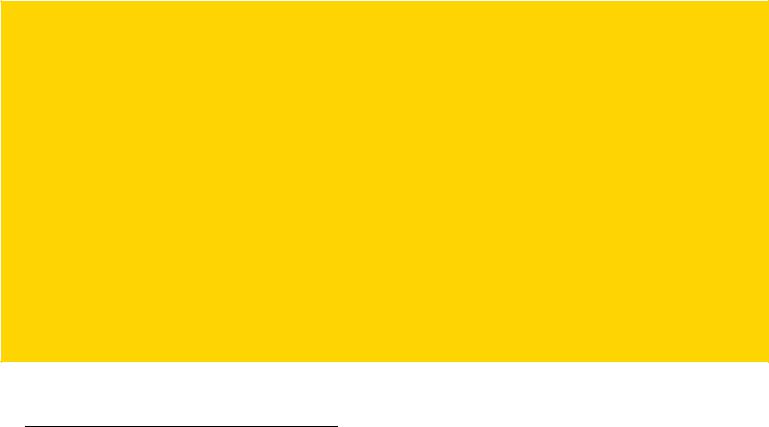
CHAPTER 2 ACCESSORIES
This chapter provides information for using the accessories for the device.
MC40 Accessories
MC40 Accessories lists the accessories available for the MC40.
Table 2-1 MC40 Accessories
Accessory |
Part Number |
Description |
|
|
|
Cradles |
|
|
|
|
|
Single Slot Charge |
CRDMC40XX-1000R |
Charges the MC40. |
Only Cradle |
|
|
|
|
|
Five Slot Charge Only |
CRDUNIV-XX-5000R |
Provides charging for up to five MC40 devices or four |
Cradle Base |
|
MC40 devices and one Four Slot Battery Charger |
|
|
using optional Charging Cups. Requires additional |
|
|
power supplies. |
|
|
|
Five Slot Charge Only |
CRDUNIV-40-5000R |
Provides charging for up to five MC40 devices. |
Cradle |
|
|
|
|
|
Chargers |
|
|
|
|
|
Four Slot Battery |
SACMC40XX-4000R |
Charges up to four MC40 batteries. |
Charger |
|
|
|
|
|
Power Supply |
PWRS-124306-01R |
Provides power to the MC40 and Single Slot Charge |
|
|
Cradle. |
|
|
|
Power Supply (12 |
PWRS-14000-148C |
Provides power to the Five Slot Charge Only Cradle |
VDC, 4.16 A) |
|
and the Four Slot Battery Charger. |
|
|
|
Cables |
|
|
|
|
|
Micro USB Cable |
25-MCXUSB-01R |
Provides power to the MC40 and USB |
|
|
communication with a host computer. |
|
|
|

2 - 2 MC40 Mobile Computer Integrator Guide for AOSP Version 5.1.1
Table 2-1 MC40 Accessories (Continued)
Accessory |
Part Number |
Description |
|
|
|
US AC Line Cord |
23844-00-00R |
Provides power to the power supplies. |
(3-wire) |
|
|
|
|
|
2-way DC Cable |
25-122026-02R |
Connects one power supply (PWRS-14000-148C) to |
|
|
two Four Slot Battery Chargers. |
|
|
|
4-way DC Cable |
25-85992-01R |
Connects one power supply (PWRS-14000-241R) to |
|
|
four Four Slot Battery Chargers. |
|
|
|
Miscellaneous |
|
|
|
|
|
Spare 2680 mAh |
BTRY-MC40EAB0E |
Replacement 2680 mAh battery. |
lithium-ion battery |
BTRY-MC40EAB0E-10R |
Replacement 2680 mAh battery (10-pack) |
|
||
|
|
|
Charging Cup |
CUPMC40XX-1000R |
Mounts onto the Five Slot Charge Only Cradle Base |
|
|
and provides MC40 charging slot (Single pack). |
|
|
|
Battery Charger Cup |
CUPUNIBTRY-1000R |
Mounts on the Five Slot Charge Only Cradle Base |
|
|
and provides mounting for the Four Slot Battery |
|
|
Charger. |
|
|
|
Universal Blank Slot |
CUPUNICVR-5000R |
Mounts on the Five Slot Charge Only Cradle and |
Cover |
|
covers a slot when a cup is not required (5-pack). |
|
|
|
Protective Rubber |
SG-MC40-RBOOT-01R |
Provides additional protection for the MC40. |
Boot |
SG-MC40-RBOOT-10R |
Provides additional protection for the MC40 (10– |
|
||
|
|
pack). |
|
|
|
Soft Hip Holster |
SG-MC40HLSTR-02R |
Mounts on belt and provides storage for the MC40. |
|
|
|
Finger Strap |
SG-MC40STRAP-01R |
Mounts on the back of the MC40 and provides secure |
|
SG-MC40STRAP-10R |
option for holding the device (Single pack or |
|
10-pack). |
|
|
|
|
|
|
|
Rack/Wall Mount |
KT-UNIVLBRKT-01R |
Provides for mounting the Five Slot Charge Only |
Bracket |
|
Cradle onto a standard rack or wall. |
|
|
|
Wired Headset |
HDST-25MM-PTVP-01 |
2.5 mm wired headset for PTT and VoIP telephony |
|
|
communications. |
|
|
|
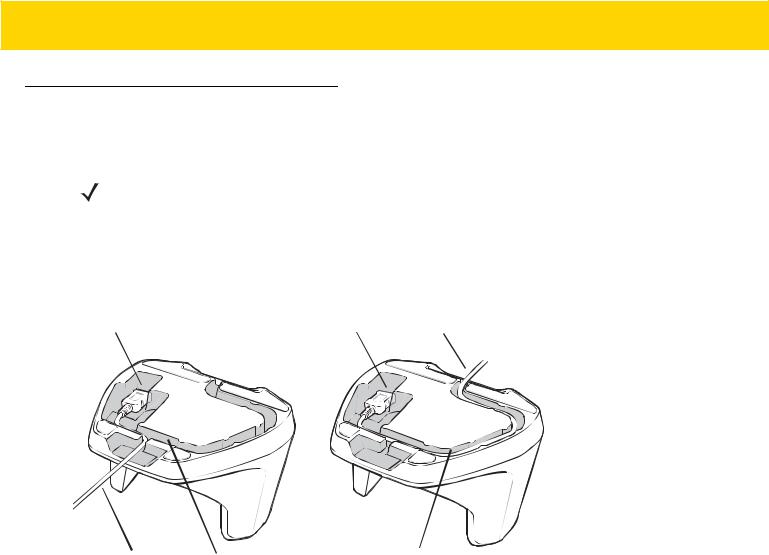
Accessories 2 - 3
Single Slot Charge Only Cradle
The Single Slot Charge Only Cradle provides power for operating and charging the MC40.
NOTE Do not connect the micro USB cable from the Single Slot Charge cradle to a host computer USB port. The cradle cannot charge the MC40 if connected to a host computer.
Single Slot Charge Cradle Setup
1.Plug the micro USB connector into the microUSB port on the cradle.
2.Route the micro USB end of the Micro USB Cable through the Cable Channel and exit either to the front or back of the cradle.
USB Port |
USB Port |
USB Cable |
USB Cable |
Cable Channel |
Cable Channel |
Figure 2-1 Micro USB Cable Installation
3.Plug the other end of the Micro USB Cable into the USB port on the power supply.
4.Plug the power supply into a wall outlet.
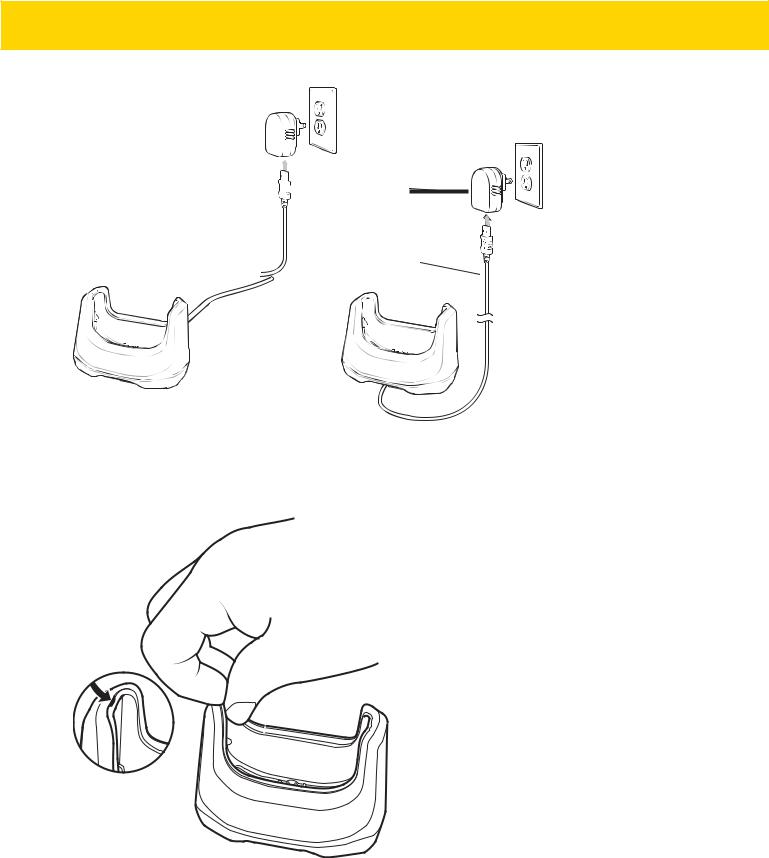
2 - 4 MC40 Mobile Computer Integrator Guide for AOSP Version 5.1.1

 Power Supply
Power Supply

 Micro USB Cable
Micro USB Cable
Figure 2-2 Single Slot Charge Only Cradle Setup
Removing Cradle Insert
1.With finger nail, grasp insert notch.
Figure 2-3 Grasp Insert Notch
2.Pull insert out of cradle.
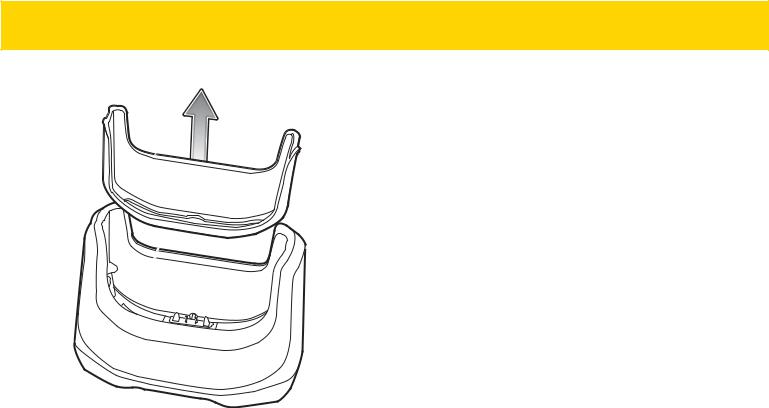
Accessories 2 - 5
Figure 2-4 Remove Insert
Charging Using the Single Slot Charge Only Cradle
To charge the MC40 battery, place the MC40 into the cradle.
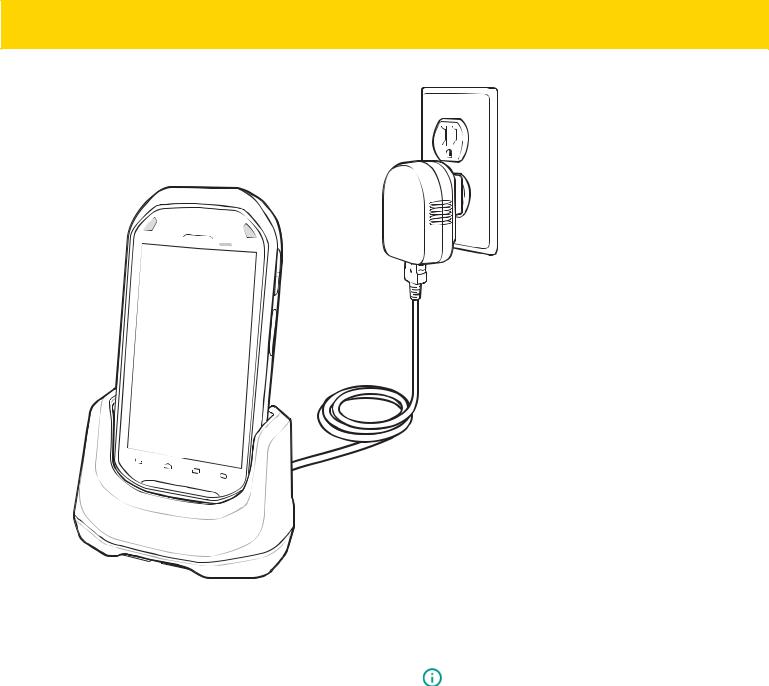
2 - 6 MC40 Mobile Computer Integrator Guide for AOSP Version 5.1.1
Figure 2-5 MC40 Battery Charging
The Right LED indicates the status of the battery charging. See Table 1-1 on page 1-3 for charging status indications. The 2680 mAh battery charges in approximately four hours.
Charge batteries in ambient temperatures from 0 °C to 40 °C (32 °F to 104 °F) or up to 45 °C (113 °F) as reported by the battery. To view the battery temperature, touch  > About device > Battery Information. Charging is intelligently controlled by the MC40. To accomplish this, for small periods of time, the charger alternately enables and disables battery charging to keep the battery at acceptable temperatures. The charger indicates when charging is disabled due to abnormal temperatures via its LED.
> About device > Battery Information. Charging is intelligently controlled by the MC40. To accomplish this, for small periods of time, the charger alternately enables and disables battery charging to keep the battery at acceptable temperatures. The charger indicates when charging is disabled due to abnormal temperatures via its LED.
