Sony SLV-N99 Operating Instruction
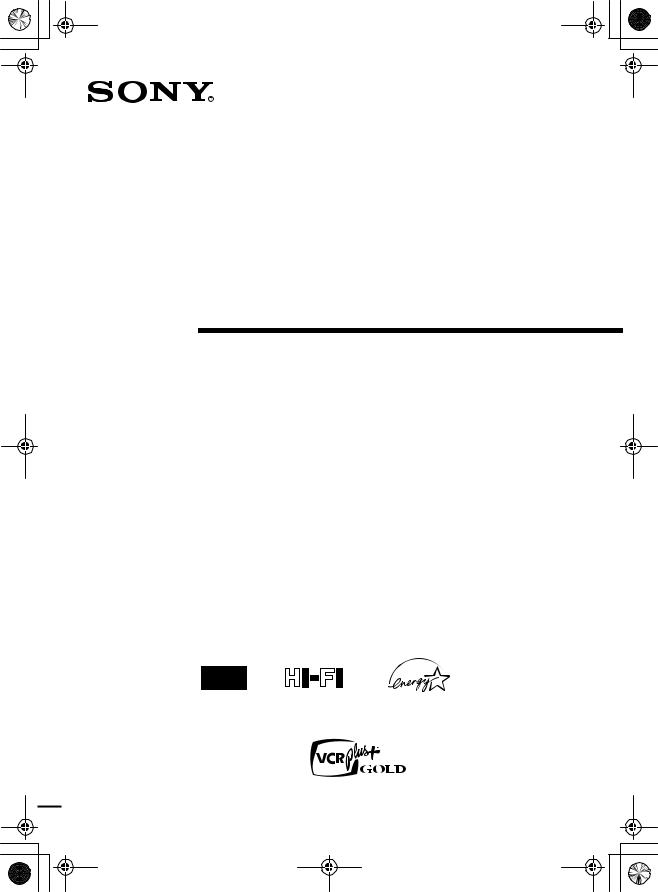
010cov.fm Page 1 Friday, November 30, 2001 1:42 PM
3-071-065-11 (1)
Video Cassette
Recorder
Operating Instructions
For customers in the U.S.A.
If you have any questions about your Sony VCR, you may call Sony Customer
Information Services Company at 1-800-VHS-SONY (847-7669). For all other
Sony product questions, please call Sony Customer Information Services
Company at 1-800-222-SONY (7669). Or write to: Sony Customer Information
Services Company 12451 Gateway Boulevard Ft. Myers, FL 33913
Declaration of Conformity
Trade Name: |
SONY |
Model No.: |
SLV-N99 |
Responsible Party: |
Sony Electronics Inc. |
Address: |
680 Kinderkamack Road Oradell, New Jersey 07649 |
Telephone No.: |
201-930-6972 |
This device complies with Part 15 of the FCC Rules. Operation is subject to the following two conditions: (1) This device may not cause harmful interference, and (2) this device must accept any interference received, including interference that may cause undesired operation.
For Customers in Canada
If this product is not working properly, please call 1-877-602-2008 for Peace of Mind
Warranty Replacement service.
For other product related questions please contact our Customer Information Service Centre at 1-877-899-7669 or write to us at: Customer Information Service 115 Gordon Baker Road, Toronto, Ontario, M2H 3R6
SLV-N99
© 2002 Sony Corporation
filename[010cov.fm] model name1[SLV-N99] [3-071-065-11 (1)]
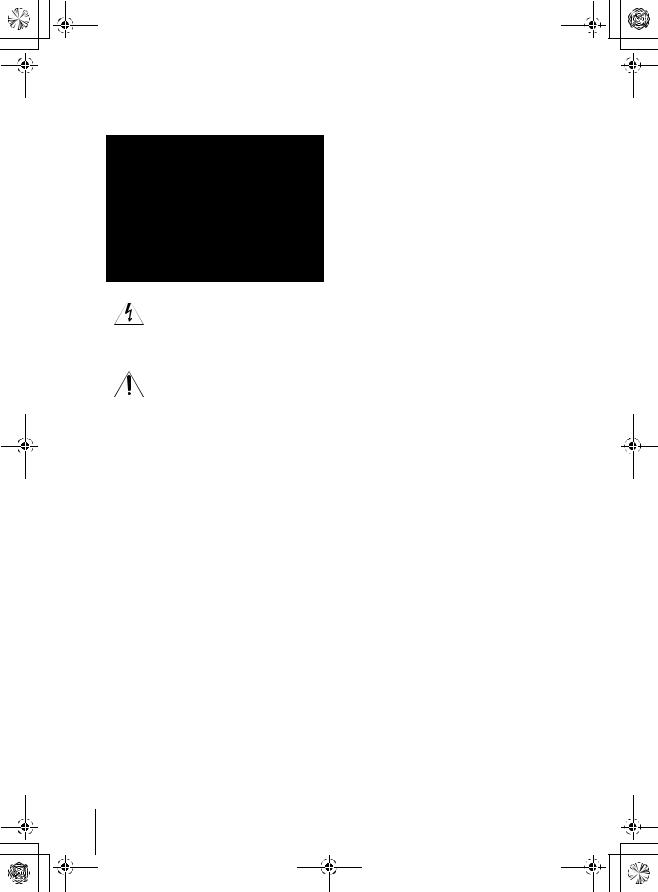
010WAR.fm Page 2 Friday, November 30, 2001 1:44 PM
WARNING
To prevent fire or shock hazard, do not expose the unit to rain or moisture.
This symbol is intended to alert the user to the presence of uninsulated “dangerous voltage” within the product’s enclosure that may be of sufficient magnitude to constitute a risk of electric shock to persons.
This symbol is intended to alert the user to the presence of important operating and maintenance (servicing) instructions in the literature accompanying the appliance.
CAUTION
To prevent electric shock, do not use this polarized AC plug with an extension cord, receptacle or other outlet unless the blades can be fully inserted to prevent blade exposure.
Precautions
Safety
•Operate the unit only on 120 V AC, 60 Hz.
•If anything falls into the cabinet, unplug the unit and have it checked by qualified personnel before operating it any further.
•This unit is not disconnected from the AC power source (mains) as long as it is connected to the wall outlet, even if the unit itself has been turned off.
•Unplug the unit from the wall outlet if you do not intend to use it for an extended period of time. To disconnect the cord, pull it out by the plug, never by the cord.
•One blade of the plug is wider than the other for the purpose of safety and will fit into the power outlet only one way. If you are unable to insert the plug fully into the outlet, contact your Sony dealer.
Installing
•Allow adequate air circulation to prevent internal heat buildup.
•Do not place the unit on surfaces (rugs, blankets, etc.) or near materials (curtains, draperies) that may block the ventilation slots.
2 WARNING
•Do not install the unit near heat sources such as radiators or air ducts, or in a place subject to direct sunlight, excessive dust, mechanical vibration or shock.
•Do not install the unit in an inclined position. It is designed to be operated in a horizontal position only.
•Keep the unit and cassettes away from equipment with strong magnets, such as microwave ovens or large loudspeakers.
•Do not place heavy objects on the unit.
•If the unit is brought directly from a cold to a warm location, moisture may condense inside the VCR and cause damage to the video head and tape. When you first install the unit, or when you move it from a cold to a warm location, wait for about three hours before operating the unit.
Information
For customers in the USA
CAUTION
You are cautioned that any changes or modifications not expressly approved in this manual could void your authority to operate this equipment.
NOTE:
This equipment has been tested and found to comply with the limits for a Class B digital device, pursuant to Part 15 of the FCC Rules.
These limits are designed to provide reasonable protection against harmful interference in a residential installation.
This equipment generates, uses, and can radiate radio frequency energy and, if not installed and used in accordance with the instructions, may cause harmful interference to radio communications. However, there is no guarantee that interference will not occur in a particular installation. If this equipment does cause harmful interference to radio or television reception, which can be determined by turning the equipment off and on, the user is encouraged to try to correct the interference by one or more of the following measures:
•Reorient or relocate the receiving antenna.
•Increase the separation between the equipment and receiver.
•Connect the equipment into an outlet on a circuit different from that to which the receiver is connected.
•Consult the dealer or an experienced radio/TV technician for help.
Owner’s record
The model and serial numbers are located at the rear of the unit.
Record these numbers in the spaces provided below. Refer to them whenever you call upon your Sony dealer regarding this product.
Model No._________________________
Serial No._________________________
filename[010WAR.fm] model name1[SLV-N99] [3-071-065-11 (1)]
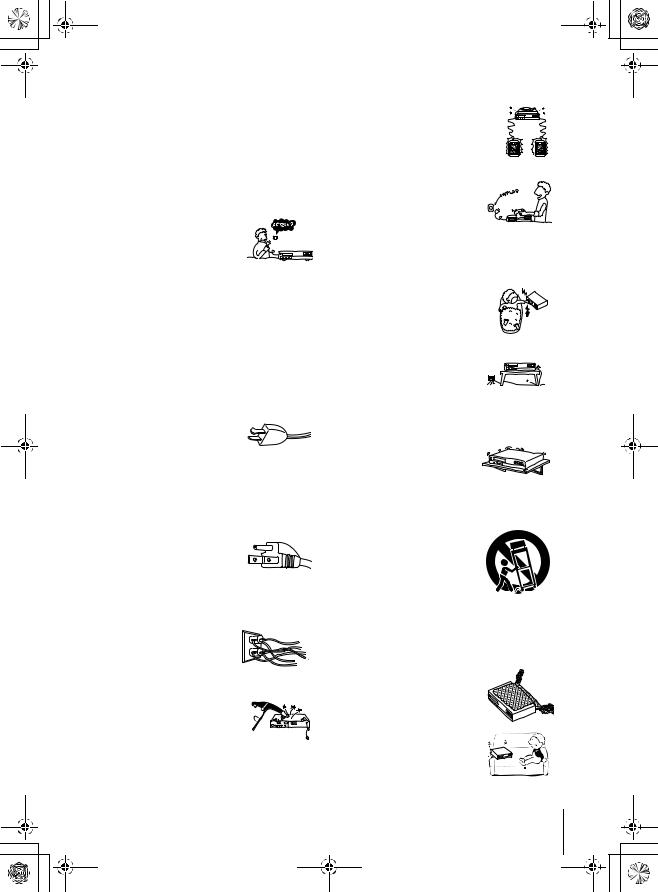
010WAR.fm Page 3 Friday, November 30, 2001 1:44 PM
Important Safeguards
For your protection, please read these safety instructions completely before operating the appliance, and keep this manual for future reference. Carefully observe all warnings, precautions and instructions on the appliance, or the one described in the operating instructions and adhere to them.
Use
Power sources
This set should be operated only
from the type of power source indicated on the marking label. If
you are not sure of the type of electrical power supplied to your
home, consult your dealer or local power company. For those sets designed to operate from battery power, or other sources, refer to the operating instructions.
Grounding or Polarization
This set is equipped with a polarized ac power cord plug (a plug having one blade wider than the other), or with a three-wire grounding type plug (a plug having a third pin for grounding). Follow the instructions below:
For the set with a polarized ac power cord plug:
This plug will fit into the power
outlet only one way. This is a safety feature. If you are unable
to insert the plug fully into the outlet, try reversing the plug. If the plug should still fail to fit, contact your electrician to have a suitable outlet installed.
Do not defeat the safety purpose of the polarized plug by forcing it in.
For the set with a three-wire grounding type ac plug:
This plug will only fit into a grounding-type power outlet. This is a safety feature. If you are
unable to insert the plug into the outlet, contact your electrician to have a suitable outlet installed. Do not defeat the safety purpose of the grounding plug.
Overloading
Do not overload wall outlets,
extension cords or convenience receptacles beyond their capacity, since this can result in fire or
electric shock.
Object and Liquid Entry
Never push objects of any kind into
the set through openings as they may touch dangerous voltage points or short out parts that could result in a fire or electric shock.
Never spill liquid of any kind on the set.
Attachments
Do not use attachments not recommended by the manufacturer, as they may cause hazards.
Cleaning
Unplug the set from the wall outlet before cleaning or polishing it. Do not use liquid cleaners or aerosol cleaners. Use a cloth lightly dampened with water for cleaning the exterior of the set.
Installation
Water and Moisture
Do not use power-line operated sets
near water - for example, near a bathtub, washbowl, kitchen sink, or laundry tub, in a wet basement, or
near a swimming pool, etc.
Power-Cord Protection
Route the power cord so that it is
not likely to be walked on or 
 pinched by items placed upon or
pinched by items placed upon or 
 against them, paying particular attention to the plugs, receptacles, and the point where the cord exits from the appliance.
against them, paying particular attention to the plugs, receptacles, and the point where the cord exits from the appliance.
Accessories
Do not place the set on an
unstable cart, stand, tripod, bracket, or table. The set may
fall, causing serious injury to a
child or an adult, and serious damage to the set. Use only a cart stand tripod, bracket, or table recommended by the manufacturer.
An appliance and cart
combination should be moved with care. Quick stops, excessive
force, and uneven surfaces may cause the appliance and cart
combination to overturn.
S3125A
Ventilation
The slots and openings in the cabinet are provided for necessary ventilation. To ensure reliable operation of the set, and to protect it from overheating, these slots and openings must never be blocked or covered.
•Never cover the slots and openings with a cloth or other materials.
•Never block the slots and
openings by placing the set on a bed, sofa, rug or other similar surface.
Important Safeguards 3
filename[010WAR.fm] model name1[SLV-N99] [3-071-065-11 (1)]

010WAR.fm Page 4 Friday, November 30, 2001 1:44 PM
• Never place the set in a confined space, such as a bookcase, or built-in cabinet, unless proper ventilation is provided.
• Do not place the set near or over a radiator or heat register, or where it is exposed to direct sunlight.
Antennas
Outdoor antenna grounding
If an outdoor antenna or cable system is installed, follow the precautions below.
An outdoor antenna system should not be located in the vicinity of overhead power lines or other electric light or power circuits, or where it can come in contact with such power lines or circuits.
WHEN INSTALLING AN OUTDOOR ANTENNA SYSTEM, EXTREME CARE SHOULD BE TAKEN TO KEEP FROM CONTACTING SUCH POWER LINES OR CIRCUITS AS CONTACT WITH THEM IS ALMOST INVARIABLY FATAL. Be sure the antenna system is grounded so as to provide some protection against voltage surges and built-up static charges. Section 810 of the National Electrical Code provides information with respect to proper grounding of the mast and supporting structure, grounding of the lead-in wire to an antenna discharge unit, size of grounding conductors, location of antennadischarge unit, connection to grounding electrodes, and requirements for the grounding electrode.
Antenna Grounding According to the National Electrical Code
|
Antenna Lead in Wire |
|
Ground Clamp |
Antenna Discharge unit |
|
|
||
|
(NEC Section 810-20) |
|
Electric Service |
Grounding Conductors |
|
Equipment |
||
(NEC Section 810-21) |
||
|
||
|
Ground Clamps |
|
|
Power Service Grounding |
|
|
Electrode System |
|
|
(NEC Art 250 Part H) |
NEC-NATIONAL ELECTRICAL CODE
Lightning
For added protection for this set during a lightning storm, or when it is left unattended and unused for long periods of time, unplug it from the wall outlet and disconnect the antenna or cable system. This will prevent damage to the set due to lightning and power-line surges.
4 Important Safeguards
Service
Damage Requiring Service
Unplug the set from the wall outlet and refer servicing to qualified service personnel under the following conditions:
• When the power cord or plug is damaged or frayed.
• If liquid has been spilled or objects have fallen into the set.
• If the set has been exposed to rain or water.
• If the set has been subject to excessive shock by being dropped, or the cabinet has been damaged.
• If the set does not operate
normally when following the operating instructions. Adjust only those controls that are specified in the operating
instructions. Improper adjustment of other controls may result in damage and will often require extensive work by a qualified technician to restore the set to normal operation.
•When the set exhibits a distinct change in performance - this indicates a need for service.
Servicing
Do not attempt to service the set
yourself as opening or removing
covers may expose you to dangerous voltage or other hazards.
Refer all servicing to qualified service personnel.
Replacement parts
When replacement parts are required, be sure the service technician has used replacement parts specified by the manufacturer that have the same characteristics as the original parts. Unauthorized substitutions may result in fire, electric shock, or other hazards.
Safety Check
Upon completion of any service or repairs to the set, ask the service technician to perform routine safety checks (as specified by the manufacturer) to determine that the set is in safe operating condition.
filename[010WAR.fm] model name1[SLV-N99] [3-071-065-11 (1)]

010COVTOC.fm Page 5 Friday, November 30, 2001 1:52 PM
Table of contents
Getting Started
6Step 1 : Unpacking
7Step 2 : Setting up the remote commander
9Step 3 : Hookups
27Selecting a language
28Setting the clock
35 Setting up the cable box control
41 Presetting channels
48 Setting up the VCR Plus+® GOLD system
Started Getting
Basic Operations
55 Playing a tape
58 Recording TV programs
61Recording TV programs using the Dial Timer
66Recording TV programs using the VCR Plus+ GOLD system
69 Setting the timer manually
72 Locking the VCR (Child Lock)
81Searching for a selected point on the tape
83Locating a channel by Station ID
84Creating a favorite channel list with Station ID
86 Adjusting the picture
88 Changing menu options
90 Editing with another VCR
Additional Information
|
Additional Operations |
92 |
General setup information |
|
73 |
Playing/searching at various speeds |
94 |
Troubleshooting |
|
96 |
Specifications |
|||
75 |
Setting the recording duration time |
|||
97 |
Index to parts and controls |
|||
76 |
Checking/changing/canceling timer |
|||
102 |
Index |
|||
|
settings |
|||
78 |
Recording stereo and bilingual |
Back Cover |
||
|
programs |
|
Quick reference to using the VCR |
|
80 |
Searching using the index function |
|
|
|
VCR Plus+, C3, ALLSET and PlusCode are trademarks of Gemstar Development Corporation. The VCR Plus+ system is manufactured under license from Gemstar Development Corporation.
Caution
Television programs, films, video tapes and other materials may be copyrighted.
Unauthorized recording of such material may be contrary to the provisions of the copyright laws. Also, use of this recorder with cable television transmission may require authorization from the cable television transmission and/or program owner.
Table of contents 5
filename[010COVTOC.fm] model name1[SLV-N99] [3-071-065-11 (1)]
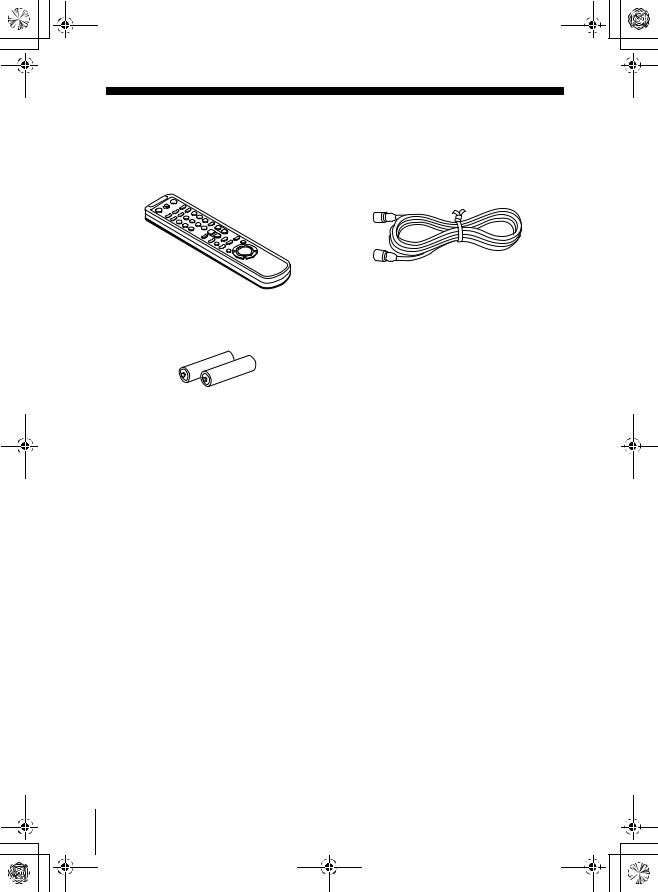
010GET.fm Page 6 Friday, November 30, 2001 1:47 PM
Getting Started
Step 1 : Unpacking
Check that you have received the following items with the VCR:
• Remote commander • 75-ohm coaxial cable with F-type connectors
• Size AA (R6) batteries
6 Unpacking
filename[010GET.fm] model name1[SLV-N99] [3-071-065-11(1)]

010GET.fm Page 7 Friday, November 30, 2001 1:47 PM
Step 2 : Setting up the remote commander
Inserting the batteries
Insert two size AA (R6) batteries by matching the + and – on the batteries to the diagram inside the battery compartment.
Insert the negative (–) end first, then push in and down until the positive (+) end clicks into position.
Started Getting
Using the remote commander
You can use this remote commander to operate this VCR and a Sony TV. Buttons on the remote commander marked with a dot (•) can be used to operate your Sony TV.
Remote sensor
 •TV / VIDEO
•TV / VIDEO
1 2 3
To operate |
Set •TV / VIDEO to |
|
|
the VCR |
VIDEO and point at the remote sensor at the VCR |
|
|
a Sony TV |
•TV and point at the remote sensor at the TV |
|
|
Notes
•With normal use, the batteries should last about three to six months.
•If you do not use the remote commander for an extended period of time, remove the batteries to avoid possible damage from battery leakage.
•Do not use a new battery with an old one.
•Do not use different types of batteries.
continued
Setting up the remote commander 7
filename[010GET.fm] model name1[SLV-N99] [3-071-065-11(1)]

010GET.fm Page 8 Friday, November 30, 2001 1:47 PM
Controlling other TVs with the remote commander
The remote commander is preprogrammed to control non-Sony TVs. If your TV is listed in the following table, set the appropriate manufacturer’s code number.
1 Set •TV / VIDEO at the top of the remote commander to •TV.
2 Hold down ?/1, and enter your TV’s code number using the number buttons. Then release ?/1.
Now you can use the ?/1, VOL +/–, CH +/–, and TV/VIDEO buttons to control your TV. You can also use the buttons marked with a dot (•) to control a Sony TV. To control the VCR, reset •TV / VIDEO to VIDEO.
Code numbers of controllable TVs
If more than one code number is listed, try entering them one at a time until you find the one that works with your TV.
TV brand |
Code |
|
TV brand |
Code |
|
TV brand |
Code |
number |
|
number |
|
number |
|||
|
|
|
|
|
|||
|
|
|
|
|
|
|
|
Sony |
01 |
|
JVC |
09 |
|
RCA |
04, 10 |
|
|
|
|
|
|
|
|
Akai |
04 |
|
KMC |
03 |
|
Sampo |
12 |
|
|
|
|
|
|
|
|
AOC |
04 |
|
Magnavox |
03, 08, 12 |
|
Sanyo |
11 |
|
|
|
|
|
|
|
|
Centurion |
12 |
|
Marantz |
04, 13 |
|
Scott |
12 |
|
|
|
|
|
|
|
|
Coronado |
03 |
|
MGA/Mitsubishi |
04, 12, 13, 17 |
|
Sears |
07, 10, 11 |
|
|
|
|
|
|
|
|
Curtis-Mathes |
12 |
|
NEC |
04, 12 |
|
Sharp |
03, 05, 18 |
|
|
|
|
|
|
|
|
Daytron |
12 |
|
Panasonic |
06, 19 |
|
Sylvania |
08, 12 |
|
|
|
|
|
|
|
|
Emerson |
03, 04, 14 |
|
Philco |
03, 04 |
|
Teknika |
03, 08, 14 |
|
|
|
|
|
|
|
|
Fisher |
11 |
|
Philips |
08 |
|
Toshiba |
07 |
|
|
|
|
|
|
|
|
General Electric |
06, 10 |
|
Pioneer |
16 |
|
Wards |
03, 04, 12 |
|
|
|
|
|
|
|
|
Gold Star |
03, 04, 17 |
|
Portland |
03 |
|
Yorx |
12 |
|
|
|
|
|
|
|
|
Hitachi |
02, 03 |
|
Quasar |
06, 18 |
|
Zenith |
15 |
|
|
|
|
|
|
|
|
J.C.Penney |
04, 12 |
|
Radio Shack |
05, 14 |
|
|
|
|
|
|
|
|
|
|
|
Notes
•If you enter a new code number, the code number previously entered will be erased.
•If the TV uses a different remote control system from the one programmed to work with the VCR, you cannot control your TV with the remote commander.
•When you replace the batteries of the remote commander, the code number may change. Set the appropriate code number every time you replace the batteries.
•When you press the AUDIO MONITOR button, your TV’s menu may appear on the TV screen. To exit the TV menu, press the MENU button on the TV remote commander or wait until the menu disappears automatically.
8 Setting up the remote commander
filename[010GET.fm] model name1[SLV-N99] [3-071-065-11(1)]

010GET.fm Page 9 Friday, November 30, 2001 1:47 PM
Step 3 : Hookups
Selecting the best hookup option
There are many ways in which your VCR can be hooked up. To hook up your VCR so that it works best for you, first scan through the table below. Then use the accompanying diagrams and procedures on the following pages to set up your VCR.
If your TV has audio/video inputs, refer to pages 10 and 11 for audio/video (A/V) hookup. Then follow one of the hookups below. If your TV doesn’t have A/V inputs, go directly to one of the hookups below.
For hookup 1 or 2, use the Sony RM-CM101 Cable Mouse (cable box controller) (not supplied). For details on obtaining a Cable Mouse controller, contact the Sony Customer Information Services Center.
If you have |
Use |
Refer to |
|
|
|
A cable box that is compatible with the |
Hookup 1 |
Pages 12 to 14 |
Cable Mouse |
|
|
|
|
|
A digital broadcast service’s digital |
Hookup 2 |
Pages 15 to 17 |
satellite receiver that is compatible with |
|
|
the Cable Mouse |
|
|
|
|
|
No cable box or cable box with only a few |
Hookup 3 |
Pages 18 to 20 |
scrambled channels |
|
|
|
|
|
Antenna only, no cable TV |
Hookup 4 |
Pages 21 to 23 |
|
|
|
Cable box with many scrambled channels |
Hookup 5 |
Pages 24 to 26 |
|
|
|
Started Getting
After you’ve completed the connections, follow the instructions for setup. During setup, if you need more details on the procedure described, page numbers are provided where you can find complete, step-by-step instructions.
After you’ve completed the setup, you’re ready to use your VCR. Procedures differ depending on the hookup you used. For an overview, refer to “Quick reference to using the VCR” on the back cover.
Before you get started
•Turn off the power to all equipment.
•Do not connect the AC power cords until all of the connections are completed.
•Be sure to make connections firmly. Loose connections may cause picture distortion.
•If your TV doesn’t match any of the examples provided, see your nearest Sony dealer or qualified technician.
Hookups 9
filename[010GET.fm] model name1[SLV-N99] [3-071-065-11(1)]

010GET.fm Page 10 Friday, November 30, 2001 1:47 PM
Audio/video (A/V) hookup
If your TV has audio/video (A/V) input jacks, you will get a better picture and sound if you hook up your VCR using these connections. For a true “home theater” experience, you should connect the audio outputs of your VCR or TV to your stereo system. If your TV doesn’t have A/V inputs, see the following pages for antenna or cable hookups.
If your TV has the Control S function, hook up your VCR using the connection shown on page 11. This will allow you to operate your VCR by pointing your VCR’s remote commander at your TV.
If you’re not planning to use your VCR to record programs, you’re finished setting up the VCR after you’ve made the connections shown on pages 10 and 11. If you want to record regular or cable TV programs, complete these connections first, and then go to the following pages for antenna or cable hookups.
A Use this hookup if your TV has stereo jacks
VCR |
|
Stereo receiver |
|
|
TV |
AUDIO VIDEO |
|
|
LINE-1 |
|
AUX IN |
IN |
IN |
|
LINE |
|
|
|
|
|
OUT |
VIDEO |
AUDIO OUT |
|
||
|
AUDIO |
|
Audio/video cable (not supplied) |
Audio cable (not supplied) |
|
B Use this hookup if your TV doesn’t have stereo jacks |
||
VCR |
|
Stereo receiver |
|
|
TV |
AUDIO VIDEO |
|
|
LINE-1 |
|
AUX IN |
IN |
|
|
LINE |
|
|
OUT |
IN |
|
|
VIDEO |
|
|
AUDIO |
|
Video cable (not supplied) |
Audio cable (not supplied) |
|
Note
•If you don’t have a stereo receiver, connect the white LINE OUT/AUDIO L jack to the AUDIO IN jack on your TV.
10 Hookups
filename[010GET.fm] model name1[SLV-N99] [3-071-065-11(1)]

010GET.fm Page 11 Friday, November 30, 2001 1:47 PM
C Use this hookup if your TV has the Control S function
VCR
|
|
TV |
|
AUDIO VIDEO |
|
CONTROL S |
LINE-1 |
IN |
IN |
IN |
|
|
LINE |
VIDEO |
|
OUT |
|
|
AUDIO OUT |
|
|
|
|
|
|
AUDIO |
|
|
CONTROL S OUT |
 Audio/video cable (not supplied)
Audio/video cable (not supplied)
Control S cable (not supplied)
Notes
Stereo receiver
AUX IN
Audio cable (not supplied)
•To play a tape in stereo, you must use the A/V connection.
•Use the RK-G69 Control S cable (not supplied) for Control S connections.
Completing A/V hookup:
After you’ve connected your TV and completed antenna or cable hookup, return to this procedure to complete VCR set up. This will prevent unwanted noise in the RF channel.
Press MENU and select |
|
|
Set AUTO ANT SELECT |
||||||||||||||||
ADVANCED OPTIONS. |
|
|
to OFF and press OK. |
||||||||||||||||
|
|
|
|
|
|
|
|
|
|
|
|
|
|
|
|
|
|
|
|
|
|
TIMER SET/CHECK |
|
|
|
|
|
|
|
ADVANCED OPTIONS |
PAGE 1 |
|
|||||||
|
|
|
|
|
|
|
|
|
|
|
|
|
|
|
|
|
|
||
|
|
|
|
|
|
|
|
|
|
|
|
|
|
|
|
|
|||
|
|
SETTINGS |
|
|
|
|
|
AUTO ANT SELECT |
ON |
|
|
||||||||
|
|
|
|
|
|
|
|
|
|
|
|
|
|||||||
|
|
|
|
|
|
|
|
|
|
|
AUTO STEREO |
OFF |
|
|
|||||
|
|
|
|
|
|
|
|
||||||||||||
|
|
ADVANCED OPTIONS |
|
|
|||||||||||||||
|
|
|
|
|
|
|
, |
|
|
|
TUNER AUDIO |
|
|
|
|||||
|
|
|
|
|
|
|
|
|
|
TAPE SELECT |
AUTO |
|
|
||||||
|
|
|
|
|
|
|
|||||||||||||
|
|
|
|
|
|
|
|
|
|
AUTO TAPE SPEED |
ON |
|
|
||||||
|
|
|
|
|
|
|
|
|
|
|
FAVORITE CH |
ON |
|
|
|||||
|
|
|
|
|
|
|
|
|
|
|
NEXT |
|
|
|
|
|
|
|
|
|
|
|
|
|
|
|
|
|
|
|
RETURN |
|
|
|
|||||
|
|
|
|
|
|
|
|
|
|
|
|
|
|
|
|
|
|
||
|
SELECT : |
|
|
|
|
|
|
|
SELECT : |
|
|
|
|
|
|
||||
|
SET |
: |
OK |
|
|
|
|
|
|
SET |
: |
OK |
|
|
|
|
|
||
|
QUIT |
: |
MENU |
|
|
|
|
|
QUIT |
: |
MENU |
|
|
|
|
||||
|
|
|
|
|
|
|
|
|
|
|
|
|
|
|
|
|
|
|
|
Started Getting
For details, see page 88.
Caution
Connections between the VCR’s VHF/UHF connector and the antenna terminals of the TV receiver should be made only as shown in the following instructions. Failure to do so may result in operation that violates the regulations of the Federal Communications Commission regarding the use and operation of RF devices. Never connect the output of the VCR to an antenna or make simultaneous (parallel) antenna and VCR connections at the antenna terminals of your receiver.
Note to CATV system installer (in USA)
This reminder is provided to call the CATV system installer’s attention to Article 82040 of the NEC that provides guidelines for proper grounding and, in particular, specifies that the cable ground shall be connected to the grounding system of the building, as close to the point of cable entry as practical.
Hookups 11
filename[010GET.fm] model name1[SLV-N99] [3-071-065-11(1)]

010GET.fm Page 12 Friday, November 30, 2001 1:47 PM
Hookup 1
Using the cable box control feature
Recommended use
You should use this hookup if you have a cable box, especially if your cable system scrambles all or most channels. This hookup allows the VCR’s cable box control feature to control the channels on the cable box, simplifying the recording process. A list of compatible cable boxes is on pages 37 and 38.
What you can do with this hookup
• Record any channel by using the Cable Mouse to select channels on the cable box
What you can’t do
•Record with the cable box turned off
•Record one channel while watching another channel
RM-CM101 Cable Mouse (not supplied)
Wall |
Cable box |
|
IN
 OUT
OUT
or
or
|
VCR |
|
|
|
|
|
|
||
|
|
|||
|
|
|
|
|
(POWERPLUG IN) |
VHF/UHF |
|||
CABLE BOX |
IN |
|||
CONTROL |
|
|
|
|
CONTROL S |
OUT |
|||
OUT |
||||
|
|
|
|
|
|
|
|
|
|
|
|
|
|
|
|
|
|
|
|
Rear of TV
VHF/UHF
AMatch the type of connector on your TV: A, B, or C.
VHF
|
B |
For connector types |
|
B and C, no UHF |
|
|
|
|
UHF |
|
connection is |
|
required. |
|
VHF |
|
|
|
|
 C
C
UHF
Positioning the Cable Mouse
Place the Cable Mouse so that it hangs out over the front of the remote sensor on the cable box.
Side view
12 Hookups
filename[010GET.fm] model name1[SLV-N99] [3-071-065-11(1)]
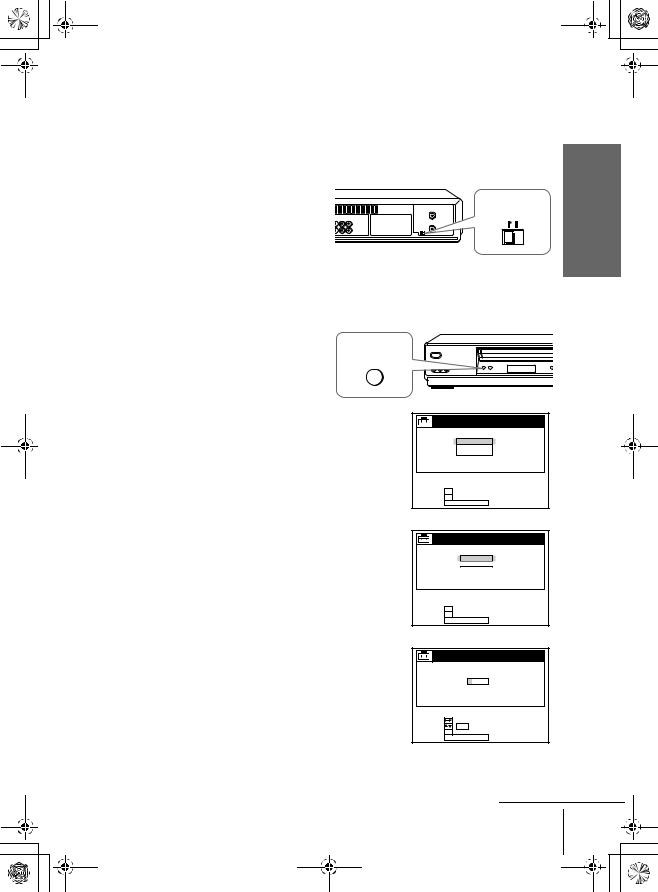
010GET.fm Page 13 Friday, November 30, 2001 1:47 PM
Hookup 1 : VCR setup
Before you start…
•Turn on the VCR and the TV.
•Press TV/VIDEO to display the VIDEO indicator in the VCR’s display window.
Set the RF UNIT switch to CH3 |
|
|
1 or CH4, whichever channel is not |
|
|
used in your area. If both are |
RF UNIT |
|
used, set the switch to either |
||
CH3 CH4 |
||
channel. For details, see page 92. |
||
|
||
If you made A/V connections |
|
|
(from page 10), you do not need |
|
|
to adjust the RF UNIT switch. |
|
|
2 Turn on your cable box. |
|
|
3 Press EASY SET UP on the VCR. |
EASY |
|
|
SET UP |
1The LANGUAGE menu appears. Change the on-screen display language to Spanish (ESPAÑOL) or French (FRANÇAIS) if desired, and press OK. For details, see page 27.
2The CLOCK SET menu appears. Select AUTO and press OK. For details, see page 29.
3The SMART CHANNEL MAPPING menu appears. Press M/m/</, to enter the ZIP/ POSTAL CODE in your area and press OK. (You can also use the number buttons to enter the ZIP/POSTAL CODE.)
SET UP
LANGUAGE
ENGLISH
ESPAÑOL
FRANÇAIS
SELECT : 
NEXT : OK
CANCEL : EASY SET UP
SET UP
CLOCK SET
AUTO |
MANUAL |
SELECT : 
NEXT : OK
CANCEL : EASY SET UP
SET UP
SMART CHANNEL MAPPING
ZIP / POSTAL CODE
3 – – – –
SELECT |
: |
|
|
SET |
: |
0–9 |
|
NEXT |
: OK |
|
|
CANCEL : EASY SET |
UP |
||
Started Getting
continued
Hookups 13
filename[010GET.fm] model name1[SLV-N99] [3-071-065-11(1)]
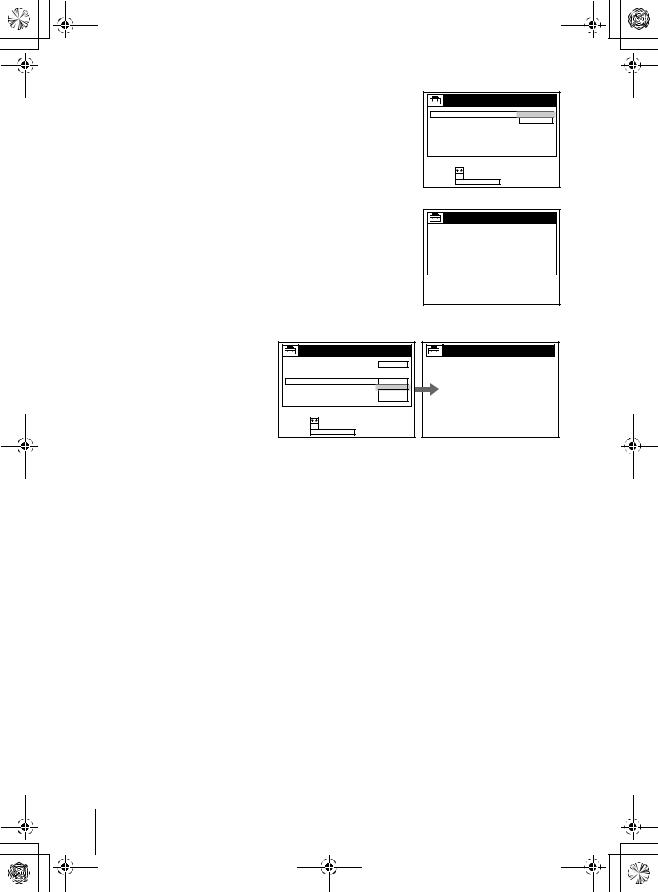
010GET.fm Page 14 Friday, November 30, 2001 1:47 PM
4 The CABLE BOX CONTROL menu appears. Select ON. For details, see page 36.
5Enter your cable box code number and press OK. For details, see page 36.
SET UP |
|
|
|
CABLE BOX CONTROL |
|||
CABLE MOUSE |
|
ON |
|
BOX CODE NO. |
|
OFF |
|
|
|
||
BOX OUTPUT CH |
|
|
|
SELECT |
: |
|
|
NEXT |
: OK |
|
|
CANCEL : EASY |
SET |
UP |
|
SET UP
CABLE BOX CONTROL
|
CABLE MOUSE |
|
|
ON |
|
||||
|
|
|
|
|
|
|
|
|
|
|
BOX CODE NO. |
|
|
– – – |
|
||||
|
BOX OUTPUT CH |
|
|
CH3 |
|
||||
|
|
|
|
|
|
|
|
|
|
|
|
|
|
|
|
|
|
|
|
USE |
: |
0–9 |
|
|
|
|
|
||
NEXT |
: |
OK |
|
|
|
|
|
|
|
CANCEL : |
EASY SET |
UP |
|
|
|
||||
6Select your cable box output channel and press OK.
SET UP |
|
|
|
CABLE BOX CONTROL |
|||
CABLE MOUSE |
|
ON |
|
BOX CODE NO. |
|
|
|
BOX OUTPUT CH |
|
CH2 |
|
|
|
|
CH3 |
|
|
|
CH4 |
|
|
|
LINE |
SELECT |
: |
|
|
NEXT |
: OK |
|
|
CANCEL : EASY |
SET |
UP |
|
SET UP
SET UP IS DONE
You have now completed hookup. If you want to use the VCR Plus+ GOLD system for recording, go to page 48 for VCR Plus+ GOLD system channel set up.
Automatic clock setting
Once you’ve set up the VCR, it automatically sets the clock the first time you turn off the VCR. “ACS” (Auto Clock Set) will flash in the display window and search for a time signal provided by some TV channels. After that, whenever you turn off the VCR, it checks the time and adjusts the clock, even for Daylight Saving Time.
If you want to use the timer to record right away, or if the channels in your area do not carry time signals, set the clock manually. For details, see page 33.
Notes
•To use the Auto Clock Set feature, leave the cable box on.
•If the clock is not set, “ACS” will flash in the display window whenever the VCR is turned off. During this time, the VCR will search for a time signal.
14 Hookups
filename[010GET.fm] model name1[SLV-N99] [3-071-065-11(1)]

010GET.fm Page 15 Friday, November 30, 2001 1:47 PM
Hookup 2
Connecting to a digital satellite receiver
Recommended use
Use this hookup if you have a digital satellite receiver that is compatible with the Cable Mouse. It allows the VCR’s cable box control feature to control the channel on the digital satellite receiver, simplifying the recording process. A list of compatible digital satellite receivers is on page 39.
What you can do with this hookup
•Record any channels by using the Cable Mouse to select channels on the digital satellite receiver
What you can’t do
•Record with the digital satellite receiver turned off
•Record any channels from cable or an antenna (To record channels from cable or an antenna, turn off the cable box control feature.)
•Use a cable box
•Record programs with the VCR Plus+ GOLD system (To use the VCR Plus+ GOLD system, turn off the cable box control feature.)
Started Getting
Wall
or
VCR
(PLUG IN) |
|
VHF/UHF |
|
POWER |
AUDIO VIDEO |
|
|
CABLE BOX |
IN |
||
CONTROL |
LINE-1 |
|
|
CONTROL S |
|
||
IN |
OUT |
||
OUT |
|||
LINE |
|||
|
|
||
|
OUT |
|
RM-CM101 Cable Mouse
(not supplied)
VHF/UHF
LINE IN
OUT
OUT
AUDIO VIDEO
Digital satellite receiver
Rear of TV
VHF/UHF
AMatch the type of
or |
|
connector on |
|
VHF |
your TV: A, |
|
B |
B, or C. |
|
|
|
or |
UHF |
For connector |
|
VHF |
types B and |
|
C, no UHF |
|
|
|
|
|
C |
connection is |
|
required. |
UHF
Positioning the Cable Mouse
Place the Cable Mouse so that it hangs out over the front of the remote sensor on the digital satellite receiver.
Side view
continued
Hookups 15
filename[010GET.fm] model name1[SLV-N99] [3-071-065-11(1)]

010GET.fm Page 16 Friday, November 30, 2001 1:47 PM
Hookup 2 : VCR setup
Before you start…
•Turn on the VCR and the TV.
•Press TV/VIDEO to display the VIDEO indicator in the VCR’s display window.
1 Set the RF UNIT switch to CH3 or CH4, whichever channel is not used in your area. If both are used, set the switch to either channel. For details, see page 92.
If you made A/V connections (from page 10), you do not need to adjust the RF UNIT switch.
2 Turn on your digital satellite receiver.
3 Press EASY SET UP on the VCR.
EASY
SET UP
RF UNIT
CH3 CH4
1The LANGUAGE menu appears. Change the on-screen display language to Spanish (ESPAÑOL) or French (FRANÇAIS) if desired, and press OK. For details, see page 27.
2The CLOCK SET menu appears. Select AUTO and press OK. For details, see page 29.
3The SMART CHANNEL MAPPING menu appears. Press M/m/</, to enter the ZIP/ POSTAL CODE in your area and press OK. (You can also use the number buttons to enter the ZIP/POSTAL CODE.)
SET UP
LANGUAGE
ENGLISH
ESPAÑ OL
FRANÇ AIS
SELECT : 
NEXT : OK
CANCEL : EASY SET UP
SET UP
CLOCK SET
AUTO |
MANUAL |
SELECT : 
NEXT : OK
CANCEL : EASY SET UP
SET UP
SMART CHANNEL MAPPING
ZIP / POSTAL CODE
3 – – – –
SELECT |
: |
|
|
SET |
: |
0–9 |
|
NEXT |
: OK |
|
|
CANCEL : EASY SET |
UP |
||
16 Hookups
filename[010GET.fm] model name1[SLV-N99] [3-071-065-11(1)]

010GET.fm Page 17 Friday, November 30, 2001 1:47 PM
4The CABLE BOX CONTROL menu appears. Select ON. For details, see page 36.
5Enter your digital satellite receiver code number and press OK. For details, see page 36.
SET UP |
|
|
|
CABLE BOX CONTROL |
|||
CABLE MOUSE |
|
ON |
|
BOX CODE NO. |
|
OFF |
|
|
|
||
BOX OUTPUT CH |
|
|
|
SELECT |
: |
|
|
NEXT |
: OK |
|
|
CANCEL : EASY |
SET |
UP |
|
|
|
|
|
|
|
|
|
|
|
|
|
|
|
|
SET UP |
|
|
|
|
|
|||
|
|
|
CABLE BOX CONTROL |
|
|||||||
|
|
CABLE MOUSE |
|
|
|
|
|||||
|
|
|
|
ON |
|
|
|||||
|
|
|
|
|
|
|
|
|
|
|
|
|
|
BOX CODE NO. |
|
|
– – – |
|
|
||||
|
|
BOX OUTPUT CH |
|
|
CH3 |
|
|
||||
|
|
|
|
|
|
|
|
|
|
|
|
|
|
|
|
|
|
|
|
|
|
|
|
|
USE |
: |
0–9 |
|
|
|
|
|
|
||
|
NEXT |
: |
OK |
|
|
|
|
|
|
|
|
|
CANCEL : |
EASY SET |
UP |
|
|
|
|||||
|
|
|
|
|
|
|
|
|
|
|
|
Started Getting
6Set your digital satellite receiver output channel (BOX OUTPUT CH) to LINE and press OK.
SET UP |
|
CABLE BOX CONTROL |
|
CABLE MOUSE |
ON |
BOX CODE NO. |
CH2 |
BOX OUTPUT CH |
|
|
CH3 |
|
CH4 |
|
LINE |
SELECT : 
NEXT : OK
CANCEL : EASY SET UP
SET UP
SET UP IS DONE
You have now completed hookup.
Automatic clock setting
Once you’ve set up the VCR, it automatically sets the clock the first time you turn off the VCR. “ACS” (Auto Clock Set) will flash in the display window and search for a time signal provided by some TV channels. After that, whenever you turn off the VCR, it checks the time and adjusts the clock, even for Daylight Saving Time.
If you want to use the timer to record right away, or if the channels in your area do not carry time signals, set the clock manually. For details, see page 33.
Notes
•If the clock is not set, “ACS” will flash in the display window whenever the VCR is turned off. During this time, the VCR will search for a time signal.
•To successfully record a program from the digital satellite receiver, proceed as follows:
–Leave the digital satellite receiver on all the time.
–Turn off the display (menu screen, channel number, etc.) of the digital satellite receiver.
–To record or receive locked channels, unlock the channel before the VCR starts recording.
–To set pay-per-view programs in the timer setting, order the pay-per-view program before the VCR starts recording.
–Some programs are copy protected. You cannot record these programs.
Hookups 17
filename[010GET.fm] model name1[SLV-N99] [3-071-065-11(1)]

010GET.fm Page 18 Friday, November 30, 2001 1:47 PM
Hookup 3
You have no cable box, or a cable box with only a few scrambled channels
Recommended use
Use this hookup if you do not have a cable box. Also use this hookup if your cable system scrambles only a few channels.
What you can do with this hookup
• Record any unscrambled channel by selecting the channel on the VCR
What you can’t do
• Record scrambled channels that require a cable box
|
VCR |
|
Wall |
VHF/UHF |
|
|
IN |
|
|
OUT |
|
|
or |
|
Connect this cable |
or |
|
directly to your TV if |
|
|
you don’t have a |
Cable box |
|
cable box. |
||
|
||
|
IN |
|
|
OUT |
Rear of TV
VHF/UHF
|
A |
Match the type |
|
of connector |
|
|
|
|
|
|
on your TV: A, |
VHF |
|
B, or C. |
|
B |
For connector |
|
|
|
UHF |
|
types B and C, |
VHF |
|
no UHF |
|
connection is |
|
|
C |
required. |
|
|
|
UHF |
|
|
18 Hookups
filename[010GET.fm] model name1[SLV-N99] [3-071-065-11(1)]

010GET.fm Page 19 Friday, November 30, 2001 1:47 PM
Hookup 3 : VCR setup
Before you start…
•Turn on the VCR and the TV.
•Press TV/VIDEO to display the VIDEO indicator in the VCR’s display window.
Set the RF UNIT switch to CH3 |
|
|
1 or CH4, whichever channel is not |
|
|
used in your area. If both are |
RF UNIT |
|
used, set the switch to either |
||
CH3 CH4 |
||
channel. For details, see page 92. |
||
|
If you made A/V connections (from page 10), you do not need to adjust the RF UNIT switch.
2 Press EASY SET UP on the VCR.
EASY
SET UP
1The LANGUAGE menu appears. Change the on-screen display language to Spanish (ESPAÑOL) or French (FRANÇAIS) if desired, and press OK. For details, see page 27.
2The CLOCK SET menu appears. Select AUTO and press OK. For details, see page 29.
3The SMART CHANNEL MAPPING menu appears. Press M/m/</, to enter the ZIP/ POSTAL CODE in your area and press OK. (You can also use the number buttons to enter the ZIP/POSTAL CODE.)
SET UP
LANGUAGE
ENGLISH
ESPAÑ OL
FRANÇ AIS
SELECT : 
NEXT : OK
CANCEL : EASY SET UP
SET UP
CLOCK SET
AUTO |
MANUAL |
SELECT : 
NEXT : OK
CANCEL : EASY SET UP
SET UP
SMART CHANNEL MAPPING
ZIP / POSTAL CODE
3 – – – –
SELECT |
: |
|
|
SET |
: |
0–9 |
|
NEXT |
: OK |
|
|
CANCEL : EASY SET |
UP |
||
Started Getting
continued
Hookups 19
filename[010GET.fm] model name1[SLV-N99] [3-071-065-11(1)]

010GET.fm Page 20 Friday, November 30, 2001 1:47 PM
4The CABLE BOX CONTROL menu appears. Select OFF and press OK.
5The TUNER PRESET menu appears. Set ANTENNA/CABLE to CABLE and press OK. For details, see page 42.
SET UP |
|
|
|
CABLE BOX CONTROL |
|||
CABLE MOUSE |
|
ON |
|
BOX CODE NO. |
|
OFF |
|
|
|
||
BOX OUTPUT CH |
|
|
|
SELECT |
: |
|
|
NEXT |
: OK |
|
|
CANCEL : EASY |
SET |
UP |
|
SET UP |
|
|
|
TUNER PRESET |
|
||
ANTENNA / CABLE |
ANT |
||
|
|
|
CABLE |
SELECT |
: |
|
|
NEXT |
: OK |
|
|
CANCEL : EASY |
SET |
UP |
|
6The AUTO PRESET starts.
SET UP |
|
|
TUNER PRESET |
CH |
2 4 |
AUTO PRESET |
|
|
PROCESSING |
|
|
PLEASE WAIT |
|
|
SET UP
SET UP IS DONE
You have now completed hookup. If you want to use the VCR Plus+ GOLD system for recording, go to the page listed below.
Go to page 48 for VCR Plus+ GOLD system channel set up.
Automatic clock setting
Once you’ve set up the VCR, it automatically sets the clock the first time you turn off the VCR. “ACS” (Auto Clock Set) will flash in the display window and search for a time signal provided by some TV channels. After that, whenever you turn off the VCR, it checks the time and adjusts the clock, even for Daylight Saving Time.
If you want to use the timer to record right away, or if the channels in your area do not carry time signals, set the clock manually. For details, see page 33.
Note
•If the clock is not set, “ACS” will flash in the display window whenever the VCR is turned off. During this time, the VCR will search for a time signal.
20 Hookups
filename[010GET.fm] model name1[SLV-N99] [3-071-065-11(1)]

010GET.fm Page 21 Friday, November 30, 2001 1:47 PM
Hookup 4
Antenna hookup
Make the following connections if you’re using an antenna (if you don’t have cable TV).
A Use this hookup if you’re using:
•VHF/UHF antenna (you get channels 2–13 and channels 14 and higher)
•UHF-only antenna (you get channels 14 and higher)
•Separate VHF and UHF antennas
|
Rear of TV |
|
|
VHF/UHF |
|
|
A |
|
|
or |
|
VCR |
VHF |
|
B |
||
VHF/UHF |
||
|
||
IN |
UHF |
|
|
||
OUT |
or |
|
|
VHF |
|
|
C |
Match the type of connector on your TV: A, B, or C.
UHF
BUse this hookup if you’re using a VHF-only antenna (you get channels 2–13 only)
Started Getting
or
VCR
VHF/UHF
IN
OUT |
or |
Rear of TV
VHF/UHF


 A Match the type of connector on your
A Match the type of connector on your
TV: A, B, or C.
VHF
B For connector types
UHF
B and C, no UHF connection is
required.
VHF
 C
C
UHF
If you cannot connect your antenna cable to the VCR directly
If your antenna cable is a flat cable (300-ohm twin lead cable), attach an external antenna connector (not supplied) so you can connect the cable to the VHF/UHF IN connector. If you have separate cables for VHF and UHF antennas, you should use a U/V band mixer (not supplied). For details, see page 93.
continued
Hookups 21
filename[010GET.fm] model name1[SLV-N99] [3-071-065-11(1)]

010GET.fm Page 22 Friday, November 30, 2001 1:47 PM
Hookup 4 : VCR setup
Before you start…
•Turn on the VCR and the TV.
•Press TV/VIDEO to display the VIDEO indicator in the VCR’s display window.
1 Set the RF UNIT switch to CH3 or CH4, whichever channel is not used in your area. If both are used, set the switch to either channel. For details, see page 92.
If you made A/V connections (from page 10), you do not need to adjust the RF UNIT switch.
2 Press EASY SET UP on the VCR.
EASY
SET UP
RF UNIT
CH3 CH4
1The LANGUAGE menu appears. Change the on-screen display language to Spanish (ESPAÑOL) or French (FRANÇAIS) if desired, and press OK. For details, see page 27.
2The CLOCK SET menu appears. Select AUTO and press OK. For details, see page 29.
3The SMART CHANNEL MAPPING menu appears. Press M/m/</, to enter the ZIP/ POSTAL CODE in your area and press OK. (You can also use the number buttons to enter the ZIP/POSTAL CODE.)
SET UP
LANGUAGE
ENGLISH
ESPAÑ OL
FRANÇ AIS
SELECT : 
NEXT : OK
CANCEL : EASY SET UP
SET UP
CLOCK SET
AUTO |
MANUAL |
SELECT : 
NEXT : OK
CANCEL : EASY SET UP
SET UP
SMART CHANNEL MAPPING
ZIP / POSTAL CODE
3 – – – –
SELECT |
: |
|
|
SET |
: |
0–9 |
|
NEXT |
: OK |
|
|
CANCEL : EASY SET |
UP |
||
22 Hookups
filename[010GET.fm] model name1[SLV-N99] [3-071-065-11(1)]

010GET.fm Page 23 Friday, November 30, 2001 1:47 PM
4The CABLE BOX CONTROL menu appears. Select OFF and press OK.
5The TUNER PRESET menu appears. Set ANTENNA/CABLE to ANT and press OK. For details, see page 42.
SET UP |
|
|
|
|
|
CABLE BOX CONTROL |
|
|
|||
CABLE MOUSE |
|
|
ON |
|
|
BOX CODE NO. |
|
|
OFF |
|
|
|
|
|
|
||
BOX OUTPUT CH |
|
|
|
Getting |
|
SELECT |
: |
|
|
|
|
NEXT |
: OK |
|
|
|
|
CANCEL : EASY |
SET |
UP |
|
Started |
|
SET UP |
|
|
|
||
TUNER PRESET |
|
|
|
||
ANTENNA / CABLE |
|
ANT |
|
||
|
|
|
|
CABLE |
|
SELECT |
: |
|
|
|
|
NEXT |
: OK |
|
|
|
|
CANCEL : EASY |
SET |
UP |
|
|
|
6The AUTO PRESET starts.
SET UP |
|
|
TUNER PRESET |
CH |
2 4 |
AUTO PRESET |
|
|
PROCESSING |
|
|
PLEASE WAIT |
|
|
SET UP
SET UP IS DONE
You have now completed hookup. If you want to use the VCR Plus+ GOLD system for recording, go to the page listed below.
Go to page 48 for VCR Plus+ GOLD system channel set up.
Automatic clock setting
Once you’ve set up the VCR, it automatically sets the clock the first time you turn off the VCR. “ACS” (Auto Clock Set) will flash in the display window and search for a time signal provided by some TV channels. After that, whenever you turn off the VCR, it checks the time and adjusts the clock, even for Daylight Saving Time.
If you want to use the timer to record right away, or if the channels in your area do not carry time signals, set the clock manually. For details, see page 33.
Note
•If the clock is not set, “ACS” will flash in the display window whenever the VCR is turned off. During this time, the VCR will search for a time signal.
Hookups 23
filename[010GET.fm] model name1[SLV-N99] [3-071-065-11(1)]

010GET.fm Page 24 Friday, November 30, 2001 1:47 PM
Hookup 5
Connecting a cable box with many scrambled channels
Recommended use
Use this hookup if your cable system scrambles all or most channels.
What you can do with this hookup
• Record any channel by selecting the channel on the cable box
What you can’t do
•Record with the cable box turned off
•Record one channel while watching another channel
Cable box
Wall
IN
 OUT
OUT
or
or
VCR
VHF/UHF
IN
OUT
Rear of TV
VHF/UHF
 A Match the type of connector on your TV: A, B, or C.
A Match the type of connector on your TV: A, B, or C.
VHF |
|
|
|
B |
For connector |
|
types B and C, no |
|
|
|
|
UHF |
|
UHF connection |
|
is required. |
|
|
|
VHF
 C
C
UHF
24 Hookups
filename[010GET.fm] model name1[SLV-N99] [3-071-065-11(1)]

010GET.fm Page 25 Friday, November 30, 2001 1:47 PM
Hookup 5 : VCR setup
Before you start…
•Turn on the VCR and the TV.
•Press TV/VIDEO to display the VIDEO indicator in the VCR’s display window.
1 Set the RF UNIT switch to CH3 or CH4, whichever channel is not
used in your area. If both are
used, set the switch to either |
RF UNIT |
|
CH3 CH4 |
||
channel. For details, see page 92. |
||
|
||
If you made A/V connections |
|
|
(from page 10), you do not need |
|
|
to adjust the RF UNIT switch. |
|
|
2 Turn on your cable box. |
|
|
3 Press EASY SET UP on the VCR. |
EASY |
|
|
SET UP |
1The LANGUAGE menu appears. Change the on-screen display language to Spanish (ESPAÑOL) or French (FRANÇAIS) if desired, and press OK. For details, see page 27.
SET UP
LANGUAGE
ENGLISH
ESPAÑ OL
FRANÇ AIS
SELECT : 
NEXT : OK
CANCEL : EASY SET UP
Started Getting
2The CLOCK SET menu appears. Select MANUAL and press OK. Then set the clock manually and press OK. For details, see page 34.
3The SMART CHANNEL MAPPING menu appears. Press M/m/</, to enter the ZIP/ POSTAL CODE in your area and press OK. (You can also use the number buttons to enter the ZIP/POSTAL CODE.)
SET UP
CLOCK SET
AUTO
MANUAL
SELECT : 
NEXT : OK
CANCEL : EASY SET UP
SET UP
SMART CHANNEL MAPPING
ZIP / POSTAL CODE
3 – – – –
SELECT |
: |
|
|
SET |
: |
0–9 |
|
NEXT |
: OK |
|
|
CANCEL : EASY SET |
UP |
||
continued
Hookups 25
filename[010GET.fm] model name1[SLV-N99] [3-071-065-11(1)]

010GET.fm Page 26 Friday, November 30, 2001 1:47 PM
4The CABLE BOX CONTROL menu appears. Select OFF and press OK.
SET UP |
|
|
|
CABLE BOX CONTROL |
|||
CABLE MOUSE |
|
ON |
|
BOX CODE NO. |
|
OFF |
|
|
|
||
BOX OUTPUT CH |
|
|
|
SELECT |
: |
|
|
NEXT |
: OK |
|
|
CANCEL : EASY |
SET |
UP |
|
5The TUNER PRESET menu appears. Set ANTENNA/CABLE to ANT and press OK. For details, see page 42.
SET UP |
|
|
|
TUNER PRESET |
|
||
ANTENNA / CABLE |
ANT |
||
|
|
|
CABLE |
SELECT |
: |
|
|
NEXT |
: OK |
|
|
CANCEL : EASY |
SET |
UP |
|
6The AUTO PRESET starts.
SET UP |
|
|
TUNER PRESET |
CH |
2 4 |
AUTO PRESET |
|
|
PROCESSING |
|
|
PLEASE WAIT |
|
|
SET UP
SET UP IS DONE
You have now completed hookup. If you want to use the VCR Plus+ GOLD system for recording, go to the pages listed below.
Find the VCR Plus+ GOLD system Channel Listing in your program guide. For details, see page 48. Then enter all channels you want to record and the cable box output channel (usually 2, 3, or 4) as described on page 52.
Automatic clock setting
Once you’ve set up the VCR, it automatically sets the clock the first time you turn off the VCR. “ACS” (Auto Clock Set) will flash in the display window and search for a time signal provided by some TV channels. After that, whenever you turn off the VCR, it checks the time and adjusts the clock, even for Daylight Saving Time.
To use the Auto Clock Set feature with this hookup, you need to manually select a channel that carries a time signal:
1 Tune the cable box to a channel that carries a time signal.
2 Select AUTO in the CLOCK SET menu to turn on the Auto Clock Set feature.
3 Turn off the VCR. It automatically sets the clock and adjusts for Daylight Saving Time by picking up the time signal.
If you want to use the timer to record right away, or if the channels in your area do not carry time signals, set the clock manually. For details, see page 33.
Notes
•To use the Auto Clock Set feature, leave the cable box on.
•If the clock is not set, “ACS” will flash in the display window whenever the VCR is turned off. During this time, the VCR will search for a time signal.
26 Hookups
filename[010GET.fm] model name1[SLV-N99] [3-071-065-11(1)]

010GET.fm Page 27 Friday, November 30, 2001 1:47 PM
Selecting a language
You can change the on-screen display language.
Before you start…
•Turn on the VCR and the TV.
•Set the TV to the VCR channel (channel 3 or 4). If your TV is connected to the VCR using A/V connections, set the TV to video input.
•Press TV/VIDEO to display the VIDEO indicator in the VCR’s display window.
MENU
M/m
OK
Started Getting
1
2
3
MENU |
Press MENU, then press M/m to highlight |
|
SETTINGS and press OK. |
|
When using the EASY SET UP procedure, |
|
skip steps 1 and 2. |
PLAY
OK
SETTINGS
TUNER PRESET
SET VCR Plus+ sys. CH CABLE BOX CONTROL CLOCK SET LANGUAGE
 RETURN
RETURN
SELECT : 
SET : OK
QUIT : MENU
Press M/m to highlight LANGUAGE, then
LANGUAGE
press OK.
PLAY
|
ENGLISH |
OK |
ESPAÑ OL |
FRANÇ AIS |
SELECT : 
SET : OK
QUIT : MENU
Press M/m to highlight ENGLISH, ESPAÑOL, or FRANÇAIS, then press
OK.
PLAY
OK
Tip
• If you want to return to the previous menu, highlight RETURN and press OK.
Selecting a language 27
filename[010GET.fm] model name1[SLV-N99] [3-071-065-11(1)]

010GET.fm Page 28 Friday, November 30, 2001 1:47 PM
Setting the clock
Using the Auto Clock Set feature
Some TV and cable channels transmit time signals with their broadcasts. Your VCR can pick up this time signal to automatically set the clock.
The Auto Clock Set feature works only if a channel in your area is broadcasting a time signal. If broadcasters in your area are not yet sending time signals, set the time manually (page 33).
Before you start…
•Turn on the VCR and the TV.
•Set the TV to the VCR channel (channel 3 or 4). If your TV is connected to the VCR using A/V connections, set the TV to video input.
•Press TV/VIDEO to display the VIDEO indicator in the VCR’s display window.
MENU
M/m
OK
1
2
Press MENU, then press M/m to highlight
MENU
SETTINGS and press OK.
When using the EASY SET UP procedure, skip steps 1 and 2.
PLAY
OK
SETTINGS
TUNER PRESET
SET VCR Plus+ sys. CH CABLE BOX CONTROL CLOCK SET LANGUAGE
 RETURN
RETURN
SELECT : 
SET : OK
QUIT : MENU
Press M/m to highlight CLOCK SET, then
CLOCK SET
press OK.
PLAY
AUTO
MANUAL
OK
SELECT : 
SET : OK
QUIT : MENU
28 Setting the clock
filename[010GET.fm] model name1[SLV-N99] [3-071-065-11(1)]
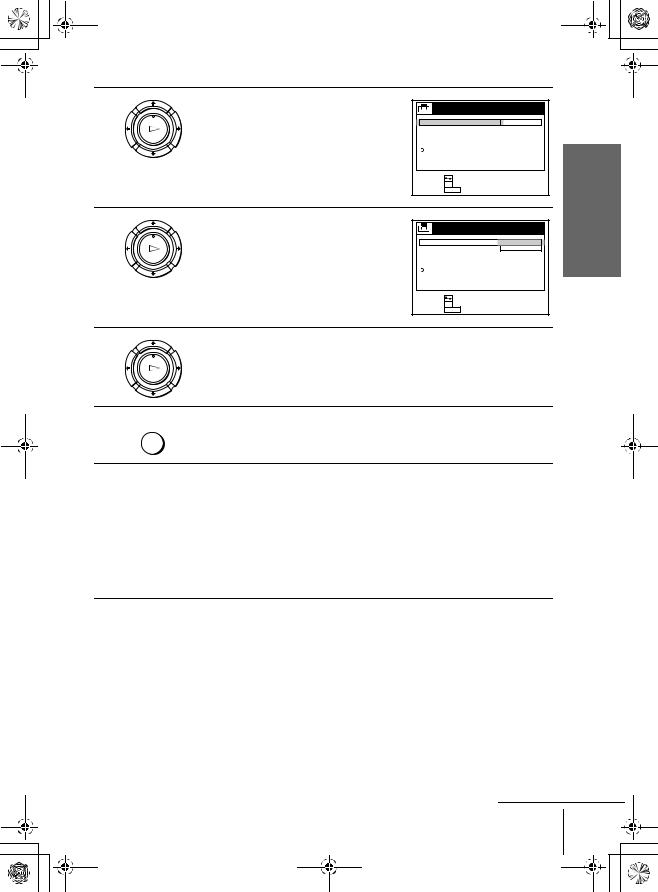
010GET.fm Page 29 Friday, November 30, 2001 1:47 PM
3 |
Press M/m to highlight AUTO, then press |
AUTO CLOCK SET |
|
OK. |
|
||
|
|
||
PLAY |
FULL AUTO |
YES |
|
|
CLOCK SET CH |
|
|
OK |
TIME ZONE |
|
|
DAYLIGHT SAVING |
|
||
|
RETURN |
|
|
|
SELECT : |
|
|
|
SET |
: OK |
|
|
QUIT |
: MENU |
|
4 |
Press M/m to highlight FULL AUTO, then |
AUTO CLOCK SET |
|
press OK. |
|
||
|
|
||
PLAY |
FULL AUTO |
YES |
|
|
CLOCK SET CH |
NO |
|
OK |
TIME ZONE |
|
|
DAYLIGHT SAVING |
|
||
|
RETURN |
|
|
|
SELECT : |
|
|
|
SET |
: OK |
|
|
QUIT |
: MENU |
|
Started Getting
5 |
Press M/m to highlight YES, then press OK. |
|
PLAY
OK
6
7
Press MENU to exit the menu.
MENU
To activate the Auto Clock Set function, turn off the VCR. “ACS” will flash in the display window.
The VCR automatically sets the clock by searching for a channel that carries a time signal and sets your time zone and Daylight Saving Time (if applicable).
If your clock is set to the wrong time zone or Daylight Saving Time, you can adjust these settings without turning off the Auto Clock Set feature (page 30).
Tip
• If you want to return to the previous menu, highlight RETURN and press OK.
Notes
•The clock cannot be set automatically if you don’t receive a channel that carries a time signal in your area. If so, set the clock manually (see page 33).
•If there are only a few channels in your area that carry time signals, setting the clock automatically may take up to about 30 minutes. If nothing happens even after you wait about 30 minutes, set the clock manually.
•If you use Hookup 1 or 5, make sure you leave the cable box on.
•If the clock is not set, “ACS” will flash in the display window whenever the VCR is turned off. During this time, the VCR will search for a time signal.
continued
Setting the clock 29
filename[010GET.fm] model name1[SLV-N99] [3-071-065-11(1)]

010GET.fm Page 30 Friday, November 30, 2001 1:47 PM
If the clock does not activate
1 2 3
4 |
5 |
6 |
Number |
buttons
7 8 9
0
MENU
M/m
OK
1 |
Follow steps 1 to 4 in “Using the Auto |
Clock Set feature.” |
The AUTO CLOCK SET menu is displayed.
AUTO CLOCK SET
|
FULL AUTO |
YES |
|
||||
|
CLOCK SET CH |
NO |
|
||||
|
TIME ZONE |
|
|
||||
|
DAYLIGHT SAVING |
|
|
||||
|
RETURN |
|
|
||||
|
|
|
|
|
|
|
|
SELECT |
: |
|
|
|
|
|
|
|
|
|
|
|
|||
SET |
: |
OK |
|
|
|
|
|
QUIT |
: |
MENU |
|
|
|
||
30 Setting the clock
filename[010GET.fm] model name1[SLV-N99] [3-071-065-11(1)]
