Sony SLV-R1000 User Manual
3-756-672-24 (1)
VideoCassette Recorder
operating h/strui turns
SLV-R1000
© 1993 by Sony Corporation

|
IOwner’s Record |
WARNING |
To prevent fire or shock hazard, do not expose the unit to rain or moisture.
This symbol is intended to alert the user to the presence of uninsulated "dangerous voltage" within the prod uct’s enclosure that may be of suffi cient magnitude to constitute a risk of electric shock to persons.
This symbol is intended to alert the user to the presence of important operating and maintenance (servicing) instructions in the literature accompa nying the appliance.
This English language instruction manual covers both the Canadian and U.S.A. models of the SLV-R1000.
The models are the same with the exception of the MENU screen, where LANGUAGE option allows you to select either French or English as your on-screen language. (See page 17 for details)
The model number is located at the front and rear of the unit and the serial number is on the top. Record the serial number in the space provided below. Refer to these numbers whenever you call upon your Sony service dealer regarding this product.
Model No. SLV-R1000 Serial No. ________________________
For the Customers in the U.S.A.
CAUTION
You are cautioned that any changes or modifications not expressly approved in this manual could void your authority to operate this equipment.
Note
This equipment has been tested and found to comply with the limits for a Class B digital device, pursuant to Part 15 of the FCC Rules. These limits are designed to provide reasonable protection against harmful interference in a residential installation. This equipment generates, uses, and can radiate radio frequency energy and, if not installed and used in accordance with the instructions, may cause harmful interference to radio communications. However, there is no guarantee that interference will not occur in a particular installation. If this equipment does cause harmful interference to radio or television reception, which can be determined by turning the equipment off and on, the user is encouraged to try to correct the interference by one or more of the following measures:
-Reorient or relocate the receiving antenna.
-Increase the separation between the equipment and receiver.
-Connect the equipment into an outlet on a circuit different from that to which the receiver is connected.
-Consult the dealer or an experienced radio/TV technician for help.
Caution
TO PREVENT ELECTRIC SHOCK, DO NOT USE THIS POLARIZED AC PLUG WITH AN EXTENSION CORD, RECEPTACLE OR OTHER OUTLET UNLESS THE BLADES CAN BE FULLY INSERTED TO PREVENT BLADE EXPOSURE.
NOTE TO CATV SYSTEM INSTALLERS IN THE U.S.A.: This reminder is provided to call the cable TV system installer’s attention to Article 820*40 of the NEC that provides guidelines for proper grounding and, in particular, specifies that the cable ground shall be connected to the grounding system in the building, as close to the point of cable entry as practical.
Preliminaries
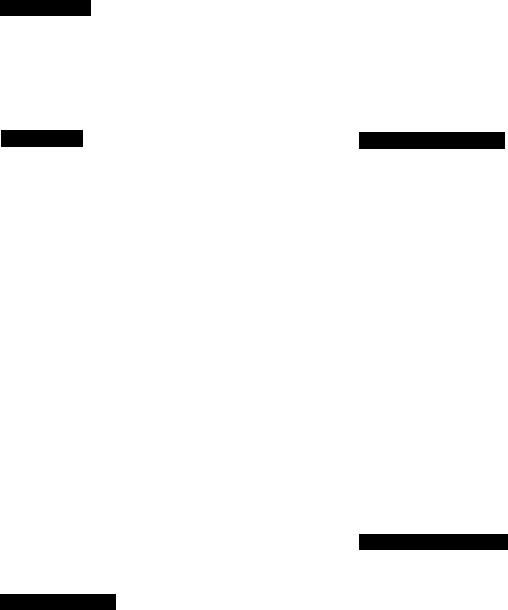
Table of Contents
Preliminaries |
|
Warning.................................................................................... |
2 |
Owner’s Record ..................................................................... |
2 |
Precautions............................................................................... |
4 |
Introduction............................................................................. |
5 |
Using This Manual ............................................................... |
5 |
Overview............................................................................... |
5 |
Preparation |
|
Hookups and Getting Started................................................... |
6 |
Hookup 1 - Audio/Video (A/V) Hookup................................ |
7 |
Hookup 2 - Using VCR Cable Box Control........................... |
8 |
Hookup 3 - No Cable Box or Incompatible Cable Box. |
|
Few "Scrambled” Channels.............................................. |
10 |
Hookup 4 - Incompatible Cable Box, |
|
Many “Scrambled” Channels............................................ |
12 |
Hookup 5 - Antenna Hookup.............................................. |
14 |
Preparing the Remote Commander/Seiecting |
|
Language.............................................................................. |
16 |
Inserting Batteries.............................................................. |
16 |
Operating the VCR with the Remote Commander.............. |
16 |
How to Use the Remote Commander................................ |
16 |
Setting the Command Mode............................................... |
16 |
Selecting Language (Only for Canadian version) .............. |
17 |
Setting the Remote Commander to Control Other |
|
Manufacturers’ TV Sets.................................................... |
17 |
Manufacturers and their Code Numbers ............................ |
18 |
Setting the Time and Date...................................................... |
19 |
Example of Time and Date Setting.................................... |
19 |
Presetting the Active Channels.............................................. |
21 |
Presetting All Receivable Channels Automatically............. |
21 |
Presetting Desired Channels or |
|
Disabling Unwanted Channels......................................... |
22 |
Fine-tuning......................................................................... |
23 |
Cable TV Channel Assignment.......................................... |
23 |
Activating the Cable Box Control Function............................. |
24 |
Setting the Cable Box Control............................................ |
25 |
Checking the Cable Box Control Setting .......................... |
26 |
Using the SET UP MENU...................................................... |
27 |
Menu Choices................................................................... |
28 |
Basic Operations |
|
Playback ................................................................................ |
29 |
Inserting a Video Cassette................................................. |
29 |
Playback............................................................................. |
30 |
The On-Screen Display..................................................... |
31 |
Indexing Tape Contents.................................................... |
31 |
Playing Back Externally-Recorded Tapes.......................... |
32 |
Selecting the Monitor Sound ............................................ |
32 |
Listening to Mixed Hi-Fi and Normal Track Sound ........... |
33 |
Recording TV Programs......................................................... |
34 |
Recording TV Programs..................................................... |
34 |
Pausing.............................................................................. |
35 |
Recording with the TV Off.................................................. |
36 |
Watching One TV Program While Recording Another ... |
36 |
Recording Multi-channel TV Sound (MTS) Broadcasts 36 |
|
Timer Recording ..................................... ........... |
—................ |
37 |
Setting the Timer................................................................ |
|
37 |
Overlapping Timer Recordings........................................... |
|
40 |
Checking the Timer Settings.............................................. |
|
41 |
Changing or Cancelling the Timer Settings........................ |
|
42 |
Using the VCR Before Timer Recording Starts.................. |
43 |
|
Introducing VCR Plus+ ....................................... |
—............... |
44 |
VCR Plus+ Setup Instructions............................................ |
|
44 |
Recording Programs Using VCR Plus+ ............................. |
|
46 |
Advanced Operations |
|
|
Variable Speed Playback...................................................... |
|
48 |
Variable Speed Playback................................................... |
|
48 |
Still Picture.......................................................................... |
|
48 |
Picture Search.................................................................... |
|
48 |
Locked Picture Search....................................................... |
|
49 |
Skip Playback..................................................................... |
|
49 |
Slow Motion Playback........................................................ |
|
49 |
Frame-by-Frame Picture.................................................... |
|
49 |
Picture Adjustment During Variable Speed Playback......... |
49 |
|
Index Function........................................................................ |
|
50 |
Marking Index Signals........................................................ |
|
50 |
Locating an Index - Index Search...................................... |
|
51 |
Erasing Index Signals......................................................... |
|
52 |
APC (Adaptive Picture Control).............................................. |
|
53 |
Using the APC Function when Recording.......................... |
|
53 |
Using the APC Function when Playing Back a Tape.......... |
53 |
|
Quick'Timer Recording .......................................................... |
|
54 |
Quick-Timer Recording ...................................................... |
|
54 |
Buttons Operable During Quick-Timer Recording.............. |
55 |
|
Editing..................................................................................... |
|
56 |
Editing from Another VCR.................................................. |
|
56 |
Editing onto Another VCR.................................................. |
|
57 |
Synchronized Editing.......................................................... |
|
58 |
When Using the CONTROL S Cable.................................. |
|
59 |
Insert Editing....................................................................... |
|
60 |
Insert Editing from another VCR........................................ |
|
61 |
Additional Information |
|
|
General Setup Information .................................................. |
|
62 |
Setting the RF Unit ........................................................... |
|
62 |
Attaching the F-type Connector.......................................... |
|
63 |
Attaching the External Antenna Connector........................ |
|
64 |
Attaching the EAC-66 U/V Band Separator/Mixer............... |
64 |
|
Identifying the Parts and Controls.......................................... |
|
65 |
Front Panel......................................................................... |
|
65 |
Inside of Front Panel ......................................................... |
|
66 |
Rear Panel......................................................................... |
|
67 |
Display Window Indicators................................................. |
|
68 |
Remote Commander.......................................................... |
|
69 |
Troubleshooting ..................................................................... |
|
70 |
Specifications.......................................................................... |
|
72 |
Index....................................................................................... |
|
73 |
tn
\
o
C 3 ts
tn
Preliminaries
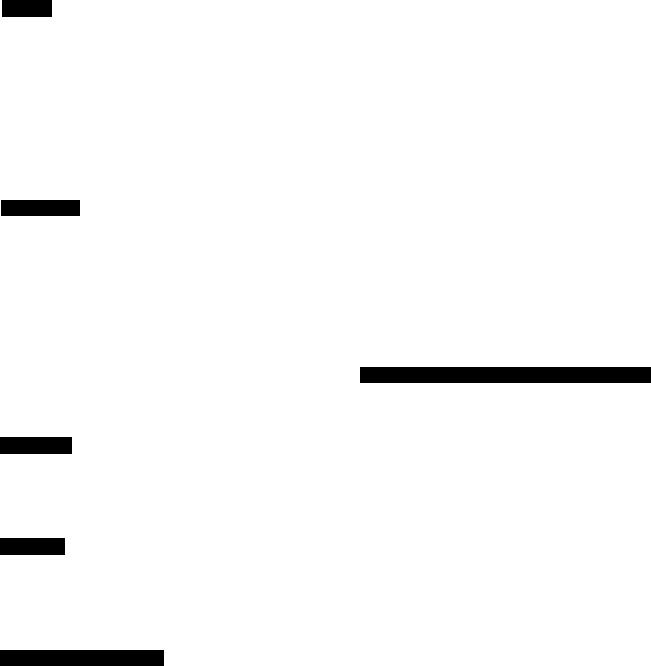
IPrecautions
Safety
operate the unit only on 120 V AC, 60 Hz.
If anything falls into the cabinet, unplug the unit and have it checked by qualified personnel before operating it any further.
One blade of the plug is wider than the other for the purpose of safety and will fit into the power outlet only one way. If you are unable to insert the plug fully into the outlet, contact your dealer.
Unplug the unit from the wall outlet if you do not intend to use it for an extended period of time. To disconnect the cord, pull it out by the plug, never by the cord.
Installation
Allow adequate air circulation to prevent internal heat build-up.
Do not place the unit on surfaces (rugs, blankets, etc.) or near materials (curtains, draperies) that may block the ventilation slots.
Do not install the unit near heat sources such as radiators or air ducts, or in a place subject to direct sunlight, excessive dust, mechanical vibration or shock.
Do not install the unit in an inclined position. It is designed to be operated in a horizontal position only.
Keep the unit and cassettes away from equipment with strong magnets, such as microwave ovens or large loudspeakers.
Do not place heavy objects on the unit.
Operation
•When the unit is not in use, turn the power off to conserve energy and to extend its life.
•Remove and store video cassettes after recording or playback.
Cleaning
Clean the cabinet, panel and controls with a dry, soft cloth, or a soft cloth slightly moistened with a mild detergent solution.
Do not use any type of solvent, such as alcohol or benzine.
About the S-VHS System
The S-VHS system provides sharp, finely detailed pictures* through the S-VHS video signal recording/playback circuit and high quality S-VHS tape.
* Approximately 400 TV lines of horizontal resolution
This VCR can record and play back high quality pictures when you use tapes bearing the SviS mark. The unit also can record and play back tapes bearing the [VHS; mark.
On the recording/playback format and the types of video cassettes to be used
Before you begin, check to see which recording/playback format (S-VHS or VHS) you will use, referring to the following table.
|
Tape used |
Recording/playback format |
|
|
|
|
S-VHS tape |
Setting of S-VHS switch |
During |
|
# "ON” S-VHS |
|
"OFF" ^ VHS |
|
recording |
|
|
|
|
|
|
VHS tape |
VHS format regardless of the S-VHS |
|
|
switch setting |
|
|
|
|
Tape |
Playing back on an S-VHS VCR |
|
recorded in |
# Automatically selected |
|
S-VHS format |
A tape recorded in the S-VHS |
|
|
format will be played back in the |
|
|
S-VHS format. |
|
|
The tape recorded in the VHS |
During |
|
format will be played back in the |
|
VHS format. |
|
playback |
|
|
|
Playing back on a VHS VCR |
|
|
|
|
|
|
# A tape recorded in the S-VHS |
|
|
format cannot be played back. |
|
|
A taioe recorded in the VHS format |
|
|
will be played back in the VHS |
|
|
format. |
|
|
|
|
Tape |
VHS format |
|
recorded in |
|
|
VHS format |
|
|
|
|
About Recording and Playback with this VCR
On recording and playback format
•This VCR bears the SM mark.
•If you record TV programs with this VCR, the recorded pictures will be played back giving the horizontal resolution level of the TV.
On the cassettes used
•Use video cassettes bearing the SVlis mark or the IVHS; mark.
•Video cassettes recorded in the VHS format can be played back on this VCR.
•Video cassettes recorded in the SIVRs: format using this VCR cannot be played back on a VCR with the Ivns! mark only.
•Some video sources used in other countries cannot be played back on this VCR due to the differences in color systems.
Preliminaries

Introduction
Using This Manual
This manual is divided into five chapters.
The chapters and their contents are as follows:
Preliminaries |
(page 2) |
Preparation |
(page 6) |
Basic Operations |
(page 29) |
Advanced Operations |
(page 48) |
Additional Information |
(page 62) |
If you are using your VCR for the first time, start from the section “Hookups and Getting Started” (page 6). This section explains how to hookup, set up, and operate your VCR so that you can start enjoying it right away.
For information about the VCR's basic operations, such as Playback (page 29), Recording TV Programs (page 34), or Timer Recording (page 37), see Basic Operations.
If you are already familiar with the basic operations, see Advanced Operations.
If you have any problems in operating the VCR, refer to Troubleshooting. If your VCR is in need of repair, contact your nearest Sony Service Center facility.
Conventions of this manual
This manual explains operations using the VCR Remote Commander. However, the buttons on the VCR with the same name or mark as those on the Remote Commander function exactly the same as those of the Remote Commander.
When you are reading through the manual, remember:
•Buttons and switches are shown in uppercase letters. Example: Press ► PLAY.
•Numbers in the illustrations correspond to numbers in the text.
•A— indicates signal flow,
•Notes and cautions are enclosed in boxes.
•On-screen displays for the USA model are used to explain operations requiring on-screen menus.
Unpacking
Check that you have received the following accessories:
•Remote Commander RMT-V129A
•Size AA (R6) batteries (2) External antenna connector (1)
75-ohm coaxial cable with F-type connectors (1) AC power cord (1)
Audio/video connecting cable (3 phono to 3i3hono) (1) S VIDEO connecting cable (1)
Cable Mouse (Cable Box Controller) (1)
Overview
High-quality picture
The S-VHS system gives you 400 lines of horizontal resolution, enabling you to obtain a high quality picture.
Features
• VCR Plus-K system
Allows you to quickly and easily preset up to eight TV programs.
•Cable box control
Allows your VCR to control channel selection on most cable boxes.
•APC (Adaptive Picture Control) function Automatically optimizes recording and playback
performance by adjusting the video circuitry for each tape that you use.
•Auto tracking function
Automatically adjusts the tracking condition for optimum picture quality.
•Timer recordings of eight programs in a month Recording of up to eight TV programs can be preset up to one month in advance.
•DUAL MODE SHUTTLE ring
Allows quick access to a desired scene and playback at various speeds in forward and reverse directions.
•index function
The beginning of a desired scene can be located easily with the index search function.
•Multi-brand TV control Remote Commander
The Remote Commander can control Sony and other manufacturer’s TV sets.
•Auto head cleaner
Cleans the video heads each time a cassette is inserted or ejected.
Editing_____________________________________________
•Flying erase head
Allows clean, concise editing with less noise.
•Input connectors on the front panel Allows easy connection to a camcorder.
•Insert editing
Allows easy superimposition of pictures and/or sound onto a prerecorded cassette.
•CONTROL L jack
Control L C connection lets you easily perform tape editing.
•CONTROLS INPUT jack
Allows remote control of this VCR by other Sony video equipment with a CONTROL S OUTPUT jack.
On-screen display * •
•DISPLAY
Tape counter, cassette speed, operation mode, and remaining cassette length can be displayed on the TV screen.
•TIMER SET/CHECK display
Timer recording settings can be set and checked by referring to the TV screen.
•ON SCREEN HELP message
The VCR gives a message on screen with a beep tone to warn that you have attempted an incorrect operation.
VCR Plus -r and PlusCode are trade marks of Gemstar Development Corp. VCR Plus -t system is manufactured under license from Gemstar Development Corporation
Preliminaries
IHookups and Getting Started
Before you can use your VCR for the first time, you need to connect it to your TV and set it up to receive programs for viewing and recording. This section explains how to hook up, set up, and operate your VCR so that you can start enjoying it right away. There are, however, many types of TVs available and many different ways in which your TV can be hooked up. As a result, this manual describes several ways your VCR can be connected.
are provided where you can find this information.)
Before making the connections, check the following points:
•Turn off the power to the VCR and TV.
•Do not connect the AC power cord until all of the connections are completed.
To hook up your VCR so that it works best for you, first scan through the table below. Then use the accompanying diagrams and procedures on the following pages to complete your VCR's connections.
'003= |
To wall outlet • |
•Make connections firmly. Loose connections may cause picture distortion.
•If your TV doesn’t match any of the examples provided, consult your nearest Sony dealer or qualified technician.
6 Preparation

Hookup 1
Audio/Video (A/V) Hookup
If your TV has audio/video (A/V) input jacks, you will get a better picture and sound if you hook up your VCR using these connections. In addition, for a true “home theater” experience, you should connect the audio outputs of your VCR or TV to your stereo system.
If your TV doesn’t have A/V inputs, see the following pages for antenna or cable hookup.
1A Use hookup 1A If your TV is a stereo type. VCR
If you intend to use the VCR for playback only, you’re
finished after you’ve made these connections. If you want to
0» record off-air or off your cable TV system, please do the A/V CR
hookup on this page first, then proceed to the following
pages for antenna or cable hookup.
c/>
3.
CD
TV
--------Ч
R L
AUX Г©© INPUT
1B Use hookup 1B if your TV does not have stereo jacks. |
|
|
||||
VCR |
|
TV |
||||
|
|
|
|
|
|
|
|
|
i |
oeeq |
|
VIDEO IN |
|
|
|
|
|
jO| VIDEO IN |
||
|
|
|
|
|
(No' |
J©J AUDIO IN |
|
|
|
|
|
CONNECT« |
|
|
LINE 0UT1 or2j |
|
||||
|
|
|
||||
|
VIDEO/AUDIO |
|
|
|||
1C Use hookup 1C if your TV has an S VIDEO INPUT connector. VCR
S-Video cable (supplied) s-vil
^ ! |
|
|
|
loolo^ |
|
|
i |
|
|
ja|# j |
|
Is |
||
|
|
|
|
|
TV
IN |
|
© VIDEO |
OUT |
©LEFT I© |
|
©I RIGHT I© |
|
STEREO
R L AUX INPUT
RL
LINE OUT 1 or 2 '
VIDEO/AUDIO/
S-VIDEO
Note: Since it is possible that the picture quality is deteriorated depending on the TVs connected to this VCR if the video Coddle and the S-Video cable are connected at the same time, connect the S-Video cable only.
After you’ve hooked up your TV using the A/V connections, use the following procedure to set up and use the VCR with your TV. A/V Setup & Operation
Set AUTO ANT SEL to OFF.
Press MENU. |
Select SET UP MENU. |
Select AUTO ANT SEL |
Set to OFF. |
|
|||||
-CHECK |
|
|
KTlJPME!*.- |
|
|
|
8ETIJFMEN0 |
|
|
|
|
►AUTOАНГSSL |
•ON |
OFP |
|
»AUTOANTSEi |
ON |
•Off |
|
SET UP MENU |
PRESET |
|
АиОЮМХ |
•ON |
OFF |
|
AUTOSTSflEO |
•ON |
OFF- |
|
|
ON |
•OFF |
|
AUO»UIX |
ON |
•OFF |
||
^VCRPlus*CHANNELS |
^vCRPM*CHANNEUS |
|
NQRMALAUM^MauN |
SAP |
|
NORMAtAU»Q#MA)N |
SAP |
||
CABLE eoxcoHrmx |
CABLESOX |
|
UANCUOOE |
W |
•S |
|
LAM:MODE |
V |
•» |
CLOCKSET |
CLOCKSET |
|
Ll^£miNAIXO •впз |
« |
|
Lj^£MiVIC3C0 •9T0 |
В |
||
|
|
|
UNEi»3VIDEOeBTO |
e |
|
l.iWiNiViOEO •STO |
8 |
||
|
|
|
AUTOQLSfRJtV |
•ON |
OFF |
|
AUrODlSPl^ |
•ON |
OFF |
|
|
|
|
|
|
|
|
|
|
Details are on page 27.
Preparation 7
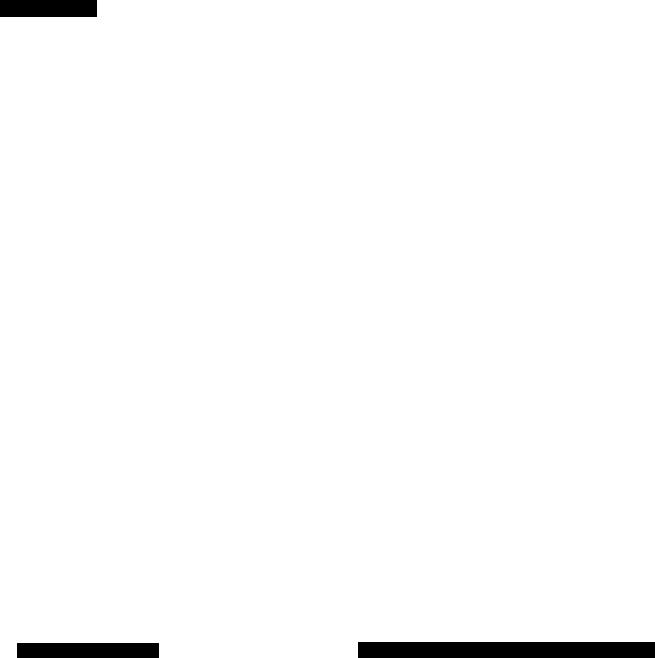
Hookups and Getting Started
Hookup 2 - Using VCR Cable Box Control
Cable Hookup
Recommended Use:
This hookup is recommended for most cable systems. It allows the VCR's cable box control feature to control the channel on the cable box, simplifying the recording process. You should use this hookup if you have a cable box, especially if your cable company "scrambles" all or most channels.
Background
This VCR can record most unscrambled cable channels. Some cable systems “scramble" specific channels, usually premium or pay-per-view channels. In order to record these "scrambled" channels you should use this hookup.
This hookup simplifies recording channels from the cable box. by using the VCR’s cable box control feature to change channels on the cable box. The cable box control feature allows the VCR to change channels on most cable boxes that are capable of infrared remote control.
CABLE BOX
A list of compatible cable boxes is on page 26. If. after checking your setup, you are sure that the VCR will not control your cable box, contact your cable company. They may be able to supply a compatible cable box.
If your cable company cannot supply a compatible cable box. and your cable system only “scrambles" a few channels, you must use Hookup 4.
Cable Mouse Hookup
Position the "CABLE MOUSE" on the cable box as shown below. Make sure that the front of the "CABLE MOUSE" projects out in front of the cable box. Remove the protective film from the double-side tape to stick the "CABLE MOUSE" to the cable box.
.Cable |
Mouse |
Cable Box |
Cable Box |
Front view' |
|
For best results, position the cable box away from the VCR.
What You Can and Can’t Do With This Hookup
What You Can Do
•Record any channel by selecting the channel on the box from your VCR.
What You Can't Do
•Record with the cable box turned off.
•Record one channel while watching another channel.
8 Preparation

VCR Setup (Simple Cable)
1Set the RF UNIT on the VCR’s rear panel to CH3 or CH4.
If you made A/V connections, skip this step.
CH3 |
|
|
nCH4 |
n |
Iflll |
ТГ
Set to whichever channel is not used in your area. If both are used, pick either channel.
Details are on pHi 62._________________________
2Switch on your cable box.
3Set NORMAL/CATV to CATV.
Press MENU. |
|
Select TUNER PRESET. |
|
MENU |
|
NENU |
|
►TIMERЖТУСНЕСК |
|
TtMERaeriCHECK |
|
SETURMENU |
|
SETUPMENU |
|
rUNERWCSET |
|
►TUNERPRESET |
|
SETVCRWui*CMANKELS |
|
SETVCnPke.CHANNELS |
|
CABLEeOKCONTROL |
|
CABLESOXCONTRO<. |
|
CLOCKSET |
|
CLOCKSET |
|
|
|
|
|
Set to CATV.
TUNeiPfesET |
ГСЯТ1 |
►NORMAUCATVNORWKiATV |
|
AUTOPRESET |
|
MANUALSET«АОО |
ERAiäE |
AFf»ON |
OFF |
PiNETUNING
Details are on pages 21 and 22.
4 Set the CABLE BOX CONTROL to ON.
Press MENU. |
|
|
Select CABLE BOX |
||
|
|
CONTROL. |
|||
MENU |
|
|
|
MENU |
|
►TIMERser.CMecK |
|
|
|
Л««ЯSETlCHECK |
|
SETIS"MENU |
|
|
|
SETUPMENU |
|
TUNBTPRESET |
|
1ф |
|
TUNERPRESET |
|
SETМСЯРКанCHANNELS |
|
|
SETgCRPlu»CHAN^£LS |
||
CABLEBOXCONTROL |
|
|
|
►CABLEBOXCONTROL |
|
aOCKSET |
|
|
|
CLOCKS |
|
|
|
|
|
|
|
Enter your Cable |
|
Select ON, then press |
|||
Box Code Number, |
|
||||
then press EXECUTE. |
|
EXECUTE. |
|||
YoMCABLESOXCOMNB |
|
|
|
|
CABLEBOXCONTROL |
'I'- |
|
4" |
|
►ONOFF |
|
EnorCABLEBOX |
|
|
|
|
|
CBM№)uUegSB |
|
|
|
MM4^TOM<«d |
|
R«(itlaИм |
|
|
|
РшЬEXECUTEtorto |
|
MunuBiIsfIMCoB« |
|
|
|
ttm»Mlup |
|
riwnpuWiEXECUTE |
|
|
|
PuahMENUtoto |
|
|
|
|
|
|
|
Select your Cable Box Output
Channel and press EXECUTE
Утг CABLESOXOuipU04
•CH2
СНЭ
cm
UNt tditVCR}
им A totmclCABiE
to CH Tlw« |»iMK EXECUTE
VCR Plus+ Channel Setup
1Find the VCR Plus+ Channel Listing in your program guide. For details, see page 44.
|
n |
2 If the channels in the program guide are different |
CD |
|
|
from the channels that you actually use on your TV, |
|
set the channels that are different as follows. |
C/> |
3.
CD
Press MENU. |
|
Select SET VCR Plus+ |
|
|
CHANNELS. |
||
MENU |
|
MENU |
|
►nMERSETCHECK |
|
TBlCHSET.iCHECK |
|
SETUPMENU |
|
SETUPMENU |
|
TUNERPRESET |
|
TUNERPRESET |
|
SETVCRPtUB*CHANNELS |
|
►SETVCRPH».CHANNELS |
|
CABLEBOXCONTROL |
|
CABLEBOXCONTROL |
|
aOCKSEI' |
|
aocKSET |
|
|
|
|
|
|
ie program |
|
|
||
channel, then the channel |
|||||
your VCR uses. |
|
|
|||
|
VCRPHARCHANNaLIST |
|
|
||
Program listing guide channel- |
■•GUIDETV |
|
caitOE |
TV«M |
|
|
|
||||
|
an |
|
sa |
47 |
|
|
5 • |
4 |
as |
es |
|
|
1 7 - 5 6 |
|
|
|
|
|
as |
в |
|
|
|
|
4 3 -IIS |
|
|
|
|
|
PuMiUENUlMllfl |
|
|
|
|
Your actual cable Channel- |
|
|
|||
Details are on page 45. |
|
|
|
|
|
To Watch the TV
1Turn your VCR off, or press the VCR’s TV/VTR button until the VTR indicator in the display window goes off.
2Switch on your cable box.
3Tune the TV to the cable box output channel (usually 2,3, or 4).
4Select the channel that you want to watch with your cable box.
To Watch the VCR
1Tune the TV to CH3 or CH4, (or to A/V input if you made A/V connectidns).
2 Insert a cassette and press ► PLAY. Details are on page 30.
To Record A Program
1 Switch on the cable box.
2Press VCR Plus+ on the Remote Commander.
3Enter the program’s PlusCode number.
4Press ONCE, DAILY, or WEEKLY on the Remote Commander.
5Insert a blank cassette.
6Press TIMER REC on the Remote Commander.
7Leave the cable box on.
Details are on page 46.
Details are on page 25. |
Preparation |

Hookups and Getting Started
Hookup 3 - No Cable Box or Incompatible Cable Box, Few ^'Scrambled” Channels
Cable Hookup
Recommended Use:
Use this hookup if you do not have a cable box.
Also use this hookup if your cable company cannot supply a cable box that is compatible with the VCR’s cable box control feature, and your cable system ‘‘scrambles” only a few channels.
Background
This VCR can record most unscrambled cable channels. Some cable systems “scramble" specific channels, usually premium or pay-per-view channels. You will not be able to record “scrambled” channels with this hookup. In order to record “scrambled” channels you should use Hookup 2. The “cable mouse” is not used in this hookup.
10 Preparation
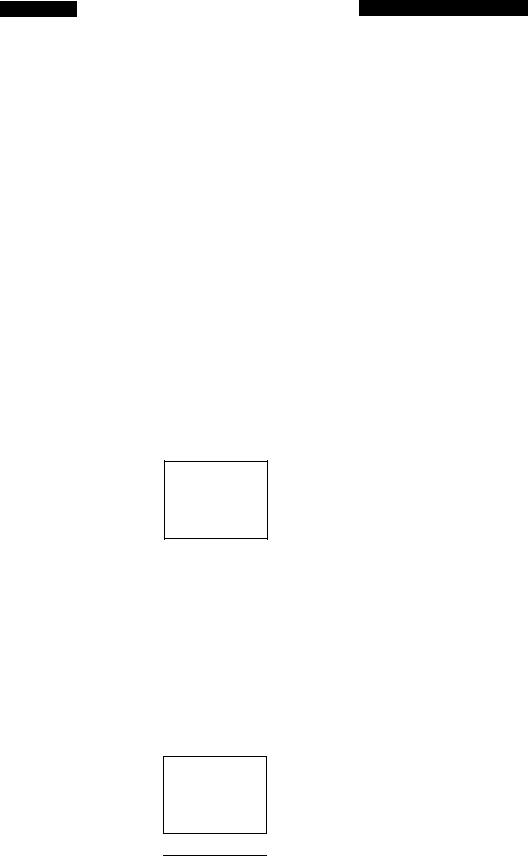
VCR Setup
1Set the RF UNIT on the VCR’s rear panel to CH3 or CH4.
If you made A/V connections, skip this step.
|
CH3 1 |
o |
|
|
io^e! |
|
Bib |
|
|
1a |
|
|
|
|
|
||
|
|
|
|
||
|
IBU |M |
|
|
|
»ass' |
|
CH4 K -/ |
|
|
|
Set to whichever channel is not used in your area. If both are used, pick either channel.
Details are on page 62.
2Set CABLE BOX CONTROL to OFF (this is the factory setting) using the on-screen MENU.
3Set NORMAL/CATV to CATV.
Press MENU. |
|
Select TUNER PRESET. |
|
WEI«U |
|
MEHiU |
|
►Tl*Ka3ElCHECK |
|
T1MEBSETX>«0>< |
|
SETU>MENU |
|
SETUPMENU |
|
TU»«RPBEBET |
|
►TUNEPPRESET |
|
SETvcaPiut.CHANNELS |
|
SETVCRPlus.CHANNELS |
|
CABLEBOXCCM1ROL |
|
CABLEBOXCONTROL |
|
CLOCKSET |
|
CLOCKSET |
|
|
|
|
|
|
|
|
|
Set to CATV.
TUNERPRESET Igra
►NOflMAUCATVNORM»CATV
AUTOPRESET |
|
|
MAMJAL8ET-ADO |
|
ERASE |
AFT |
.ON |
OFF |
eiNETUMNQ |
|
|
Details are on pages 21 and 22.
4 Preprogram the channels into the VCR.
Press MENU, |
|
Select TUNER PRESET. |
|
MENU |
|
MENU |
|
►TlMenSET.'CHECK |
|
TWœRSETÆHECK |
|
SETUPMENU |
|
BETUPMENU |
|
SETVCRPlus.CHANNELS |
|
►TUNERPRESET |
|
|
SETVCRPlu»CHANNELS |
|
|
CABLEBOXCONTROL |
|
CABLEBOXCONTROL |
|
ca.0CK3ET |
|
CLOCKSET |
|
|
|
|
|
Select AUTO PRESET, then press EXECUTE.
TUNERPRESET .ÈËZ
MORMAL^CATVNORM^CATV
►AUTOPRESET |
|
|
MANUALær»ADO |
|
ERASE |
ATT |
*ON |
OFF |
FINETUNING |
|
|
Details are on pages 21 and 22
VCR Plus-f Channel Setup
1Find the VCR Plus+ Channel Listing in your program guide. For details, see page 44.
2If the channels in the program guide are different from the channels that you actually use on your TV, set the channels that are different as follows:
|
|
Select SET VCR Plus+ |
|
Press MENU. |
|
CHANNELS. |
|
U£NU |
|
MENU |
|
►TIMERSET/CHECK |
|
TTMERSET/CHECK |
|
SETUPMENU |
|
SETIS-MENU |
|
TUNERPFESET |
|
TUNERPRESET |
|
SETVCRPkn.CHANNELS |
|
►SETVCRPIu»CHANNELS |
|
CABLEBOXCONTROL |
|
CABLEBOXCONTROL |
|
CLOCKSET |
|
CLOCKSET |
|
|
|
|
|
Enter the program guide
channel, then the channel |
||||||
your VCR uses._____ |
||||||
|
VCn Pu» OHA.NWL USr |
|||||
Program listing guide channel- |
|
OUlOETV |
|
GUIDE |
TV |
|
|
|
|||||
|
|
1 |
ra |
|
59 |
47 |
|
|
s |
4 |
|
№ - 96- |
|
|
|
IT |
» |
|
|
|
|
|
M |
9 |
|
_ , |
- |
|
|
A3 |
till |
|
|
|
Your actual cable Channel-
Details are on page 45.
To Watch the TV
1Turn your VCR off, or press the VCR’s TV/VTR button until the VTR indicator in the display window goes off.
2Select the channel with your cable box (if you have one), or directly tune with your TV (if you don’t).
To Watch the VCR
la If you didn’t use the A/V input:
• Turn ON the cable box.
• Select CH 3 or CH 4 on the cable box (whichever you set on the back of the VCR).
• Select the output channel of the cable box (usually 2,3 or 4) on your TV.
1 b If you made the A/V connections on page 7: Set your TV to the A/V input.
2 Insert a cassette and press ► PLAY.
Details are on page 30.
To Record a Program
1Press VCR Plus+ on the Remote Commander.
2Enter the program's PlusCode number.
3Press ONCE. DAILY, or WEEKLY on the Remote Commander.
4Insert a blank cassette.
5Press TIMER REC on the Remote Commander. Details are on page 46.
m
c/>
»
3.
Preparation 11
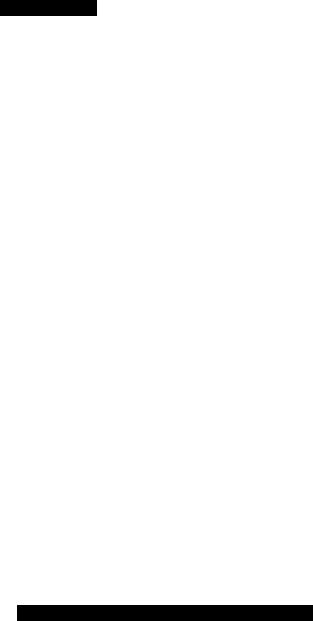
Hookup 4 - Incompatible Cable Box, Many ‘'Scrambled” Channels
Cable Hookup
Recommended Use:
Use this hookup if your cable company cannot supply a cable box that is compatible with the VCR’s cable box control feature, and your cable system “scrambles” all, or most, channels.
CABLE BOX
WALL
Background
This VCR can record most unscrambled cable channels. Some cable systems "scramble” specific channels, usually premium or pay-per-view channels.
If your cable company cannot supply a cable box that is compatible with the VCR’s cable box control, and it is necessary to use a cable box because all or most channels are “scrambled’’, you must use this hookup. It will be necessary to set the cable box channel manually for each recording.
If your cable company cannot supply a compatible cable box, and your cable system only "scrambles” a few channels, use Hookup 3.
VHF/UHF
MATCH THE CONNECTION
ON YOUR TV
TV
VHF
VHF/UHF OUT!
flFlD' I '
What You Can and Can’t Do With This Hookup
What You Can Do
•Record any channels by selecting the channel on the cable box.
UHF '-T (NO CONNECTION) ‘
o o
UHF
(NO CONNECTION)
What You Can't Do
•Record with the cable box turned off.
•Record by selecting channels directly from the VCR.
•Record one channel while watching another channel.
•Use the VCR’s cable box control feature.
12 Preparation
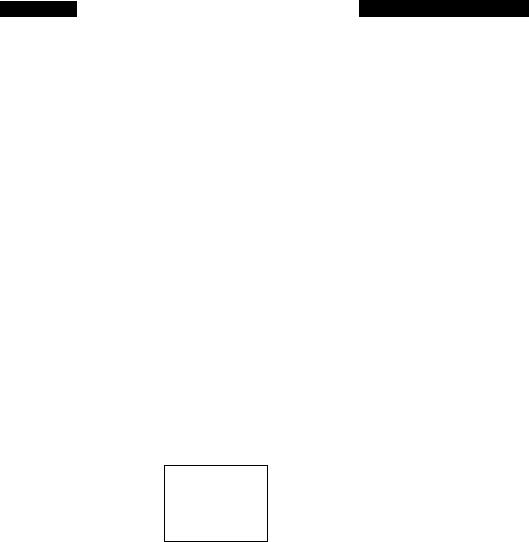
VCR Setup
1Set the RF UNIT on the VCR’s rear panel to CHS or CH4.
If you made A/V connections, skip this step.
Set to whichever channel is not used in your area. If both are used, pick either channel.
Details are on page 62.
2Switch on your cable box.
3Preprogram the channels into the VCR.
Press MENU. |
|
Select TUNER PRESET. |
|
U£NU |
|
MENU |
|
»•пметзЕТоссх |
|
пмЕЯ8Ег.счеа< |
|
SETUPMENU |
|
SETUPMENU |
|
TUNCnPHESCT |
|
.TUNEHPaESET |
|
SETVCPPlu».OlANVEl5 |
|
SETVCRPus-CHANNELS |
|
CA8U£404CWraOL |
|
CAaUEBOkCONTAOL |
|
CLOCK8ET |
|
CLOCKSET |
|
|
|
|
|
Select AUTO PRESET, then press EXECUTE.
rUNEflPHESET |
iCHiTi |
NORMAbCAtV»NCTMÈATV |
|
►AUTOPRESET |
|
MANUALSET«Aoo |
ERASE |
APT«ON |
OPT |
PINETUNING |
|
Details are on pages 21 and 22.
VCR Plus+ Channel Setup
1Find the VCR Plus+ Channel Listing in your program guide. For details, see page 44.
09
S
2 For all channels that you want to record, set each St channel to the channel that your cable box uses for
its output (usually 2, 3, or 4), as follows:
Press MENU. |
|
Select SET VCR Plus+ |
|
|
CHANNELS. |
||
MENU |
|
MENU |
|
►TIMERSET/CHECK |
|
Т1МЕПSETA>C-CK |
|
SETUPMENU |
|
SrruPMEMI |
|
TUNS»«NTraer |
|
TUNERРЯСет |
|
SETVCRPtu№CHANNELS |
|
►SETVCRpup-CHANNELS |
|
CABLEBCWCONTROL |
|
CABLEBOXCONTROL |
|
CLOCKSET |
|
CLOCKSET |
|
|
|
|
|
Enter the program guide channel, then the channel your ¿VCR uses.
|
PTUMOfANNEi.UST |
|
Program listing guide channel-» |
GUOeTV* |
3 |
|
59 |
ea3
Set to the same cable box channel-
Your actual cable channel"
Details are on page 45.
To Watch the TV
1Turn your VCR off, or press the VCR’s TV/VTR button until the VTR indicator in the display window goes off.
2Switch on your cable box.
3Tune the TV to the cable box output channel (usually 2.3, or 4).
4Select the channel that you want to watch with your cable box.
To Watch the VCR
1Tune the TV to CH 3 or CH 4 (or to A/V input if you made A/V connections).
2 Insert a cassette and press ► PLAY.
Details are on page 30.
To Record a Program
1 Switch on the cable box.
2Select the channel you wish to record on the cable box.
3Press VCR Plus + on the Remote Commander.
4Enter the program’s PlusCode number.
5Press ONCE, DAILY, or WEEKLY on the Remote Commander.
6Insert a blank cassette.
7Press TIMER REC on the Remote Commander.
8Leave the cable box on.
Details are on page 46.
Preparation 13
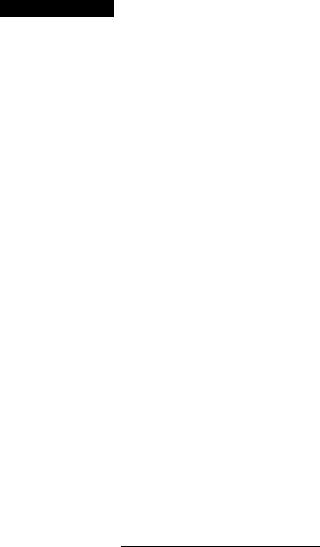
Hookups and Getting Started
Hookup 5
Antenna Hookup
Make the following connections if you’re using an antenna (not cable TV).
5A Use hookup 5A for VHF/UHF antenna (you get Ch 2-13 and Ch 14 or higher).
VHF/UHF
|
or |
|
|
|
|
|
---- CEg> |
|
|
|
|
VHF/UHF |
IN IVOR |
|
|
|
|
|
/1---------------------------------------------- |
|
^ |
||
|
3 |
|
|
|
|
|
iiJIk |
• |
|
|
u |
|
.i |
|
|
||
|
|
|
|
||
VHF/UHF OUT ^ OD—dO ....................................
5B Use hookup 5B for VHF only (you get Ch 2 -13 only).
VHF
VHF/UHF OUT^
5C Use hookup 5C for UHF only (you get Ch 14 or higher only).
i...... ..... |
MATCH THE CONNECTION |
ON YOUR TV |
TV
MATCH THE CONNECTION
\ON YOUR TV
\\
TV
VHF/UHF |
MATCH THE CONNECTION |
Tf CO) . |
ON YOUR TV |
VHP::— |
|
TV
VHF/UHF IN
V
»# |
|
. ■ |
|
|
»MO |
||
i№' |
5 |
||
|
|||
^------------------ |
|
|
5D Use hookup 5D if you're using separate VHF and UHF antennas.
VHF UHF
MATCH THE CONNECTION ON YOUR TV
TV
VHF/UHF IN
... « .:ftK
VHF/UHF OUT ^ QD——dO'-^
Details are on page 64.
14 Preparation
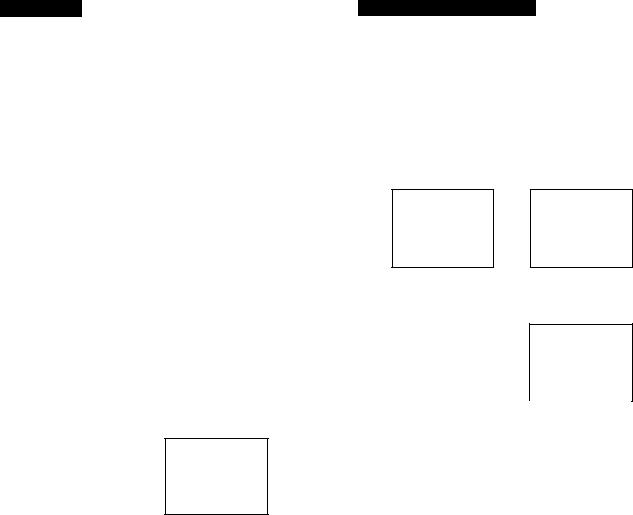
VCR Setup
1Set the RF UNIT on the VCR’s rear panel to CH3 or CH4.
If you n)ade A/V connections, skip this step.
Set to whichever channel is not used in your i If both are used, pick either channel.
Details are on page 62.________________
2 Set NORMAL/CATV to NORM.
Press MENU. |
|
|
Select TUNER PRESET. |
|
MENU |
|
|
MBitU |
|
•SETJOHECR |
|
|
TiUERSFrOfEO |
|
set UP MENU i |
|
|
SET.«»MENU |
|
TONEnPnaCT' |
цф |
B^TUNCflPfleSET |
|
|
8rrVC«WUKCHANWU |
|
|
SETVC«Ptut*CHANNELS |
|
CABLEKMOONTIVh. |
|
|
.CABLEBOKCONTNOL |
|
CLOCKSET |
|
|
aootSET |
|
|
|
|
|
|
|
|
|
|
|
«
Set to NORM.
ТШСЯ>«ИЕТ етгя
»^ЮRMAUCA'n>fЧOЯMCATV AUTOPfmSET
MANCAISET»ADO |
ERASE |
|
AFT |
*ON |
OFF |
FiNtTUNlNS |
|
|
Details are on pages 21 and 22.
3 Preprogram the channels into the VCR.
Press MENU. |
|
|
Select TUNER PRESET. |
|||
MENU |
|
|
MENU |
|
|
|
►TIUEBSETOtfCK |
|
|
TIMERSTPCHECK |
|
|
|
BETUPMENU |
■Ф |
|
SETUPMENU |
|
|
|
TuNCTPNESET |
|
»njNt«PFlE«T |
|
|
|
|
SETVCnPm».OHA.NNEIS |
|
«TVCRPtu*>CHANNELS |
|
|
||
CABLEBOXCONTROL |
|
|
CABLEBOXCONTROL |
|
|
|
CLOCKSET |
|
|
CLOCKSET |
|
|
|
|
|
|
_________________■_ |
|
|
|
|
|
Select AUTO PRESET, |
||||
|
|
then press EXECUTE. |
||||
|
|
|
Tu^iERRflESrr |
|
fgM?l |
|
|
|
|
N0T9AALAMTV*N0«MCATV |
|
|
|
|
|
|
»AUTOPRESET |
|
|
|
|
|
|
VUNUALSET»ADO |
|
ERASE |
|
|
|
|
АГГ |
.ON |
OFF |
|
|
|
|
TINETUNiwa |
|
|
|
|
|
|
|
|
|
|
Details are on pages 21 and 22.
VCR Plus+ Channel Setup
1Find the VCR Pius+ Channel Listing in your program guide.
For details, see page 44. |
|
er> |
|
|
CD |
2 if the channels in the program guide are different |
|
|
from the channels that you actually use on your TV, |
£2 |
|
set the channels that are different as follows: |
Ш |
|
3. |
||
Press MENU. |
Select SET VCR Plus+ |
|
CHANNELS. |
|
|
MENU
►TIMEnSETOHSCK SETUPMENU TUNEHPRESET
SETVCRPE»-OHANNELS
CABLEBOXCONTROL CU3CKSET
Details are on page 45.
To Watch the TV
MENU
TIMERSET/CHECX
SETOPMENU 1^ TUNERPfleSET
»SETVCRPUl*.CHANNELS
CABLEBOXCONTROL aocKSET
Set the appropriate pprc.
guide chainnelsi and TV
VCRPkA-.CHARNELU8T
•GUIDETV |
GUIDETVM |
P•73 |
SB-<7 |
S4 |
66.ee |
IT.S5 |
- |
«6> |
--■ |
<3ilB |
PUSH MENUinaa
Your actual cable channeL
1Turn your VCR off, or press the VCR’s TV/VTR button until the VTR indicator in the display window goes off.
2 Tune the TV normally.
To Watch the VCR
1Tune the TV to CH 3 or CH 4, whichever you set on the back of the VCR. (If you made the A/V connections on page 7, set your TV to the A/V Input instead.)
2Insert a cassette and press ► PLAY. If there's no picture on your TV, press the VCR’s TV/VTR button until the VTR indicator comes on in the VCR display window.
Details are on page 30.
To Record a Program
1 Press VCR Plus+ on the Remote Commander.
2Enter the program's Plus Code number.
3Press ONCE, DAILY, or WEEKLY on the Remote Commander.
4Insert a blank casette.
5Press TIMER REC on the Remote Commander. Details are on pages 46.
Ргерага1юп 15
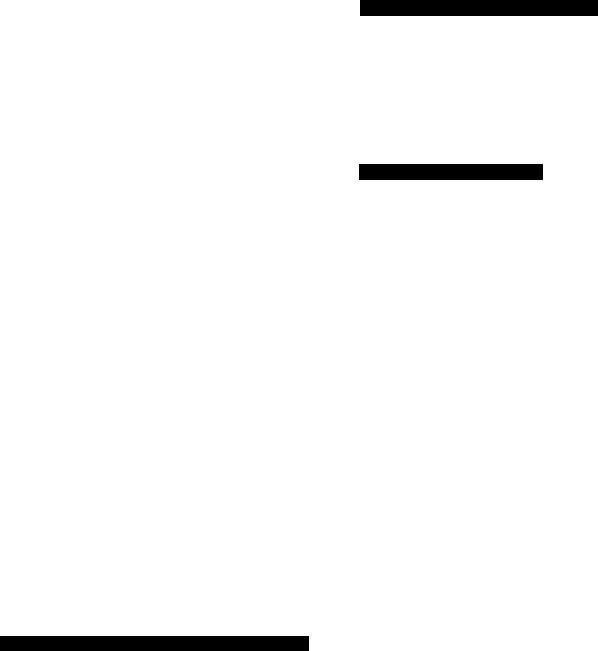
^ Preparing the Remote Commander/Selecting Language
How to Use the Remote Commander
2Insert two size AA (lEC designation R6) batteries with the polarity lined up correctly.
Notes on the handling of batteries
•With normal use, the batteries should last for approximately six months.
•If you do not use the Remote Commander for an extended period of time, remove the batteries to avoid possible damage from battery leakage.
•Do not use a new battery together with an old one.
•Do not mix different types of batteries.
Operating the VCR with the Remote Commander
Set the I TV I / IVTRI remote control selector at the top of the Remote Commander to “VTR”.
if you are using a Sony TV
You can use the VCR's Remote Commander to operate the TV. When doing this, slide the |TV| / jVTRI remote control selector to "iTV i". Buttons on the Remote Commander with a dot (•) on or beside them can be used to operate your TV. To operate the VCR, return the ITVI / IVtRI remote control selector to "I VTR I".
When you operate the VCR using the Remote Commander, point it at the remote sensor located on the VCR. For the location of the remote sensor, see "Identifying the Parts and Controls" on page 65.
When using the Remote Commander to change channels on a cable box, with the VCR’s Cable box control feature turned on, point the Remote Commander at the VCR, not the cable box. For best results, separate the VCR and cable box.
Setting the Command Mode
You can select three different positions for the Command Mode setting.
Note
If you set the COMMAND MODE VTR 1 /2/3 selector on the VCR to "OFF", you can no longer control this VCR from any other Sony Remote Commanders.
2 Set the COMMAND MODE VTR 1/2/3 selector on the Remote Commander to “VTR 3".
3 Set the ITVi / IVTRI remote control selector on the Remote Commander to "IVTRI”.
SONY
|
Tvvm »POWER |
|
|
CD CD |
|
oALlOSO* |
’Ü3’ |
|
^1^ EXECUTE |
||
MO-NTOH 'v. I r--------------4 |
||
CD ^ y ^ CD |
—TlMEHFEC- |
|
^ |
____ ______________ CLEAP ONOff
0 © © Q O
16 Preparation
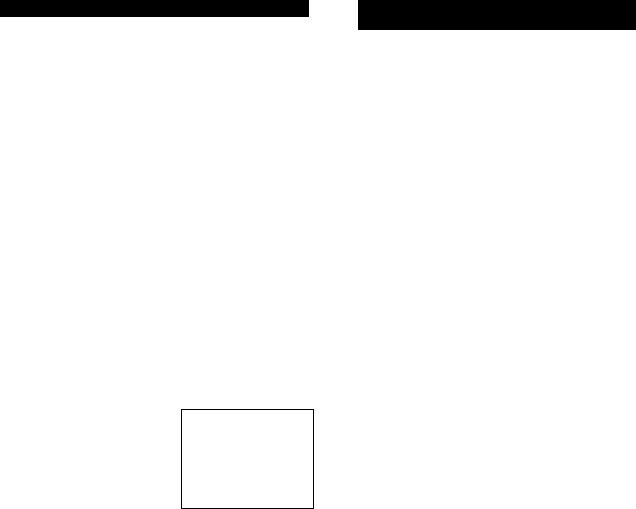
Selecting Language (Only for Canadian version)
You can set your VCR to display screen information in either English or French.
1 Press MENU
The main MENU appears.
MENU
►TIMERSET/CHECK SETUPMENU TU№RPRESET
SETVCRPlusfCHANNELS CABLEBOXCONTROL CLOCKSET
2 Press A or V to move the cursor to SET UP MENU.
MENU
TIMERSET/CHECK ►SETUPMENU
TUNERPRESET
SETVCRPlus*CHANNELS CABLEBOXCONTROL CLOCKSET
Press EXECUTE.
The SET UP MENU screen appears.
SETUPMENU
►LANGUAGEiENGUSHfflENCH
AUTOANTSEL |
•ON |
OFF |
AUTOSTEREO |
•ON |
OFF |
AUDIOMIX |
ON"OFF |
|
NORMALAUDIO" |
MAIN |
SAP |
LANCMOOE |
M*S |
|
LINEINIVIDEO |
•STD |
S |
LINEIN3VIDEO |
•STD |
S |
AUTODISPLAY |
•ON |
OFF |
4 Press -4 or ► to select “ENGLISH” or “FRENCH”.
SETUPMENU
HANQUAGEiENGUSHFREfCH
SÉL AUTO ANT «OUI NON
STÉRÉO AUTO «OUI NON
MÉLANGE AUDIO OUI »NON
AUDIO NORMAL »PHIN SAP
MODE UNC M *S
ENTREE VIDEO 1 »STD S
ENTREE VIDEOS «STD S
AFFICHAGEAUTO*OUINON
5 Press EXECUTE.
Setting the Remote Commander to Control Other Manufacturers’ TV Sets
The following steps show you how to use your Remote Commander to set the appropriate manufacturer’s code number for a non-Sony TV. (Code numbers are listed on the next page.)
1Set the ITVI / lYtRl remote control selector to
“frvl".
2While pressing the EXECUTE button, press the manufacturer’s code number and the ENTER button.
You can now use the POWER, VOL H-/-, CHANNEL +/- and the TV/VTR buttons on your Remote Commander to operate the TV.
NOTES:
•The TV/VTR button may not function, depending on the manufacturer. If this problem occurs, use your TV’s remote control unit.
•If more than one code number is listed, try entering them one at a time until you find the one that works with your TV.
•If you enter a new code number, the code number previously entered will be erased.
•If you release the EXECUTE button before pressing the ENTER button, the setting will be cancelled.
•Some manufacturers may use a different remote control system from the one programmed to work with your VCR. If this is the case, and you are unable to operate the TV with your Remote Commander, use the TV’s remote control unit instead.
•When you replace the batteries in the Remote Commander, the code number automatically resets to 1 (SONY). Reset the appropriate code number, if necessary.
“O
“1
CB
X3
DI
CD
CD
e
3
3
0»
GO
Preparation 17

Preparing the Remote Commander/Seiecting Language
Controlling Other Sony Video Equipment If Other Sony Video Equipment Has a COMMAND MODE Selector:
1 Set the Remote Commander COMMAND MODE 1/2/3 selector to a position other than the one you selected for this VCR.
2Set the COMMAND MODE selector of any other video equipment to the same position you selected in
step 1.
Manufacturers and their Code Numbers
If other Sony video equipment does not have a COMMAND MODE selector, you can control other Sony video equipment using the following COMMAND MODE settings:
Infrared remote controlled Sony Betamax VCRs: position 1
(Some may not be controlled in this mode.)
Sony 8 mm format VCRs: position 2
Sony VHS format VCRs: position 3
Your Remote Commander is preprogrammed for use with a number of different TV sets. If your TV is listed in the table below, set the appropriate manufacturer’s code prior to using the Remote Commander.
Manufacturer |
Code Number |
Manufacturer |
Code Number |
|
|
|
|
SONY |
1 |
Philco |
3,4 |
|
|
|
|
Akai |
4 |
Philips |
8 |
|
|
|
|
AOC |
4 |
Pioneer |
16 |
|
|
|
|
Centurion |
12 |
Portland |
3 |
|
|
|
|
Coronado |
3 |
Quasar |
6 |
|
|
|
|
Curtis-Mathes |
12 |
Radio Shack |
5, 14 |
|
|
|
|
Daytron |
12 |
RCA |
4, 10 |
|
|
|
|
Fisher |
11 |
Sampo |
12 |
|
|
|
|
General Electric |
6,10 |
Sanyo |
11 |
|
|
|
|
Hitachi |
2,3 |
Scott |
12 |
|
|
|
|
J.C.Penney |
4,12 |
Sears |
7, 10. 11 |
|
|
|
|
JVC |
9 |
Sylvania |
8, 12 |
|
|
|
|
KMC |
3 |
Teknika |
3, 8, 14 |
|
|
|
|
Magnavox |
3, 8, 12 |
Toshiba |
7 |
|
|
|
|
Marantz |
4,13 |
Wards |
3,4, 12 |
|
|
|
|
MGA/Mitsubishi |
4. 12, 13, 17 |
Yorx |
12 |
|
|
|
|
NEC |
4, 12 |
Zenith |
15 |
|
|
|
|
Panasonic |
6 |
Sharp |
3. 5, 18 |
|
|
|
|
Preparation
18
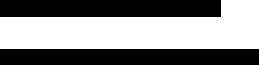
ISetting the Time and Date
You can set the VCR time and date on the TV screen using the Remote Commander.
Example of Time and Date Setting
Example: To set to 3:32 pm, July 4,1993
Use * and w to move the cursor.
Use <4 and ► to select the items.
1 Press MENU.
The main MENU appears.
2 Press * or V to move the
cursor (►) to CLOCK SET.
MENU
►TIMERSET'CHECK SETUPMENU TUNERPRESET
SETVCRPlus*CHANNELS CABLEBOXCONTROL CLOCKSET
MENU
TIMERSET/CHECK SETUPMENU TUNERPRESET
SETVCRPlus»CHANNELS CABLEBOXCONTROL
►CLOCKSET
3 Press EXECUTE.
“1/1 1993 FRI 12:00 AM” is displayed. The leftmost 1, in the “month” position, flashes.
4 Press A or V until “7* appears in the month position.
5 Press P- to make the next number in the “day” position flash.
6 Press 4k or V until "4” appears in the “day” position.
The day of the week is set automatically.
CljOCKSET
•16-.M993 FRI1200AM
CLOCKSET
Wl f4 993 THU1200*«
CLOCKSET
PV4iM9«3 SUN1200AM
CD
n e
B
3
0»
3
CD
“1
c/>
G/9
CD
Preparation 19
Setting the Time and Date
7Press ► to make the “year" position flash and press A or V to change the year.
If you want to leave the year indication unchanged, just press ►.
10 Press >■ to make the “minutes” position flash.
8 Press > to make the “time" position flash.
11 Press A or V until “32"
CLOCKSET
appears in the minutes
7/4n993 SUN>1
position.
CLOCKSET
7/4/1:993 SUN3^3*^
9Press A or V until “3 PM" appears.
|
|
12 Press EXECUTE. |
|
CLOCKSET |
|
||
|
Pressing EXECUTE will set the clock to 3:32 pm 00 |
||
7/4' 1 9 9 3 |
SUN- |
||
|
|||
|
'i'' t * |
seconds. |
|
|
|
|
NOTES:
•Do not set the time and date during timer-activated recording, timer recording standby or quick-timer recording.
•When the time and date clock is displayed, the clock keeps running as long as no changes are made. The seconds are not reset to 00 when you return to the original screen.
20 Preparation

IPresetting the Active Channels
This VCR is capable of receiving VHP channels 2 to 13, UHF channels 14 to 69 and CATV channels 1 to 125. These channels can be preset using the Remote Commander and the TUNER PRESET display. First, we recommend that you preset the active channels in your area using the automatic preset mode. Then, if there are any unwanted channels, disable them manually. If you have already decided which channels you wish to preset on the VCR, set them directly using the channel number buttons.
Presetting All Receivable Channels Automatically
Use A and w to move the cursor.
Use ■< and to select the Items.
3,7
1 Press MENU.
|
MENU |
The main MENU appears. |
►TIMERSET/CHECK |
|
SETUPMENU |
|
TUNERPRESET |
|
SETVCRPIU8+CHANNELS |
|
CABLEBOXCONTROL |
|
CLOCK^ |
Before presetting channels, check the following points; |
G9 |
• Turn on the VCR and the TV. |
CB |
St |
•If you have connected the TV and the VCR using the VHF/UHF OUT on the VCR only, make sure that the TV is set to the correct channel (CH 3 or CH 4) for the VCR.
If you have connected the TV and the VCR using the LINE OUT, select the input for the VCR.
•Press TV/VTR so that the VTR indicator lights up in the
display window on the VCR. |
|
a» |
• Press INPUT SELECT so that the TUNER indicator |
1-^ |
|
CB |
||
appears in the display window on the VCR. |
7 |
|
• It is not necessary to use the TUNER PRESET function if |
CD |
|
M |
||
the CABLE BOX CONTROL is set to ‘‘ON.’’ If you want to |
|
|
use the TUNER PRESET function, make sure the CABLE |
|
|
BOX CONTROL is set to “OFF." |
|
|
|
|
C9 |
|
|
3" |
|
|
aa |
2 Press A or A to move the |
MENU |
|
cursor (^) to TUNER |
|
|
TIMERSET/CHECK |
|
|
|
|
|
PRESET. |
SETUPMENU |
|
|
►TUNERPRESET |
|
SETVCRPH»+CHANNELS
CABLEBOXCONTROL
CLOCKSET
3 Press EXECUTE. |
|
|
|
TUNERPRESET |
[CH2l |
||
|
|||
The TUNER PRESET |
NORMAL/CATV*NORM |
CATV |
|
menu is displayed. |
AUTOPRESET |
|
|
►MANUALSET»ADD |
ERASE |
||
|
AFT«ON |
OFF |
|
|
FINETUNING |
|
|
|
|
|
4 Press A or V to move the |
|
|
|
TUNERPRESET |
|
fCR~?l |
|
cursor to NORMAL/ |
►NORMAb'CATV*NORMCATV |
||
CATV. |
AUTOPRESET |
|
|
MANUALSET«ADD |
ERASE |
||
|
AFT |
»ON |
OFF |
|
FINETUNING |
|
|
|
|
|
|
Preparation
21
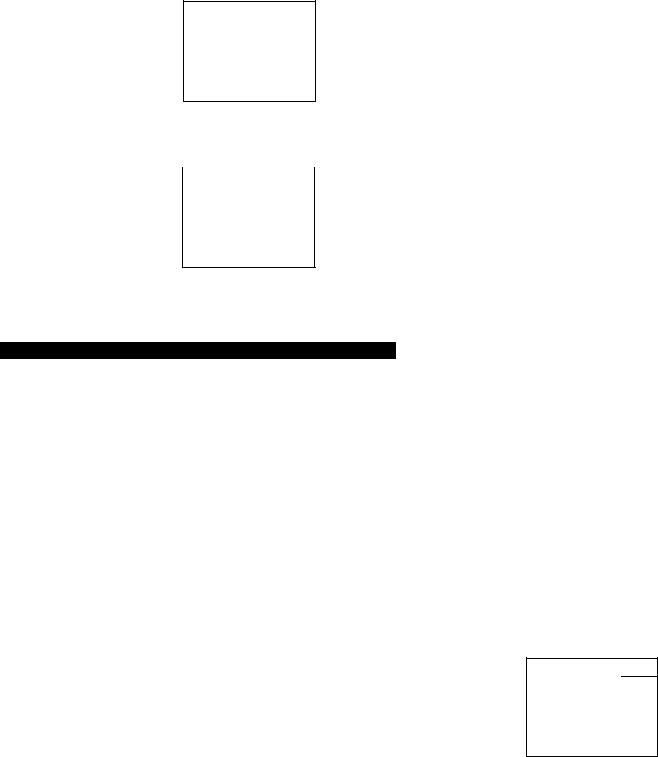
Presetting the Active Channels
Press ◄ or ► to select
• NORM" or “CATV".
NORM presets the VHP and UHF channels: CATV presets your cable TV channels. The lowest channel number. 2 for NORM and 1 for CATV, will appear on the screen.
TUNERPRESET rgH2l
►NORMAUCATV'NORMCATV AUTOPRESET
MANUALSET«ADO ERASE AFT »ON OFF FINETUNING
6 Press A or V to move the |
|
|
TUNERPRESET |
IgPTg! |
|
cursor to AUTO PRESET. |
|
|
NORMAUCATV'NORMCATV ►AUTOPRESET
MANUALSET»ADO ERASE AFT »ON OFF FINETUNING
Press EXECUTE.
Receivable channels are preset in numerical sequence. When no more channels can be found, the presetting stops and the picture of the lowest numbered channel is displayed on the TV screen.
NOTE:
The VCR automatically exits from the TUNER PRESET menu if you don't proceed for more than one minute.
Presetting Desired Channels or Disabling Unwanted Channels
After automatic presetting, you can disable and/or add channels.
Use A and v to move the cursor.
Use < and > to select the items.
1Follow steps 1 to 3 In "Presetting All Receivable Channels Automatically” on page 21.
2Press * or w to move the cursor to MANUAL SET.
3To disable channels, press CH -H/— to select the channel.
To add channels, press channel number buttons (0 to 9) and then ENTER key to select the channel.
4To disable channels, press or P- to select •ERASE".
To add channels, press ◄ or ► to select “ADD”.
TUNERPRESET ICR¿31
NORMAUCATV*NORM CATV AUTOPRESET
►MANUALSET«AOD ERASE AFT»ON OFF FINETUNING
5 Press EXECUTE.
When you press CH +/—, the disabled channels are removed and the added channels are displayed.
22 Preparation
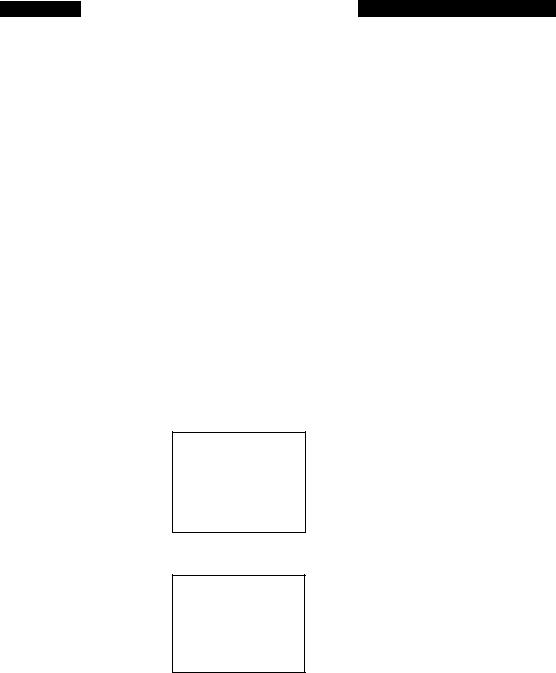
Fine-tuning
Normally, the Auto Fine Tuning (AFT) setting on the TUNER PRESET menu is set to “ON", and the AFT function finetunes the picture. If the picture of a channel is not acceptable, fine-tune it manually.
Display the TUNER PRESET menu referring to steps 1 to 3 in “Presetting All Receivable Channels Automatically” (page 21).
Press * or V to move |
|
|
|
TUNERPRESET |
fCiTg] |
||
the cursor to FINE |
|||
|
|
||
TUNING. |
NORMAUCATV»NORMCATV |
||
The fine tuning indicator |
AUTOPRESET |
ERASE |
|
MANUALSET«ADD |
|||
is displayed. |
AFT»ON |
OFF |
|
►FINETUNING. |
|
||
|
|
|
|
Press or to get a clearer picture.
The AFT ON/OFF automatically switches to “OFF”.
If you cannot get a better picture, press A or w to move the cursor to AFT and select “ON”. Then, press EXECUTE.
TUNERPRESET mu
NORMAbCATV*NORM CATV AUTOPRESET
MANUALSET»ADD ERASE AFTON»OFF
►FINETUNING.
TUNERPRESET
NORMAU'CATV*NORM CATV AUTOPRESET
MANUALSET»ADD ERASE ►AFT»ON OFF
FINETUNING
The FINE TUNING indicator
The FINE TUNING indicator shows the operable fine-tuning range and stops at the optimal point of reception. When a broadcast is received in an optimal condition, the indicator may not be at the center position.
Cable TV Channel Assignment
Cable TV systems use letters or numerals to designate the channels. To tune-in a CATV channel, refer to the chart below which shows the CATV channel numbers on this VCR and the corresponding CATV channel. Note that the channel number assignment shown in the chart may not correspond to the channel number used by your local cable company. Check with your local cable TV company for more information on the available channels.
Number of this VCR |
1 2 . |
.. 13 |
14 |
15 16 |
17 |
18 |
||||||||
Corresponding |
|
A-8 2 |
.. 13 |
A B C |
D E |
|||||||||
CATV channel |
|
|||||||||||||
|
|
|
|
|
|
|
|
|
|
|||||
|
|
|
|
|
|
|
|
|
|
|
|
|
|
|
19 |
20 |
21 |
22 23 |
24 |
25 |
26 |
27 |
28 |
29 |
30 |
31 |
32 |
||
F G H 1 J |
|
K L M N 0 P Q R S |
||||||||||||
|
|
|
|
|
|
|
|
|
|
|
|
|||
33 |
34 |
35 |
36 |
37 |
.. 94 |
95 |
96 |
97 |
98 |
99 |
||||
T |
U |
V |
w |
W+1 . |
.. W+58 |
A-5 A-4 |
A-3 |
A-2 |
A-1 |
|||||
|
|
|
|
|
|
|
|
|
|
|
|
|
|
|
|
|
|
|
|
|
|
|
|
|
|
|
|
|
|
100 |
|
125 |
|
|
|
|
|
|
|
|
|
|
|
|
W + 59 . |
. W + 84 |
|
|
|
|
|
|
|
|
|
|
|
||
|
|
|
|
|
|
|
|
|
|
|
|
|
|
|
This VCR is designed to correspond to the standard cable system. However, the cable TV services may vary from area to area. Your local cable TV company may adopt either the HRC 1 or IRC 2 cable system. This VCR is capable of receiving either of these cable systems in the best condition.
1)HRC (Harmonic Related Carriers)
All channels except for 5 and 6 are 1250 kHz lower than the standard cable system. Channels 5 and 6 are 750 kHz higher than the standard cable system.
2)IRC (Incremental Related Carriers)
All channels except for 5 and 6 are the same as the standard cable system. Channels 5 and 6 are 2000 kHz higher than the standard cable system.
FINE TUNING indicator for receiving HRC or IRC cable systems
Even when the signals are received in optimal condition, the FINE TUNING indicator will not stay at the center position for channels higher or lower than the standard cable system due to the difference in the frequency.
NOTE:
Many cable TV systems use scrambled or encoded signals for certain channels, usually premium or pay- per-view channels.
A cable box is necessary to receive scrambled channels.
“O
C8
<A
CD
>
s
s
o
3*
a s
SB. vt
Preparation 23
