Sony SLV-SE500R, SLV-SE700K, SLV-SE500K, SLV-SE600N, SLV-SE800N User Manual
...
3-868-277-12(1)
Video Cassette
Recorder
Operating Instructions
PAL NTSC4.43
SLV-SE350K
SLV-SE500K
SLV-SE500R
SLV-SE600N
SLV-SE700N/K
SLV-SE700R
SLV-SE800N/K
© 2000 Sony Corporation

WARNING
To prevent fire or shock hazard, do not expose the unit to rain or moisture.
To avoid electrical shock, do not open the cabinet. Refer servicing to qualified personnel only.
Mains lead must only be changed at a qualified service shop.
Precautions
Safety
•This unit operates on 220 – 240 V AC, 50 Hz. Check that the unit’s operating voltage is identical with your local power supply.
•If anything falls into the cabinet, unplug the unit and have it checked by qualified personnel before operating it any further.
•The unit is not disconnected from the mains as long as it is connected to the mains, even if the unit itself has been turned off.
•Unplug the unit from the wall outlet if you do not intend to use it for an extended period of time. To disconnect the cord, pull it out by the plug, never by the cord.
Installing
•Allow adequate air circulation to prevent internal heat buildup.
•Do not place the unit on surfaces (rugs, blankets, etc.) or near materials (curtains, draperies) that may block the ventilation slots.
•Do not install the unit near heat sources such as radiators or air ducts, or in a place subject to direct sunlight, excessive dust, mechanical vibration or shock.
•Do not install the unit in an inclined position. It is designed to be operated in a horizontal position only.
•Keep the unit and cassettes away from equipment with strong magnets, such as microwave ovens or large loudspeakers.
•Do not place heavy objects on the unit.
•If the unit is brought directly from a cold to a warm location, moisture may condense inside the VCR and cause damage to the video head and tape. When you first install the unit, or when you move it from a cold to a warm location, wait for about three hours before operating the unit.
Caution
Television programmes, films, video tapes and other materials may be copyrighted. Unauthorized recording of such material may be contrary to the provisions of the copyright laws. Also, use of this recorder with cable television transmission may require authorization from the cable television transmitter and/or programme owner.
Compatible colour systems
This VCR is designed to record using the PAL (B/G or D/K) or MESECAM (B/G or D/K) colour system and play back using the PAL (B/G or D/K) or MESECAM (B/G or D/K) and NTSC 4.43 colour systems. Recording of video sources based on other colour systems cannot be guaranteed.
SHOWVIEW is a registered trademark of Gemstar Development Corporation. The SHOWVIEW system is manufactured under license from Gemstar Development Corporation.
2 WARNING
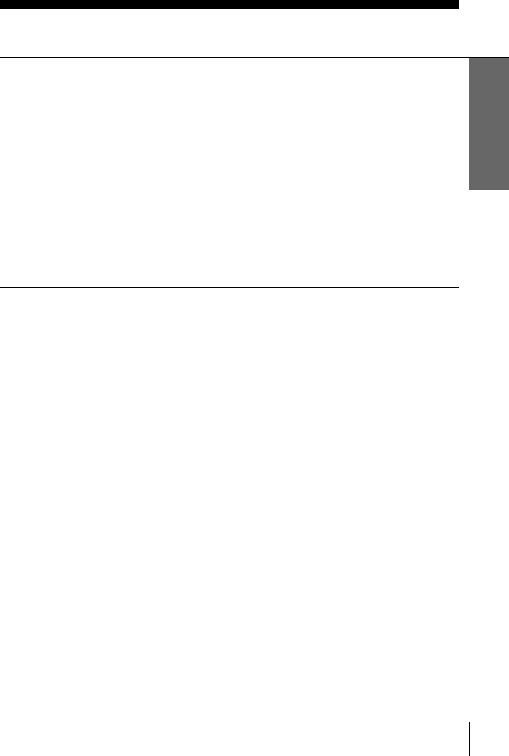
Table of contents
Getting Started
4Step 1 : Unpacking
5Step 2 : Setting up the remote commander
9Step 3 : Connecting the VCR
14 Step 4 : Tuning your TV to the VCR
17 Step 5 : Setting up the VCR with the Auto Set Up function 19 Step 6 : Setting the clock
24 Selecting a language
26 Presetting channels
30 Changing/disabling programme positions
36Setting the Canal Plus decoder
(not available on SLV-SE350K, SE500R, SE600N and SE700R)
Basic Operations
41 Playing a tape
44 Recording TV programmes
48Recording TV programmes using the Dial Timer
(SLV-SE800N/K only)
53Recording TV programmes using the ShowView system
(not available on SLV-SE500R, SE600N and SE700R)
57Recording TV programmes using the timer
Additional Operations
61 Playing/searching at various speeds
64Setting the recording duration time
65Synchronized Recording (SLV-SE500K and SE800N/K only)
68Checking/changing/cancelling timer settings
70Recording stereo and bilingual programmes
(not available on SLV-SE350K, SE500K/R and SE700R)
72Searching using the Smart Search function
75Searching using the index function
76Adjusting the picture
78 Changing menu options
Editing
81Connecting to a VCR or stereo system
83Basic editing
84Audio dubbing (SLV-SE500K/R and SE800N/K only)
Additional Information
86 Troubleshooting
91Specifications
92Index to parts and controls
Back Cover
Index
Started Getting
Table of contents 3
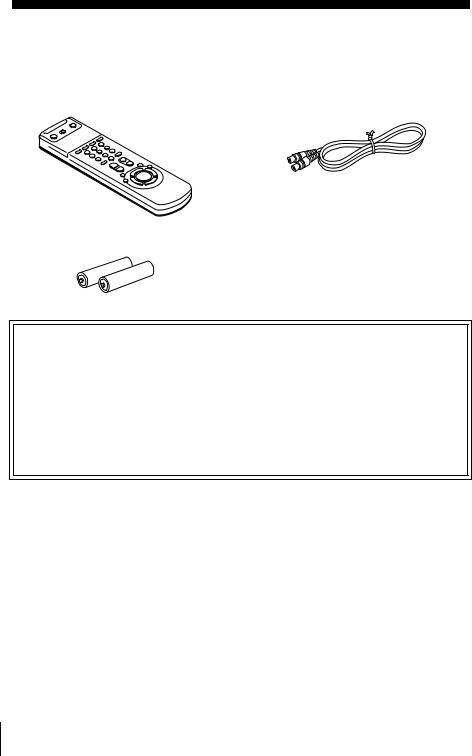
Getting Started
Step 1 : Unpacking
Check that you have received the following items with the VCR:
• Remote commander • Aerial cable
• R6 (size AA) batteries
Check your model name
The instructions in this manual are for the 9 models: SLV-SE350K, SE500K, SE500R, SE600N, SE700N, SE700K, SE700R, SE800N, and SE800K. Check your model number by looking at the rear panel of your VCR.
SLV-SE800N is the model used for illustration purposes. Any difference in operation is clearly indicated in the text, for example, “SLV-SE500K only.”
4 Unpacking
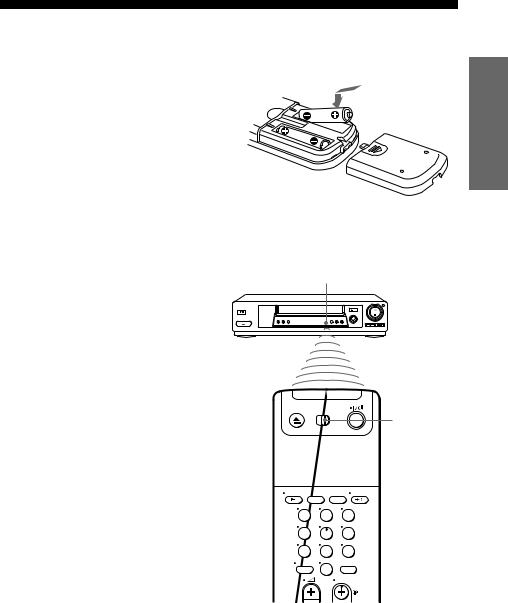
Step 2 : Setting up the remote commander
Inserting the batteries
Insert two R6 (size AA) batteries by matching the + and – on the batteries to the diagram inside the battery compartment.
Insert the negative (–) end first, then push in and down until the positive (+) end clicks into position.
Started Getting
Using the remote commander
You can use this remote commander to operate this VCR and a Sony TV. Buttons on the remote commander marked with a dot (•) can be used to operate your Sony TV. If the TV does not have the  symbol near the remote sensor, this remote commander will not operate the TV.
symbol near the remote sensor, this remote commander will not operate the TV.
Remote sensor
[TV] / [VIDEO]
1 2 3
4 5 6
7 8
0
To operate |
Set [TV] / [VIDEO] to |
|
|||
|
|
|
|
||
the VCR |
[VIDEO] and point at the remote sensor at the VCR |
|
|
|
|
|
|
|
|
||
a Sony TV |
[TV] and point at the remote sensor at the TV |
|
|
|
|
|
|
|
|
||
|
|
continued |
|||
|
Setting up the remote commander |
|
5 |
||
|
|
||||
|
|
|
|
|
|
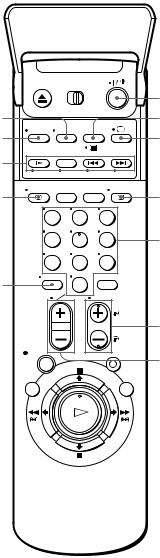
WIDE
AUDIO MONITOR
FASTEXT buttons
 DISPLAY
DISPLAY
1 2 3
4 5 6
7 8
–/– – |
0 |
TV control buttons
?/1
/
a
t TV/VIDEO
Programme number buttons
PROG +/–/ c/C
2+/–
|
|
|
To |
Press |
|
|
|
|
|
|
|
|
Set the TV to standby mode |
?/1 |
|
|
|
|
|
|
|
|
Select an input source: aerial in or line in |
t TV/VIDEO |
|
|
|
|
|
|
|
|
Select the TV’s programme position |
Programme number buttons, –/– –, |
|
|
|
|
PROG +/– |
|
|
|
||
6 |
|
Setting up the remote commander |
|
|
|
|
|||
|
|
|
|
|
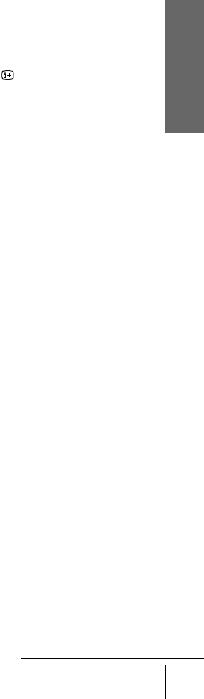
To |
Press |
|
|
Adjust the volume of the TV |
2 +/– |
|
|
Switch to TV (Teletext off)* |
a (TV) |
|
|
Switch to Teletext* |
/ (Teletext) |
|
|
Select the sound |
AUDIO MONITOR |
|
|
Use FASTEXT* |
FASTEXT buttons |
|
|
Call up the on-screen display |
DISPLAY |
|
|
Change the Teletext page* |
c/C |
|
|
Switch to/from wide mode of a Sony wide TV (For |
WIDE |
other manufactures’ wide TVs, see “Controlling other |
|
TVs with the remote commander (not available on SLV- |
|
SE350K and SE600N)” below.) |
|
|
|
Notes
•With normal use, the batteries should last about three to six months.
•If you do not use the remote commander for an extended period of time, remove the batteries to avoid possible damage from battery leakage.
•Do not use a new battery together with an old one.
•Do not use different types of batteries together.
•Some buttons may not work with certain Sony TVs.
* not available on SLV-SE350K and SE600N
Controlling other TVs with the remote commander (not available on SLV-SE350K and SE600N)
The remote commander is preprogrammed to control non-Sony TVs. If your TV is listed in the following table, set the appropriate manufacturer’s code number.
1 Set [TV] / [VIDEO] at the top of the remote commander to [TV].
2 Hold down ?/1, and enter your TV’s code number using the programme number buttons. Then release ?/1.
Now you can use the following TV control buttons to control your TV:
?/1, t TV/VIDEO, programme number buttons, –/– – (ten’s digit), PROG +/–, 2+/–, a (TV), /(Teletext), FASTEXT buttons, WIDE*, MENU*, M/m/</ ,*, and OK*.
Started Getting
* These buttons may not work with all TVs.
continued
Setting up the remote commander 7

Code numbers of controllable TVs
If more than one code number is listed, try entering them one at a time until you find the one that works with your TV.
To switch to wide mode, see the footnotes below this table for the applicable code numbers.
Manufacturer |
Code number |
|
|
Sony |
01*1, 02 |
|
|
Akai |
68 |
|
|
Ferguson |
52 |
|
|
Grundig |
10*1, 11*1 |
|
|
Hitachi |
24 |
|
|
JVC |
33 |
|
|
Loewe |
45 |
|
|
Mivar |
09, 70 |
|
|
NEC |
66 |
|
|
Nokia |
15, 16, 69*3 |
|
|
Manufacturer |
Code number |
|
|
Panasonic |
17*1, 49 |
|
|
Philips |
06*1, 07*1, 08*1 |
|
|
Saba |
12, 13 |
|
|
Samsung |
22, 23 |
|
|
Sanyo |
25 |
|
|
Sharp |
29 |
|
|
Telefunken |
36 |
|
|
Thomson |
43*2 |
|
|
Toshiba |
38 |
|
|
*1 Press WIDE to switch the wide picture mode on or off.
*2 Press WIDE, then press 2 +/– to select the wide picture mode you want.
*3 Press WIDE. The menu appears on the TV screen. Then, press M/m/</, to select the wide picture you want and press OK.
Tip
•When you set your TV’s code number correctly while the TV is turned on, the TV turns off automatically.
Notes
•If you enter a new code number, the code number previously entered will be erased.
•If the TV uses a different remote control system from the one programmed to work with the VCR, you cannot control your TV with the remote commander.
•When you replace the batteries of the remote commander, the code number may change. Set the appropriate code number every time you replace the batteries.
8 Setting up the remote commander
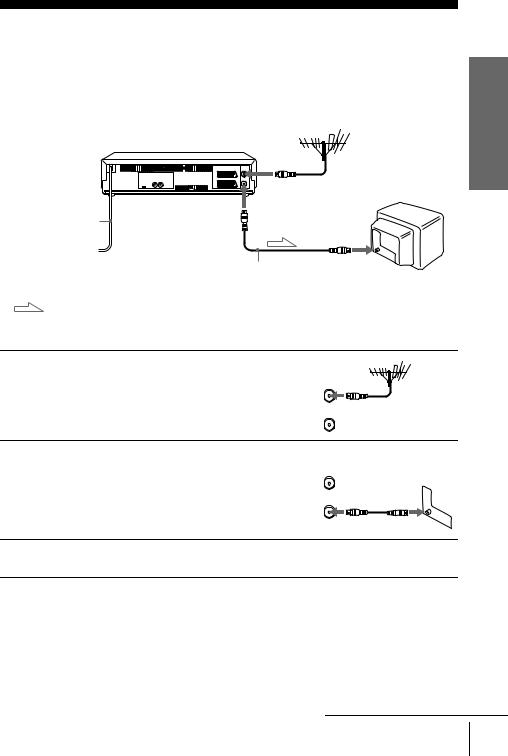
Step 3 : Connecting the VCR
If your TV has a Scart (EURO-AV) connector, see page 10.
If your TV does not have a Scart (EURO-AV) connector
Mains lead
to mains 
AERIAL IN |
AERIAL OUT
AERIAL IN
Aerial cable (supplied)
: Signal flow
Started Getting
1
2
3
Disconnect the aerial cable from your |
ARIAL |
TV and connect it to AERIAL IN on |
ANTNN |
IN |
|
the rear panel of the VCR. |
NTR |
|
|
|
OUT |
|
SORTI |
Connect AERIAL OUT of the VCR |
ARIAL |
and the aerial input of your TV using |
ANTNN |
IN |
|
the supplied aerial cable. |
NTR |
|
|
|
OUT |
|
SORTI |
Connect the mains lead to the mains.
Note
•When you connect the VCR and your TV only with an aerial cable, you have to tune your TV to the VCR (see page 14).
continued
Connecting the VCR 9
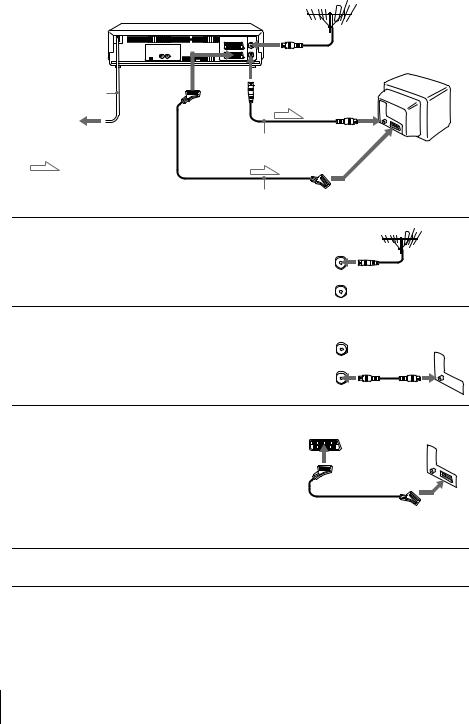
If your TV has a Scart (EURO-AV) connector
|
AERIAL IN |
i LINE-1 |
AERIAL OUT |
Mains lead |
(TV) |
|
|
to mains |
AERIAL IN |
|
|
|
Aerial cable (supplied) |
|
Scart |
: Signal flow |
(EURO-AV) |
|
|
|
Scart cable (not supplied) |
1
2
3
4
Disconnect the aerial cable from your |
ARIAL |
TV and connect it to AERIAL IN on |
ANTNN |
IN |
|
the rear panel of the VCR. |
NTR |
|
|
|
OUT |
|
SORTI |
Connect AERIAL OUT of the VCR |
ARIAL |
and the aerial input of your TV using |
ANTNN |
IN |
|
the supplied aerial cable. |
NTR |
|
|
|
OUT |
|
SORTI |
Connect LINE-1 (TV) on the VCR and the Scart (EURO-AV) connector on the TV with the optional Scart cable.
This connection improves picture and sound quality. Whenever you want to watch the VCR picture, press t TV/ VIDEO to display the VIDEO indicator in the display window.
Connect the mains lead to the mains.
Note
•If the TV is connected to the LINE-1 (TV) connector, setting the RF channel to OFF is recommended. In the OFF position, only the signal from the aerial is output through the AERIAL OUT connector (see page 16).
10 Connecting the VCR
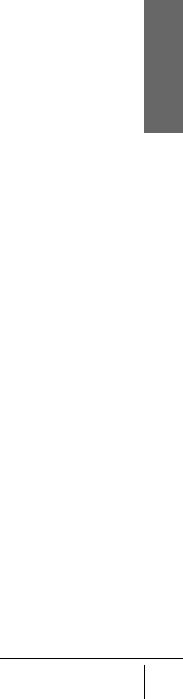
About the SMARTLINK features
(not available on SLV-SE600N and SE700R)
If the connected TV complies with |
SMARTLINK |
SMARTLINK, MEGALOGIC*1, |
|
EASYLINK*2, Q-Link*3, EURO VIEW |
|
LINK*4, or T-V LINK*5, this VCR |
|
|
automatically runs the SMARTLINK
function after you complete the steps on the previous page (the SMARTLINK indicator appears in the VCR’s display window when you turn on the TV). You can enjoy the following SMARTLINK features.
•Preset Download
You can download your TV tuner preset data to this VCR and tune the VCR according to that data in Auto Set Up. This greatly simplifies the Auto Set Up procedure. Be careful not to disconnect the cables or exit the Auto Set Up function during the procedure.
See “Setting up the VCR with the Auto Set Up function” on page 17.
•TV Direct Rec
You can easily record what you are watching on the TV. For details, see “Recording what you are watching on the TV (TV Direct Rec) (not available on SLV-SE600N and SE700R)” on page 47.
•One Touch Play
With One Touch Play, you can start playback automatically without turning on the TV. For details, see “Starting playback automatically with one button (One Touch Play) (not available on SLV-SE600N and SE700R)” on page 43.
•One Touch Menu
You can turn on the VCR and TV, set the TV to the video channel, and display the VCR’s on-screen display automatically by pressing MENU on the remote commander.
•One Touch Timer
You can turn on the VCR and TV, set the TV to the video channel, and display the timer recording menu (the TIMER METHOD menu, the TIMER menu, or the
SHOWVIEW menu) automatically by pressing  TIMER on the remote commander.
TIMER on the remote commander.
You can set which timer recording menu is displayed using TIMER OPTIONS in the OPTIONS-2 menu (see page 79).
•Automatic Power Off
You can have the VCR turn off automatically, if the VCR is not used after you turn off the TV.
Started Getting
*1 “MEGALOGIC” is a registered trademark of Grundig Corporation.
*2 “EASYLINK” is a trademark of Philips Corporation.
*3 “Q-Link” is a trademark of Panasonic Corporation.
*4 “EURO VIEW LINK” is a trademark of Toshiba Corporation.
*5 “T-V LINK” is a trademark of JVC Corporation.
Note
• Not all TVs respond to the functions above.
continued
Connecting the VCR 11
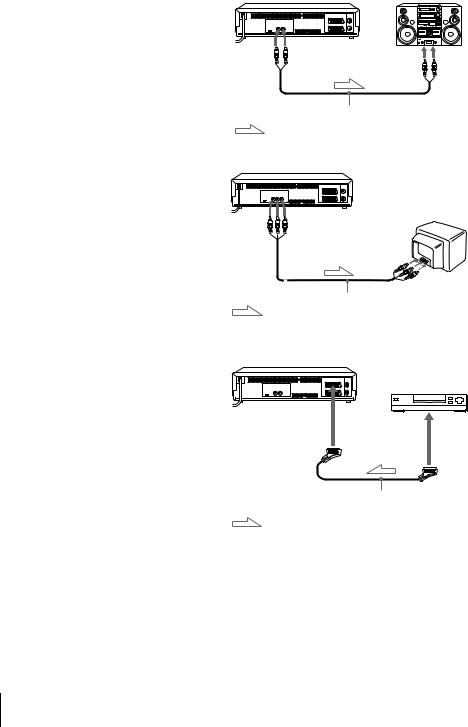
Additional connections
To a stereo system (SLV-SE700N/K and SE800N only)
You can improve sound quality by connecting a stereo system to the AUDIO OUT R/L jacks as shown on the right.
AUDIO OUT |
LINE IN |
|
R/L |
||
|
Audio cable (not supplied)
: Signal flow
To a TV with audio and video jacks
(SLV-SE500R, SE700R and SE800K only)
If your TV does not have a Scart (EURO-AV) connector, you can improve sound and picture quality by connecting your TV to the LINE-2 OUT jacks as shown on the right.
* SLV-SE500R has only AUDIO L (left) and VIDEO jacks.
To a satellite or digital tuner with Line Through
(not available on SLVSE350K, SE500R, SE600N and SE700R)
LINE-2 OUT*
AUDIO R (right)/L (left)/
VIDEO
Using the Line Through function, you can watch programmes from a satellite or digital tuner connected to this VCR on the TV even when the VCR is turned off. When you turn on the satellite or digital tuner, this VCR automatically sends the signal from the
satellite or digital tuner to the TV without turning itself on.
1 Connect the satellite or digital tuner to the DECODER/LINE-3 IN*1 (or DECODER/LINE-2 IN*2) connector as shown above.
2 Set DECODER/LINE3*1 (or DECODER/LINE2*2) to LINE3*1 (or LINE2*2) in the OPTIONS-2 menu.
12 Connecting the VCR

3 Set POWER SAVE to OFF in the OPTIONS-2 menu.
4 Turn off the VCR.
To watch a programme, turn on the satellite or digital tuner and the TV.
Note
•You cannot watch programmes on the TV while recording unless you are recording a satellite or digital programme.
*1 SLV-SE500K and SE800N/K only *2 SLV-SE700N/K only
Started Getting
Connecting the VCR 13
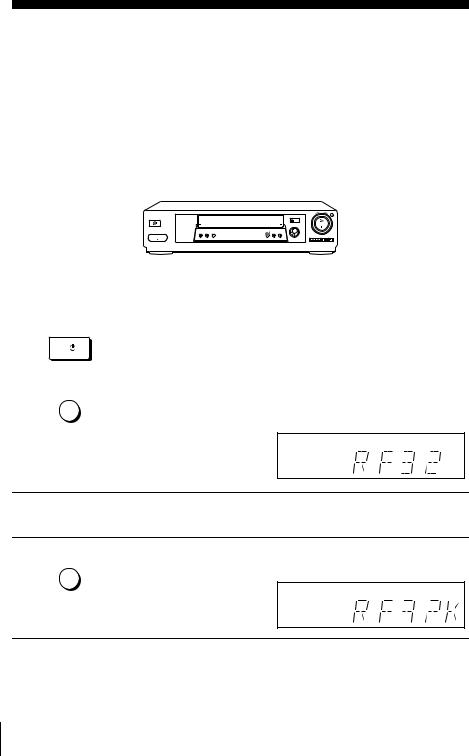
Step 4 : Tuning your TV to the VCR
If your TV has a Scart (EURO-AV) connector, see page 16.
If your TV does not have a Scart (EURO-AV) connector
Follow the steps below so that your TV will properly receive the video signals from your VCR.
?/1ON/STANDBY |
RF CHANNEL |
|||||||
|
|
|
|
|
|
|
|
|
|
|
|
|
|
|
|
|
|
|
|
|
|
|
|
|
|
|
|
|
|
|
|
|
|
|
|
|
|
|
|
|
|
|
|
|
|
|
|
|
|
|
|
|
|
|
|
|
|
|
|
|
|
|
|
|
|
PROGRAM +/– |
|
|
|
|
1 |
ONSTAN |
Press ?/1ON/STANDBY to turn on the VCR. |
|
|
|
|
|
|
|
|
|
2 |
AUTO |
Press RF CHANNEL on the VCR lightly. |
|
ST UP |
|
||
The factory-preset RF channel appears in the display window.
The VCR signal is output through this channel to the TV.
R CANNL
3
4
Turn on your TV and select a programme position for the VCR picture. This programme position will now be referred to as the video channel.
AUTO Press RF CHANNEL.
ST UP
The TV system appears in the display window.
R CANNL
14 Tuning your TV to the VCR
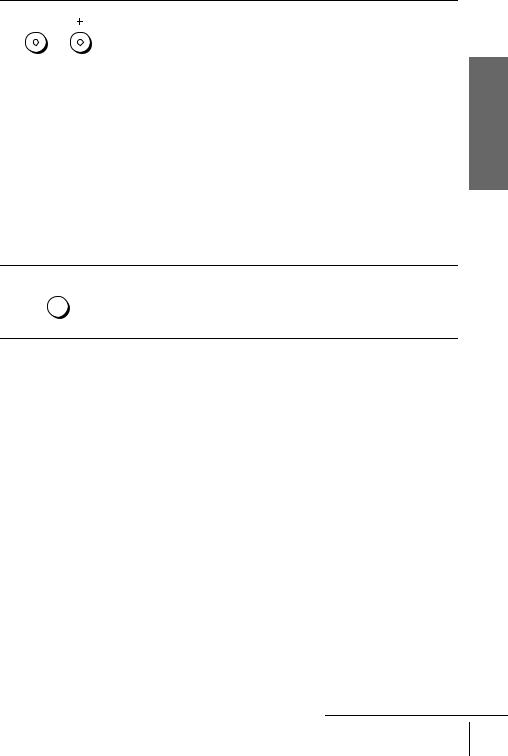
5 |
|
PROGRA |
Press PROGRAM +/– (repeatedly) to select the appropriate TV system for |
||
|
|
your area. |
|
|
|
|
|
|
|
||
|
|
|
Select “G” for the B/G TV system, or “K” for the D/K TV system. |
||
|
|
TRACING |
|
|
|
|
|
|
|
|
|
6 |
|
|
Tune the TV to the same channel shown in |
|
|
|
|
the VCR display window so that the |
|
|
|
|
|
|
picture on the right appears clearly on the |
SON VIO CASSTT RCORR |
|
|
|
|
TV screen. |
|
|
|
|
|
Refer to your TV manual for TV tuning |
|
|
|
|
|
instructions. |
|
|
|
|
|
If you select the wrong TV system in step |
|
|
|
|
|
5, the picture on the right may not appear. |
|
|
|
|
|
Select the appropriate TV system and tune |
|
|
|
|
|
the TV again. |
|
|
If the picture does not appear clearly, see “To obtain a clear picture from the VCR” below.
7 |
AUTO |
Press RF CHANNEL. |
ST UP |
|
You have now tuned your TV to the VCR. Whenever you want to play a tape, set the TV to the video channel.
R CANNL
Started Getting
To check to see if the TV tuning is correct
Set the TV to the video channel and press PROGRAM +/– on the VCR. If the TV screen changes to a different programme each time you press PROGRAM +/–, the TV tuning is correct.
To obtain a clear picture from the VCR
If the screen does not appear clearly in step 6 above, go to step 7 to finish this procedure once. Then start again from step 2. After pressing RF CHANNEL in step 2, press PROGRAM +/– while the RF channel is displayed, so that another RF channel appears. Then tune the TV to the new RF channel so that a clear picture appears.
Note
• If you set the wrong TV system, you may have no sound or sound may be distorted.
continued
Tuning your TV to the VCR 15
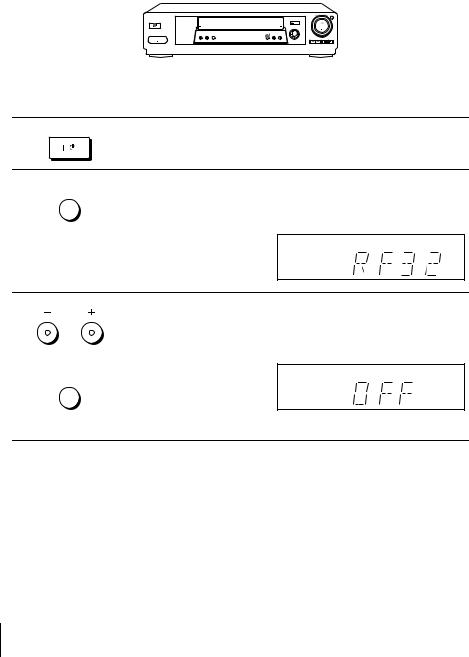
If your TV has a Scart (EURO-AV) connector
Set the RF channel to OFF so that the VCR does not interfere with existing broadcasts.
?/1ON/STANDBY |
RF CHANNEL |
|||||||
|
|
|
|
|
|
|
|
|
|
|
|
|
|
|
|
|
|
|
|
|
|
|
|
|
|
|
|
|
|
|
|
|
|
|
|
|
|
|
|
|
|
|
|
|
|
|
|
|
|
|
|
|
|
|
|
|
|
|
|
|
|
|
PROGRAM +/–
1 ONSTAN
Press ?/1ON/STANDBY to turn on the VCR.
2 |
AUTO |
ST UP |
R CANNL
Press RF CHANNEL on the VCR lightly.
The factory-preset RF channel appears in the display window. The VCR signal is output through this channel to the TV.
3 PROGRA
TRACING
AUTO
ST UP
Press PROGRAM +/– to set the RF channel to OFF, and press RF CHANNEL again.
Since SLV-SE500R/SE700R does not have OFF, select an unused channel with the least amount of interference.
R CANNL
RF channel set up is complete.
16 Tuning your TV to the VCR
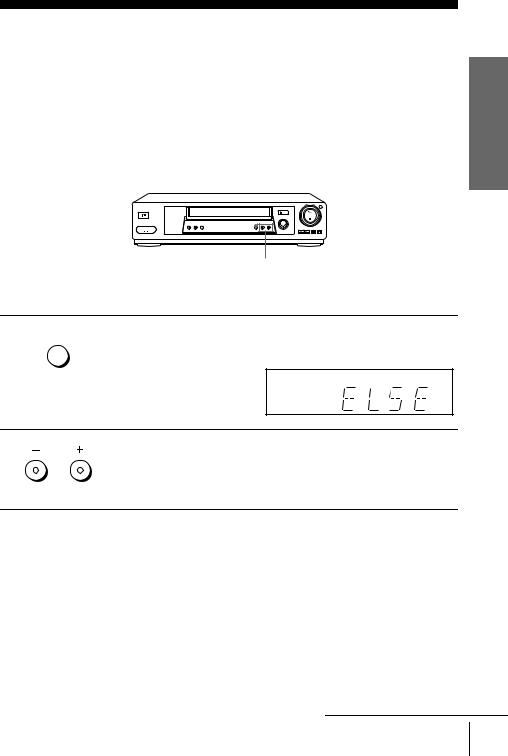
Step 5 : Setting up the VCR with the Auto Set Up function
Before using the VCR for the first time, set up the VCR using the Auto Set Up function. With this function, you can set the language for the on-screen display, TV channels, guide channels for the ShowView system*, and VCR clock* automatically.
AUTO SET UP
PROGRAM +/–
1 |
AUTO |
Hold down AUTO SET UP on the VCR for more than three seconds. |
ST UP |
|
The VCR automatically turns on, and the country abbreviation appears in the display window.
R CANNL
Started Getting
2 PROGRA
TRACING
Press PROGRAM +/– to select the abbreviation of your country from the table on page 18.
For some countries, there is a selection of languages to choose from.
If your country does not appear, select ELSE.
continued
Setting up the VCR with the Auto Set Up function 17
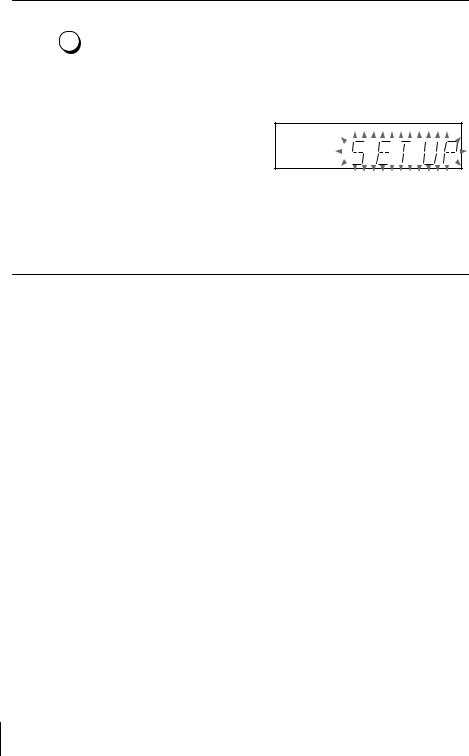
3 |
AUTO |
ST UP |
R CANNL
Press AUTO SET UP lightly.
The VCR starts searching for all of the receivable channels and presets them according to the TV system you selected in “Tuning your TV to the VCR” on page 14.
If you want to change the order of the channels or disable unwanted programme positions, see “Changing/disabling programme positions” on page 30.
If you use the SMARTLINK connection (not available on SLV-SE600N and SE700R), the Preset Download function starts and the SMARTLINK indicator flashes in the display window during download.
After the search or download is complete, the current time appears in the display window for any stations that transmit a time signal (not available on SLV-SE500R, SE600N and SE700R).
The abbreviations of the countries and languages are as follows:
Abbreviation |
Country |
Language |
|
|
|
CZ |
Checho |
Czech |
|
|
|
HUN |
Hungary |
Hungarian |
|
|
|
PL |
Poland |
Polish |
|
|
|
SK |
Slovakia |
Slovak |
|
|
|
TR |
Turkey |
Turkish |
|
|
|
RUS |
Russia |
Russian |
|
|
|
ELSE |
Other |
English |
|
countries |
|
|
|
|
To cancel the Auto Set Up function
Press AUTO SET UP.
Tip
•If you want to change the language for the on-screen display from the one preset in the Auto Set Up function, see page 24.
Notes
•If you stop the Auto Set Up function during step 3, you must repeat set up from step 1.
•Whenever you operate the Auto Set Up function, some of the settings (ShowView*, timer, etc.) will be reset. If this happens, you have to set them again.
* not available on SLV-SE500R, SE600N and SE700R
18 Setting up the VCR with the Auto Set Up function
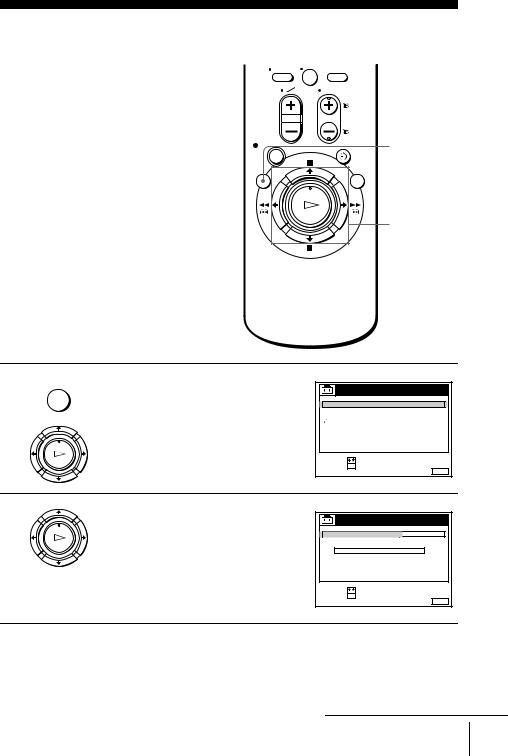
Step 6 : Setting the clock
You must set the time and date on the VCR to
use the timer features properly. |
0 |
|
The Auto Clock Set function (not available on SLV-SE500R, SE600N and SE700R) works only if a station in your area is broadcasting a time signal. If the Auto Set Up function did not set the clock correctly for your local area, try another station for the Auto Clock Set function (see page 22).
Setting the clock manually
Before you start…
•Turn on the VCR and the TV.
•Set the TV to the video channel.
|
Getting |
MENU |
Started |
|
|
M/m/</, |
|
|
|
OK |
|
1
2
Press MENU, then press M/m to highlight
NU
SETTINGS and press OK.
PLA
O
|
STTINGS |
|
TUNR |
|
|
CLOC |
|
|
LANGUAG |
|
|
RTURN |
|
|
SLCT |
: |
|
ST |
: O |
|
|
IT |
: NU |
Press M/m to highlight CLOCK, then press |
|
|
|
|
|
OK. |
|
CLOC |
|
|
|
PLA |
AUTO AUST |
|
O |
|
|
For SLV-SE500R, SE600N and SE700R, |
|
|
|||
CLOC PROGRA |
|
|
|
||
O |
ANUAL AUST |
|
|
|
|
only the clock setting menu appears. Skip |
|
1 . 1 . 2 0 0 0 |
SAT |
0 : 0 0 |
|
the next step and go to step 4. |
|
|
|
|
|
|
SLCT |
: |
|
|
|
|
ST |
: O |
|
IT |
: NU |
|
|
|
|
||
continued
Setting the clock 19
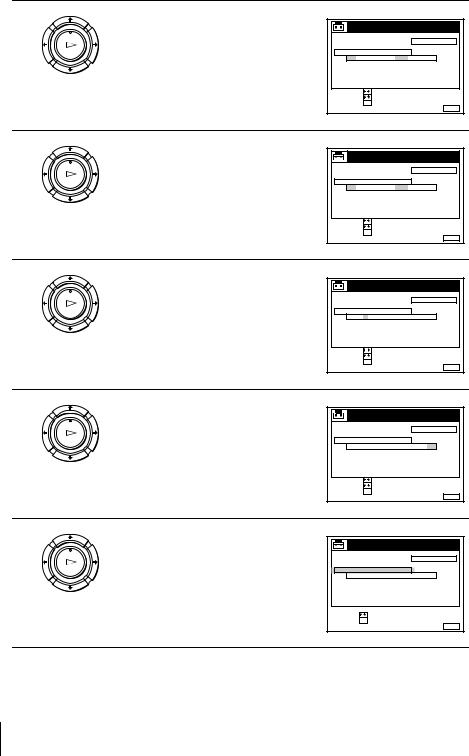
3 |
Press M/m to highlight MANUAL |
ADJUST, then press OK. |
PLA
O
CLOC |
|
|
|
|
AUTO AUST |
|
O |
|
|
CLOC PROGRA |
|
|
|
|
ANUAL AUST |
|
|
|
|
1 . |
1 . 2 0 0 0 |
SAT |
0 : 0 0 |
|
SLCT |
: |
|
|
|
ST |
: |
|
|
|
CONIR |
: O |
|
IT |
: NU |
|
|
|
||
4 |
Press M/m to set the day. |
|
|
|
|
|
CLOC |
|
|
|
|
PLA |
AUTO AUST |
|
O |
|
|
|
|
|
|||
|
CLOC PROGRA |
|
|
|
|
O |
ANUAL AUST |
RI |
0 : 0 0 |
|
|
|
2 8 . 1 . 2 0 0 0 |
|
|||
|
SLCT |
: |
|
|
|
|
ST |
: |
|
|
|
|
CONIR |
: O |
|
IT |
: NU |
|
|
|
|
||
5 |
Press , to highlight the month and set the |
month pressing M/m. |
PLA
O
|
CLOC |
|
|
|
AUTO AUST |
|
O |
|
|
CLOC PROGRA |
|
|
|
|
ANUAL AUST |
|
|
|
|
2 8 . 9 . 2 0 0 0 |
TU |
0 : 0 0 |
|
|
SLCT |
: |
|
|
|
ST |
: |
|
|
|
CONIR |
: O |
|
IT |
: NU |
|
|
|
||
6
PLA
O
Set the year, hour, and minutes in sequence, pressing , to highlight the item to be set, and press M/m to select the digits.
The day of the week is set automatically.
|
CLOC |
|
|
|
AUTO AUST |
|
O |
|
|
CLOC PROGRA |
|
|
|
|
ANUAL AUST |
|
|
|
|
2 8 . 9 . 2 0 0 0 |
TU |
1 8 : 0 0 |
|
|
SLCT |
: |
|
|
|
ST |
: |
|
|
|
CONIR |
: O |
|
IT |
: NU |
|
|
|
||
7 |
Press OK to start the clock. |
|
|
|
|
|
CLOC |
|
|
|
|
PLA |
AUTO AUST |
|
O |
|
|
|
|
|
|||
|
CLOC PROGRA |
|
|
|
|
O |
ANUAL AUST |
TU |
1 8 : 0 0 |
|
|
|
|
2 8 . 9 . 2 0 0 0 |
|
||
|
SLCT |
: |
|
|
|
|
ST |
: O |
|
IT |
: NU |
|
|
|
|
||
20 Setting the clock

8 |
NU |
|
Press MENU to exit the menu. |
Tips
•To change the digits while setting, press < to return to the item to be changed, and select the digits by pressing M/m.
•If you want to return to the previous menu, highlight RETURN and press OK.
Note
• The menu disappears automatically if you don’t proceed for more than a few minutes.
continued
Started Getting
Setting the clock 21
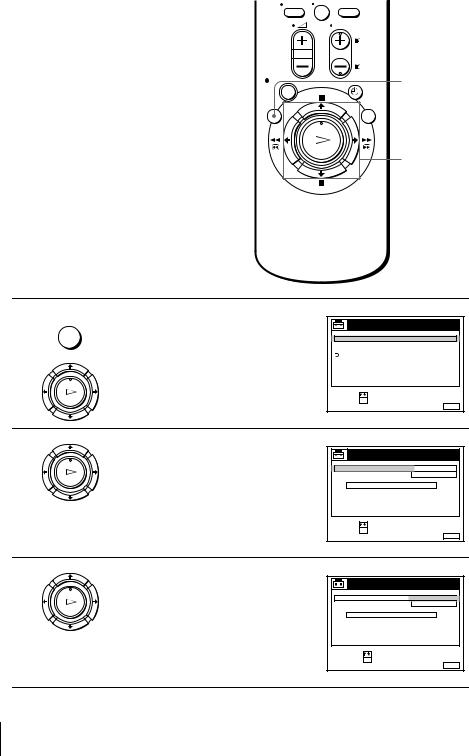
Changing the station for the |
0 |
|
Auto Clock Set function |
||
|
||
(not available on SLV-SE500R, |
|
|
SE600N and SE700R) |
|
|
Before you start… |
MENU |
|
|
||
• Turn on the VCR and the TV. |
|
|
• Set the TV to the video channel. |
|
|
|
M/m |
|
|
OK |
1
2
3
Press MENU, then press M/m to highlight
NU
SETTINGS and press OK.
PLA
O
|
STTINGS |
|
TUNR |
|
|
CLOC |
|
|
LANGUAG |
|
|
RTURN |
|
|
SLCT |
: |
|
ST |
: O |
|
|
IT |
: NU |
Press M/m to highlight CLOCK, then press |
|
|
|
|
|
OK. |
|
CLOC |
|
|
|
|
|
|
|
|
|
PLA |
AUTO AUST |
|
ON |
|
|
AUTO ADJUST is highlighted. |
|
|
|||
CLOC PROGRA |
|
1 |
AA |
||
O |
ANUAL AUST |
TU |
1 8 : 0 0 |
|
|
|
2 8 . 9 . 2 0 0 0 |
|
|||
|
SLCT |
: |
|
|
|
|
ST |
: O |
|
IT |
: NU |
|
|
|
|
||
Press OK. |
|
|
|
|
|
|
|
CLOC |
|
|
|
PLA |
AUTO AUST |
|
ON |
|
|
|
|
|
|||
|
CLOC PROGRA |
|
O |
|
|
O |
ANUAL AUST |
TU |
1 8 : 0 0 |
|
|
|
2 8 . 9 . 2 0 0 0 |
|
|||
|
SLCT |
: |
|
|
|
|
CONIR |
: O |
|
IT |
: NU |
|
|
|
|
||
22 Setting the clock
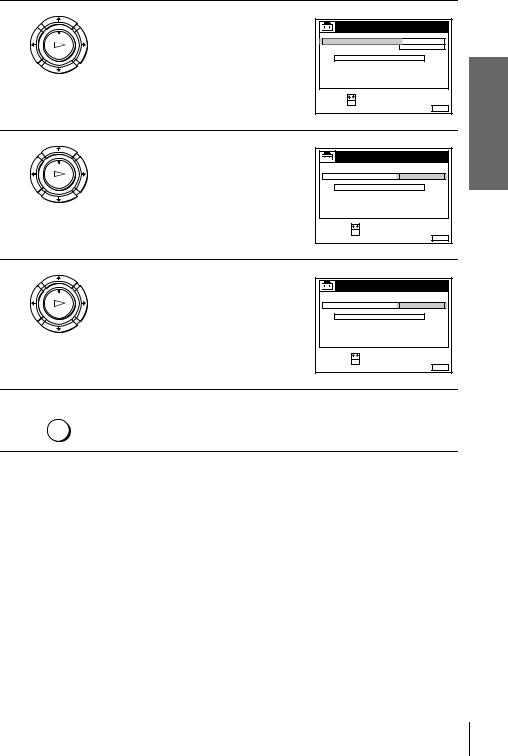
4
5
6
7
Press M/m to highlight ON, then press OK.
|
|
CLOC |
|
|
|
|
PLA |
AUTO AUST |
|
ON |
|
|
|
|
|
|
|
|||
|
CLOC PROGRA |
|
1 |
AA |
|
|
O |
ANUAL AUST |
TU |
1 8 : 0 0 |
|
|
|
|
2 8 . 9 . 2 0 0 0 |
|
Getting |
|||
|
SLCT |
: |
|
|
|
|
|
ST |
: O |
|
IT |
: NU |
|
|
|
|
|
Started |
||
|
Press m to highlight CLOCK PROGRAM, |
|
|
|
|
|
|
|
|
|
|
|
|
|
then press OK. |
CLOC |
|
|
|
|
|
|
|
|
|
|
|
PLA |
AUTO AUST |
|
|
|
|
|
|
|
1 |
AA |
|
||
|
CLOC PROGRA |
|
|
|||
O |
ANUAL AUST |
TU |
1 8 : 0 0 |
|
|
|
|
2 8 . 9 . 2 0 0 0 |
|
|
|||
|
SLCT |
: |
|
|
|
|
|
CONIR |
: O |
|
IT |
: NU |
|
|
|
|
|
|
||
PLA
O
Press M/m repeatedly until the programme position of the station that carries a time signal appears.
If the VCR does not receive a time signal from any station, AUTO ADJUST returns to OFF automatically.
|
CLOC |
|
|
|
AUTO AUST |
|
|
|
|
CLOC PROGRA |
|
2 |
C |
|
ANUAL AUST |
|
|
|
|
2 8 . 9 . 2 0 0 0 |
TU |
1 8 : 0 0 |
|
|
SLCT |
: |
|
|
|
CONIR |
: O |
|
IT |
: NU |
|
|
|
||
Press MENU to exit the menu.
NU
Tips
•If you set AUTO ADJUST to ON, the Auto Clock Set function is activated whenever the VCR is turned off. The time is adjusted automatically by making reference to the time signal from the station whose programme position is displayed in the “CLOCK PROGRAM” row. If you do not need the Auto Clock Set, select OFF.
•If you want to return to the previous menu, highlight RETURN and press OK.
Note
• The menu disappears automatically if you don’t proceed for more than a few minutes.
Setting the clock 23
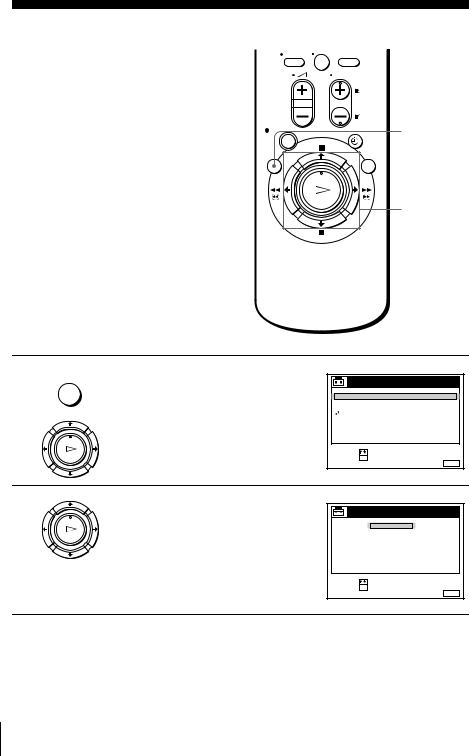
Selecting a language
You can change the on-screen display
language from the one you selected with the |
0 |
|
|
Auto Set Up function. |
|
Before you start…
• Turn on the VCR and the TV.
• Set the TV to the video channel.
MENU
M/m
OK
1
2
Press MENU, then press M/m to highlight
NU
SETTINGS and press OK.
PLA
O
|
STTINGS |
|
TUNR |
|
|
CLOC |
|
|
LANGUAG |
|
|
RTURN |
|
|
SLCT |
: |
|
ST |
: O |
|
|
IT |
: NU |
Press M/m to highlight LANGUAGE, then |
|
press OK. |
LANGUAG |
PLA
NGLIS
POLSKI O ČESKÝ
MAGYAR
SLOVNČINA
TRKE
PУCCKИЙ
SLCT |
: |
ST |
: O |
IT : NU
24 Selecting a language
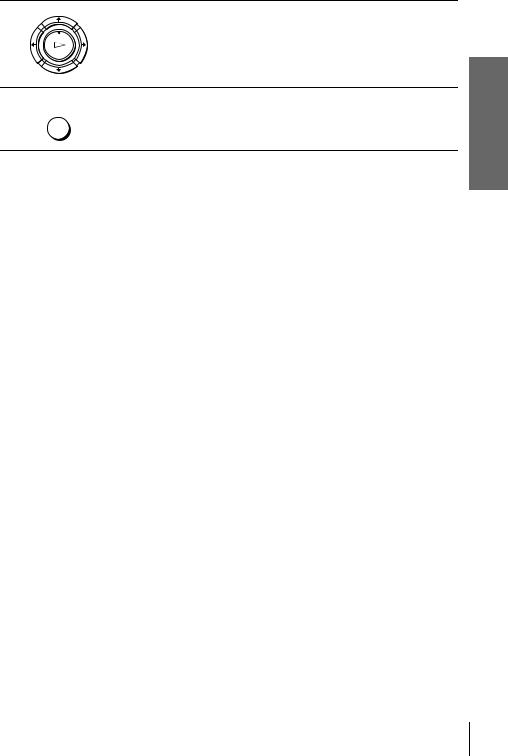
3 |
Press M/m to highlight the desired language, then press OK. |
|
|
|
PLA |
|
O |
4 |
NU |
|
Press MENU to exit the menu. |
Tip
• If you want to return to the previous menu, highlight RETURN and press OK.
Note
• The menu disappears automatically if you don’t proceed for more than a few minutes.
Started Getting
Selecting a language 25
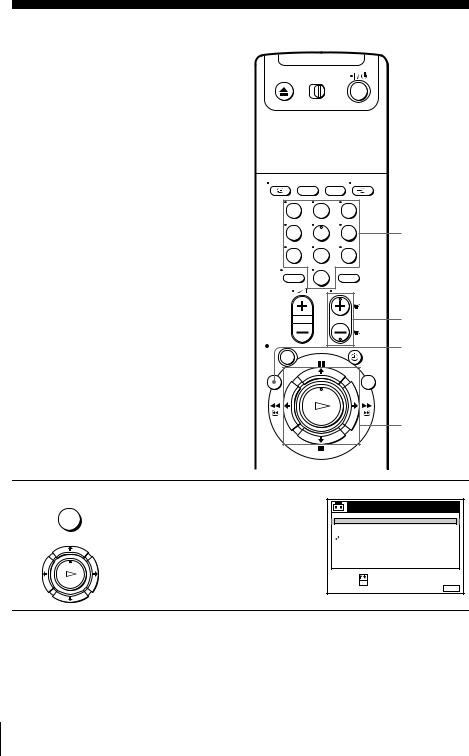
Presetting channels
If some channels could not be preset using the Auto Set Up function, you can preset them manually.
Before you start…
•Turn on the VCR and the TV.
•Set the TV to the video channel.
1 |
2 |
3 |
|
4 |
5 |
6 |
Programme |
7 |
8 |
9 |
number |
buttons |
|||
|
0 |
|
|
|
|
|
PROG +/– |
|
|
|
MENU |
M/m/</,
OK
1 NU
PLA
O
Press MENU, then press M/m to highlight SETTINGS and press OK.
|
STTINGS |
|
TUNR |
|
|
CLOC |
|
|
LANGUAG |
|
|
RTURN |
|
|
SLCT |
: |
|
ST |
: O |
|
|
IT |
: NU |
26 Presetting channels
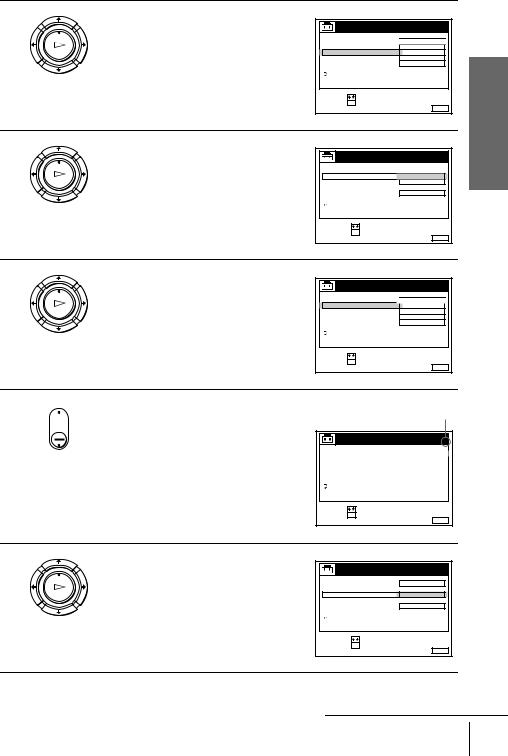
2 |
Press M/m to highlight TUNER, then press |
|
|
|
|
|
OK. |
TUNR |
|
PROG. |
1 |
|
|
PLA |
SST |
|
|
|
|
|
|
|
|
|
|
|
|
|
NORAL CATV |
NORAL |
|
|
||
O |
CANNL ST |
C1 2 |
AA |
|
|
|
|
PA - TV CANAL |
O |
|
|
|
|
|
AT |
|
ON |
|
|
|
|
IN TUNING |
|
|
|
|
|
|
RTURN |
|
|
|
Getting |
|
|
SLCT |
: |
|
|
|
|
|
ST |
: O |
IT |
: NU |
|
|
|
|
|
|
Started |
||
3 |
Press M/m to highlight NORMAL/CATV, |
|
|
|
|
|
|
|
|
|
|
||
then press OK. |
TUNR |
|
PROG. |
1 |
|
|
PLA |
SST |
|
|
|
|
|
|
|
|
|
|
|
|
|
NORAL CATV |
NORAL |
|
|
||
O |
CANNL ST |
CATV |
|
|
|
|
|
PA - TV CANAL |
|
|
|
|
|
|
AT |
|
ON |
|
|
|
|
IN TUNING |
|
|
|
|
|
|
RTURN |
|
|
|
|
|
|
SLCT |
: |
|
|
|
|
|
CONIR |
: O |
IT |
: NU |
|
|
|
|
|
|
|
||
4
PLA
O
Press M/m to highlight NORMAL, then press OK.
To preset CATV (Cable Television) channels, select CATV.
|
TUNR |
|
PROG. |
1 |
|
|
|
||
SST |
|
|
|
|
NORAL CATV |
NORAL |
|
||
CANNL ST |
C1 2 |
AA |
|
|
PA - TV CANAL |
O |
|
|
|
AT |
|
ON |
|
|
IN TUNING |
|
|
|
|
RTURN |
|
|
|
|
SLCT |
: |
|
|
|
ST |
: O |
IT |
: NU |
|
|
|
|
||
5
6
•PROG Press PROG +/– to select the programme
 position.
position.
Selected programme position
TUNR
PROG. 4
SST |
|
NORAL CATV |
NORAL |
CANNL ST |
C1 2 AA |
PA - TV CANAL |
O |
AT |
ON |
IN TUNING |
|
RTURN |
|
SLCT |
: |
ST |
: O |
IT : NU
|
Press M/m to highlight CHANNEL SET, |
|
|
|
|
|
then press OK. |
TUNR |
|
PROG. |
4 |
PLA |
SST |
|
|
|
|
|
|
|
|
|
|
|
NORAL CATV |
C1 2 |
AA |
|
|
O |
CANNL ST |
|
|||
|
PA - TV CANAL |
|
|
|
|
|
AT |
|
ON |
|
|
|
IN TUNING |
|
|
|
|
|
RTURN |
|
|
|
|
|
SLCT |
: |
|
|
|
|
CONIR |
: O |
IT |
: NU |
|
|
|
|
|
||
continued
Presetting channels 27
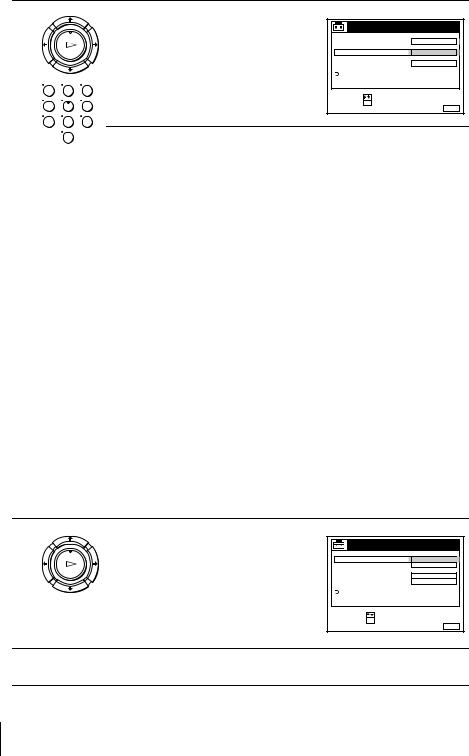
7
PLA
O
1 2 3
4 5 6
7 8 9
Press M/m repeatedly until the channel you want is displayed.
The channels appear in the following order:
|
TUNR |
|
PROG. |
4 |
|
|
|
||
SST |
|
|
|
|
NORAL CATV |
C2 7 |
|
|
|
CANNL ST |
|
|
||
PA - TV CANAL |
|
|
|
|
AT |
|
ON |
|
|
IN TUNING |
|
|
|
|
RTURN |
|
|
|
|
SLCT |
: |
|
|
|
CONIR |
: O |
IT |
: NU |
|
|
|
|
||
0 |
B/G TV system |
|
D/K TV system |
|
|
Channel |
Receivable |
Channel |
Receivable |
|
number in the |
Channel |
number in the |
Channel |
|
CHANNEL SET |
|
CHANNEL SET |
|
|
field |
|
field |
|
|
|
|
|
|
|
C02 |
E2 |
C02 |
R1 |
|
C03 |
E3 |
C05 |
R6 |
|
C04 |
E4 |
C06 |
R7 |
|
C05 |
E5 |
C12 |
R12 |
|
C06 |
E6 |
C13 |
R2 |
|
C07 |
E7 |
C14 |
R3 |
|
C08 |
E8 |
C15 |
R4 |
|
C09 |
E9 |
C16 |
R5 |
|
C10 |
E10 |
C17 |
R8 |
|
C11 |
E11 |
C18 |
R9 |
|
C12 |
E12 |
C19 |
R10 |
|
C21–C69 |
E21–E69 |
C20 |
R11 |
|
S01–S41 |
S1–S41 |
C21–C69 |
R21–R69 |
|
S42–S46 |
S01–S05 |
|
|
|
|
|
|
|
If you know the number of the channel you want, press the programme number buttons. For example, for channel 5, first press “0” and then press “5.”
8
PLA
O
If the TV sound is distorted or noisy, press M/m to highlight SYSTEM and press OK. Then press M/m to select B/G or D/K so that you get better sound.
TUNR |
|
PROG. |
4 |
|
|
|
|
||
SST |
|
|
|
|
NORAL CATV |
G |
|
|
|
CANNL ST |
|
|
|
|
PA - TV CANAL |
O |
|
|
|
AT |
|
ON |
|
|
IN TUNING |
|
|
|
|
RTURN |
|
|
|
|
SLCT |
: |
|
|
|
CONIR |
: O |
IT |
: NU |
|
|
|
|
||
9 |
To preset another programme position, repeat steps 5 through 7. |
|
28 Presetting channels

10 Press MENU to exit the menu.
NU
If the picture is not clear
Normally, the Auto Fine Tuning (AFT) function automatically tunes in channels clearly. However, if the picture is not clear, you may also use the manual tuning function.
1
2 Press MENU, then select SETTINGS and press OK.
3 Select TUNER, then press OK.
4 Select FINE TUNING, then press OK. The fine tuning meter appears.
|
|
|
|
|
|
|
|
|
|
|
|
|
|
TUNR |
|
PROG. 4 |
|
|
Selected programme |
||
|
|
|
|
|
|
|
||||
|
|
SST |
|
|
|
|
|
|
position |
|
|
|
|
|
|
|
|
|
|||
|
|
NORAL CATV |
NORAL |
|
|
|
||||
|
|
CANNL ST |
C2 7 |
|
|
|
||||
|
|
PA - TV CANAL |
O |
|
|
|
||||
|
|
AT |
|
|
|
|
|
|
|
|
|
|
IN TUNING |
|
|
|
|
|
|
|
|
|
|
RTURN |
|
|
|
|
|
|
|
|
|
|
|
|
|
|
|
|
|
|
|
|
ST : |
|
|
|
|
|
|
|
||
|
|
|
|
|
IT : |
|
|
|
|
|
|
|
|
|
|
NU |
|
|
|
||
|
|
|
|
|
|
|
|
|
|
|
5 Press </, to get a clearer picture, then press MENU to exit the menu. Note that the AFT (Auto Fine Tuning) setting switches to OFF.
Tip
• If you want to return to the previous menu, highlight RETURN and press OK.
Notes
•The menu disappears automatically if you don’t proceed for more than a few minutes.
•When adjusting FINE TUNING, the menu may become difficult to read due to interference from the picture being received.
Started Getting
Presetting channels 29
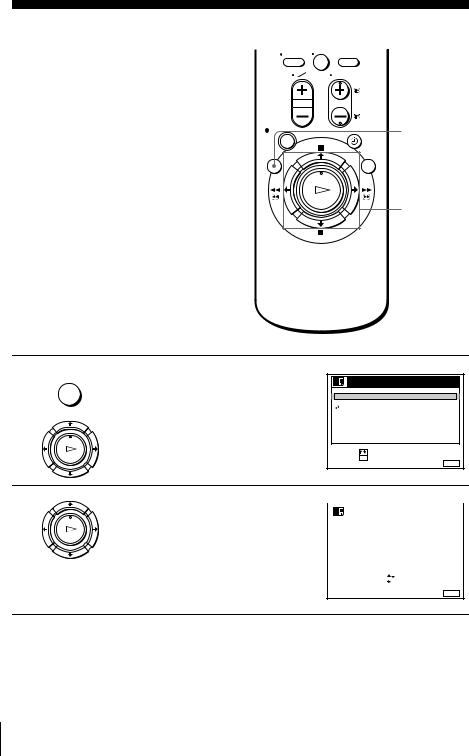
Changing/disabling programme positions
After setting the channels, you can change
the programme positions as you like. If any |
0 |
|
|
programme positions are unused or contain |
|
unwanted channels, you can disable them. |
|
You can also change the station names (not available on SLV-SE500R, SE600N and SE700R). If the station names are not displayed, you can enter them manually.
Changing programme positions
Before you start…
•Turn on the VCR and the TV.
•Set the TV to the video channel.
MENU
M/m/,
OK
1
2
Press MENU, then press M/m to highlight
NU
LISTS and press OK.
PLA
O
|
LISTS |
|
CANNL LIST |
|
|
TIR LIST |
|
|
RTURN |
|
|
SLCT |
: |
|
ST |
: O |
|
|
IT |
: NU |
|
Press M/m to highlight CHANNEL LIST, |
|
|
|
|
|
|
|
|
|
|
|
|
|
then press OK. |
|
|
|
|
|
|
|
|
|
|
|
|
|
|
CANNL LIST |
|
|
|
|
|
|
|
||||
PLA |
|
|
|
|
|
|
|
|
|
|
|
|
|
|
|
|
|
|
|
|
|
|
|
|
|
|
|
|
|
|
|
|
PROG |
|
C |
NA |
|
|
|||
|
|
|
|
|
1 |
|
C1 2 |
AA |
|
|
|||
O |
|
|
|
2 |
|
C0 3 |
C |
|
|
||||
|
|
|
3 |
|
C5 6 |
|
|
|
|||||
|
|
|
4 |
|
C2 7 |
|
|
|
|||||
|
|
|
5 |
|
C0 9 |
G |
|
||||||
|
|
|
|
|
|
|
|
|
|
|
|
|
|
|
|
|
SLCT |
: |
|
|
|
|
|
|
|||
|
|
|
|
|
|
|
|
|
|||||
|
|
|
OV PROGRA |
: |
|
|
|
|
|
|
|||
|
|
|
RAS PROGRA |
: |
CLAR |
|
|
|
|||||
IT : NU
30 Changing/disabling programme positions
