Sony SLV-SE210G User Manual
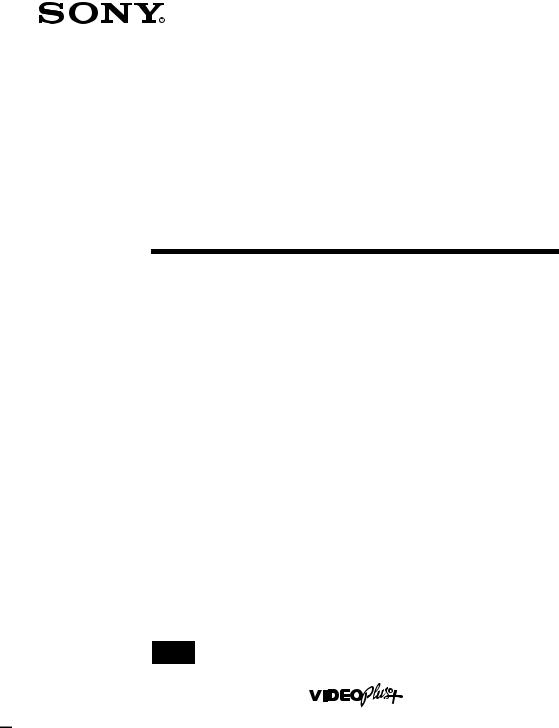
3-066-346-11 (1) GB
Video Cassette
Recorder
Operating Instructions
PAL
SLV-SE210G
© 2001 Sony Corporation

WARNING
To prevent fire or shock hazard, do not expose the unit to rain or moisture.
To avoid electrical shock, do not open the cabinet. Refer servicing to qualified personnel only.
Mains lead must only be changed at a qualified service shop.
Notice for customers in the United Kingdom and Republic of Ireland
A moulded plug complying with BS1363 is fitted to this equipment for your safety and convenience.
If the 13A fitted plug does not match the outlet socket in your home, please refer to your Appointed Sony Dealer for advice.
Should the fuse in the plug supplied need to be replaced, a 5 AMP fuse approved by ASTA or BSI to BS1362, (i.e., marked with  or
or  mark) must be used.
mark) must be used.
If the plug supplied with this equipment has a detachable fuse cover, be sure to attach the fuse cover after you change the fuse. Never use the plug without the fuse cover. If you should lose the fuse cover, please contact your nearest Sony service station.
Precautions
Safety
•This unit operates on 230 V AC, 50 Hz. Check that the unit’s operating voltage is identical with your local power supply.
•If anything falls into the cabinet, unplug the unit and have it checked by qualified personnel before operating it any further.
•The unit is not disconnected from the mains as long as it is connected to the mains, even if the unit itself has been turned off.
•Unplug the unit from the wall outlet if you do not intend to use it for an extended period of time. To disconnect the cord, pull it out by the plug, never by the cord.
Installing
•Allow adequate air circulation to prevent internal heat buildup.
•Do not place the unit on surfaces (rugs, blankets, etc.) or near materials (curtains, draperies) that may block the ventilation slots.
•Do not install the unit near heat sources such as radiators or air ducts, or in a place subject to direct sunlight, excessive dust, mechanical vibration or shock.
•Do not install the unit in an inclined position. It is designed to be operated in a horizontal position only.
•Keep the unit and cassettes away from equipment with strong magnets, such as microwave ovens or large loudspeakers.
•Do not place heavy objects on the unit.
2 WARNING
•If the unit is brought directly from a cold to a warm location, moisture may condense inside the VCR and cause damage to the video head and tape. When you first install the unit, or when you move it from a cold to a warm location, wait for about three hours before operating the unit.
Caution
Television programmes, films, video tapes and other materials may be copyrighted. Unauthorized recording of such material may be contrary to the provisions of the copyright laws. Also, use of this recorder with cable television transmission may require authorization from the cable television transmitter and/or programme owner.
Compatible colour system
This VCR is designed to record and play back using the PAL colour system. Recording of video sources based on other colour systems cannot be guaranteed.
VIDEO Plus+ and PlusCode are registered trademarks of Gemstar Development Corporation. The VIDEO Plus+ system is manufactured under license from Gemstar Development Corporation.
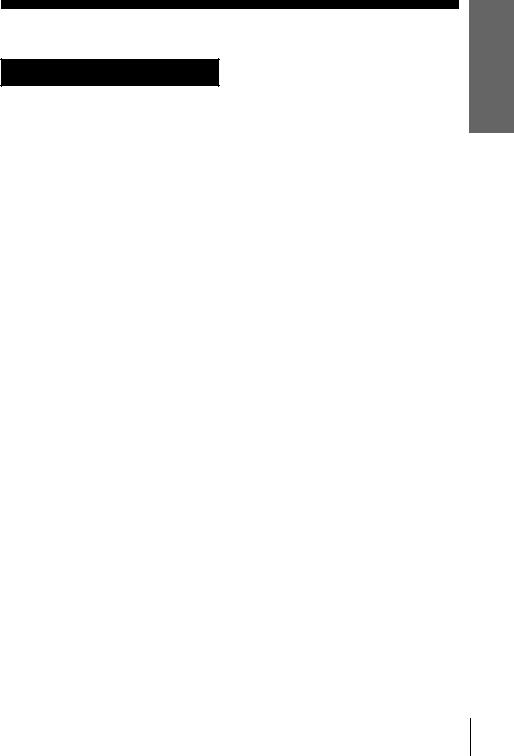
Table of contents
Getting Started
4 Index to parts and controls
9Step 1 : Unpacking
10Step 2 : Setting up the remote commander
12 Step 3 : Connecting the VCR
14Step 4 : Setting up the VCR with the Auto Set Up function
16Selecting a language
17Presetting channels
20Changing/disabling programme positions
25 Setting the clock
Basic Operations
27 Playing a tape
29 Recording TV programmes
32Recording TV programmes using the VIDEO Plus+ system
36 Setting the timer manually
Additional Operations
39Playing/searching at various speeds
40Setting the recording duration time
41Checking/changing/cancelling timer settings
43Adjusting the picture
44Changing menu options
46Editing with another VCR
Additional Information
48 Troubleshooting
51Specifications
52Index
Back Cover
Quick Start Guide
Started Getting
Table of contents 3
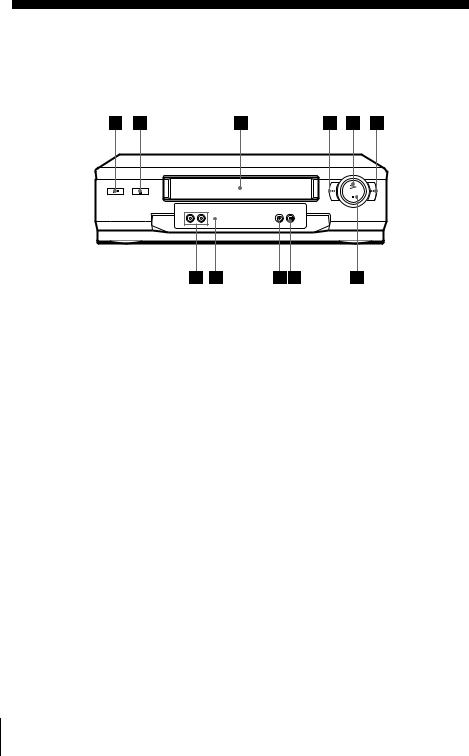
Getting Started
Index to parts and controls
Refer to the pages indicated in parentheses ( ) for details.
Front panel
A?/1 (on/standby) switch (33)
BA (eject) button (27)
CTape compartment
Dm (rewind) button (27) (39)
EH (play) button (27) (39)
FM (fast-forward) button (27) (39)
Gx (stop) button (27) (47)
HX (pause) button (27) (47)
Iz REC (record) button (29) (40) (47)
JRemote sensor (10)
KPROGRAM +/– buttons (39) (43)
4 Index to parts and controls
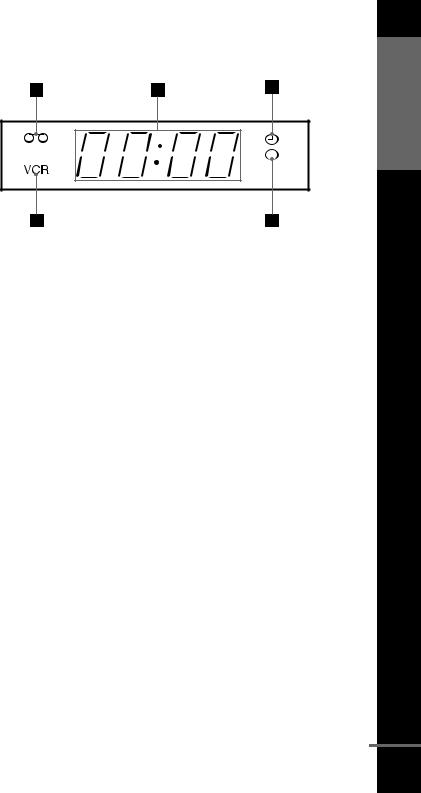
Display window
Started Getting
ATape indicator (35) |
CTimer indicator (33) (37) |
BTime counter/clock/line/programme |
DRecording indicator (29) |
position indicator (27) (29) (47) |
EVCR indicator (13) (30) |
|
continued
Index to parts and controls 5
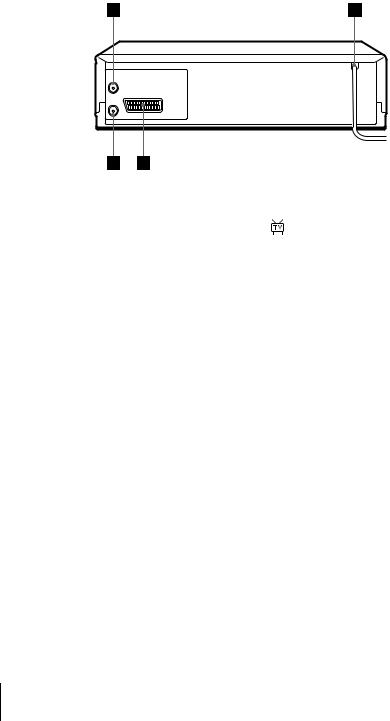
Rear panel
A8IN FRONT ANT. (in front |
CAV1 (EURO AV) connector (13) |
(46) |
|
antenna) connector (12) (13) |
D OUT TO TV connector (12) |
(13) |
|
BMains lead (14) |
|||
|
|
6 Index to parts and controls
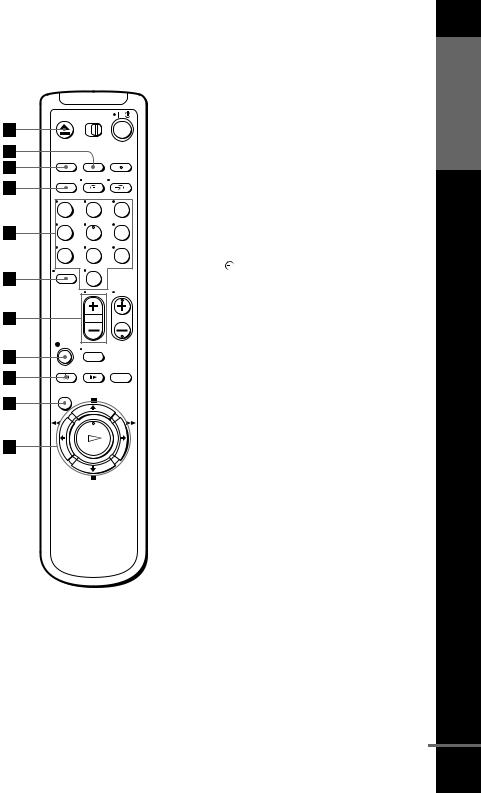
Remote commander
1 2 3
4 5 6
7 8 9
0
AZ EJECT button (27)
BCOUNTER/REMAIN button (30) |
Getting |
|
|
||
CCLEAR button (27) (32) (41) |
Started |
|
DSP (Standard Play)/LP (Long Play) |
||
|
||
button (29) |
|
|
EProgramme number buttons (11) (30) |
|
|
F- (ten’s digit) button (11) (30) |
|
|
G2 (volume) +/– buttons (for TV) |
|
|
(11) |
|
|
Hz REC (record) button (29) (40) |
|
|
I TIMER button (32) (36) |
|
|
JMENU button (25) (41) |
|
|
KX PAUSE/M button (25) (27) |
|
|
x STOP/m button (25) (27) |
|
|
m REW (rewind)/< button (27) |
|
|
(39) |
|
|
MFF (fast-forward)/,button (27) |
|
|
(39) |
|
|
H PLAY/OK button (25) (27) |
|
continued
Index to parts and controls 7

L[TV] / [VIDEO] remote control switch
|
|
|
(10) |
|
|
|
M?/1 (on/standby) switch (11) (33) |
|
|
|
NINPUT SELECT button (30) (37) |
|
|
|
(47) |
|
|
|
Ot TV/VIDEO button (11) (13) (30) |
|
|
|
P DISPLAY button (30) |
1 |
2 |
3 |
QPROG (programme) +/– buttons (11) |
(29) |
|||
4 |
5 |
6 |
RWIDE button (for TV) (11) |
7 |
8 |
9 |
Sy SLOW button (39) |
|
0 |
|
T× 2 button (39) |
|
|
|
8 Index to parts and controls
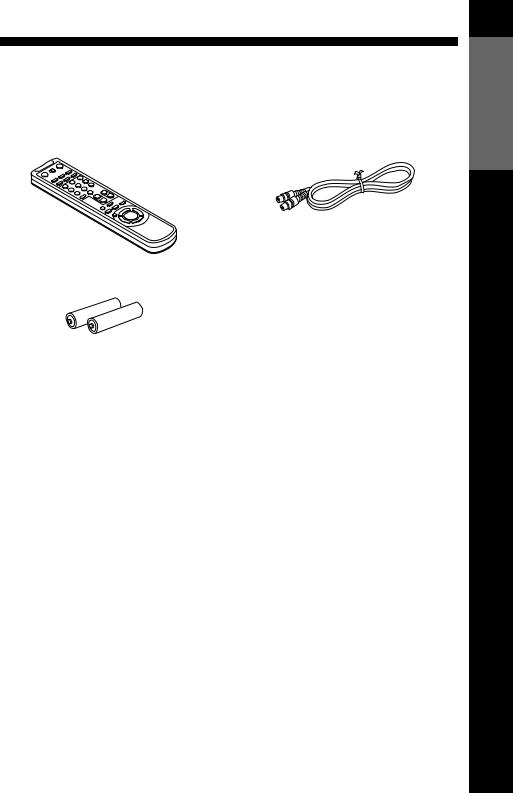
Step 1 : Unpacking
Check that you have received the following items with the VCR:
• Remote commander • Aerial cable
• R6 (size AA) batteries
Started Getting
Unpacking 9
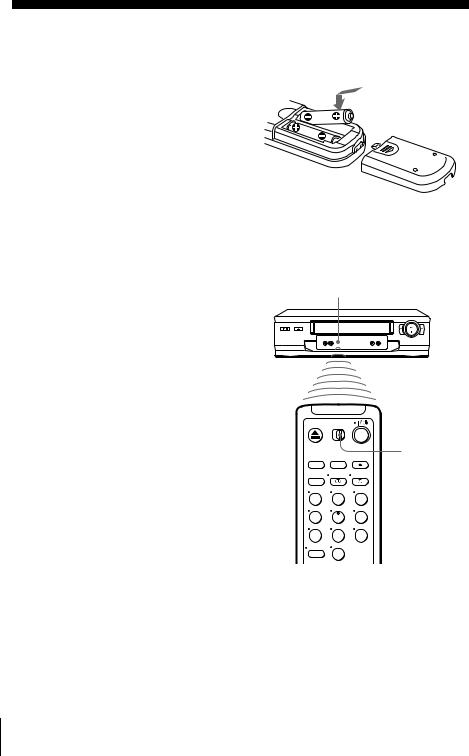
Step 2 : Setting up the remote commander
Inserting the batteries
Insert two R6 (size AA) batteries by matching the + and – on the batteries to the diagram inside the battery compartment.
Insert the negative (–) end first, then push in and down until the positive (+) end clicks into position.
Using the remote commander
You can use this remote commander to operate this VCR and a Sony TV. Buttons on the remote commander marked with a dot (•) can be used to operate your Sony TV. If the TV does not have the  symbol near the remote sensor, this remote commander will not operate the TV.
symbol near the remote sensor, this remote commander will not operate the TV.
Remote sensor
[TV] / [VIDEO]
1 2 3
4 5 6
7 8 9
0
To operate |
Set [TV] / [VIDEO] to |
|
|
the VCR |
[VIDEO] and point at the remote sensor at the VCR |
|
|
a Sony TV |
[TV] and point at the remote sensor at the TV |
|
|
10 Setting up the remote commander
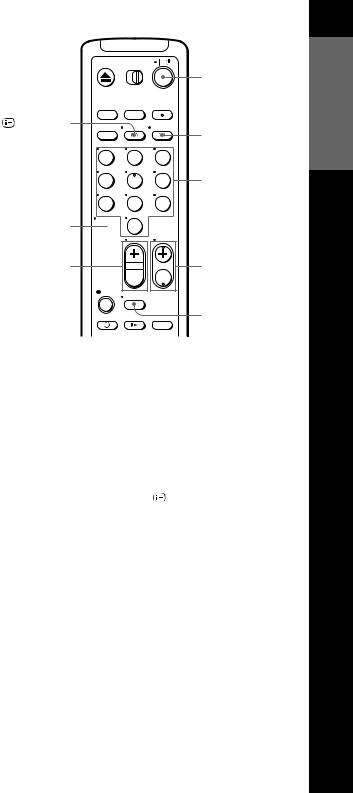
|
|
|
?/1 |
DISPLAY |
|
|
t TV/VIDEO |
|
|
|
|
1 |
2 |
3 |
|
4 |
5 |
6 |
Programme |
|
|
|
number buttons |
7 8 9
- 0
0
2 +/– |
|
|
PROG +/– |
||
|
|
|
|
|
WIDE |
|
|
|
|
|
|
TV control buttons |
|
|
|
||
|
|
|
|
|
|
To |
Press |
||||
|
|
|
|
|
|
Set the TV to standby mode |
?/1 |
||||
|
|
|
|
|
|
Select an input source: aerial in or line in |
t TV/VIDEO |
||||
|
|
|
|
|
|
Select the TV’s programme position |
Programme number buttons, |
||||
|
|
|
-, PROG +/– |
||
|
|
|
|
|
|
Adjust the volume of the TV |
2 +/– |
||||
|
|
|
|
|
|
Call up the on-screen display |
|
|
DISPLAY |
||
|
|
|
|
|
|
Switch to/from wide mode of a Sony wide TV. |
WIDE |
||||
|
|
|
|
|
|
Notes
•With normal use, the batteries should last about three to six months.
•If you do not use the remote commander for an extended period of time, remove the batteries to avoid possible damage from battery leakage.
•Do not use a new battery together with an old one.
•Do not use different types of batteries together.
•Some buttons may not work with certain Sony TVs.
Started Getting
Setting up the remote commander 11
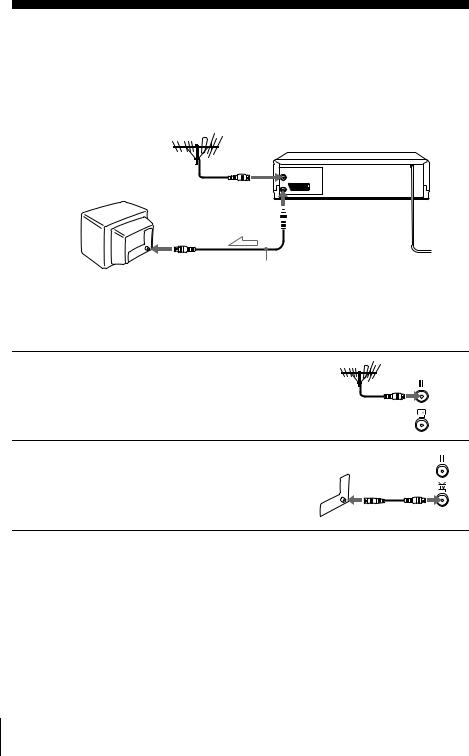
Step 3 : Connecting the VCR
If your TV has a Scart (EURO-AV) connector, see page 13.
If your TV does not have a Scart (EURO-AV) connector
IN FRONT ANT.
 OUT TO TV
OUT TO TV
AERIAL IN
Aerial cable (supplied)
 : Signal flow
: Signal flow
1
2
Disconnect the aerial cable from your TV and connect it to IN FRONT ANT. on the rear panel of the VCR.
Connect OUT TO TV of the VCR and the aerial input of your TV using the supplied aerial cable.
Note
•When you connect the VCR and your TV only with an aerial cable, you have to tune your TV to the VCR (see page 14).
12 Connecting the VCR
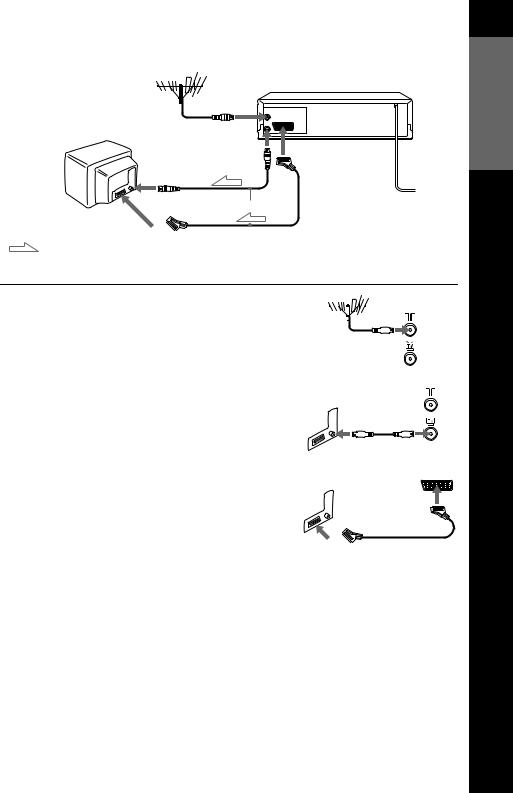
If your TV has a Scart (EURO-AV) connector
IN FRONT ANT. |
|
OUT TO TV |
AV1 |
(EURO AV)
AERIAL IN
Aerial cable (supplied)
Scart (EURO-AV)
|
|
|
|
: Signal flow |
|
Scart cable (not supplied) |
|
|
|
|
|
1 |
Disconnect the aerial cable from |
|
|
||||||||||||
your TV and connect it to IN |
|
|
|
|
|
|
|
|
|
|
|||||
|
|
|
|
|
|
|
|
|
|
|
|||||
|
FRONT ANT. on the rear panel of |
|
|
|
|
|
|
|
|
|
|
||||
|
|
|
|
|
|
|
|
|
|
|
|||||
|
the VCR. |
||||||||||||||
|
|
|
|
|
|
|
|
|
|
|
|
|
|
|
|
2 |
Connect OUT TO TV of the VCR |
||||||||||||||
and the aerial input of your TV |
|||||||||||||||
|
|||||||||||||||
|
using the supplied aerial cable. |
||||||||||||||
|
|
|
|
|
|
|
|
|
|
|
|
|
|
|
|
|
|
|
|
|
|
|
|
|
|
|
|
|
|
|
|
|
|
|
|
|
|
|
|
|
|
|
|
|
|
|
|
3 |
Connect AV1 (EURO AV) on the |
||||||||||||||
VCR and the Scart (EURO-AV) |
|||||||||||||||
|
|||||||||||||||
|
connector on the TV with the |
||||||||||||||
|
optional Scart cable. |
||||||||||||||
|
This connection improves picture |
|
|
||||||||||||
|
|
||||||||||||||
|
and sound quality. Whenever you |
||||||||||||||
|
want to watch the VCR picture, |
||||||||||||||
|
press t TV/VIDEO to display |
||||||||||||||
|
the VCR indicator in the display |
||||||||||||||
|
window. |
||||||||||||||
|
|
|
|
|
|
|
|
|
|
|
|
|
|
|
|
Started Getting
Connecting the VCR 13
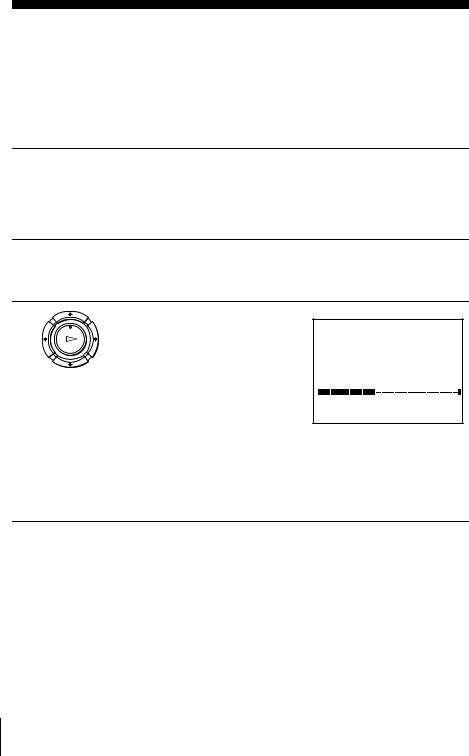
Step 4 : Setting up the VCR with the Auto Set Up function
Before using the VCR for the first time, set up the VCR using the Auto Set Up function. With this function, you can set the TV channels, guide channels for the VIDEO Plus+ system, and VCR clock automatically.
1
2
3
Turn on your TV and set it to the video channel.
If your TV does not have a Scart (EURO-AV) connector, tune the TV to channel 21 (the initial RF channel for this VCR). Refer to your TV manual for TV tuning instructions. If the picture does not appear clearly, see “To change the RF channel.”
Connect the mains lead to the mains.
The VCR automatically turns on, and the message for the Auto Set Up function appears.
PLAY
OK
Press OK.
The VCR starts searching for all of the receivable channels and presets them in the appropriate order for your local area.
If you want to change the order of the channels or disable unwanted programme positions, see “Changing/disabling programme positions” on page 20.
AUTO SET UP
PLEASE WAIT
4 0 %
EXIT : MENU
After the search or download is complete, the current time appears for any stations that transmit a time signal. If the time does not appear, set the clock manually. See “Setting the clock” on page 25.
To cancel the Auto Set Up function
Press MENU.
To change the RF channel
If the picture does not appear clearly on the TV, change the RF channel on the VCR and TV. Select INSTALLATION from the menu, then press M/m to highlight VCR OUTPUT CH and press ,. Select the RF channel by pressing the M/m buttons. Then, tune the TV to the new RF channel so that a clear picture appears.
14 Setting up the VCR with the Auto Set Up function

Tip
• If you want to change the language for the on-screen display, see page 16.
Notes
•Whenever you operate the Auto Set Up function, some of the settings (VIDEO Plus+, timer, etc.) will be reset. If this happens, you have to set them again.
•After using the Auto Set Up function, the message for the Auto Set Up does not appear automatically when you connect the mains lead again. If you want to use the Auto Set Up function again, press MENU, then press M/m/</, to highlight INSTALLATION and press OK. Press M/m to highlight AUTO SET UP, then repeat the procedure from step 3.
Started Getting
Setting up the VCR with the Auto Set Up function 15
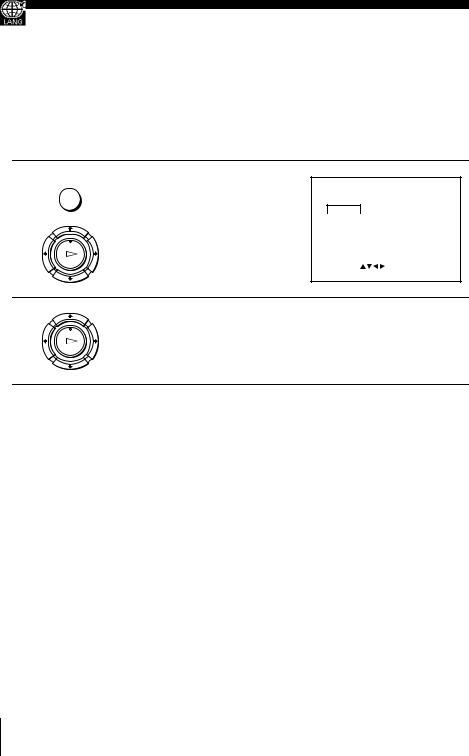
Selecting a language
If you prefer an on-screen language other than English, use the on-screen display to select another language.
Before you start…
•Turn on the VCR and the TV.
•Set the TV to the video channel.
•Refer to “Index to parts and controls” for button locations.
1 MENU
PLAY
OK
Press MENU, then press M/m/</ , to highlight LANGUAGE SET and press OK.
|
|
GB |
|
DE |
FR |
|
|
IT |
NL |
GR |
|
|
|
ES |
PT |
SE |
|
|
|
DK |
FI |
|
|
SELECT : |
|
|
|||
SET |
: OK |
|
EXIT : MENU |
||
2 |
Press M/m/</, to highlight the abbreviation of the desired |
|
|
|
language from the table below, then press OK. |
PLAY
OK
The abbreviations of the languages are as follows:
Abbreviation |
Language |
|
|
GB |
English |
|
|
DE |
German |
|
|
FR |
French |
|
|
IT |
Italian |
|
|
NL |
Dutch |
|
|
GR |
Greek |
|
|
Abbreviation |
Language |
|
|
ES |
Spanish |
|
|
PT |
Portuguese |
|
|
SE |
Swedish |
|
|
DK |
Danish |
|
|
FI |
Finnish |
|
|
16 Selecting a language
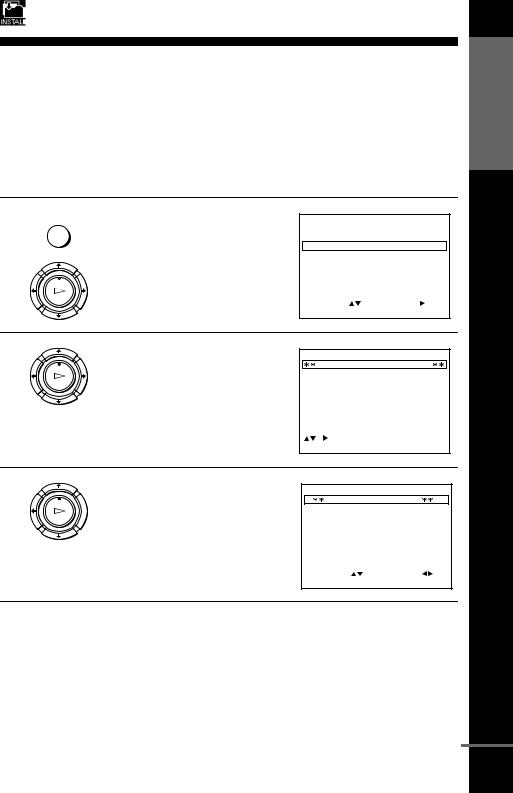
Presetting channels
If some channels could not be preset using the Auto Set Up function, you can preset them manually.
Before you start…
•Turn on the VCR and the TV.
•Set the TV to the video channel.
•Refer to “Index to parts and controls” for button locations.
1 MENU
PLAY
OK
Press MENU, then press M/m/</ , to highlight INSTALLATION
and press OK.
AUTO SET UP
MANUAL SET UP |
|
|
|
VCR OUTPUT CH |
: C H 2 1 |
||
SELECT : |
SET |
: |
|
END |
: OK |
EXIT |
: MENU |
2 |
Press M/m to highlight MANUAL |
|
|
|
SET UP, then press ,. |
|
PLAY |
|
OK |
TV STATION TABLE
PR |
CH |
NAME |
DEC |
1 |
0 2 7 |
A A B – |
OFF |
2 |
0 2 9 |
L MN – |
OFF |
3 |
0 3 0 |
C D E – |
OFF |
4 |
0 3 2 |
I J K – |
OFF |
5 |
|
|
|
|
|
SWAPPING : OK |
|
DELETE : CLEAR EXIT |
: MENU |
||
3
PLAY
OK
Press M/m to highlight the row which you want to preset, then press
 ,.
,.
To display other pages for programme positions 6 to 80, press M/m repeatedly.
MANUAL TUNING
PR |
: |
5 |
CH |
: |
– – – |
MFT |
: |
– |
NAME |
|
: – – – – |
|
SELECT |
: |
SET |
: |
END |
: OK |
EXIT |
: MENU |
Started Getting
continued
Presetting channels 17
