Sony SLV-SE440K, SLV-SE640N, SLV-SE740N, SLV-SX740N, SLV-SE840N User Manual
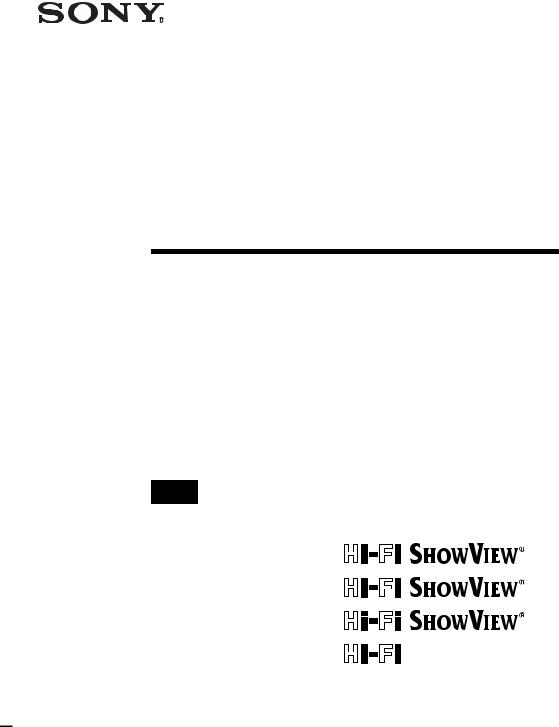
3-090-242-E2 (1) GB
Video Cassette
Recorder
Operating Instructions
PAL
SLV-SE840N
SLV-SE740N
SLV-SX740N
SLV-SE640N
SLV-SE440K
© 2004 Sony Corporation

WARNING
To prevent fire or shock hazard, do not expose the unit to rain or moisture.
To avoid electrical shock, do not open the cabinet. Refer servicing to qualified personnel only.
To prevent fire or shock hazard, do not place objects filled with liquids, such as vases, on the apparatus.
Mains lead must only be changed at a qualified service shop.
Precautions
Safety
•This unit operates on 220 – 240 V AC, 50 Hz. Check that the unit’s operating voltage is identical with your local power supply.
•If anything falls into the cabinet, unplug the unit and have it checked by qualified personnel before operating it any further.
•The unit is not disconnected from the mains as long as it is connected to the mains, even if the unit itself has been turned off.
•Unplug the unit from the wall outlet if you do not intend to use it for an extended period of time. To disconnect the cord, pull it out by the plug, never by the cord.
Installing
•Do not install this equipment in a confined space such as a book or similar unit.
•Allow adequate air circulation to prevent internal heat buildup.
•Do not place the unit on surfaces (rugs, blankets, etc.) or near materials (curtains, draperies) that may block the ventilation slots.
•Do not install the unit near heat sources such as radiators or air ducts, or in a place subject to direct sunlight, excessive dust, mechanical vibration or shock.
•Do not install the unit in an inclined position. It is designed to be operated in a horizontal position only.
•Keep the unit and cassettes away from equipment with strong magnets, such as microwave ovens or large loudspeakers.
•Do not place heavy objects on the unit.
•If the unit is brought directly from a cold to a warm location, moisture may condense inside the VCR and cause damage to the video head and tape. When you first install the unit, or when you move it from a cold to a warm location, wait for about three hours before operating the unit.
Caution
Television programmes, films, video tapes and other materials may be copyrighted. Unauthorized recording of such material may be contrary to the provisions of the copyright laws. Also, use of this recorder with cable television transmission may require authorization from the cable television transmitter and/or programme owner.
Compatible colour systems
This VCR is designed to record using the PAL (B/G or D/K) or MESECAM (B/G or D/K) colour system and play back using the PAL (B/G or D/K) or MESECAM (B/G or D/K) and NTSC 4.43 colour systems. Recording of video sources based on other colour systems cannot be guaranteed.
SHOWVIEW is a registered trademark of Gemstar Development Corporation. The SHOWVIEW system is manufactured under license from Gemstar Development Corporation.
2 WARNING
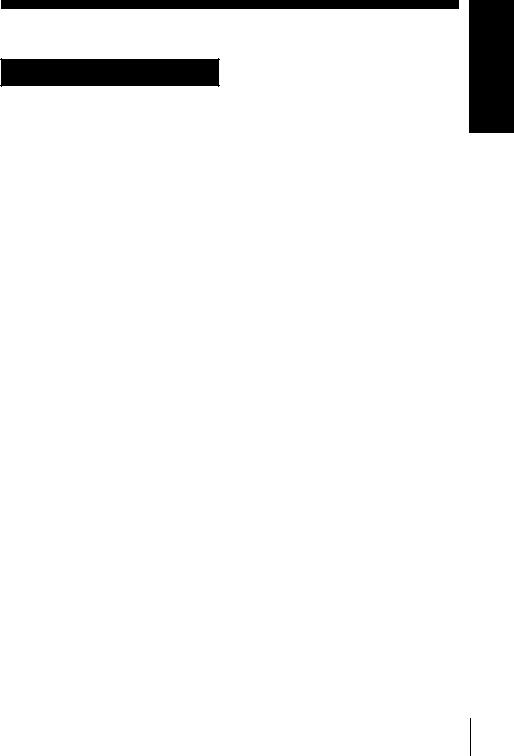
Table of contents
Getting Started
4 Index to parts and controls
11Step 1 : Unpacking
12Step 2 : Setting up the remote commander
16 Step 3 : Connecting the VCR
20Step 4 : Setting up the VCR with the Auto Set Up function
23Step 5 : Selecting the TV system
24Setting the clock
26Downloading the TV tuner’s preset data (SLV-SE840N, SE740N and SX740N only)
27Selecting a language
28Presetting channels
31Changing/disabling programme positions
36 Setting the Canal Plus decoder
Basic Operations
39 Playing a tape
42 Recording TV programmes
46Recording TV programmes using the Dial Timer (SLV-SE840N only)
51Recording TV programmes using the ShowView® system
(SLV-SE840N, SE740N and SX740N only)
55Recording TV programmes using the timer
Additional Operations
58 Playing/searching at various speeds
60Setting the recording duration time
61Synchronized Recording (not available on SLV-SE640N and SE440K)
63Checking/changing/cancelling timer settings
65Recording stereo and bilingual programmes (not available on SLVSE440K)
68Searching using the index function
(not available on SLV-SE440K)
70Adjusting the picture
71Reducing the VCR’s power consumption
72Changing menu options
Editing
74Connecting to a VCR or stereo system
76Basic editing
77Audio dubbing (SLV-SE840N only)
Additional Information
78 Troubleshooting
82 Specifications
84 Index
Back Cover
Quick Start Guide
Started Getting
Table of contents 3
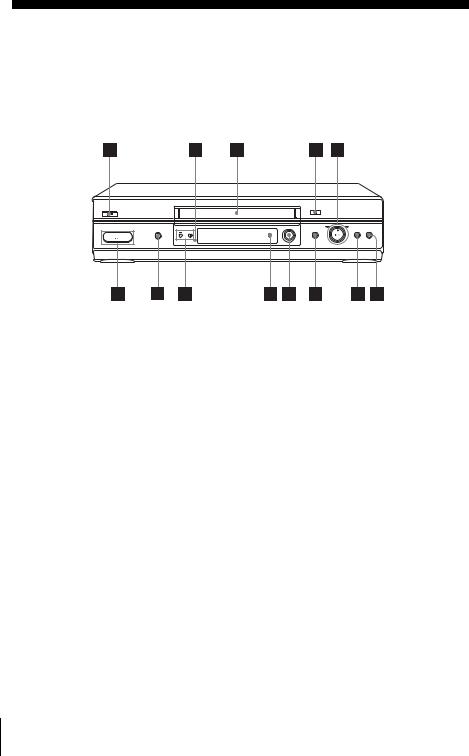
Getting Started
Index to parts and controls
Refer to the pages indicated in parentheses ( ) for details.
Front panel
For SLV-SE840N
A?/1 (on/standby) switch
BRemote sensor (12)
CTape compartment
DA (eject) button (39)
EH (play) button* (39) (58)/M (fast-forward)/m (rewind) (40) (58)/Playback Dial (40) (58)
Fx (stop) button (22) (39) (76) (77)
GX (pause) button (39) (50) (76) (77)
HREC z (record) button (43) (60) (76)
I DIAL TIMER (46)
DIAL TIMER (46)
JAUDIO DUB button (77)
KPROGRAM +/– buttons* (47) (59) (70)
LSYNCHRO REC (Synchronized Recording) button (62)
Mt LINE-2 L (left) o R (right) jacks (covered)* (74) (75) (77)
How to open the jack cover
1Press the bottom of the cover.
2Hook your finger on the top edge of the cover and pull it open.
*The H (play), PROGRAM + buttons and jack cover have a tactile dot.
4 Index to parts and controls
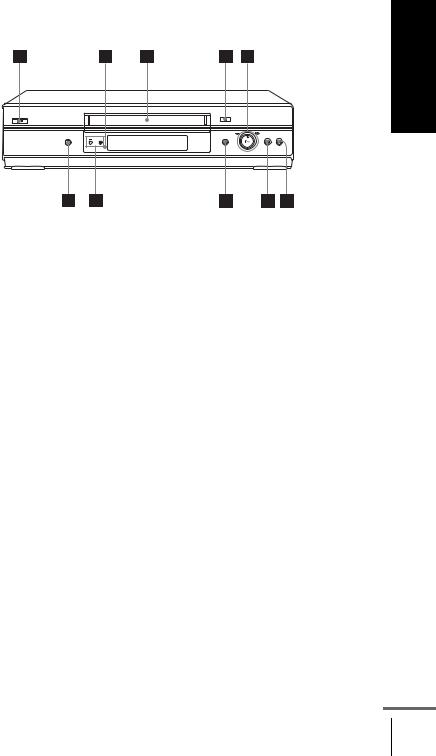
For SLV-SE740N, SX740N and SE640N
Started Getting
A?/1 (on/standby) switch
BRemote sensor (12)
CTape compartment
DA (eject) button (39)
EH (play) button*1 (39) (58)/M (fast-forward)/m (rewind) (40) (58)/Playback Dial (40) (58)
Fx (stop) button (22) (39) (76) (77)
GX (pause) button (39) (76) (77)
HREC z (record) button (43) (60) (76)
IPROGRAM +/– buttons*1 (59) (70)
JSYNCHRO REC (Synchronized Recording) button*2 (62)
*1 The H (play) and PROGRAM + buttons have a tactile dot.
*2 not available on SLV-SE640N
continued
Index to parts and controls 5

For SLV-SE440K
A?/1 (on/standby) switch
BA (eject) button (39)
CRemote sensor (12)
DTape compartment
EH (play) button* (39) (58)/M (fast-forward)/m (rewind) (40) (58)/Playback Dial (40) (58)
Fx (stop) button (22) (39) (76) (77)
GX (pause) button (39) (76) (77)
HREC z (record) button (43) (60) (76)
IPROGRAM +/– buttons* (59) (70)
*The H (play) and PROGRAM + buttons have a tactile dot.
6 Index to parts and controls

Display window
For SLV-SE840N, SE740N and SX740N
1 |
2 |
3 |
4 |
5 |
|||||||
|
|
|
|
|
|
|
|
|
|
|
|
|
|
|
|
|
|
|
|
|
|
|
|
|
|
|
|
|
|
|
|
|
|
|
|
|
|
|
|
|
|
|
|
|
|
|
|
|
|
|
|
|
|
|
|
|
|
|
|
|
|
|
|
|
|
|
|
|
|
|
|
|
|
|
|
|
|
|
|
|
|
|
|
|
|
|
|
|
|
|
|
|
|
|
|
|
|
|
|
|
|
|
|
|
|
|
|
|
|
|
|
|
|
|
|
|
|
|
|
Started Getting
8 7
ATape indicator
BVIDEO indicator (17) (43)
CTime counter/clock/line/programme position indicator (40) (42) (76)
D (smartlink) indicator (18)
(smartlink) indicator (18)
For SLV-SE640N and SE440K
6
ETV indicator (45)
FSTEREO indicator (65)
GTape speed indicators (42)
HTimer/recording indicator (43) (48) (53) (56)
ATape indicator
BTime counter/clock/line/programme position indicator (40) (42) (76)
CTimer indicator (48) (53) (56)
DRecording indicator (43)
ESTEREO indicator* (65)
FVIDEO indicator (17) (43)
GPlayback indicator
* not available on SLV-SE440K
continued
Index to parts and controls 7
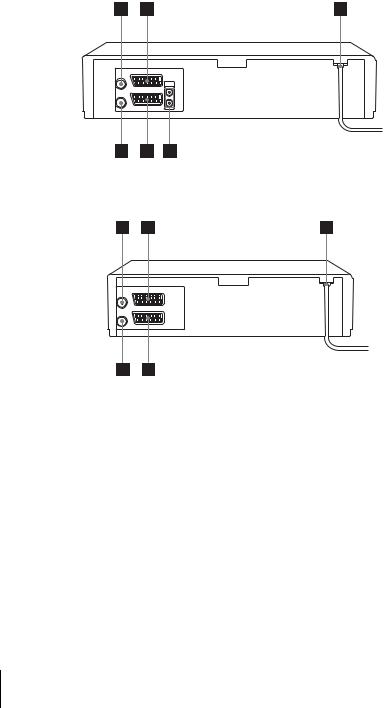
Rear panel
For SLV-SE840N, SE740N, SX740N and SE640N
For SLV-SE440K
A (in from antenna) connector (16) (17)
(in from antenna) connector (16) (17)
BLINE-3 (DEC/EXT) connector*1 LINE-2 (DEC/EXT) connector*2 (19) (36) (75)
CMains lead (16) (17)
DAUDIO (OUT/SORTIE) R/D (right) L/G (left) jacks*3 (19)
ELINE-1 (EURO AV) connector (17) (36) (74)
F (out to tv) connector (16) (17)
(out to tv) connector (16) (17)
*1 SLV-SE840N
*2 SLV-SE740N, SX740N, SE640N and SE440K
*3 not available on SLV-SE640N
8 Index to parts and controls
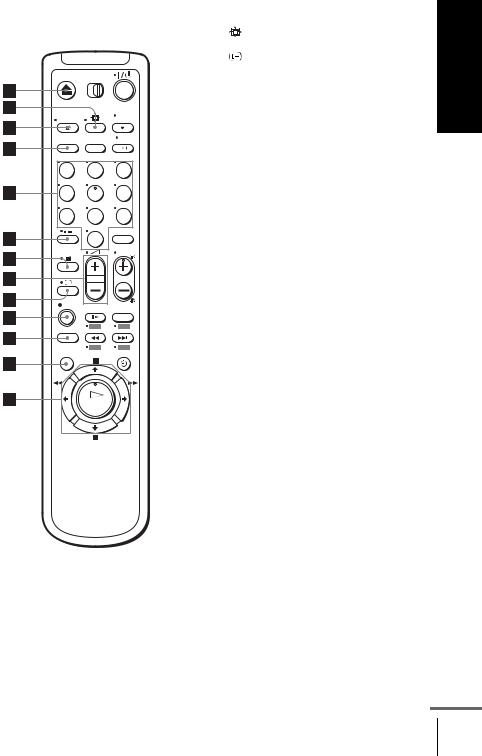
Remote commander
1 2 3
4 5 6
7 8 9
0
AZ (eject) button (39)
B (wide) button (for TV) (14) (15) |
Getting |
|
|
C DISPLAY button (14) (40) (43) |
Started |
EProgramme number buttons*1 (13) |
|
DCOUNTER/REMAIN button (43) |
|
(44) |
|
F- (ten’s digit) button (13) (44)
G/ (Teletext) button (for TV)*2 (14)
H2 (volume) +/– buttons (for TV) (13)
Ia TV power on/TV mode select button (for TV)*2 (13)
Jz REC (record) button (43) (60)
KSP (Standard Play)/LP (Long Play) button (42)
LMENU button (24) (63)
MX (pause)/M button (24) (39) x (stop)/m button (24) (39)
m (rewind)/< button (24) (39) (58)
M (fast-forward)/, button (24) (39) (58)
H (play)/OK button*1 (24) (39) (58)
*1 The H (play), AUDIO MONITOR, number 5 and PROG + buttons have a tactile dot.
*2 SLV-SE840N only
continued
Index to parts and controls 9
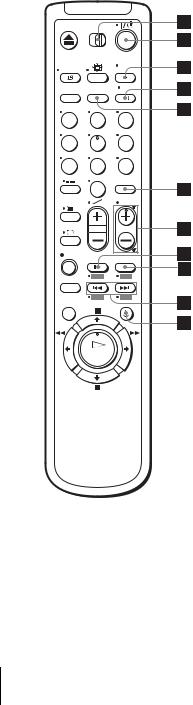
1 2 3
4 5 6
7 8 9
0
N[TV] / [VIDEO] remote control switch (12)
O?/1 (on/standby) switch (13) (14) (53)
PAUDIO MONITOR button*1*3 (14) (66)
Qt TV/VIDEO button (13) (17) (43)
RCLEAR button (40) (52) (63)
SINPUT SELECT button (42) (56) (76)
TPROG (programme) +/– buttons*1 (13) (42)
c / C Teletext page access buttons (for TV)*2 (14)
Uy SLOW button*4 (58)
V×2 button* 4 (58)
W./> (index search) buttons*3*4 (68)
X TIMER button (51) (55)
TIMER button (51) (55)
*1 The H (play), AUDIO MONITOR, number 5 and PROG + buttons have a tactile dot.
*2 SLV-SE840N only
*3 not available on SLV-SE440K *4 FASTEXT buttons (for TV)
(SLV-SE840N only)
10 Index to parts and controls
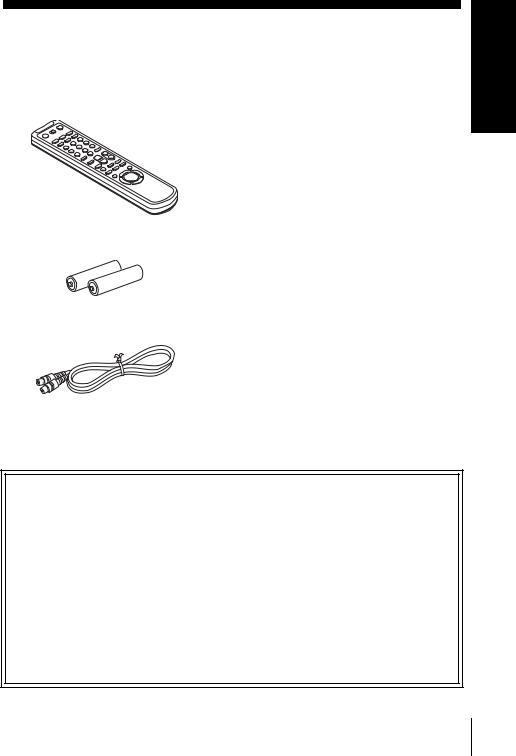
Step 1 : Unpacking
Check that you have received the following items with the VCR:
• Remote commander
•R6 (size AA) batteries
•Aerial cable
Started Getting
Note
• The supplied remote commander is for the exclusive use of this VCR.
How to use this manual
The instructions in this manual are for the 5 models: SLV-SE840N, SE740N, SX740N, SE640N and SE440K. Check your model name by looking at the rear panel of your VCR.
SLV-SE840N is the model used for illustration purposes. Any difference in operation is clearly indicated in the text, for example, “SLV-SE840N only.”
This manual mainly explains operations using the remote, but the same operations can also be performed using the buttons on the VCR having the same or similar names.
Unpacking 11
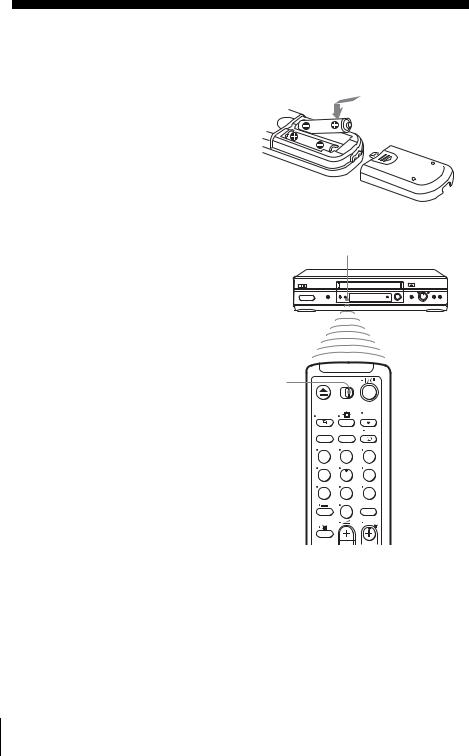
Step 2 : Setting up the remote commander
Inserting the batteries
Insert two R6 (size AA) batteries by matching the + and – on the batteries to the diagram inside the battery compartment.
Insert the negative (–) end first, then push in and down until the positive (+) end clicks into position.
Using the remote commander
You can use this remote commander to operate this VCR and a Sony TV. Buttons on the remote commander marked with a dot (•) can be used to operate your Sony TV. If the TV does not have the  symbol near the remote sensor, this remote commander will not operate the TV.
symbol near the remote sensor, this remote commander will not operate the TV.
Remote sensor
[TV] / [VIDEO]
1 |
2 |
3 |
4 |
5 |
6 |
7 |
8 |
9 |
|
0 |
|
To operate |
Set [TV] / [VIDEO] to |
|
|
the VCR |
[VIDEO] and point at the remote sensor at the VCR |
|
|
a Sony TV |
[TV] and point at the remote sensor at the TV |
|
|
12 Setting up the remote commander
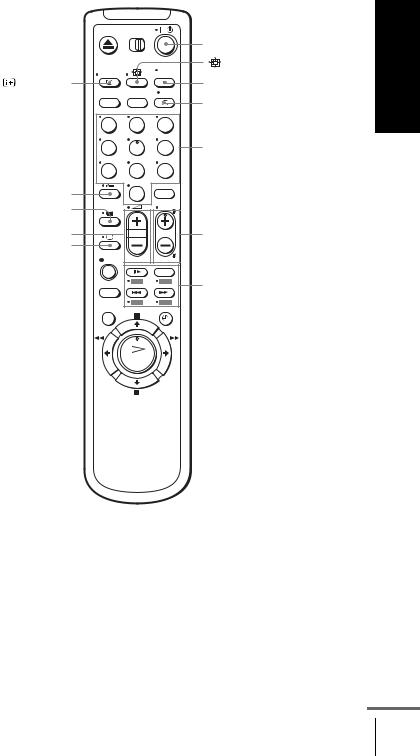
|
|
|
?/1 |
DISPLAY |
|
|
AUDIO MONITOR |
|
|
|
t TV/VIDEO |
1 |
2 |
3 |
|
4 |
5 |
6 |
Programme |
7 |
8 |
9 |
number |
buttons |
|||
- |
0 |
|
|
/ |
|
|
|
2 +/– |
|
|
PROG +/–/ |
a |
|
|
c / C |
FASTEXT buttons
TV control buttons
To |
|
Press |
|
|
|
|
|
Set the TV to standby mode |
|
?/1 |
|
|
|
|
|
Select an input source: aerial in or line in |
|
t TV/VIDEO |
|
|
|
|
|
Select the TV’s programme position |
|
Programme number buttons, |
|
|
|
-, PROG +/– |
|
|
|
|
|
Adjust the volume of the TV |
|
2 +/– |
|
|
|
|
|
Switch to TV (Teletext off)*1 |
|
a (TV) |
|
|
|
|
|
|
|
continued |
|
|
Setting up the remote commander |
||
Started Getting
13
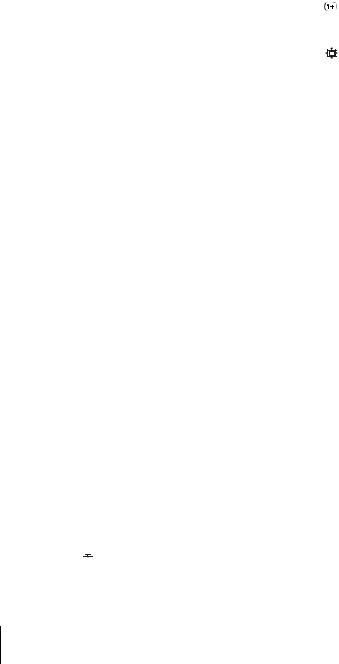
To |
Press |
|
|
Switch to Teletext*1 |
/ (Teletext) |
|
|
Select the sound*2 |
AUDIO MONITOR |
|
|
Use FASTEXT*1 |
FASTEXT buttons |
|
|
Call up the on-screen display |
DISPLAY |
|
|
Change the Teletext page*1 |
c / C |
|
|
Switch to/from wide mode of a Sony wide TV (For |
(wide) |
other manufactures’ wide TVs, see “Controlling |
|
other TVs with the remote commander (SLV- |
|
SE840N only)” below.) |
|
|
|
Notes
•With normal use, the batteries should last about three to six months.
•If you do not use the remote commander for an extended period of time, remove the batteries to avoid possible damage from battery leakage.
•Do not use a new battery together with an old one.
•Do not use different types of batteries together.
•Do not leave the remote commander in an extremely hot or humid place.
•Do not drop any foreign object into the remote casing, particularly when replacing the batteries.
•Do not expose the remote sensor to direct light from the sun or lighting apparatus. Doing so may cause a malfunction.
•Some buttons may not work with certain Sony TVs.
*1 SLV-SE840N only
*2 not available on SLV-SE440K
Controlling other TVs with the remote commander (SLV-SE840N only)
The remote commander is preprogrammed to control non-Sony TVs. If your TV is listed in the following table, set the appropriate manufacturer’s code number.
1 Set [TV] / [VIDEO] at the top of the remote commander to [TV].
2 Hold down ?/1, and enter your TV’s code number using the programme number buttons. Then release ?/1.
Now you can use the following TV control buttons to control your TV:
?/1, t TV/VIDEO, programme number buttons, - (ten’s digit), PROG +/–, 2 +/–, a (TV), / (Teletext), FASTEXT buttons,



 (wide)*, MENU*, M/m/</,*, and OK*.
(wide)*, MENU*, M/m/</,*, and OK*.
* These buttons may not work with all TVs.
14 Setting up the remote commander
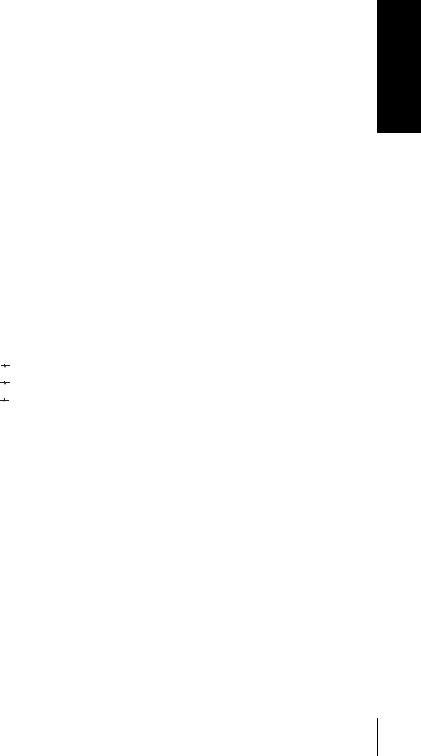
Code numbers of controllable TVs
If more than one code number is listed, try entering them one at a time until you find the one that works with your TV.
To switch to wide mode, see the footnotes below this table for the applicable code numbers.
Manufacturer |
Code number |
|
|
Sony |
01*1, 02 |
|
|
Akai |
68 |
|
|
Ferguson |
52 |
|
|
Grundig |
10*1, 11*1 |
|
|
Hitachi |
24 |
|
|
JVC |
33 |
|
|
Loewe |
45 |
|
|
Mivar |
09, 70 |
|
|
NEC |
66 |
|
|
Nokia |
15, 16, 69*3 |
|
|
Manufacturer |
Code number |
|
|
Panasonic |
17*1, 49 |
|
|
Philips |
06*1, 07*1, 08*1 |
|
|
Saba |
12, 13 |
|
|
Samsung |
22, 23 |
|
|
Sanyo |
25 |
|
|
Sharp |
29 |
|
|
Telefunken |
36 |
|
|
Thomson |
43*2 |
|
|
Toshiba |
38 |
|
|
*1 Press 
 (wide) to switch the wide picture mode on or off.
(wide) to switch the wide picture mode on or off.
*2 Press 


 (wide), then press 2 +/– to select the wide picture mode you want.
(wide), then press 2 +/– to select the wide picture mode you want.
*3 Press 


 (wide). The menu appears on the TV screen. Then, press M/m/</, to select the wide picture you want and press OK.
(wide). The menu appears on the TV screen. Then, press M/m/</, to select the wide picture you want and press OK.
Tip
•When you set your TV’s code number correctly while the TV is turned on, the TV turns off automatically.
Notes
•If you enter a new code number, the code number previously entered will be erased.
•If the TV uses a different remote control system from the one programmed to work with the VCR, you cannot control your TV with the remote commander.
•When you replace the batteries of the remote commander, the code number may change. Set the appropriate code number every time you replace the batteries.
Started Getting
Setting up the remote commander 15
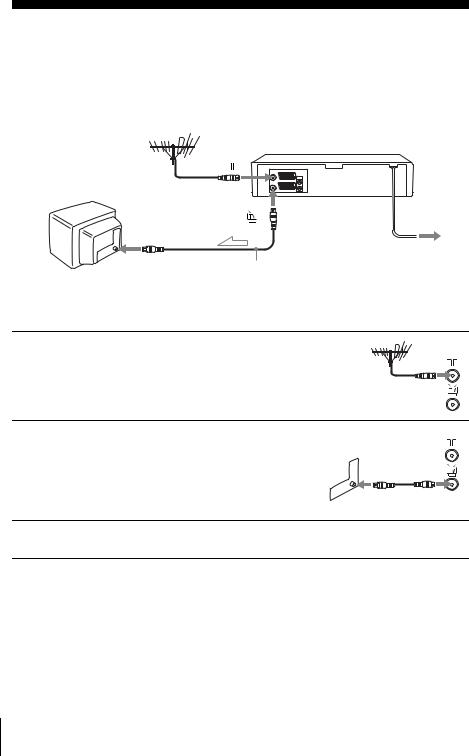
Step 3 : Connecting the VCR
If your TV has a Scart (EURO-AV) connector, see page 17.
If your TV does not have a Scart (EURO-AV) connector
 Mains lead
Mains lead
AERIAL IN
to mains
Aerial cable (supplied)
 : Signal flow
: Signal flow
1
2
Disconnect the aerial cable from your TV and connect it to  on the rear panel of the VCR.
on the rear panel of the VCR.
Connect  of the VCR and the aerial input of your TV using the supplied aerial cable.
of the VCR and the aerial input of your TV using the supplied aerial cable.
3 |
Connect the mains lead to the mains. |
|
Note
•When you connect the VCR and your TV only with an aerial cable, you have to tune your TV to the VCR (see page 20).
16 Connecting the VCR
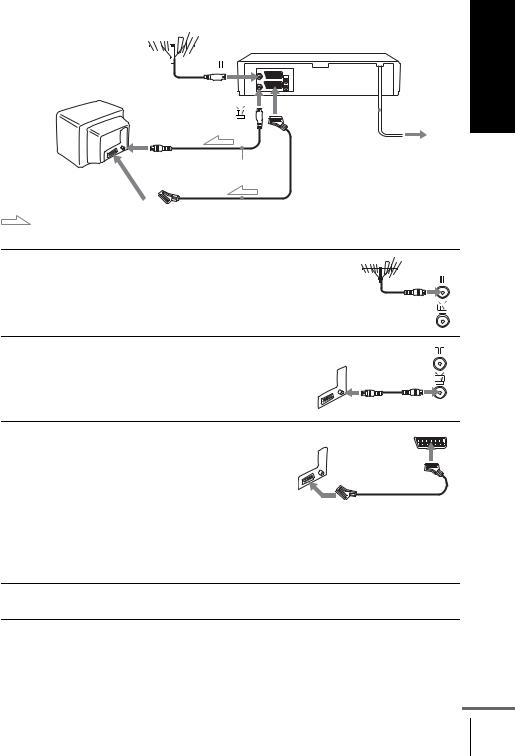
If your TV has a Scart (EURO-AV) connector
|
|
|
|
|
|
|
|
|
|
|
|
|
|
|
|
|
|
|
|
|
|
|
|
|
|
|
|
|
|
|
|
|
|
|
|
|
|
|
|
|
|
|
|
|
|
|
|
|
|
|
|
|
|
|
LINE-1 |
|
|
Mains lead |
|
|
|
|
|
|
|
|
|
|
|
|
|
|||
|
|
|
|
|
|
|
|
|
|
|
|
|||
|
|
|
|
|
|
|
|
|
|
(EURO AV) |
|
|
|
|
|
|
|
|
|
|
|
|
|
|
|
|
|
||
|
|
|
|
|
|
|
|
|
|
|
|
|
||
|
|
|
|
|
|
|
|
|
|
|
|
|
||
|
|
|
|
|
|
|
|
|
|
|
|
|||
AERIAL IN
to mains
Aerial cable (supplied)
Scart
(EURO-AV)
|
|
|
|
: Signal flow |
|
Scart cable (not supplied) |
|
|
|
|
|
Started Getting
1
2
3
4
Disconnect the aerial cable from your TV and connect it to  on the rear panel of the VCR.
on the rear panel of the VCR.
Connect  of the VCR and the aerial input of your TV using the supplied aerial cable.
of the VCR and the aerial input of your TV using the supplied aerial cable.
Connect LINE-1 (EURO AV) on the VCR and the Scart (EUROAV) connector on the TV with the optional Scart cable.
This connection improves picture and sound quality. Whenever you want to watch the VCR picture, press t TV/VIDEO to display the VIDEO indicator in the display window.
Connect the mains lead to the mains.
continued
Connecting the VCR 17
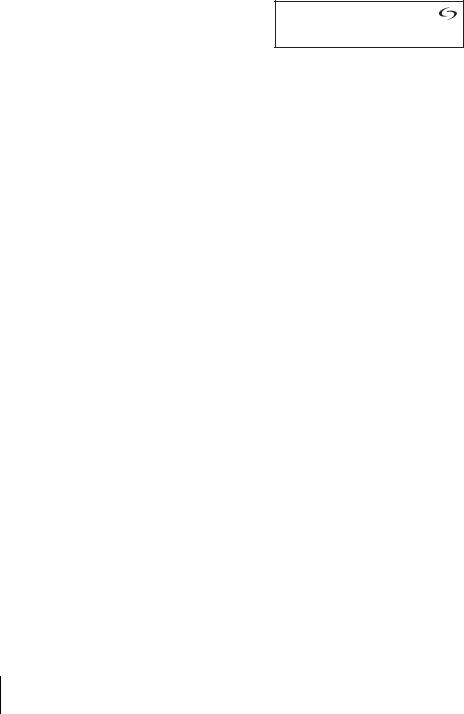
About the SMARTLINK features (not available on SLV-SE640N and SE440K)
If the connected TV complies with
SMARTLINK, MEGALOGIC*1, EASYLINK*2, Q-Link*3, EURO VIEW LINK*4, or T-V LINK*5, this
VCR automatically runs the
SMARTLINK function after you complete the steps on the previous page (the  indicator appears in the VCR’s display window when you turn on the TV). You can enjoy the following SMARTLINK features.
indicator appears in the VCR’s display window when you turn on the TV). You can enjoy the following SMARTLINK features.
•TV Direct Rec
You can easily record what you are watching on the TV when the VCR is turned on. For details, see “Recording what you are watching on the TV (TV Direct Rec) (not available on SLV-SE640N and SE440K)” on page 45.
•One Touch Play
With One Touch Play, you can start playback automatically without turning on the TV. For details, see “Starting playback automatically with one button (One Touch Play) (not available on SLV-SE640N and SE440K)” on page 41.
•One Touch Menu
When the VCR is turned on, you can turn on the TV, set the TV to the video channel, and display the VCR’s on-screen display automatically by pressing MENU on the remote commander.
•One Touch Timer
When the VCR is turned on, you can turn on the TV, set the TV to the video channel, and display the timer recording menu (the TIMER PROGRAMMING menu or the SHOWVIEW menu) automatically by
pressing  TIMER on the remote commander.
TIMER on the remote commander.
You can set which timer recording menu is displayed using TIMER METHOD in the EASY OPERATION menu (see page 73).
•NexTView Download
You can easily set the timer by using the NexTView Download function on your TV. Please refer to your TV’s instruction manual.
*1 “MEGALOGIC” is a registered trademark of Grundig Corporation. *2 “EASYLINK” is a trademark of Philips Corporation.
*3 “Q-Link” is a trademark of Panasonic Corporation.
*4 “EURO VIEW LINK” is a trademark of Toshiba Corporation. *5 “T-V LINK” is a trademark of JVC Corporation.
Note
• Not all TVs respond to the functions above.
18 Connecting the VCR
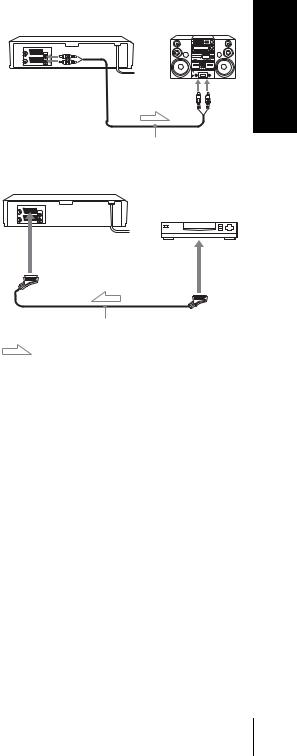
Additional connections
To a stereo system (not available on SLV-SE640N and SE440K)
AUDIO R/D L/G
You can improve sound quality by connecting a stereo system to the AUDIO R/D L/G jacks as shown on the right.
LINE IN
Audio cable (not supplied)
 : Signal flow
: Signal flow
To a satellite or digital tuner with Line Through
Using the Line Through function, you can watch programmes from a satellite or digital tuner connected to this VCR on the TV even when the VCR is turned off. When you turn on the satellite or digital tuner, this VCR automatically sends the signal from the satellite or digital tuner to the TV without turning itself on.
LINE-3 |
(DEC/EXT)*1 or |
LINE |
LINE-2 |
(DEC/EXT)*2 |
|
|
|
OUT |
Scart cable (not supplied)
: Signal flow
1 Connect the satellite or digital tuner to the LINE-3 (DEC/EXT)*1 or LINE-2 (DEC/EXT)*2 connector as shown above.
2 Turn off the VCR.
To watch a programme, turn on the satellite or digital tuner and the TV.
Notes
•The Line Through function will not operate properly if POWER SAVE in the USER SET menu is set to ECO2. Set POWER SAVE to OFF or ECO1 to ensure proper operation (see page 71).
•You cannot watch programmes on the TV while recording unless you are recording a satellite or digital programme.
•This function may not work with some types of satellite or digital tuners.
•When the VCR is turned off, set the TV to the video channel.
*1 SLV-SE840N
*2 SLV-SE740N, SX740N, SE640N and SE440K
Started Getting
Connecting the VCR 19
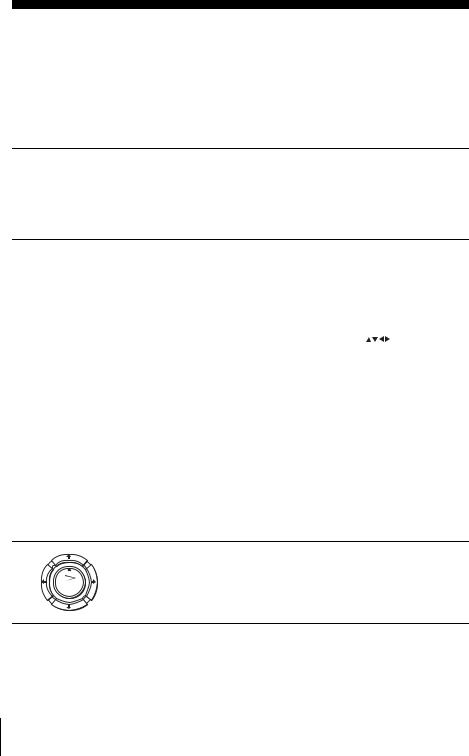
Step 4 : Setting up the VCR with the Auto Set Up function
Before using the VCR for the first time, set up the VCR using the Auto Set Up function. With this function, you can set the language for the on-screen display, TV channels, guide channels for the ShowView system*, and VCR clock* automatically.
1
2
3
Turn on your TV and set it to the video channel.
If your TV does not have a Scart (EURO-AV) connector, tune the TV to channel 32 (the initial RF channel for this VCR). Refer to your TV manual for TV tuning instructions. If the picture does not appear clearly, see “To change the RF channel” on page 22.
Connect the mains lead to the mains.
The VCR automatically turns on, and the language abbreviations appear on the TV screen.
The abbreviations of the languages are as follows:
|
|
|
|
|
|
|
|
GB |
|
RU |
PL |
|
|
CZ |
HU |
SK |
|
|
|
TR |
|
|
|
SELECT : |
|
|
|||
SET |
: OK |
|
EXIT : MENU |
||
Abbreviation |
Country |
Language |
|
|
|
CZ |
Czecho |
Czech |
|
|
|
HU |
Hungary |
Hungarian |
|
|
|
PL |
Poland |
Polish |
|
|
|
SK |
Slovakia |
Slovak |
|
|
|
TR |
Turkey |
Turkish |
|
|
|
RU |
Russia |
Russian |
|
|
|
Press M/m/</, to select the language abbreviation from the table in step 2, then press OK.
OK |
The message for the Auto Set Up function appears. |
|
20 Setting up the VCR with the Auto Set Up function
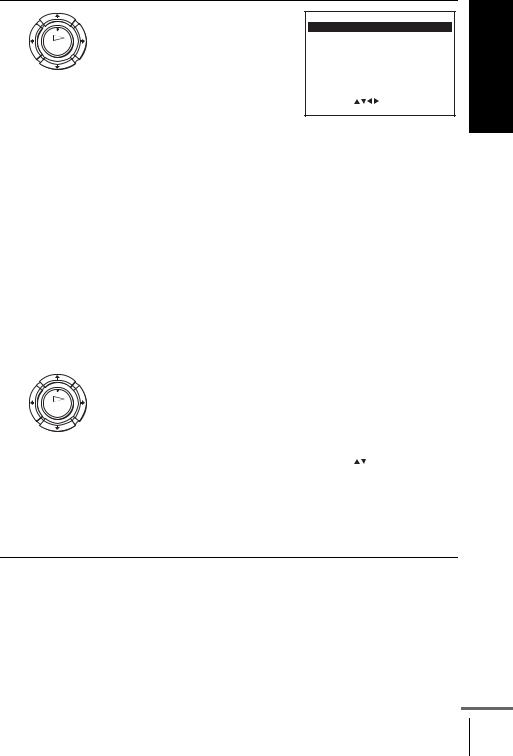
4
OK
Press OK.
The COUNTRY SELECTION menu* appears.
The abbreviations of the countries are as follows:
COUNTRY SELECTION
A |
I |
|
TR |
|
B |
N |
|
GR |
|
DK |
P |
|
HU |
|
FIN |
E |
|
PL |
|
D |
S |
|
CZ |
|
NL |
CH |
|
OTHERS |
|
SELECT : |
|
|
|
|
SET |
: OK |
EXIT : MENU |
||
Started Getting
|
Abbreviation |
Country |
|
Abbreviation |
Country |
|
|
|
|
|
|
|
A |
Austria |
|
E |
Spain |
|
|
|
|
|
|
|
B |
Belgium |
|
S |
Sweden |
|
|
|
|
|
|
|
DK |
Denmark |
|
CH |
Switzerland |
|
|
|
|
|
|
|
FIN |
Finland |
|
TR |
Turkey |
|
|
|
|
|
|
|
D |
Germany |
|
GR |
Greece |
|
|
|
|
|
|
|
NL |
Netherlands |
|
HU |
Hungary |
|
|
|
|
|
|
|
I |
Italy |
|
PL |
Poland |
|
|
|
|
|
|
|
N |
Norway |
|
CZ |
Czech |
|
|
|
|
|
|
|
P |
Portugal |
|
OTHERS |
other countries |
|
|
|
|
|
|
|
|
|
|
|
|
5 |
Press M/m/</, to select the |
|
|
|
|
|
|
|
|
|
|
|
|
||
abbreviation of your country from |
|
|
SYSTEM SELECT |
|
|||
|
the table in step 4, then press OK. |
|
|
|
|
|
|
OK |
|
SYSTEM |
– |
B/G |
|
|
|
|
SYSTEM |
– |
D/K |
|
|
||
|
If your country does not appear, |
|
|
|
|||
|
|
|
|
|
|
|
|
|
select OTHERS. |
|
|
|
|
|
|
|
• SLV-SE440K |
|
SELECT |
: |
|
|
|
|
The SYSTEM SELECT menu |
|
|
|
|
||
|
|
SET |
: OK |
EXIT : MENU |
|||
appears.
•SLV-SE840N, SE740N, SX740N and SE640N
AUTO SET UP starts (SYSTEM SELECT menu is skipped for these models).
continued
Setting up the VCR with the Auto Set Up function 21
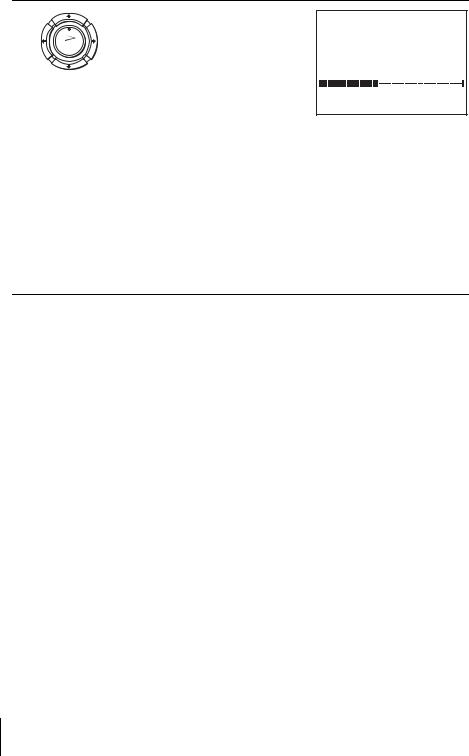
6
OK
Press M/m/</, to select the appropriate TV system, then press OK.
The VCR starts searching for all of the receivable channels and presets them (in the appropriate order for your local area).
AUTO SET UP
PLEASE WAIT
4 0 %
EXIT : MENU
If you want to change the order of the channels or disable unwanted
programme positions, see “Changing/disabling programme positions” on page 31.
After the search or download is complete, the current time appears for any stations that transmit a time signal. If the time does not appear, set the clock manually. See “Setting the clock” on page 24.
For SLV-SE640N and SE440K
The clock setting menu appears. See “Setting the clock” on page 24.
To cancel the Auto Set Up function
Press MENU.
To change the RF channel
If the picture does not appear clearly on the TV, change the RF channel on the VCR and TV. Select INSTALLATION from the menu, then press M/m to highlight VCR OUTPUT CH and press ,. Select the RF channel by pressing the M/m buttons. Then, tune the TV to the new RF channel so that a clear picture appears.
Tip
•If you want to change the language for the on-screen display from the one preset in the Auto Set Up function, see page 27.
Notes
•Whenever you operate the Auto Set Up function, some of the settings (ShowView*, timer, etc.) will be reset. If this happens, you have to set them again.
•Auto preset starts automatically only when you plug in the mains lead for the first time after you purchase the VCR.
•After using the Auto Set Up function, the language abbreviations do not appear automatically when you connect the mains lead again. If you want to use the Auto Set Up function again, press MENU, then press M/m/</, to highlight INSTALLATION and press OK. Press M/m to highlight AUTO SET UP, then repeat all procedures from step 4.
•Auto preset can be performed by pressing x (stop) on the VCR continuously for 5 seconds or more with no tape inserted.
* not available on SLV-SE640N and SE440K
22 Setting up the VCR with the Auto Set Up function
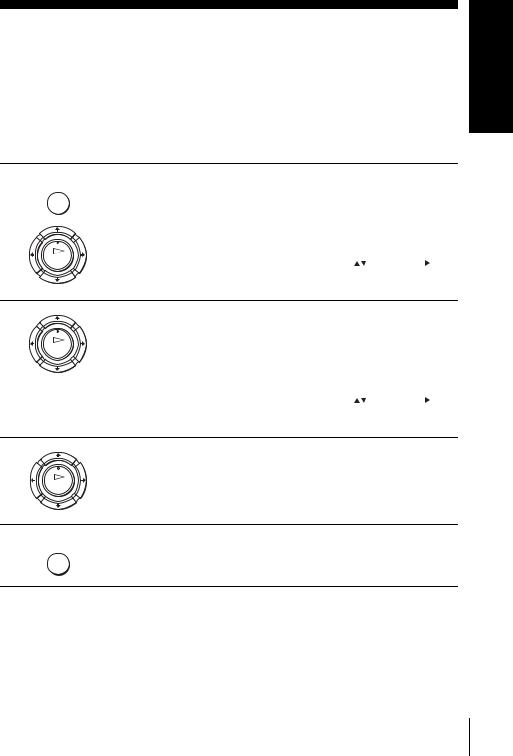
Step 5 : Selecting the TV system
You must select the appropriate TV system for your area.
Before you start…
•Turn on the VCR and the TV.
•Set the TV to the video channel.
•Refer to “Index to parts and controls” for button locations.
1 MENU
OK
Press MENU, then press M/m/</ , to highlight INSTALLATION and press OK.
|
|
|
|
|
|
|
AUTO SET UP |
|
|
|
|
|
MANUAL SET UP |
|
|
|
|
|
SMARTLINK |
: G |
|
|
|
|
TV SYSTEM |
|
|
||
|
VCR OUTPUT CH |
: 3 2 |
|
||
|
SELECT : |
SET |
: |
|
|
|
END |
: OK |
EXIT |
: MENU |
|
2 |
Press M/m to highlight TV |
|
|
|
SYSTEM, then press ,. |
|
OK |
|
AUTO SET UP |
|
|
|
|
|
MANUAL SET UP |
|
|
|
|
|
SMARTLINK |
|
|
|
|
|
TV SYSTEM |
: G |
|
|
|
|
VCR OUTPUT CH |
: 3 2 |
|
||
|
SELECT |
: |
SET |
: |
|
|
END |
: OK |
EXIT |
: MENU |
|
3 |
Press , to select the appropriate TV system. Select “G” for the |
|
|
|
B/G TV system, or “K” for the D/K TV system. |
|
OK |
4 |
Press MENU to exit the menu. |
MENU |
Started Getting
Selecting the TV system 23

Setting the clock
You must set the time and date on the VCR to use the timer features properly.
The Auto Clock Set function* works only if a station in your area is broadcasting a time signal.
Before you start…
•Turn on the VCR and the TV.
•Set the TV to the video channel.
•Refer to “Index to parts and controls” for button locations.
1 MENU
OK
Press MENU, then press M/m/</ , to highlight CLOCK SET and press OK.
|
|
|
|
|
|
|
|
1 2 : 0 0 |
1 / JAN / 2 0 0 4 |
|
|||
|
|
|
|
|
THU |
|
|
|
AUTO CLOCK |
: ON |
|||
|
SELECT : |
|
SET |
: |
|
|
|
END |
: OK |
|
EXIT |
: MENU |
|
2 |
Press M/m to set the hour. |
|
|
|
|
|
|
|
|
|
|
|
OK |
|
1 / JAN / 2 0 0 4 |
||
|
1 8 : 0 0 |
||||
|
|
|
|
|
THU |
|
AUTO CLOCK |
: ON |
|||
|
SELECT |
: |
|
SET |
: |
|
END |
: OK |
|
EXIT |
: MENU |
3 |
Press , to select the minutes and |
|
|
|
|
|
|
|
|
|
|
|
set the minutes by pressing M/m. |
|
|
|
|
|
OK |
|
1 / JAN / 2 0 0 4 |
||
|
1 8 : 3 0 |
||||
|
|
|
|
|
THU |
|
AUTO CLOCK |
: ON |
|||
|
SELECT |
: |
|
SET |
: |
|
END |
: OK |
|
EXIT |
: MENU |
24 Setting the clock

4
5
6
OK
Set the day, month, and year in sequence by pressing , to select the item to be set, and press M/m to select the digits, then press ,.
The day of the week is set automatically.
|
|
|
|
|
|
|
|
1 8 : 3 0 |
2 8 / SEP / 2 0 0 4 |
|
|||
|
|
|
|
|
TUE |
|
|
|
AUTO CLOCK |
: ON |
|||
|
SELECT : |
|
SET |
: |
|
|
|
END |
: OK |
EXIT |
: MENU |
||
Started Getting
OK
Press M/m to select ON for the setting of the Auto Clock Set function*.
The VCR automatically sets the clock according to the time signal broadcast between the channels PR 1 to PR 5.
If you do not need the Auto Clock Set function, select OFF.
1 8 : 3 0 2 8 / SEP / 2 0 0 4 TUE
AUTO CLOCK : ON
SELECT |
: |
SET |
: |
END |
: OK |
EXIT |
: MENU |
Press MENU to exit the menu.
MENU
Tips
•If you set AUTO CLOCK* to ON, the Auto Clock Set function is activated whenever the VCR is turned off. The time is adjusted automatically by making reference to the time signal from the station.
•To change the digits while setting, press < to return to the item to be changed, and select the digits by pressing M/m.
* not available on SLV-SE640N and SE440K
Setting the clock 25
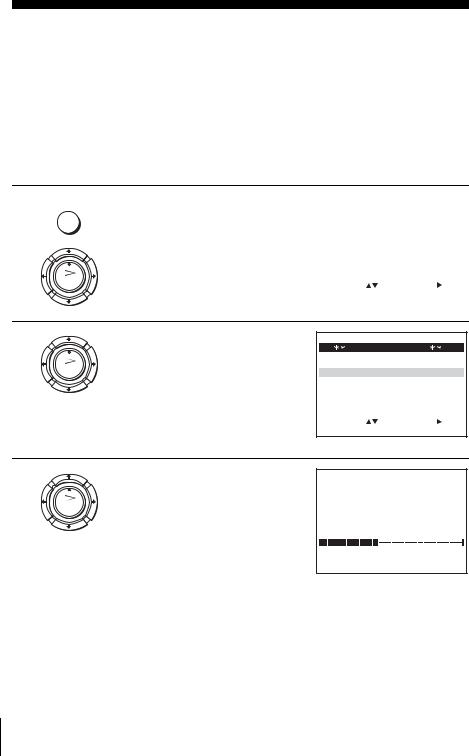
Downloading the TV tuner’s preset data
(SLV-SE840N, SE740N and SX740N only)
You can download your TV tuner’s preset data to the VCR and tune the VCR according to that data using the SMARTLINK connection.
Before you start…
•Turn on the VCR and the TV.
•Set the TV to the video channel.
•Refer to “Index to parts and controls” for button locations.
1
2
MENU
OK
Press MENU, then press M/m/</ , to highlight INSTALLATION and press OK.
|
|
|
|
|
|
|
AUTO SET UP |
|
|
|
|
|
MANUAL SET UP |
|
|
|
|
|
SMARTLINK |
: G |
|
|
|
|
TV SYSTEM |
|
|
||
|
VCR OUTPUT CH |
: 3 2 |
|
||
|
SELECT : |
SET |
: |
|
|
|
END |
: OK |
EXIT |
: MENU |
|
Press M/m to highlight |
|
|
|
SMARTLINK, then press ,. |
SMARTLINK |
|
|
OK |
|
|
|
TV CH DOWNLOAD |
|
|
|
TV DIRECT RECORD : ON |
|
||
SELECT |
: |
SET |
: |
END |
: OK |
EXIT |
: MENU |
3
OK
Press M/m to highlight TV CH DOWNLOAD, then press ,. Press , again. The Preset Download function starts and the  indicator flashes in the display window during download.
indicator flashes in the display window during download.
TV CH DOWNLOAD
PLEASE WAIT
4 0 %
END |
: OK |
EXIT : MENU |
|
|
|
26 Downloading the TV tuner’s preset data (SLV-SE840N, SE740N and SX740N only)
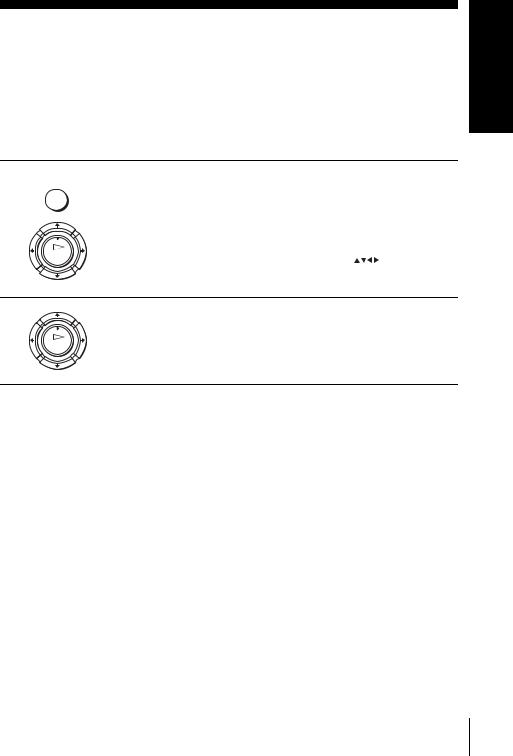
Selecting a language
You can change the on-screen display language from the one you selected with the Auto Set Up function.
Before you start…
•Turn on the VCR and the TV.
•Set the TV to the video channel.
•Refer to “Index to parts and controls” for button locations.
1 MENU
OK
Press MENU, then press M/m/</ , to highlight LANGUAGE SET and press OK.
|
|
|
|
|
|
|
|
GB |
|
RU |
PL |
|
|
CZ |
HU |
SK |
|
|
|
TR |
|
|
|
SELECT : |
|
|
|||
SET |
: OK |
|
EXIT : MENU |
||
2 |
Press M/m/</, to highlight the abbreviation of the desired |
|
|
|
language from the table on page 20, then press OK. |
|
OK |
Started Getting
Selecting a language 27
