Sony SLV-EZ424AZ, SLV-EZ121AZ, SLV-EZ725AZ User Manual
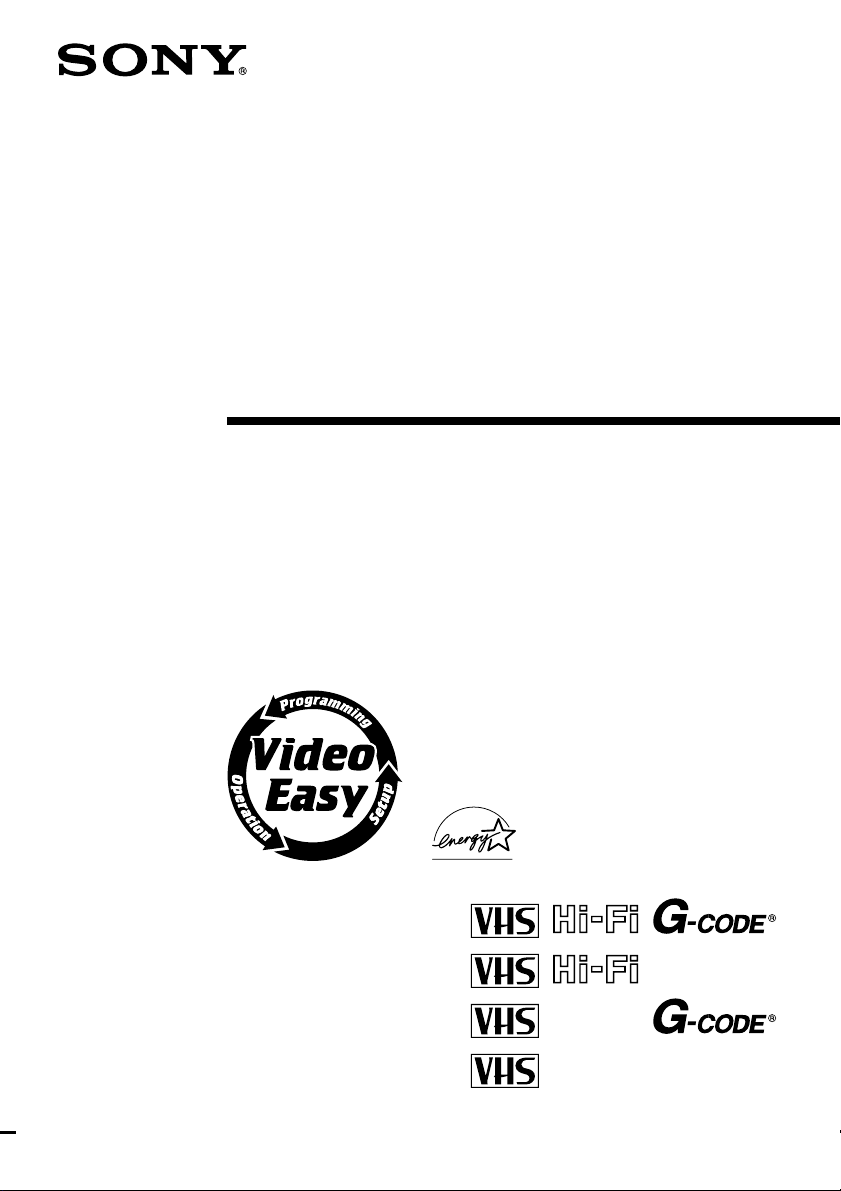
3-074-911-11 (1) GB
Video Cassette
Recorder
Operating Instructions
SLV-EZ727AZ
SLV-EZ725AZ
SLV-EZ424AZ
SLV-EZ121AZ
© 2002 Sony Corporation
PAL NTSC
PAL NTSC4.43
PAL NTSC4.43
PAL NTSC4.43
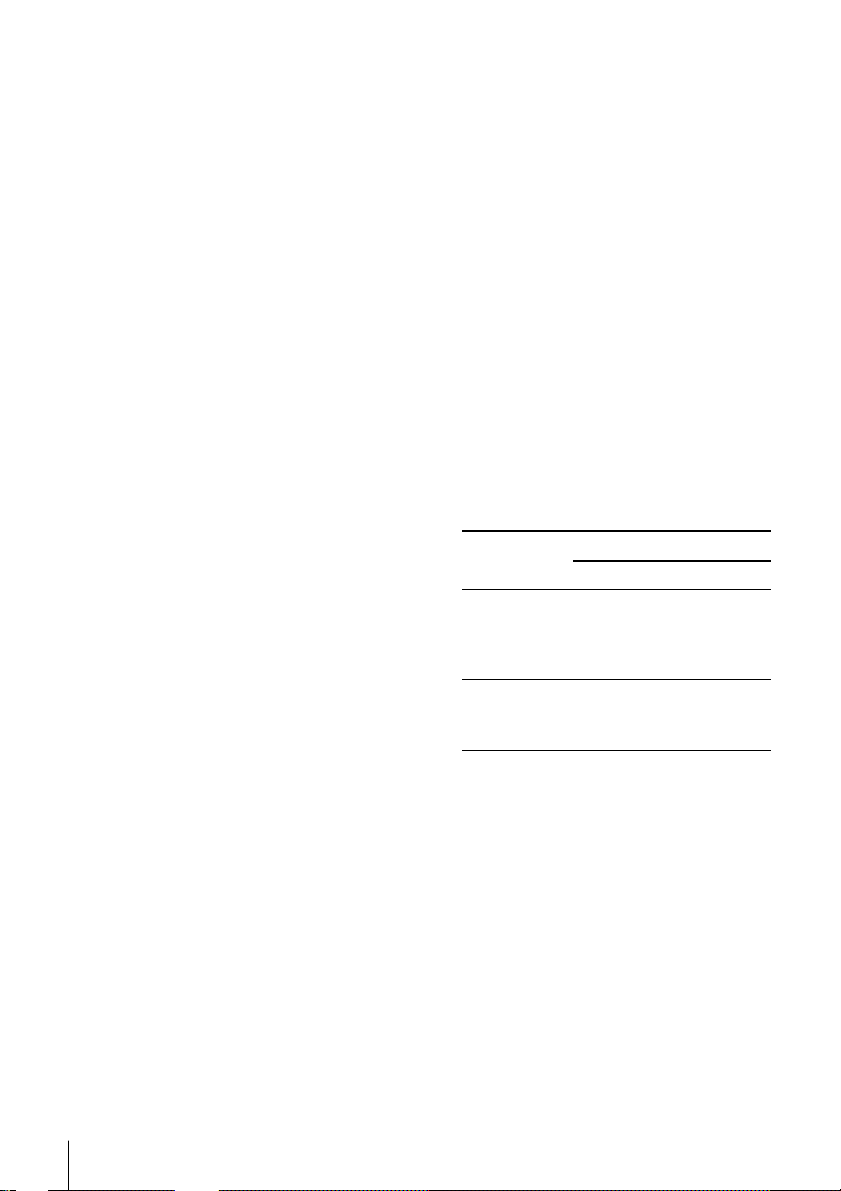
WARNING
To prevent fire or shock hazard, do not
expose the unit to rain or moisture.
To avoid electrical shock, do not open the
cabinet. Refer servicing to qualified
personnel only.
The mains lead must only be changed at a
qualified service shop.
Precautions
Safety
• This unit operates on 220 – 240 V AC,
50 Hz. Check that the unit’s operating
voltage is identical with your local power
supply.
• If anything falls into the cabinet, unplug
the unit and have it checked by qualified
personnel before operating it any further.
• The unit is not disconnected from the
mains as long as it is connected to the
mains, even if the unit itself has been
turned off.
• Unplug the unit from the mains if you do
not intend to use it for an extended period
of time. To disconnect the lead, pull it out
by the plug, never by the lead.
• To prevent fire or shock hazard, do not
place objects filled with liquids, such as
vases, on the apparatus.
Installing
• Allow adequate air circulation to prevent
internal heat buildup.
• Do not place the unit on surfaces (rugs,
blankets, etc.) or near materials (curtains,
draperies) that may block the ventilation
slots.
• Do not install the unit near heat sources
such as radiators or air ducts, or in a place
subject to direct sunlight, excessive dust,
mechanical vibration or shock.
• Do not install the unit in an inclined
position. It is designed to be operated in a
horizontal position only.
• Keep the unit and cassettes away from
equipment with strong magnets, such as
microwave ovens or large loudspeakers.
• Do not place heavy objects on the unit.
• If the unit is brought directly from a cold
to a warm location, moisture may
condense inside the VCR and cause
damage to the video head and tape. When
you first install the unit, or when you
move it from a cold to a warm location,
wait for about four hours before operating
the unit.
Caution
Television programmes, films, video tapes
and other materials may be copyrighted.
Unauthorized recording of such material
may be contrary to the provisions of the
copyright laws. Also, use of this recorder
with cable television transmission may
require authorization from the cable
television transmitter and/or programme
owner.
Compatible colour/TV systems
• Check the colour systems of your VCR
using the table below.
Model
number
SLV-EZ727AZ PAL
SLV-EZ725AZ,
EZ424AZ and
EZ121AZ
Colour system
Recording Playback
PAL
(B/G and B/B)
NTSC 4.43
NTSC 3.58
PAL
(B/G and B/B)
(B/G and B/B)
NTSC 4.43
NTSC 3.58
PAL
(B/G and B/B)
NTSC 4.43
Recording of video sources based on other
colour systems cannot be guaranteed.
For SLV-EZ727AZ
• NTSC colour signals can only be recorded
through the line inputs.
G-CODE is a registered trade mark of
Gemstar Development Corporation. The
G-CODE system is manufactured under
license from Gemstar Development
Corporation.
WARNING
2
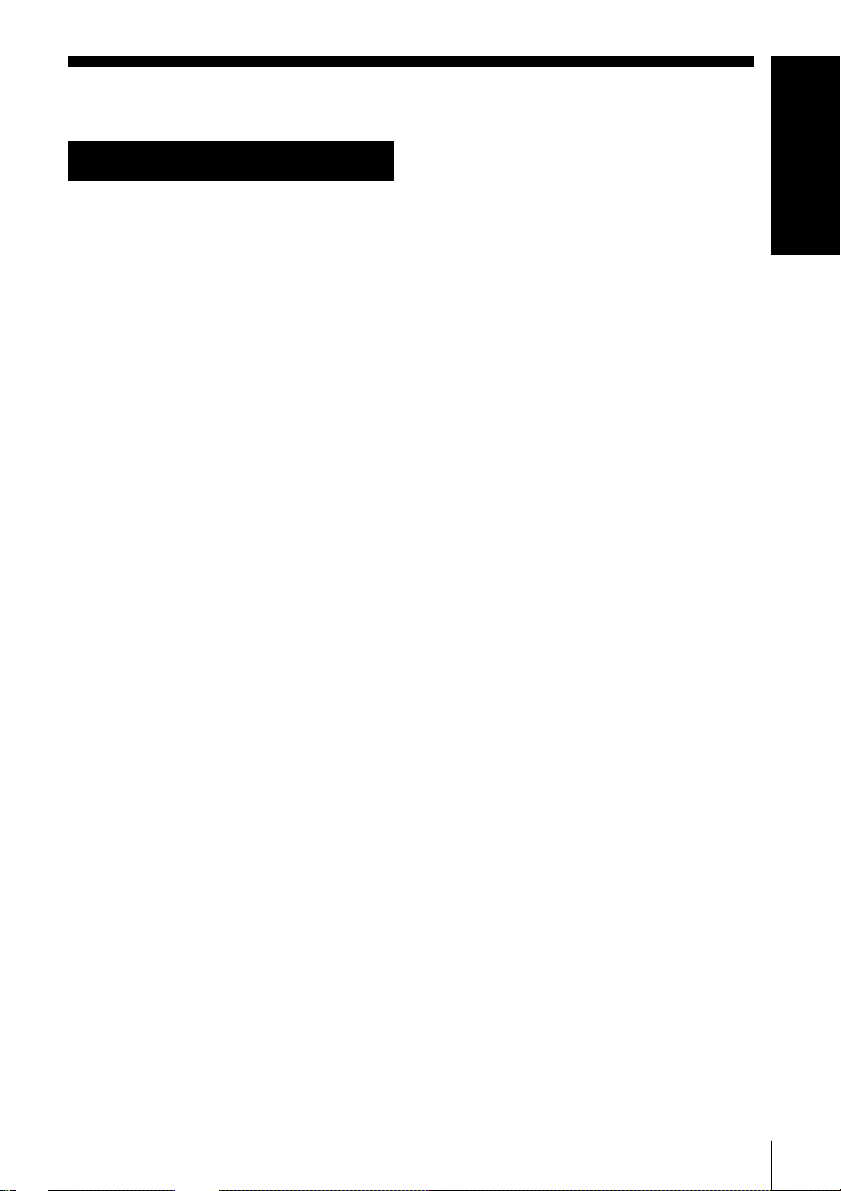
Table of Contents
Getting Started
Getting Started
4 Index to parts and controls
10 Step 1 :Unpacking
11 Step 2 :Setting up the remote
commander
14 Step 3 :Connecting the VCR
16 Step 4 :Setting up the VCR with
the Auto Set Up function
18 Step 5 :Setting the clock
20 Step 6 :Selecting the TV
system
21 Step 7 :Presetting channels
with the EASY G-CODE SET
UP function (SLV-EZ727AZ and
EZ424AZ only)
22 Presetting channels
25 Changing/disabling programme
positions
Basic Operations
30 Playing a tape
32 Recording TV programmes
36 Recording TV programmes using
the Easy Timer
42 Recording TV programmes using
the G-CODE® system
(SLV-EZ727AZ and EZ424AZ
only)
45 Recording TV programmes using
the timer
Additional Operations
48 Playing/searching at various speeds
49 Setting the recording duration time
50 Checking/changing/cancelling
timer settings
52 Recording stereo and bilingual
programmes (SLV-EZ727AZ and
EZ725AZ only)
55 Searching using the index function
56 Adjusting the picture
57 Reducing the VCR’s power
consumption
58 Changing menu options
Editing
60 Connecting to a VCR or stereo
system
62 Basic editing
Additional Information
63 Troubleshooting
67 Specifications
Back cover
Index
Table of contents
3

Getting Started
Index to parts and controls
Refer to the pages indicated in parentheses ( ) for details.
Front panel
For SLV-EZ727AZ and EZ725AZ
1 ?/1 ON/STANDBY switch
2 Remote sensor (11)
3 Tape compartment
4 A EJECT button (30)
5 H PLAY button* (30) (48)
6 x STOP button* (17) (30) (62)
7 z REC (record) button (33) (49)
(62)
8 X PAUSE button (30) (41) (62)
Getting Started
4
9 M FF (fast-forward) button (30)
(48)
q; m REW (rewind) button (30) (48)
qa EASY TIMER (36)
qs PROGRAM/TRACKING +/–
buttons* (37) (56)
qd LINE-2 IN VIDEO/AUDIO L/R
(left/right) jacks (60) (61)
* The H PLAY, x STOP and PROGRAM/
TRACKING + buttons have a tactile dot.
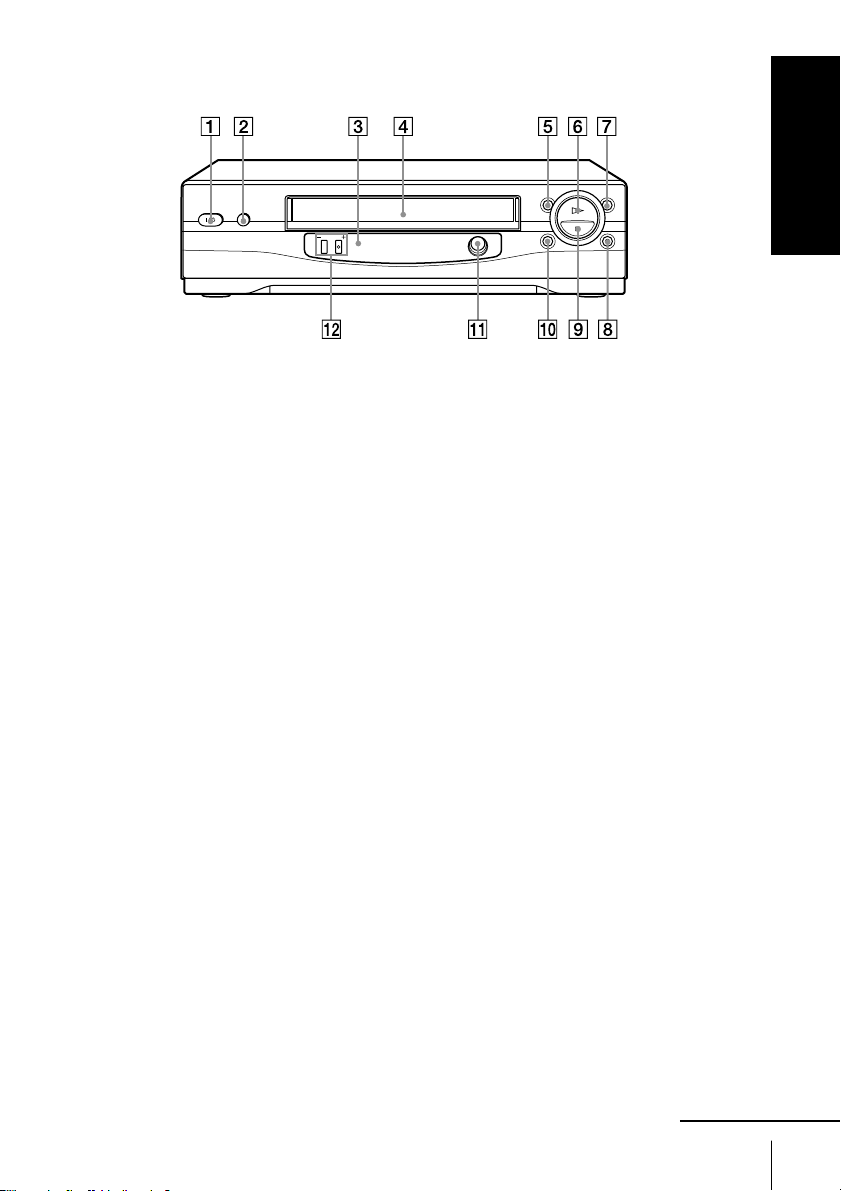
For SLV-EZ424AZ and EZ121AZ
Getting Started
1 ?/1 ON/STANDBY switch
2 A EJECT button (30)
3 Remote sensor (11)
4 Tape compartment
5 m REW (rewind) button (30) (48)
6 H PLAY button (30) (48)
7 M FF (fast-forward) button (30)
(48)
8 z REC (record) button (33) (49)
(62)
9 x STOP button (17) (30) (62)
q; X PAUSE button (30) (41) (62)
qa EASY TIMER (36)
qs PROGRAM/TRACKING +/–
buttons* (37) (56)
* The PROGRAM/TRACKING + button
has a tactile dot.
continued
Getting Started
5
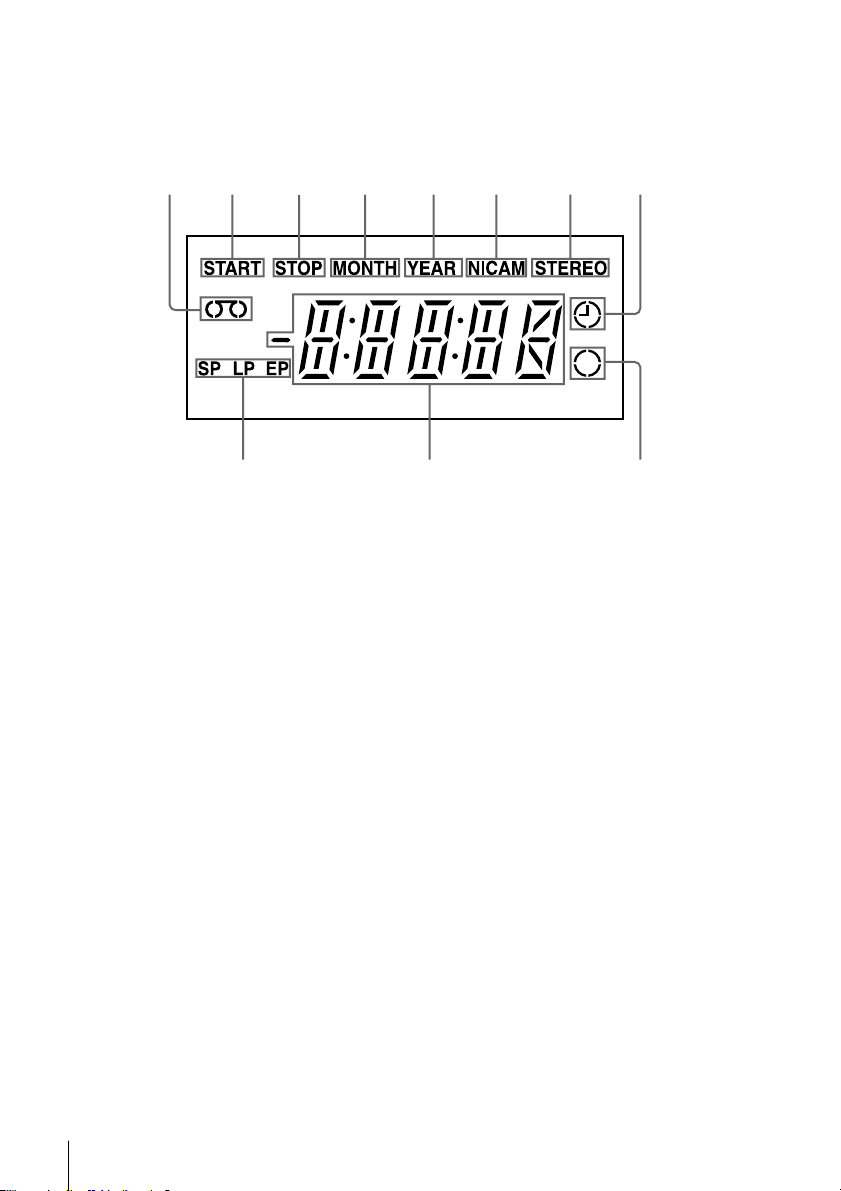
Index to parts and controls (continued)
Display window
31452678
90qa
1 Tape indicator
2 START indicator (37)
3 STOP indicator (37)
4 MONTH indicator (40)
5 YEAR indicator
6 NICAM indicator* (53)
7 STEREO indicator* (52)
8 Timer indicator (39) (43) (46)
9 Recording indicator (33)
q; Time counter/clock/line/programme
position indicator (31) (32) (62)
qa Tape speed indicators (32) (38)
* SLV-EZ727AZ and EZ725AZ only
Getting Started
6
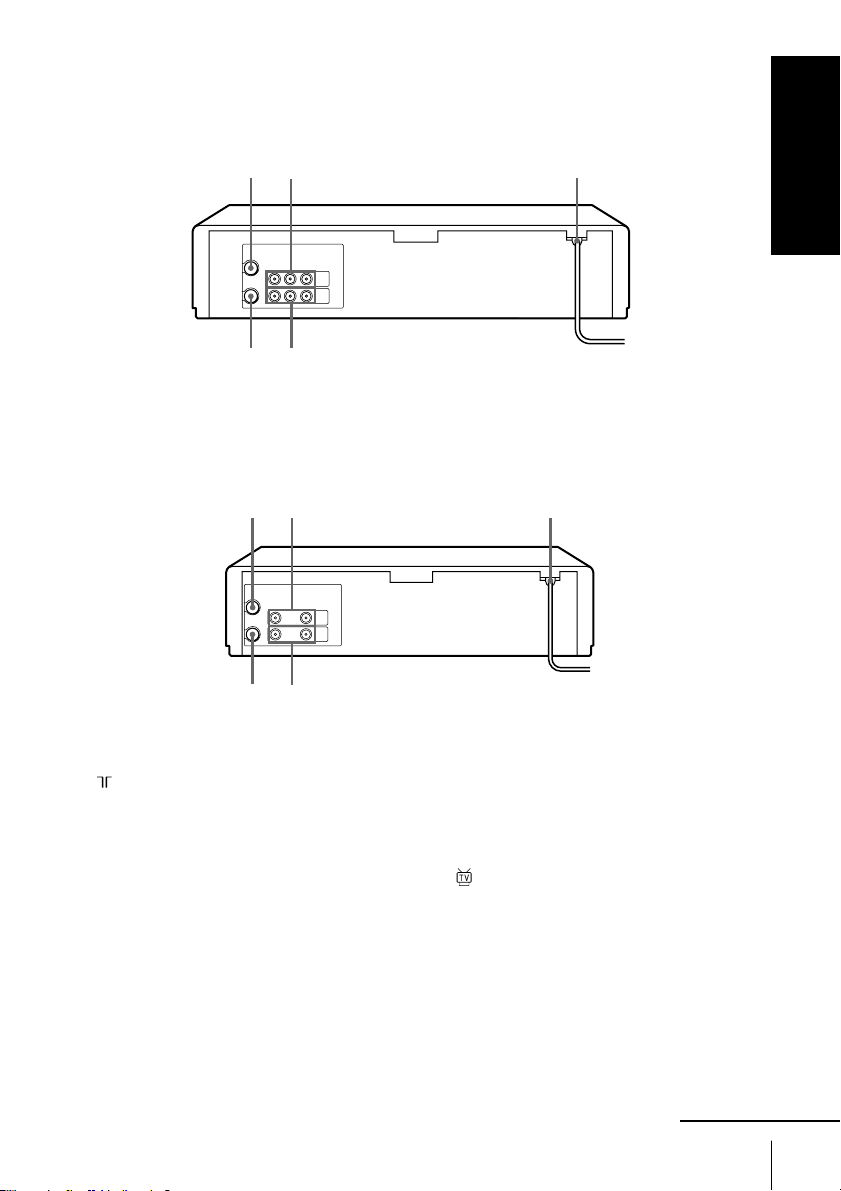
Rear panel
For SLV-EZ727AZ and EZ725AZ
Getting Started
21
45
For SLV-EZ424AZ and EZ121AZ
45
3
321
1 (in from antenna) connector (14)
2 LINE IN 1 AUDIO R/L/VIDEO
(audio right/audio left/video) jacks*
(61)
LINE IN 1 AUDIO/VIDEO jacks*
(60)
3 Mains lead (14)
4 LINE OUT AUDIO R/L/VIDEO
(audio right/audio left/video) jacks*
1
LINE OUT AUDIO/VIDEO jacks*
(15)
2
5 (out to tv) connector (14)
*1SLV-EZ727AZ and EZ725AZ only
2
SLV-EZ424AZ and EZ121AZ only
*
2
continued
Getting Started
1
7
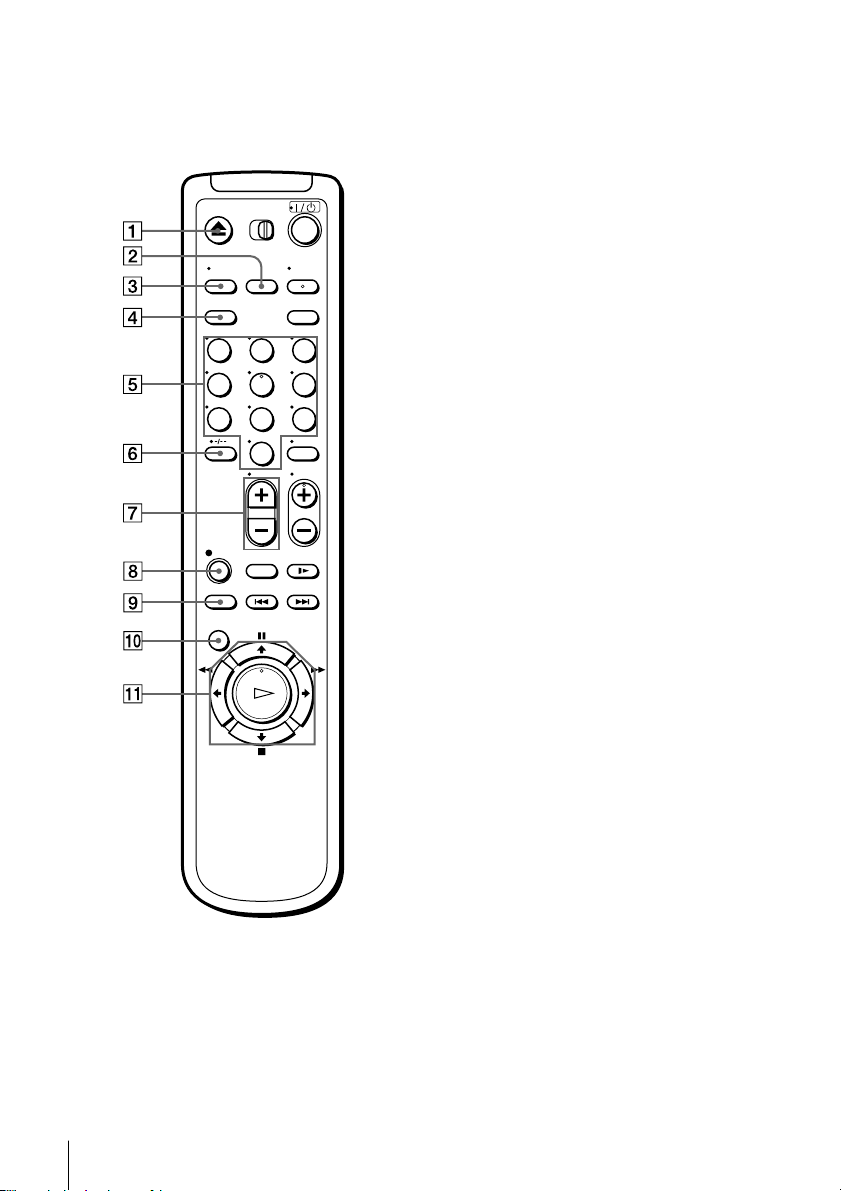
Index to parts and controls (continued)
Remote commander
123
456
789
0
1 Z EJECT button (30)
2 INPUT SELECT button (32) (45)
(62)
3 TV/VIDEO button (for TV)
4 CLEAR button (31) (42) (50)
5 Programme number buttons* (42)
6 -/-- (ten’s digit) button
7 V OL (volume) +/– buttons
8 z REC (record) button (33) (49)
9 REC SPEED (recording speed)
button (32)
q; MENU button (22) (50)
qa X PAUSE/M button (22) (30)
x STOP/m button (22) (30)
m REW (rewind)/< button (22)
(30) (48)
M FF (fast-forward)/, button
(22) (30) (48)
H PLAY/OK button* (22) (30)
(48)
* The H PLAY, AUDIO MONITOR,
number 5 and PROG + buttons have a
tactile dot.
Getting Started
8
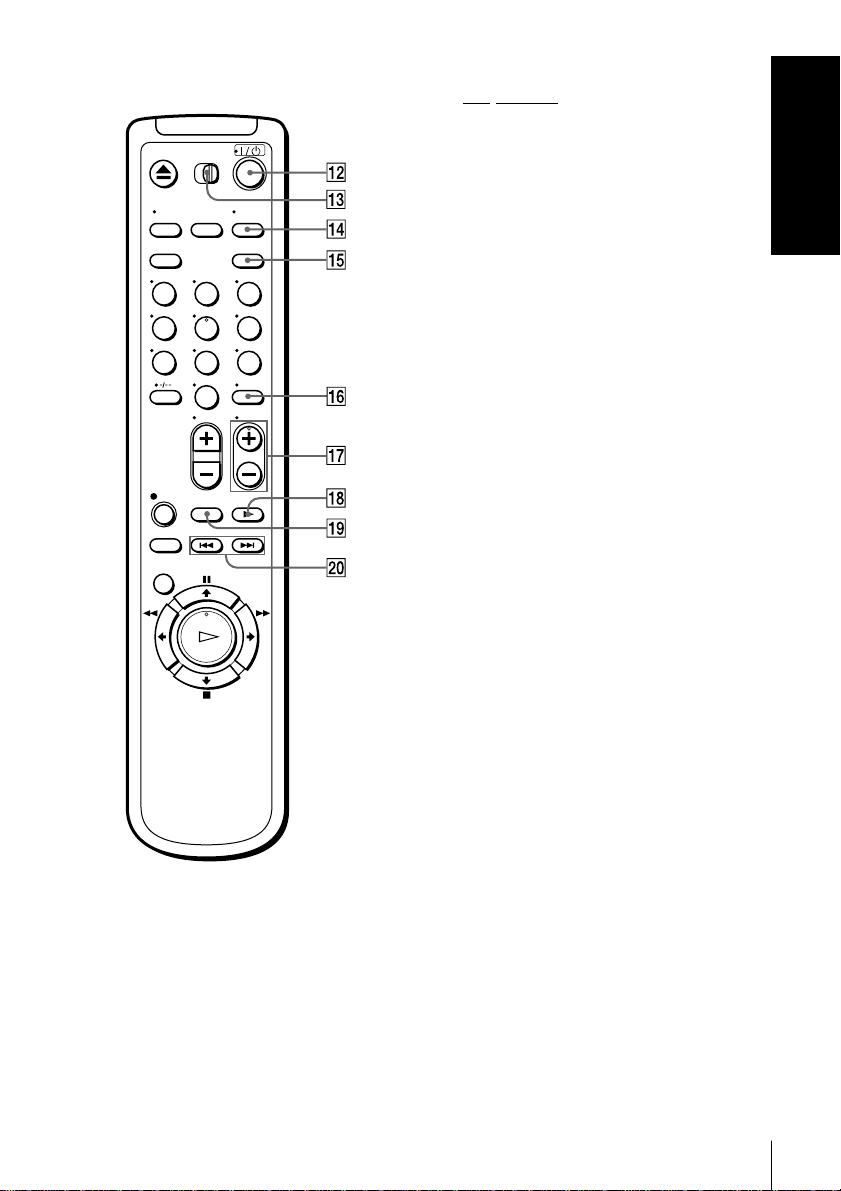
123
456
789
0
qs ?/1 (on/standby) switch (43)
qd •TV/VIDEO remote control switch
(11)
qf AUDIO MONITOR button*1*2 (52)
qg G-CODE button*3 (42)
qh DISPLAY button (31) (33)
qj PROG (programme) +/– buttons*
1
(34)
qk y SLOW button (48)
ql ×2 button (48)
w; ./> INDEX SEARCH
buttons (55)
*1The H PLAY, AUDIO MONITOR,
number 5 and PROG + buttons have a
tactile dot.
*2not available on SLV-EZ424AZ and
EZ121AZ
3
SLV-EZ727AZ and EZ424AZ only
*
Getting Started
Getting Started
9

Step 1 : Unpacking
Check that you have received the following items with the VCR:
• Remote commander
• R6 (size AA) batteries
• Aerial cable
Getting Started
10
Check your model name
The instructions in this manual are for the 4 models: SLV-EZ727AZ, EZ725AZ,
EZ424AZ and EZ121AZ. Check your model name by looking at the rear panel
of your VCR. SLV-EZ727AZ is the model used for illustration purposes. Any
difference in operation is clearly indicated in the text, for example, “SLVEZ727AZ only.”
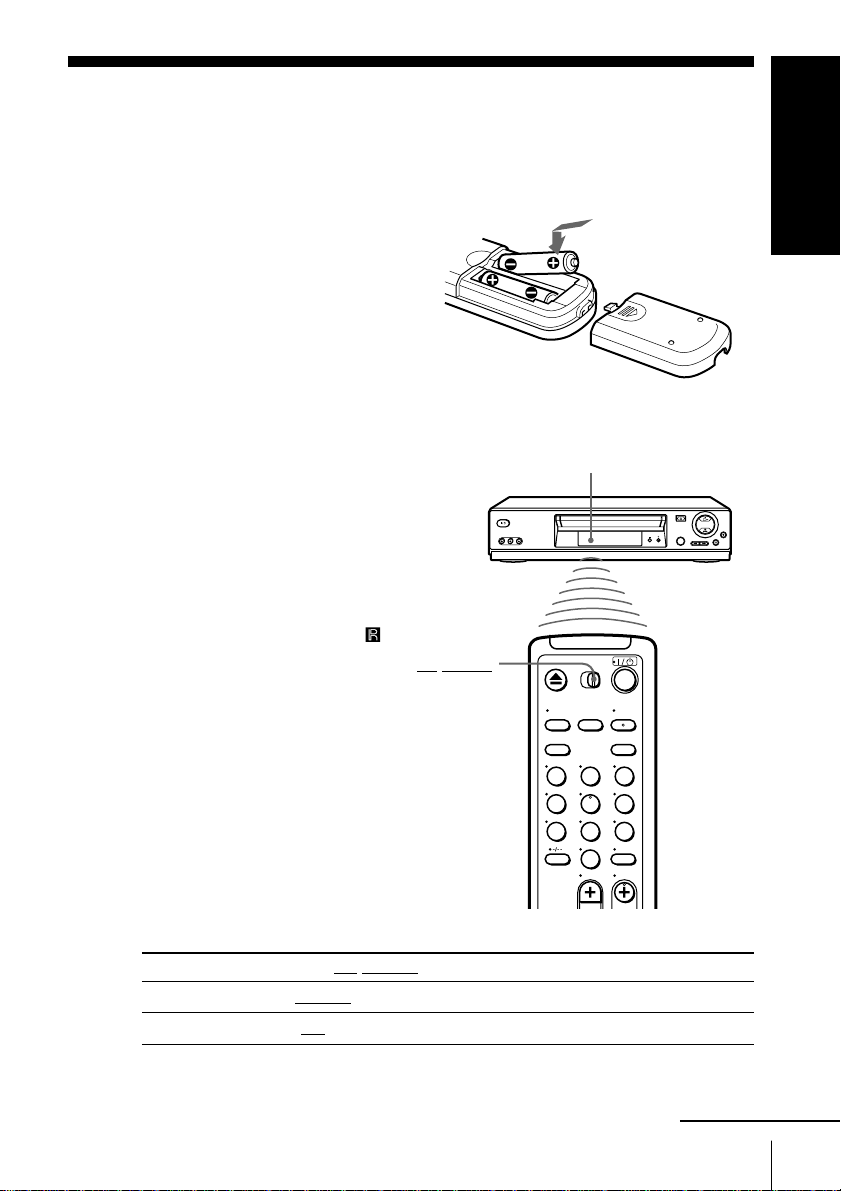
Step 2 : Setting up the remote
commander
Inserting the batteries
Insert two R6 (size AA) batteries
by matching the + and – on the
batteries to the diagram inside the
battery compartment.
Insert the negative (–) end first,
then push in and down until the
positive (+) end clicks into
position.
Getting Started
Using the remote
commander
Remote sensor
You can use this remote
commander to operate this
VCR and a Sony TV. Buttons
on the remote commander
marked with a dot (•) can be
used to operate your Sony TV.
If the TV does not have the
symbol near the remote
sensor, this remote
•TV/VIDEO
commander will not operate
the TV.
123
456
789
0
To operate Set •TV/VIDEO to
the VCR VIDEO and point at the remote sensor at the VCR
a Sony TV •TV and point at the remote sensor at the TV
continued
Getting Started
11
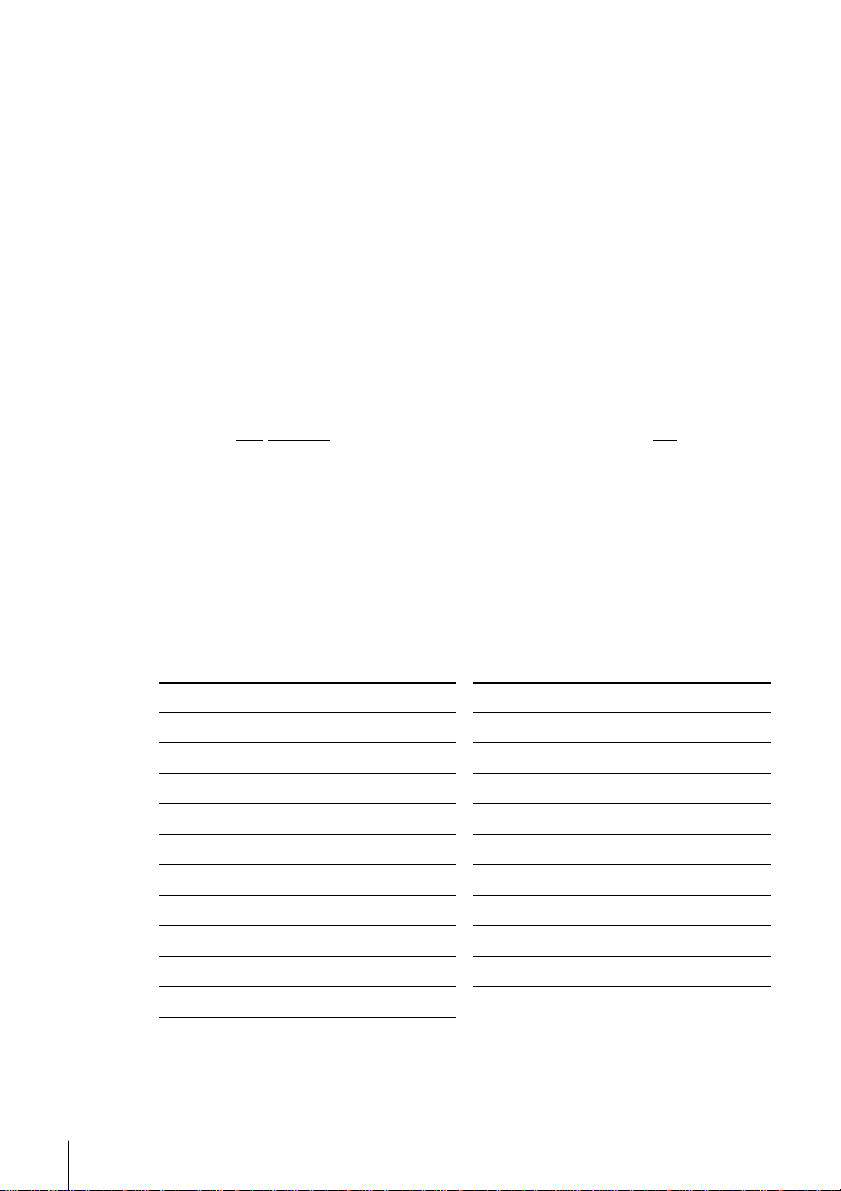
Step 2 : Setting up the remote commander (continued)
Notes
• With normal use, the batteries should last about three to six months.
• If you do not use the remote commander for an extended period of time, remove
the batteries to avoid possible damage from battery leakage.
• Do not use a new battery together with an old one.
• Do not use different types of batteries together.
• Some buttons may not work with certain Sony TVs.
Controlling other TVs with the remote commander
(SLV-EZ727AZ only)
The remote commander is preprogrammed to control non-Sony TVs. If
your TV is listed in the following table, set the appropriate manufacturer’s
code number.
1 Set •TV/VIDEO at the top of the remote commander to •TV.
2 Hold down ?/1, and enter your TV’s code number using the
programme number buttons. Then release ?/1.
Now you can use the following TV control buttons to control your TV:
?/1, VOL +/–, PROG +/–, programme number buttons, -/-- (ten’s digit) and
TV/VIDEO.
Code numbers of controllable TVs
If more than one code number is listed, try entering them one at a time until
you find the one that works with your TV.
Getting Started
12
Manufacturer Code number
Sony 01, 02
Akai 68
Ferguson 52
Grundig 10, 11
Hitachi 24
JVC 33
Loewe 45
Mivar 09, 70
NEC 66
Nokia 15, 16, 69
Manufacturer Code number
Panasonic 17, 49
Philips 06, 07, 08
Saba 12, 13
Samsung 22, 23
Sanyo 25
Sharp 29
Telefunken 36
Thomson 43
Toshiba 38
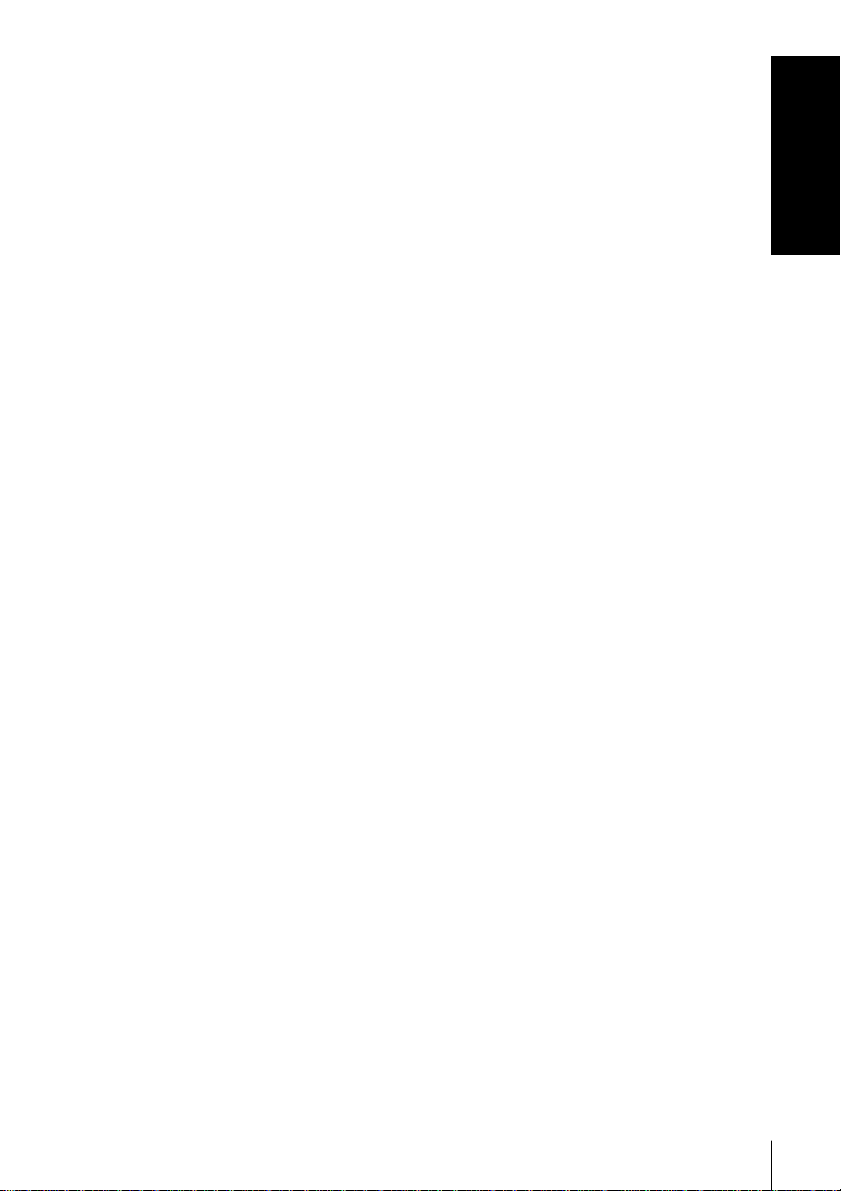
Tip
• When you set your TV’s code number correctly while the TV is turned on, the TV
turns off automatically.
Notes
• If you enter a new code number, the code number previously entered will be
erased.
• If the TV uses a different remote control system from the one programmed to
work with the VCR, you cannot control your TV with the remote commander.
• When you replace the batteries of the remote commander, the code number may
change. Set the appropriate code number every time you replace the batteries.
Getting Started
Getting Started
13
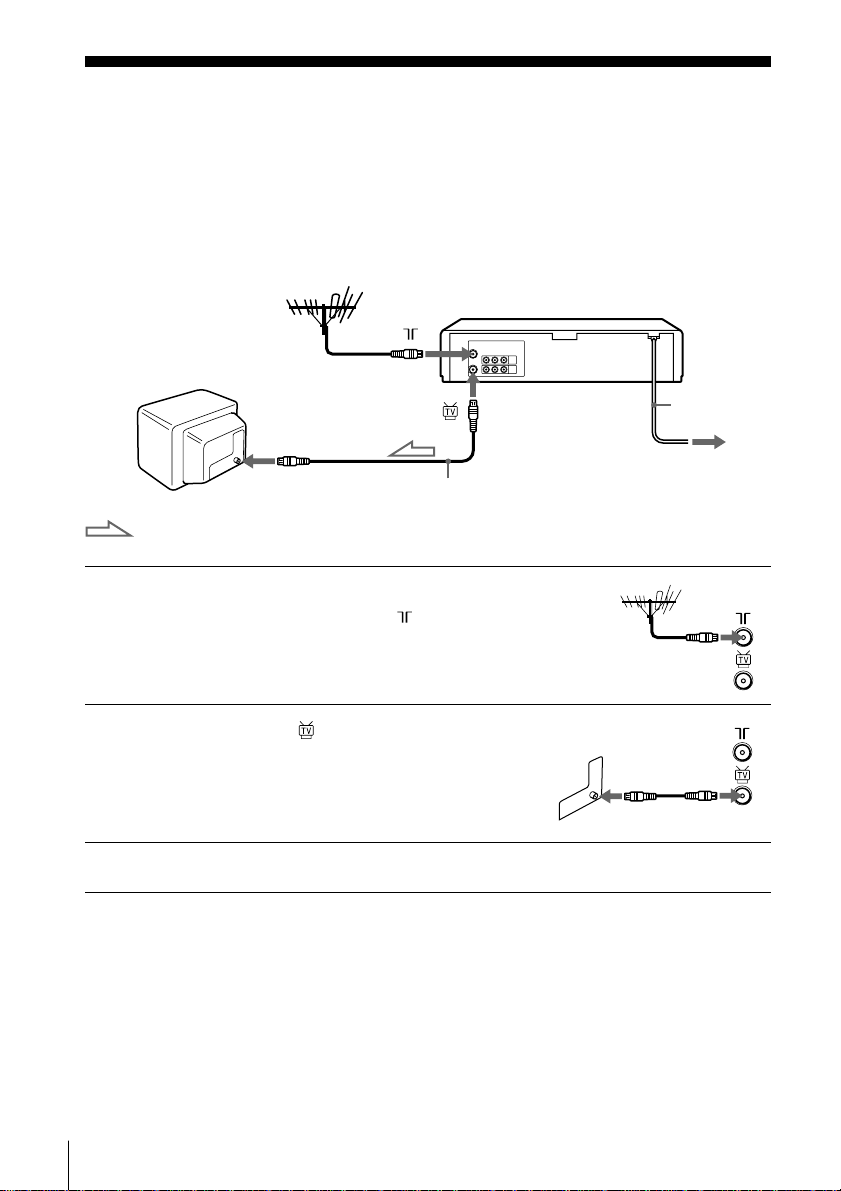
Step 3 : Connecting the VCR
Connect the aerial to your VCR and TV as shown below to watch TV
programmes and VCR pictures on your TV. In addition, if your TV has
audio/video (A/V) input jacks, we recommend you connect the VCR to your
TV using an audio/video cable to get a better picture and sound.
Connecting the aerial
Mains lead
AERIAL IN
Aerial cable (supplied)
: Signal flow
1 Disconnect the aerial cable from your
TV and connect it to on the rear
panel of the VCR.
2 Connect of the VCR and the aerial
input of your TV using the supplied
aerial cable.
3 Connect the mains lead to the mains.
Note
• When you connect the VCR and your TV only with an aerial cable, you have to
tune your TV to the VCR (see page 16).
to mains
Getting Started
14
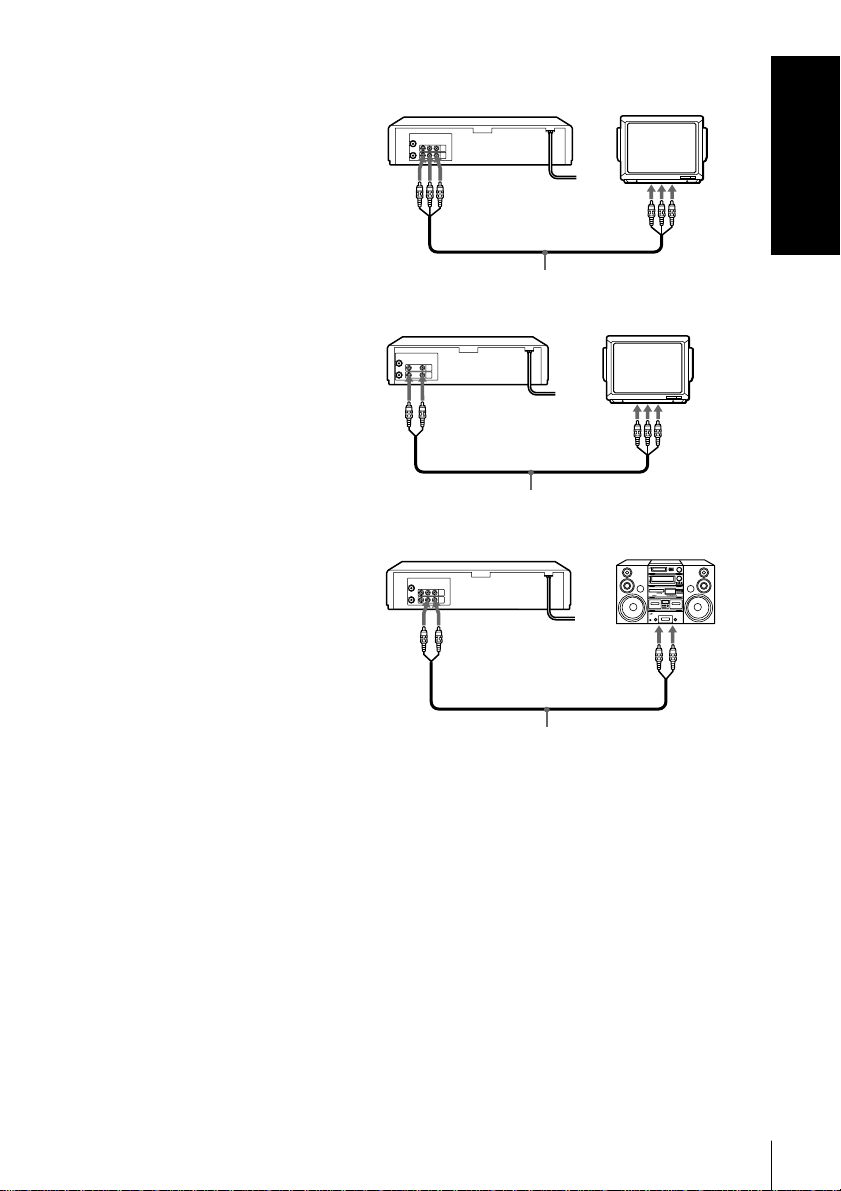
Additional connections
To a TV that has audio/
video input jacks
This additional connection
improves picture and sound
quality. Connect the TV as
shown on the right.
For SLV-EZ727AZ and EZ725AZ
Getting Started
LINE OUT
LINE IN
Audio/video cable (not supplied)
For SLV-EZ424AZ and EZ121AZ
LINE OUT
Audio/video cable (not supplied)
LINE IN
To a stereo system
(SLV-EZ727AZ and
EZ725AZ only)
You can improve sound
quality by connecting a
stereo system to the LINE
LINE OUT
AUDIO R/L
LINE IN
OUT AUDIO R/L jacks as
shown on the right.
Audio cable (not supplied)
Note
• To play a tape in stereo, you must connect your VCR either to a TV with audio/
video input jacks or to a stereo system as shown on above right.
Getting Started
15
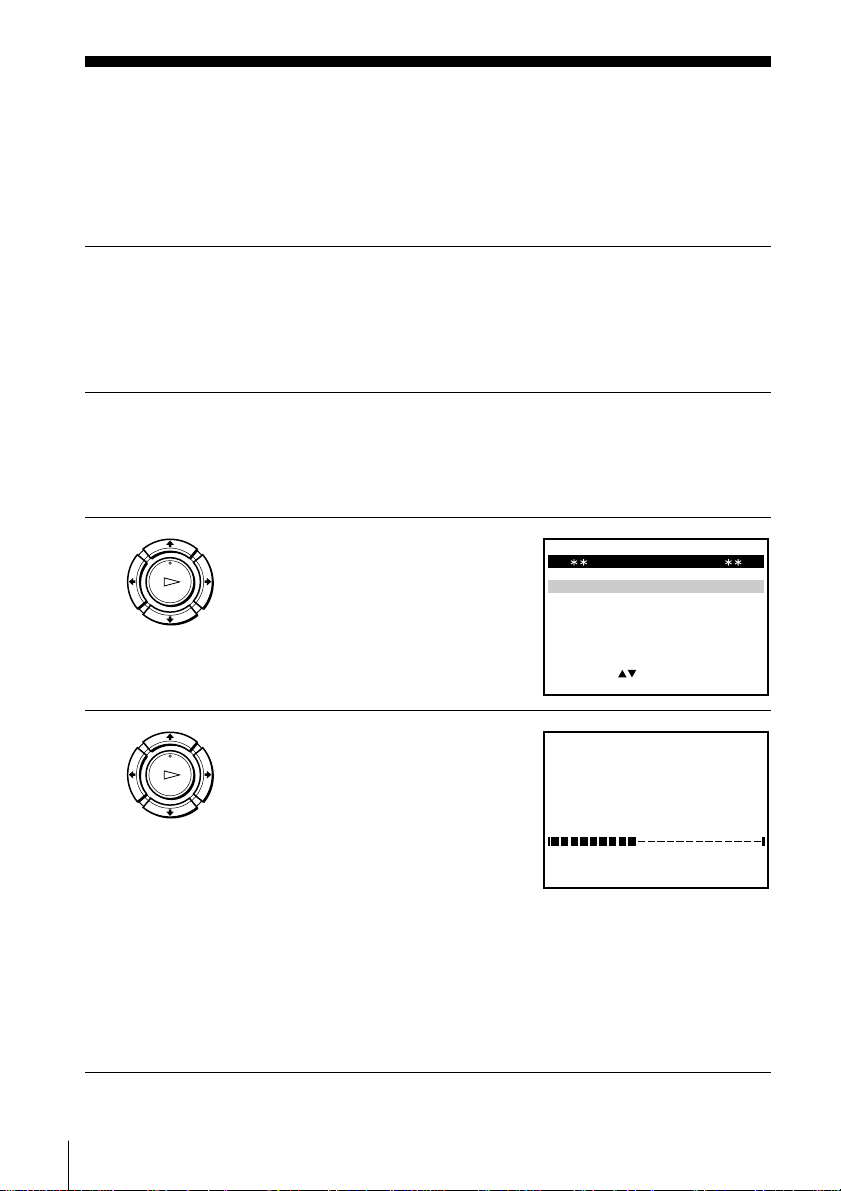
MENU:
PLEASE WAIT
AUTO SET UP
40%
EXIT
Step 4 : Setting up the VCR with
EXIT MENU:OK:SET
SELECT
SYSTEM
SYSTEM
SYSTEM
:
SYSTEM SELECT
–B/G
D/K–
I
–
SYSTEM
B/B
–
(AUSTRALIA)
(NEWZEALAND)
the Auto Set Up function
Before using the VCR for the first time, set up the VCR using the Auto Set Up
function. With this function, you can set the TV channels automatically.
1 Turn on your TV and set it to the video channel.
Tune the TV to channel 68 (in Australia) or 63 (in New Zealand)
(the initial RF channel for this VCR). Refer to your TV manual for
TV tuning instructions. If the picture does not appear clearly, see
“To change the RF channel” on page 17.
2 Connect the mains lead to the mains.
The VCR automatically turns on.
The message for the Auto Set Up function appears on the TV
screen.
3 Press OK.
PLAY
OK
The SYSTEM SELECT menu
appears.
16
4 Press M/m/</, to select the
appropriate TV system, then press
OK.
The VCR starts searching for all of
the receivable channels and presets
them (in the appropriate order for
your local area).
If you want to change the order of
the channels or disable unwanted
programme positions, see
“Changing/disabling programme
positions” on page 25.
After the search is complete, the clock setting menu appears. See
“Setting the clock” on page 18.
Getting Started
PLAY
OK
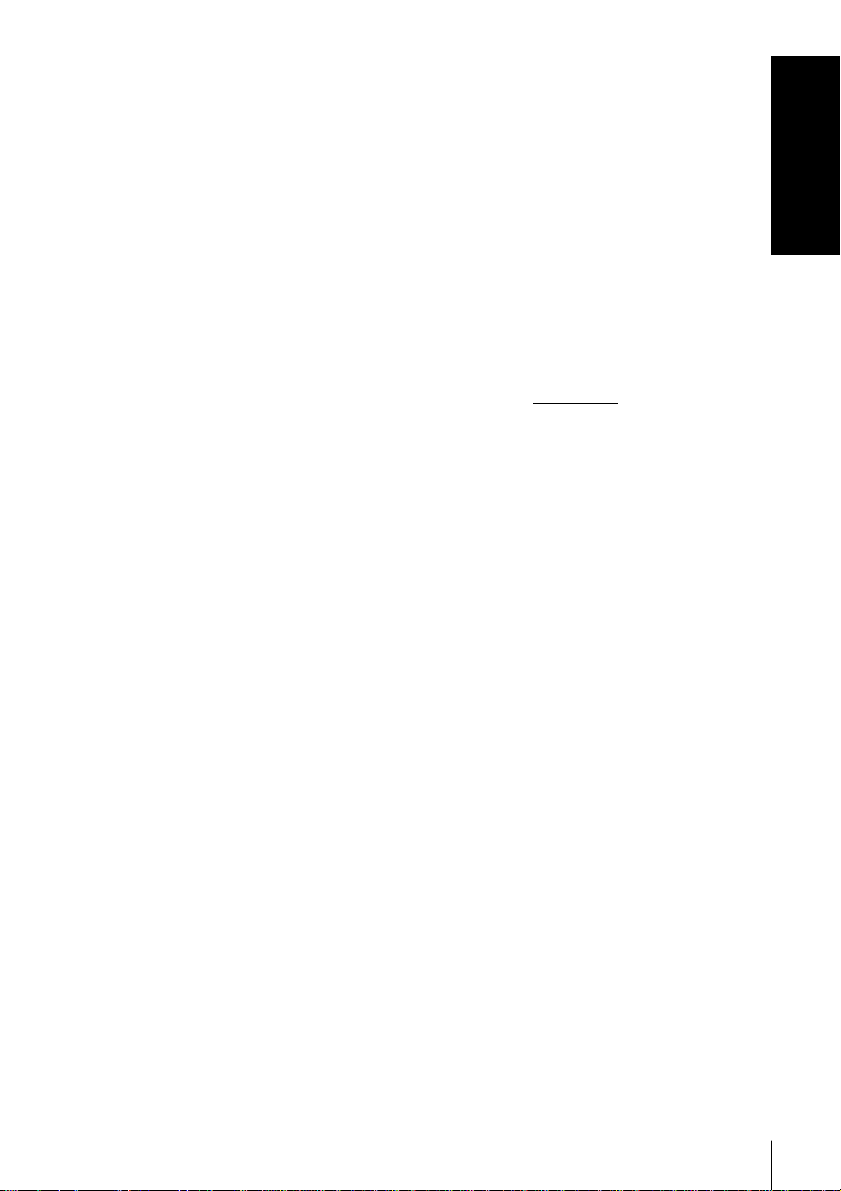
To cancel the Auto Set Up function
Press MENU.
To change the RF channel
If the picture does not appear clearly on the TV, change the RF channel on
the VCR and TV. Select INSTALLATION from the menu, then press M/m
to highlight VCR OUTPUT CH and press ,. Select the RF channel by
pressing the M/m buttons. Then, tune the TV to the new RF channel so that
a clear picture appears.
Notes
• Whenever you operate the Auto Set Up function, some of the settings (timer, etc.)
will be reset. If this happens, you have to set them again.
• Auto preset starts automatically only when you plug in the mains lead for the first
time after you purchase the VCR.
• Auto preset can be performed by pressing x STOP
5 seconds or more with no tape inserted.
on the VCR continuously for
Getting Started
Getting Started
17
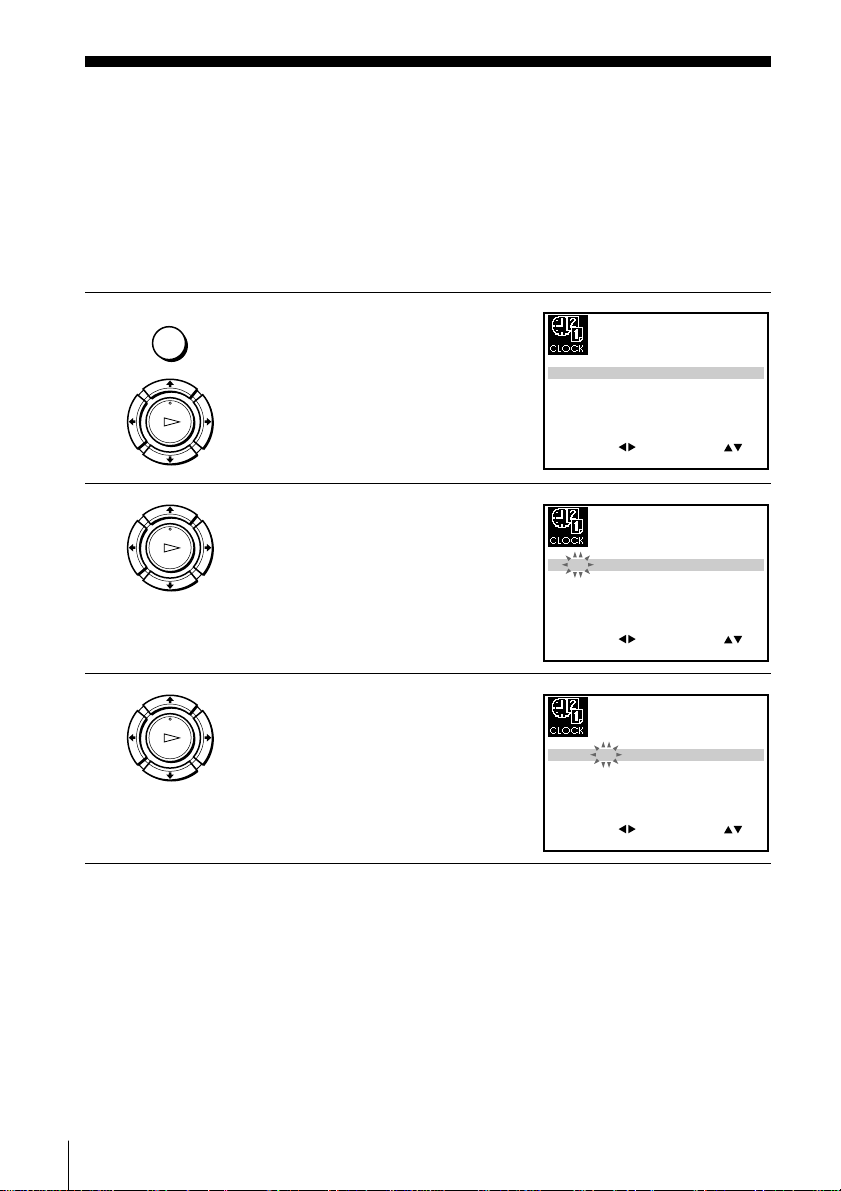
Step 5 : Setting the clock
SET
MENU:
:
OK:END
SELECT
12 0 1 JAN/0:20
TUE
02/
:
EXIT
SET
MENU:
:
OK:END
SELECT
18 0 1 JAN/0:20
TUE
02/
:
EXIT
SET
MENU:
:
OK:END
SELECT
18 3 1 JAN/0:20
TUE
02/
:
EXIT
You must set the time and date on the VCR to use the timer features properly.
Before you start…
• Turn on the VCR and the TV.
• Set the TV to the video channel.
• Refer to “Index to parts and controls” for button locations.
1 Press MENU, then press M/m/</
MENU
, to highlight CLOCK SET and
press OK.
PLAY
OK
2 Press M/m to set the hour.
PLAY
OK
3 Press , to select the minutes and
PLAY
OK
set the minutes by pressing M/m.
Getting Started
18
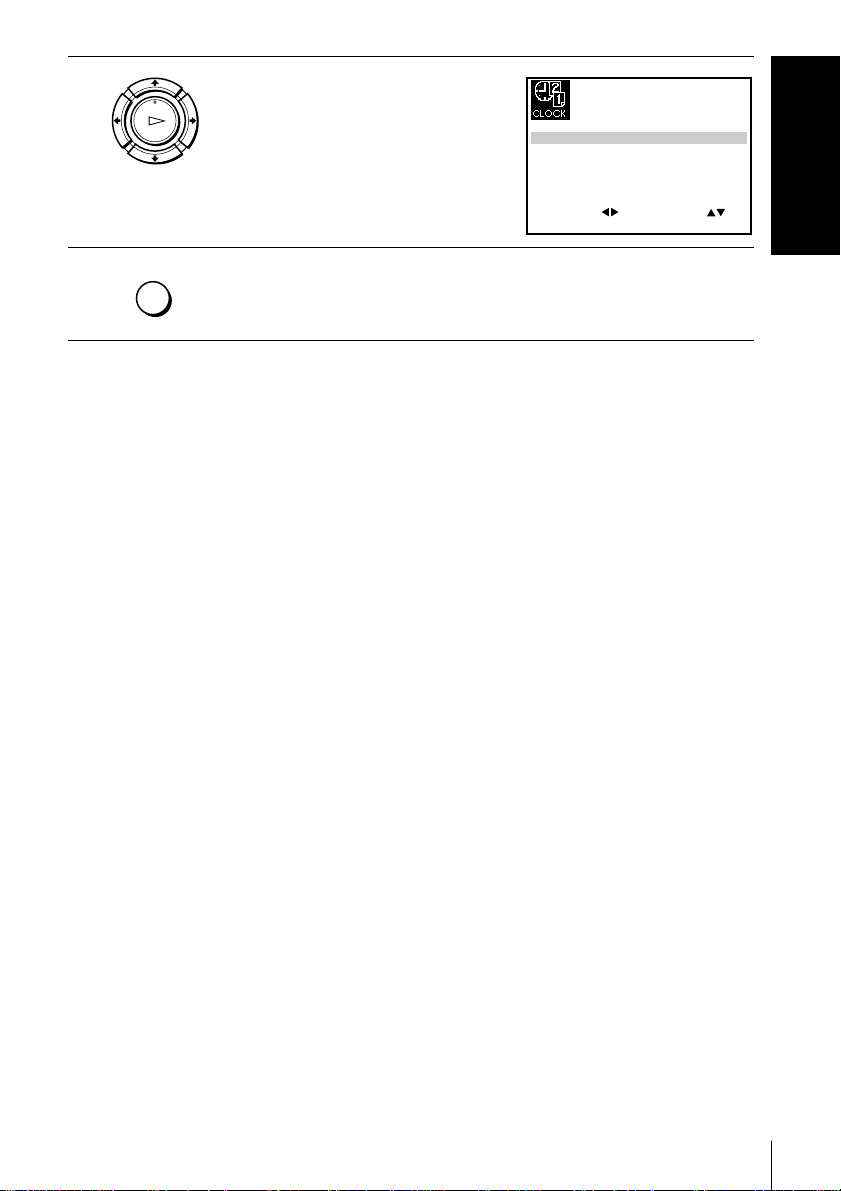
4 Set the day, month, and year in
SET
MENU:
:
OK:END
SELECT
18 3 82 SEP/0:20
SAT
02/
:
EXIT
PLAY
OK
sequence by pressing , to select
the item to be set, and press M/m to
select the digits, then press ,.
The day of the week is set
automatically.
Getting Started
5 Press MENU to exit the menu.
MENU
Tip
• To change the digits while setting, press < to return to the item to be changed,
and select the digits by pressing M/m.
Getting Started
19
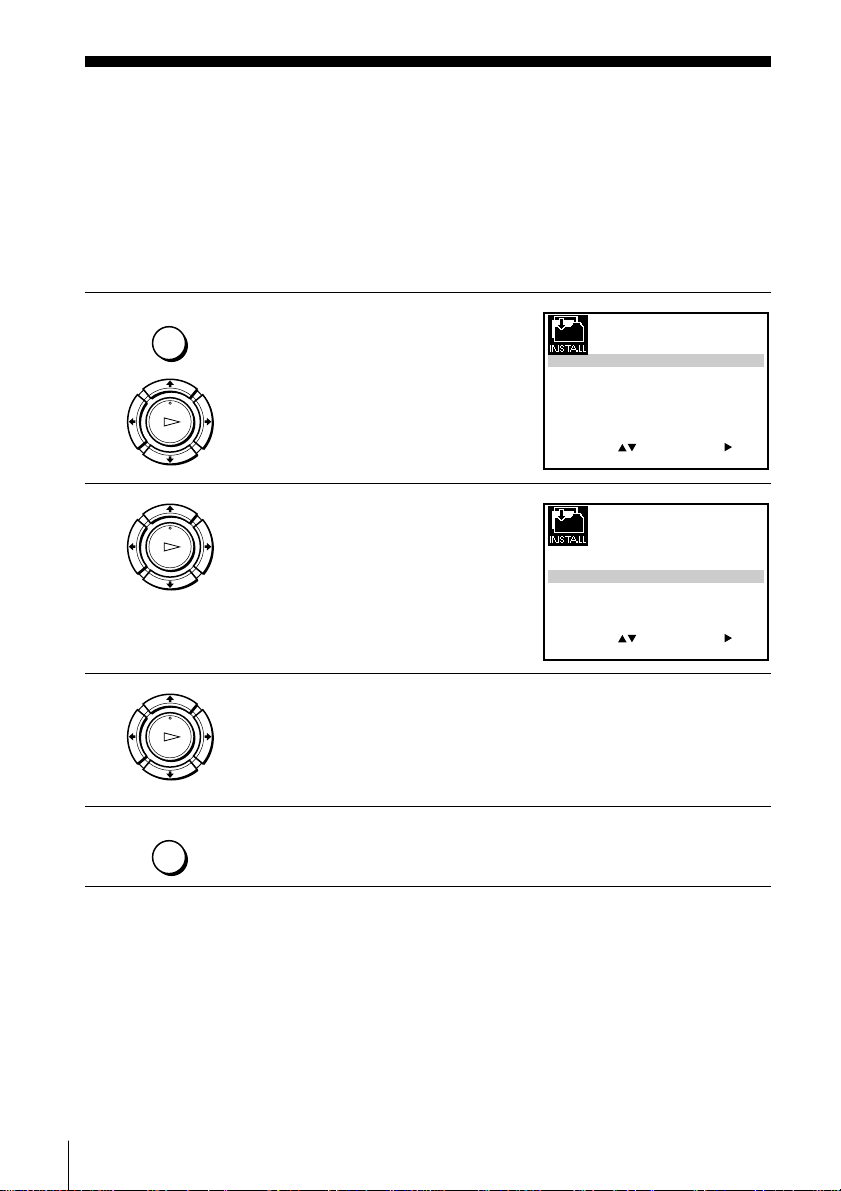
Step 6 : Selecting the TV system
SET
MENU:
:
OK:END
SELECT
AUTO SET UP
MANUAL SET UP
TV SYSTEM
32:
G:
VCR OUTPUT CH
:
EXIT
SET
MENU:
:
OK:END
SELECT
AUTO SET UP
MANUAL SET UP
TV SYSTEM
32:
G:
VCR OUTPUT CH
:
EXIT
You must select the appropriate TV system for your area.
Before you start…
• Turn on the VCR and the TV.
• Set the TV to the video channel.
• Refer to “Index to parts and controls” for button locations.
1 Press MENU, then press M/m/</
MENU
, to highlight INSTALLATION
and press OK.
PLAY
OK
2 Press M/m to highlight TV
PLAY
OK
SYSTEM, then press ,.
3 Press , to select the appropriate TV system. Select “G” in New
PLAY
OK
4 Press MENU to exit the menu.
MENU
Zealand, or “B” in Australia.
Getting Started
20
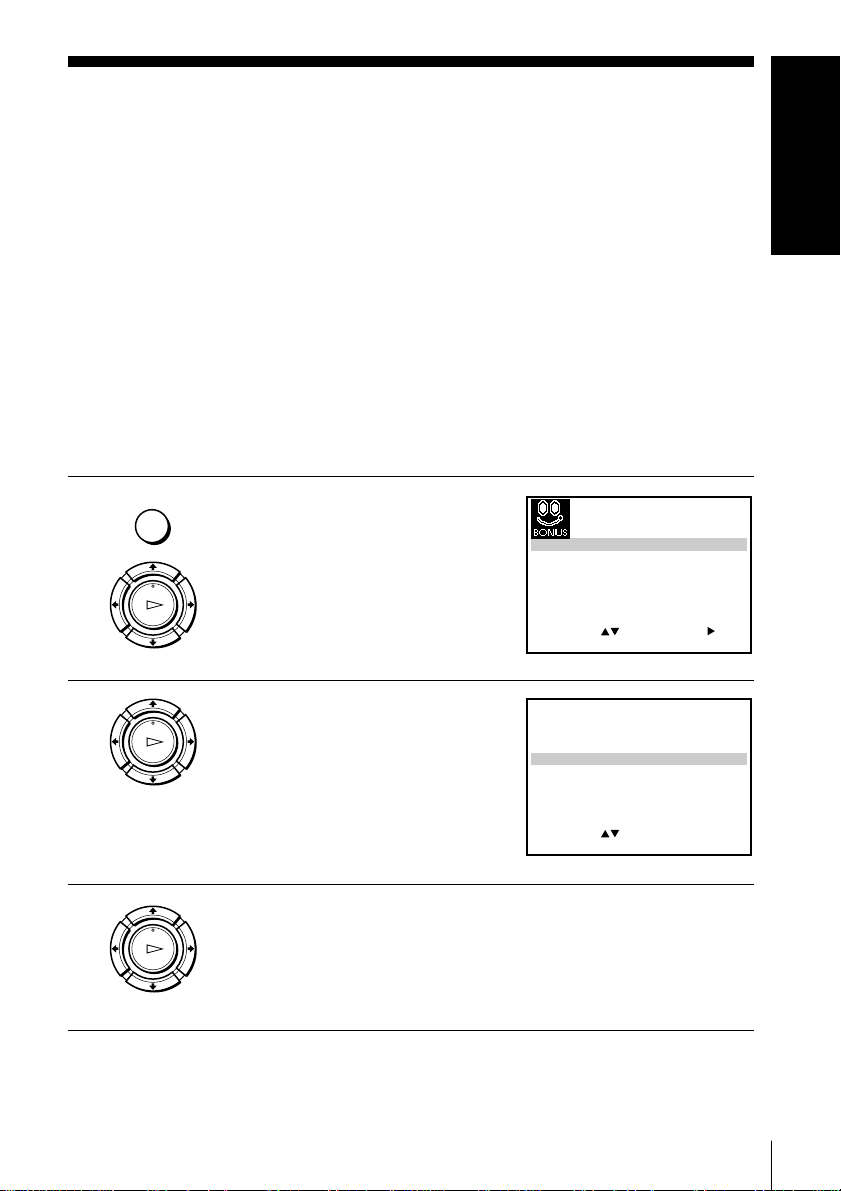
Step 7 : Presetting channels with
EXIT
SET
MENU:
:
OK:END
SELECT
G-CODE EXTEND
AUTO POWER OFF
EASY G-CODE SET UP
OFF:
OFF:
:
EXIT MENU:OK:SET
SELECT :
EASY G-CODE SET UP
CITY/AREA SELECTION
PAGE
3
SYDNEY
MELBOURNE
BRISBANE
PERTH
ADELAIDE
HOBART
/1
the EASY G-CODE SET UP
Getting Started
function
(SLV-EZ727AZ and
EZ424AZ only)
The EASY G-CODE SET UP function is a feature that simplifies the G-CODE guide
channel setting. Just choose your local area in the EASY G-CODE SET UP menu,
and the VCR will automatically preset the G-CODE guide channels for your area.
Before you start…
• Turn on the VCR and the TV.
• Set the TV to the video channel.
• Set up the VCR with the Auto Set Up function.
• Refer to “Index to parts and controls” for button locations.
1 Press MENU, then press M/m/</
MENU
, to highlight EASY
OPERATION and press OK.
PLAY
OK
2 Press M/m to highlight EASY
PLAY
OK
G-CODE SET UP, then press ,.
3 Press M/m to highlight your local area, then press OK to confirm
the setting. To display other pages for other areas, press M/m
repeatedly.
The G-CODE guide channels for your local area are set up
automatically.
menu in step 3 of “Setting up the VCR with the Auto Set Up function” on page 16,
the EASY G-CODE SET UP function does not work.
PLAY
OK
Note
• If you select “SYSTEM – D/K” or “SYSTEM – I” in the SYSTEM SELECT
Getting Started
21
