Sony SLV-ED343SG, SLV-ED949SG, SLV-ED949ME, SLV-ED343ME User Manual

3-090-243-11 (1) GB
Video Cassette
Recorder
Operating Instructions
PAL NTSC
SLV-ED949ME/SG  SLV-ED343ME/SG
SLV-ED343ME/SG
© 2004 Sony Corporation

WARNING
To prevent fire or shock hazard, do not expose the unit to rain or moisture.
To avoid electrical shock, do not open the cabinet. Refer servicing to qualified personnel only.
To prevent fire or shock hazard, do not place objects filled with liquids, such as vases, on the apparatus.
The mains lead must only be changed at a qualified service shop.
Precautions
Safety
•This unit operates on 110 – 240 V AC, 50/ 60 Hz. Check that the unit’s operating voltage is identical with your local power supply.
•If anything falls into the cabinet, unplug the unit and have it checked by qualified personnel before operating it any further.
•The unit is not disconnected from the mains as long as it is connected to the mains, even if the unit itself has been turned off.
•Unplug the unit from the mains if you do not intend to use it for an extended period of time. To disconnect the lead, pull it out by the plug, never by the lead.
Installing
•Do not install this equipment in a confined space such as a book or similar unit.
•Allow adequate air circulation to prevent internal heat buildup.
•Do not place the unit on surfaces (rugs, blankets, etc.) or near materials (curtains, draperies) that may block the ventilation slots.
•Do not install the unit near heat sources such as radiators or air ducts, or in a place subject to direct sunlight, excessive dust, mechanical vibration or shock.
•Do not install the unit in an inclined position. It is designed to be operated in a horizontal position only.
•Keep the unit and cassettes away from equipment with strong magnets, such as microwave ovens or large loudspeakers.
•Do not place heavy objects on the unit.
•If the unit is brought directly from a cold to a warm location, moisture may condense inside the VCR and cause damage to the video head and tape. When you first install the unit, or when you move it from a cold to a warm location, wait for about four hours before operating the unit.
Caution
Television programmes, films, video tapes and other materials may be copyrighted. Unauthorized recording of such material may be contrary to the provisions of the copyright laws. Also, use of this recorder with cable television transmission may require authorization from the cable television transmitter and/or programme owner.
Compatible colour/TV systems
•This VCR is designed to record and play back using the PAL (B/G, D/K and I), MESECAM (B/G and D/K) and NTSC colour systems. Recording of video sources based on other colour systems cannot be guaranteed.
•NTSC colour signals can only be recorded through the line input.
2 WARNING
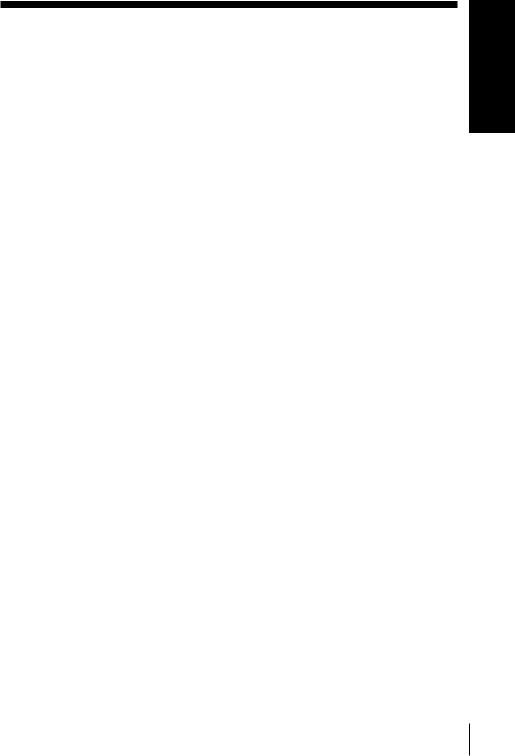
Table of Contents
Getting Started |
Additional Operations |
|||
45 |
Playing/searching at various speeds |
|||
|
|
|||
4 |
Index to parts and controls |
|||
47 |
Setting the recording duration time |
|||
10 |
Step 1 : Unpacking |
48 |
Checking/changing/cancelling |
|
11 |
Step 2 : Setting up the remote |
|
timer settings |
|
13 |
commander |
50 |
Recording stereo and bilingual |
|
Step 3 : Connecting the VCR |
|
programmes (SLV-ED949ME/SG |
||
15 |
Step 4 : Setting up the VCR with |
|
only) |
|
18 |
the Auto Set Up function |
53 |
Searching using the index function |
|
Step 5 : Setting the clock |
54 |
Adjusting the picture |
||
20 |
Step 6 : Selecting the TV |
55 |
Reducing the VCR’s power |
|
21 |
system |
|
consumption |
|
Selecting a language |
56 |
Changing menu options |
||
22 |
Presetting channels |
|
|
|
25 |
Changing/disabling programme |
Editing |
||
|
positions |
58 |
Connecting to a VCR or stereo |
|
|
|
|||
Basic Operations |
|
system |
||
60 |
Basic editing |
|||
30 |
|
|||
Playing a tape |
|
|
||
32 |
Recording TV programmes |
Additional Information |
||
36 |
Recording TV programmes using |
61 |
Troubleshooting |
|
|
the Easy Timer (SLV-ED949ME/ |
|||
|
65 |
Specifications |
||
|
SG only) |
|||
|
66 |
Index |
||
42 |
Recording TV programmes using |
|||
|
|
|||
the timer
Started Getting
Table of contents 3
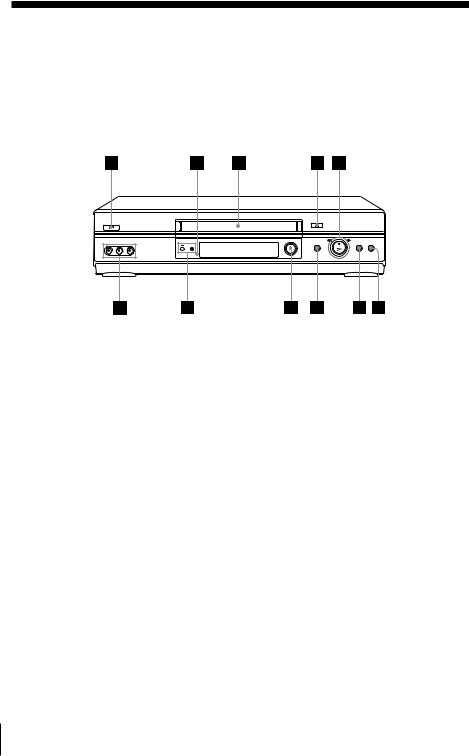
Getting Started
Index to parts and controls
Refer to the pages indicated in parentheses ( ) for details.
Front panel
For SLV-ED949ME/SG
1?/1 ON/STANDBY switch
2Remote sensor (11)
3Tape compartment
4A EJECT button (30)
5H PLAY button* (30) (45)/M FF (fast-forward)/m REW (rewind) (30) (45)/Playback Dial (31) (45)
6x STOP button (17) (30) (60)
7X PAUSE button (30) (41) (60)
8z REC (record) button (33) (47)
(60)
9EASY TIMER (36)
q;PROGRAM/TRACKING +/– buttons* (37) (54)
qaLINE-2 IN VIDEO/AUDIO L/R (left/right) jacks (58)
*The H PLAY and PROGRAM/ TRACKING + buttons have a tactile dot.
4 Getting Started

For SLV-ED343ME/SG
Started Getting
1?/1 ON/STANDBY switch
2A EJECT button (30)
3Remote sensor (11)
4Tape compartment
5H PLAY button* (30) (45)/MFF (fast-forward)/m REW (rewind) (30) (45)/Playback Dial (31) (45)
6x STOP button (17) (30) (60)
7X PAUSE button (30) (41) (60)
8z REC (record) button (33) (47)
(60)
9PROGRAM/TRACKING +/– buttons* (37) (54)
*The H PLAY and PROGRAM/ TRACKING + button has a tactile dot.
continued
Getting Started 5

Index to parts and controls (continued)
Display window
1 |
2 |
3 |
4 |
5 |
6 |
7 |
8 |
|
qa |
|
|
0 |
|
|
9 |
1Tape indicator
2START indicator (37)
3STOP indicator (37)
4MONTH indicator (40)
5YEAR indicator (40)
6NICAM indicator* (51)
7STEREO indicator* (50)
8Timer indicator (39) (43)
9Recording indicator (33)
0Time counter/clock/line/programme position indicator (31) (32) (59)
qaTape speed indicators (32) (38)
* SLV-ED949ME/SG only
6 Getting Started
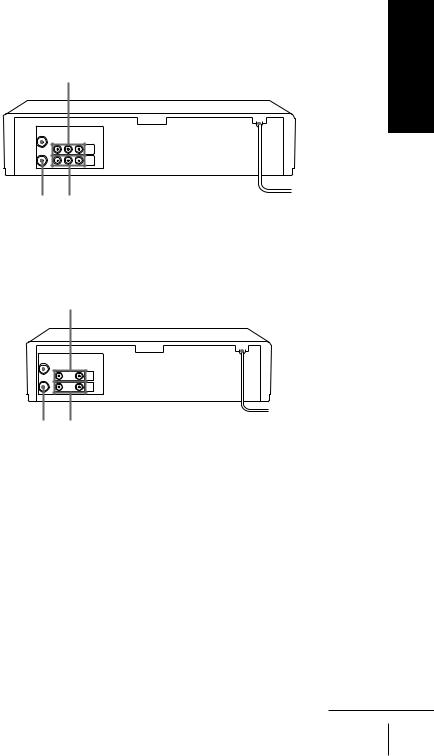
Rear panel
For SLV-ED949ME/SG
1 2 |
3 |
||
|
|
|
|
|
|
|
|
54
For SLV-ED343ME/SG
1 2 |
3 |
||
|
|
|
|
|
|
|
|
5 4
Started Getting
1  (in from antenna) connector (13)
(in from antenna) connector (13)
2LINE IN 1 AUDIO R/L/VIDEO (audio right/audio left/video) jacks*1 (59)
LINE IN 1 AUDIO/VIDEO jacks*2 (58)
3Mains lead (13)
4LINE OUT AUDIO R/L/VIDEO (audio right/audio left/video) jacks*1 LINE OUT AUDIO/VIDEO jacks*2 (14)
5 (out to tv) connector (13)
(out to tv) connector (13)
*1 SLV-ED949ME/SG only *2 SLV-ED343ME/SG only
continued
Getting Started 7

Index to parts and controls (continued)
Remote commander |
|
1Z EJECT button (30) |
||
|
|
|
2INPUT SELECT button (32) (42) |
|
|
|
|
(60) |
|
|
|
|
3TV/VIDEO button (for TV) |
|
|
|
|
4CLEAR button (31) (48) |
|
|
|
|
5Programme number buttons* (34) |
|
|
|
|
6-/-- (ten’s digit) button (34) |
|
|
|
|
7VOL (volume) +/–buttons |
|
1 |
2 |
3 |
8z REC (record) button (33) (47) |
|
4 |
5 |
6 |
9REC SPEED (recording speed) |
|
7 |
8 |
9 |
button (32) |
|
q;MENU button (21) (48) |
||||
|
0 |
|
||
|
|
qaX PAUSE/Mbutton (21) (30) |
||
|
|
|
||
|
|
|
x STOP/mbutton (21) (30) |
|
|
|
|
m REW (rewind)/<button (21) |
|
|
|
|
(30) (45) |
|
|
|
|
M FF (fast-forward)/,button |
|
|
|
|
(21) (30) (45) |
|
|
|
|
H PLAY/OK button* (21) (30) |
|
|
|
|
(45) |
|
|
|
|
* The H PLAY, AUDIO MONITOR, |
|
|
|
|
number 5 and PROG + buttons have a |
|
|
|
|
tactile dot. |
|
8 Getting Started
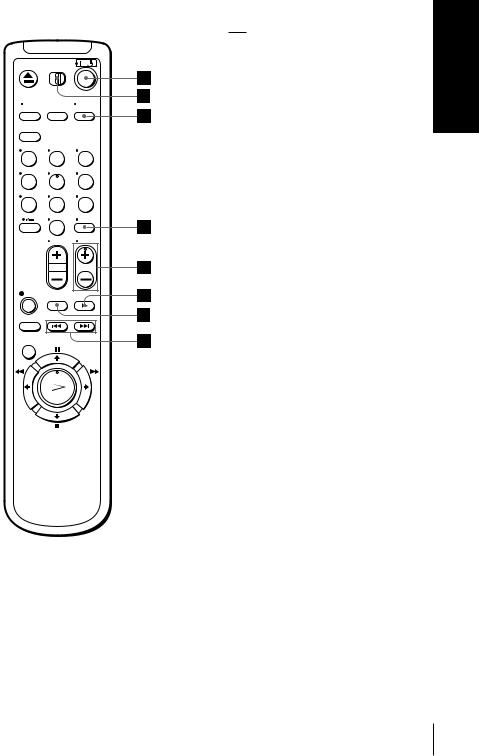
|
|
|
qs?/1 (on/standby) switch (43) |
|
|
|
|
qd•TV/VIDEO remote control switch |
|
|
|
|
(11) |
|
|
|
|
qfAUDIO MONITOR button*1*2 (52) |
|
|
|
|
qgDISPLAY button (31) (33) |
|
|
|
|
qhPROG (programme) +/–buttons*1 |
|
|
|
|
(34) |
|
|
|
|
qjy SLOW button (45) |
|
1 |
2 |
3 |
qk× 2 button (45) |
|
4 |
5 |
6 |
ql./> INDEX SEARCH |
|
buttons (53) |
||||
7 |
8 |
9 |
||
|
||||
|
0 |
|
*1 The H PLAY, AUDIO MONITOR, |
|
|
|
|
number 5 and PROG + buttons have a |
|
|
|
|
tactile dot. |
|
|
|
|
*2 SLV-ED949ME/SG only |
Started Getting
Getting Started 9
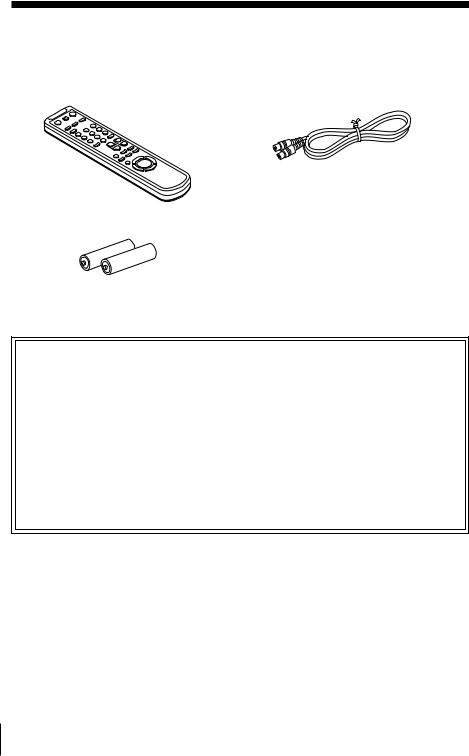
Step 1 : Unpacking
Check that you have received the following items with the VCR:
• Remote commander |
• Aerial cable |
• R6 (size AA) batteries
How to use this manual
The instructions in this manual are for the 4 models: SLV-ED949ME/SG and ED343ME/SG. Check your model name by looking at the rear panel of your VCR. SLV-ED949ME is the model used for illustration purposes. Any difference in operation is clearly indicated in the text, for example,
“ SLV-ED949ME only.”
This manual mainly explains operations using the remote commander, but the same operations can also be performed using the buttons on the VCR having the same or similar names.
10 Getting Started
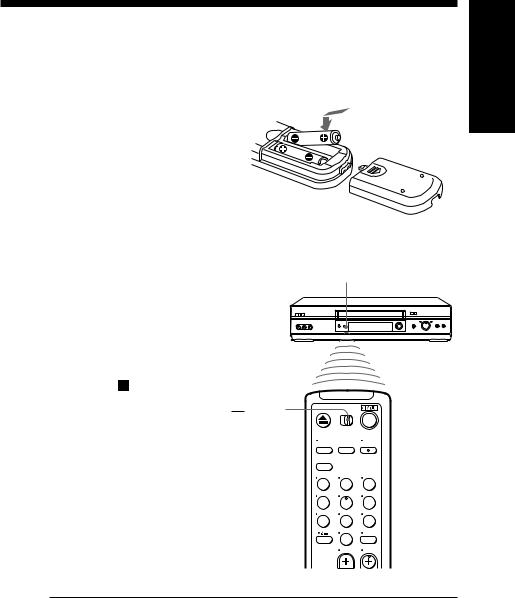
Step 2 : Setting up the remote commander
Inserting the batteries
Insert two R6 (size AA) batteries by matching the + and –on the batteries to the diagram inside the battery compartment.
Insert the negative (–)end first, then push in and down until the positive (+) end clicks into position.
Using the
remote commander
You can use this remote commander to operate this VCR and a Sony TV. Buttons on the remote commander marked with a dot (•) can be used to operate your Sony TV. If the TV does not have the symbol near the
remote sensor, this remote
commander will not operate the •TV/VIDEO TV.
Remote sensor
1 2 3
4 5 6
7 8 9
0
Started Getting
To operate |
Set •TV/VIDEO to |
||||||
|
|
|
|
|
|
||
the VCR |
VIDEO and point at the remote sensor at the VCR |
||||||
|
|
|
|
||||
a Sony TV |
•TV and point at the remote sensor at the TV |
||||||
|
|
|
|
|
|
||
|
|
|
|
continued |
|||
|
|
|
Getting Started |
|
11 |
||
|
|
||||||
|
|
|
|
|
|
|
|

Step 2 : Setting up the remote commander (continued)
Notes
•With normal use, the batteries should last about three to six months.
•If you do not use the remote commander for an extended period of time, remove the batteries to avoid possible damage from battery leakage.
•Do not use a new battery together with an old one.
•Do not use different types of batteries together.
•Some buttons may not work with certain Sony TVs.
12 Getting Started
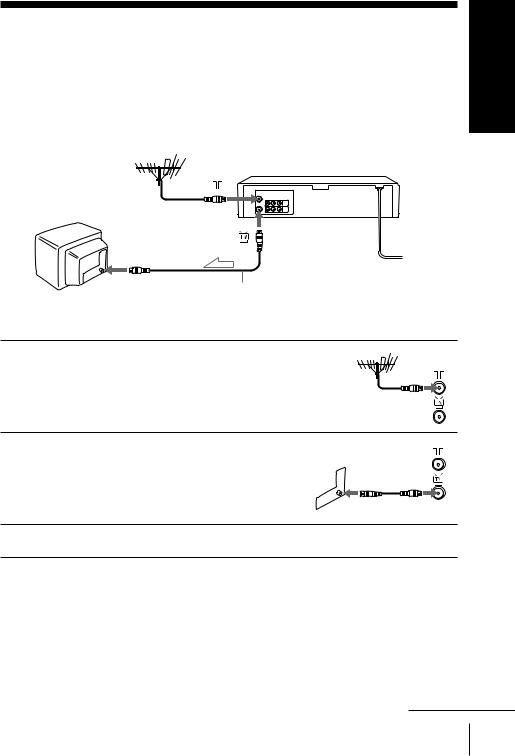
Step 3 : Connecting the VCR
Connect the aerial to your VCR and TV as shown below to watch TV programmes and VCR pictures on your TV. In addition, if your TV has audio/video (A/V) input jacks, we recommend you connect the VCR to your TV using an audio/video cable to get a better picture and sound.
Connecting the aerial
Started Getting
 Mains lead
Mains lead
AERIAL IN 

 to mains
to mains
Aerial cable (supplied)
 : Signal flow
: Signal flow
1
2
3
Disconnect the aerial cable from your TV and connect it to  on the rear panel of the VCR.
on the rear panel of the VCR.
Connect  of the VCR and the aerial input of your TV using the supplied aerial cable.
of the VCR and the aerial input of your TV using the supplied aerial cable.
Connect the mains lead to the mains.
Note
•When you connect the VCR and your TV only with an aerial cable, you have to tune your TV to the VCR (see page 15).
continued
Getting Started 13

Step 3 : Connecting the VCR (continued)
Additional connections
To a TV that has audio/ video input jacks
This additional connection improves picture and sound quality. Connect the TV as shown on the left.
For SLV-ED949ME/SG
 LINE OUT
LINE OUT
LINE IN
Audio/video cable (not supplied) For SLV-ED343ME/SG
 LINE OUT
LINE OUT
 LINE IN
LINE IN
Audio/video cable (not supplied)
To a stereo system (SLV-ED949ME/SG only)
You can improve sound quality by connecting a stereo system to the LINE OUT AUDIO R/L jacks as shown on the left.
LINE OUT |
|
AUDIO R/L |
LINE IN |
Audio cable (not supplied)
Note
•To play a tape in stereo, you must connect your VCR either to a TV with audio/ video input jacks or to a stereo system as shown on above left.
14 Getting Started
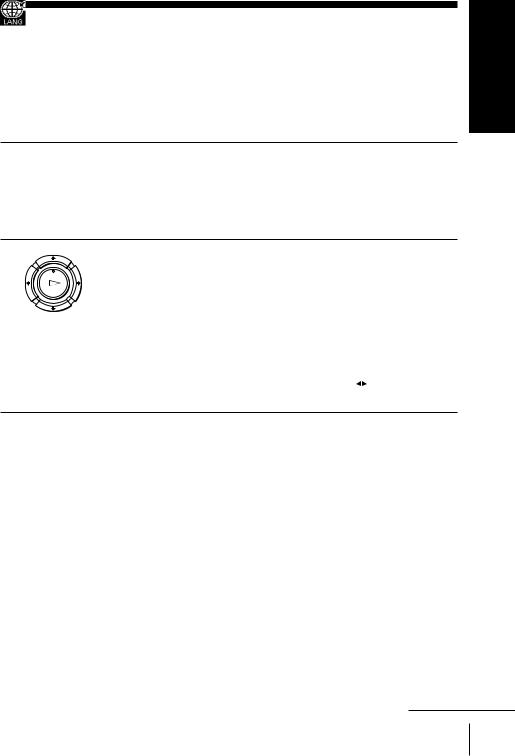
Step 4 : Setting up the VCR with the Auto Set Up function
Before using the VCR for the first time, set up the VCR using the Auto Set Up function. With this function, you can set the language for the on-screen display and TV channels automatically.
Started Getting
1
2
Turn on your TV and set it to the video channel.
Tune the TV to channel 32 (the initial RF channel for this VCR). Refer to your TV manual for TV tuning instructions. If the picture does not appear clearly, see “ To change the RF channel” on
page 17.
PLAY
OK
Connect the mains lead to the mains.
The VCR automatically turns on.
The LANGUAGE SET menu appears on the TV screen.
Press </,to select the desired language, ENGLISH or ARABIC, then press OK.
The message for the Auto Set Up function appears.
|
|
|
|
|
|
ENGLISH |
|
ARABIC |
|
|
SELECT : |
|
||
|
SET |
: OK |
EXIT : MENU |
|
continued
Getting Started 15
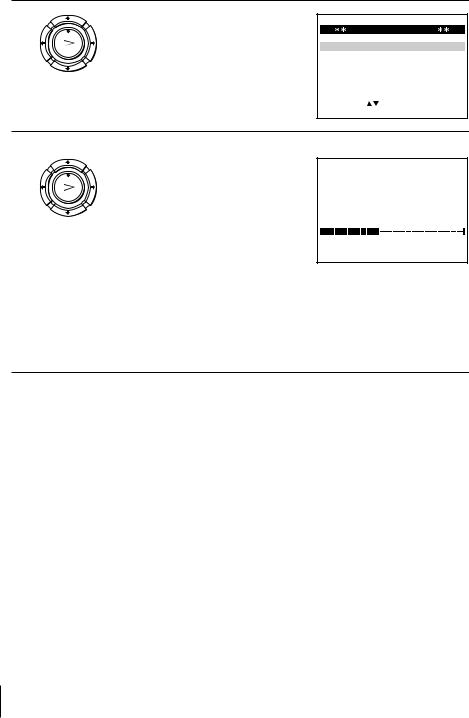
Step 4 : Setting up the VCR with the Auto Set Up function (continued)
3
PLAY
OK
Press OK.
The SYSTEM SELECT menu appears.
SYSTEM SELECT
SYSTEM – B/G
SYSTEM – D/K
SYSTEM – I
SELECT : |
|
|
SET |
: OK |
EXIT : MENU |
4
PLAY
OK
Press M/m/</, to select the appropriate TV system, then press OK.
The VCR starts searching for all of the receivable channels and presets them (in the appropriate order for your local area).
If you want to change the order of the channels or disable unwanted programme positions, see
“ Changing/disabling programme positions” on page 25.
AUTO SET UP
PLEASE WAIT
4 0 %
EXIT : MENU
After the search is complete, the clock setting menu appears. See “ Setting the clock” on page 18.
16 Getting Started

To cancel the Auto Set Up function
Press MENU.
To change the RF channel
If the picture does not appear clearly on the TV, change the RF channel on the VCR and TV. Select INSTALLATION from the menu, then press M/m to highlight VCR OUTPUT CH and press ,. Select the RF channel by pressing the M/mbuttons. Then, tune the TV to the new RF channel so that a clear picture appears.
Tip
•If you want to change the language for the on-screen display from the one preset in the Auto Set Up function, see page 21.
Notes
•Whenever you operate the Auto Set Up function, some of the settings (timer, etc.) will be reset. If this happens, you have to set them again.
•Auto preset starts automatically only when you plug in the mains lead for the first time after you purchase the VCR.
•After using the Auto Set Up function, the LANGUAGE SET menu does not appear automatically when you connect the mains lead again. If you want to use the Auto Set Up function again, press MENU, then press M/m/</,to highlight INSTALLATION and press OK. Press M/mto highlight AUTO SET UP, then repeat all procedures from step 3.
•Auto preset can be performed by pressing x STOP on the VCR continuously for 5 seconds or more with no tape inserted.
Started Getting
Getting Started 17

Step 5 : Setting the clock
You must set the time and date on the VCR to use the timer features properly.
Before you start…
•Turn on the VCR and the TV.
•Set the TV to the video channel.
•Refer to “ Index to parts and controls” for button locations.
1 MENU
PLAY
OK
Press MENU, then press M/m/</ ,to highlight CLOCK SET and press OK.
|
|
|
|
|
|
|
1 2 : 0 0 |
1 / JAN / 2 0 0 4 |
|
||
|
|
|
|
THU |
|
|
SELECT : |
SET |
: |
|
|
|
END |
: OK |
EXIT |
: MENU |
|
2 |
Press M/mto set the hour. |
|
|
|
PLAY |
|
|
|
OK |
|
1 / JAN / 2 0 0 4 |
|
1 8 : 0 0 |
||
|
|
|
THU |
|
SELECT : |
SET : |
|
|
END |
: OK |
EXIT : MENU |
3
PLAY
OK
Press ,to select the minutes and set the minutes by pressing M/m.
1 8 : 3 0  1 / JAN / 2 0 0 4
1 / JAN / 2 0 0 4
THU
SELECT : |
SET |
: |
|
END |
: OK |
EXIT |
: MENU |
|
|
|
|
18 Getting Started
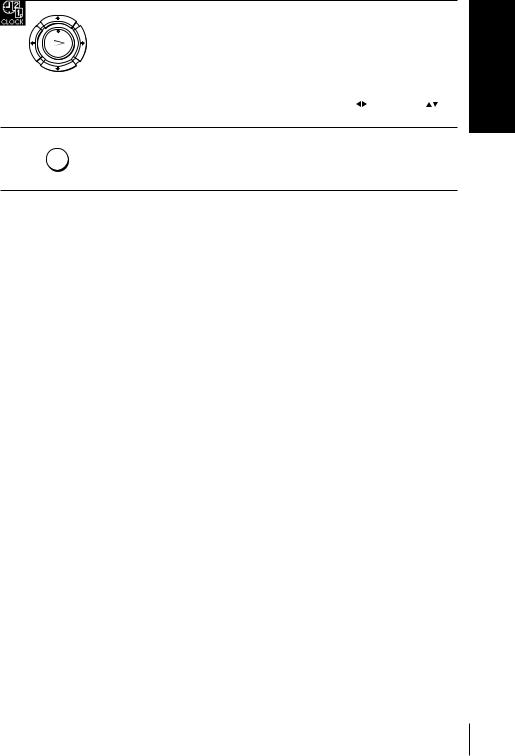
4
5
PLAY
OK
Set the day, month, and year in sequence by pressing ,to select the item to be set, and press M/mto select the digits, then press ,.
The day of the week is set automatically.
|
|
|
|
|
|
|
|
1 8 : 3 0 |
2 8 / SEP / 2 0 0 4 |
|
|||
|
|
|
|
|
TUE |
|
|
SELECT : |
|
SET |
: |
|
|
|
END |
: OK |
EXIT |
: MENU |
||
MENU |
Press MENU to exit the menu. |
|
Tip
•To change the digits while setting, press <to return to the item to be changed, and select the digits by pressing M/m.
Started Getting
Getting Started 19

Step 6 : Selecting the TV system
You must select the appropriate TV system for your area.
Before you start…
•Turn on the VCR and the TV.
•Set the TV to the video channel.
•Refer to “ Index to parts and controls” for button locations.
1 MENU
PLAY
OK
Press MENU, then press M/m/</ ,to highlight INSTALLATION and press OK.
|
|
|
|
|
|
|
AUTO SET UP |
|
|
|
|
|
MANUAL SET UP |
|
|
|
|
|
TV SYSTEM |
: G |
|
|
|
|
VCR OUTPUT CH |
: 3 2 |
|
||
|
SELECT : |
SET |
: |
|
|
|
END |
: OK |
EXIT |
: MENU |
|
2
PLAY
OK
Press M/mto highlight TV
SYSTEM, then press ,.
AUTO SET UP |
|
MANUAL SET UP |
|
TV SYSTEM |
: G |
VCR OUTPUT CH |
: 3 2 |
SELECT : |
SET |
: |
|
END |
: OK |
EXIT |
: MENU |
3
PLAY
OK
Press ,to select the appropriate TV system.
Select |
For |
G |
the B/G TV system |
|
|
K |
the D/K TV system |
|
|
I |
the I TV system |
|
|
4 |
MENU |
Press MENU to exit the menu. |
|
|
|
20 Getting Started

Selecting a language
You can change the on-screen display language from the one you selected with the Auto Set Up function.
Before you start…
•Turn on the VCR and the TV.
•Set the TV to the video channel.
•Refer to “ Index to parts and controls” for button locations.
1 MENU
PLAY
OK
Press MENU, then press M/m/</ ,to highlight LANGUAGE SET and press OK.
|
|
|
|
|
|
ENGLISH |
|
ARABIC |
|
|
SELECT : |
|
||
|
SET |
: OK |
EXIT : MENU |
|
2 |
Press </,to highlight the desired language, ENGLISH or |
PLAY |
ARABIC, then press OK. |
OK |
|
Started Getting
Getting Started 21
