Sony SLV-SE740B, SLV-SE740D, SLV-SE740E, SLV-SE740G, SLV-SE740I Service Manual
...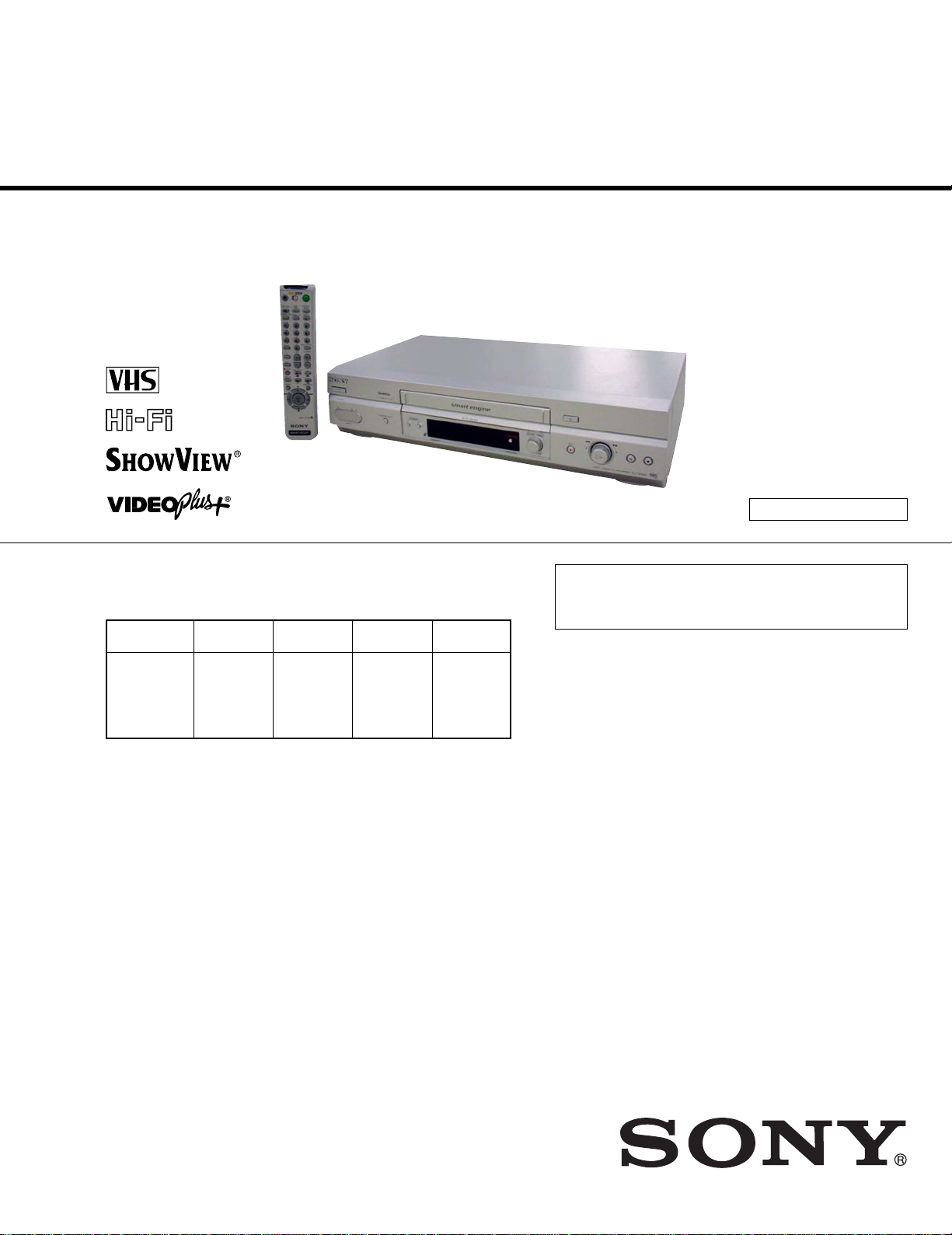
Photo: SL V-SE840B
RMT-V407B
— Continued on next page —
AEP Model
SLV-SE740B/SE740D/SE740E/SE740I/SE740N/SE747E/
SE840B/SE840D/SE840E/SE840N/
SX740D/SX740E/SX740N
UK Model
SLV-SE740G/SE840G
SERVICE MANUAL
VIDEO CASSETTE RECORDER
TS-10 MECHANISM
Refer to the SERVICE MANUAL of VHS MECHANI-
CAL ADJUSTMENT MANUAL VII for MECHANICAL
ADJUSTMENTS. (9-921-790-11)
SPECIFICATIONS
SLV-SE740B/SE740D/SE740E/SE740G/SE740I/SE740N/
SE747E/SE840B/SE840D/SE840E/SE840G/
SE840N/SX740D/SX740E/SX740N
RMT-V406/V406A/V406B/V407A/V407B
*The abbreviations of SE740, SE747, SE840 and SX740 contained in
this service manual are indicated when these models are common to
all their corresponding models as given below.
SE740B
SE740D
SE740E
SE740G
SE740I
SE740N
SE747E SE840B
SE840D
SE840E
SE840G
SE840N
SE740 SE747 SE840
Abbreviated
model name
All model
names
SLV-
SX740D
SX740E
SX740N
SX740
System
Channel coverage
SE740B/SE840B:
SECAM (L)
VHF F2 to F10
UHF F21 to F69
CATV B to Q
HYPER S21 to S41
PAL (B/G)
VHF E2 to E12
VHF italian channels A to H
UHF E21 to E69
CATV S01 to S05, S1 to S20
HYPER S21 to S41
SE740D/SE740E/SE747E/SE840D/SE840E/
SX740D/SX740E:
PAL (B/G)
VHF E2 to E12
VHF italian channels A to H
UHF E21 to E69
CATV S01 to S05, S1 to S20
HYPER S21 to S41
SE740G/SE840G:
PAL (I)
UHF B21 to B69
SE740I:
PAL (I)
VHF IA to IJ, SA10 to SA13
UHF B21 to B69
CATV S01 to S05, S1 to S20
HYPER S21 to S41
SE740N/SE840N/SX740N:
PAL (B/G, D/K)
VHF E2 to E12, R1 to R12
UHF E21 to E69, R21 to R69
CATV S1 to S41, S01 to S05
RF output signal
SE740D/SE740E/SE740G/SE740I/SE740N/
SE747E/SE840D/SE840E/SE840G/SE840N/
SX740D/SX740E/SX740N:
UHF channels 21 to 69
Aerial out
75-ohm asymmetrical aerial socket
Tape speed
SE740D/SE740E/SE740G/SE740I/SE747E/
SE840D/SE840E/SE840G/SX740D/SX740E:
SP: PAL 23.39 mm/s (recording/playback)
NTSC 33.35 mm/s (playback only)
LP:PAL 11.70 mm/s (recording/playback)
NTSC 16.67 mm/s (playback only)
EP:NTSC 11.12 mm/s (playback only)
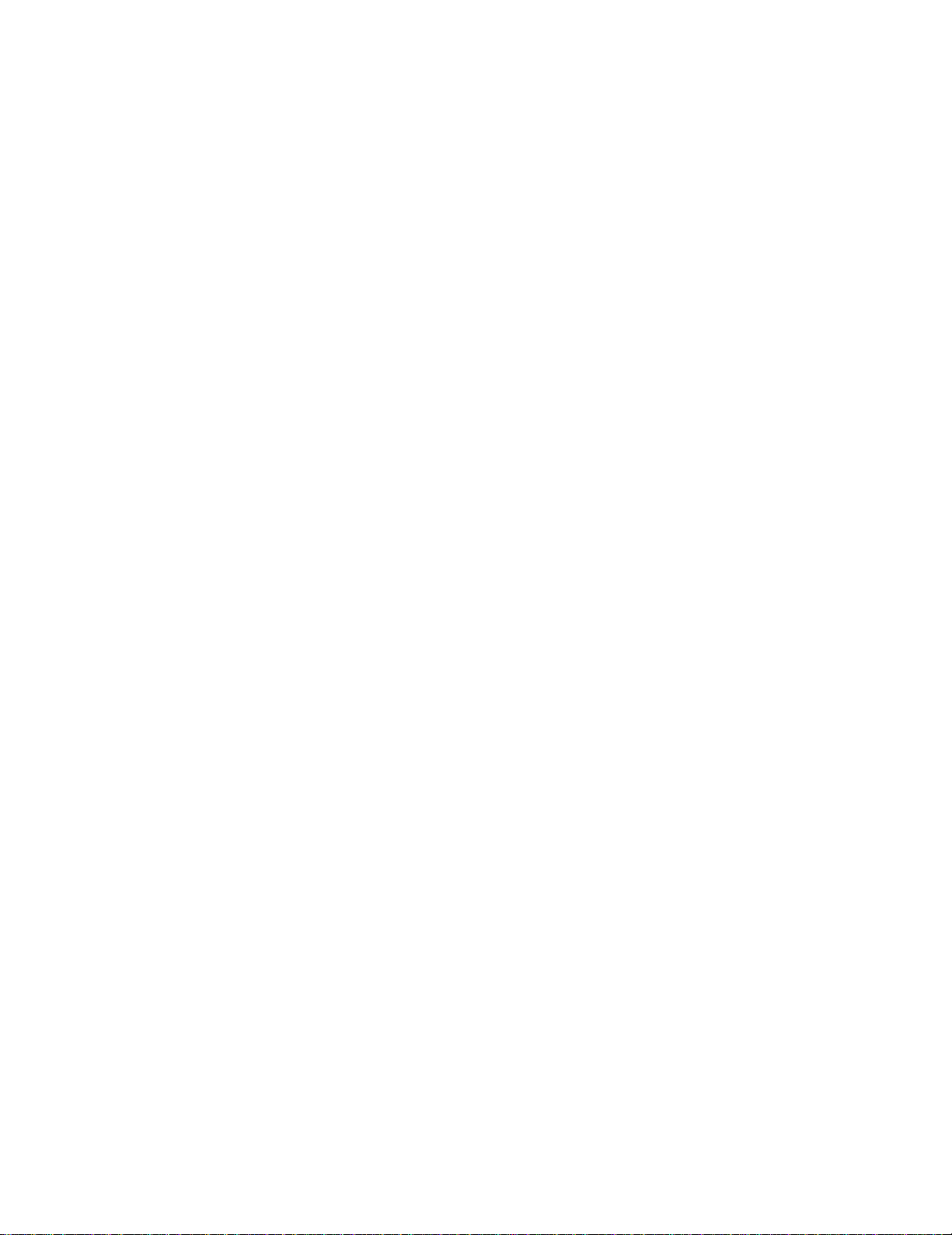
— 2 —
SAFETY CHECK-OUT
1. Check the area of your repair for unsoldered or poorly-soldered
connections. Check the entire board surface for solder splashes
and bridges.
2. Check the interboard wiring to ensure that no wires are
“pinched” or contact high-wattage resistors.
3. Look for unauthorized replacement parts, particularly transistors,
that were installed during a previous repair. Point them out to
the customer and recommend their replacement.
After correcting the original service problem, perform the following
safety checks before releasing the set to the customer:
4. Look for parts which, though functioning, show obvious signs
of deterioration. Point them out to the customer and recommend
their replacement.
5. Check the B+ voltage to see it is at the values specified.
SAFETY-RELATED COMPONENT WARNING!!
COMPONENTS IDENTIFIED BY MARK 0 OR DOTTED
LINE WITH MARK 0 ON THE SCHEMATIC DIAGRAMS
AND IN THE PARTS LIST ARE CRITICAL TO SAFE
OPERATION. REPLACE THESE COMPONENTS WITH
SONY PARTS WHOSE PART NUMBERS APPEAR AS
SHOWN IN THIS MANUAL OR IN SUPPLEMENTS
PUBLISHED BY SONY.
SE740N/SE840N/SX740N:
SP: PAL/MESECAM
23.39 mm/s (recording/playback)
NTSC 33.35 mm/s (playback only)
LP: PAL/MESECAM
11.70 mm/s (recording/playback)
NTSC 16.67 mm/s (playback only)
EP: NTSC 11.12 mm/s (playback only)
SE740B/SE840B:
SP: PAL 23.39 mm/s (recording/playback)
NTSC 33.35 mm/s (playback only)
SECAM
23.39 mm/s (recording/playback)
MESECAM
23.39 mm/s (playback only)
LP: PAL 11.70 mm/s (recording/playback)
NTSC 16.67 mm/s (playback only)
SECAM
11.70 mm/s (recording/playback)
MESECAM
11.70 mm/s (playback only)
EP: NTSC 11.12 mm/s (playback only)
Maximum recording/playback time
10 hrs. in LP mode (with E300 tape)
Rewind time
Approx. 1 min.(with E180 tape)
Inputs and outputs
LINE-1 (EURO AV)
21-pin
Video input: pin 20
Audio input: pins 2 and 6
Video output: pin 19
Audio output: pins 1 and 3
LINE-2 (DEC/EXT)/LINE-3 (DEC/EXT)
21-pin
Video input: pin 20
Audio input: pins 2 and 6
SE840B/SE840D/SE840E/SE840G/SE840N:
t LINE-2 L o R
VIDEO IN, phono jack (1)
Input signal: 1 Vp-p, 75 ohms,
unbalanced, sync negative
AUDIO IN, phono jack (2)
Input level: 327 mVrms
Input impedance: more than 47 kilohms
AUDIO (OUT/SORTIE) R/D L/G
Phono jack (2)
Rated output level: 327 mVrms
Load impedance: 47 kilohms
Output impedance: less than 10 kilohms
General
Power requirements
220 – 240 V AC, 50 Hz
Power consumption
17 W
1.3 W (POWER SAVE is set to ECO2, minimum)
Operating temperature
5 °C to 40 °C
Storage temperature
–20 °C to 60 °C
Dimensions including projecting parts and controls (w/h/
d)
Approx. 430 × 96 × 255 mm
Mass
Approx. 3.1 kg
Supplied accessories
Remote commander (1)
R6 (size AA) batteries (2)
Aerial cable (1)
SE740B/SE840B:
PERITEL cable (1)
Design and specifications are subject to change without
notice.

— 3 —
TABLE OF CONTENTS
Important Service Guide
◆ Mode Switch (Program Switch) Assembly Point·························4
◆ How to eject the cassette tape
(If the tape is stuck in the unit)·············································· 4
1. General
Getting Started
Index to parts and controls ················································· 1-1
Step 1 : Unpacking ····························································· 1-2
Step 2 : Setting up the remote commander························· 1-3
Step 3 : Connecting the VCR ············································· 1-4
Step 4 : Setting up the VCR with the Auto
Set Up function ····················································· 1-5
Downloading the TV tuner’s preset data ···························· 1-5
Selecting a language ··························································· 1-5
Presetting channels ····························································· 1-6
Changing/disabling programme positions·························· 1-6
Setting the clock ································································· 1-8
Basic Operations
Playing a tape ····································································· 1-8
Recording TV programmes ················································ 1-9
Recording TV programmes using the Dial Timer ············ 1-10
Recording TV programmes using
the VIDEO Plus+
R
system················································ 1-11
Setting the timer manually ··············································· 1-12
Additional Operations
Playing/searching at various speeds ································· 1-13
Setting the recording duration time ·································· 1-13
Synchronized Recording ·················································· 1-14
Checking/changing/cancelling timer settings··················· 1-14
Recording stereo and bilingual programmes···················· 1-15
Searching using the index function ·································· 1-15
Adjusting the picture ························································ 1-16
Reducing the VCR’s power consumption ························ 1-16
Changing menu options···················································· 1-16
Editing
Connecting to a VCR or stereo system····························· 1-17
Basic editing ····································································· 1-17
Audio dubbing ·································································· 1-17
Additional Information
Troubleshooting ································································ 1-18
Index ················································································· 1-19
Quick Start Guide ······································································· 1-19
2. Disassembly and Reassembly
2-1 Cabinet and PCB
2-1-1 Cabinet T op ······································································· 2-1
2-1-2 Cover Bottom ···································································· 2-1
2-1-3 Ass’y Panel Front ······························································ 2-2
2-1-4 Ass’y Jack PCB································································· 2-2
2-1-5 Ass’y Main-PCB, Deck····················································· 2-3
2-2 VCR Deck Parts Locations
2-2-1 T op V iew ··········································································· 2-4
2-2-2 Bottom Vie w······································································ 2-6
2-3 VCR DECK
2-3-1 Holder FL Cassette Ass’y Removal ·································· 2-7
2-3-2 Lever FL Door Removal ··················································· 2-7
2-3-3 Slider FL Drive, Gear FL Cam Removal ·························· 2-8
2-3-4 Lever FL Arm Ass’y Removal ·········································· 2-8
2-3-5 Gear W orm Wheel Removal·············································· 2-9
2-3-6 Cable Flat Removal··························································· 2-9
2-3-7 Motor Loading Ass’y Removal ······································· 2-10
2-3-8 Bracket Gear, Gear Joint 2, 1 Removal ··························· 2-10
2-3-9 Gear Loading Drive, Slider Cam,
Lever Load S, T Ass’y Removal ····································· 2-11
2-3-10Gear Loading Drive, Slider Cam,
Lever Load S, T Ass’y Assembly···································· 2-11
2-3-11Lever Pinch Drive, Lever Tension Drive Removal·········· 2-12
2-3-12Lever Tension Ass’y, Band Brake Ass’y Removal ·········· 2-12
2-3-13Lever Brake S, T Ass’y Removal ···································· 2-13
2-3-14Gear Idle Ass’y Removal ················································ 2-13
2-3-15Disk S, T Reel Removal·················································· 2-14
2-3-16Holder Clutch Ass’y Removal········································· 2-14
2-3-17Lever Up Down Ass’y, Gear Center Ass’y Removal ······ 2-15
2-3-18Guide Cassette Door Removal ········································ 2-15
2-3-19Lever Unit Pinch Ass’y, Plate Joint,
Spring Pinch Drive Removal ··········································· 2-16
2-3-20Lever #9 Guide Ass’y Removal ······································ 2-16
2-3-21FE Head Removal ··························································· 2-17
2-3-22ACE Head Removal ························································ 2-17
2-3-23Slider S, T Ass’y Removal ·············································· 2-18
2-3-24Plate Ground Deck, Cylinder Ass’y Removal ················· 2-18
2-3-25Belt Pulley Removal························································ 2-19
2-3-26Motor Capstan Ass’y Removal ······································· 2-19
2-3-27Post #8 Guide Ass’y Removal········································· 2-20
2-3-28Level Head Cleaner Ass’y Removal ······························· 2-20
2-3-29How to Eject the Cassette Tape ······································· 2-20
2-4 The Table Of Cleaning, Lubrication and
Replacement Time About Principal Parts ······················· 2-21
3. P.C.Boards
3-1 Main PCB ··········································································· 3-3
3-2 Dial Timer PCB ·································································· 3-7
3-3 Front A/V PCB ··································································· 3-9
4. Schematic Diagrams
◆ Block Identification of Main PCB············································ 4-3
4-1 S.M.P.S. ·············································································· 4-5
4-2 Power·················································································· 4-7
4-3 System Control/Servo························································· 4-9
4-4 Audio/Video ····································································· 4-11
4-5 Hi-Fi ················································································· 4-13
4-6 TM-Block ········································································· 4-15
4-7 OSD/VPS/PDC································································· 4-17
4-8 SECAM (SE740B/SE840B)············································· 4-19
4-9 A2/NICAM······································································· 4-21
4-10 Input-Output (2 Scart Jack) ·············································· 4-23
4-11 Function ············································································ 4-25
5. Alignment and Adjustments
5-1 VCR Adjustment ································································ 5-1
5-1-1 Location of adjustment button of remote control ··············· 5-1
5-1-2 Test point location for adjustment mode setting ················ 5-2
5-2 Head Switching Point Adjustment ····································· 5-3
5-3 NVRAM Option Setting····················································· 5-3
5-4 VCR Mechanical Adjustment············································· 5-5
5-4-1 Tape Transport System and Adjustment Locations ············ 5-5
5-4-2 Tape Transpor t System Adjustment···································· 5-6
5-4-3 Reel Torque ······································································ 5-11
6. Repair Parts List
6-1 Exploded Vie ws ·································································· 6-2
6-1-1 Instrument Assembly ·························································· 6-2
6-1-2 Mechanical Parts (Top Side) ·············································· 6-3
6-1-3 Mechanical Parts (Bottom Side)········································· 6-4
6-2 Electrical Parts List ···························································· 6-5
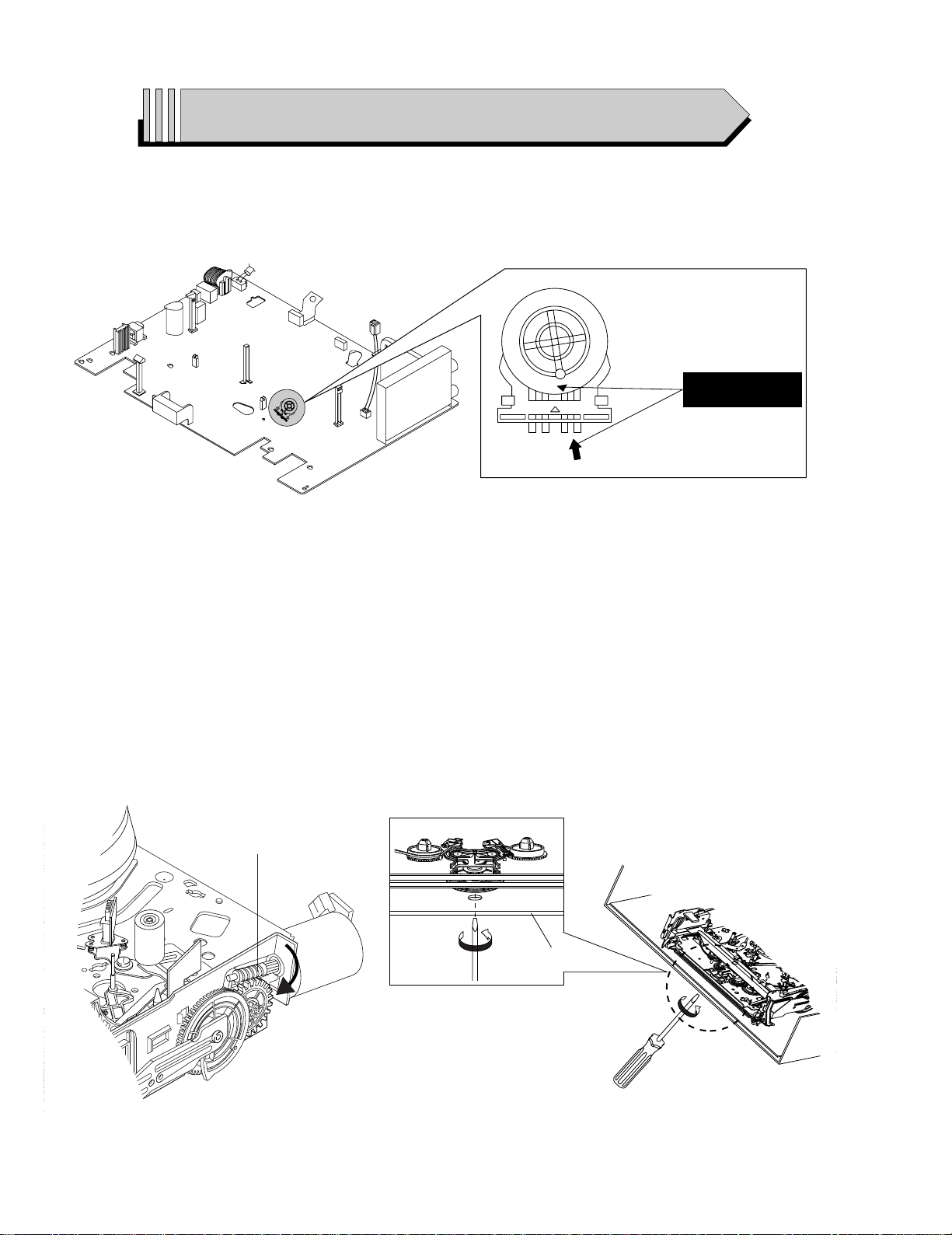
— 4 —
IMPORTANT SERVICE GUIDE
◆ MODE SWITCH (PROGRAM SWITCH) ASSEMBLY POINT
1) When installing the ass’y deck on the Main PCB, be sure to align the assembly point of mode switch.
ASSEMBLY POINT
(ALIGN TWO ARROWS)
Fig. 1
Fig. 2
1 GEAR WORM
Fig. 3
FRAME
◆ HOW TO EJECT THE CASSETTE TAPE
(If the tape is stuck in the unit)
1) Turn the Gear Worm 1 clockwise in the direction of arrow with a screwdriver. (See Fig. 2)
(Other method ; Remove the screw of Motor Load Ass’y, Separate the Motor Load Ass’y)
2) When Slider S, T approachs the unloading position, rotate holder Clutch counterclockwise after inserting screwdriver in the frame’s bottom hole
in order to wind the unwound tape. (Refer to Fig. 3)
(If you rotate Gear Worm 1 continuously when tape is unwinding, you may cause tape contamination by grease and tape damage. Be sure to
wind the unwound tape with the unit in the horizontall position.)
3) Rotate Gear Worm 1 clockwise using a screwdriver until the mecha is in the eject state. Remove the tape. (Refer to Fig. 2)
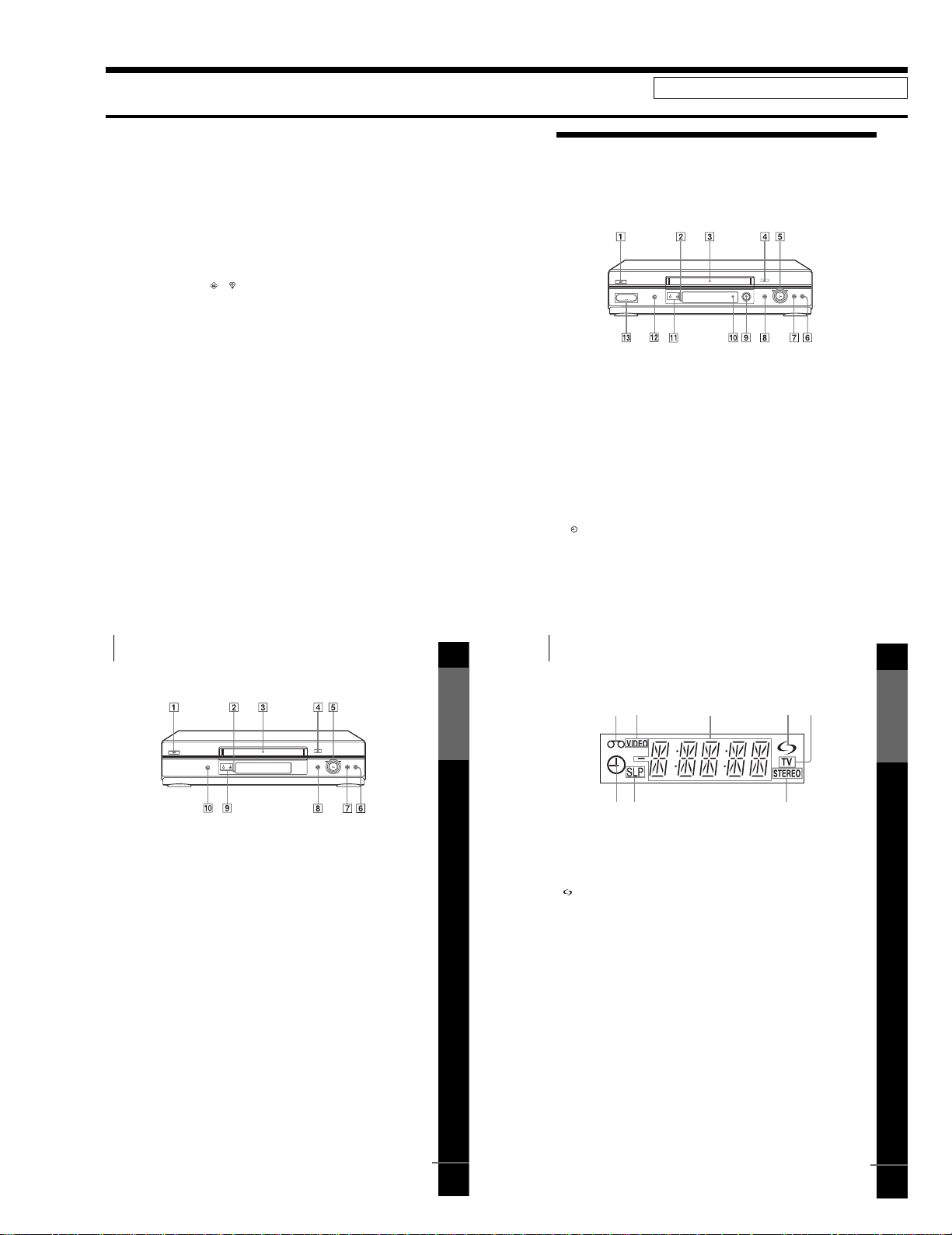
1-1
2
WARNING
WARNING
To p reve nt fi re or shock hazard, do not expose the
unit to rain or moisture.
To avoid electrical shock, do not open the cabinet.
Refer servicing to qualified personnel only.
To prev ent fire or shock hazard, do not place objects
filled with liquids, such as vases, on the apparatus.
Mains lead must only be changed at a qualified
service shop.
Notice for customers in the United
Kingdom and Republic of Ireland
A moulded plug complying with BS1363 is fitted to
this equipment for your safety and convenience.
Should the fuse in the plug supplied need to be
replaced, a 5 AMP fuse approved by ASTA or BSI
to BS1362, (i.e., marked with or mark) must
be used.
If the plug supplied with this equipment has a
detachable fuse cover, be sure to attach the fuse
cover after you change the fuse. Never use the plug
without the fuse cover. If you should lose the fuse
cover, please contact your nearest Sony s ervice
station.
Precautions
Safety
•This uni t operates on 220 – 240 V AC, 50 Hz.
Check that the unit’s operating voltage is
identical with your local power supply.
•If anything falls into th e cabinet, unplug the unit
and have it checked by qualified personnel before
operating it any further.
•The unit is not di sconnected from the mains as
long as it is connected to the mains, even if the
unit itself has been turned off.
•Unplug the unit from the wall outlet if you do not
intend to use it for an extended period of time. To
disconnect the cord, pull it out by the plug, never
by the cord.
Installing
•Do no t install this equipment in a confined space
such as a book or similar unit.
•Allow adequate air circulation to prevent internal
heat buildup.
•Do no t place the unit on surfaces (rugs, blankets,
etc.) or near materials (curtains, draperies) that
may block the ventilation slots.
•Do no t install the unit near heat sources such as
radiators or air ducts, or in a place subject to
direct sunlight, excessive dust, mechanical
vibration or shock.
•Do not install the unit in an inclined position. It is
designed to be operated in a horizontal position
only.
•Keep the unit and cassettes away from equipment
with strong magnets, such as microwave ovens or
large loudspeakers.
•Do not pl ace heavy objects on the unit.
•If the unit is brought directly from a cold to a
warm location, moisture may condense inside the
VCR and cause damage to the video head and
tape. When you first install the unit, or when you
move it from a cold to a warm location, wait for
about three hours before operating the unit.
Caution
Tel evi sion programmes, films, video tapes and other
materials may be copyrighted. Unauthorized
recording of such material may be contrary to the
provisions of the copyright laws. Also, use of this
recorder with cable television transmission may
require authorization from the cable television
transmitter and/or programme owner.
Compatible colour systems
This VCR is designed to record and play back using
the PAL colour system. Recording of video sources
based on other colour systems cannot be guaranteed.
VIDEO Plus+ and PlusCode are registered
trademarks of Gemstar Development Corporation.
The VIDEO Plus+ system is manufactured under
license from Gemstar Development Corporation.
4
Index to parts and controls
Getting Started
Index to parts and controls
Refer to the pages indicated in parentheses ( ) for details.
Front panel
For SLV-SE840G
A ?/1 (on/standby) switch
B Remote sensor (12)
C Ta pe compartment
D A (eject) button (34)
E H (play) button* (35) (53)/M
(fast-forward)/m (rewind) (35)
(53)/Playback Dial (35) (53)
F x (stop) button (21) (34) (70) (71)
G X (pause) button (34) (45) (70) (71)
H REC z (record) button (38) (55)
(70)
I DIAL TIMER (41)
J AUDIO DUB button (71)
K PROGRAM +/– buttons* (42) (54)
(64)
L SYNCHRO REC (Synchronized
Recording) button (57)
M t LINE-2 L (left) o R (right)
jacks (covered)* (68) (69) (71)
How to open the jack cover
1 Press the bottom of the cover.
2 Ho ok your finger on the top edge of the
cover and pull it open.
*The
H (play) , PROGRAM + buttons
and jack cover have a tactile dot.
5
Index to parts and controls
Getting Started
For SLV-SE740G/I
A ?/1 (on/standby) switch
B Remote sensor (12)
C Ta pe compartment
D A (eject) button (34)
E H (play) button* (35) (53)/M
(fast-forward)/m (rewind) (35)
(53)/Playback Dial (35) (53)
F x (sto p) button (21) (34) (70) (71)
G X (pause) button (34) (70) (71)
H REC z (record) butt on (38) (55)
(70)
I PROGRAM +/– buttons* (54) (64)
J SYNC HRO REC (Synchronized
Recording) button (56)
*The H (play) and PROGRAM + buttons
have a tactile dot.
continued
7
Index to parts and controls
Getting Started
Display window
For SLV-SE840G and SE740G/I
A Ta pe in dicator
B VIDEO indicator (17) (38)
C Ti me counter/clock/line/programme
position indicator (35) (37) (70)
D (smartlink) indicator (18)
E TV indicator (40)
F STEREO indicator (60)
G Ta pe speed indicators (37)
H Ti mer/recording indicator (38) (43)
(48) (51)
3
1
45
2
678
continued
1. GENERAL
SLV-SE740/SE747/SE840/SX740
This section is extracted from instruction manual.
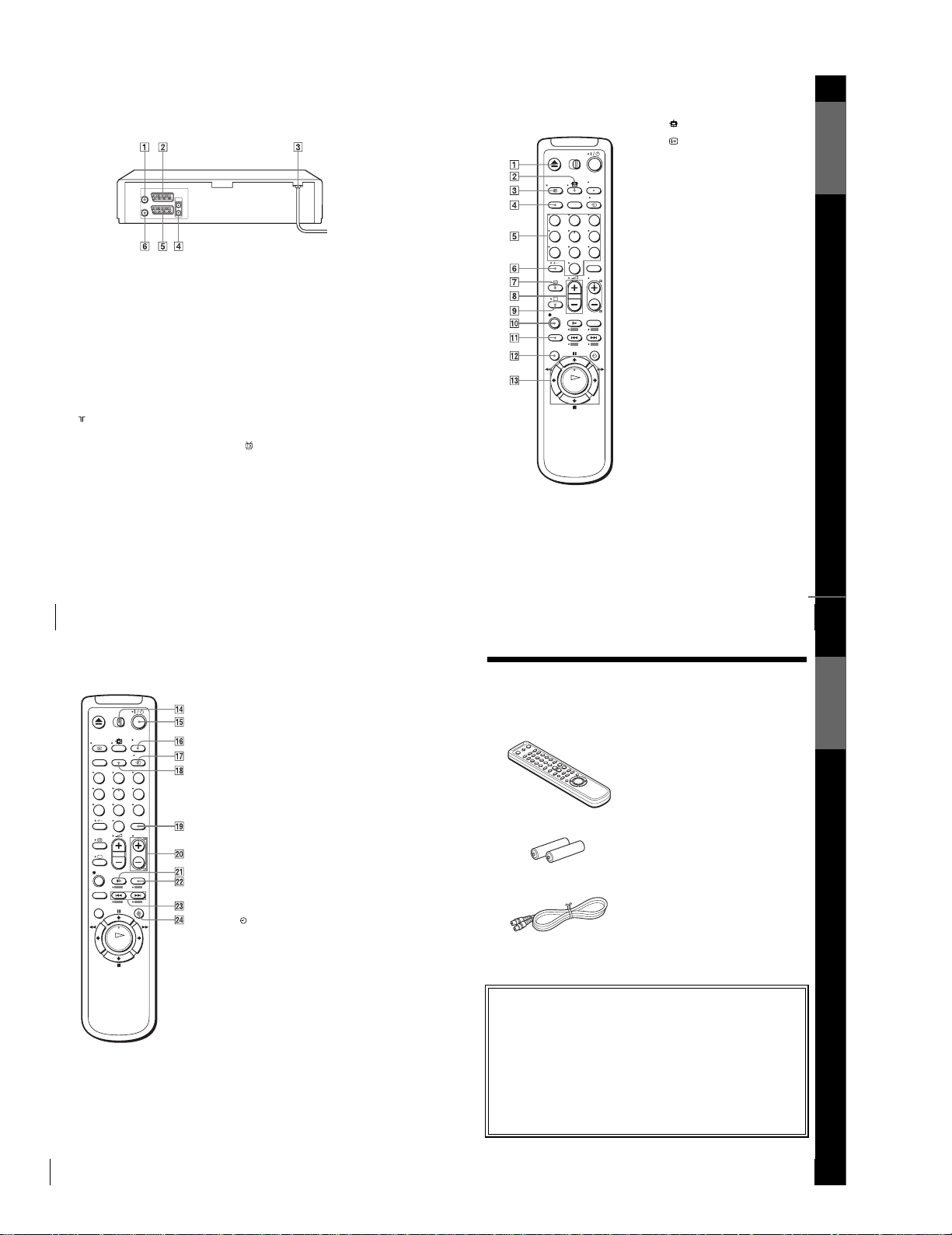
1-2
8
Index to parts and controls
Rear panel
For SLV-SE840G and SE740G/I
A (in from antenna) connector (16)
(17)
B LINE-3 connector*
1
LINE-2 connector*
2
(19) (69)
C Mains lead (16) (17)
D AUDIO (OUT) R (right), L (le ft)
jacks (19)
E LINE-1 (EURO AV) connector (17)
(68)
F (out to tv) connector (16) (17)
*
1
SLV-SE840G only
*
2
SLV-SE740G/I only
9
Index to parts and controls
Getting Started
Remote commander
A Z (eject) button (34)
B (wide) button (for TV) (14) (15)
C DISPLAY button (14) (35) (38)
D COUNTER /REMAIN button (38)
E Programme number buttons*
1
(13)
(39)
F - (ten’s digit) button (13) (39)
G / (Teletext) button (for TV)*
2
(14)
H 2 (volume) +/– buttons (for TV)
(13)
I a TV power on/TV mode select
button (for TV)*
2
(13)
J z REC (record) button (38) (55)
K SP (Standard Play)/LP (Long Play)
button (37)
L MENU button (32) (58)
M X (pause)/M button (32) (34)
x (stop)/m butt on (32) (34)
m (rewind)/< button (32) (34)
(53)
M (fast-forward)/, button (32)
(34) (53)
H (play)/OK button*
1
(32) (34)
(53)
*
1
The H (play), AUDIO MONITOR,
number 5 and PROG + buttons have a
tactile dot.
*
2
SLV-SE840G only
123
456
789
0
continued
10
Index to parts and controls
N [TV] / [VIDEO] remo te c ontrol switch
(12)
O ?/1 (on/standby) switch (13) (14)
(48)
P AUDIO MONITOR button*
1
(14)
(60)
Q t TV/VIDEO button (13) (17) (38)
R CLEAR button (35) (47) (58)
S INPUT SELECT button (37) (51)
(70)
T PROG (programme) +/– buttons*
1
(13) (37)
c / C Teletext page access buttons
(for TV)*
2
(14)
U y SLOW button*
4
(53)
V ×2 button*
4
(53)
W ./> (index search)
buttons*
4
(62)
X TIMER button (46) (50)
*
1
The H (play), AUDIO MONITOR,
number 5 and PROG + buttons have a
tactile dot.
*
2
SLV-SE840G only
*
4
FAS TEXT buttons (for TV) (SLV-
SE840G only)
123
456
789
0
11
Unpacking
Getting Started
Step 1 : Unpacking
Check that you have received the following items with the VCR:
Note
•The supplied remote commander is for the exclusive use of this VCR.
•Remote commander
•R6 (size AA) batteries
• Aerial cable
How to use this manual
The instructions in this manual are for the 5 models: SLV-SE840G, SE740G and
SE740I. Check your model name by looking at the rear panel of your VCR.
SLV-SE840G is the model used for illustration purposes. Any difference in
operation is clearly indicated in the text, for example, “SLV-SE840G only.”
This manual mainly explains operations using the remote, but the same operations
can also be performed using the buttons on the VCR having the same or similar
names.
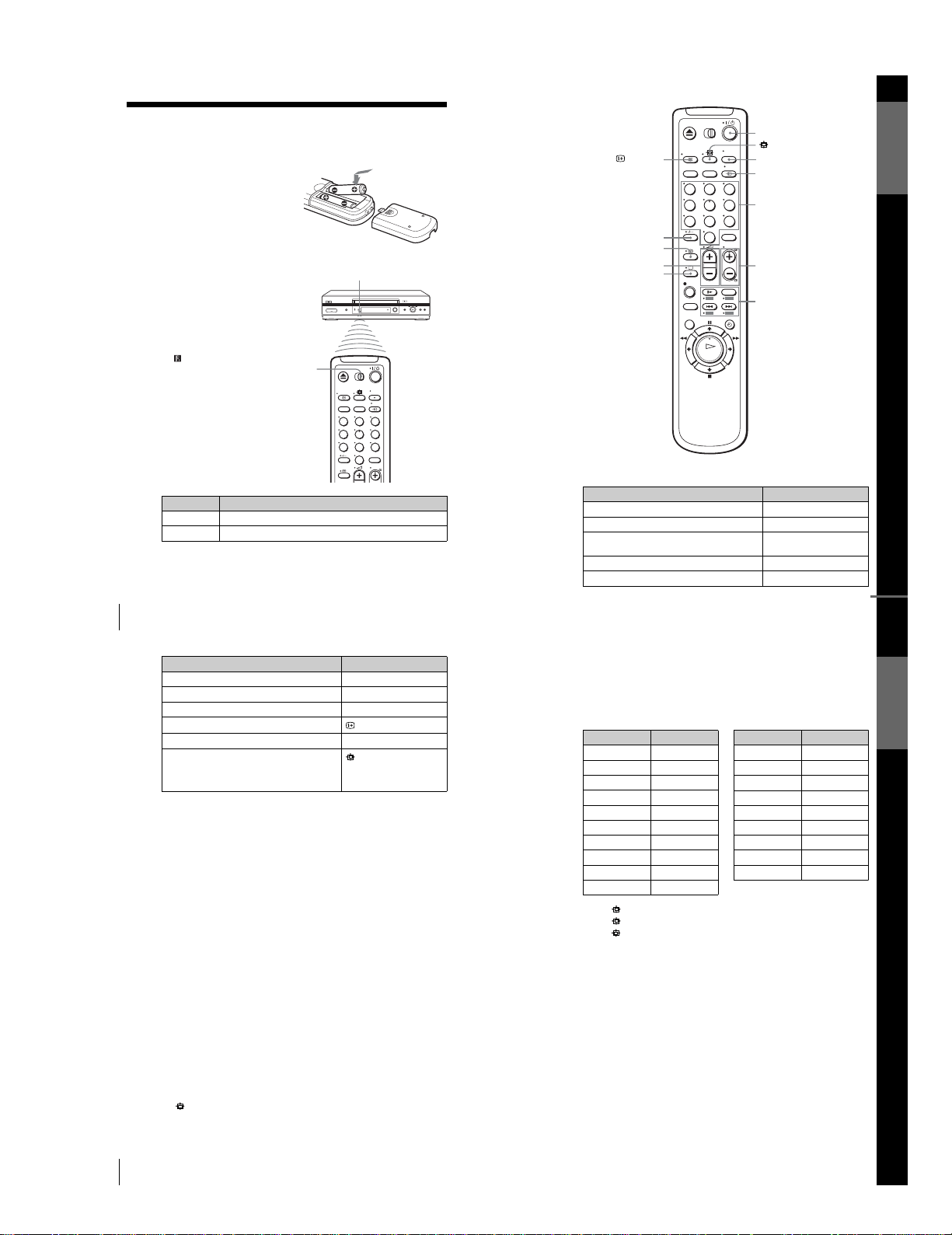
1-3
12
Setting up the remote commander
Step 2 : Setting up the remote commander
Inserting the batteries
Insert two R6 (size AA) batteries
by matching the + and – on the
batteries to the diagram inside the
battery compartment.
Insert the negative (–) end first,
then push in and down until the
positive (+) end clicks into the
position.
Using the remote
commander
You can use this remote
commander to operate this VCR
and a Sony TV. Butt ons on the
remote commander marked with a
dot (•) can be used to operate your
Sony TV. If the TV does not have
the symbol near the remote
sensor, this remote commander
will not operate the TV.
To o perate Set [TV] / [VIDEO] to
the VCR [VIDEO] and point at the remote sensor at the VCR
a Sony TV [TV] and point at the remote sensor at the TV
123
456
789
0
Remote sensor
[TV] /
[VIDEO]
13
Setting up the remote commander
Getting Started
TV control buttons
To Press
Set the TV to standby mode ?/1
Select an input source: aerial in or line in t TV/VIDEO
Select the TV’s programme position Programme number buttons,
-, PROG +/–
Adjust the volume of the TV 2 +/–
Switch to TV (Teletext off)*
1
a (TV)
PROG +/–/
c / C
2 +/–
123
456
789
0
Programme
number
buttons
/
DISPLAY
?/1
t TV/VIDEO
-
AUDIO MONITOR
FAS TEXT buttons
a
continued
14
Setting up the remote commander
Notes
•With normal use, the batteries should last about three to six months.
• If you do not use the remote commander for an extended period of time, remove
the batteries to avoid possible damage from battery leakage.
•Do not use a new battery together with an old one.
•Do not use different types of batteries together.
•Do not leave the remote commander in an extremely hot or humid place.
•Do not drop any foreign object into the remote casing, particularly when replacing
the batteries.
•Do not expose the remote sensor to direct light from the sun or lighting apparatus.
Doing so may cause a malfunctio n.
•Some buttons may not work with certain Sony TVs.
*
1
SLV-SE840G only
Controlling other TVs with the remote commander (SLV-
SE840G only)
The remote commander is preprogrammed to control non-Sony TVs. If your
TV is listed in the following table, set the appropriate manufacturer’s code
number.
* These buttons may not work with all TVs.
Switch to Teletext*
1
/ (Teletext)
Select the sound
AUDIO MONITOR
Use FASTEXT*
1
FASTEXT buttons
Call up the on-screen display
DISPLAY
Change the Teletext page*
1
c / C
Switch to/from wide mode of a Sony wide TV (For
other manufactures’ wide TVs, see “Controlling
other TVs with the remote commander (SLV-
SE840G only)” below.)
(wide)
1
Set [TV] / [VIDEO] at the top of the remote commander to [TV].
2
Hold down ?/1, and enter your TV’s code number using the programme
number buttons. Then release ?/1.
Now you can use the following TV control buttons to control your TV:
?/1, t TV/VIDEO, programme number buttons, - (ten’s digit),
PROG +/–, 2 +/–, a (TV), / (Teletext), FASTEXT buttons,
(wide)*, MENU*,
M/m/</,*, and OK*.
To Press
15
Setting up the remote commander
Getting Started
Code numbers of controllable TVs
If more than one code number is listed, try entering them one at a time until
you find the one that works with your TV.
To switch to wide mode, see the footnotes below this table for the applicable
code numbers.
*
1
Press (wide) to switc h the wide picture mode on or off.
*
2
Press (wide), then press 2 +/– to select the wide pictu re mode you want.
*
3
Press (wide). The menu app ears on the TV screen. Then, press M/m/</, to
select the wide picture you want and press OK.
Tip
•When you set your TV’s code number correc tly while the TV is turned on, the TV
turns off automatically.
Notes
• If you enter a new code number, the code number previously entered will be
erased.
• If the TV uses a different remote control system from the one programmed to work
with the VCR, you cannot control y our TV with the remote commander.
•When you replace the bat teries of the remote commander, the code numb er may
change. Set the appropriate code number every time you replace th e batteries.
Manufacturer Code number
Sony
01*
1
, 02
Akai 68
Ferguson 52
Grundig
10*
1
, 11*
1
Hitachi 24
JVC 33
Loewe 45
Mivar 09, 70
NEC 66
Nokia
15, 16, 69*
3
Panason ic
17*
1
, 49
Philips
06*
1
, 07*
1
, 08*
1
Saba 12, 13
Samsung22, 23
Sanyo 25
Sharp 29
Telefunken 36
Thomson
43*
2
Tos hi b a 3 8
Manufacturer Code number
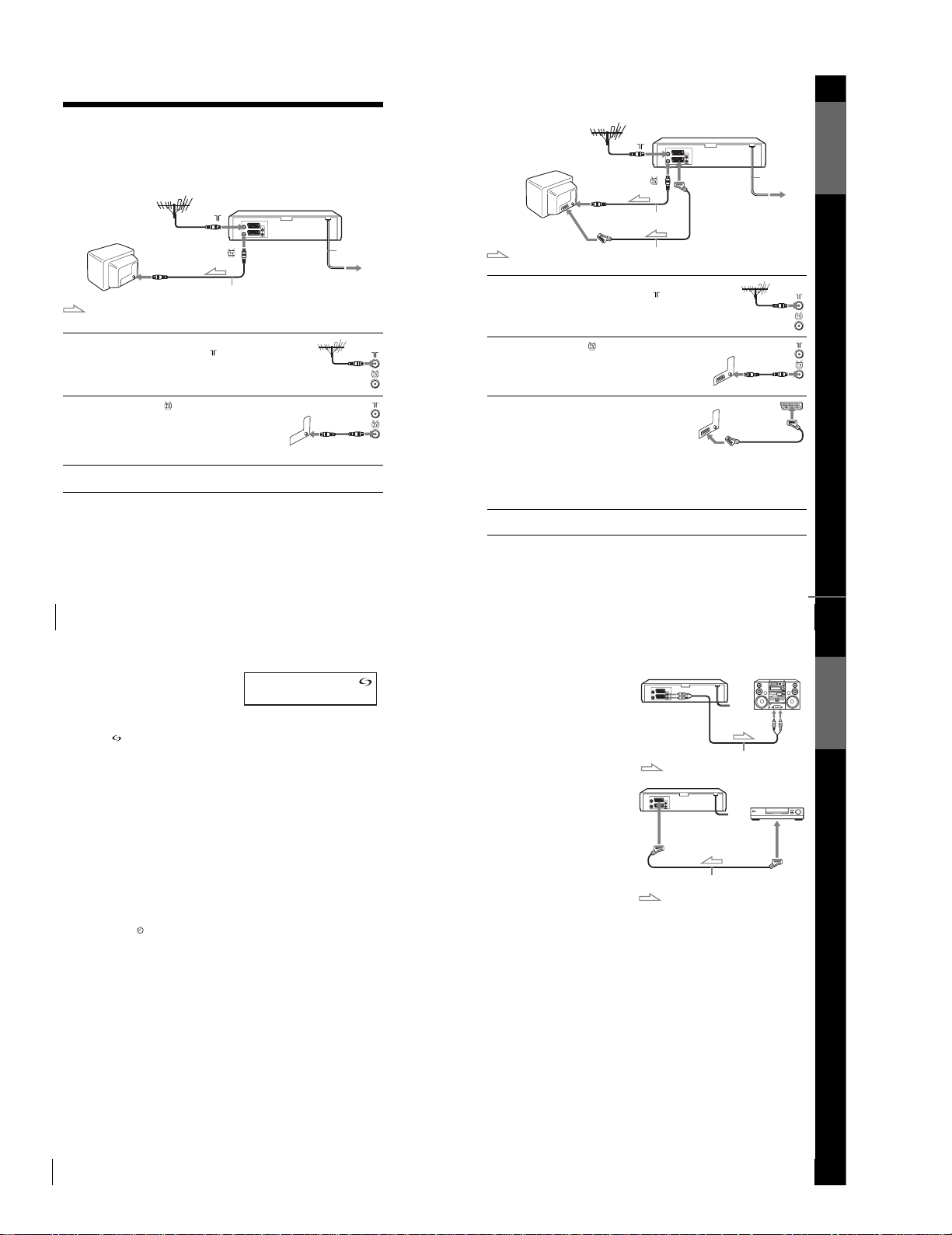
1-4
16
Connecting the VCR
Step 3 : Connecting the VCR
If your TV has a Scart (EURO-AV) connector, see page 17.
If your TV does not have a Scart (EURO-AV) connector
Note
•When you connect the VCR and your TV only with an aeria l cable, you have to
tune your TV to the VCR (see page 20).
1
Disconnect the aerial cable from your
TV and connect it to on the rear
panel of the VCR.
2
Connect of the VCR and the aerial
input of your TV using the supplied
aerial cable.
3
Connect the mains lead to the mains.
Mains lead
AERIAL IN
to mains
Aerial cable (supplied)
: Signal flow
17
Connecting the VCR
Getting Started
If your TV has a Scart (EURO-AV) connector
1
Disconnect the aerial cable from
your TV and connect it to on
the rear panel of the VCR.
2
Connect of the VCR and the
aerial input of your TV using the
supplied aerial cable.
3
Connect LINE-1 (EURO AV) on
the VCR and the Scart (EURO-
AV ) connector on the TV with the
optional Scart cable.
This connection improves picture
and sound quality. Whenever you
want to watch the VCR picture,
press t TV/VIDEO to display
the VIDEO indicator in the
display window.
4
Connect the mains lead to the mains.
Mains lead
LINE-1 (EURO AV)
AERIAL IN
Scart
(EURO-AV)
to mains
Aerial cable (supplied)
: Signal flow
Scart cable (not supplied)
continued
18
Connecting the VCR
About the SMARTLINK features
If the connected TV complies with
SMARTLINK, MEGALOGIC*
1
,
EASYLINK*
2
, Q-Link*
3
, EURO
VIEW LINK*
4
, or T-V LINK*
5
, this
VCR automatically runs the
SMARTLINK function after you complete the steps on the previous page
(the indicator appears in the VCR’s display window when you turn on the
TV). You can enjoy the following SMARTLINK features.
•TV Direct Rec
Yo u can easily record what you are watching on the TV when the VCR is
turned on. For details, see “Recording what you are watching on the TV
(TV Direct Rec)” on page 40.
•One Touch Play
With One Touch Play, you can start playback automatically without turning
on the TV. For details, see “Starting playback automatically with one
button (One Touch Play)” on page 36.
•One Touch Menu
When the VCR is turned on, you can turn on the TV, set the TV to the
video channel, and display the VCR’s on-screen display automatically by
pressing MENU on the remote commander.
•One Touch Timer
When the VCR is turned on, you can turn on the TV, set the TV to the
video channel, and display the timer recording menu (the TIMER
PROGRAMMING menu or the VIDEOPLUS menu) automatically by
pressing TIMER on the remote commander.
Yo u can set which timer recording menu is displayed using TIMER
METHOD in the EASY OPERATION menu (see page 67).
•NexTView Download
Yo u can easily set the timer by using the NexTView Download function on
your TV. Please refer to your TV’s instruction manual.
*
1
“MEGALOGIC” is a registered trademark of Grundig Corporation.
*
2
“EASYLINK” is a trademark of Philips Corporation.
*
3
“Q-Link” is a trademark of Panasonic Cor poration.
*
4
“EURO VIEW LINK” is a trademark of Toshiba Corporation.
*
5
“T-V LINK” is a trademark of JVC Corporation.
Note
•Not all TVs respond to the functions above.
19
Connecting the VCR
Getting Started
Additional connections
To a stereo system
You can improve sound
quality by connecting a
stereo system to the
AUDIO R, L jacks as shown
on the right.
To a satellite or digital
tuner with Line Through
Using the Line Through
function, you can watch
programmes from a satellite
or digital tuner connected to
this VCR on the TV even
when the VCR is turned off.
When you turn on the
satellite or digital tuner, this
VCR automatically sends the
signal from the satellite or
digital tuner to the TV
without turning itself on.
Notes
•The Line Through function will not operate properly if POWER SAVE in the
USER SET menu is set to ECO2. Set POWER SAVE to OFF or ECO1 to ensure
proper operation (see page 65).
•You cannot watch programmes on the TV while recording unless you are recording
a satellite or digital programme.
•This function may not work with some types of satellite or digital tuners.
•When the VCR is turned off, set the TV to the video channel.
*
1
SLV-SE840G
*
2
SLV-SE740G/I
1
Connect the satellite or digital tuner to the LINE-3*
1
or LINE-2*
2
connector as shown above.
2
Turn o ff the VCR.
To watch a programme, turn on the satellite or digital tuner and the TV.
Audio cable (not supplied)
AUDIO R, L
LINE IN
: Signal flow
Scart cable (not supplied)
LINE-3*
1
or LINE-2*
2
LINE
OUT
: Signal flow
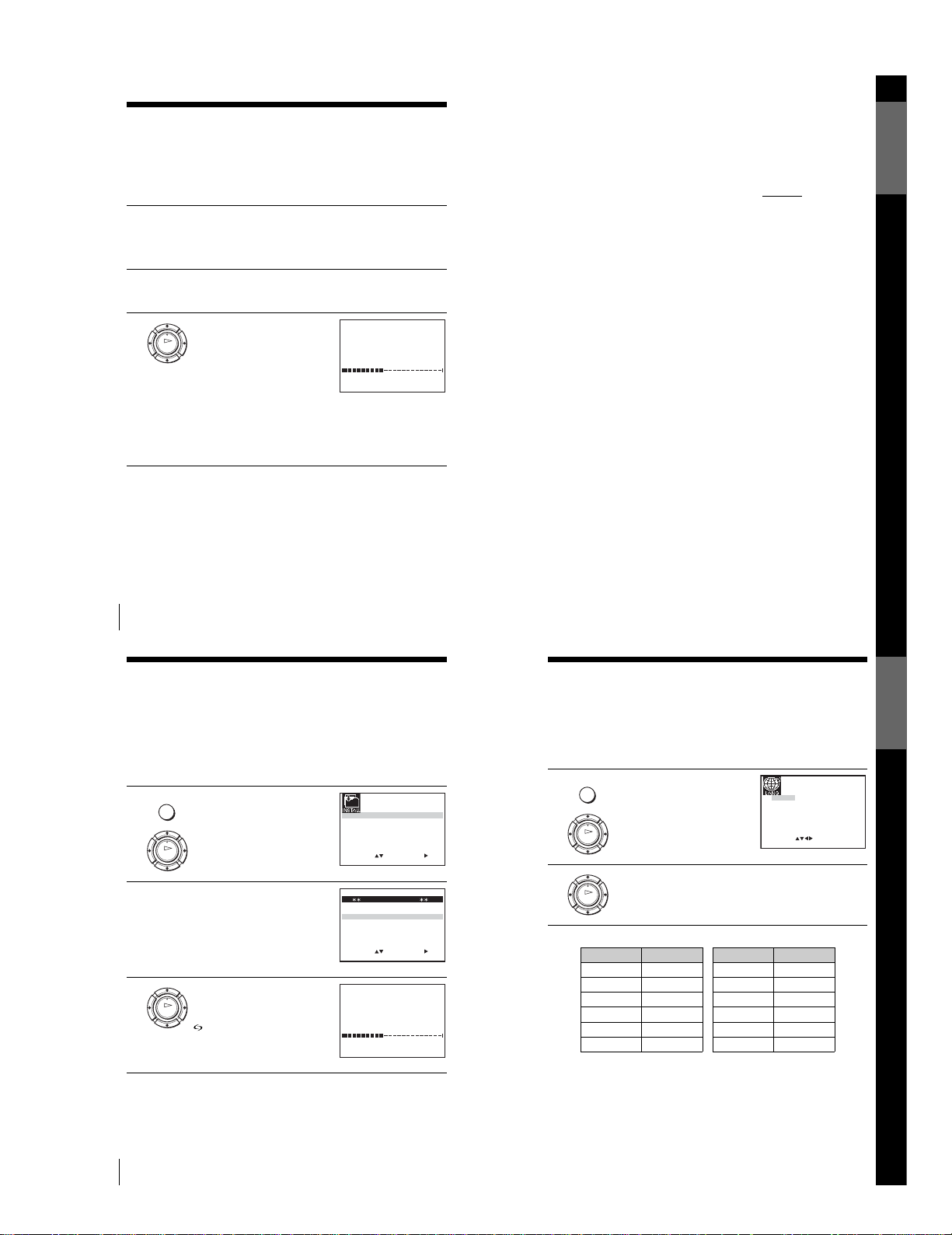
1-5
20
Setting up the VCR with the Auto Set Up function
Step 4 : Setting up the VCR with the Auto
Set Up function
Before using the VCR for the first time, set up the VCR using the Auto Set Up
function. With this function, you can set the TV channels, guide channels for the
VIDEO Plus+ system, and VCR clock automatically.
To cancel the Auto Set Up function
Press MENU.
To c h ange the RF channel
If the picture does not appear clearly on the TV, change the RF channel on
the VCR and TV. Select INSTALLATION from the menu, then press M/m
to highlight VCR OUTPUT CH and press ,. Select the RF channel by
pressing the M/m buttons. Then, tune the TV to the new RF channel so that
a clear picture appears.
1
Turn on your TV and set it to the video channel.
If your TV does not have a Scart (EURO-AV) connector, tune the
TV to channel 21 (the initial RF channel for this VCR). Refer to
your TV’s manual for TV tuning instructions. If the picture does not
appear clearly, see “To change the RF channel” on page 20.
2
Connect the mains lead to the mains.
The VCR automatically turns on, and the message for the Auto Set
Up function appears.
3
Press OK.
The VCR starts searching for all of
the receivable channels and presets
them in the appropriate order for
your local area.
If you want to change the order of
the channels or disable unwanted
programme positions, see
“Changing/disabling programme
positions” on page 27.
After the search or download is complete, the current time appears
for any stations that transmit a time signal. If the time does not
appear, set the clock manually. See “Setting the clock” on page 32.
OK
MENU:
PLEASE WAIT
AUTO SET UP
40%
EXIT
21
Setting up the VCR with the Auto Set Up function
Getting Started
Notes
•Whenever you operate the Auto Set Up funct ion, some of the settings
(VIDEO Plus+, timer, etc.) will be reset. If this happens, you have to set them
again.
•Auto preset starts automatically only when you plug in the mains lead for the first
time after you purchase the VCR.
• If you want to use the Auto Set Up function again, press MENU, then press M/m/
</, to highlight INSTALLATION and press OK. Press M/m to highlight
AUTO SET UP, then repeat the procedure in step 3.
•Auto preset can be performed by pressing x (st op) on the VCR
continuously for 5
seconds or more with no tape inserted.
22
Downloading the TV tuner’s preset data
Downloading the TV tuner’s preset data
Yo u can download your TV tuner’s preset data to the VCR and tune the VCR
according to that data using the SMARTLINK connection.
Before you start
…
•Turn on the VCR and the TV.
•Set the TV to the video channel.
•Refer to “Index to parts and controls” for button locations.
1
Press MENU, then press M/m/</
, to highlight INSTALLATION
and press OK.
2
Press M/m to highlight
SMARTLINK, then press ,.
3
Press M/m to highlight TV CH
DOWNLOAD, then press ,.
Press , again. The Preset
Download function starts and the
indicator flashes in the display
window during download.
MENU
OK
SET
MENU:
:
OK:END
SELECT
AUTO SET UP
MANUAL SET UP
SMARTLINK
21:VCR OUTPUT CH
:
EXIT
EXIT MENU:
SET :
OK:END
SELECT
SMARTLINK
TV DIRECT RECORD : ON
TV CH DOWNLOAD
:
OK
TV CH DOWNLOAD
40%
OK:END EXIT MENU:
PLEASE WAIT
23
Selecting a language
Getting Started
Selecting a language
If you prefer an on-screen language other than English, use the on-screen display to
select another language.
Before you start…
•Turn on the VCR and the TV.
•Set the TV to the video channel.
•Refer to “Index to parts and controls” for button locations.
The abbreviations of the languages are as follows:
1
Press MENU, then press M/m/</
, to highlight LANGUAGE SET
and press OK.
2
Press M/m/</, to highlight the abbreviation of the desired
language from the table below, then press OK.
MENU
OK
EXIT MENU:OK:SET
SELECT :
GB
ES
NL
FI
DE
IT
SE
GR
FR
PT
DK
TR
OK
Abbreviation Language
GB English
ES Spanish
NL Dutch
FI Finnish
DE German
IT Italian
SE Swedish
GR Greek
FR French
PT Portuguese
DK Danish
TR Turkish
Abbreviation Language
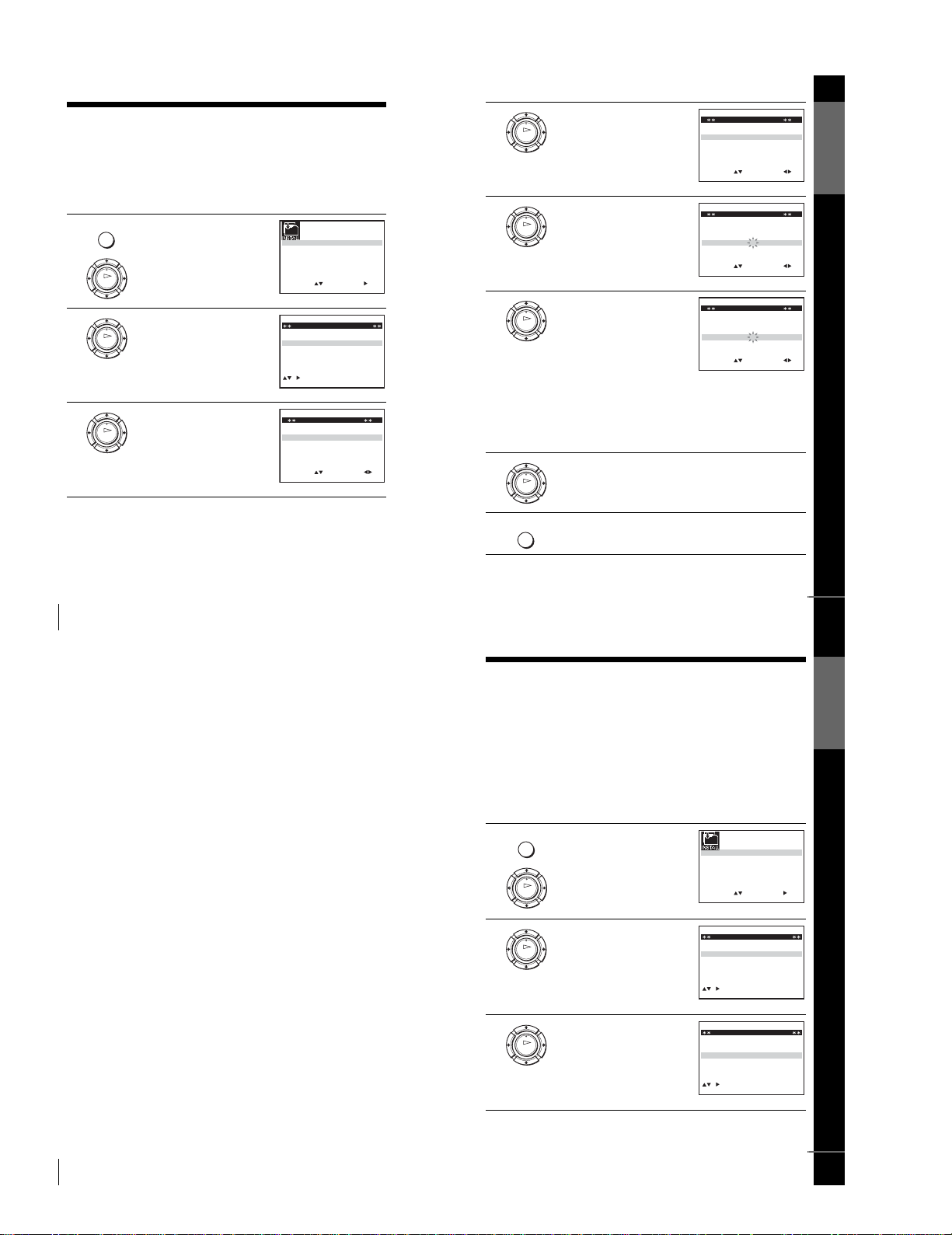
1-6
24
Presetting channels
Presetting channels
If some channels could not be preset using the Auto Set Up function, you can preset
them manually.
Before you start…
•Turn on the VCR and the TV.
•Set the TV to the video channel.
•Refer to “Index to parts and controls” for button locations.
1
Press MENU, then press M/m/</
, to highlight INSTALLATION
and press OK.
2
Press M/m to highlight MANUAL
SET UP, then press ,.
3
Press M/m to highlight the row
which you want to prese t, then press
,.
To d isp lay other pa ges for
programme positions 6 to 80, press
M/m repeatedly.
MENU
OK
SET
MENU:
:
OK:END
SELECT
AUTO SET UP
MANUAL SET UP
SMARTLINK
21:VCR OUTPUT CH
:
EXIT
OK
EXIT MENU:CLEAR:DELETE
SWAPPING OK
TV STATION TABLE
:
5
4
3
2
1
3
3
2
2
2
0
9
7
I
C
L
A
J
D
M
A
K
E
N
B
–
–
–
–
PR CH NAME
OK
MENU:OK:END
SELECT
PR : 5
MFT : –
NAME : – – – –
:
SET :
EXIT
MANUAL TUNING
CH : ––
25
Presetting channels
Getting Started
4
Press </, repeatedly until the
channel you want is displayed.
5
Press M/m to highlight NAME, then
press ,.
6
Enter the station name.
1 Press M/m to select a character.
Each time you press M, the
character changes as shown
below.
A t B t … t Z t 0 t 1 t
… t 9 t A
2 Press , to set the next
character.
The next space flashes.
To correct a character, press </, until the character you want
to correct flashes, then reset it.
You can set up to 4 characters for the station name.
7
Press OK to confirm the station name.
8
Press MENU to exit the menu.
OK
MENU:OK:END
SELECT
MANUAL TUNING
PR : 5
CH : 33
MFT : –
NAME : – – – –
:
SET :
EXIT
OK
MENU:OK:END
SELECT
MANUAL TUNING
PR : 5
CH : 33
MFT : –
NAME : – – – –
:
SET :
EXIT
OK
MENU:OK:END
SELECT
MANUAL TUNING
PR : 5
CH : 33
MFT : –
NAME : O– – –
:
SET :
EXIT
OK
MENU
continued
26
Presetting channels
If the picture is not clear
If the picture is not clear, you may use the Manual Fine Tuning (MFT)
function. After step 4, press M/m to select MFT. Press </, to get a clear
picture, then press MENU to exit the menu.
Tip
•The VCR must receive channel information for station names to appear
automatically.
Note
•When adjusting MFT, the menu may become difficult to read due to interference
from the picture being received.
27
Changing/disabling programme positions
Getting Started
Changing/disabling programme positions
After setting the channels, you can change the programme positions as you like. If
any programme positions are unused or contain unwanted channels, you can disable
them.
Yo u can also change the station names. If the station names are not displayed, you can
enter them manually.
Changing programme positions
Before you start…
•Turn on the VCR and the TV.
•Set the TV to the video channel.
•Refer to “Index to parts and controls” for button locations.
1
Press MENU, then press M/m/</
, to highlight INSTALLATION
and press OK.
2
Press M/m to highlight MANUAL
SET UP, then press ,.
3
Press M/m to highlight the row
containing the programme position
you want to change.
To display other pages for
programme positions 6 to 80, press
M/m repeatedly.
MENU
OK
SET
MENU:
:
OK:END
SELECT
AUTO SET UP
MANUAL SET UP
SMARTLINK
21:VCR OUTPUT CH
:
EXIT
OK
EXIT MENU:CLEAR:DELETE
SWAPPING OK
TV STATION TABLE
:
5
4
3
2
1
3
3
2
2
2
0
9
7
I
C
L
A
J
D
M
A
K
E
N
B
–
–
–
–
PR CH NAME
OK
EXIT MENU:CLEAR:DELETE
SWAPPING OK
TV STATION TABLE
:
5
4
3
2
1
3
3
2
2
2
0
9
7
I
C
L
A
J
D
M
A
K
E
N
B
–
–
–
–
PR CH NAME
continued
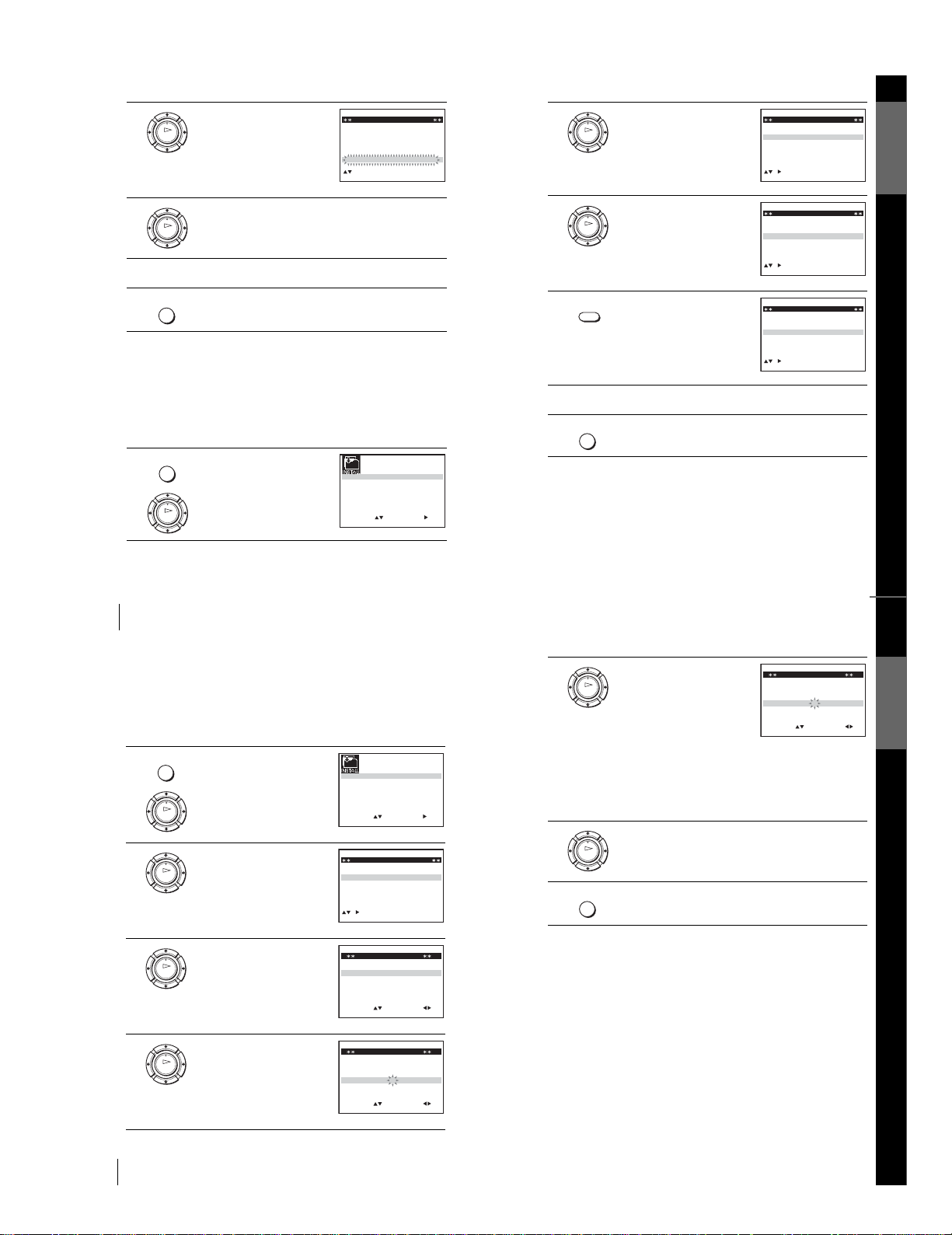
1-7
28
Changing/disabling programme positions
Disabling unwanted programme positions
After presetting channels, you can disable unused programme positions. The disabled
positions will be skipped later when you press the PROG +/– buttons.
Before you start…
•Turn on the VCR and the TV.
•Set the TV to the video channel.
•Refer to “Index to parts and controls” for button locations.
4
Press OK, then press M/m to move
to the desired programme position.
5
Press OK to confirm the setting.
6
To change the programme position of another station, repeat steps 3
through 5.
7
Press MENU to exit the menu.
1
Press MENU, then press M/m/</
, to highlight INSTALLATION,
and press OK.
OK
EXIT MENU:
SWAPPING OK
TV STATION TABLE
:
5
4
3
2
1
3
3
2
2
2
0
9
7
I
C
L
A
J
D
M
A
K
E
N
B
–
–
–
–
PR CH NAME
OK
MENU
MENU
OK
SET
MENU:
:
OK:END
SELECT
AUTO SET UP
MANUAL SET UP
SMARTLINK
21:VCR OUTPUT CH
:
EXIT
29
Changing/disabling programme positions
Getting Started
Note
•Be sure to select the programme position you want to disable correctly. If you
disable a programme position by mistake, you need to reset that channel manually.
2
Press M/m to highlight MANUAL
SET UP, then press ,.
3
Press M/m to highlight the row
which you want to disable.
To display other pages for
programme positions 6 to 80, press
M/m repeatedly.
4
Press CLEAR.
The selected row will be cleared as
shown on the right.
5
Repeat steps 3 and 4 for any other programme positions you want to
disable.
6
Press MENU to exit the menu.
OK
EXIT MENU:CLEAR:DELETE
SWAPPING OK
TV STATION TABLE
:
5
4
3
2
1
3
3
2
2
2
0
9
7
I
C
L
A
J
D
M
A
K
E
N
B
–
–
–
–
PR CH NAME
OK
EXIT MENU:CLEAR:DELETE
SWAPPING OK
TV STATION TABLE
:
5
4
3
2
1
3
3
2
2
2
0
9
7
I
C
L
A
J
D
M
A
K
E
N
B
–
–
–
–
PR CH NAME
CLEAR
EXIT MENU:
SWAPPING OK
TV STATION TABLE
:
5
4
3
2
1
3
3
2
2
0
7
I
C
A
J
D
A
K
E
B
–
–
–
PR CH NAME
CLEAR:DELETE
MENU
continued
30
Changing/disabling programme positions
Changing the station names
Yo u can change or enter the station names (up to 4 characters). The VCR must
receive channel information for station names to appear automatically.
Before you start…
•Turn on the VCR and the TV.
•Set the TV to the video channel.
•Refer to “Index to parts and controls” for button locations.
1
Press MENU, then press M/m/</
, to highlight INSTALLATION
and press OK.
2
Press M/m to highlight MANUAL
SET UP, then press ,.
3
Press M/m to highlight the row
which you want to change or enter
the station name, then press ,.
To d isp lay other pa ges for
programme positions 6 to 80, press
M/m repeatedly.
4
Press M/m to highlight NAME, then
press ,.
MENU
OK
SET
MENU:
:
OK:END
SELECT
AUTO SET UP
MANUAL SET UP
SMARTLINK
21:VCR OUTPUT CH
:
EXIT
OK
EXIT MENU:CLEAR:DELETE
SWAPPING OK
TV STATION TABLE
:
5
4
3
2
1
3
3
2
2
2
0
9
7
I
C
L
A
J
D
M
A
K
E
N
B
–
–
–
–
PR CH NAME
33 ––––
OK
MENU:OK:END
SELECT
MANUAL TUNING
PR : 5
CH : 33
MFT : –
NAME : – – – –
:
SET :
EXIT
OK
MENU:OK:END
SELECT
MANUAL TUNING
PR : 5
CH : 33
MFT : –
NAME : – – – –
:
SET :
EXIT
31
Changing/disabling programme positions
Getting Started
5
Enter the station name.
1 Press M/m to select a character.
Each time you press M, the
character changes as shown
below.
A t B t … t Z t 0 t 1 t
… t 9 t A
2 Press , to set the next
character.
The next space flashes.
To correct a character, press </, until the character you want
to correct flashes, then reset it.
You can set up to 4 characters for the station name.
6
Press OK to confirm the new name.
7
Press MENU to exit the menu.
OK
EXIT MENU:OK:END
SELECT
MANUAL TUNING
PR : 5
CH : 33
MFT : –
NAME : O– – –
:
SET :
OK
MENU
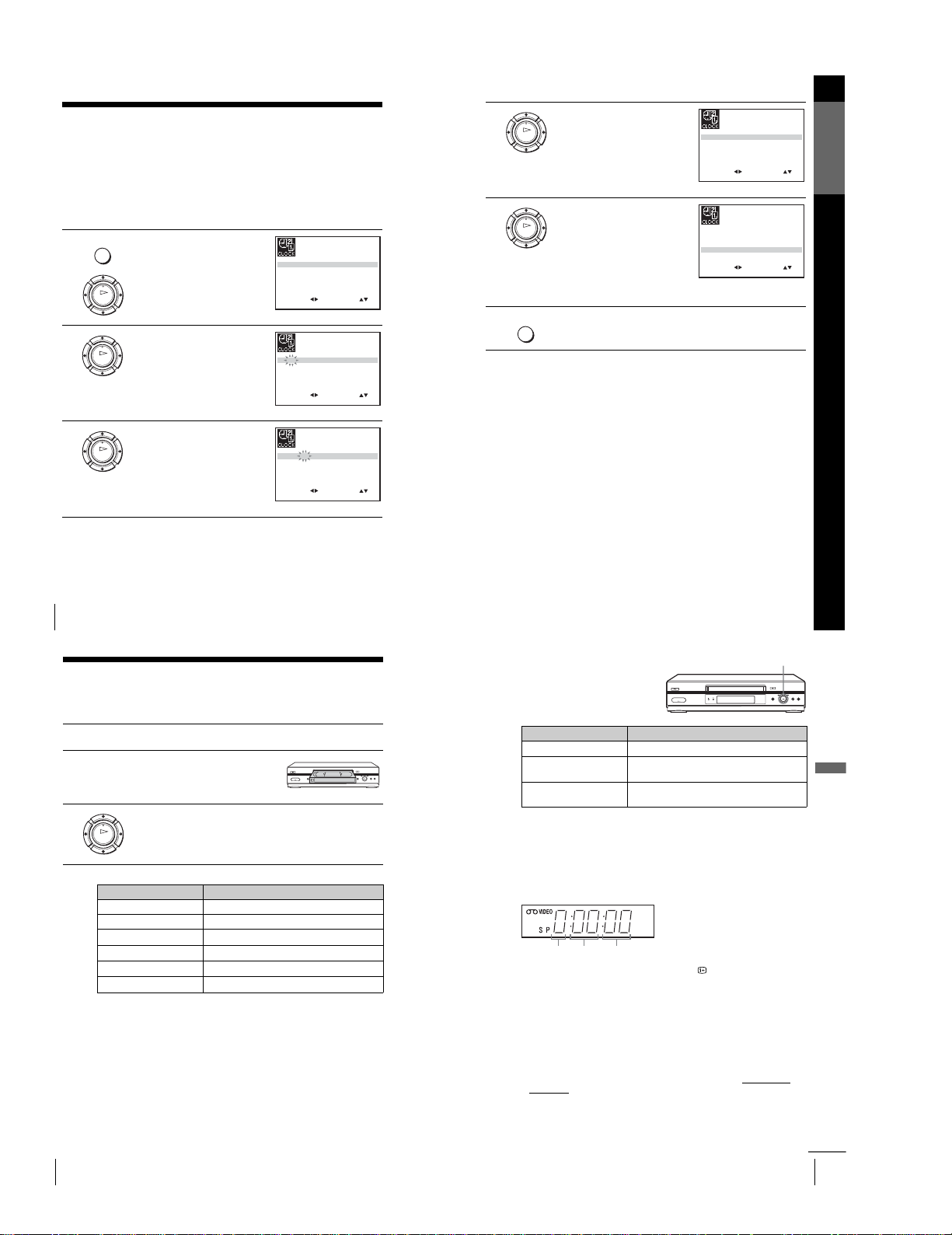
1-8
32
Setting the clock
Setting the clock
Yo u must set the time and date on the VCR to use the timer features properly.
The Auto Clock Set function works only if a station in your area is broadcasting a
time signal.
Before you start
…
•Turn on the VCR and the TV.
•Set the TV to the video channel.
•Refer to “Index to parts and controls” for button locations.
1
Press MENU, then press M/m/</
, to highlight CLOCK SET and
press OK.
2
Press M/m to set the hour.
3
Press , to select the minutes and
set the minutes by pressing M/m.
MENU
OK
SET
MENU:
:
OK:END
SELECT
12 0 1 JAN/0:20
THU
04/
AUTO CLOCK ON:
:
EXIT
OK
SET
MENU:
:
OK:END
SELECT
18 0 1 JAN/0:20
THU
04/
AUTO CLOCK ON:
:
EXIT
OK
SET
MENU:
:
OK:END
SELECT
18 3 1 JAN/0:20
THU
04/
AUTO CLOCK ON:
:
EXIT
33
Setting the clock
Getting Started
Tips
• If you set AUTO CLOCK to ON, the Auto Clock Set function is activated
whenever the VCR is turned off. The time is adjusted automatically by making
reference to the time signal from the station.
•To change the digits while setting, press < to return to the item to be changed, and
select the digits by pressing M/m.
4
Set the day, month, and year in
sequence by pressing , to select
the item to be set, and press M/m to
select the digits, then press ,.
The day of the week is set
automatically.
5
Press M/m to select ON for the
setting of the Auto Clock Set
function.
The VCR automatically sets the
clock according to the time signal
broadcast between the channels
PR 1 to PR 5.
If you do not need the Auto Clock
Set function, select OFF.
6
Press MENU to exit the menu.
OK
SET
MENU:
:
OK:END
SELECT
18 3 82 SEP/0:20
TUE
04/
AUTO CLOCK ON:
:
EXIT
SET
MENU:
:
OK:END
SELECT
18 3 82 SEP/0:20
TUE
04/
AUTO CLOCK ON:
:
EXIT
MENU
OK
34
Playing a tape
Basic Operations
Playing a tape
Before you start...
•Refer to “Index to parts and controls” for button locations.
Additional tasks
1
Turn on your TV and set it to the video channel.
2
Insert a tape.
The VCR turns on and starts playing
automatically if you insert a tape with
its safety tab removed.
3
Press H (play).
When the tape reaches the end, it will rewind automatically.
To Do this
Stop play Press x (stop)
Pause play Press X (pause)
Resume play after pause
Press X (pause) or H (play)
Fast-forward the tape
Press
M (fast-forward) VCR during stop
Rewind the tape
Press
m (rewind) VCR during stop
Eject the tape
Press Z (eject)
OK
35
Playing a tape
Basic Operations
Using Playback Dial on the
VCR
With Playback Dial, you can operate
the following playback options.
Note
•Do not turn Playback Dial forcibly. It may damage Playback Dial.
To use the time counter
Press CLEAR at the point on the tape that you want to find later. The
counter in the display window resets to “0:00:00” or “00:00.” Search for the
point afterwards by referring to the counter.
To display the counter on the TV screen, press DISPLAY.
Notes
•The counter resets to “0:00:00” or “00:00” whenever a tape is reinserted.
•The counter stops counting when it comes to a portion with no recording.
•Depending on your TV, the following may occur while playing an NTSC-recorded tape:
–The picture becomes bla ck and white.
–The picture shakes.
–No picture app ears on the T V screen.
–Black streaks appear horizon tally on the TV screen.
–The colour density increases or decrea ses.
•While setting the menu on the TV screen, buttons for playback on the remote
commander do not function.
To Do this
Resume play after paus e
Press
H (play)
Fast-forward the tape Quickly turn and release Playback Dial to the righ t
(M (fast-forward)) during stop
Rewind the tape Quickly turn and release Playbac k Dial to the left
(m (rewind)) during stop
Playback Dial
Second
Hour
Minute
SE840G, SE740G/I
continued
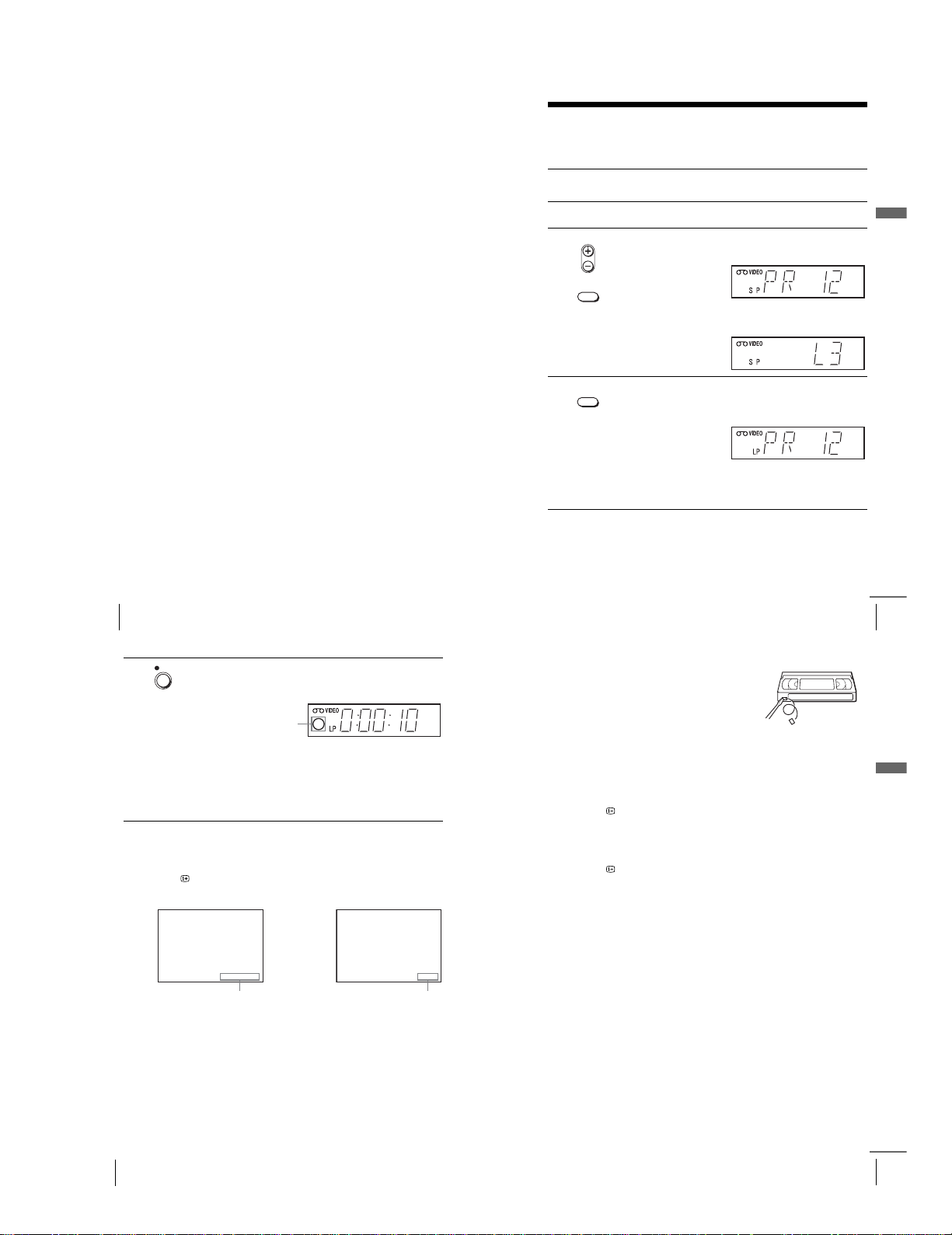
1-9
36
Playing a tape
Starting playback automatically with one button (One
Touch Play)
If you use the SMARTLINK connection, you can turn on the TV, set the TV
to the video channel, and start playback automatically with one button.
Tip
•When there already is a tape in the VCR, press ?/1 to turn on the VCR first. When
you press H (play), the TV turns on, the TV is set to the video channel, and
playback starts automatically in one sequence.
Note
•When you use the One Touch Play function, leave the TV on or in the standby
mode.
1
Insert a tape.
The VCR automatically turns on.
If you insert a tape with its safety tab removed, the TV turns on and
switches to the video channel. Playback starts automatically.
2
Press H (play).
The TV turns on and switches to the video channel automatically.
Playback starts.
37
Recording TV programmes
Basic Operations
Recording TV programmes
Before you start...
•Refer to “Index to parts and controls” for button locations.
1
Turn on your TV and set it to the video channel.
To record from a satellite or digital tuner, turn it on.
2
Insert a tape with its safety tab in place.
3
•To record a normal channel, press PROG +/– until the programme
position number or station name you want appears in the display
window.
•To record from other equipment connected to one or more of the
LINE inputs, press INPUT SELECT until the connected line
appears in the display window.
4
Press SP/LP to select the tape speed, SP or LP.
LP (Long Play) provides recording time twice as long as SP.
However, SP (Standard Play) produces better picture and audio
quality.
• PROG
INPUT SELECT
SP / LP
continued
38
Recording TV programmes
To stop recording
Press x (stop).
To c h eck the remaining time
Press DISPLAY twice. With the display on, press COUNTER/REMAIN
to check the remaining time. Each time you press COUNTER/REMAIN,
the time counter and the remaining time appear alternately.
In order to get an accurate remaining time indication, be sure TAPE
SELECT in the USER SET menu is set according to the tape type you use
(see page 66).
To watch another TV programme while recording
5
Press z REC to start recording.
The recording indicator lights up in the display window.
1
Press t TV/VIDEO to turn off the VIDEO indicator in the display
window.
2
Select another programme position on the TV.
REC
Recording indicator
SE840G, SE740G/I
61:4
REMAIN
20:00:2
Remaining timeTime counter
39
Recording TV programmes
Basic Operations
To s ave a recording
To prevent accidental erasure, break off the
safety tab as illustrated. To record on the
same tape again, cover the tab hole with
adhesive tape.
Tips
•To select a programme position, you can use the programme number buttons on the
remote commander. For two-digit numbers, press -/-- (ten’s digit) followed by the
programme number buttons.
• If you connect addi tional equipment to a LINE connector or jack, you can select
the input signal using the INPUT SELECT or PROG +/– buttons.
•The DISPLAY information appears on the TV screen indicating information
about the tape, but the information will not be recorded on the tape.
• If you do not want to watch TV whil e recording, you can turn off the T V. When
using a satellite or digital tuner, make sure to leave it on.
Notes
•The DISP LAY information does not appear during still (pause) mode or slow-
motion playback.
• If a tape has portio ns recorded in both PAL and NTSC systems, the time counter
reading will not be correct. This discrepancy is due to th e difference between the
counting cycles of the two video systems.
•When you insert a non-standa rd commercially available tape, the remaining time
may not be correct.
•The remaining time is intended for rough measurement only.
•About 30 seconds after the tape begins playback, the tape remaining time will be
displayed.
•To use the TV Direct Rec function, select SMARTLINK in the INSTALLATION
menu, then set TV DIRECT RECORD to ON.
Safety tab
continued
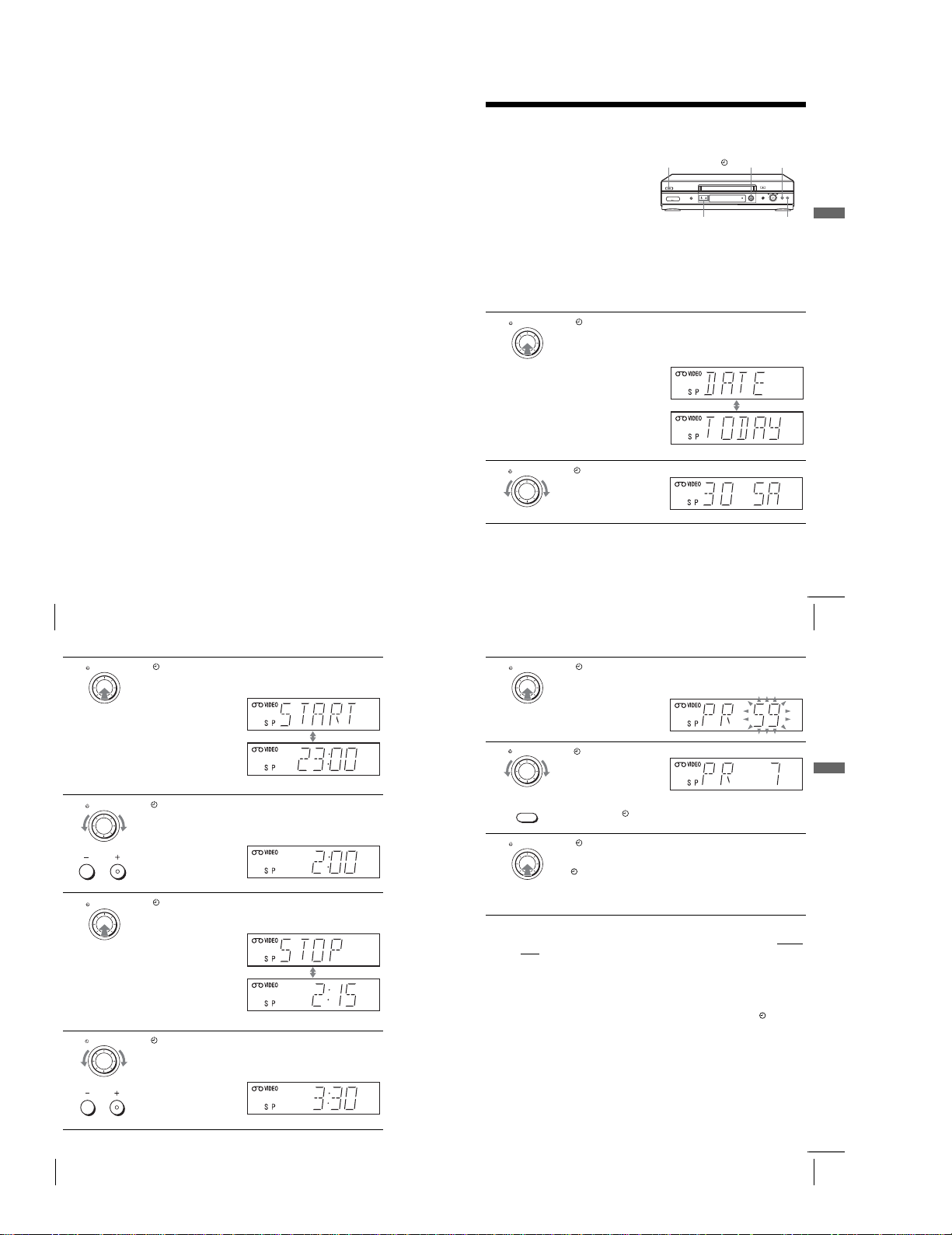
1-10
40
Recording TV programmes
Recording what you are watching on the TV (TV Direct
Rec)
If you use the SMARTLINK connection, you can easily record what you are
watching on the TV (other than tapes being played on the VCR).
Tip
•The TV indicator appears in the display window after you press z REC in some
situations such as:
–when you are watching a source connected to the TV’s line input, or
–when the TV tuner preset data for the programme position is different from the
data in the VCR tuner preset.
Notes
•You cannot record what you are watching using this method when the VCR is in
the following modes; pause, timer standby, tuner preset, Auto Set Up, and
recording.
•When the TV indicator is lit in the display window, do not turn off the TV nor
change the TV programme position. When the TV indicator is not lit, the VCR
continues recording the programme even if you change the TV progra mme
position on the TV.
•To use the TV Direct Rec function, select SMARTLINK in the INSTALLATION
menu, then set TV DIRECT RECORD to ON.
1
Press ?/1 to turn on the VCR.
2
Insert a tape with its safety tab in place.
3
Press z REC while you are watching a TV programme or external
source.
The TV indicator lights up and the VCR starts recording what you are
watching on the TV.
41
Recording TV programmes using the Dial Timer (SLV-SE840G only)
Basic Operations
Recording TV programmes using the Dial
Timer
(SLV-SE840G only)
The Dial Timer function allows you to
make timer recordings of programmes
without turning on your TV. Set the
recording timer to record up to eight
programmes, including settings made with
other timer methods, that will be broadcast
within the next month. The recording start
time and recording stop time can be set at
one minute intervals.
Before you start...
•Insert a tape with its safety tab in place. Make sure the tape is longer than the total recording
time.
•To record from a satellite or digital tuner, turn it on.
•Refer to “Index to parts and controls” for button locations.
1
Press DIAL TIMER.
“DATE” and “TODAY” appear alternately in the display window.
If the date and time are not set, “DAY” will appear. See step 2 in the
following section, “To set the clock” to set the date and time.
2
Turn DI AL TIMER to set the recording date.
DIAL TIMER
PROGRAM +/–
?/1
x
X
DIAL TIMER
DIAL TIMER
continued
42
Recording TV programmes using the Dial Timer (SLV-SE840G only)
3
Press DIAL TIMER.
“START” and the current time appear alternately in the display
window.
4
Turn DI AL TIMER to set the recording start time.
You can set the recording start time in 15 minute intervals or adjust
the time in one minute intervals by pressing the PROGRAM +/–
buttons.
5
Press DIAL TIMER.
“STOP” and the recording stop time alternately appear in the
display window.
6
Turn DIAL TIMER to set the recording stop time.
You can set the recording stop time in 15 minute intervals or adjust
the time in one minute intervals by pressing the PROGRAM +/–
buttons.
DIAL TIMER
DIAL TIMER
PROGRAM
DIAL TIMER
DIAL TIMER
PROGRAM
43
Recording TV programmes using the Dial Timer (SLV-SE840G only)
Basic Operations
To r eturn to the previous step
To return to the previous step, press the PROGRAM + and – buttons on the
VCR at the same time during any of the Dial Timer settings.
To s to p r e co rd ing
To stop the VCR while recording, press x (stop).
To u se th e VCR after setting the timer
To use the VCR before a recording begins, just press ?/1. The indicator
turns off and the VCR switches on. Remember to press ?/1 to reset the VCR
to recording standby after using the VCR.
You can also do the following tasks while the VCR is recording:
•Reset the counter (page 35).
•Display tape information on the TV screen (page 38).
•Check the timer settings (page 58).
•Watch another TV programme (page 38).
7
Press DIAL TIMER.
The programme position or LINE input appears in the display
window.
8
Turn DIAL TIMER to set the programme position.
To record from other equipment connected to one or more of the
LINE inputs, turn DIAL TIMER or press INPUT SELECT to
display the connected line in the display window.
9
Press DIAL TIMER to complete the setting.
“OK” appears in the display window for about five seconds.
The indicator appears in the display window and the VCR stands
by for recording.
To record from other equipment, leave the connected equipment
switched on.
DIAL TIMER
DIAL TIMER
INPUT SELECT
DIAL TIMER
continued
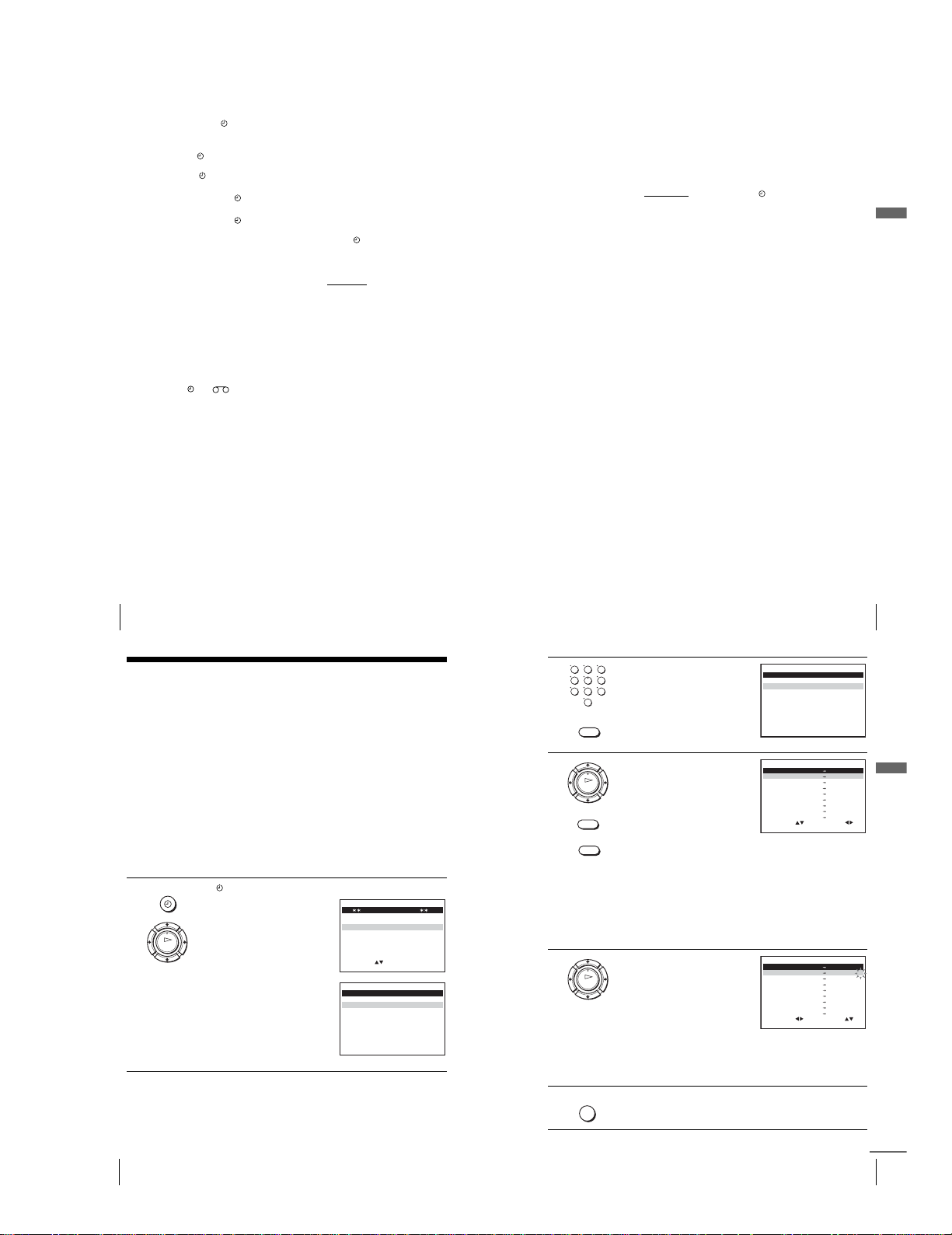
1-11
44
Recording TV programmes using the Dial Timer (SLV-SE840G only)
To s et the clock
Tips
•To cancel a Dial Timer setting, press
x (stop) on the VCR while you are making
the setting.
•The programme is recorded in the current tape speed mode. To change the tape
speed, press SP/LP before you complete the setting in step 9.
•To check, chan ge, or cancel the programme setting, see “Checking/changing/
cancelling timer s ettings” on page 58.
Notes
• If eight programmes have already been set u sing the VIDEO Plus+ system or the
TIMER PROGRAMMING menu, “FULL” appears in the display window for
about five seconds.
•The and indicators f lash in the display window when you comple te the
setting in step 9 with no tape inserted.
• If you set the clock using the Auto Clock Set function and AUTO CLOCK is set to
ON, the clock will adjust itself to the incoming time signal regardless of
adjustments made with the Dial Timer. Be sure you have set the Auto Clock Set
correctly.
•When the time is set incorrectly, “ERROR” appears in the display window in step
9. Set the timer again from step 1.
•You cannot set the tape speed to AUTO using the Dial Timer. To select AUTO, set
the tape speed in the TIMER PROGRAMMING menu (see page 58).
1
Hold down DIAL TIMER so that “DAY” appears in the display
window. However, if the clock has already been set, the current setting
appears.
2
Turn DIAL TIMER to set the day.
3
Press DIAL TIMER.
“MONTH” appears in the display window.
4
Turn and press DIAL TIMER to set the month, and then the year.
After you set the year, “CLOCK” appears in the display window again.
5
Turn and press DIAL TIMER to set the hour and minute.
6
When you have finished setting the time, press DIAL TIMER to start
the clock.
45
Recording TV programmes using the Dial Timer (SLV-SE840G only)
Basic Operations
About the Demonstration Mode
The Dial Timer function has a Demonstration Mode that allows the user, such as a
salesperson, to enter more than eight examples of timer settings when demonstrating
the use of the Dial Timer. It cancels the “FULL” notice which appears if eight
programmes have already been set. Do not use the Demonstration Mode for making
timer recordings. Doing so may cause the settings to be inaccurate.
To activate the Demonstration Mode
Press X (pause) on the VCR
while turning the DIAL TIMER. “DEMO”
appears in the display window for a few seconds.
To cancel the Demonstration Mode
Turn the power off and unplug the mains lead. Although the Demonstration
Mode is cancelled, the timer settings entered while using the Demonstration
Mode will remain. Be sure to manually cancel the timer settings before you
use the Dial Timer or any other timer method after reconnecting the mains
lead (see page 58).
46
Recording TV programmes using the VIDEO Plus+
®
system
Recording TV programmes using the
VIDEO Plus+
®
system
The VIDEO Plus+ system is the feature that simplifies programming the VCR to
make timer recordings. Just enter the PlusCode number listed in the TV programme
guide. The date, times, and programme position of that programme are set
automatically. You can preset a total of eight programmes, including settings made
with other timer methods.
Before you start
…
•Check that the VCR clock is set to the correct time and date.
•Insert a tape with its safety tab in place. Make sure the tape is longer than the total recording
time.
•To record from a satellite or digital tuner, turn it on.
•Turn on your TV and set it to the video channel.
•Set TIMER METHOD to VIDEOPLUS or VARIABLE in the EASY OPERATION menu
(see page 67).
•Refer to “Index to parts and controls” for button locations.
1
Press TIMER.
•When you set TIMER METHOD
to VARIABLE:
The TIMER METHOD menu
appears on the TV screen. Press
M/m to select VIDEOPLUS, then
press OK.
•When you set TIMER METHOD
to VIDEOPLUS:
The VIDEOPLUS menu appears
on the TV screen.
TIMER
OK
MENU:OK:SET
SELECT
TIMER METHOD
STANDARD
VIDEOPLUS
:
EXIT
MENU:OK:SET
CODE 0– 9
VIDEOPLUS
CODE –––––––––
:
EXIT
47
Recording TV programmes using the VIDEO Plus+
®
system
Basic Operations
2
Press the programme number
buttons t o enter the PlusCode
number.
If you make a mistake, press
CLEAR and re-enter the correct
number.
3
Press OK.
The date, start and stop times,
programme position, tape speed and
PDC setting appear on the TV
screen.
•If “– –” appears in the “PR”
(programme) column (this may
happen for local broadca sts), you
have to set the appropriate
programme position manually.
Press M/m to select the desired programme position.
•To record from other equipment connected to one or more of the
LINE inputs, press INPUT SELECT to display the connected line
in the “PR” position.
You will only have to do this operation once for the referred
channel. The VCR will then store your setting.
If the information is incorrect, press CLEAR to cancel the setting.
4
If you want to change the date, tape
speed and the PDC setting:
1 Press </, to select the item
you want to change.
2 Press M/m to reset it.
•To record the same programme
every day or the same day every
week, see “Daily/weekly
recording” on page 48 .
•To use the PDC function, set V/P to ON. For details about the
PDC function, see “Timer recording with PDC signals” on
page 48.
5
Press MENU to exit the menu.
123
456
789
0
CLEAR
MENU:OK:SET
CODE 0– 9
VIDEOPLUS
CODE 1234–––––
:
EXIT
CLEAR
OK
INPUT SELECT
SET
MENU:
:
OK:END
SELECT
–– –––– –– –– – –– ––::
35 SA29 19 0 02 000::
–– –––– –– –– – –– –
–
–::
–– –––– –– –– – –– ––::
–– –––– –– –– – –– ––::
–– –––– –– –– – –– –
–
SP
–
–
–
––::
–– –––– –– –– – –– ––::
–– –––– –– –– – –– –
–
––::
:
EXIT
PR DAY START STOP
V/P
OK
SET
MENU:
:
OK:END
SELECT
–– –––– –– –– – –– ––::
PR DAY START STOP
V/P
35 SA29 19 0 02 00
ON
0::
–– –––– –– –– – –– ––::
–– –––– –– –– – –– ––::
–– –––– –– –– – –– ––::
–– –––– –– –– – –– –
–
SP
–
–
–
––::
–– –––– –– –– – –– ––::
–– –––– –– –– – –– –
–
––::
:
EXIT
MENU
continued
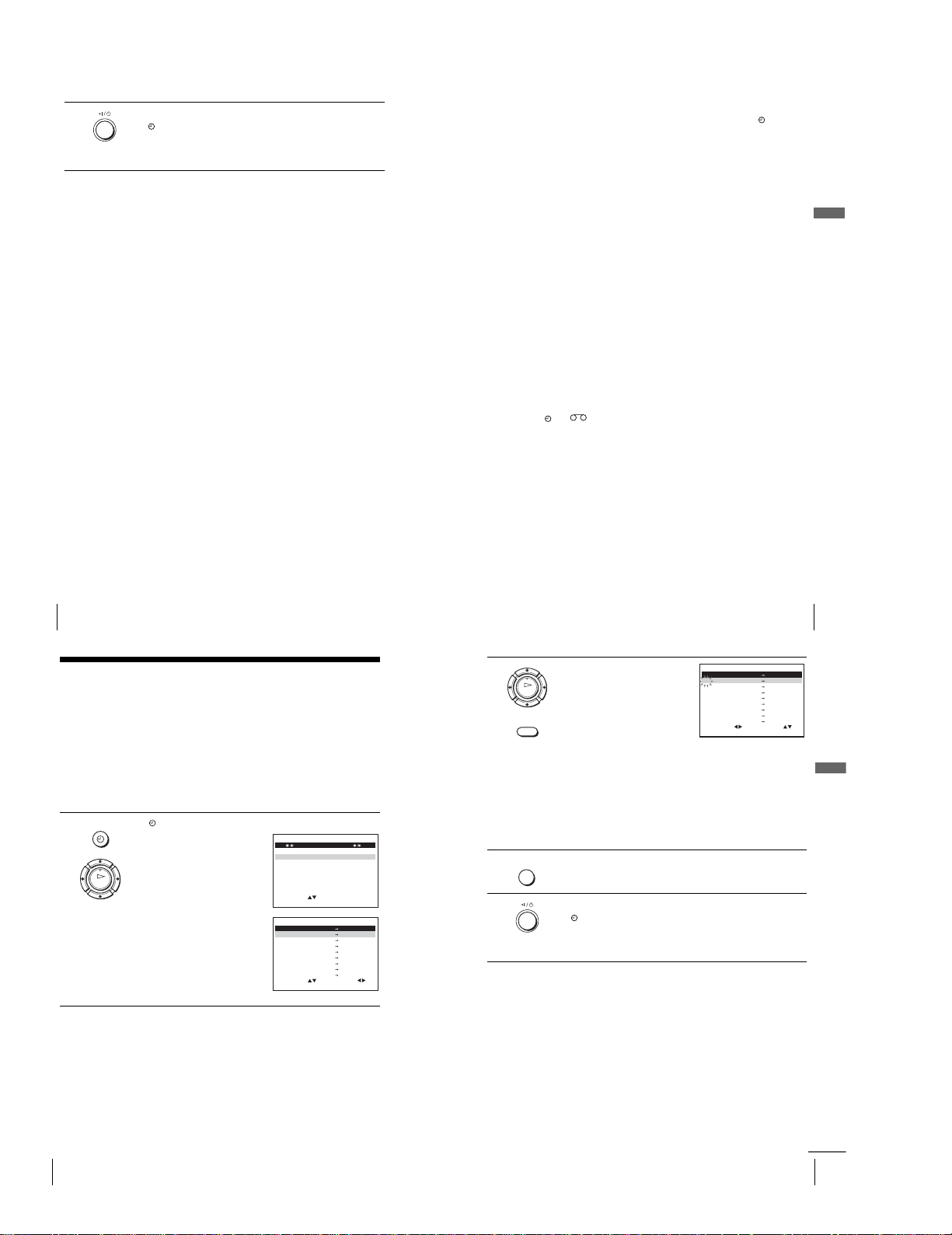
1-12
48
Recording TV programmes using the VIDEO Plus+
®
system
To stop recording
To stop the VCR while recording, press x (stop).
Daily/weekly recording
In step 4 above, press m to select the recording pattern. Each time you press
m, the indication changes as shown below. Press M to change the indication
in reverse order.
today t DLY (Monday to Sunday) t W-SA (every Saturday) ..... t
W-SU (every Sunday) t 1 month later t (dates count down) t today
Timer recording with PDC signals
Some broadcast systems transmit PDC (Programme Delivery Control)
signals with their TV programmes. These signals ensure that your timer
recordings are made regardless of broadcast delays, early starts, or broadcast
interruptions.
To use the PDC function, set V/P to ON in step 4 above. You can also use
the PDC function for a source connected to one or more of the LINE inputs.
To record satellite broadcasts
If you connect the satellite tuner and the VCR, you can record satellite
programmes.
6
Press ?/1 to turn off the VCR.
The indicator appears in the display window and the VCR stands
by for recording.
To record from a decoder or other source, leave the connected
equipment switched on.
1
Turn on the satellite tuner.
2
On the satellite tuner, select the satellite programme for which you want
to make a timer setting.
3
Keep the satellite tuner turned on until the VCR finishes recording the
satellite programme for which you have made a timer setting.
49
Recording TV programmes using the VIDEO Plus+
®
system
Basic Operations
To u se th e VCR after setting the timer
To use the VCR before a recording begins, just press ?/1. The indicator
turns off and the VCR switches on. Remember to press ?/1 to reset the VCR
to recording standby after using the VCR.
You can also do the following tasks while the VCR is recording:
•Reset the counter (page 35).
• Display tape information on the TV screen (page 38).
•Check the timer settings (page 58).
•Watch another TV programme (page 38).
To use the Auto Tape Speed function
In step 4 above, press m to select AUTO. When you are recording a
programme in the SP mode and the remaining tape length becomes shorter
than the recording time, the recording tape speed is automatically changed to
the LP mode. Note that some noise will appear on the picture when the tape
speed is changed. To operate this function correctly, the “TAPE SELECT”
setting in the USER SET menu must be accurate (see page 66).
Tips
•To set the line input video source, you can also use the INPUT SELECT button.
•You can set the extended time for the VIDEO Plus+ setting by 10, 20, 30, 40, 50, or
60 minutes. Set VIDEOPLUS EXTEND in the EASY OPERATION menu to the
desired extended time on page 67.
•To check, change, or can cel the programme setting, see “Checking/ changing/
cancelling timer settings” on page 58.
Notes
• If the PDC signal is too weak or the broadcasting station failed to transmit PDC
signals, the VCR will start recording at the set time without using the PDC
function.
•The and indicators flash in the display window when you press ?/1 with
no tape inserted.
•When you set TIMER METHOD to STANDARD in the EASY OPERATION
menu, the VIDEOPLUS menu does not appear on the TV screen . Select
VIDEOPLUS or VARIABLE.
50
Setting the timer manually
Setting the timer manually
Yo u can preset a total of eight programmes, including settings made with other timer
methods.
Before you start
…
•Check that the VCR clock is set to the correct time and date.
•Insert a tape with its safety tab in place. Make sure the tape is longer than the total recording
time.
•To record from a satellite or digital tuner, turn it on.
•Turn on your TV and set it to the video channel.
•Set TIMER METHOD to STANDARD or VARIABLE in the EASY OPERATION menu (se e
page 67).
•Refer to “Index to parts and controls” for button locations.
1
Press TIMER.
•When you set TIMER METHOD
to VARIABLE:
The TIMER METHOD menu
appears on the TV screen. Press
M/m to select STANDARD, then
press OK.
•When you set TIMER METHOD
to STANDARD:
The TIMER PROGRAMMING
menu appears on the TV screen.
TIMER
OK
MENU:OK:SET
SELECT
TIMER METHOD
STANDARD
VIDEOPLUS
:
EXIT
SET
MENU:
:
OK:END
SELECT
–– –––– –– –– – –– ––::
PR DAY START STOP
V/P
–– –––– –– –– – –– ––::
–– –––– –– –– – –– ––::
–– –––– –– –– – –– ––::
–– –––– –– –– – –– ––::
–– –––– –– –– – –– –
–
–
–
–
–
––::
–– –––– –– –– – –– ––::
–– –––– –– –– – –– –
–
––::
:
EXIT
51
Setting the timer manually
Basic Operations
To s to p r e co rd ing
To stop the VCR while recording, press x (stop).
Daily/weekly recording
In step 2 above, press m to select the recording pattern. Each time you press
m, the indication changes as shown below. Press M to change the indication
in reverse order.
today t DLY (Monday to Sunday) t W-SA (every Saturday) ..... t
W-SU (every Sunday) t 1 month later t (dates count down) t today
2
Set the date, start and stop times,
programme position, tape speed and
PDC function:
1 Press , to select each item in
turn.
2 Press M/m to set each item.
To correct a setting, press < to
return to that setting and reset.
•To record the same programme
every day or the same day every week, see “Daily/weekly
recording” on page 51 .
•To use the PDC function, set V/P to ON. For details about the
PDC function, see “Timer recording with PDC signals” on
page 48.
•To record from other equipment connected to one or more of the
LINE inputs, press INPUT SELECT to display the connected line
in the “PR” position.
3
Press MENU to exit the menu.
4
Press ?/1 to turn off the VCR.
The indicator appears in the display window and the VCR stands
by for recording.
To record from other equipment, leave the connected equipment
switched on.
OK
INPUT SELECT
SET
MENU:
:
OK:END
SELECT
–– –––– –– –– – –– ––::
PR DAY START STOP
V/P
35 –––– –– –– – –– ––::
–– –––– –– –– – –– ––::
–– –––– –– –– – –– ––::
–– –––– –– –– – –– ––::
–– –––– –– –– – –– –
–
–
–
–
–
––::
–– –––– –– –– – –– ––::
–– –––– –– –– – –– –
–
––::
:
EXIT
MENU
continued
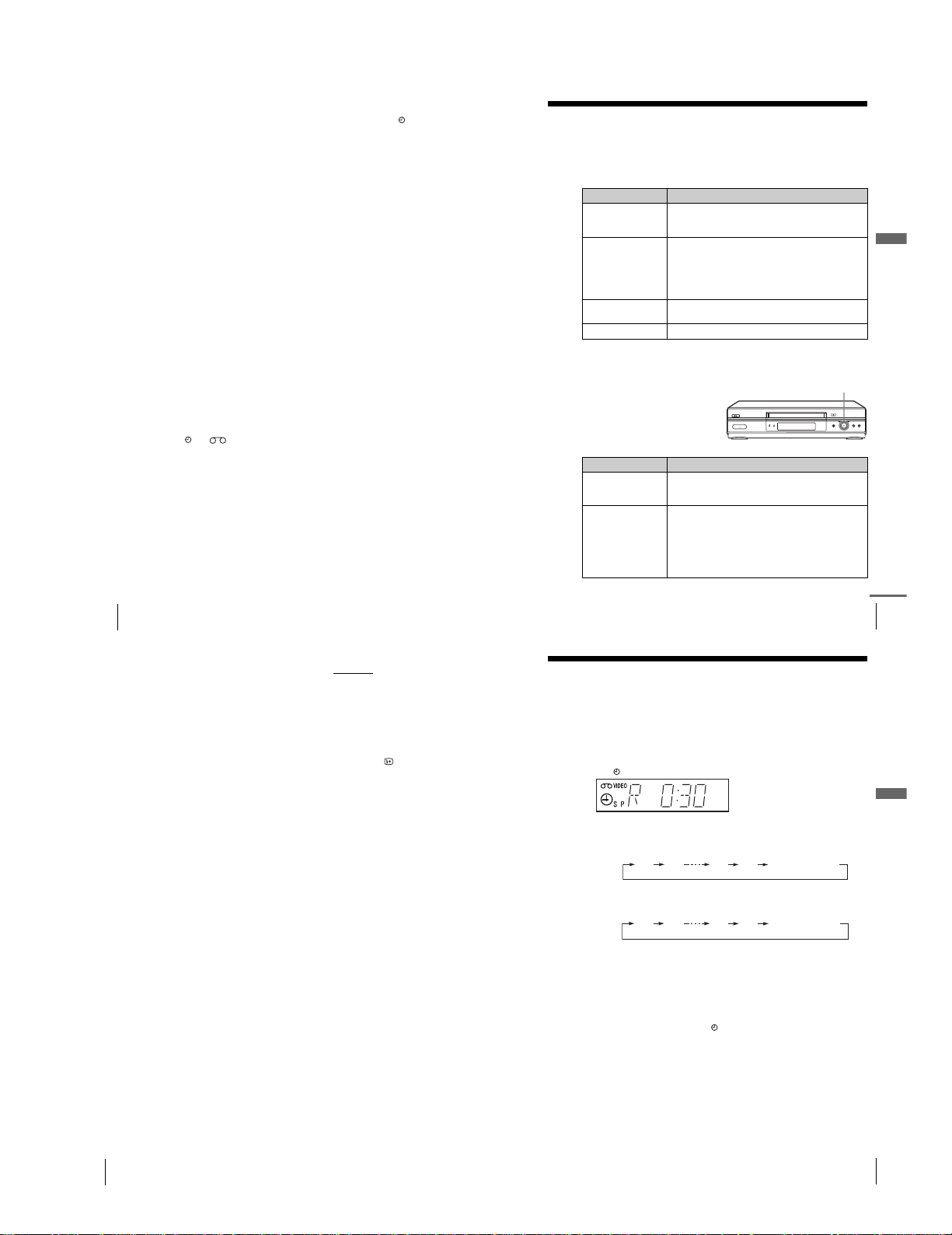
1-13
52
Setting the timer manually
To u se t he VCR after setting the timer
To use the VCR before a recording begins, just press ?/1. The indicator
turns off and the VCR switches on. Remember to press ?/ 1 to reset the VCR
to recording standby after using the VCR.
Yo u can also do the following tasks while the VCR is recording:
•Reset the counter (page 35).
•Display tape information on the TV screen (page 38).
•Check the timer settings (page 58).
•Watch another TV programme (page 38).
To use the Auto Tape Speed function
In step 2 above, press m to select AUTO. When you are recording a
programme in the SP mode and the remaining tape length becomes shorter
than the recording time, the recording tape speed is automatically changed to
the LP mode. Note that some noise will appear on the picture when the tape
speed is changed. To operate this function correctly, the “TAPE SELECT”
setting in the USER SET menu must be accurate (see page 66).
Tips
•To set the line input video source, you can also u se the INPUT SELECT button.
•Even if you set TIMER METHOD to VIDEOPLUS in the EASY OPERATION
menu, you can set the timer manually. Press MENU to select TIMER
PROGRAMMING, then go to step 2.
•To check, chan ge, or cancel the programme setting, see “Checking/changing/
cancelling timer settings” on pa ge 58.
Notes
•When setting the timer with PDC signals, enter the start and stop times exactly as
indicated in the TV programme guide. Otherwise, the PDC function will not work.
• If the PDC signal is to o weak or the broadcasting station fa iled to transmit PDC
signals, the VCR will start recording at the set time without using the PDC
function.
•The and indicators flash in the display wi ndow when you press ?/1 with
no tape inserted.
54
Playing/searching at various speeds
Tip
•Adjust the picture using the PROGRAM +/– buttons on the VCR
if:
–Streaks appear while playing in slow motion.
–Bands appear at the top or bottom while pausing.
–The picture shakes while pausin g.
To set tracking to the centre position, press both buttons (+/–) at the same time.
Notes
•The sound is muted during these operat ions.
•In the LP mode, noise may appear or there may be no colour.
• If the playback mode ma rk does not appear on the TV screen, pres s DISPLAY.
•The picture may show noise when playing at high speed in reverse.
•Do not turn Playback Dial forcibly. It may damage Playback Dial.
55
Setting the recording duration time
Additional Operations
Setting the recording duration time
After you have started recording in the normal way, you can have the VCR stop
recording automatically after a specified duration.
Before you start
…
•Refer to “Index to parts and controls” for button locations.
To ext end the duration
Press z REC repeatedly to set a new duration time.
To cancel the duration
Press z REC repeatedly until the indicator disappears and the VCR
returns to the normal recording mode.
To s to p r e co rd ing
To stop the VCR while recording, press x (stop).
Note
•You cannot display the current tape time in the display window when setting the
recording duration time.
1
While recording, press z REC.
The indicator appears in the display window.
2
Press z REC repeatedly to set the duration time.
In SP mode
Each press advances the time in increments of 30 minutes.
In LP mode
Each press advances the time as shown below.
The tape counter decreases minute by minute to 0:00, then the VCR stops
recording and turns off automatically.
0:30 1:00
4:00 4:30
Normal recording
0:30 1:00
8:00 9:00
Normal recording
53
Playing/searching at various speeds
Additional Operations
Additional Operations
Playing/searching at various speeds
Before you start…
•Refer to “Index to parts and controls” for button locations.
Playback options
To r es ume normal playback
Press H (play).
Using Playback Dial on the
VCR
With Playback Dial, you can
operate the following playback
options.
To Do this
View the picture
during fast-forward or
rewind
During fast-forward, hold down M (fast-forward).
During rewind, hold down m (rewind).
Play at high speed • During playback , briefly press M (fast-forward) or
m (rewind). The tape continues to play at high
speed.
•During playback, hold down M (fast-forward) or
m (r ewind). When you release the button, normal
playback resumes.
Play at twice the
normal speed
During playback, press ×2.
Play in slow motion During playback, press y SLOW.
To Do this
View the picture
during fast-forward or
rewind
During fast-forward, turn and hold Playback Dial to the
right (M (fast-forward)). During rewind, turn and hold
Playback Dial to the left (m (rewind)).
Play at high speed • During playback, quick ly turn and rel ease Playback
Dial to the right ( M (fast-forward)) or left (m
(rewind)). The tape continues to play at hi gh spee d.
•During playback, turn and hold Playback Dial to the
right (M (fast-forward)) or left (m (rewind) ).
When you release Playback Dial, normal playback
resumes.
Playback Dial
continued
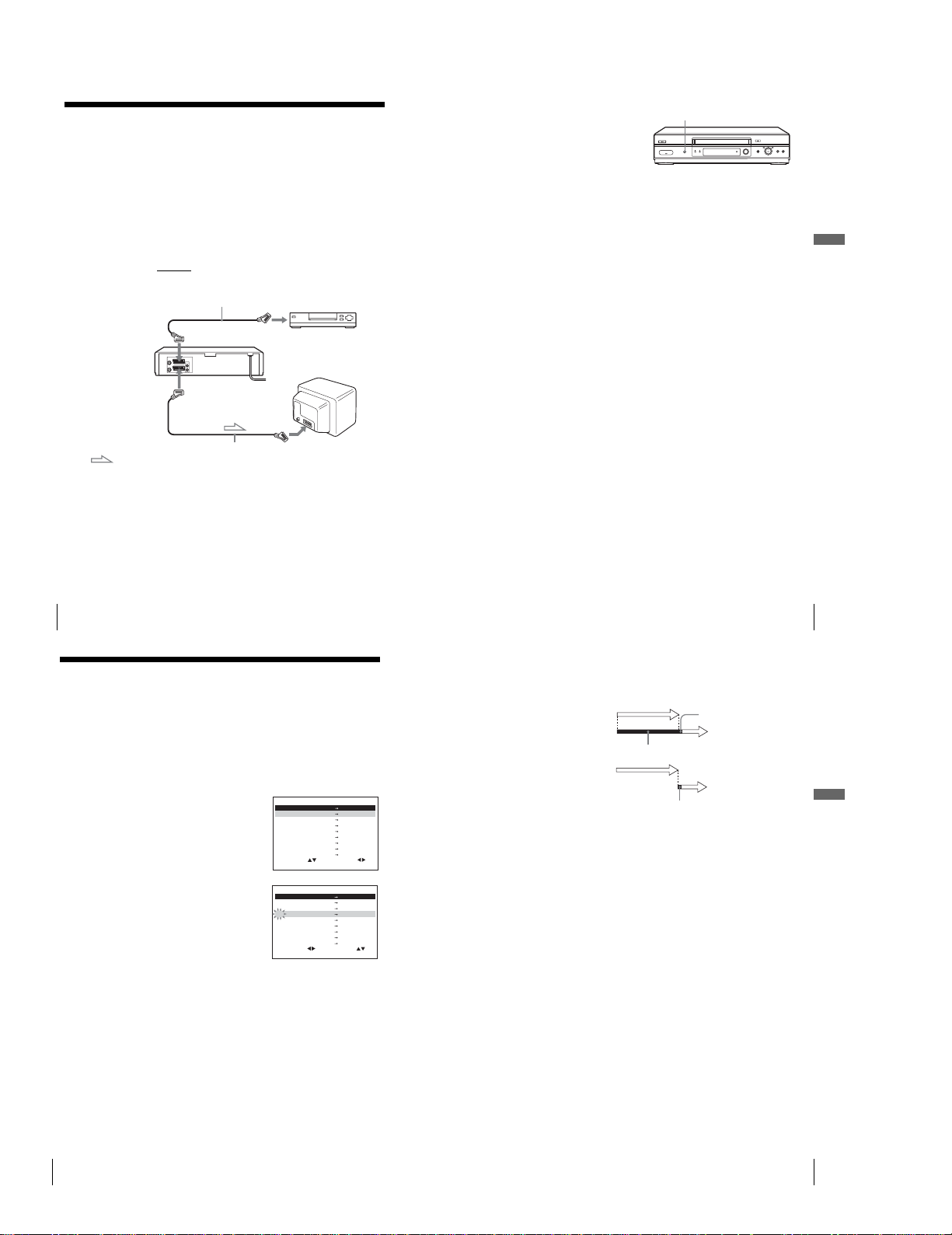
1-14
56
Synchronized Recording
Synchronized Recording
Yo u can set the VCR to automatically record programmes from equipment
such as a satellite tuner by connecting the equipment to the LINE-3 (DEC/
EXT)*
1
(or LINE-2 (DEC/EXT)*
2
) connector. The connected equipment
must have a timer function for this feature to work.
When the connected equipment turns on, the VCR also automatically turns
on and starts recording a programme from LINE-3 (DEC/EXT)*
1
(or LINE-
2 (DEC/EXT)*
2
).
How to connect for Synchronized Recording
Connect the LINE-3 (DEC/EXT)*
1
(or LINE-2 (DEC/EXT)*
2
) connector of
the VCR to the TV Scart
connector of the satellite tuner. Then connect the
LINE-1 (EURO AV) connector to the TV.
Scart cable (not supplied)
LINE-3 (DEC/EXT)*
1
or LINE-2 (DEC/EXT)*
2
LINE-1 (EURO AV)
TV Scart
connector
satellite tuner, etc.
Scart cable (not supplied)
Scart (EURO-AV)
: Signal flow
57
Synchronized Recording
Additional Operations
To cancel the Synchronized Recording function
Press SYNCHRO REC on the VCR. The SYNCHRO REC indicator
disappears.
To s to p r e co rd ing
Press x (stop) while recording.
Notes
•This function may not work with some types of satellite tuners.
•Some TVs or other equipment with timer functions will automatically turn off if no
operation is performed within a certain amount of time. In this case, the
Synchronized Recording also stops automatically.
•When the connected equipment turns on while the SYNCHRO REC indicator
lights up in red, recording starts automatically.
• If the settings for timer recording and Synchronized Recording overlap, the
programme that starts first has priority and the second programme starts recording
only after the first programme has finished.
•The Auto Clock Set function does not work while the VCR stands by for
Synchronized Recording.
*
1
SLV-SE840G
*
2
SLV-SE740G/I
Recording programmes using
the Synchronized Recording
function
Before you start...
•Insert a tape with its safety tab in place.
Make sure the tape is longer than the total
recording time.
•Refer to “Index to parts and controls” for
button locations.
1
Press INPUT SELECT or PROG +/– to display “L3*
1
(or L2*
2
)” in the
display window.
2
Set the timer on the connected equipment to the time of the programme
you want to record, then turn it off.
3
Press SP/LP to select the tape speed.
4
Hold down SYNCHRO REC on the VCR for more than two seconds.
The SYNCHRO REC indicator lights up in red and the VCR stands by
for recording.
The VCR automatically turns on and starts recording when it receives an
input signal from the connected equipment.
The VCR automatically stops recording when the tape reaches the end or
when the connected equipment stops transmitting an input signal.
SYNCHRO REC button/indicator
58
Checking/changing/cancelling timer settings
Checking/changing/cancelling timer
settings
Before you start…
•Turn on your TV and set it to the video channel.
•Refer to “Index to parts and controls” for button locations.
1
Press ?/1 to turn on the VCR.
2
Press MENU, then press M/m to highlight TIMER PROGRAMMING
and press OK.
• If you want to change or cancel a
setting, go on to the next step.
• If you do not need to change or cancel
the settings, press MENU, then turn
off the VCR to return to recording
standby.
3
Press M/m to select the setting you want
to change or cancel, then press ,.
The PR number on the selected row
flashes.
4
•To change the setting, press </, to select the item you want to
change, then press M/m to reset it.
•To cancel the setting, press CLEAR.
5
Press MENU to exit the menu.
If any settings remain, turn off the VCR to return to recording standby.
SET
MENU:
:
OK:END
SELECT
–– –––– –– –– – –– ––::
PR DAY START STOP
V/P
35 SA29 19 0 0 2 0 0
ON
0::
29 SA29 21 0 0 2 3 0 –1::
30 SA 6 12 00 1 30 –3::
–– –––– –– –– – –– ––::
–– –––– –– –– – –– –
–
SP
–
–
–
––::
–– –––– –– –– – –– ––::
–– –––– –– –– – –– –
–
––::
:
EXIT
SET
MENU:
:
OK:END
SELECT
–– –––– –– –– – –– ––::
PR DAY START STOP
V/P
35 SA29 19002 00
ON
0::
29 SA29 21002 30 –1::
30 SA 6 12001 30 –3::
–– –––– –– –– – –– ––::
–– –––– –– –– – –– –
–
SP
–
–
–
––::
–– –––– –– –– – –– ––::
–– –––– –– –– – –– –
–
––::
:
EXIT
59
Checking/changing/cancelling timer settings
Additional Operations
When the timer settings overlap
The programme that starts first has priority and the second programme starts
recording only after the first programme has finished. If the programmes
start at the same time, the programme listed first in the menu has priority.
about 20 seconds
will be cut off
Programme 1
Programme 2
about 20 seconds will be cut off
Programme 1
Programme 2
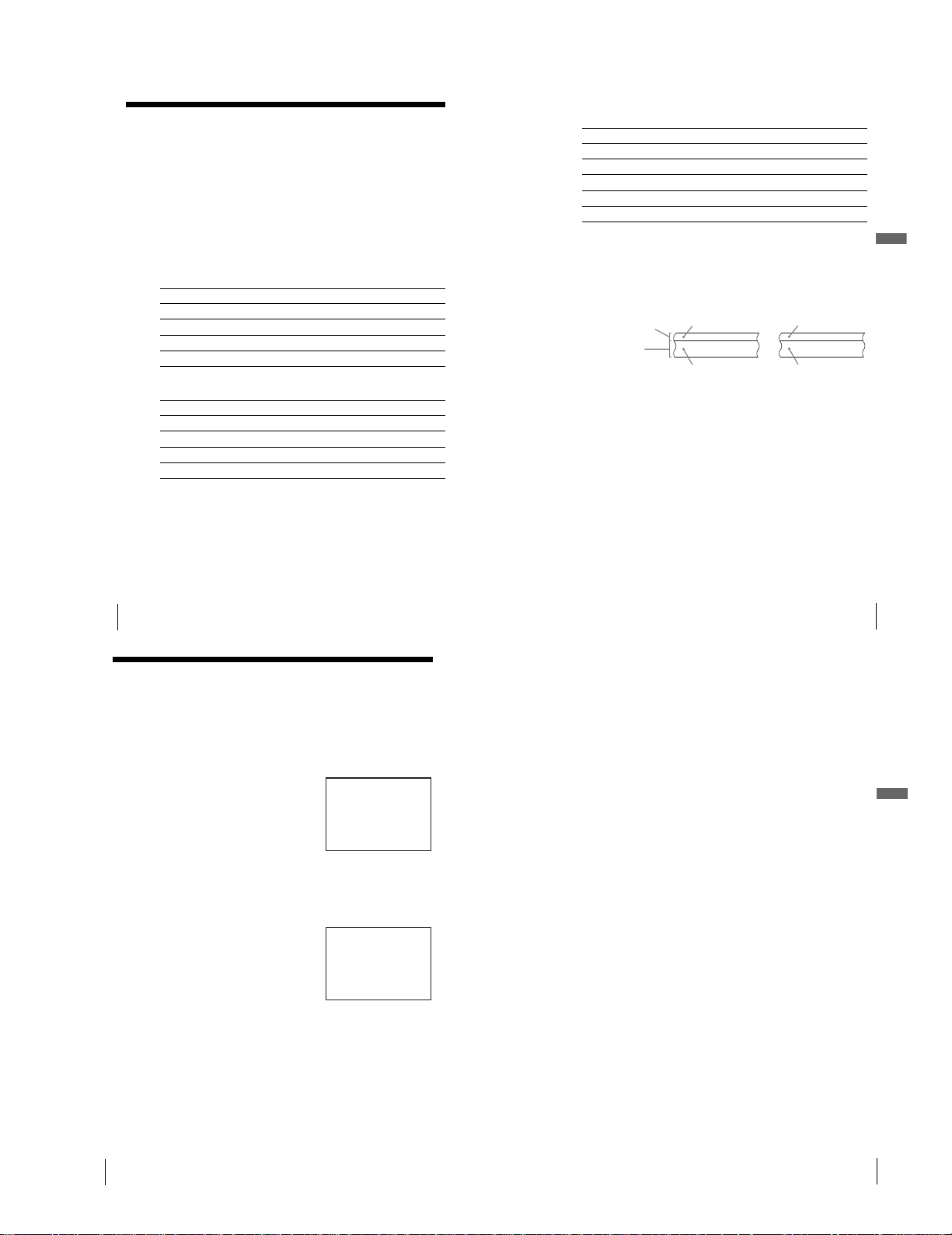
1-15
60
Recording stereo and bilingual programmes
Recording stereo and bilingual
programmes
In the NICAM system
This VCR receives and records stereo and bilingual programmes based on
the NICAM system (NICAM appears on the TV screen). When a stereo or
bilingual programme is received, the STEREO indicator appears in the
display window.
To record a NICAM programme, NICAM in the USER SET menu should be
set to ON (initial setting). To check the menu setting, see page 66 for details.
To select the sound while recording
Press AUDIO MONITOR to select the sound you want.
*Usually the mixed sound of left and ri ght channels
*Usually the main sound (monaural)
Stereo programmes
To li sten to On-screen display Display window
Stereo NICAM, STEREO STEREO
Left channel NICAM, LCH STEREO
Right channel NICAM, RCH STEREO
Left and right channels* NICAM, LCH + RCH STEREO
Bilingual programmes
To li sten to On-screen display Display window
Main NICAM, MAIN STEREO
SubNICAM, SUB STEREO
Main and sub NICAM, MAIN/SUB STEREO
Standard sound* NICAM, MONO STEREO
62
Searching using the index function
Searching using the index function
The VCR automatically marks the tape with an index signal at the point where each
recording begins. Use these signals as references to find a specific recording.
To find a specific recording by scanning (Index scan)
To s earch a specific recording (Index search)
To s top searching
Press x (stop).
1
Insert an indexed tape into the VCR.
2
Press ./> (index search). The
VCR starts scanning each recording for
five seconds in the corresponding
direction.
3
Press H (play) to start playback when you find the desired point.
1
Insert an indexed tape into the VCR.
2
Press ./> (index search) twice.
•To search ahead, press > (index
search) twice.
•To search backwards, press . (index
search) twice.
3
Press ./> (index search) depending on the direction where your
desired programme is located.
Each time you press the button, the number increases or decreases up to
±20, respectively.
4
The VCR starts searching, and playback starts automatically from that
point.
INDEX SCAN BB
:
INDEX SEARCH : BB +02
63
Searching using the index function
Additional Operations
Notes
•No index signal will be added when recording starts from recording pause.
However, an index signal will be marked if you change the programme position
during recording pause.
•When you press . (index s earch), if there is nothing recorded before the
selected index signal, playback may not start exactly at the index signal.
61
Recording stereo and bilingual programmes
Additional Operations
Selecting the sound during Hi-fi playback
Press AUDIO MONITOR to select the sound you want.
*The mixed sound of l eft and right channels, and the nor mal mono audio track
How sound is recorded on a video tape
The VCR records sound onto two separate tracks. Hi-fi audio is recorded
onto the main track along with the picture. Monaural sound is recorded onto
the normal audio track along the edge of the tape.
Notes
•To listen to playback sounds in stereo, you must use the Scart or AUDIO OUT
connections.
•When you play a tape recorde d in monaural, the sound is heard in monaural
regardless of the AUDIO MONITOR setting.
To li sten to On-screen display Display window
Stereo STEREO STEREO
Left channel LCH STEREO
Right channel RCH STEREO
Mix sound* MIX STEREO
Mono sound MONO No indicator
Stereo
Usually mixed
left/right channels
Bilingual
Usually main sound
Normal audio track
(monaural)
Hi-fi audio track
(main track)
Stereo sound
(left/right channels)
Main (left channel)
Sub (right channel)
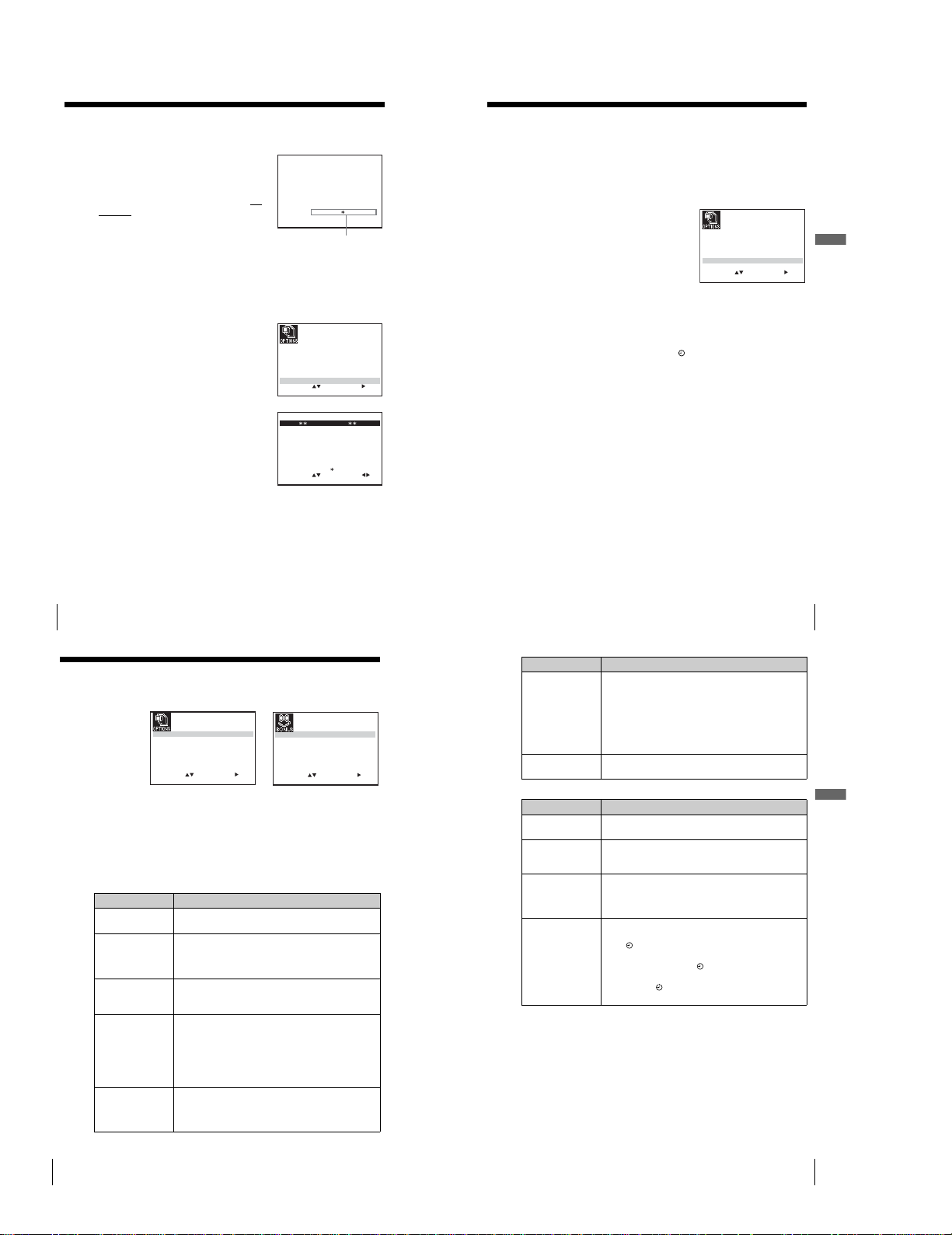
1-16
64
Adjusting the picture
Adjusting the picture
Adjusting the tracking
Although the VCR automatically adjusts the
tracking when playing a tape, distortion may
occur if the recording is in poor condition. In
this case, manually adjust the tracking.
During playback, press PROGRAM +/– on
the VCR to display the tracking meter. The
distortion should disappear as you press one
of the two buttons. To resume automatic
tracking adjustments, eject the tape and re-
insert it.
Adjusting the picture sharpness (Smart trilogic)
Yo u can automatically adjust the sharpness of the picture.
1
During playback, press MENU, then press M/m/</, to highlight
USER SET and press OK.
2
Press M/m to highlight SMART
TRILOGIC, then press ,.
3
Press M/m to set SMART TRILOGIC to
ON or OFF.
• ON: Picture sharpness is automatically
adjusted.
•OFF: Adjust the picture sharpness
manually.
To soften the picture, press <.
To sharpen the picture, press ,.
4
Press MENU to return to the original screen.
TRACKING– – – – – – – – – – – –
Tra cking meter
SET
MENU:
:
OK:END
SELECT
OSD :
TAPE SELECT
ON
:
OFF:
COLOUR SYSTEM
E
:9
18
16
0
:
FORMAT AUTO
AUTO
:
NICAM
POWER SAVE
ON:SMART TRILOGIC
ON:
:
EXIT
SET
MENU:
:
OK:
SOFTEN
SMART TRILOGIC : OFF
SHARPEN
–– –––––––––– ––– ––––––
PICTURE
END EXIT
ON/OFF :
65
Reducing the VCR’s power consumption
Additional Operations
Reducing the VCR’s power consumption
Yo u can turn off the indicators in the display window when the VCR is off (standby
mode) to reduce the VCR’s power consumption.
To turn on the indicators in the display window
Set POWER SAVE to OFF in step 3.
Notes
•When the VCR stands by for recording, the indicator in the display window
remains lit even when POWER SAVE is set to ECO1 or ECO2.
•The Line Through function will not operate properly if POWER SAVE is set to
ECO2. Set POWER SAVE to OFF or ECO1 to ensure proper operation.
1
Press MENU, then press M/m/</, to highlight USER SET and press
OK.
2
Press M/m to highlight POWER SAVE.
3
Press , to set to ECO1 or ECO2, then
press OK.
•ECO1: To reduce the power
consumption.
•ECO2: To reduce the power
consumption to a minimum.
SET
MENU:
:
OK:END
SELECT
OSD ON:
ON:
TAPE SELECT E 1 8
16 9
0:
COLOUR SYSTEM AUTO:
:
FORMAT
NICAM
ON:POWER SAVE
ON:SMART TRILOGIC
AUTO:
:
EXIT
66
Changing menu options
Changing menu options
Menu choices
Initial settings are indicated in bold print.
USER SET
1
Press MENU, then select USER SET or EASY OPERATION and press
OK.
2
Press M/m to select the option.
3
Press , to change the setting, then press OK.
Menu option Set this option to
OSD • ON to display the menu on the TV screen.
•OFF to disappear the menu from the TV screen.
TAPE SELECT • E180 to use an E-180 or shorter type tape.
•E240 to use an E-240 type tape.
•E260 to use an E-260 type tape.
•E300 to use an E-300 type tape.
COLOUR SYSTEM • AU TO to select the colour system automatically.
•PAL to use the tape recorded in the PAL colour system.
•B/W to use the tape recorded in black and white.
FORMAT 16:9 • AUTO when y ou use a wide screen TV. The VCR
automatically detects if programmes being pl ayed back
or recorded are in normal or wide screen format.
• ON if the VCR cannot dete ct wide scree n TV
programmes with AUTO. The VCR always plays back
and records in wide screen format.
•OFF if you are not using a wide screen TV.
NICAM • ON to record NICAM broadcasts on the hi-fi audio
track.
•OFF to record standard sound on the hi-fi audio track.
For details, see page 60.
SET
MENU:
:
OK:END
SELECT
OSD ON:
ON:
TAPE SELECT E 1 8
16 9
0:
COLOUR SYSTEM AUTO:
:
FORMAT
NICAM
OFF:POWER SAVE
ON:SMART TRILOGIC
AUTO:
:
EXIT
EXIT
SET
MENU:
:
OK:END
SELECT
VPS / PDC DEFAULT
VIDEOPLUS+ EXTEND
OFF:
AUTO POWER OFF
OFF:
OFF:
TIMER METHOD VARIABLE:
:
67
Changing menu options
Additional Operations
EASY OPERATION
POWER SAVE • E CO1 to turn off the indicators in the display window to
conserve the VCR’s power.
• ECO2 to turn off the indicators in the display window
during standby mode to reduce the VCR’s power
consumption to a minimum. For using the Line Through
function, select ECO1 or OFF.
• OFF to turn on the indicators in the display window
while the VCR is standing by.
SMART TRILOGIC • ON to automatically adjust the sharpness of the picture.
•OFF to manually adjust the sharpness of the picture.
Menu option Set this option to
VPS/PDC
DEFAULT
• OFF to deactivate the PDC function.
• ON to activate it.
VIDEOPLUS
EXTEND
• OFF to deactivate the VIDEO Plus+ Extend function.
•10/20/30/.../60 (minutes) to extend the time of the
VIDEO Plus+ setting by the selected amount of time.
AUTO POWER O FF • OFF to deactivate the Auto Power Off function.
•2HOUR/3HOUR to turn the VCR off automatically if no
signal is received and you do not press any of the buttons
during this time.
TIMER METHOD • VARIABLE to display the TIMER METHOD menu for
selecting STANDARD or VIDEOPLUS when pressing
the TIMER button.
•STANDARD to display the TIMER PROGRAMMING
menu when pressing the TIMER button.
• VIDEOPLUS to display the VIDEOPLUS menu when
pressing the TIMER button.
For details, see pages 46 and 50.
Menu option Set this option to
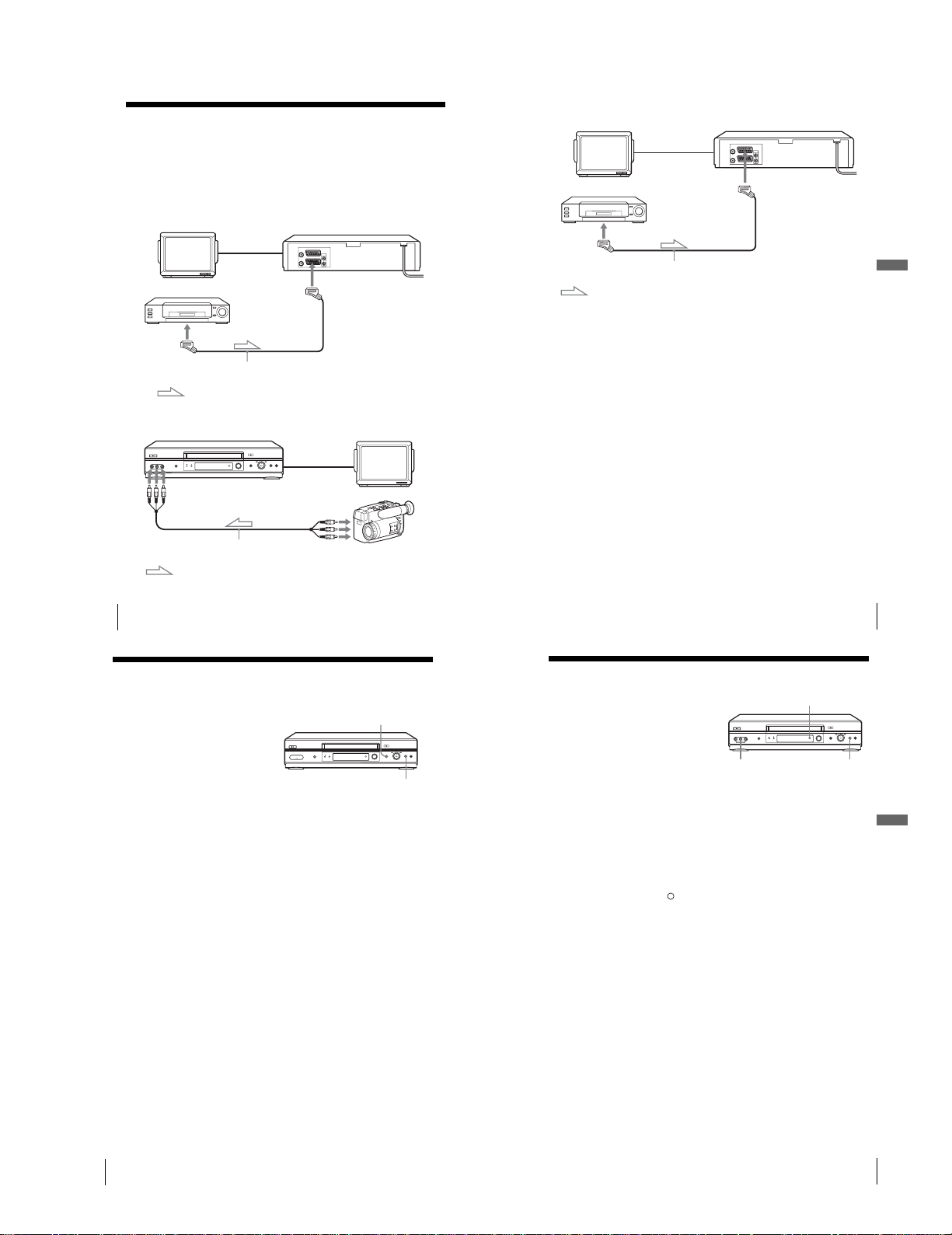
1-17
68
Connecting to a VCR or stereo system
Editing
Connecting to a VCR or stereo system
How to connect to record on this VCR
Connect the line outputs of the other VCR to the input connector of this
VCR. Refer to the examples A through C and choose the connection that
best suits your VCR.
Example A
Example B (SLV-SE840G only)
TV
LINE-1 (EURO AV)
Scart cable (not supplied)
Scart
(EURO-AV)
: Signal flow
Your VCR (Recorder)
Other VCR (Player)
TV
Audio/video cable (not supplied)
LINE OUT
Your VCR (Recorder)
Other VCR (Player)
: Signal flow
t LINE-2 L o R
(open cover to connect)
70
Basic editing
Basic editing
When recording on this VCR
Before you start editing
•Turn on your TV and set it to the video
channel.
•Press INPUT SELECT to display the
connected line in the di splay window.
•Press SP/LP to select the tape speed, SP or LP.
To s top editing
Press the x (stop) buttons on both VCRs.
Tip
•To cut out unwanted scenes while editing, pres s
X (pause) on this VCR when an
unwanted scene begins. When it ends, press
X (pause) again to resume recording.
1
Insert a source tape with its safety tab removed into the other (playback)
VCR. Search for the point to start playback and set it to playback pause.
2
Insert a tape with its safety tab in place into this (recording) VCR.
Search for the point to start recording and press X (pause) to set it to
playback pause.
3
Press REC z on this VCR to set it to recording pause.
4
To start editing, press the X (pause) buttons on both VCRs at the same
time.
X
REC z
71
Audio dubbing (SLV-SE840G only)
Editing
Audio dubbing (SLV-SE840G only)
This feature lets you record over the normal
audio track. The monaural sound previously
recorded is replaced while the original hi-fi
sound remains unchanged. Use this feature
to add commentary to a tape that you have
recorded with a camcorder.
Before you start...
•Open the t LINE-2 L o R jacks cover on the
front panel and connect a playback source.
•Turn on the TV and set it to the video channel.
To s to p editing
Press x (stop) on this VCR and the stereo system (or other VCR).
1
Insert a source tape into your stereo system (or the playback VCR).
Search for the point to start playback and set it to playback pause.
2
Insert a prerecorded tape with its safety tab in place into this (recording)
VCR. Search for the start of the section to be replaced and press
X (pause).
The VCR enters pause mode.
3
Press AUDIO DUB.
“A_DUB” and the indicator appears in the display window.
4
To start editing, press the X (pause) buttons on this VCR and the stereo
system (or other VCR) at the same time.
After you use this feature, the audio in playback mode is automatically
set to monaural.
t LINE-2 L o R X
AUDIO DUB
69
Connecting to a VCR or stereo system
Editing
Example C
How to connect to a stereo system (SLV-SE840G only)
Connect the t LINE-2 L o R jacks on this VCR to the audio output jacks
on the stereo system, using an audio cable (not supplied).
Notes
•Make sure you connect the plugs to jacks of the same colour.
• If the other VCR is a monaural type, leave the red plugs uncon nected.
• If you connect this VCR to both the LINE IN and LINE OUT jacks of the other
VCR, select the input correctly to prevent a humming noise.
• If the other VCR does n ot have a Sca rt (EURO-AV) connector, use an adequate
cable instead and connect the cable to the line ou t jacks of the o ther VCR.
•When you connect anoth er VCR to the LINE-3*
1
or LINE-2*
2
connector, press
INPUT SELECT to display “L3”*
1
or “L2”*
2
in the display window.
*
1
SLV-SE840G
*
2
SLV-SE740G/I
TV
LINE-3*
1
or LINE-2*
2
Scart cable (not supplied)
Scart
(EURO-AV)
: Signal flow
Your VCR (Recorder)
Other VCR (Player)

1-18
72
Troubleshooting
Additional Information
Troubleshooting
If you have any questions or problems not covered below, please consult your nearest
Sony service facility.
Symptom Remedy
Power
The ?/1 (on/standby)
switch does not function.
•Connect the mains lead to the mains securely.
The power is turned on
but the VCR does not
operate.
•Moisture condensation has occurred. Turn the power off,
unplug the mains lead and leave the VCR to dry for over
three hours.
The VCR is plugged in
but the display wi ndow
remains dar k.
•Set POWER SAVE in the USER SET menu to OFF (see
page 65).
Clock
The clock has stopped
and “– –:– –” appears in
the display window.
•The clock stops if the VCR is disconnected from the mains.
Reset the clock (and timer).
Playback
The playback picture
does not appear on the
TV screen.
•Make sure the TV is set to the video channel. If you are
using a monitor, set it to video input.
• If the VCR is connected to the TV with the Scart cable,
make sure the VIDEO indicator is lit in the display
window. Use the t TV/VIDEO button on the remote
commander to light up the VIDEO indicator.
The picture is not clear. • Existing broadcasts may interfere with the VCR. Reset the
RF channel output of your VCR (see page 20).
•Adjust the tracking with the PROGRAM +/– buttons on the
VCR.
•The video heads are dirty (see the last page of
Troubleshooting). Clean the video heads us ing a Sony
video head cleaning cassette. If a Sony cleaning cassette is
not available in your area, have the heads cleaned at yo ur
nearest Sony service facility (a standard service charge will
be required). Do not use a commercially available liquid
type cleaning cassette other than Sony’s, as it may damage
the video heads.
•The video heads may have to be replaced. Consult your
local Sony service facility for more information.
The picture rolls
vertically during pi cture
search.
•Adjust the vertical hold control on the TV or monitor.
The picture has no
sound.
•The tape is defective.
• If you made A/V connections, che ck the audio cable
connection.
73
Troubleshooting
Additional Information
Playback
The sound from a tape
recorded with the VCR is
not in stereo or the
STEREO indicator in the
display window is
flashing.
•Adjust the tracking.
•The video heads are dirty. Clean the video heads using a
Sony video head cleaning cassette as expla ined above.
Recording
No TV programme
appears on the TV
screen.
•Make sure the TV is set to the video channel. If you are
using a monitor, set it to video input.
•Existing broadcasts may interfere with the VCR. Reset the
RF channel output of your VCR (see pag e 20).
•Select the correct source with the INPUT SELECT button.
Select a programme position when recording TV
programmes; select a line input when recording from o ther
equipment.
TV reception is poor. • Make sure the aerial cab le is connect ed securely.
•Adjust the TV aerial.
The tape starts playi ng as
soon as it is inserted.
•The safety tab has been removed. To record on this tape,
cover the tab hole (see page 39).
The tape is ejected when
you press z REC.
•The safety tab has been removed. To record on this tape,
cover the tab hole (see page 39).
Nothing happens when
you press z REC.
•Make sure the tape is not at its end.
Timer recording
The timer does not
operate.
•Check that the clock is set.
•Make sure a tape has been inserted.
•Check that the safety tab has not been removed.
•Make sure the tape is not at its end.
•Make sure a programme has been set for timer recording.
•Make sure your timer settings are past the current time.
•Check that the digital tuner is turned on.
•Check that the satellite tuner is turned on.
•The clock stops if the VCR is disconnected fr om the mains.
Reset the clock and timer.
•Turn the power off and unplug the mains lead.
The VIDEOPLUS menu
or the TIMER
PROGRAMMING menu
does not appear.
•Check that TIMER METHOD in the EASY OPERATION
menu is set correctly (see page 67).
Symptom Remedy
continued
74
Troubleshooting
Timer recording
The PDC function does
not operate properly.
•Check th at the clock and the date are set correctly.
•Check that the PDC t ime you set is the correct one (there
might be a mistake in the TV programme guide). If the
broadcast you wanted to record did not send the good PDC
information, the VCR will not start recording.
• If the reception is poor, the PDC signal might be altered
and the VCR might not start recording.
Synchronized Recording
The SYNCHRO REC
button turns off while
recording or does not go
back to recording
standby mode.
•The tape has reached its end. Insert a new tape and press
SYNCHRO REC again.
The Synchronized
Recording function does
not work.
•The connected equipment was not turned off.
Turn off the connected equipment and press SYNCHRO
REC again.
•There was a power failure. Press SYNCHRO REC again.
The programme recorded
with the Synchronized
Recording function is
incomplete.
• If the settings for timer recordings and Synchronized
Recording overlap, the programme that starts first has
priority and the second programme starts recording only
after the first programme has finished.
•There was a power failure. Press SYNCHRO REC again.
Others
A tape cannot be
inserted.
•Check that a tape is not already in the tape compartment.
The remote commander
does not function.
•Make sure you are pointing the remote commander at the
remote sensor on the VCR.
•Replace all the batteries in the remote commander with
new ones if they are weak.
•Make sure the [TV] / [VIDEO] remote control switch is set
correctly.
The selected input line
connector number does
not appear in the displ ay
window.
•Press INPUT SELECT to display the connected line.
The tracking meter does
not appear on the TV
screen.
•The recording condition of the tape is very poor and
tracking cannot be adjusted.
Yo u can not control other
TVs.
•Set your TV’s code number. The code number m ay change
when you replace the batteries of the remote commander.
The display window
becomes dim.
•The display window automatically becomes dim when the
VCR is in standby or timer recording mode.
Symptom Remedy
75
Troubleshooting
Additional Information
Others
The VCR needs to be
cleaned.
•Clean the cabinet, panel and controls with a dry, soft cloth,
or a soft cloth slightly moistened with a mild detergent
solution. Do not use any type of solvent, such as alcohol or
benzine.
The Line Through
function does not
operate.
•Set POWER SAVE in the USER SET menu to OFF (see
page 65).
Symptom Remedy
Symptoms caused by contaminated video heads
•Normal picture •Rough picture
initial
contamination
•Unclear picture • No picture (or
black & white
screen appears)
terminal
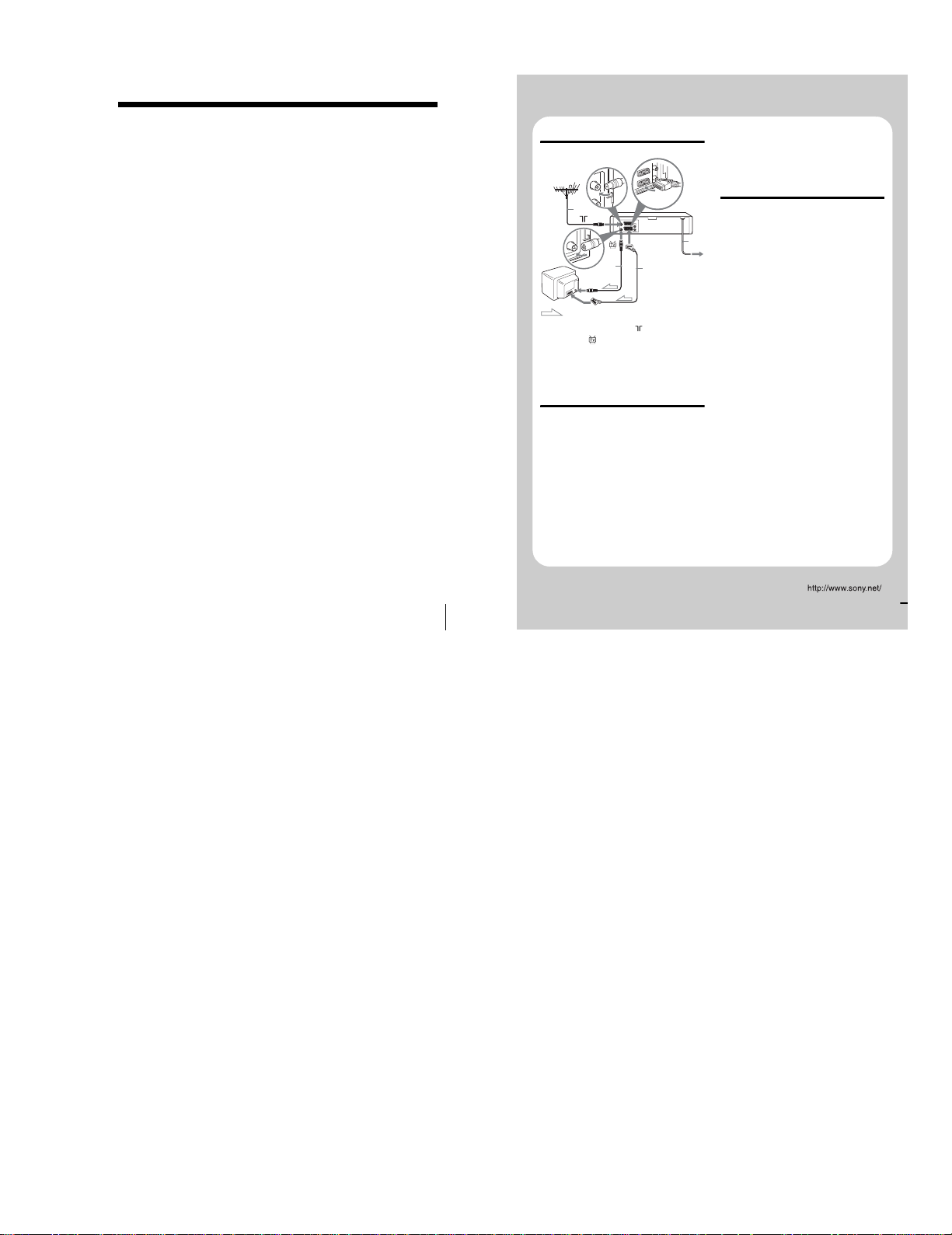
1-19
77
Index
Index
A
Adjusting
picture
64
tracking
64
Aerial hookup
16
Audio dubbing
71
Audio monitor
60
, 61
Audio track 61
Auto Clock Set
20
Auto Set Up
20
C
Changing the programme
position 27
Changing the station name 30
Cleaning the video heads
72
Clock setting
32
Colour system
compatible colour systems
2
Connecting
the VCR and your TV 16
,
17
to a stereo system
19
, 68
to a TV with a Scart
(EURO-AV) connector 17
to digital tuner
19
to satellite tuner 19
Counter
35
D
Demonstration 45
Dial Timer
41
Disabling the programme
positions 28
Dubbing. see Editing
E
Editing 68
H
Hi-fi audio track 61
I
Index scan 62
Index search 62
L
Language selection 23
LP mode 37
M
Manual fine tuning 26
Monaural
61
N
NICAM broadcasts 60
Normal audio track
61
O
Optional setting 66
P
PDC (Programme Delivery
Control)
48
Playback
34
at various speeds
53
selecting the sound
61
slow motion 53
Power save
65
Preset download
22
Presetting channels
24
R
Recording 37
bilingual programmes
60
duration time
55
saving 39
stereo programmes
60
timer setting
50
using the Dial Timer
41
using the VIDEOPlus+
system 46
what you are watching on
the TV 40
while watching another
programme 38
RF channel
20
S
Safety tab 39
Scart connection 17
Searching
at various speeds 53
using the index function
62
Smart trilogic
64
SMARTLINK
NexTView Download 18
One Touch Menu
18
One Touch Play
18
, 36
One Touch Timer
18
TV Direct Rec 18
, 40
SP mode
37
Stereo
60
Synchronized Recording
57
T
Timer setting 50
cancelling
58
changing 58
checking
58
daily/weekly recording
48
,
51
using the Dial Timer 41
using the VIDEOPlus+
system 46
V
VIDEOPLUS
recording 46
W
Wide screen format 66
AC68-02101R
Sony Corporation Printed in Indonesia
Quick Start Guide
1 Connecting the VCR
1 ...Connect the aerial to of the VCR.
2 ...Connect and the aerial input of your
TV using the supplied aerial cable.
3 ...For better picture and sound, connect
LINE-1 (EURO AV) to your TV using a
Scart cable if your TV has a Scart
(EURO-AV) connector.
2 Using the Auto Set Up function
1 ...Turn on your TV and set it to the video
channel.
If your TV does not have a Scart
(EURO-AV) connector, tune the TV to
channel 21 (the initial RF channel of this
VCR). Refer to your TV’s manual for
TV tuning instructions. If the picture
does not appear clearly, see “To change
the RF channel.”
2 ...Connect the mains lead to the mains.
3 ...Press OK.
When all of the receivable channels are
preset, the menu disappears from the TV
screen. You can rearrange the programme
position in any order (see “Changing/
disabling programme posi tions”).
3 Setting the clock
1 ... Press MENU, then press M/m/</, to
highlight CLOCK SET and press OK.
2 ... Press M/m to set the hour, then press ,.
3 ... Press M/m to set the minutes. Set the
day, month, and year in sequence by
pressing , to select the item to be set,
and press M/m to select the digits, then
press OK.
4 ... Press MENU.
Now you can operate your VCR.
1
2
3
4
:Signal flow
LINE-1
(EURO AV)
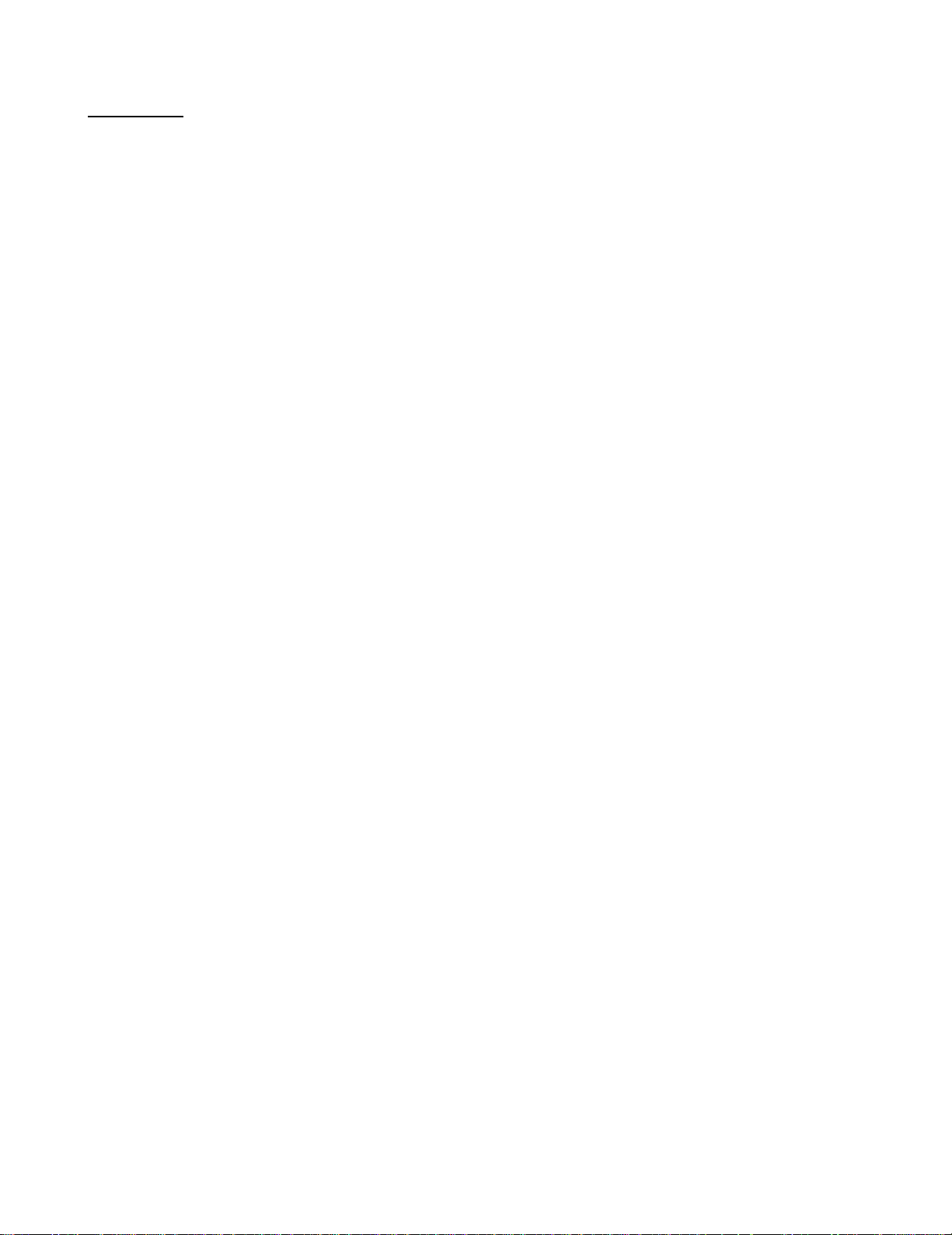
1-20E
MEMO

2-1
2. DISASSEMBLY AND REASSEMBLY
2-1 CABINET AND PCB
Fig. 2-1 Cabinet Top
2-1-1 Cabinet Top
2-1-2 Cover Bottom
Fig. 2-2 Cover Bottom
CABINET TOP
2 Lift up the Cabinet Top in the direction of arrow by releasing the Hook.
1 REMOVE 2 SCREWS
1 RELEASE 2 SNAPFITS
2 Lift up the Bottom Cover in the direction of arrow.
SLV-SE740/SE747/SE840/SX740
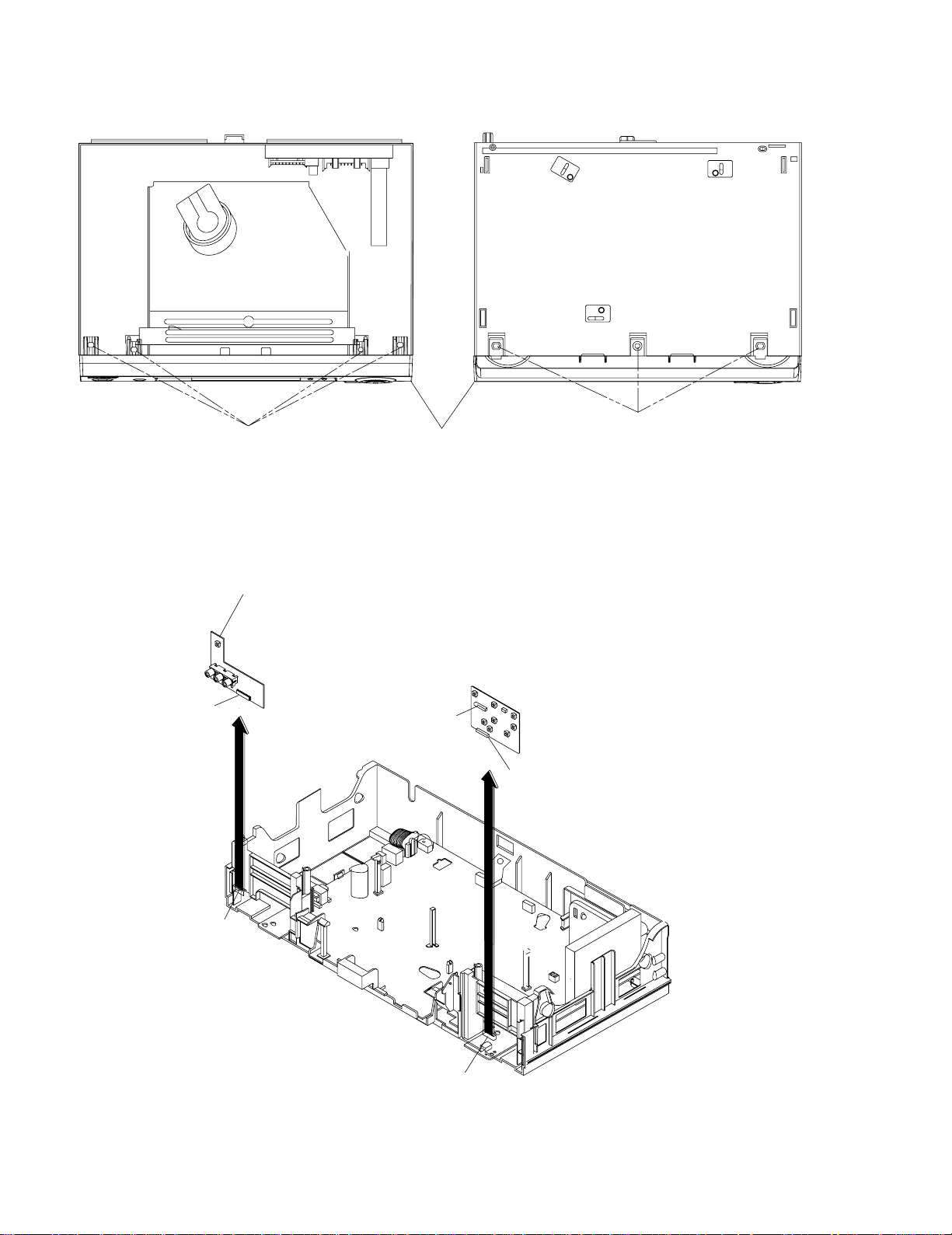
2-2
Fig. 2-3 Ass’y-Panel Front
2-1-3 Ass’y-Panel Front
2-1-4 Ass’y Jack PCB
Fig. 2-4 Ass’y Jack-PCB
1 RELEASE 4 HOOKS
(TOP VIEW)
2 RELEASE 3 HOOKS
(BOTTOM VIEW)
ASS'Y-PANEL FRONT
Disconnect the CN701 from the Ass'y PCB-Main and then lift the Ass'y PCB-Jack up.
CN701
CN703
CN702
CN704
CN705
