Sony SLV-SE50EG, SLV-SX70EN, SLV-SE70EN, SLV-SE70EG User Manual
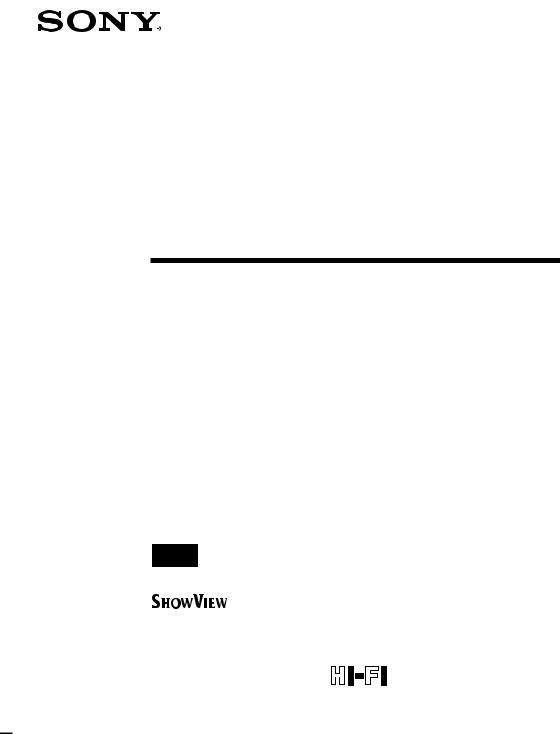
3-865-150-12 (1)
Video Cassette
Recorder
Operating Instructions
PAL NTSC 4.43
SLV-SE70EN/EG 
SLV-SX70EN
SLV-SE50EG
©1999 by Sony Corporation

WARNING
To prevent fire or shock hazard, do not expose the unit to rain or moisture.
To avoid electrical shock, do not open the cabinet. Refer servicing to qualified a personnel only.
Mains lead must only be changed at a qualified service shop.
Precautions
Safety
•This unit operates on 220 – 240 V AC, 50 Hz. Check that the unit’s operating voltage is identical with your local power supply.
•If anything falls into the cabinet, unplug the unit and have it checked by qualified personnel before operating it any further.
•The unit is not disconnected from the mains as long as it is connected to the mains, even if the unit itself has been turned off.
•Unplug the unit from the wall outlet if you do not intend to use it for an extended period of time. To disconnect the cord, pull it out by the plug, never by the cord.
Installing
•Allow adequate air circulation to prevent internal heat buildup.
•Do not place the unit on surfaces (rugs, blankets, etc.) or near materials (curtains, draperies) that may block the ventilation slots.
•Do not install the unit near heat sources such as radiators or air ducts, or in a place subject to direct sunlight, excessive dust, mechanical vibration or shock.
•Do not install the unit in an inclined position. It is designed to be operated in a horizontal position only.
•Keep the unit and cassettes away from equipment with strong magnets, such as microwave ovens or large loudspeakers.
•Do not place heavy objects on the unit.
•If the unit is brought directly from a cold to a warm location, moisture may condense inside the VCR and cause damage to the video head and tape. When you first install the unit, or when you move it from a cold to a warm location, wait for about three hours before operating the unit.
Caution
Television programmes, films, video tapes and other materials may be copyrighted. Unauthorized recording of such material may be contrary to the provisions of the copyright laws. Also, use of this recorder with cable television transmission may require authorization from the cable television transmitter and/or programme owner.
Compatible colour systems
This VCR is designed to record using the PAL (B/G or D/K) or MESECAM (B/G or D/K) colour system and play back using the PAL (B/ G or D/K), MESECAM (B/G or D/K), and NTSC 4.43 colour systems.
2 Introduction
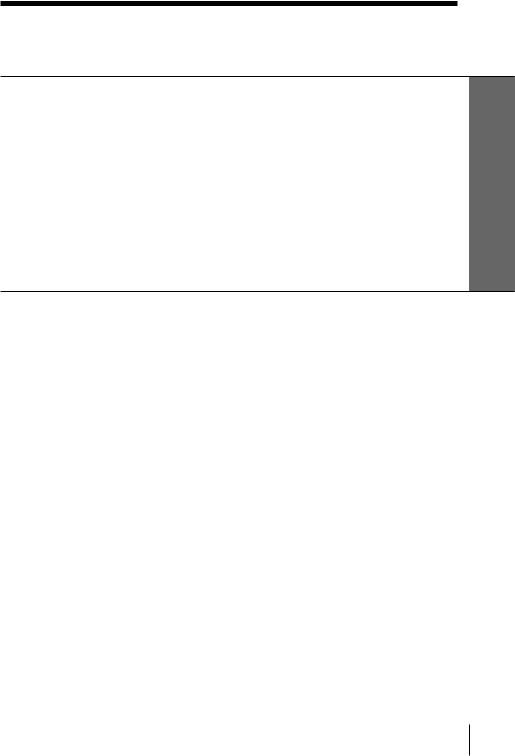
Table of contents
Getting Started
4Step 1: Unpacking
5Step 2: Setting up the remote commander
9Step 3: Connecting the VCR
14 Step 4: Tuning your TV to the VCR
16 Step 5: Setting up the VCR with the Auto Set Up function 18 Step 6: Setting the clock
23Selecting a language
24Presetting channels
28 Changing/disabling programme positions
34 Setting the Canal Plus decoder
Basic Operations
39 Playing a tape
43 Recording TV programmes
48Recording TV programmes using the ShowView system*
53 Setting the timer manually
Additional Operations
56Playing/searching at various speeds
59Setting the recording duration time
60Checking/changing/cancelling timer settings
62Recording stereo and bilingual programmes (SLV-SE70EN/ SE70EG/SX70EN only)
65Searching using the Smart Search function
68Searching using the index function
69Adjusting the picture
71 Changing menu options
Editing
74Connecting to a VCR or stereo system
76Basic editing
77Audio dubbing (SLV-SE50EG only)
Additional Information
79 Troubleshooting
82Specifications
83Index to parts and controls
Back cover
Index
*ShowView is a trademark applied for by Gemstar Development Corp. ShowView system is manufactured under license from Gemstar Development Corporation.
Started Getting
Introduction 3
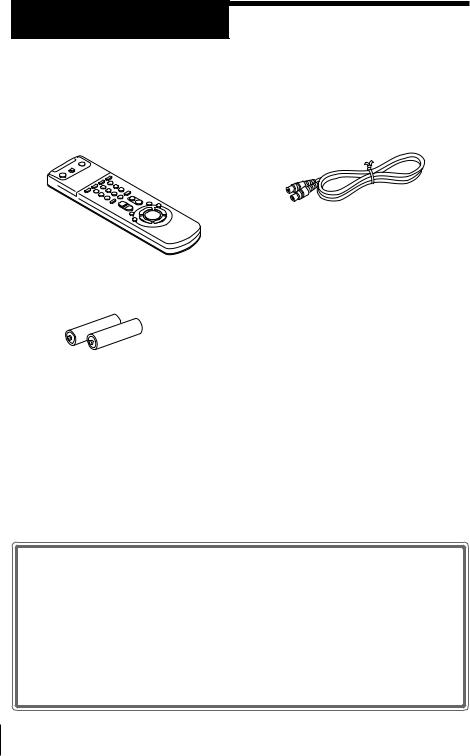
Getting Started
Step 1
Unpacking
Check that you have received the following items with the VCR:
• Remote commander • Aerial cable
• R6 (size AA) batteries
Checking your model name
The instructions in this manual are for the 4 models: SLV-SE70EN, SE70EG, SX70EN, and SE50EG. Check your model number by looking at the rear panel of your VCR. The SLV-SE70EN is the model used for illustration purposes. Any difference in operation is clearly indicated in the text, for example, “SLV-SE50EG only.”
4 Getting Started
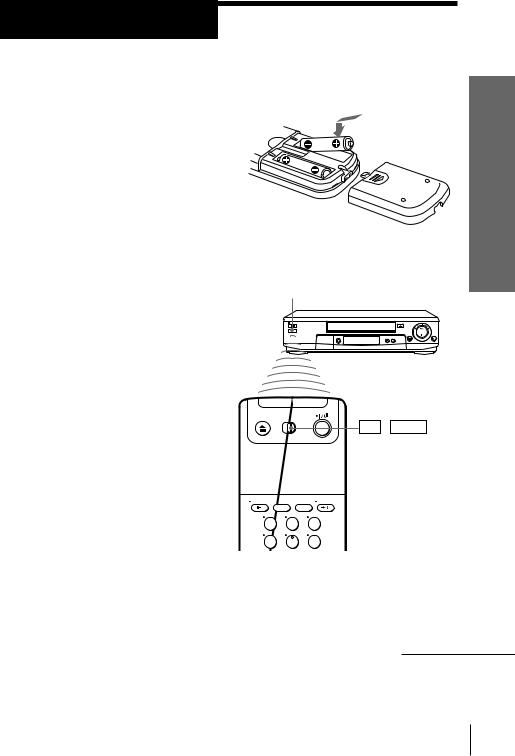
Step 2
Setting up the remote commander
Inserting the batteries
Insert two R6 (size AA) batteries by matching the + and – on the batteries to the diagram inside the battery compartment.
Insert the negative (–) end first, then push in and down until the positive
(+) end clicks into position.
Using the remote commander
You can use this remote |
Remote sensor |
commander to operate this |
|
VCR and a Sony TV. Buttons |
|
on the remote commander |
|
marked with a dot (•) can be |
|
used to operate your Sony TV. |
|
If the TV does not have the g |
|
symbol near the remote sensor, |
|
this remote commander will |
|
not operate the TV. |
|
TV / VIDEO
Started Getting
|
1 |
2 |
3 |
|||||
|
4 |
5 |
6 |
|||||
|
|
|
|
|
|
|
|
|
|
|
|
|
|
|
|
|
|
To operate |
Set |
TV |
/ |
VIDEO |
to |
|
|
|
|
|
|
|
|
|
|
|
|
|
|
|
||||||
the VCR |
VIDEO |
and point at the remote sensor on the VCR |
||||||
|
|
|
|
|
|
|
|
|
|
|
|
|
|||||
a Sony TV |
TV |
and point at the remote sensor on the TV |
||||||
|
|
|
|
|
|
|
|
|
continued
Getting Started 5

Step 2 : Setting up the remote commander (continued)
|
|
|
I/u |
WIDE |
|
|
V |
AUDIO MONITOR |
|
|
; |
FASTEXT buttons |
|
|
|
DISPLAY |
|
|
É TV/VIDEO |
1 |
2 |
3 |
|
4 |
5 |
6 |
Programme |
|
|
|
number |
7 |
8 |
9 |
buttons |
? |
0 |
|
|
PROG+/–/
Ã/×
ç +/–
TV control buttons
To |
Press |
Turn the TV into standby mode |
I/u |
|
|
Select an input source of the TV either from |
ÉTV/VIDEO |
aerial in or from line in |
|
|
|
Select the programme position of the TV |
Programme number buttons, |
|
?, PROG +/– |
|
|
6 Getting Started
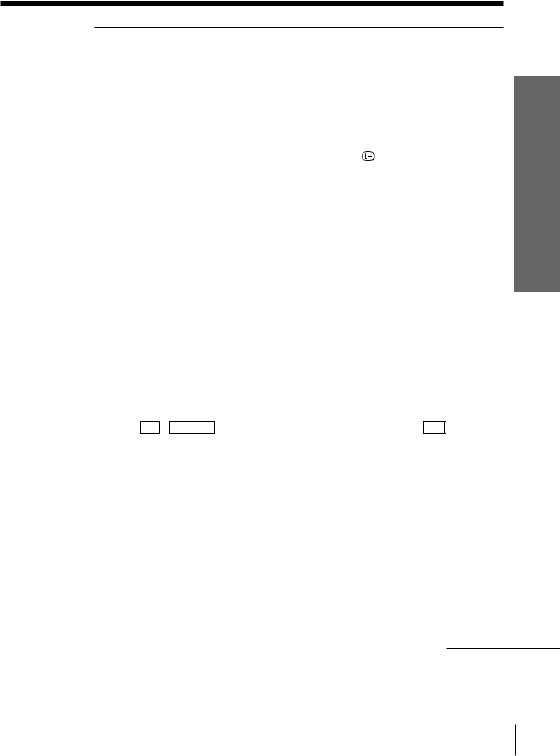
To |
Press |
|
|
Adjust the volume of the TV |
ç+/– |
|
|
Switch to TV (Teletext off) |
;(TV) |
|
|
Switch to Teletext |
V(Teletext) |
|
|
Select the sound |
AUDIO MONITOR |
|
|
Use FASTEXT |
FASTEXT buttons |
|
|
Call up on-screen display |
DISPLAY |
|
|
Change the Teletext page |
Ã/× |
|
|
Switch to/from wide mode of a Sony wide TV (For |
WIDE |
other manufacture’s wide TV, see “Controlling other |
|
TVs with the remote commander” below.) |
|
|
|
Notes
•With normal use, the batteries should last about three to six months.
•If you do not use the remote commander for an extended period of time, remove the batteries to avoid possible damage from battery leakage.
•Do not use a new battery with an old one together.
•Do not use different types of batteries together.
•Some buttons may not work with certain Sony TVs.
Controlling other TVs with the remote commander
The remote commander is preprogrammed to control non-Sony TVs. If your TV is listed in the table on the next page, set the appropriate manufacturer’s code number.
1 Set TV / VIDEO at the top of the remote commander to TV . 2 Hold down I/u, and enter your TV’s code number(s) using the
programme number buttons. Then release I/u.
Now you can use the following TV control buttons to control your TV: I/u, ÉTV/VIDEO, programme number buttons, ?(ten’s digit), PROG +/–, ç+/–, ;(TV), V(Teletext), FASTEXT buttons, WIDE*, MENU*, >*/.*/?*//*, and OK*.
* These buttons may not work with all TVs.
Tip
•When you set your TV’s code number correctly while the TV is turned on, the TV turns off automatically.
continued
Started Getting
Getting Started 7
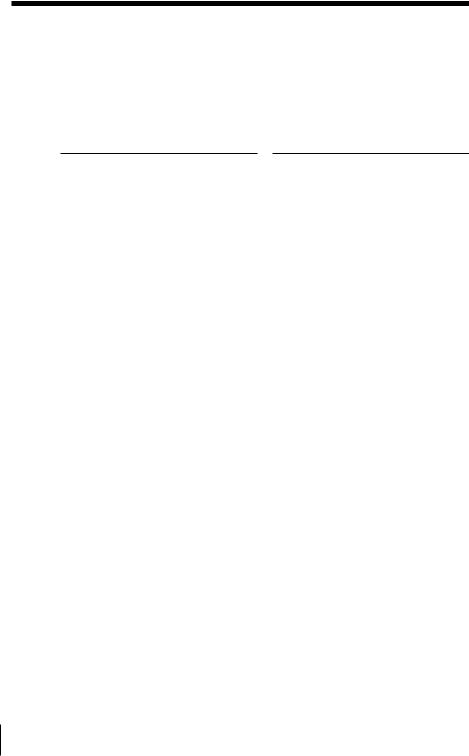
Step 2 : Setting up the remote commander (continued)
Code numbers of controllable TVs
If more than one code number is listed, try entering them one at a time until you find the one that works with your TV.
To make wide mode settings, see the footnotes below this table for the applicable code numbers.
Manufacturer |
Code number |
|
|
Sony |
01*1, 02 |
Akai |
68 |
Ferguson |
52 |
Grundig |
10*1, 11*1 |
Hitachi |
24 |
JVC |
33 |
Loewe |
45 |
Mivar |
09, 70 |
NEC |
66 |
Nokia |
15, 16, 69*3 |
Manufacturer |
Code number |
|
|
Panasonic |
17*1, 49 |
Philips |
06*1, 07*1, 08*1 |
Saba |
12, 13 |
Samsung |
22, 23 |
Sanyo |
25 |
Sharp |
29 |
Telefunken |
36 |
Thomson |
43*2 |
Toshiba |
38 |
*1 Press WIDE to switch the wide picture mode on or off.
*2 Press WIDE, then press ç+/– to select the wide picture mode you want.
*3 Press WIDE. The menu appears on the TV screen. Then, press >/./?//to select the wide picture you want and press OK.
Notes
•If the TV uses a different remote control system from the one programmed to work with the VCR, you cannot control your TV with the remote commander.
•If you enter a new code number, the code number previously entered will be erased.
•When you replace the batteries of the remote commander, the code number may change. Set the appropriate code number every time you replace the batteries.
8 Getting Started
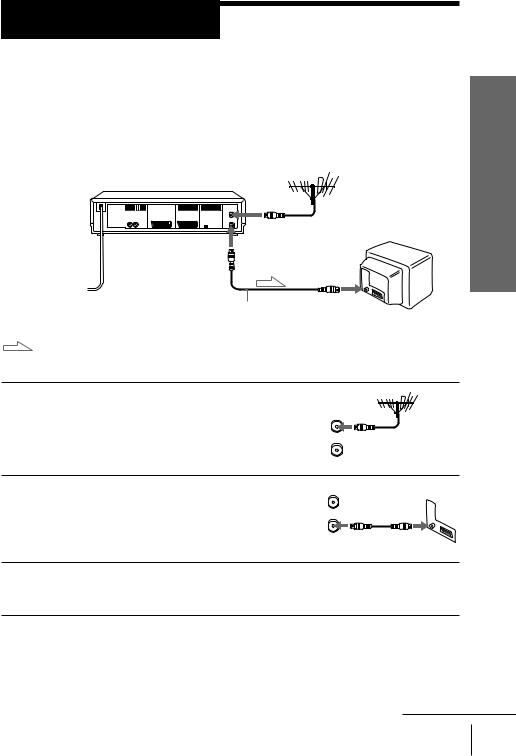
Step 3
Connecting the VCR
If your TV has a EURO-AV connector, see page 10.
If your TV does not have a EURO-AV (Scart) connector
AERIAL IN |
AERIAL OUT
Mains lead 
AERIAL IN
to mains 
Aerial cable (supplied)
: Signal flow
Started Getting
1
2
3
Disconnect the aerial cable from your TV
and connect it to AERIAL IN on the rear |
AERIAL |
|
ANTENNE |
||
panel of the VCR. |
|
IN |
ENTREE |
||
|
|
|
|
|
OUT |
|
|
SORTIE |
Connect AERIAL OUT of the VCR and |
|
AERIAL |
|
ANTENNE |
|
|
IN |
|
the aerial input of your TV using the |
ENTREE |
|
|
|
|
supplied aerial cable. |
|
OUT |
|
SORTIE |
|
Connect the mains lead to the mains.
Note
•When you connect the VCR and your TV only with an aerial cable, you have to set RF MODULATOR in the OPTIONS-2 menu to ON (initial setting) (see page 73).
continued
Getting Started 9
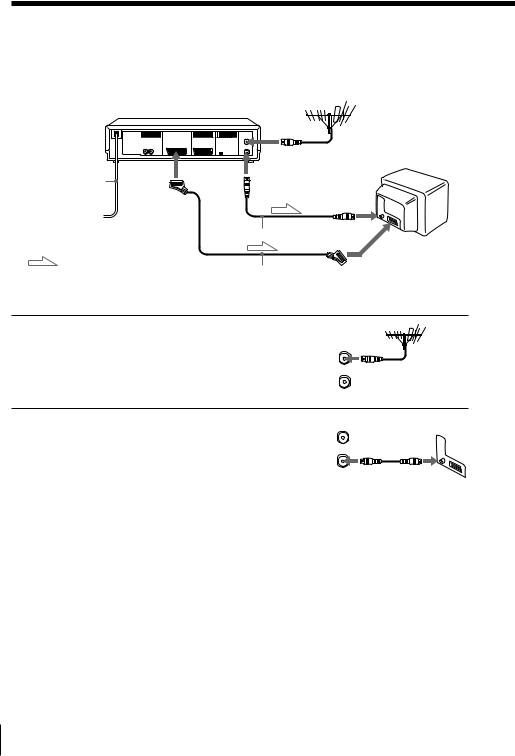
Step 3 : Connecting the VCR (continued)
If your TV has a EURO-AV (Scart) connector
AERIAL IN |
|
: LINE-1 |
AERIAL OUT |
|
Mains lead |
(TV) |
||
|
AERIAL IN
to mains 
|
Aerial cable (supplied) |
|
EURO-AV |
: Signal flow |
(Scart) |
|
EURO-AV cable (not supplied) |
1
2
Disconnect the aerial cable from your
TV and connect it to AERIAL IN on the |
AERIAL |
|
ANTENNE |
||
rear panel of the VCR. |
IN |
|
ENTREE |
||
|
||
|
OUT |
|
|
SORTIE |
|
Connect AERIAL OUT of the VCR and |
AERIAL |
|
ANTENNE |
||
the aerial input of your TV using the |
IN |
|
ENTREE |
||
|
||
supplied aerial cable. |
OUT |
|
|
SORTIE |
10 Getting Started
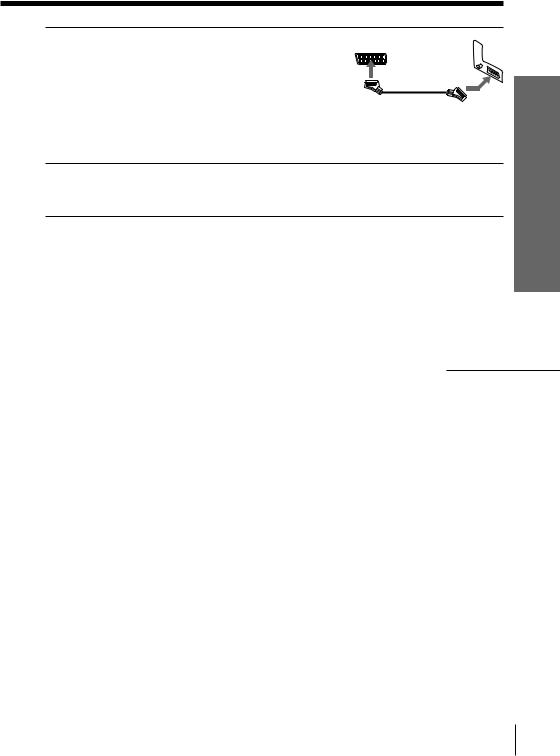
3
4
Connect LINE-1 (TV) on the VCR and the EURO-AV (Scart) connector on the TV with the optional EURO-AV cable.
This connection improves picture and |
|
|
sound quality. Whenever you want to |
|
|
watch the VCR picture, press ÉTV/ |
|
|
VIDEO to display the VIDEO indicator |
Getting |
|
in the display window. |
||
|
||
Connect the mains lead to the mains. |
Started |
|
|
Note
•If the TV is connected to the LINE-1 (TV) connector, setting the RF MODULATOR in the OPTIONS-2 menu to OFF is recommended. In the OFF position, only the signal from the aerial is output through the AERIAL OUT connector (see page 73). You do not have to tune your TV to the VCR. Skip “Tuning your TV to the VCR” on page 14.
continued
Getting Started 11
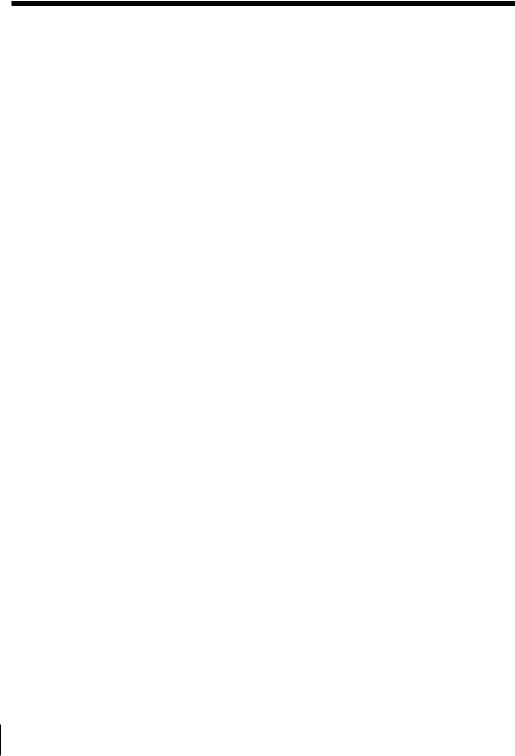
Step 3 : Connecting the VCR (continued)
About the SMARTLINK features
If the connected TV complies with SMARTLINK, |
SMARTLINK |
MEGALOGIC*1, EASYLINK*2, Q-Link*3, or EURO |
|
VIEW LINK*4, you can use the SMARTLINK |
|
function after you complete the steps on the |
|
|
previous page (the SMARTLINK indicator appears in the VCR’s display window when you turn on the TV). You can enjoy the following SMARTLINK features.
•Preset Download
You can download your TV tuner preset data to this VCR and tune the VCR according to that data in Auto Set Up. This greatly simplifies the Auto Set Up procedure. Be careful, not to disconnect the cables or exit the Auto Set Up function during the procedure.
See “Setting up the VCR with the Auto Set Up function” on page 16.
•TV Direct Rec
You can easily record what you are watching on the TV (other than tapes being played on this VCR). For details, see “Recording what you are watching on the TV (TV Direct Rec)” on page 47.
•One Touch Play
With One Touch Play, you can start playback automatically without turning on the TV. For details, see “Starting playback automatically with one button (One Touch Play)” on page 42.
•One Touch Menu
You can turn on the VCR and TV, set the TV to the video channel, and display the VCR’s on-screen display automatically by pressing MENU on the remote commander.
•One Touch Timer
You can turn on the VCR and TV, set the TV to the video channel, and display the timer recording menu (the TIMER METHOD menu, the TIMER menu, or the SHOWVIEW menu) automatically by pressing  TIMER on the remote commander. You can set which timer recording menu is displayed using TIMER OPTIONS in the OPTIONS-2 menu (see page 73).
TIMER on the remote commander. You can set which timer recording menu is displayed using TIMER OPTIONS in the OPTIONS-2 menu (see page 73).
•Automatic Power Off
You can have the VCR turn off automatically, if the VCR is not used after you turn off the TV.
*1 “MEGALOGIC” is a registered trademark of Grundig Corporation. *2 “EASYLINK” is a trademark of Philips Corporation.
*3 “Q-Link” is a trademark of Panasonic Corporation.
*4 “EURO VIEW LINK” is a trademark of Toshiba Corporation.
Note
• Not all the TVs respond to the functions above.
12 Getting Started
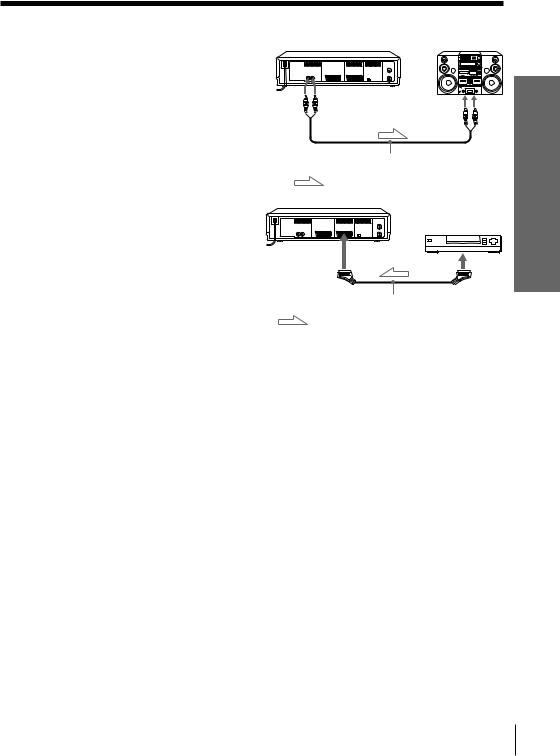
Additional connections
To a stereo system (SLV-SE70EN/ SE70EG/SX70EN only)
You can improve sound quality by connecting a stereo system to the AUDIO OUT R/L jacks as shown on the right.
AUDIO OUT |
LINE IN |
R/L |
Audio cable (not supplied)
: Signal flow
To a satellite tuner
You can watch programmes from the satellite tuner connected to this VCR on the TV even when the VCR is turned off using the Line Through function. When you turn on the satellite tuner, this VCR automatically sends the signal from the satellite tuner to the TV without turning itself on.
DECODER/ |
|
É LINE-3 IN |
LINE OUT |
EURO-AV cable (not supplied) : Signal flow
1 Connect the satellite tuner to the DECODER/LINE-3 IN connector as shown above.
2 Set DECODER/LINE 3 to LINE 3 in the OPTIONS-2 menu.
3 Set POWER SAVE to OFF in the OPTIONS-2 menu.
4 Turn off the VCR.
To watch a satellite programme, turn on the satellite tuner and the TV.
Note
•You cannot watch satellite programmes on the TV while recording unless you record a satellite programme.
Started Getting
Getting Started 13
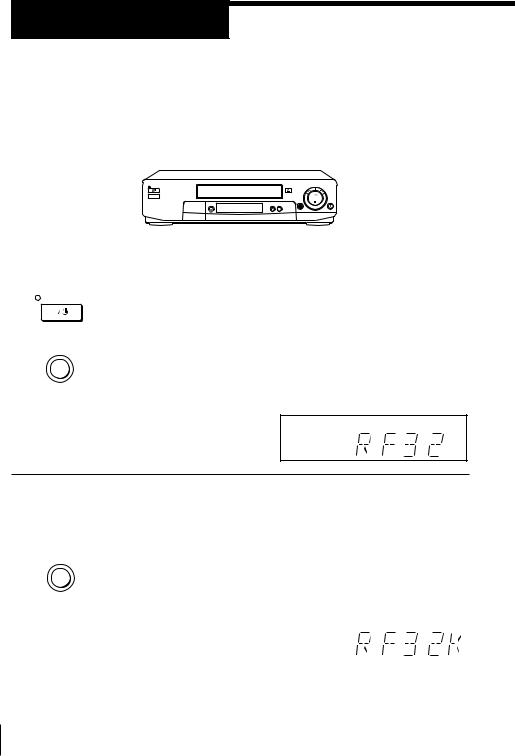
Step 4
Tuning your TV to the VCR
If you have connected the VCR to your TV using the EURO-AV cable, skip this step.
I/u ON/STANDBY |
PROGRAM +/– |
||||||||
|
|
|
|
|
|
|
|
|
|
|
|
|
|
|
|
|
|
|
|
|
|
|
|
|
|
|
|
|
|
|
|
|
|
|
|
|
|
|
|
|
|
|
|
|
|
|
|
|
|
|
|
|
|
|
|
|
|
|
|
|
|
|
RF CHANNEL |
|
|
|
|
1 |
ON/STANDBY Press I/uON/STANDBY to turn on the VCR. |
||
|
|
|
|
|
|
|
|
2 |
|
|
Press RF CHANNEL on the VCR lightly. |
|
RF CHANNEL |
The factory-preset RF channel appears in the display window. |
|
|
|
||
The VCR signal is output through this channel to the TV.
3 |
Turn on your TV and select a programme position for the VCR |
||
|
picture. |
||
|
This programme position will now be referred to as the video |
||
|
channel. |
||
|
|
|
|
4 |
Press RF CHANNEL. |
||
RF CHANNEL |
The TV system appears in the display window. |
||
|
|
|
|
|
|
|
|
14 Getting Started
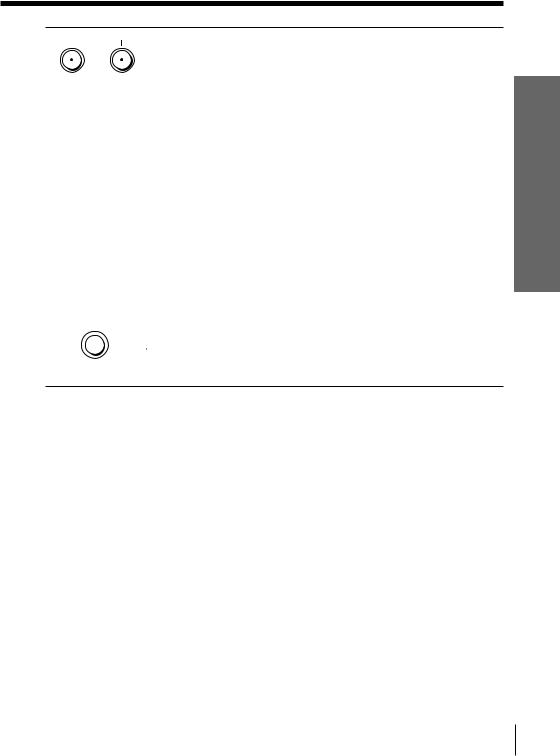
5 |
|
PROGRAM |
Press PROGRAM +/– (repeatedly) to select the appropriate TV |
||
|
|||||
|
|
|
system for your area. Select “G” for the B/G TV system, or “K” for |
||
|
|
|
the D/K TV system. |
|
|
|
|
|
|
|
|
6 |
|
|
Tune the TV to the same channel as that |
|
|
|
|
||||
|
|
|
shown in the display window so that |
SONY VIDEO CASSETTE RECORDER |
|
|
|
|
the picture on the right appears clearly |
|
|
|
|
|
on the TV screen. |
|
|
|
|
|
Refer to your TV manual for tuning |
|
|
|
|
|
instructions. |
|
|
|
|
|
If you select the wrong TV system in |
|
|
|
|
|
|
|
|
|
|
|
step 5, the picture on the right may not |
|
|
|
|
|
appear. Select the appropriate TV |
|
|
|
|
|
system and tune the TV again. |
|
|
|
|
|
If the picture does not appear clearly, |
|
|
|
|
|
see “To obtain a clear picture from the |
|
|
|
|
|
VCR” below. |
|
|
|
|
|
|
|
|
7 |
|
|
Press RF CHANNEL. |
|
|
|
RF CHANNEL |
You have now tuned your TV to the VCR. Whenever you want to |
|||
|
|
|
|
||
play a tape, set the TV to the video channel.
Started Getting
To check to see if the TV tuning is correct
Set the TV to the video channel and press PROGRAM +/– on the VCR. If the TV screen changes to a different programme each time you press PROGRAM +/–, the TV tuning is correct.
To obtain a clear picture from the VCR
If the screen does not appear clearly in step 6 above, go to step 7 to finish this procedure once. Then start again from step 2. After pressing RF CHANNEL, press PROGRAM +/– while the RF channel is displayed, so that another RF channel appears. Then tune the TV to the new RF channel until a clear picture appears.
Note
• If you set the wrong TV system, you may have no sound or sound may be distorted.
Getting Started 15
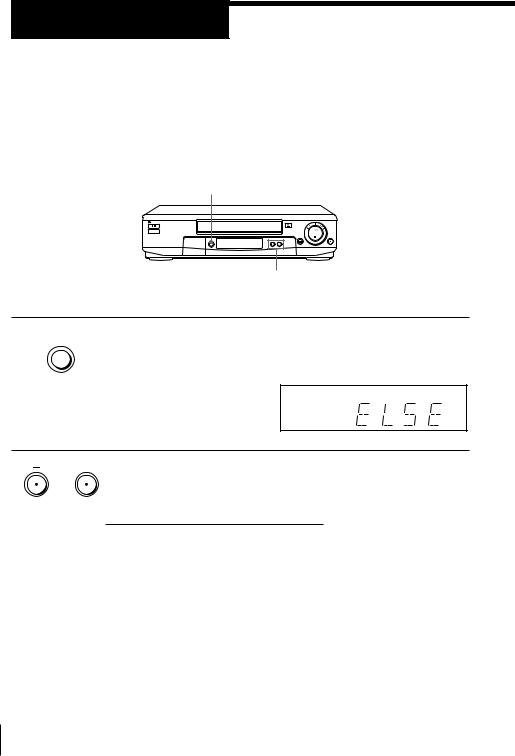
Step 5
Setting up the VCR with the Auto Set Up function
Before using the VCR for the first time, set up the VCR using the Auto Set Up function. With this function, you can set the language for the on-screen display, TV channels, guide channels for the ShowView system.
AUTO SET UP
PROGRAM +/–
1 |
AUTO |
SET UP |
Hold down AUTO SET UP on the VCR for more than three seconds.
The VCR automatically turns on, and the country abbreviation appears in the display window.
2 PROGRAM  Press PROGRAM +/– to select the abbreviation of your country.
Press PROGRAM +/– to select the abbreviation of your country.
For some countries, there is a selection of languages to choose from.
The abbreviations of the countries and languages are as follows:
Abbreviation |
Country |
Language |
|
|
|
CZ |
Checho |
Czech |
|
|
|
H |
Hungary |
Hungarian |
|
|
|
PL |
Poland |
Polish |
|
|
|
RU |
Russia |
Russian |
|
|
|
ELSE |
Other |
English |
|
countries |
|
|
|
|
If your country does not appear, select ELSE.
16 Getting Started
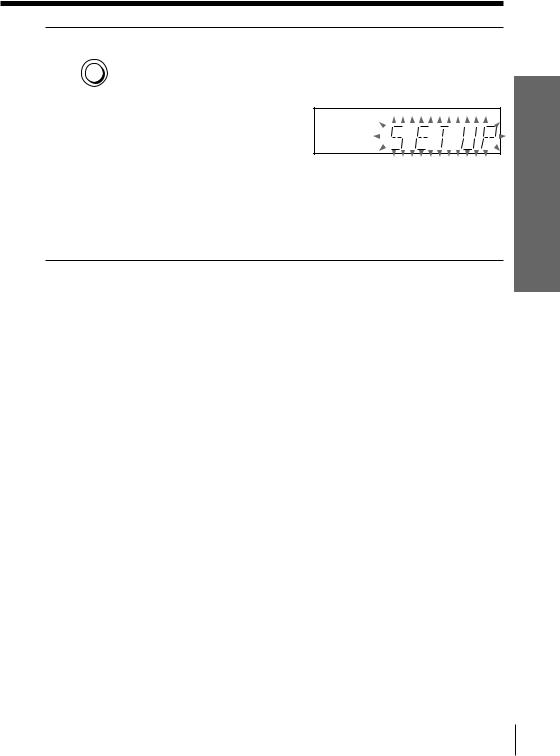
3 AUTO Press AUTO SET UP lightly.
SET UP
The VCR starts searching for all of the receivable channels and presets them according to the TV system you selected in “Tuning your TV to the VCR.”
If you use the SMARTLINK connection, the Preset Download function starts and the SMARTLINK indicator flashes in the display window during download.
After the search or download is complete, the current time appears in the display window for any stations that transmit a time signal.
To cancel the Auto Set Up function
Press AUTO SET UP.
Tip
•If you want to change the language for the on-screen display from the one preset in the Auto Set Up function, see page 23.
Note
•Do not cancel the Auto Set Up function during step 3. If you do, repeat the steps above.
Started Getting
Getting Started 17
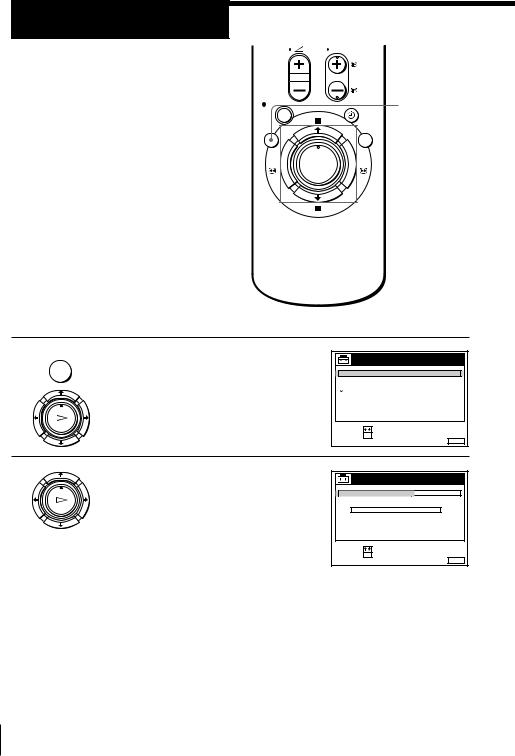
Step 6
Setting the clock
You must set the time and date on the VCR to use the timer recording features properly.
The Auto Clock Set function works only if a station in your area is broadcasting a time signal. If the Auto Set Up function did not set the clock correctly for your local area, try another station for the Auto Clock Set function.
MENU


 >/./?//
>/./?//
OK
Setting the clock manually
Before you start…
•Turn on the VCR and the TV.
•Set the TV to the video channel.
1 |
MENU |
Press MENU, then press >/.to |
SETTINGS |
|
|
|
|
|
|
|
|
||
|
|
highlight SETTINGS and press OK. |
TUNER |
|
|
|
|
|
|
CLOCK |
|
|
|
|
|
|
LANGUAGE |
|
|
|
|
|
|
RETURN |
|
|
|
|
PLAY |
|
|
|
|
|
|
OK |
|
SELECT |
: |
|
|
|
|
|
|
|
||
|
|
|
SET |
: OK |
|
EXIT : MENU |
|
|
|
|
|
|
|
2 |
|
Press >/.to highlight CLOCK, then |
CLOCK |
|
|
|
|
PLAY |
press OK. |
AUTO ADJUST |
|
OFF |
|
|
|
|
CLOCK PROG |
|
|
|
|
OK |
|
MANUAL ADJUST |
|
|
|
|
|
|
1 . 1 . 1 9 9 9 |
FRI |
0 : 0 0 |
|
SELECT :
SET : OK
EXIT : MENU
18 Getting Started
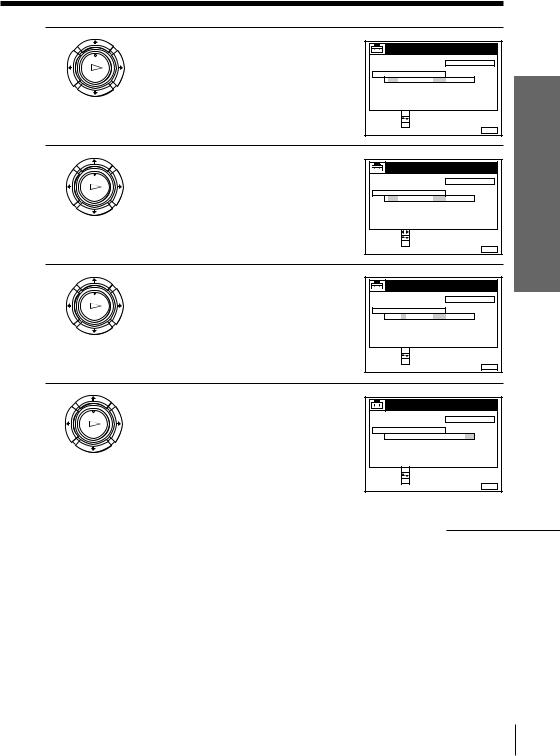
3
PLAY
OK
Press >/.to highlight MANUAL ADJUST, then press OK.
CLOCK |
|
|
AUTO ADJUST |
|
OFF |
CLOCK PROG |
|
|
MANUAL ADJUST |
|
|
1 . 1 . 1 9 9 9 |
FRI |
0 : 0 0 |
SELECT :  SET : CONFIRM : OK
SET : CONFIRM : OK
EXIT : MENU
4 |
Press >/.to set the date. |
PLAY
OK
CLOCK |
|
|
Getting |
|
|
|
|
||
AUTO ADJUST |
|
OFF |
Started |
|
CLOCK PROG |
|
|
||
MANUAL ADJUST |
|
|
|
|
2 8 . 1 . 1 9 9 9 |
TUE |
0 : 0 0 |
|
|
SELECT |
: |
|
|
|
SET |
: |
|
|
|
CONFIRM |
: OK |
|
EXIT |
: MENU |
|
|
|
||
5
PLAY
OK
Press /to highlight the month and set the month pressing >/..
CLOCK |
|
|
AUTO ADJUST |
|
OFF |
CLOCK PROG |
|
|
MANUAL ADJUST |
|
|
2 8 . 9 . 1 9 9 9 |
TUE |
0 : 0 0 |
SELECT :  SET : CONFIRM : OK
SET : CONFIRM : OK
EXIT : MENU
6
PLAY
OK
Set the year, hour, and minutes in sequence, pressing /to highlight the item to be set, and press >/.to select the digits.
The day of the week is set automatically.
CLOCK |
|
|
AUTO ADJUST |
|
OFF |
CLOCK PROG |
|
|
MANUAL ADJUST |
|
|
2 8 . 9 . 1 9 9 9 |
TUE |
1 8 : 0 0 |
SELECT :  SET : CONFIRM : OK
SET : CONFIRM : OK
EXIT : MENU
continued
Getting Started 19

Step 6 : Setting the clock (continued)
7  Press OK to start the clock.
Press OK to start the clock.
PLAY
OK
CLOCK |
|
|
AUTO ADJUST |
|
OFF |
CLOCK PROG |
|
|
MANUAL ADJUST |
|
|
2 8 . 9 . 1 9 9 9 |
TUE |
1 8 : 0 0 |
SELECT : 
SET : OK
EXIT : MENU
8 MENU |
Press MENU to exit the menu. |
Tips
•To change the digits during setting, press ?to return to the item to be changed, and select the digits pressing >/..
•If you want to return to the previous menu, highlight RETURN and press OK.
Note
•The menu disappears automatically if you don’t proceed for more than a few minutes.
20 Getting Started
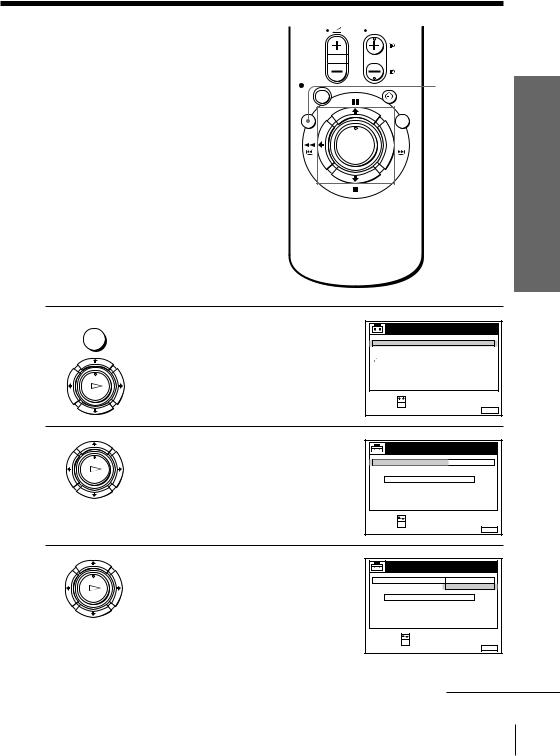
Changing the station for the Auto Clock Set function
Before you start…
• Turn on the VCR and the TV. |
MENU |
|
• Set the TV to the video channel.


 >/.
>/.
OK
Started Getting
1 |
MENU |
Press MENU, then press >/.to |
SETTINGS |
|
|
|
|
|
|
||||
|
|
highlight SETTINGS and press OK. |
TUNER |
|
|
|
|
|
|
CLOCK |
|
|
|
|
|
|
LANGUAGE |
|
|
|
|
|
|
RETURN |
|
|
|
|
PLAY |
|
|
|
|
|
|
OK |
|
SELECT |
: |
|
|
|
|
|
|
|
||
|
|
|
SET |
: OK |
|
EXIT : MENU |
|
|
|
|
|
|
|
2 |
|
Press >/.to highlight CLOCK, then |
CLOCK |
|
|
|
|
PLAY |
press OK. |
AUTO ADJUST |
|
OFF |
|
|
|
|
CLOCK PROG |
|
|
|
|
OK |
AUTO ADJUST is highlighted. |
MANUAL ADJUST |
|
|
|
|
2 8 . 9 . 1 9 9 9 |
TUE |
1 8 : 0 0 |
|||
SELECT :
SET : OK
EXIT : MENU
3 |
Press OK. |
CLOCK |
|
|
|
|
|
|
|
|
|
||
PLAY |
|
AUTO ADJUST |
|
ON |
|
|
|
|
CLOCK PROG |
|
OFF |
|
|
OK |
|
MANUAL ADJUST |
|
|
|
|
|
2 8 . 9 . 1 9 9 9 |
TUE |
1 8 : 0 0 |
|
||
|
|
SELECT |
: |
|
|
|
|
|
CONFIRM |
: OK |
|
EXIT |
: MENU |
|
|
|
|
|
||
continued
Getting Started 21
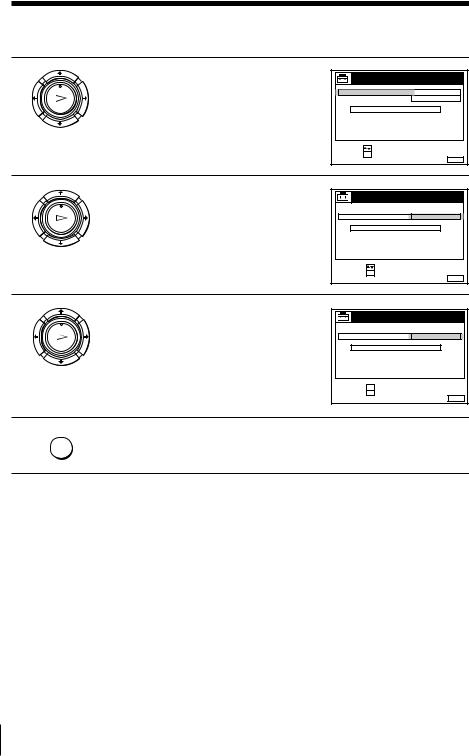
Step 6 : Setting the clock (continued)
4 |
Press >/.to highlight ON, then press |
CLOCK |
|
|
|
|
PLAY |
OK. |
AUTO ADJUST |
ON |
|
||
|
|
CLOCK PROG |
1 |
AAB |
|
|
OK |
|
MANUAL ADJUST |
|
|
|
|
|
2 8 . 9 . 1 9 9 9 |
TUE |
1 8 : 0 0 |
|
||
|
|
SELECT |
: |
|
|
|
|
|
SET |
: OK |
|
EXIT |
: MENU |
|
|
|
|
|
||
5 |
Press .to highlight CLOCK PROG, then |
CLOCK |
|
|
|
|
PLAY |
press OK. |
AUTO ADJUST |
1 |
AAB |
|
|
|
|
CLOCK PROG |
|
|||
OK |
|
MANUAL ADJUST |
|
|
|
|
|
2 8 . 9 . 1 9 9 9 |
TUE |
1 8 : 0 0 |
|
||
|
|
SELECT |
: |
|
|
|
|
|
CONFIRM : OK |
|
EXIT |
: MENU |
|
|
|
|
|
|
||
6
PLAY
OK
Press >/.repeatedly until the programme position of the station that carries the time signal appears.
If the VCR does not receive the time signal from any station, AUTO ADJUST returns to OFF automatically.
CLOCK |
|
|
AUTO ADJUST |
2 |
CDE |
CLOCK PROG |
||
MANUAL ADJUST |
|
|
2 8 . 9 . 1 9 9 9 |
TUE |
1 8 : 0 0 |
SELECT : 
CONFIRM : OK
EXIT : MENU
7 MENU
Press MENU to exit the menu.
Tips
•If you set AUTO ADJUST to ON, the Auto Clock Set function is activated whenever the VCR is turned off. The time is adjusted automatically by making reference to the time signal from the station whose programme position is displayed in the “CLOCK PROG” row.
If you do not need the Auto Clock Set, select OFF.
•If you want to return to the previous menu, highlight RETURN and press OK.
Note
•The menu disappears automatically if you don’t proceed for more than a few minutes.
22 Getting Started
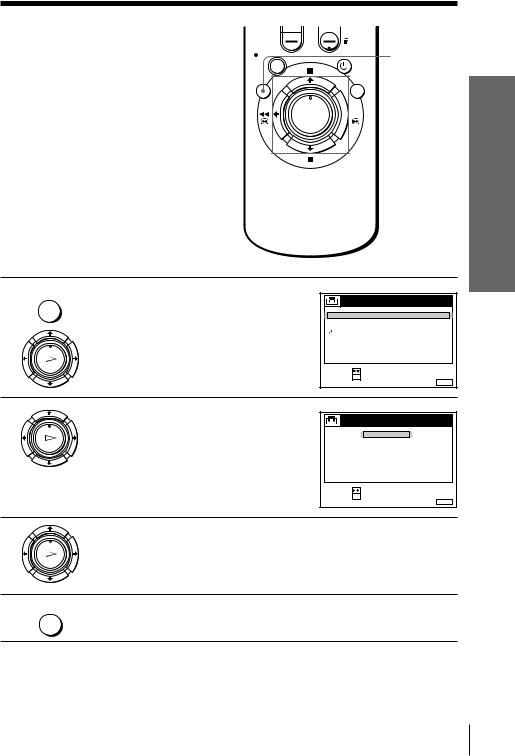
Selecting a language
You can change the on-screen display language from the one you selected with the Auto Set Up function.
Before you start…
•Turn on the VCR and the TV.
•Set the TV to the video channel.
MENU


 >/.
>/.
OK
1 |
MENU |
Press MENU, then press >/.to |
SETTINGS |
|
|
|
highlight SETTINGS and press OK. |
TUNER |
|
|
|
|
CLOCK |
|
|
|
|
LANGUAGE |
|
|
|
|
RETURN |
|
|
PLAY |
|
|
|
|
OK |
|
SELECT |
: |
|
|
|
||
|
|
|
SET |
: OK |
|
|
|
|
EXIT : MENU |
2 |
|
Press >/.to highlight LANGUAGE, |
LANGUAGE |
|
|
PLAY |
then press OK. |
|
ENGLISH |
|
|
|
|
POLSKI |
|
OK |
|
|
ÈESKÝ |
|
|
|
|
MAGYAR |
|
|
|
|
PУCCKИЙ |
|
|
|
SELECT |
: |
|
|
|
SET |
: OK |
|
|
|
|
EXIT : MENU |
3 |
PLAY |
Press >/.to highlight the desired language, then press OK. |
|
OK |
|
4 |
MENU |
Press MENU to exit the menu. |
Tip
• If you want to return to the previous menu, highlight RETURN and press OK.
Note
•The menu disappears automatically if you don’t proceed for more than a few minutes.
Started Getting
Getting Started 23
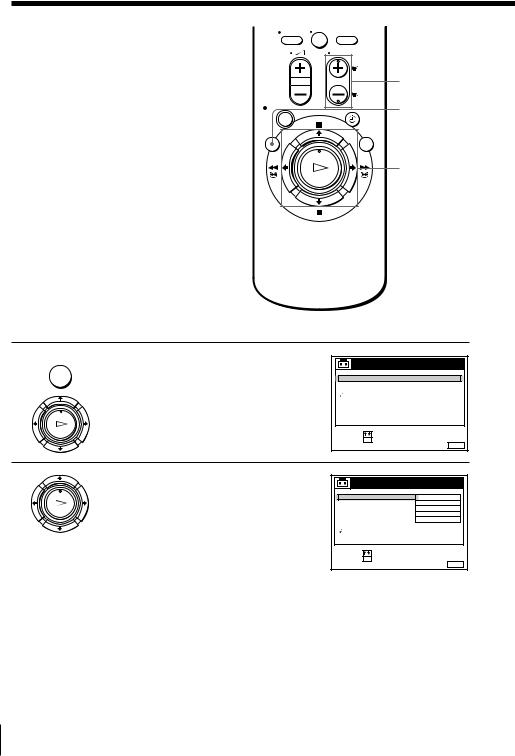
Presetting
channels |
0 |
|
If some channels could not be preset using the Auto Set Up function, you can preset them manually.
Before you start…
• Turn on the VCR and the TV.
• Set the TV to the video channel.
PROG +/–
MENU
>/./?//
OK
1 |
MENU |
Press MENU, then press >/.to |
SETTINGS |
|
|
|
|
|
highlight SETTINGS and press OK. |
TUNER |
|
|
|
|
|
|
CLOCK |
|
|
|
|
|
|
LANGUAGE |
|
|
|
|
|
|
RETURN |
|
|
|
|
PLAY |
|
|
|
|
|
|
OK |
|
SELECT |
: |
|
|
|
|
|
SET |
: OK |
EXIT |
: MENU |
|
|
|
|
|
||
2 |
|
Press >/.to highlight TUNER, then |
TUNER |
PROG. 1 |
||
|
PLAY |
press OK. |
SYSTEM |
D / K |
|
|
|
|
|
NORMAL / CATV |
NORMAL |
|
|
|
OK |
|
CHANNEL SET |
C1 2 AAB |
||
|
|
PAY - TV / CANAL+ |
OFF |
|
||
|
|
|
AFT |
|
ON |
|
|
|
|
FINE TUNING |
|
|
|
|
|
|
RETURN |
|
|
|
|
|
|
SELECT |
: |
|
|
|
|
|
SET |
: OK |
EXIT |
: MENU |
|
|
|
|
|
||
24 Getting Started
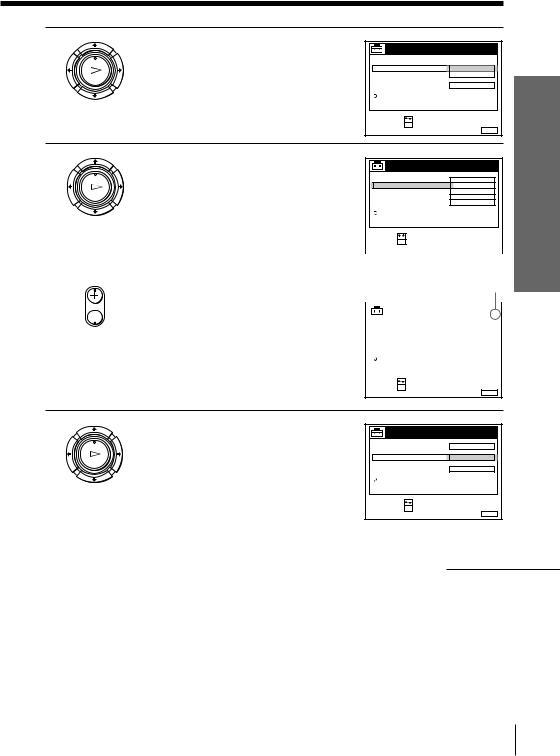
3 |
Press >/.to highlight NORMAL/ |
TUNER |
PROG. |
1 |
||
PLAY |
CATV, then press OK. |
SYSTEM |
|
|
|
|
|
|
NORMAL / CATV |
NORMAL |
|
||
OK |
|
CHANNEL SET |
CATV |
|
|
|
|
PAY - TV / CANAL+ |
|
|
|
||
|
|
AFT |
|
ON |
|
|
|
|
FINE TUNING |
|
|
|
|
|
|
RETURN |
|
|
|
|
|
|
SELECT |
: |
|
|
|
|
|
CONFIRM |
: OK |
EXIT |
: MENU |
|
|
|
|
|
|||
4 |
Press >/.to highlight NORMAL, then |
TUNER |
PROG. |
1 |
||
PLAY |
press OK. |
SYSTEM |
|
D / K |
|
|
|
|
NORMAL / CATV |
NORMAL |
|
||
OK |
To preset CATV (Cable Television) |
CHANNEL SET |
C1 2 |
AAB |
|
|
PAY - TV / CANAL+ |
OFF |
|
|
|||
|
channels, select CATV. |
AFT |
|
ON |
|
|
|
RETURN |
|
|
|
|
|
|
|
FINE TUNING |
|
|
|
|
|
|
|
|
|
|
SELECT : |
|
|
|
|
|
||
|
|
|
|
|
|
SET |
: OK |
|
|
|
|
|
|
|
|
|
|
|
|
|
|
|
EXIT : |
MENU |
|
||
|
|
|
|
|
|
|
|
|
|
|
|
|
|
|
|
|
|
|
|
|
|
|
|
|
|
|
|
5 |
• PROG |
Press PROG +/– to select the programme |
Selected programme |
||||||||||
|
|
|
|
position. |
position |
|
|
|
|
|
|||
|
|
|
|
|
|
|
|
|
|
|
|
|
|
|
|
|
|
|
|
|
|
TUNER |
PROG. 4 |
|
|
||
|
|
|
|
|
|
|
|
|
|
|
|||
|
|
|
|
|
|
|
|
|
|
|
|
|
|
|
|
|
|
|
|
|
SYSTEM |
D / K |
|
|
|
||
|
|
|
|
|
|
|
NORMAL / CATV |
NORMAL |
|
|
|
||
|
|
|
|
|
|
|
CHANNEL SET |
C1 2 AAB |
|
|
|
||
|
|
|
|
|
|
|
PAY - TV / CANAL+ |
OFF |
|
|
|
||
|
|
|
|
|
|
|
AFT |
|
ON |
|
|
|
|
|
|
|
|
|
|
|
FINE TUNING |
|
|
|
|
|
|
|
|
|
|
|
|
|
RETURN |
|
|
|
|
|
|
|
|
|
|
|
|
|
|
|
|
|
|
|
|
SELECT |
: |
SET |
: OK |
EXIT : MENU
6 |
Press >/.to highlight CHANNEL SET, |
TUNER |
PROG. |
4 |
||
PLAY |
then press OK. |
SYSTEM |
|
D / K |
|
|
|
|
NORMAL / CATV |
|
|
|
|
OK |
|
CHANNEL SET |
C1 2 |
AAB |
|
|
|
PAY - TV / CANAL+ |
|
|
|
||
|
|
AFT |
|
ON |
|
|
|
|
FINE TUNING |
|
|
|
|
|
|
RETURN |
|
|
|
|
|
|
SELECT |
: |
|
|
|
|
|
CONFIRM |
: OK |
EXIT |
: MENU |
|
|
|
|
|
|||
Started Getting
continued
Getting Started 25
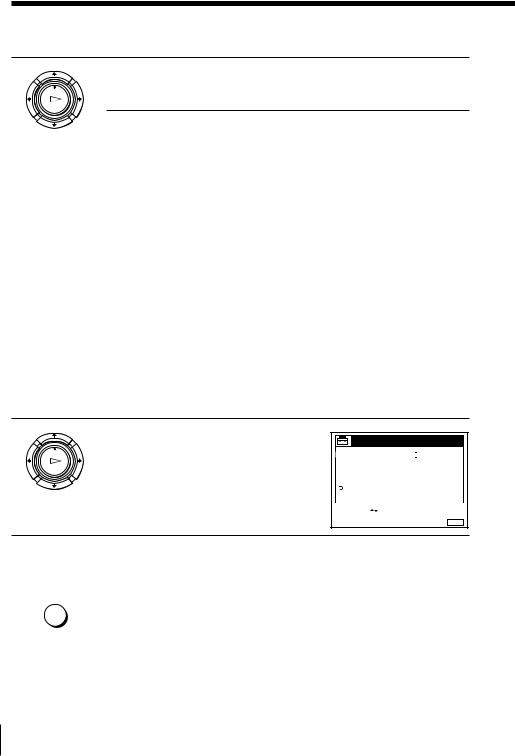
Presetting channels (continued)
7
PLAY
OK
Press >/.repeatedly until the channel you want is displayed.
The channels appear in the following order:
B/G TV system |
|
D/K TV system |
|
|
|
|
|
Channel number |
Receivable |
Channel number |
Receivable |
in the CHANNEL |
Channel |
in the CHANNEL |
Channel |
SET field |
|
SET field |
|
|
|
|
|
C02 |
E2 |
C02 |
R1 |
C03 |
E3 |
C05 |
R6 |
C04 |
E4 |
C06 |
R7 |
C05 |
E5 |
C12 |
R12 |
C06 |
E6 |
C13 |
R2 |
C07 |
E7 |
C14 |
R3 |
C08 |
E8 |
C15 |
R4 |
C09 |
E9 |
C16 |
R5 |
C10 |
E10 |
C17 |
R8 |
C11 |
E11 |
C18 |
R9 |
C12 |
E12 |
C19 |
R10 |
C21–C69 |
E21–E69 |
C20 |
R11 |
S01–S41 |
S1–S41 |
C21–C69 |
R21–R69 |
S42–S46 |
S01–S05 |
|
|
|
|
|
|
If you know the number of the channel you want, press the programme number buttons. For example, for channel 5, first press “0” and then press “5.”
8
PLAY
OK
If the TV sound is distorted or noisy, press >/.to highlight SYSTEM and press OK. Then press >/.to select B/ G or D/K so that you get the better sound.
TUNER
PROG. 4
|
SYSTEM |
|
|
|
D / K |
|
|
NORMAL / CATV |
B / G |
|
|||
|
CHANNEL SET |
|
|
|||
|
PAY - TV / CANAL+ |
OFF |
|
|||
|
AFT |
|
|
|
ON |
|
|
FINE TUNING |
|
|
|||
|
RETURN |
|
|
|
|
|
|
|
|
|
|
|
|
SELECT |
: |
|
|
|
|
|
|
|
|
|
|||
CONFIRM |
: |
OK |
|
|
|
|
EXIT : MENU
9 |
To allocate another channel to another programme position, repeat |
|
steps 5 to 8. |
|
|
10 MENU |
Press MENU to exit the menu. |
|
|
26 Getting Started
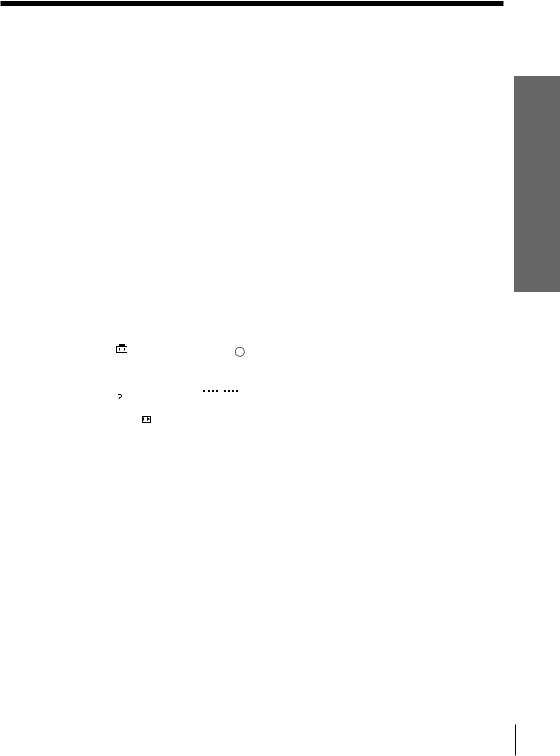
Disabling unwanted programme positions
After presetting channels, you can disable unused programme positions. The disabled positions will be skipped later when you press the PROG +/– buttons.
1 In step 7 above, press programme number button “0” twice to display the number “00” beside CHANNEL SET.
2 Press MENU to exit the menu.
If the picture is not clear
Normally, the Auto Fine Tuning (AFT) function automatically tunes in channels clearly. If, however, the picture is not clear, you may also use the manual tuning function.
1 Press PROG +/– or the programme number buttons to select the programme position for which you cannot obtain a clear picture.
2 Press MENU, then select SETTINGS and press OK.
3 Select TUNER, then press OK.
4 Select FINE TUNING, then press OK.
The fine tuning meter appears.
|
|
|
|
|
|
|
|
|
|
|
|
|
|
|
|
|
TUNER |
|
PROG. |
4 |
|
|
Selected programme |
||||
|
|
|
|
|
|
|
|
||||||
|
|
|
|
|
|
|
|
position |
|||||
|
|
SYSTEM |
|
|
|
|
|
|
|||||
|
|
D / K |
|
|
|
|
|||||||
|
|
NORMAL / CATV |
|
NORMAL |
|
|
|
|
|||||
|
|
CHANNEL SET |
C2 7 |
|
|
|
|
|
|||||
|
|
PAY - TV / CANAL+ |
OFF |
|
|
|
|
|
|||||
|
|
AFT |
|
|
|
|
|
|
|
|
|
||
|
|
FINE TUNING |
|
|
|
|
|
|
|
|
|
||
|
|
RETURN |
|
|
|
|
|
|
|
|
|
||
|
|
|
|
|
|
|
|
|
|
|
|
|
|
|
SET : |
|
|
|
|
|
|
|
|
|
|||
|
|
|
|
|
|
|
|
|
|
|
|
|
|
|
|
|
|
|
|
EXIT : |
MENU |
|
|
|
|||
|
|
|
|
|
|
|
|
|
|
|
|
|
|
5 Press ?//to get a clearer picture, then press MENU to exit the menu.
Note that the AFT (Auto Fine Tuning) setting switches to OFF.
Tip
• If you want to return to the previous menu, highlight RETURN and press OK.
Note
•The menu disappears automatically if you don’t proceed for more than a few minutes.
Started Getting
Getting Started 27
