Sony CCD-TR910 User Manual
3-856-186-21 (1)
Video Camera
Recorder
Operating Instructions
Before operating the unit, please read this manual thoroughly, and retain it for future reference.
Owner's record
The model and serial numbers are located on the bottom. Record the serial number in the space provided below. Refer to these numbers whenever you call upon your Sony dealer regarding this product.
Model No. CCD- |
Model No. AC- |
Serial No. ____________________ Serial No._____________________ _
Handycam
CCD-TR910
video Hi8
CCD-TR910 Hi@
Videos
CCD-TR710 0
©1996 by Sony Corporation
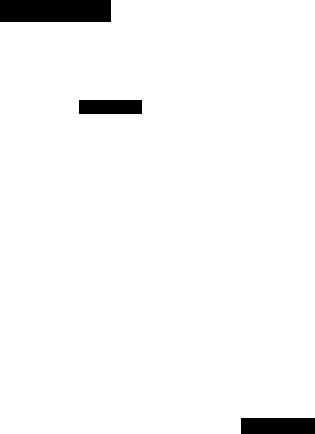
Welcome!
Congratulations on your purchase of this Sony Handycam®can\corder. With your Handycam, you can capture life's precious moments with superior picture and sound quality. Your Handycam is loaded with advanced features, but at the same time it is very easy to use. You will soon be producing home video that you can enjoy for years to come.
WARNING
To prevent fire or shock hazard, do not expose the unit to rain or moisture.
CAUTION
RISK OF ELECTRIC SHOCK
DO NOT OPEN
CAUTfON: TO REOUCE THE RfSK OF ELECTRIC SHOCK.
00 NOT REMOVE COVER (OR BACK).
NO USER-SERVICEABLE PARTS INSIDE.
REFER SERVICING TO QUALIFIED SERVICE PERSONNEL.
This symbol is intended to alert the user to the presence of uninsulated "dangerous voltage" within the product's enclosure that may be of sufficient magnitude to constitute a risk of electric shock to persons.
This symbol is intended to alert the user to the presence of important operating and maintenance (servicing) instructions in the literature accompanying the appliance.
DISPOSAL OF LITHIUM ION BATTERY.
LITHIUM ION BATTERY.
DISPOSE OF PROPERLY.
You can return you unwanted lithium ion batteries to your nearest Sony Service Center of Factory Service Center.
Note; in some areas the disposal of lithium ion batteries in household or business trash may be prohibited.
For the Sony Service Center nearest you call 1-800-222-SONY (United States only)
For the Factory Service Center nearest you call 416'499-SONY (Canada only)
Caution; Do not iiondle damaged or leaking lithium ion batterv-
For the Customers in the U.S.A.
WARNING
This equipment has been tested and found to comply with the limits for a Class B digital device, pursuant to Part 15 of the FCC Rules. These limits are designed to provide reasonable protection against harmful interference in a residential installation. Thi.s equipment generates, uses, and can radiate radio frequency energy and, if not installed and used in accordance with the instructions, may cause harmful interference to radio communications. However, there is no guarantee that interference will not occur in a particular installation. If this equipment does cause harmful interference to radio or television reception, which can be determined by turning the equipment off and on, the user is encouraged to try to correct the interference by one or more of the following measures:
“Reorient or relocate the receiving antenna.
-Increase the separation between the equipment and receiver.
-Connect the equipment into an outlet on a circuit different from that to which the receiver is connected.
-Consult the dealer or an experienced radio/TV technician for help.
You are cautioned that any changes or modifications not expressly approved in this manual could void your authority to operate this equipment.
For the customers in CANADÁ
CAUTION
TO PREVENT ELECTRIC SHOCK, DO NOT USE THIS POLARIZED AC PLUG WITH AN EXTENSION CORD, RECEPTACLE OR OTHER OUTLET UNLESS THE BLADES CAN BE FULLY INSERTED TO PREVENT BLADE EXPOSURE.

Table of contents |
|
Before you begin |
|
Using this manual .......................................... |
4 |
Checking supplied accessories..................... |
5 |
Getting started |
|
Charging and installing the battery pack |
|
...................................................................... |
6 |
Inserting a cassette.......................................... |
9 |
Basic operations |
|
Camera recording............................................ |
10 |
Using the zoom feature.......................... |
13 |
Hints for better shooting............................... |
14 |
Checking the recorded picture..................... |
15 |
Connections for playback............................. |
16 |
Playing basic, a tape....................................... |
17 |
Advanced operations |
|
Using alternative power sources................. |
20 |
Using the house current......................... |
20 |
Using the battery case............................ |
21 |
Changing the mode settings......................... |
22 |
— for camera recording — |
|
Fade-in and fade-out...................................... |
25 |
Using the wide mode function.................... |
26 |
Enjoying picture effect.................................. |
27 |
Focusing manually......................................... |
29 |
Using the PRCK3RAM AE function........... |
31 |
Shooting with backlighting.......................... |
33 |
Adjusting the exposure................................. |
34 |
Releasing the STEADY SHOT function... |
35 |
Superimposing a title..................................... |
36 |
Making your own original titles................. |
39 |
Recording with the date or time.................. |
40 |
Re-recording a picture in the middle of a |
|
recorded tape (CCD-TR910 only)........ |
41 |
Selecting the START/STOP mode.............. |
42 |
Checking the tape condition before |
|
recording (ORC)...................................... |
43 |
— for playback/editing — |
|
|
Searching the boundaries of recorded date |
||
(CCD-TR910only).................................. |
|
44 |
Returning to a pre-registered position |
|
|
(CCD-TR910only).................................. |
|
46 |
Locating the marking position (CCD- |
|
|
TR910only).............................................. |
|
47 |
Writing the RC time code on a recorded |
|
|
tape (CCD-TR910 only) ...................... |
|
51 |
Editing onto another tape........................... |
|
52 |
Recording from a VCR or TV..................... |
|
54 |
Replacing recording on a tape (insert |
||
editing) (CCD-TR910 only)........... |
55 |
|
Additional information |
|
|
Changing the lithium battery in the |
|
|
camcorder................................................ |
|
56 |
Resetting the date and time........................ |
|
57 |
Usable cassettes and playback modes....... |
58 |
|
Tips for using the battery pack.................. |
|
59 |
Maintenance information and |
|
|
precautions.............................................. |
|
62 |
Using your camcorder abroad.................... |
|
65 |
Trouble check................................................ |
|
66 |
Specifications................................................. |
|
70 |
identifying the parts.................................... |
|
71 |
Warning indicators....................................... |
|
79 |
Index................................................. |
back cover |
|
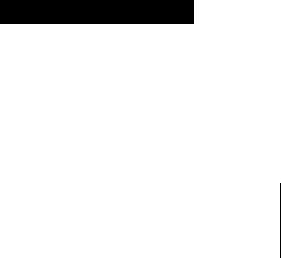
Using this manual
The instructions in this manual are for the two models listed below. Before you start reading this manual and operating the unit, check your model number by looking at the bottom of your camcorder. The CCD-TR910 is the model used for illustration purposes. Otherwise, the model name is indicated in the illustrations. Any differences in operation are clearly indicated in the text, for example, "CCD-TR910 only." As you read through this manual, buttons and settings on the camcorder are shown in capital letters, e.g. Set the POWER switch to CAMERA.
As indicated with in the illustrations, you can hear the beep sound to confirm your operation.
Type of differences
Model |
System |
index |
RCtime |
Data |
Intelligent |
Auto |
Remote |
Number |
|
|
code |
*v*óde\.accessory shoe |
date |
commander |
|
CCD-TR710 |
01 (quasi playback) |
— |
- |
— |
— |
• |
RMT-708 |
|
|
|
|
|
|
|
|
CCD-TR910 |
Him |
• |
• |
• |
• |
— |
RMT-715 |
|
|
|
|
|
|
|
|
Note on TV color systems
TV color systems differ from country to country. To view your recordings on a TV, you need an NTSC system-based TV.
Precaution on copyright
Television programes, films, video tapes, and other materials may be copyrighted. Unauthorized recording of such materials may be contrary to the provision of the copyright laws.
Precautions on camcorder care
•Do not let sand get into the camcorder. When you use the camcorder on a sandy beach or in a dusty place, protect it from the sand or dust. Sand or dust may cause the unit to malfunction, and sometimes this malfunction cannot be repaired [a].
•Do not let the camcorder get wet. Keep the camcorder away from rain and sea water. Letting the camcorder get wet may cause the unit to malfunction, and sometimes this malfunction cannot be repaired [b].
•Never leave the camcorder exposed to temperatures above 140°F (60°C), such as in a car parked in the sun or under direct sunlight [c].

Checking supplied accessories
[T]Wireless Remote Commander (1) (p.75)
*for Hi8 model
[2]NP-F530 Battery pack (1) (p.6)
[3]AC-V316 AC power adaptor (1) (p.6, 21)
g] CR2025 Lithium Battery (1) (p.56)
The lithium battery is already installed in your camcorder.
[5]Size AA (R6) battery for Remote Commander (2) (p.75)
[6]A/V connecting cable (1) (p.l6) in shoulder strap (1) (p.77)
[U Battery case (1) (p.21)
Contents of the recording cannot be compensated if recording or playback is not made due to a malfunction of the camcorder, video tape, etc.

Getting started
Charging and installing the battery pack
Before using your camcorder, you first need to charge and install the battery pack. To charge the battery pack, use the supplied AC-V316 AC power adaptor.
This camcorder operates s^'ith the "InfoLITHIUM" battery labeled (¡)intouTHiuM such as NP-F530/F730. If you use any other battery to operate your camcorder, the camcorder may not operate or the battery life may be shortened.
"InfoLITHIUM" is a trade mark of Oorporâtioxi.
Charging the battery pack
Charge the battery pack on a flat surface without vibration.
(1) Connect the power cord to a wall outlet.
(2) Align the surface of the battery pack indicated by the ► mark with the edge of the terminal shutter of the AC power adaptor. Then fit and slide the battery pack in the direction of the arrow. The CHARGE lamp (orange) lights up. Charging begins.
When the CHARGE lamp goes out, normal charge is completed. For full charge, which allows you to use the battery longer than usual, leave the battery pack in place for approximately one hour. Unplug the unit from the wall outlet, then remove the
battery pack and install it into the camcorder. You can also use the battery pack before it is completely charged.
Battery pack |
Charging time* (min.) |
|
|
NP-F530 (supplied) |
170 (110) |
|
|
NP-F730 |
250 (190) |
|
|
* Approximate minutes to charge an empty battery pack using the supplied AC power adaptor (full charge). (Lower temperatures require a longer charging time.)
The time required for a normal charge is indicated in parentheses.
Battery life
Battery pack |
Continuous recording time* (min.) |
Typical recording time** (min.) |
|
|
|
NP-F530 (supplied) |
120(105) |
70 (65) |
|
|
|
NP-F730 |
270 (240) |
160 (145) |
|
|
|
Numbers before the parentheses indicate the time when you use a fully charged battery. Numbers in parentheses indicate the time when you use a normal charged battery. Battery life will be shorter if you use the camcorder in a cold environment.
^ Approximate continuous recording time indoors.
Approximate minutes when recording while you repeat recording start/stop, zooming and turning the power on/off. The actual battery life may bo shorter.
Note on remaining battery time indication during recording
When you use the InfoLITHIUM battery pack, remaining battery time is displayed in the viewfinder. However, the indication may not be displayed properly, depending on using conditions and circumstances.
To remove the battery pack
Slide the battery pack in the direction of the arrow.
Notes on charging the battery pack
• Tbie CHARGE lamp will remain lit for a while even if the battery pack is removed and the power cord is unplugged after charging the battery pack. This is normal.
•If the CHARGE lamp does not light, discormect the power cord. After about one minute, reconnect the power cord again.
•You cannot operate the camcorder using the AC power adaptor while charging the battery pack.
•When a fully charged battery pack is installed, the CHARGE lamp will light once, then go out.
installing the battery pack
Align the prongs of the battery pack with the receptacles of the camcorder and slide the battery pack down until it catches on the battery release lever and clicks.
To remove the battery pack
While pressing the battery ВАТТ (battery) PUSH button, slide the battery pack in the direction of the arrow.

Charging and installing the battery pack
Using the camcorder with the finder slid out or lifted up
When NP-F730 is installed
When you install NP-F730, slide out the viewfinder for more comfortable camera recording.
When you record in a low angle
Lift up the viewfinder.
To restore the viewfinder
Push the viewfinder down or slide it into the camcorder.
8

Inserting a cassette
Make sure that the power source is installed.
When you want to record in the Hi8 system, use Hi8 video cassette Hi0 (CCD-TR910 only).
(1)While pressing the small blue button on the EJECT switch, slide it in the direction of the arrow. The cassette compartment automatically lifts up and opens.
(2) Insert a cassette with the window facing out.
(3)Close the cassette compartment by pressing the "PUSH" mark on the cassette compartment. The cassette compartment automatically goes down.
To eject the cassette
While pressing the small blue button on the EJECT switch, slide it in the direction of the arrow.
To prevent accidental erasure
Slide the tab on the cassette to expose the red mark. If you insert the cassette with the red mark exposed and close the cassette compartment, the beeps sound for a while. If you try to record with the red mark exposed, the 12^ and ^ indicators flash in the viewfinder, and you cannot record.
To re-record on this tape, slide the tab back out covering the red mark.

Basic operations
Camera recording
Make sure that the power source is installed, a cassette is inserted and that the START/ STOP MODE switch is set to K. Before you record one-time events, you may want to make a trial recording to make sure that the camcorder is working correctly.
When you use the camcorder for the first time, power on it and reset the date and time to your time before you start recording, (p.57)
The date is automatically recorded for 10 seconds after you start recording (AUTO DATE feature—CCD-TR710 only' 'This feature works only once a day.
To save battery power, the picture in the viewfinder appears only when you bring your face close to the viewfinder with STANDBY up (Finder power save).
(1)While pressing the small green button on the POWER switch, set it to CAMERA.
(2)Turn STANDBY up.
(3)Press START/STOP. The camcorder starts recording. The "REC" indicator appears
and the red lamp lights up in the viewfinder. The camera recording/battery lamps located on the front of the camcorder also lights up.
The AUTO DATE indicator appears. (CCD-TR710 only)
STBY
0:00:00
40minS
10
I
To stop recording momentarily [a]
Press START/STOP again. The "STBY" indicator appears in the viewfinder (Standby mode).
To finish recording [b]
Press START/STOP again. Turn STANDBY down and set the POWER switch to OFF.
Then, eject the cassette and remove the battery pack.
[b]
o
■ O
-^/VD6'‘
To focus the viewfinder lens
If you cannot see the indicators in the viewfinder clearly, or after someone else has used the camcorder, focus the viewfinder lens. Move the viewfinder lens adjustment lever so that the indicators in the viewfinder come into sharp focus.
STBY |
|
STBY |
0:00:00 |
|
0:00.00 |
40f7iin |
|
40mintMI |
|
|
|
Note on Standby mode
If you leave the camcorder in Standby mode for 5 minutes while the cassette is inserted, the camcorder turns off automatically. This prevents wearing down the battery and wearing out the tape. To resume Standby mode, turn STANDBY down and up again. To start recording, press START/STOP.
Notes on recording mode
•This camcorder records and pl3ys back in SP (standard play) mode and in LP (long play) mode. However, when recording with the Hi8 system, you can record in SP mode only. The playback quality in LP mode will not be as good as that in SP mode.
•When a tape recorded on this camcorder in LP mode is played back on other types of 8mm camcorders or VCRs, the playback quality may not be as good as that on this camcorder.
Note on recording
When you record from the beginning of a tape, run the tape for about 15 seconds before starting the actual recording. This will ensure that you won't miss any start-up scenes when you play back the tape.
11

Camera recording
Notes on the tape counter
•The tape counter indicates the recording or playback time. Use it as a guide. There will be a time lag of several seconds from the actual time. To set the counter to zero, press COUNTER RESET.
•If the tape is recorded in SP and LP modes mixed, the tape counter shows incorrect recording time. When you intend to edit the tape using the tape counter, record in same (SP or LP) mode.
Note on the beep sound
As indicated with in the illustration, a beep sounds when you turn the power on or when you start recording, and two beeps sound when you stop recording, confirming the operation. Several beeps also sound as a warning of any unusual condition of the camcorder.
Note that the beep sound is not recorded on the tape. If you do not want to hear the beep sound, select "OFF" in the menu system.
Note on the AUTO DATE feature
—CCD-TR710 only
The clock is set to East Coast Standard Time at the factory. You can reset the clock in the menu system. You can change the AUTO DATE settings by selecting ON or OFF in the menu system. The AUTO DATE feature shows the date automatically once a day. However, the date may automatically appear more than once a day when:
-you reset the date and time.
-you eject and insert the tape again.
-you stop recording within 10 seconds.
-you set AUTO DATE to OFF once and set it to ON again in the menu system.
Notes on finder power save
•The recording continues even when the picture in the viewfinder disappears during recording.
•If you set VF PW-SAVE to off in the menu system, the picture in the viewfinder does not disappear even when you turn your face away from the viewfinder.
When moving from indoors to outdoors (or vice versa)
Turn STANDBY up and point the camcorder at a white object for about 15 seconds so that the white balance is properly adjusted.
12
Using the zoom feature
Zooming is a recording technique that lets you change the size of the subject in the scene.
For more professional-looking recordings, use the zoom function sparingly. "T" side: for telephoto (subject appears closer)
"W" side: for wide-angle (subject appears farther away)
Zooming speed (Variable speed zooming)
Move the power zoom lever a little for a relatively slow zoom. To speed up the zooming, move the lever further.
When you shoot a subject using a telephoto zoom
If you cannot get a sharp focus while in extreme telephoto zoom, move the power zoom lever to the "W" side until the focus is sharp. You can shoot a subject that is at least about 2 ^/s feet (about 80 cm) away from the lens surface in the telephoto position, or about ’A inch (about 1 cm) away in the wide-angle position.
Notes on digital zoom
•More than 15x zoom is performed digitally (30x), and the picture quality deteriorates as you go toward the "T" side. If you do not want to use the digital zoom, set the D ZOOM function to OFF in the menu system.
•The right side [a] of the power zoom indicator shows the digital zooming zone, and the left side [b] shows the optical zooming zone. If you set the D ZOOM function to OFF, the [a] zone disappears.
Win; |
] T |
"'V
[b][a]
13

Hints for better shooting
For hand-held shots, you'll get better results by holding the camcorder according to the following suggestions:
•Hold the camcorder firmly and secure it with the grip strap so that you can easily manipulate the controls with your thumb [a],
•Place your right elbow against your side.
•Place your left hand under the camcorder to support it. Be sure not to touch the builtin microphone.
•Place your eye firmly against the viewfinder eyecup.
•Use the viewfinder frame as a guide to determine the horizontal plane.
•You can also record in a low position to get an interesting angle. Lift the viewfinder up for recording from a low position [b].
Place the camcorder on a flat surface or use a tripod
Try placing the camcorder on a table top or any other flat surface of suitable height. If you have a tripod for a still camera, you can also use it with the camcorder.
When attaching a non-Sony tripod, make sure that the length of the tripod screw is less than ’/s2 inch (6.5 mm). Otherwise, the screw may damage the inner parts of the camcorder.
Cautions on the viewfinder
•Do not pick up the camcorder by the viewfinder [cj.
•Do not place the camcorder so as to point the viewfinder toward the sun. The inside of the viewfinder may be damaged. Be careful when placing the camcorder under sunlight or by a window [d].
[C] |
[d] |
Note on the color viewfinder
•The color viewfinder employs LCD screen made with high-precision technology. However, black points or bright points of light (red, blue or green) may appear constantly on the color viewfinder screen. These points are not recorded on the tape. This is not a malfunction. (Effective dots: more than 99.99%)
•The finder power save function sometimes does not operate due to the effects of sunlight or flouressent light.
•In direct sunlight, the picture in the viewfinder looks brighter by the lighting aperture.
14 |
The color of the picture in the viewfinder is variable in such a case. |

I
Checking the recorded picture
Using EDITSEARCH, you can review the last recorded scene or check the recorded picture in the viewfinder.
(1)While pressing the small green button on the POWER switch, set it to CAMERA.
(2)Turn STANDBY up.
(3)Press the - (@) side of EDITSEARCH momentarily; the last few seconds of the recorded portion play back (Rec Review).
Hold down the - side of EDITSEARCH until the camcorder goes back to the scene you want. The last recorded portion is played back. To go forward, hold down the + side (Edit Search).
To stop playback
Release EDITSEARCH.
To begin re-recording
Press START/STOP. Re-recording begins from the point you released EDITSEARCH. Provided you do not eject the cassette, the transition between the last scene you recorded and the next scene you record will be smooth.
15

Connections for playback
You can use this camcorder as a VCR by connecting it to your TV for playback. There are some wa\ s \o connect the camcorder to your TV. When monitoring the playback picture bv connecting the camcorder to your TV, we recommend you to use house current for the power source.
Connecting directly to a VCR/TV with Video/Audio input jacks
When connecting the A /V connectmg cable, make sure you connect the plugs to jacks of the same color.
If your TV is already connected to a VCR
Open the jack cover and connect the camcorder to the LINE IN inputs on the VCR by using the supplied A, \’ connecting cable. Set the input selector on the VCR to LINE. Set the fv/VCR selector on the TV to VCR.
If you are going to connect the camcorder using the S video cable (not supplied) [a], you do not need to connect the vellow (video) plug of the A/V connecting cable [b] (CCDTR910 only).
; Signal flow
If you connect directly toTV
Open the jack cover and connect the camcorder to the inputs on the TV by using the supplied A/V connecting cable. Set the TV/VCR selector on the TV to VCR.
|
If your VCR or TV is a monaural type |
|
Connect onI\- the white plug for audio on both the camcorder and the VCR or the TV. |
|
With this connection, the sound is monaural even on the stereo model. |
16 |
To connect to a VCR or TV without Video/Audio input jacks |
Use the R1-U-93LC RFU .idaptor (not suppliedl. |

Playing back a tape
You can monitor the playback picture in the viewfinder. You can also monitor a picture on a TV screen, after connecting the camcorder to a TV or VCR.
(1) While pressing the small green button on the POWER switch, set it to VTR. The tape transport buttons light up.
(2) Insert the recorded tape with the window fiicing out.
(3) Press n> to start playback.
To stop playback, press □.
To rewind the tape, press
To fast-forward the tape rapidly, press
Using the remote commander
You can control playback using the supplied Remote Commander. Before using the Remote Commander, insert the size ЛА (R6) batteries.
To monitor the sound while viewing the playback picture in the viewfinder
ConiiLX't headphones (not supplied) to the 1 ; jack, (p.72)
Note on the lens cover
1 he lens cover does not open when the l^VVHR swhtch is set to VTR. Do not open the lens co\ er manuallv. It may cause malfunction.
17

Playing back a tape
Various playback modes
To view a still picture (playback pause)
Press II during playback. To resume playback, press II or
To locate a scene (picture search)
Keep pressing or ► ► during playback. To resume normal playback, release the button.
To monitor the high-speed picture while advancing the tape or rewinding (skip scan)
Keep pressing while rewinding or ► ► while advancing the tape. To resume normal playback, press t>.
To view the picture at 1/5 speed (slow playback)
Press SLOW •»- on the Remote Commander during playback. To resume normal playback, press 1>. If slow playback lasts for about 1 minute, it shifts to normal speed automatically.
To view the picture at double speed (CCD-TR910 only)
For double speed playback in the reverse direction, press -^IK, then press x2 on the Remote Commander during playback. For double speed playback in the forward direction, press >ll^, then press x2 during playback. To resume normal playback, press
To view the picture frame-by-frame (CCD-TR910 only)
Press -OK or >!!► on the Remote Commander in playback pause mode. If you keep pressing the button, you can view the picture at 1/25 speed. To resume normal playback, press O.
To change the playback direction (CCD-TR910 only)
Press -^IK on the Remote Commander for reverse direction or >lll^ on the Remote Commander for forward direction during playback. To resume normal playback, press O.
To display the viewfinder screen indicators on the TV
Press DISPLAY on the Remote Commander. To erase the indicators, press DISPLAY again.
To select the playback sound
Change the "HiFi SOUND" mode setting in the menu system.
Notes on playback
•Streaks appear and the sound is muted in the various playback modes.
•When plavback pause mode lasts for 5 minutes, the camcorder automatically enters stop mode.
•Horizontal noise appears at the center of the screen when you play back a tape in reverse if the RC time code/CCD-TR910 only) or the Data Code (CCD-TR910 only) is displayed on the screen. This is normal.
•You can play back the tapes recorded in the Hi8 video system though the function is very basic (CCD-TR710 only). You cannot get such finely detailed pictures as you
|
could get with the \ ideo camera recorder with a Hi8 video system. Noise may result |
18 |
when you play back the tapes recorded in the Hi8 video system on the CCD-TR7U) |
camcorder. |
Displaying the date or time when you recorded ■ data code function —CCD-TR910 only
Even if you did not record the date or time when you were recording, you can display the date or time when you recorded (Data Code) on the TV during playback or editing. The Data Code is also displayed in the viewfinder and the display window.
To display the date when you recorded
Press DATE on the camcorder, or press DATA CODE on the Remote Commander (CCD-TR910 only). To make the date disappear, press DATE again or DATA CODE twice.
To display the time when you recorded
Press TIME on the camcorder, or press DATA CODE on the Remote Commander (CCDTR910 only) twice. To make the time disappear, press it again.
When bars (—:—:—) appear
•A blank portion of the tape is being played back.
•The tape was recorded by a camcorder without the Data Code function. •The tape w'as recorded by a camcorder without having date ancf time set.
•The tape is unreadable due to tape damage or noise.
•The tape was recorded in LP mode.
•The tape is being played back in variable speed (Slow Playback, etc.)
•An index signal is marked, the RC time code is written, or PCM after recording is made on the tape.
19

Using alternative power sources
You can choose any of the following power sources for your camcorder: battery pack, and the house current. Choose the appropriate power source depending on where you want to use your camcorder.
Place |
Power source |
Accessory to be used |
|
|
|
Indoors |
House current |
Supplied AC power adaptor |
|
|
|
Outdoors |
Battery pack |
InfoLlTHIUM battery pack NP-F530 (supplied), NP-F730 |
|
|
|
Note on power sources
Disconnecting the power source or removing the battery pack during recording or playback may damage the inserted tape. If this happens, restore the power supply again immediately.
Using the house current :
To use the supplied AC power adaptor:
(1)Cormect the AC power cord to a wall outlet.
(2) Slide the connecting plate down into the guides at the rear of the camcorder until it clicks.
Notes on the VTR/CAMERA lamp
•The VTR/CAMERA lamp will remain lit for a while even if the unit is unplugged after use. This is normal.
•If the VTR/CAMERA lamp does not light, disconnect the power cord. After about one minute, reconnect the power cord.
To remove the connecting plate
Pull out the connecting plate by the plate. Never pull the connecting cord itself.
WARNING
The power cord must only be changed at a qualified service shop.
PRECAUTION
The set is not disconnected from the AC power source (house current) as long as it is connected to the wall outlet, even if the set itself has been turned off.
20
Using the Battery Case
Use the battery case (supplied) and six LR6 (size AA) Sony Alkaline batteries (not supplied).
(1)Remove the battery holder from the battery case,
(2)Insert six new alkaline batteries into the battery holder, following the marking on the holder to be sure the batteries are installed in the correct direction.
(3)Insert the battery holder with the alkaline batteries.
(4)Insert the battery case with the alkaline batteries to the battery mounting surface of the camcorder in the same way as the battery pack (p.7).
O
T>
Battery Life
Using alkaline batteries at 77°F (25°C).
Model |
Continuous recording time |
Typical recording time - |
|
|
|
CCD-TR910 |
135 min. |
80 min. |
|
|
|
CCD-TR710 |
135 mm. |
80 min. |
|
|
|
Notes
•The battery life may be shorter depending on the using environment.
•The above battery lives are estimates. The battery life may be shorter depending on the storage condition of the battery before being purchased and temperature.
•You may not use the battery case in cold environment.
To remove the battery case
The battery case is removed in the same way as the battery pack (p.7).
When you replace the batteries, be sure to remove the battery case from the camcorder to prevent malfunction.
21

I
Changing the mode settings
You can change the mode settings in the menu system to further enjoy the features and functions of the camcorder.
(1)Press MENU to display the menu.
(2)Turn the control dial so that the desired item is highlighted white.
(3)Press the control dial. The setting menu appears.
(4)Turn the control dial to highlight a setting, and press the control dial to select it.
(5)If you want to change the other modes, repeat steps 2 to 4. (6) Press MENU to erase the menu Hicplay.
22
Selecting the mode setting of each item
Items for both CAMERA and VTR modes
COUNTER^ <NORMAm-|ME CODE> (CCD-TR910 only)
•Normally select NORMAL.
•Select TIME CODE to display the RC time code in order to edit more precisely. Even if the battery is disconnected from the camcorder, the RC Time code is not canceled.
COMMANDER <ON/OFF>
•Select ON when using the supplied Remote Commander for the camcorder.
•Select OFF when not using the Remote Commander.
BEEP* <ON/OFF>
•Select ON so that beeps sound when you start/stop recording, etc.
•Select OFF when you do not want to hear the beep sound.
VFRW-SAVE* <ON/OFF>
•Select ON so that the picture in the viewfinder appears only when you bring your face close to the viewfinder.
•Select OFF when you want to display the picture in the viewfinder all the time.
REC MODE* <SP/LP>
•Select SP when recording in SP (standard play) mode.
•Select LP when recording in LP (long play) mode.
When recording with the Hi8 system, you cannot record in LP (long play) mode.
Items for CAMERA mode only
WIND <ON/OFF>
•Select ON to reduce wind noise when recording in strong wind.
•Normally select OFF.
ORC TO SET* <ORC ON>
Select this item and press the START/STOP button to automatically adjust the recording condition to get the best possible recording. If you have already perform this function, "ORC ON" is displayed.
D ZOOM* <ON/OFF>
•Select ON to activate digital zoo'ming.
•Select OFF to not use the digital zoom. The camera goes back to 15x zoom.
AUTO DATE* <ON/OFF> (CCD-TR710 only)
•Select ON to record the date for 10 seconds after recording has started.
•Select OFF to not record the date.
REC LAMP* <ON/OFF>
•Select OFF when you do not want the camera recording/battery lamp at the front of the unit to light up.
•Normally select ON.
TITLE COL* <WHITE/YELLOWA/IOLET/RED/CYAN/GREEN/BLUE>
Select the color of the title.
■o a
23

Changing the mode settings
TITLE POS* <CENTER/BOTTOM>
•Select CENTER to center the title in the picture.
•Select BOTTOM to position the title at the bottom of the picture.
TITLE LANG* <ENGLISH/ FRANÇAIS/ ESPAÑOL/ PORTUGUÊS>
Select the language of the preset titles.
TITLE 1 SET* TITLE 2 SET*
Select to store your own original titles.
CLOCK SET*
Select this item to reset the date or time.
Items for VTR mode only
EDIT <ON/OFF>
•Select ON to minimize picture deterioration when editing.
•Normally select OFF.
HiFi SOUND <STEREO/1/2>
•Normally select STEREO.
•Select 1 or 2 to play back a dual sound track tape.
TBC* <ON/OFF> (CCD-TR910 only)
• Select ON to correct for jitter.
•Select OFF not to correct for jitter.
When you use an old tape on which video games images have been recorded or which has been recorded over many times, set TBC to OFF.
DNR* <ON/OFF> (CCD-TR910 only)
•Select ON to reduce picture noise.
•Select OFF not to reduce noise.
If you mind afterimages crated by shooting a rapid moving subject, we recommend selecting the OFF function.
•These settings are retained even when the battery is removed, as long as the lithium battery is in place.
24
