Sony CCD-FX410 User Manual
SONY |
3-754-385-23 (1) |
|
Video Camera Recorder410
CCD-FX
Operation Manual
Before operating the unit, please read this manual thoroughly and retain it for future reference.
Video 8 Handycam
7; 1 992 by Sony Coiporatiori
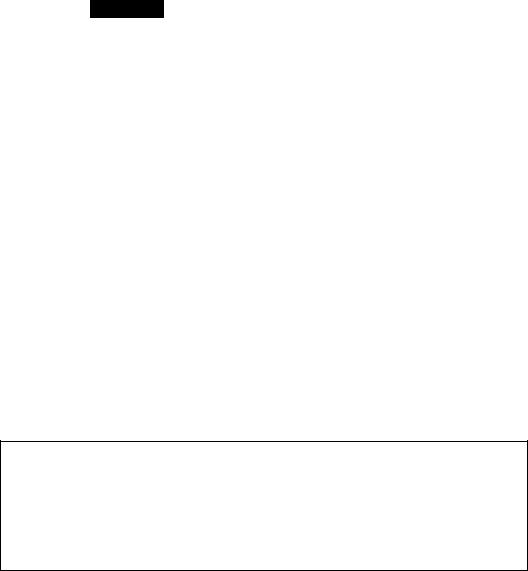
To prevent fire or shock hazard, do not expose the unit to rain or moisture.
CAUTION
RISK OF ELECTRIC SHOCK
DO NOT OPEN
CAUTION TO REDUCE THE RISK OF ELECTRIC SHOCK.
DO NOT REMOVE COVER (OR BACK)
NO USER SERVICEABLE PARTS INSIDE
REFER SERVICING TO QUALIFIED SERVICE PERSONNEL
This symbol is intended to alert the user to the presence of uninsulated “dangerous voltage” within the product’s enclosure that may be of sufficient magnitude to constitute a risk of electric shock to persons.
This symbol Is intended to alert the user to the presence of important operating and maintenance (servicing) instructions in the literature accompanying the appliance.
Information for the customers in the U.S.A.
This equipment generates and uses radio frequency energy and if not installed and used properly, that is, in strict accordance with the manufacturer's instructions, may cause interference to radio and television reception. It has been type tested and found to comply with the limits for a Class B computing device in accordance with the specifications in Subpart J of Part 15 of FCC Rules, which are designed to provide reasonable protection against such interference in a residential installation. However, there is no guarantee that interference will not occur in a particular installation. If this equipment does cause interference to radio or television reception, which can be determined by turning the equipment off and on, the user is encouraged to try to correct the interference by one or more of the following measures;
Reorient the receiving antenna
Relocate the equipment with respect to the receiver
Move the equipment away from the receiver Plug the equipment into a different outlet so that equipment and receiver are on different branch circuits.
If necessary, the user should consult the dealer or an experienced radio/television technician for additional suggestions. The user may find the following booklet prepared by the Federal Communications Commission helpful:
“How to Identify and Resolve Radio-TV Interference Problems”.
This booklet is available from the U.S. Government Printing Office, Washington, DC 20402, Stock No. 004-000-00345-4.
Notice for the customers in Canada
This apparatus complies with the Class B limits for radio noise emissions set out in Radio Interference Regulations.
Owner’s Record
The model and serial numbers are located on |
Model No. CCD-FX410 |
the bottom. Record the serial number in the |
Serial No. |
space provided on the right hand. Refer to |
|
these numbers whenever you call upon your |
|
Sony dealer regarding this product. |
|

I
Table of Content
a.
<a JZ O
a. as x:
O
o
a.
CO
JC
O
a.
nj x:
O
Before You Begin |
|
About this manual ............................................................................................................... |
4 |
Checking supplied accessories........................................................................................... |
5 |
Before you start................................................................................................................... |
5 |
Getting Started |
|
Charging and installing the battery pack............................................................................. |
6 |
Inserting a tape................................................................................................................... |
9 |
Preventing accidental erasure ....................................................................................... |
9 |
Adjusting the viewfinder lens............................................................................................ |
10 |
Using the viewfinder as a sports finder......................................................................... |
10 |
Sefting the BEEP switch ................................................................................................. |
12 |
Installing the lithium battery............................................................................................. |
13 |
Setting the date and time ................................................................................................ |
14 |
Storing a birth date in your camcorder ......................................................................... |
15 |
Basic Camera Operation |
|
How to record ................................................................................................................... |
17 |
How to play back a tape.................................................................................................... |
20 |
Using the remote commander........................................................................................... |
22 |
How to get the most out of your batterypack ................................................................... |
24 |
Advanced Camera Operation |
|
Connecting alternative power sources ......................................................................... |
27 |
Using house current..................................................................................................... |
27 |
Using car battery ......................................................................................................... |
28 |
Camera recording ............................................................................................................ |
29 |
F^ecording the date or time.......................................................................................... |
29 |
Putting an AGE on your tape ...................................................................................... |
30 |
For low-position recording .......................................................................................... |
31 |
Checking the last portion of a sceneyou just recorded (EDITSEARCH) ..................... |
32 |
Hints for recording ....................................................................................................... |
32 |
fte-recording on a previously recorded portion (EDITSEARCH) ................................. |
33 |
Inserting scene in the middle of a recorded tape ........................................................ |
34 |
Checking recording in the viewfinder(EDITSEARCH) ................................................ |
35 |
Recording with an external microphone ...................................................................... |
36 |
Connecting a wired remote control unit ....................................................................... |
36 |
Making manual adjustments ............................................................................................ |
37 |
Eocusing manually....................................................................................................... |
37 |
Compensating backlighting ......................................................................................... |
39 |
Using program AE............................................................................................................. |
40 |
Portrait mode ............................................................................................................... |
40 |
Sports mode................................................................................................................ |
41 |
High-speed shutter mode............................................................................................. |
42 |
Using the special effects................................................................................................... |
43 |
Zooming ...................................................................................................................... |
43 |
Close-up (macro) ......................................................................................................... |
44 |
Fade-in and fade-out ................................................................................................... |
45 |
Playing back ..................................................................................................................... |
47 |
Recording ........................................................................................................................ |
51 |
Editing............................................................................................................................... |
53 |
Additional Information |
|
Maintenance information................................................................................................... |
57 |
Tips for better camera recording...................................................................................... |
61 |
Identifying the parts........................................................................................................... |
65 |
Indicators inside the viewfinder......................................................................................... |
70 |
Troubleshoofing ............................................................................................................... |
71 |
Specifications ................................................................................................................... |
73 |
Index................................................................................................................................. |
74 |
Welcome to Video 8
Thank you for purchasing a Sony Handycam ® camcorder. With your Handycam you can capture life’s precious moments with superior picture and sound quality. Your Handycam is loaded with advanced features, but at the same time it is very easy to use. You will soon be producing home video that you can enjoy for years to come.
About This Manual |
■ |
■ |
i ■ ‘s'* : |
J |
|
|
|||
|
|
|
|
This manual will show you how to operate the unit. To get the most out of the features of Handycam, we recommend you read this manual thoroughly. But if you want to shoot immediately, please read the chapters. Getting Started and Basic Camera Operation. Once you are familiar with basic operations, you may want to proceed to the chapter.
Advanced Camera Operation.
•When you are reading through this manual, please remember that buttons and settings on the camcorder are in capital letters:
e.g. Set POWER to CAMERA.
•Use “Identifying the Parts’’ as an index to looking for a function and operation according to the indication printed on the camcorder itself.
4 Before You Begin

Checking Supplied A
Please check that the following accessories are supplied with your camcorder.
Before you can start recording, you need to:
1Charge and install the battery pack.
2Insert a tape.
3Adjust the viewfinder lens to your eyes.
4Set the BEEP switch.
5Install the lithium battery.
6Set the date and time.
Let's go through these procedures step by step!
o >
zr O’
(D O
CO ">
V.•i3i
S' c fi)
2.^
>
n o <D w
(/) o
CO
iE.
o'
5
-< o c
cn
S'
MM
mi
Before You Begin ^
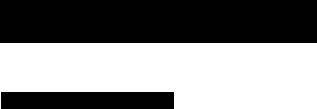
Chapterl :GettingStarted
Charging and Installing the Batt
Before you can use this camcorder, you need to charge and install the battery pack.
Charging the Battery Pa
1Plug the AC power adaptor into a wall outlet.
2Align the flat side of the battery pack with the line on the AC power adaptor.
3Push down and slide the battery pack in the direction of the arrow.
4 Set the CHARGE/VTR switch to CHARGE. Required charging time:
Type of battery pack |
NP-55H |
NP-77H/ |
NP-77 |
NP-66H |
NP-55 |
|
(supplied) |
NP-77HD |
|
|
|
Required charging time |
70 |
140 |
120 |
100 |
60 |
(approx, minutes using AC-V60A)
When charging is finished, the charge indicator will go out.
Important!
Use the battery completely before charging!
Before you recharge the battery, make sure the battery has been used (discharged) completely to avoid capacity down of the battery caused by excessive charging.
To use up the battery, remove the video cassette and simply slide POWER to CAMERA with the battery attached, and leave the camcorder until the CXi indicator appears blinking and a red lamp blinks in the viewfinder.
0 Getting Started
^2
BEBDasB»-:; |
.; jr-rfi’?" |
When you have finished charging the battery, install the battery pack as follows;
1Align the flat side of the battery pack with the white line on the camcorder.
2Make sure that the arrow on the battery pack is close to the top of the camcorder.
3Push down and slide the battery pack in the direction of the arrow.
Notes
•Make sure the battery is securely installed so that it does not fall. If the battery is not installed properly, the camcorder will not record accurately.
•You can use the AC power adaptor as a power source when recording indoors.
To remove the battery pack
Slide ВАТТ in the direction of the arrow, and at the same time, slide out the battery pack to the left.
-M
Щш
■i-'M I
Getting Started

r |
|
MW- |
|
|
|
||||
|
Charging and Inst |
|
|
|
|
|
|
|
|
Battery life and remaining capacity |
|
|
|
|
|
|
|||
|
|
A fully charged battery pack lasts for: |
|
|
|
|
|
||
|
|
|
|
|
|
|
|
|
|
|
|
Type of battery pack |
NP-55H |
NP-77H/ |
|
NP-77 |
NP-66H |
NP-55 |
|
|
|
|
|
(supplied) |
NP-77HD |
|
|
|
|
|
|
Battery life |
75 |
150 |
|
120 |
110 |
60 |
|
(approx, minutes, continuous recording when used indoors)
To check the remaining battery capacity, press TAPE/BATT CHECK.
The decreasing black bar indicates decreasing battery power. After the black bar disappears the CXi indicator will appear and blink and a red lamp will also blink in the viewfinder. When they blink rapidly, replace the battery pack.
|
|
|
|
N |
|
|
|
|
|
|
|
|
|
V 1s/[ " |
|
||
|
|
—— |
|
||
|
|
^ |
|
|
|
|
|
|
|
J |
|
|
|
|
N'/- |
|
|
|
|
-® - |
|
|
|
|
|
^1' |
|
|
|
Note |
Charge the battery pack when the black bar of the battery life indicator decreases |
||||
|
quickly. |
||||
|
The battery life indicator of the camcorder may indicate a different remaining capacity |
||||
|
from that of the NP-77HD battery pack. |
||||
Q Getting Started

Inserting a Tape
Make sure that the battery pack or other power source is attached
1 Press the small blue button on EJECT and simultaneously push EJECT in the direction of the arrow.
The cassette compartment automatically lifts up and opens toward you.
Insert a tape with the window facing outside.
Close the cassette holder by pressing the area marked “PUSH”.
Preventing Accidental Erasure
Slide the tab on the cassette to expose the red mark. This will prevent accidental recording.
To re-record on this tape, slide the tab opening the window.
If you try to record with the red mark exposed, the and ± indicators blink in the viewfinder and you will hear beep sound for about five seconds.
r ) -<<T:
Bt-J
Note on handing tapes
Never insert anything in the small holes on the rear of the cassette. These holes are used to sense the type and thickness of tape, or if the red mark is exposed or covered, etc. Store tapes in their cases and keep them in an upright position to prevent intrusion of dust and uneven winding.
Getting Started Q
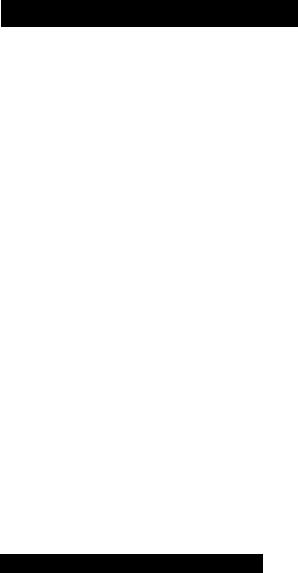
Adjusting the Viewfinder Lens
You may want to adjust the viewfinder lens to best fit your eyesight when you use this camcorder for the first time, or when you use it after someone else did. Make sure that a battery pack or other power source is attached to the camcorder.
1 Press the small green button on POWER and slide POWER to CAMERA.
Insert a tape.
(See page 9.)
Turn STANDBY up.
Turn the viewfinder adjustment ring around the viewfinder lens until the “STBY” indicator displayed in the viewfinder screen comes into sharp focus.
IA/OFF\ VTR I
TOWER
Bp '.'«îSSTr'" ï'"Vî'
Using the viewfinder as a sports find
This camcorder is equipped with a Sports Finder. You can use the viewfinder as the sports finder by turnig the viewfinder adjustment ring.
What is a sports finder ?
Since this finder has a long focal length, you can monitor the picture while your eye is at a distance from the eyecup. The sports finder is convenient when moving around to shoot scenes.
To set the viewfinder to the sports finder position
Turn the viewfinder adjustment ring clockwise completely.
"I Q Getting Started
To go from the sports finder position to the normal viewfinder position
Turn the adjustment ring counterclockwise until the "STBY" indicator in the viewfinder comes into sharp focus when a tape is in your camcorder.
When storing the camcorder
3
(Q
(D
<
<D'
s
a3
Turn the viewfinder barrel to the front.
<D
3
tf>
Getting Started "j "|

ettinq the BEEP Switch
This beep sound is to help you cofirm when you start and stop recording.
When BEEP is set to ON, it will beep once when you start recording and beep twice when you stop recording.
It will also beep several times as a warning of any unusual conditions of the camcorder. If you want to deactivate the beep, set BEEP to OFF.
|
|
|
|
|
|
|
|
|
/-------- |
BEEP |
|
|
|
1 ) |
|
||
|
CD# |
|
■f |
|
|
|
|
|
|
||
|
|
|
|
|
|
|
|
|
|
3FF| |ON |
|
?V„ |
1 |
|
|
|
j |
Notes
•If the battery has been installed, remove it.
Reattach the battery after setting the BEEP ON/OFF switch.
•Beep will not be recorded on the tape.
•For warning beep, see page 72.
"I 2 Getting Started

Installing the Lithium Battery
To keep birth dates in the camcorder's memory as well as to activate the ciock, lithium battery must be installed.
1 Remove the lithium battery holder located at the bottom of the camcorder.
Install the supplied CR2025 lithium battery with the + side facing down.
Put the lithium battery holder into the camcorder.
Lithium battery life
The battery will last for approximately 1 year in normal operation.
When the lithium battery becomes weak, the indicator will blink in the viewfinder
screen for about 5 seconds when you set POWER to CAMERA, in this case, replace the battery with a Sony CR2025 or Duracell DL-2025. Use of any other battery may present a risk of fire or explosion.
When replacing the lithium battery, keep the battery pack or other power source attached. Otherwise, readjustments of the date, time and birth dates will be necessary.
To change the lithium battery
Remove the lithium battery holder from the camcorder, and pull out the lithium battery and insert a new one.
Warning Battery may explode if mistreated. Do not recharge, disassembie or dispose of in fire.
Caution Keep the lithium battery out of the reach of children.
Should the battery be swallowed, consult a doctor immediately.
Getting Started "| 0

Setting the Date and Time
Now, let's adjust the clock Inside the camcorder to be able to superimpose date and time onto your video.
Make sure that power source and lithium battery are attached.
3,4,5,6
1 Press the small green button on POWER and slide POWER to CAMERA.
Turn STANDBY up.
IMMEBA/OFF\ VTR
POWER
i
S T A R T / S T O P
Press DATE (+) and TIME ( N E X T ) simultaneously for a few
seconds until the date indicator appears in the viewfinder.
DATE button now functions as + (to advance numbers) and TIME button functions as NEXT (to set).
Adjust the flashing digits of the year, month, day, and hour using DATE (+), and press TIME (NEXT).
Notes
•When you keep DATE (+) pressed, the digits advance faster.
•The year starts at 1992 and proceeds as follows:
1992 - 1999^2000 - - - ^ 2020
i____________________ I
DATFd*) TIMEiNEXD
TIMEfNEXn if
\ I /
J A N
0
\ I /
-^(^(,.-1 ,99 2j
0 t
J U L">4 “1 9 9 2,
D.
O rUdi
|
|
N'/ |
|
|
|
yS^O 00 PM |
|
|
|
|
|
|
|
DATE(*t |
|
5 |
Adjust the flashing digits of minute using |
9-30-eoPMj |
|
|
DATE {+). |
|
|
|
O — |
|
|
|
|
|
|
6 |
Press TIME (NEXT) to set the second to “00”. |
TIME'NLXT |
|
|
|
||
|
The clock starts operating. |
o |
|
|
|
|
|
To correct date and time setting
Repeat steps 3 to 6.
"I 4 Getting Started

storing a Birth Date in Your Camcorder
w O)
When you preset your child's birth date in the camcorder, you can put your child's age in years and months on your tape. You can also preset the date of an event. Once you enter the birth date of your child, the clock inside the camcorder will automatically update age of your child. You can superimpose the age anytime on your recording.You can preset up to three birth dates or events.
Before you begin
Before you store a birth date in your camcorder, make sure that power source is connected, that the lithium battery is installed and that the date is correctly set.
How to store birth date
To store a birth date in your camcorder, see the following example and procedure.
Example: Store “Aug. 3, 1987” in memory 2.
№
r in
i
V
I
_
(To be continued)
Getting Started "| ^
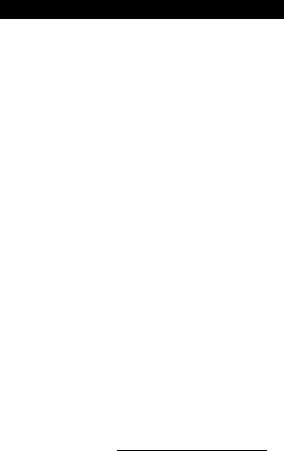
}
i ^
storing a Birth Date in Your Camcorder
Enter the birth date of your |
E |
|
child. |
||
|
First adjust the blinking digits with DATE (+), and then press TIME (NEXT).
The age (year and month) appears when all the items are adjusted.
O
If you missed the correct number with DATE (+)
Keep pressing DATE (+).
The indicator changes as follows:
Year: 1900 ^1901 |
---- ------ > Current year |
|
t |
I |
|
Current year - (minus) 99 ^ |
|
|
Month: JAN. FEB.------------ |
> DEC. ^ — |
I |
t |
|
|
Day: 1 ■ 2 - |
• 31 |
|
To correct/change the setting
Follow the procedures from step 1 again.
To advance the digits faster
Keep DATE (+) pressed.
To preset the year before 1900
I
TIMEINEXT)
[2] BlRrWO|A>
TIMElNEXn
-> E
S?)b>flTHDAY
— AUG - 1 1 987
TlMEiNEXn
a BI^I^DAY
AUGf 3-1987
---------------------------
1After step 5 on page 15, keep pressing DATE (+) until the current year is displayed.
2Press DATE (+) again.
The year goes back 99 years. (example: 1992 1893)
3 Go to step 6 above.
When in 2000
“----- 1901 ” is displayed in step 3 on page 15. After that, it advances every year as “1902, 1903......
Now it’s ready for recording!
■j 0 Getting Started

|
|
|
— |
||
Chapter 2: Basic Camera |
> ' |
|
* * 'i |
||
How to Record |
|
|
|
||
■ |
|
|
|||
|
|
|
|||
|
;_____ |
|
|
||
I w
Before you record one-time events, make a trial recording to make sure that the camcorder is working perfectly.
Keep the lense clean, or the focus cannot be adjusted properly.
It Is very easy to start recording scenes.
6,7
IT^1
Basic Camera Operation 17

How to Record
Turn STANDBY up.
“STBY" appears in the viewfinder. Now, you can see through the viewfinder.
Press START/STOP (red button) once.
The camera is recording when the word “REG” appears on the viewfinder screen and the red iamp iights in the viewfinder.
You can aiso confirm fhe start of recording with beep sound when you have the BEEP switch turned on.
I
^1' red lamp
in the viewfinder you can see a black and white picture of what you are recording and information that indicates what the camcorder is now doing.
Automatic recording
With PROGRAM AE set to the green position and FOCUS set to AUTO, aii the camera functions are on automatic (i.e. auto iris, auto white balance, auto focus) and the shutter speed is set at normai (1/60 second.)
To stop recording momentarily
Press START/STOP again. "STBY" appears in the viewfinder. It beeps twice when you have BEEP turned on.
When you have finished recording
Turn STANDBY down and slide POWER to OFF.
Ejecting the tape
Make sure that you have attached the battery pack or other power source to the camcorder.
1Press the small blue button on EJECT, and at the same time push EJECT in the direction of the arrow.
2Take out the tape.
3Press the PUSFI mark on the cassette holder to close it.
Caution!
Please remember that you can only use 8-mm format video tapes with this camcorder, and that it is not possible to use PCM recording/playback available on some 8 mm recorders. The PCM sound recorded or after-recorded with other recorder cannot be played back with this camcorder.
You will be able to record tapes in SP (standard play) mode only and play back tapes in both SP and LP (long play) modes.
■j Q Basic Camera Operation
■illiil»
To check the time remaining of the tape
Press TAPE/BATT CHECK.
Tape length indicator
After pressing TAPE/BATT CHECK, the time remaining may not be indicated for about 20 seconds. When the time remaining is less than about 5 minutes, the indicator indicates the minutes remaining.
|
S[ - |
]E- |
-►S[ |
■►S[ |
-5min |
|
|
|
Omin |
\ I / |
4min - |
|
|
|
-Omin - |
||
|
|
|
|
/ I N |
|
Wlien "5 min” lights, the indicator appears in the viewfinder and blinks. |
|
||||
Note on the tape length indicator |
|
fs;/: |
|||
• |
The camcorder must be in the recording or playback mode when the TAPE/BATT CHECK is■ ■ f.;A |
||||
|
pressed to find out the time remaining. In the playback mode, however, the indicator does not |
||||
|
indicate the minutes remaining. |
|
i |
||
|
|
|
|||
• |
The tape length indicator does not change while using EDITSEARCH. |
|
|||
ffl
Basic Camera Operation “| Q
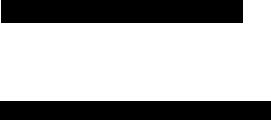
_____________
How to Play Back a Tape
You can use this camcorder as a VCR by connecting it directly to your TV for playback. After you connect this camcorder to your TV, use the Remote Commander for convenient control of the camcorder.
If Your TV Has Only an Antenna input
There are several ways to connect the camcorder to your TV. If your TV has only an antenna input, use the supplied RFU adaptor and AC power adaptor. Make sure that the TV is turned off to prevent speaker damage before hooking up your camcorder.
If your TV has video/audio inputs, see page 47.
To add your camcorder connection to your TV which is already connected with regular TV (VHF) antenna, you need to:
1Unplug the antenna cable from your TV first.
Plug in the tail end of the RFU adaptor marked OUT to the antenna input of your TV. Re-wire the antenna cable you unplugged to the RFU adaptor jack marked ANT. This way, you can switch between TV broadcasting and your home video playback without re-wiring.
2Connect the RFU adaptor to the AC power adaptor.
3Connect the AC power adaptor to a wall outlet.
4Set the channel selector on the RFU adaptor (and your TV channel) to 3 CFi or 4 CFI of the VFIF channel, whichever is not active (vacant) in your area.
5Attach the connecting plate of the AC power adaptor to the camcorder.
6Make sure the CFIARGE/VTR selector on the AC power adaptor is set to VTR position.
You may want to keep the AC power adaptor and RFU adaptor connected to your TV once you have established the connection. This way, you can easily connect your camcorder to your TV just by attaching the connecting plate of the AC power adaptor to the camcorder. (Steps 5 and 6)
When you want to switch to regular TV program, set the CFIARGE/VTR selector to OFF or turn off the power of the camcorder.
20 Basic Camera Operation

■I |
% |
How to Play Back a Tape
To stop playback, press □ (STOP). |
|
To rewind the tape, press ◄◄ (REW) |
(FF). |
To advance the tape rapidly, press |
When you have finished playback
1Slide POWER to OFF.
2Set CHARGE/VTR on the AC power adaptor to OFF.
Basic Camera Operation

Using the Remote Commander
J
By using the Remote Commander, you can be in the picture with your friends and family, or conveniently control the playback of your tape from a distance.
1 Insert two size AA (R6) batteries with correct polarity.
Set m REMOTE COMMANDER
ON/OFF on the battery mounting surface of the camcorder to ON.
If the battery is attached, remove it.
Reattach the battery after setting the
REMOTE COMMANDER ON/OFF switch.
Set POWER on the camcorder as follows:
—When camerarecording, 1) press the small green button on POWER and slide POWER to CAMERA, 2) turn STANDBY up.
—When playing back, slide POWER to VTR.
Point the Commander to the remote sensor of the camcorder and press the appropriate button on the Commander.
Remote sensor
2 m (6.6 ft)
(Approximate maximum distance and angles for remote control)
Note on the Remote Commander
•Keep the remote sensor away from the strong light source such as direct sunlight or illumination. Remote control with the Commander may not be effective.
•The command mode of the Commander is VTR2. Avoid to use the Sony VCRs with the same command mode at the same time.
22 Basic Camera Operation
(A
Getting familiar with some buttons 5' tn
zr a
JJ
(D
3 o
a
o
3
3
D)
3a.
(S
HOLD switch
When you slide the switch in the direction of the arrow, all the buttons will become inoperable to prevent any misoperation when you accidentally press the buttons.
!► SLOW and DATA SCREEN buttons
You can use the functions of these buttons only with the Commander.
Battery life
In normal operation, batteries will last up to six months. If the camcorder does not operate properly, the batteries might be exhausted. Replace both batteries with new ones.
To avoid damage from possible battery leakage
Remove the batteries when you will not use the Commander for a long time.
When you connect the receiver of a remote control kit
When you connect the receiver of a remote control kit (not supplied) to the REMOTE Ü control connector, be sure to set 0 REMOTE COMMANDER ON/OFF on the battery mounting surface of the camcorder to OFF.
Basic Camera Operation 23
