Sony CCD-FX510 User Manual
3-755-145-23 (1)
Vídeo Camera Recorder B_______
CCD-FX5 1 0
Operation Manual
Before operating the unit, please read this manual thoroughly and retain it for future reference.
Video 8 Handy cam
© 1992 by Sony Corporation
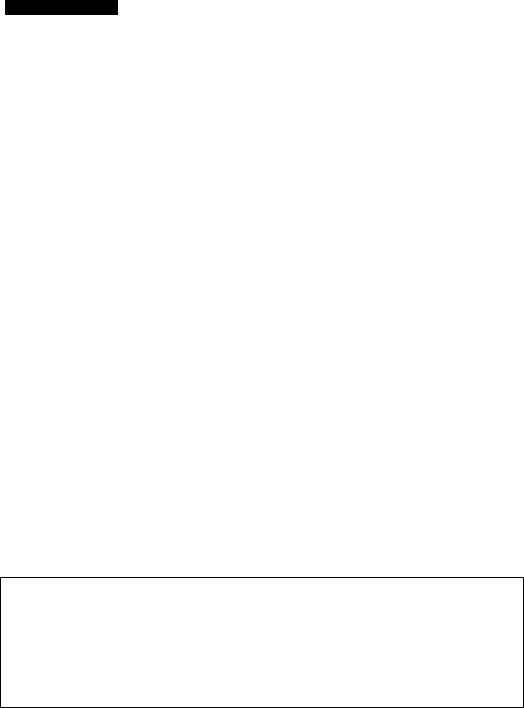
To prevent fire or shock hazard, do not expose the unit to rain or moisture.
|
|
CAUTION |
5 |
RISK Of EieC'RiC SHOCK |
|
|
OONOrOPiN |
|
CAUTIONTOREDUCETHERISKOFELECTRICSHOCK.
DONOTREMOVECOVER(ORBACK)
NOUSER-SERVICEABLEPARTSINSIDE
REFERSERVICINGTOOUALIFIEDSERVICEPERSONNEL.
This symbol is intended to alert the user to the presence of uninsulated "dangerous voltage” within the product's enclosure that may be of sufficient magnitude to constitute a risk of electric shock to persons.
This symbol is Intended to alert the user to the presence of important operating and maintenance (servicing) instructions in the literature accompanying the appliance.
Information for the customers in the U.S.A.
This equipment generates and uses radio frequency energy and if not installed and used properly, that is, in strict accordance with the manufacturer's instructions, may cause interference to radio and television reception. It has been type tested and found to comply with the limits for a Class B computing device in accordance with the specifications in Subpart J of Part 15 of FCC Rules, which are designed to provide reasonable protection against such interference in a residential installation. However, there is no guarantee that interference will not occur in a particular installation. If this equipment does cause interference to radio or television reception, which can be determined by turning the equipment off and on, the user is encouraged to try to correct the interference by one or more of the following measures:
Reorient the receiving antenna
Relocate the equipment with respect to the receiver
Move the equipment away from the receiver Plug the equipment into a different outlet so that equipment and receiver are on different branch circuits.
If necessary, the user should consult the dealer or an experienced radioAelevision technician for additional suggestions. The user may find the following booklet prepared by the Federal Communications Commission helpful:
“How to Identify and Resolve Radio-TV Interference Problems".
This booklet is available from the U.S. Government Printing Office, Washington, DC 20402, Stock No. 004-000-00345-4.
Notice for the customers in Canada
This apparatus complies with the Class B limits for radio noise emissions set out in Radio Interference Regulations.
Owner’s Record
The model and serial numbers are located on the bottom. Record the serial number in the space provided on the right hand. Refer to these numbers whenever you call upon your Sony dealer regarding this product.
Model No. CCD-FX510
Serial No.

Table of Contents
I
s
o
CO
I
s
o
I
JZ
O
Before You Begin |
|
About this manual........................................................................................................ |
4 |
Supplied accessories................................................................................................... |
5 |
Before you start........................................................................................................... |
5 |
Getting Started |
|
Charging and installing the battery pack....................................................................... |
6 |
Inserting a tape............................................................................................................ |
9 |
Preventing accidental erasure.................................................................................. |
9 |
Adjusting the viewfinder lens...................................................................................... |
10 |
Using the viewfinder as a sports finder................................................................... |
10 |
Setting the BEEP switch............................................................................................ |
11 |
Installing the lithium battery........................................................................................ |
12 |
Setting the date and time............................................................................................ |
13 |
Storing a birth date in your camcorder........................................................................ |
14 |
Basic Camera Operation |
|
How to record............................................................................................................ |
16 |
Playing back a tape.................................................................................................... |
19 |
Using the Remote Commander.................................................................................. |
21 |
Getting the most out of your battery pack.................................................................... |
23 |
Advanced Camera Operation |
|
Connecting alternative power sources........................................................................ |
25 |
Using household current....................................................................................... |
25 |
Using a car battery................................................................................................. |
26 |
Recording with the camera......................................................................................... |
27 |
Recording the date or time..................................................................................... |
27 |
Putting an age on your tape................................................................................... |
28 |
Recording in low positions..................................................................................... |
29 |
Rec review using EDITSEARCH............................................................................. |
30 |
Hints for recording................................................................................................. |
30 |
Re-recording over a previously recorded portion (EDITSEARCH)........................... |
31 |
Inserting a scene in the middle of a recorded tape................................................... |
32 |
Checking the recording in the viewfinder (EDITSEARCH)........................................ |
33 |
Recording with an external microphone................................................................. |
34 |
Connecting a wired remote control unit.................................................................. |
34 |
Making manual adjustments....................................................................................... |
35 |
Focusing manually................................................................................................ |
35 |
Compensating for backlighting.............................................................................. |
37 |
Using prc^ram AE...................................................................................................... |
38 |
Portrait mode......................................................................................................... |
38 |
Sports mode.......................................................................................................... |
39 |
High-speed shutter mode...................................................................................... |
41 |
Using special effects.................................................................................................. |
43 |
Zooming................................................................................................................ |
43 |
Close-up (macro)................................................................................................... |
44 |
Fade-in and fade-out.............................................................................................. |
45 |
Superimposing text.................................................................................................... |
46 |
Playing back.............................................................................................................. |
50 |
Recording.................................................................................................................. |
55 |
Editing....................................................................................................................... |
57 |
Additional Information |
|
Maintenance information........................................................................................... |
61 |
Tips for better camera recording................................................................................. |
64 |
Identifying the parts.................................................................................................... |
67 |
Indicators in the viewfinder and the display window.................................................... |
72 |
Troubleshooting......................................................................................................... |
73 |
Specifications............................................................................................................ |
75 |
Index.............................................................................................................. |
Back cover |

Welcome to Video 8
Congratulations on your purchase of this Sony Handycam ‘ camcorder. With your Handycam you can capture life's precious moments with superior picture and sound qualify. Your Handycam is loaded with advanced features, but at the same time it is very easy to use. You will soon be producing home video that you can enjoy for years to come.
About This Manual
This manual shows you how to operate your camcorder. To get the most out of the features of Handycam. we recommend you read this manual thoroughly before you use your camcorder. But if you want to shoot as soon as possible, please read the chapters. Getting Started and Basic Camera Operation. Once you are familiar with basic operations, you may want to proceed to the chapter. Advanced Camera Operation.
•When you are reading through this manual, buttons and settings on the camcorder are in shown capital letters:
e.g. Set the POWER switch to CAMERA.
•Use “Identifying the Parts“ as an index when looking for a function and operation according to the indication printed on the camcorder itself.
4 Before You Begin

Supplied Accessories
Confirm that the following accessories have been supplied with your camcorder.
• Wireless Remote |
> Size AA (R6) battery lor |
Commander (1) |
Remote Commander (2) |
' Battery pack NP-55H (1 )
• AC power adaptor |
> Lithium battery |
- RFU adaptor RFU-90UC (1) |
AC-V25S(1) |
CR2025(1) |
|
> A/V connecting cable (1) • Shoulder strap (1) |
• Lens cap (1) |
«Jack cover (1) |
|
(attached to the (attached to |
|
|
camcorder) |
the camcorder) |
Before You Start
Before you can use your camcorder, you need to;
1Charge and install the battery pack.
2Insert a tape.
3Adjust the viewfinder lens to your eyes.
4Set the BEEP switch.
5Install the lithium battery.
6Set the date and time.
This chapter takes you through these procedures step by step.
Before You Begin ^

Chapter 1: Getting Started
Charging and Installing the Battery Pack
Before you can use your camcorder, you need to charge and install the battery pack.
Charging the Battery Pack
1Plug the AC power adaptor into a wall outlet.
2Attach the battery pack to the AC power adaptor.
—Align the side of the battery pack with the white line on the AC power adaptor.
—Push the battery pack down and slide it in the direction of the arrow.
3Set the CHARGE/VTR switch on the AC adaptor to CHARGE.
When charging is completed, the charge indicator on the AC adaptor goes out.
Required charging time:
Type of battery pack |
NP-55H |
NP-77H/ |
NP-77 |
NP-66H |
NP-55 |
|
(supplied) |
NP-77HD |
|
|
|
Required charging time |
80 |
160 |
140 |
120 |
70 |
(approx time in minutes using AC-V25Si
Important!
Use the battery completely before charging!
Before you recharge the battery, make sure the battery has been used (discharged) completely to avoid reducing the capacity of the battery caused by excessive charging.
To use up the battery, remove the video cassette and simply slide the POWER switch to CAMERA with the battery attached, and leave the camcorder until the <XI indicator appears blinking and a red lamp blinks in the viewfinder.
0 Getting Started

Installing the Battery Pack
When you have finished charging the battery, install the battery pack as follows:
1With the arrow mark on the battery pack up, align the flat side of the battery pack with the white line on the camcorder.
2Push down and slide the battery pack in the direction of the arrow.
Notes
•Make sure the battery is securely installed so that it does not come loose. If the battery is not installed properly, the camcorder does not work.
•You can use the AC power adaptor as a power source when recording indoors (see page 25).
Removing the battery pack
Press the ВАТТ knob in the direction of the arrow, and at the same time, slide out the battery pack to the left.
Getting Started

Charging and Installing the Battery Pack
Battery life and remaining capacity
A fully charged battery pack lasts for;
Type of battery pack |
NP-55H |
NP-77H/ |
NP-77 |
NP-66H |
NP-55 |
|
(supplied) |
NP-77HD |
|
|
|
Battery life |
60 |
110 |
90 |
85 |
50 |
(approx, time in minutes, continuous recording when used mdoors)
To check the remaining battery capacity in the viewfinder, press TAPE/BATT CHECK.
Tape length indicator
Battery life indicator
The black bar of the battery life indicators in the viewfinder and the display window shows remaining battery power. After the indicator goes out. the CXi and a red lamp blink in the viewfinder. When they blink rapidly, replace the battery pack.
The battery life indicator in the display window always shows the remaining battery capacity when the POWER switch is set to CAMERA or VTR with a power source attached.
—0__—
Display window
Viewfinder
Notes • Charge the battery pack when the black bar of the battery life indicator decreases quickly.
•The battery life indicator of the camcorder may indicate a different remaining capacity from that of the NP-77HD battery pack.
QGetting Started

Inserting a Tape
Make sure that the battery pack or other power source is attached.
1 Press the small blue button on the EJECT knob and simultaneously slide it
down.
The cassette compartment automatically lifts up and opens toward you.
Insert a tape with the window facing out.
Close the cassette holder by pressing the area on the cassette holder marked “PUSH”.
Preventing Accidental Erasure
EJECT
To prevent accidental erasure, slide the tab on the cassette to expose the red mark.
To re-record on this tape, slide the tab opening the window.
If you try to record with the red mark exposed, the and 6 indicators blink in the viewfinder and the display window and you will hear beep sounds for about five seconds.
icrl—
Notes on handling tapes
Do not insert anything in the small holes on the rear of the cassette. These holes are used to sense the type and thickness of tape, or if the red mark is exposed or covered, etc. Store tapes in their cases and keep them in an upright position to protect them from dust and uneven windino.

Adjusting the Viewfinder Lens
Before you use the camcorder for the first time, adjust the viewfinder lens to best fit your eyesight. Make sure that a battery pack or other power source is attached to the camcorder.
1 Press the small green button on the POWER switch and set It to CAMERA.
Insert a tape. (See page 9.)
Set the STANDBY switch up.
ttiOlWto#
Turn the viewfinder adjustment ring untit the word “STBY” that appears in the viewfinder screen comes into sharp focus.
8TBV
Using the viewfinder as a sports finder
This camcorder is equipped with a Sports Finder. You can use the viewfinder as the sports finder by turning the viewfinder adjustment ring.
What is a sports finder ?
Since this finder has a long focal length, you can monitor the picture while your eye is at a distance from the eyecup. The sports finder is convenient when moving around to shoot scenes.
Setting the viewfinder to the sports finder position
Turn the viewfinder adjustment ring clockwise completely.
10 Getting Started

Returning to the normal viewfinder position
Turn the adjustment ring counterclockwise until the word "STBY" that appears in the viewfinder comes into sharp focus.
When storing the camcorder
Turn the viewfinder barrel to the front.
Setting the BEEP Switch
This camcorder uses a beep sound to help you confirm when you start and stop recording. When the beep switch is turned on, one beep sounds when a recording is started and two beeps when the recording is stopped.
Several beeps also sound as a warning of any unusual condition of the camcorder. No beep sounds when the beep switch is turned off.
Notes • If the battery has been installed, remove it to set the BEEP switch.
Reattach the battery after setting the BEEP ON/OFF switch.
•Beep will not be recorded on the tape.
•For warning beeps, see page 74.
Getting Started

Installing the Lithium Battery
To store birth dates and a title in the camcorder's memory, as well as to activate the clock, a lithium battery must be installed.
Note that the lithium battery has a + (plus) and a - (minus) side as illustrated below. Be sure to install the lithium battery with the correct polarity.
Remove the lithium battery holder at the bottom of the camcorder.
Install the supplied CR2025 lithium battery with the't- side facing down.
+ side |
side |
Put the lithium battery holder into the camcorder.
Lithium battery life
The battery lasts for about 1 year in normal operation.
When the lithium battery becomes weak, the ^ indicator blinks in the viewfinder screen for about 5 seconds when you set the POWER switch to CAMERA. In this case, replace the battery with a Sony CR2025 or Duracell DL-2025. Use of any other battery may present a risk of fire or explosion.
When replacing the lithium battery, keep the battery pack or other power source attached. Othenwise. resetting of the date. time, and birth dates will be necessary.
Replacing the lithium battery
Remove the lithium battery holder from the camcorder, pull out the lithium battery and insert a new one.
Warning Battery may explode if mistreated. Do not recharge, disassemble or dispose of in fire.
Cautions Keep the lithium battery out of the reach of children.
Should the battery be swallowed, consult a doctor immediately.
•j 2 Getting Started
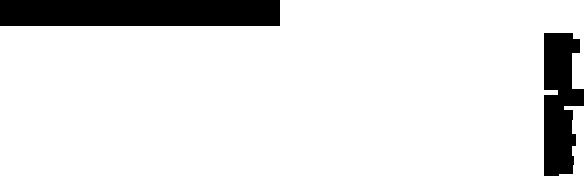
Setting the Date and Time
You need to set the camcorder's date and time to be able to superimpose the date and time onto your video.
Make sure that a power source is attached and a lithium battery is installed.
3,4,5,6
1 Press the small green button on the POWER switch and slide the POWER switch to CAMERA.
Set the STANDBY switch up.
Press DATE (•!•) and TIME (NEXT) simultaneously for a few seconds until the date indicator appears in the display window.
The DATE button now functions as + (to SiiSi! "MBNEXT) advance numbers) and the TIME button
functions as NEXT (to set).
4 Adjust the flashing digits of the year, month, day, and hour by pressing DATE (-i-) and press TIME (NEXT).
Notes
•When you keep DATE (+) pressed, the digits advance faster.
•The year starts at (1992) and
proceeds as follows:
(1992)-»(1999)->(2000)-»(2020)
t______________ I
\ • y
e
o
5 Adjust the flashing minute digits by pressing DATE (•«■).
G Press TIME (NEXT) to set the second digits to “00”.
The clock starts working.
Correcting the date and time settings
Repeat steps 3 to 6.
■D
)Fl\VTh iWER
1
TtMClNEXT)
5f30H}0p»
5"
i/i
 or_
or_
( V 
CD
Getting Started 13

storing a Birth Date in Your Camcorder
When your child's birth date is preset in the camcorder, you can put your child’s age. in years and months, on your tape. You can also preset the date of an event. Once you enter the birth date of your child, the clock inside the camcorder will automatically update the age of your child. You can superimpose the age anytime on your recording. You can preset up to three birth dates or events.
Before you begin
Before you store a birth date in your camcorder, make sure that a power source is connected, that the lithium battery is installed and that the date is correctly set.
Storing birth date
To store a birth date in your camcorder, see the following example and procedure. Example: store “Aug. 3.1987" in memory 2.
1 Press the small green button on the |
|
POWER switch and slide it to CAMERA. |
ICMHERVOm VTR |
|
■TOWEir^ |
Set the STANDBY switch up. |
|
|
TOItiWtXIl MCCVENI |
Press TIME (NEXT) and AGE/EVENT |
ig |
simultaneously for a few seconds until the |
|
"1 ” indicator appears in the display |
|
window. |
DO |
4 Press DATE (4-) to select 2. |
|
Each time you press DATE (+), the indicator in the display window changes as follows:
1^2^3 +____ I
In the viewfinder, the indicator changes as follows:
E BIRTHDAY -^dl BIRTHDAY |
|
■*=-H EVENT* <----------- |
1 |
Although "EVENT" is displayed on d], you can use it for age as well.
E and E can also be used to record event dates in memory.
5 Press TIME (NEXT). |
o |
The “00" indicator blinks. |
(To be continued)
14 Gelling Started
If you missed the correct number with DATE (•••)
Keep pressing DATE (+).
The indicator changes as follows:
Year: 1900^1901------------- |
|
»Current year |
|
t |
|
|
I |
Current year minus 99 <-------- |
' |
||
Month:JAN. ^FEB.--- |
|
DEC. |
|
t______________ |
|
|
|
Day: 1 -»2---------- |
»31 |
|
|
t________ I
Correcting and changing the setting
Follow the procedures from step 1 again.
Advancing the digits faster
Keep DATE (+) pressed.
Presetting the year before 1900
1After step 5 on page 15, keep pressing DATE (+) until the current year is displayed.
2Press DATE (+) again.
The year goes back 99 years. (example: 1992 -»1893)
3Go to step 6 above.
When in 2000
-1901'' is displayed in step 3 on page 15. After that, it advances every year as “1902, 1903,
Now it’s ready for recording!
Gelting Started 5

■eiirsi 111 |
1111 Si E5 •*! WAM E5J ll*J 1 ■ |
How to Record
Keep the lense clean or the tocus cannot be adjusted properly.
1 Hold the camcorder by putting your hand through the grip strap and adjust its length so that your thumb can easily press the red START/ STOP button.
Remove the lens cap and attach it to the grip strap.
Press the small green button on the
POWER switch and slide it to CAMERA.
This puts the camcorder in the camera recording mode.
4 Set the AUTO LOCK switch to the green position.
This will make every adjustment automatic.
Set the STANDBY switch up.
“STBY" appears in the viewfinder. Now,
you can see a picture through the viewfinder.
JBK
OWEB
IAUTOLOCKT
s
(To be continued)
16 Basic Camera Operation
Press START/STOP (red button) once.
The camera is recording when the word |
|
"REC” appears in the viewfinder screen |
|
and the red iamp iights up in the |
|
viewfinder. You can also confirm the |
|
recording start with the beep sound when |
red lamp |
the BEEP switch is turned on. |
In the viewfinder you can see a black and white picture of what you are recording and information that indicates what the camcorder is doing.
Automatic recording
With the AUTO LOCK switch set to the green position, ail the camera functions are on automatic (i.e. auto aperture, auto white balance, auto focus) and the shutter speed is set at normal (1/60 second.)
To stop recording momentariiy
Press START/STOP again. “STBY" appears in the viewfinder. The camcorder beeps twice when the BEEP switch is turned on.
When you have finished recording
Set the STANDBY switch down and set the POWER switch to OFF.
Ejecting the tape
Make sure that you have attached the battery pack or other power source to the camcorder.
1Press the small blue button on the EJECT switch slide it in the direction of the arrow.
2Take out the tape.
3Close the cassette holder by pressing the area marked “PUSH” on the cassette holder.
When there is no tape, the indicator appears in the display window and the viewfinder.
Caution!
You can use only 8-mm format video tapes with this camcorder.
It is not possible to use PCM recording/playback available on some 8 mm recorders. The PCM sound recorded or after-recorded with other recorders cannot be played back with this camcorder.
You will be able to record tapes in SP (standard play) mode only and play back tapes in both SP and LP (long play) modes.
Basic Camera Operation 17

How to Record
Checking the tape remaining
Press TAPE/BATT CHECK.
Tape length indicator
The tape length indicator which shows the tape remaining time appears in the viewfinder (It may take about 20 seconds to display it.) When the time remaining is less than about 5 minutes, the indicator shows the time remaining in minutes.
SI |
■ ]E- |
•►S[ |
•►SC |
'Ш В- |
■5mln |
|
|
Omin |
|
\ I / |
4mln |
|
|
•- Omln--^- |
|||
|
|
|
|
^ I Ч |
|
When “5 min" lights, the indicator blinks in the viewfinder.
Note on the tape length indicator
•The camcorder must be in the recording or playback mode when the TAPE ВАТТ CHECK is pressed to find out the time remaining. In the playback mode the indicator does not show the tape remaining time in minutes.
•The tape length indicator does not change while using EDITSEARCH.
18 Basic Camera Operation

Playing Back a Tape
You can use this camcorder as a VCR by connecting it directly to your TV for playback. After you connect this camcorder to your TV. use the Remote Commander for convenient control of the camcorder.
If Your TV Has Only an Antenna Input
There are several ways to connect the camcorder to your TV. If your TV has only an antenna input, use the supplied RFU adaptor and AC power adaptor. Make sure that the TV is turned off to prevent speaker damage before hooking up your camcorder.
If your TV has video/audio inputs, see page 50.
|
|
AC power adaptor |
|
|
AC-V25S |
|
|
|
VIDEO OUT y// |
|
|
( DC OUT |
|
Connecting adaptor |
If J [ ,"GAUDIO OUT |
------------------ ^ |
|
3 3CHMCH |
|
|
|
|
|
To connect your camcorder to your TV that is already connected to a regular TV (VHF) antenna;
Connecting to a TV without Video/Audio inputs
1Unplug the antenna cable from your TV. Plug in the end of the supplied RFU adaptor marked OUT to the TV. Connect the antenna cable to the other end of the RFU adaptor marked ANT. With this connection, the input video signal to the TV is automatically switched between TV broadcasts and a playback from your camcorder without rewiring. Attach the RFU adaptor to the connecting adaptor.
Set the channel selector on the RFU adaptor to 3CH or 4CH whichever is not being used in your area.
Attach the AC power adaptor to the connecting adaptor.
Put the AC power adaptor on the connecting adaptor and slide the AC power adaptor in the direction of the arrow.
Plug in the AC power adaptor to a wall outlet.
Attach the connecting plate (of the connecting adaptor) to your camcorder. Set the CHARGE/VTR switch to VTR.
Note |
The video and audio jacks on the connecting adaptor are used for outputting video and |
|
audio signals only. The camcorder does not use these jacks for recording. |
|
You may want to keep the AC power adaptor connected to your TV once you have |
|
established the connection. This way, you can easily connect your camcorder to your TV |
|
just by attaching the connecting plate of the AC power adaptor to the camcorder (steps 5 |
|
and 6). |
|
When you want to switch to regular TV, set the CHARGE/VTR selector to OFF or turn off |
|
the power on the camcorder. |
Basic Camera Operation 19

Playing Back a Tape
Playing Back a Tape
y-o-
1 Press the small green button on the
POWER switch and set it to VTR.
Insert a tape.
Turn on the TV and select the channel (3 CH or
4 CH) set on the RFU adaptor.
If you are connecting with video/audio inputs, set your TVs TV/VIDEO selector to VIDEO.
PLAY
Press > (PLAY).
To Stop playback, press L (STOP).
To rewind the tape, press ◄◄ (REW).
To advance the tape rapidly, press ►► (FF).
When you have finished playback
1Set the POWER switch to OFF.
2Set the CHARGE/VTR switch on the AC power adaptor to OFF.
20 Basic Camera Operation

Using the Remote Commander
Using the Remote Commander, you can be in the picture with your friends and family while recording, or conveniently control the playback of your tape from a distance.
1 Insert two size AA (R6) batteries with correct polarity.
Set the a REMOTE COMMANDER switch on the battery mounting surface
of the camcorder to ON.
If the battery is attached, remove it.
Reattach the battery after setting the
REMOTE COMMANDER switch.
REMOTE |3BSn
COMMANDER 13199
OFFI ION
Set the POWER switch on the camcorder as follows:
—When camera recording, 1) press the small green button on the POWER switch and slide it to CAMERA, 2) set the STANDBY switch up.
—When playing back, set the POWER switch to VTR.
Aim the Remote Commander at the remote sensor of the camcorder and press the appropriate button on the Commander.
Remote sensor
2 m (6.6 ft)'
(Approximate maximum distance and angles for remote control)
Notes on the Remote Commander
•Do not use the remote sensor in a strongly lighted room, since it may not work properly under such condition.
«The command mode of the Commander is VTR2. Avoid using a Sony VCR with the same command mode at the same time.
Basic Camera Operation 21

Using the Remote Commander
Getting familiar with some buttons
HOLD switch
When you slide the switch in the direction of the arrow, all the buttons will become inoperable to prevent any misoperation If you accidentally press them.
SLOW and DATA SCREEN buttons
You can use the functions of these buttons only with the Commander.
Battery life
In normal operation, batteries last up to six months. If the camcorder does not operate properly, the batteries might be exhausted. Replace both batteries with new ones.
To avoid damage from possible battery leakage
Remove the batteries when you will not use the Commander for a long time.
When you connect the receiver of a remote control kit
When you connect the receiver of a remote control kit (not supplied) to the REMOTE C control connector, be sure to set the O REMOTE COMMANDER switch on the battery mounting surface of the camcorder to OFF.
22 Basic Camera Operation

Getting the Most out of Your Battery Pack
Preparing the Rechargeable Battery Pack
Have sufficient battery pack power to do 2 to 3 times as much recording than you have pianned
“Battery life” indicated in this manual is measured by the continuous recording time of the camcorder, at room temperature using a fully charged battery.
Battery life is shorter in cold climates
Battery efficiency is decreased and the battery will be used up more quickly.
Turn STANDBY of the camcorder down when not recording to save battery power
A smooth transition between scenes can be made even if recording is stopped and started again.
While positioning the subject or selecting an angle, or looking through the viewfinder lens, the lens moves automatically inside the camcorder and the battery is used. The battery is also used when a tape is inserted or removed.
When the Rechargeable Battery Pack Should Be Replaced
When the €Xl indicator and red lamp in the viewfinder, and the CD indicator in the display window change from slow blinking to rapid blinking while you are recording
Turn off the power switch of the camcorder and replace the battery pack. Leave the tape in the camcorder to obtain a smooth transition between scenes after the battery pack is replaced.
Notes on Charging
Before using the battery pack, charge it sufficiently
A new battery pack is not charged.
Make sure you use up the battery before recharging
•If recording is completed before the CQ indicator appears in the vie^inder, you should remove the tape, set the POWER switch to CAMERA, set the STANDBY switch up, and leave the camcorder until the indicator blinks rapidly.
•When you use the AC-S10 AC power adaptor, the DC-S10 car battery charger or BC-S10 portable battery charger, you can discharge the battery with their discharging function.
•Repeated charging without using up the battery may lower battery capacity. However, the
original battery capacity can be recovered if you fully discharge (use up) and then charge the battery again.
Recharge the battery pack after long storage
If the battery pack is charged fully but then not used for a long time (about 1 year), it becomes discharged.
Charge it again but in this case the battery life will be shorter than normal.
After several charging and discharging cycles, the battery life will recover its original capacity.
Basic Camera Operation 23
