Sony CCD-TR700 User Manual
3-758-022-22 (1)
Video Camera Recorder HiB
CCD-TR700
Operation Manual
Before operating the unit, please read this manual thoroughly and retain it for future reference.
Owner's Record
The model and serial numbers are located on the bottom. Record the serial number in the space provided on the right hand. Refer to these numbers whenever you call upon your Sony dealer regarding this product.
Model No. CCD-TR700 Serial No.
Model No. AC-V35/V35A Serial No.
|
|
|
|
|
|
|
|
|
|
|
|
|
|
|
|
|
|
|
|
|
|
|
|
|
|
|
|
|
|
|
|
|
|
|
|
|
|
|
|
|
|
|
|
|
|
|
--------\ |
---------- • |
video Hi8 Handycam
©1994 by Sony Corporation

Welcome to Video Hi@
Congratulations on your purchase of this Sony Handycam* Camcorder. With your Handycam, you can capture life's precious moments with superior picture and sound quality. Your Handycam is loaded with advanced features, but at the same time it is very easy to use. You will soon be producing home video that you can enjoy for years to come.
WARNING
To prevent fire or shock hazard, do not expose the unit to rain or moisture.
CAUTION. TO REDUCE THE RISK OF ELECTRIC SHOCK.
DO NOT REMOyE COyER (OR BACK).
NO USER-SERyiCEABlE PARTS INSIDE.
REFER SERVICINO TO QUALIFIED SERyiCE PERSONNEL.
Tliis symbol is intended to alert the user to the presence of uninsulated
A "dangerous yoltage" within the product's enclosure that may be of sufficient magnitude to constitute a risk of electric shock to persons.
This symbol is intended to alert the A user to the presence of important
operating <md maintenatKe (seryicing) instructions in the literature accompanying the appliance.
RECYOJNG NICKEL-CADMIUM
BATTERIES
NICKEL-CADMIUM BATTERY.
MUST BE DISPOSED OF PROPERLY.
&Nickel-Cadmium batteries are recyclable. You can help preserve our enyironment by
returning your imwanted batteries to your Ni-Cd nearest Sony Service Center or Factory
Service Center for collection, recycling or proper disposal.
Note: In some areas the disposal of nickel-cadmium batteries in household or business trash may be prohibited.
For the Sony Ser\'ice Center nearest you call 1.800-222-SbNY (United States only)
For the Factory Service Center nearest you call 416-499-SONY (Canada only)
Caution: Do not handle damaged or leaking nickelodmium batteries.
For the Customers in the U.S JL
WARNING
This equipment has been tested and found to comply with the limits for a Class B digital device, pursuant to Part 15 of the FCC Rules. These limits are designed to provide reasonable protection against harmful interference in a residential instaUation. This equipntent generates, uses, and can radiate radio frequency energy and, if iK)t installed and used in accordance with the instructions, may cause harmful interference to radio communications. However, there is no guarantiv that interference will not occur in a particular installation. If this equipment does cause harmful interference to radio or television reception, which can be determined by turning the equipment off and on, the user is encouraged to tiy to correct the interference by one or more of the following measures;
-Reorient or relocate the receiving antenna.
-Increase the separation between the equipment and receiver.
-Connect the equipment into an outlet on a circuit different from that to which the receiver is connected.
-Consult the dealer or an experienced radio/TV technician for help.
CAUTION
You are cautioned that any changes or modifications not expressly approved in this manual could void your authority to operate this equipment.
For Ihe Customers in CANADA
This apparatus complies with the Class B limits for radio noise emissions set out in Radio Interference Regulations.
I CAUTION I
TO PREVENT ELECTTRIC SHOCK, DO NOT USE THIS POLARIZED AC PLUG WITH AN EXTENSION CORD. RECEPTACLE OR OTHER OUTLET UNLESS THE BLADES CAN BE FULLY INSERTED TO PREVENT BLADE EXPOSURE.

Table of Contents
Before You Begin
Checking Supplied Accessories 5
Getting Started
Charging and Installing the Battery Pack 6
Inserting a Cassette 9
Adjusting the Viewfinder Lens 10
Basic Operations
Camera Recording 11
Using the Zoom Feature 13
Hints for Better Shooting 14
Checking the Recorded Picture in the Viewfinder 15
Connections for Playback 16
Playing Back a Tape 17
Displaying the Date or Time When You Recorded-Data Code Function 19
Advanced Operations
Using Alternate Power Sources 20
Changing the Mode Settings 21
— for Camera Recording —
Recording the Date or Time 23 Fade-in and Fade-out 24
Releasing the Steady Shot Function 25
Selecting Automatic or Manual Adjustment Modes 26 Focusing Manually 27
Adjusting the Exposure 28
Using the PROGRAM AE Function 29 Adjusting the White Balance 30
Inserting a Scene in the Middle of a Recorded Tape 32
— for tile Other Operations—
Returning to a Pre-registered Position 34 Locating the Marking Position 35
Writing the RC Time Code on a Recorded Tape 39 Editing onto Another Tape 40
Recording from a TV or VCR 41
Additional Information
Replacing the Lithium Battery 42
Re^tting the Date and Time 44
Usable Cassettes and Recording/Playback Modes 45
Tips for Using the Battery Pack 46
Maintenance Information and Precautions 49
Using Your Camcorder Abroad 52
TrouUe Check 53
Specifications 56
Identifying the Parts 57
Warning Indicators 63
Index back cover
As you read thorough this manual, buttons and settings on the camcorder are shown in capital letters. e.g. Set the POWER switch to CAMERA.
Precautions and Notes
Note on TV Color Systems
TV color systems are different depending on the countries. If you view the playback picture on a TV, you need a NTSC system based TV or a PAL-M system based TV with NTK/PAL-M transcorder (as this is a NTSC system based camcorder). Please check the list on page 52 to see the TV color system of your country.
Precaution on Copyright
Television program, films, video tapes, and other materials may be copyrighted. Unauthorized recording of such materials may be contrary to the provision of the copyri^t laws.
Precautions on Camcorder Care
•Do not let the camcorder get wet Keep the camcorder from rain or sea water. It may cause a malfunction and sometimes the malfunction cannot be repaired, [a]
•Do not let sand get into the camcorder. When you use the camcorder on a sandy beach or dusty place, protect it from the sand or dust Sand or dust may cause the unit to malfunction and sometimes the malfunction cannot be repaired, [b]
•Never leave the camcorder under temperatures above 140 °F (60® C), such as in a car parked in the sun
or under direct sunlight, [c]
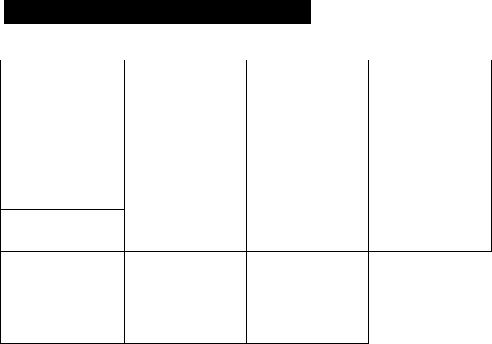
tferore YOU Begin |
Checking Supplied Accessories
Check that the following accessories are supplied with your camcorder.
|
|
|
|
|
m |
m |
|
y |
SI |
|
|
|
B^ |
|
|
|
|
|
|
|
m |
|
m |
m |
m |
m |
¡P
Q] Wireless Remote Commander (1) (p60,61)
m NP-66 Battery Pack (1)(p.6)
(D AC-V35Af35A AC power adaptor (1) (p.6) [4] A/V connecting cable (1) (p.16)
[D S video connecting cable (1) (p.16) H RFU adaptor RFU-90UC (1) (p.16)
|7] Shoulder strap (1) (p.59)
m Size AA (R6) battery for Remote Commander (2) (p.61)
H CR2025 Uthium Battery (1) (p.42.43)
(Already installed in the camcorder)
S3 Jack cover (1)
(Attached to camcorder)
Q]] Lens cap (1)

Getting Started
Charging and Installing the Battery Pack
Before using your camcorder, you first need to charge and install the supplied NP-66 battery pack. To charge the battery pack, use the supplied AC-V35/V35A AC power adaptor.
Charging the Battery Pack
Charge the battery pack on a flat place without vibration.
(1)Connect the power cord to a wall outlet.
(2)Align the right side of the battery with the line on the AC power adaptor, then slide the battery pack in the direction of the arrow. (3) Set the selector to CHARGE. Charging begins.
When charging is completed, the CHARGE lamp goes out. Set the selector to the center position and
unplug the unit from the wall outlet. Then remove the battery and install it on the camcorder. To stop charging, set the selector to the center position.
Charging time
Battery pack |
NP-66 |
NP-80 |
NP-77H |
NP-66H |
NP-60D |
NP-55H |
|
(Supplied) |
NP-80D |
||||||
|
|
|
|
|
|||
|
|
|
|
|
|
|
|
Charging Time'* |
80 |
155 |
140 |
100 |
75 |
70 |
|
|
|
|
|
|
|
|
•Approximate charging time to charge an empty battery pack using the AC-35V/V35A (Lower temperatures require a longer charging time).
Battery Life
Battery pack |
NP-66 |
NP-80 |
NP-77H |
NP-66H |
NP-60D |
NP-55H |
|
(Supplied) |
NP-80D |
||||||
|
|
|
|
|
|||
Typical Recording |
40 |
70 |
70 |
50 |
30 |
30 |
|
Time'** |
|||||||
|
|
|
|
|
|
||
Continuous |
70 |
125 |
125 |
90 |
60 |
55 |
|
Recording Time*** |
|||||||
|
|
|
|
|
|
**Approximate minutes when recording while you repeat recording start/stop on zooming and tunring the power on/off. The actual battery life may be shorter.
***Approximate continuous recording time indoors.
Important!
Use the battery completely before recharging!
Before you recharge the battery, make sure the battery has been used up (discharged) completely. |
I |
Repeated charging while some capacity remains causes a lowering of battery capacity. However, the |
|
original battery capacity can be recovered if you use the battery completely and charge it fully again. |
|
To use up the battery, remove the cassette and slide the POWER switch to CAMERA with the battery |
|
attached, and leave the camcorder until the indicator and the red lamp in the viewfinder flash |
|
rapidly. |
|
Removing the Battery Pack |
|
Slide the battery pack in the direction of the arrow (see drawing). |
|
See the next page for further informatiorr. 7

charging and Installing the Battery Pack
Notes on Oiarging the Battery Pack
•The POWER lamp will remain lit for a while even if the battery pack is removed and the pt>wer cord is unplugged after charging the battery pack. Tlus is normal.
•If the POWER lamp does not light, set the selector to the center position and disconnect the p*>wor cord. After about one minute, reconnect the power cord and set the selector to CHARGE again.
•You cannot operate the camcorder using the AC power adaptor while charging the battery pack.
Installing the Battery Pack
(1) Lift up the viewfinder. (2) Align the right side of the battery pack with the white line on the camcorder, and slide the battery pack in the direction of the arrow.
Removing the Battery Pack
(1) Lift up the viewfinder. (2) While pressing ВАТТ, slide the battery pack to the left.
8

Inserting a Cassette
Make sure that the power source is installed.
When you want to record in the Hi8 system, use Hi8 video cassette Hi0.
(1) While pressing the small blue button on the EJECT knob, slide it in the direction of the arrow. The cassette holder automatically lifts up and opens. (2) Insert a tape with the window facing out. (3) Close the cassette holder by pressing the "PUSH" mark on the cassette holder.
2
<i.
3
m
SI s.
(O
?
Caution |
3. |
|
The cassette holder automatically goes down. Do not let it down by force so as to cause a malfunction. |
||
|
to |
|
To Eject the Cassette |
» |
|
Q |
||
While pressing the small blue button on the EJECT knob, slide it in the direction of the arrow. |
||
|

Adjusting the Viewfinder Lens
Before you use the camcorder for the first time or after someone else has used it, focus the viewfinder tens. Make sure that the power source is installed to the camcorder.
(1) While pressing the small green button on the POWER switch, slide it to CAMERA. (2) Turn STANDBY up. (3) Move the viewfinder lens adjustment lever so that the indicators in the viewfinder come into sharp focus.
To adjust the picture quality
If you want to change hue, color and brightness of the picture displayed on the viewfinder screen, turn the screws on the viewfinder slowly using a screwdriver (not supplied). You do not need to adjust them in everyday operation.
|
Turn clockwise |
Turn counterclockwise |
|
|
|
BRIGHT |
More brightness |
Less brightness |
|
|
|
COLOR |
More color intensity |
Less color intensity |
|
|
|
HUE |
Greenish skin tones |
Reddish skin tones |
|
|
|

I Basic Operations
Camera Recording
Before you record one-time events, you may want to make a trial recording to make sure that the camcorder is working correctly. Make sure that the power source is installed and a cassette is inserted.
(1) Remove the lens cap and clip it on the grip strap. (2) Make sure that the AUTO LOCK cover is closed for automatic adjustment. (3) Vmile pressing the small green button on the POWER switch, slide it to CAMERA. (4) Turn STANDBY up. (5) Press START/STOP. The camcorder starts recording. The "REC" indicator appears and the red lamp lights up in the viewfmder.
^ 1 eAVrOkOOR |
A |
|
W |
|
|
1 1 \ \ \ |
|
|
\ |
H |
|
|
|
To Stop Recording Momentarily
Press START/STOP agaia The "STBY" indicator appears in the viewfinder (Standby mode).
To Finish Recording
Turn STANDBY down and slide the POWER switch to OFF. Close the lens cap and eject the tape.
See the next page for further information. 11

Camera Recording
Note on Standby mode
If you leave the camcorder in Standby mode for 5 minutes, the camcorder goes off automatically. This prevents wearing down the battery and wearing out the tape. To resume Standby mode, turn STANDBY down once and turn it up again. To start recording, press CTART/STOR
Note on recording
When you record horn the beginning of a tape, run the tape for about 15 seconds before starting the actual recording. This will ensure that you won't miss any start-up scenes when you play back the tape.
Note on the tape counter
The tape counter indicates the recording or playback time. Use it as a guide. There will be a time lag of several seconds from the actual time. To set the counter to zero, press COUNTER RESET under DATE
(+) and TIME (NEXT).
Displaying the RC Time Code during playback
Press COUNTER/TIME CODE. The RC time code appears in the viewfinder and the dispiay window. The frame numbers are not displayed in the display window. You can also display the RC time code during recording by pressing COUNTER/TIME CODE.
COUNTER/
TIME CODE
oaaei
Notes on the RC time code displayed
Bars(—) appear in place of the RC time code when you play back;
•a blank portion of the tape.
•a tape in which the RC time code is illegible because of tape damage or noise.
•a tape recorded with a video camera recorder which does not have the RC time code function.
•the portion of a tape where the RC time code was erased together with the index signal.
Note on BEEP feature
As shown by Js in the illustrations, a beep sounds when you turn the power on or when you start recording and two beeps sound when you stop recording, confirming the operation. Note that the beep sound is not recorded on the tape. Several beeps also sound as a warning of any unusual condition of the camcorder.
If you do not want to hear the beep sound, set BEEP to OFF in the menu system (p.22).
When there is a strong wind
Set WIND to ON in the menu system (p.22). The noise from the wind will be reduced. The ico indicator appears in the viewfinder.
After recording, set WIND to OFF. If you leave it ON, the sound may be recorded unnaturally.
Using the Zoom Feature
Zooming is a recording techtuque that lets you change the size of the subject in the scene. You can also use the zoom to focus manually or to decide on a shooting angle before you start recording.
For more professional-looking recordings, use the zoom sparingly. T side : for telephoto (subject appears closer)
W side: for wide-angle (subject appears farther away)
Making the Sound "aoom"
When you zoom in or zoom out, you can also set the sound to "zoom" along with the picture. To make the sound to "zoom", set ZOOM MIC to ON in the menu system (p.23). The ZOOM MIC indicator appears in the viewfinder.
When you "zoom" the sound, the sound is recorded in monaural.
Zooming speed
Press the power zoom button firmly for a high-speed zoom. Press it softly for a relatively slow zoom.
When you shoot a subject using a telephoto zoom
If you carmot get a sharp focus while in extreme telephoto zoom, press the W side of the power zoom button until the focus is sharp.
You can shoot a subject that is at least 80 cm (about 2.6 feet) away horn the lens surface in the telephoto position, or 1 cm (about 1/2 inches) in the wide-angle position.
Manual focusing in macro
You can also shoot with manual focus while doing close-ups (p.27).
13

Hints for Better Shooting
For hand-held shots, you'll get better results holding the cantcorder according to the following suggestions:
•Hold the camcorder firmly and secure it with the grip strap so that you can easily manipulate the controls with your thumb, [a]
•Place your right elbow against your side.
•Place your left hand under the camcorder to support it.
•Place your eye firmly against the viewfinder eyecup.
•Use the viewfinder frame as a guide to determine the horizontal plane.
•You can also record in a low position to get an interesting recording angle. Turn the viewfinder up for recording from a low position (You can lift it up to 90 degrees.) Press REC START/STOP with your left thumb, [b]
Place the camcorder on a flat surface or use a tripod
Try placing the camcorder on a table top or any other flat surface of suitable height. If you have a tripod
for a still camera, you can also use it with the camcorder (p.59). Make sure the tripod screw is shorter than 6.5 mm (9/32 in).
Cautions on the viewfinder
•Do not pick up the camcorder by the viewfinder, [a]
•Do not place the camcorder so as to point the viewfinder toward the sun. The inside of the viewfinder heats up and may be deformed, [b]
[a] |
№1 |

Checking the Recorded Picture in the Viewfinder
Using EDITSEARCH, you can review the last recorded scene or check the recorded picture in the viewfinder.
(1) While pressing the small green button on the POWER switch, slide it to CAMERA. (2) Turn STANDBY up. (3) Press EDITSEARCH. Press the - (@) side momentarily, the last few seconds of the recorded portion plays back (Rec Review).
Keep pressing EDITSEARCH to play back the last recorded portion
+side: to view the forward playback picture
-side: to view the reverse playback picture
To Stop Playback
Release EDITSEARCH.
To Begin Re-recording
Press START/STOP. Pte-recording begins from the point you released EDITSEARCH. Provided you do not eject the tape, the transition between the last scene you recorded and the next scene you record will be smooth.
Monitoring the Sound While Viewing the Playback Picture in the Viewfinder
Connect headphones (not supplied) to the headphone jack 0. While pressing the small green button on the POWER switch, slide it to VTR, and play back the tap« (p.lT).
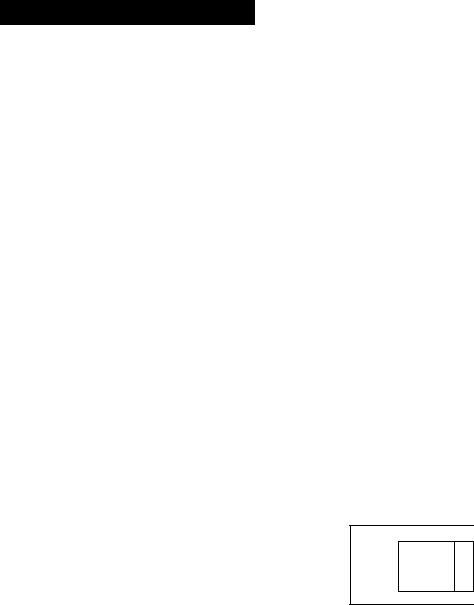
Connections for Playback
You can use this camcorder as a VCR by connecting to your TV for playback. There are two ways to connect your camcorder.
•Connecting to a TV with Video/Audio input jacks or a VCR
•Cormecting to a TV without Video/Audio input jacks
Connecting to a TV with Video/Audio input Jacks or a VCR
Connect the camcorder to your TV by using the supplied connecting cable. Set the TV/VCR selector to VCR on the TV. When connecting the camcorder to VCR, set the input selector on the VCR to LINE. If you are going to connect the camcorder using the S video cable [a], you do not need to connect the yellow (video) plug of the A/V connecting cable [b].
If your TV or VCR is a monaural type, connect only the white plug for audio on both the camcorder and the TV or the VCR. With this connection, the sound is monaural.
Connecting to a TV without Audio/Video Input Jades
Connect the camcorder to the TV by using the supplied RFU adaptor. Set the channel selector on the RFU adaptor to 3CH or 4CH whichever is not used in your area. Turn on the TV and select the 0 position. Tune the TV so that you can get picture and sound from the camcoder.
□_______
AERIAL
0
J
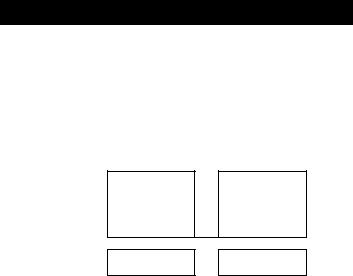
Releasing the Steady Shot Function
When you shoot, the'0*indicator appears in the vieivfinder and the <0* appears in the display window. They indicate that the Steady Shot (unction is working and the camcorder comptensates for camerashake.
You can release the Steady Shot function. Do not use the Steady Shot function such as when shooting stationary object with a tripod.
Set STEADY SHOT to OFF.
STEADY SHOT
«P
ON OFF
To Activate the Steady Shot Function Again
Set STEADY SHOT to ON.
Notes on the Steady Shot Function
•The Steady Shot function will not correct excessive camera-shake.
•When you switch the STEADY SHOT, the exposure may vary.
s.
2.
3
0»
i.
I
|
Playing Back a Tape |
|
|
|
Various Playback Modes |
|
|
||
To locate a scene (Picture search) |
|
|
||
Keep pressing or ►► during piayback. To resume normal playback, release the button. |
|
|||
To monitor the high-speed picture during fastforward or rewind (Skip scan) |
normal playback, press |
|||
Keep pressing while rewmding or PP' while advancing the tape. To resume |
||||
O’. |
|
|
||
To view the picture at double speed |
|
|
||
For double speed playback in the reverse direction, press <./<11, then press x2 on the Remote |
|
|||
Commander during normal playback. For double speed playback in the forward direction, press >/ |
|
|||
IIP-, then press x2 during normal playback. To resume normal playback, press O’. |
|
|
||
To view a still picture (playback pause) |
|
|
||
Press II during playback. To resume playback, press II or O. |
|
|
||
To view the picture at 1/5 speed |
|
|
||
(slow playback) |
|
|
||
For reverse slow playback, press </-^11, then press !► during normal playback. For forward slow |
O. |
|||
playback, press !>/ilP, then press !► during normal playback. To resume normal playback, press |
||||
To view the picture frame-by-frame
Press -</-^ll or >/!!► in still mode. If you keep pressing the button, you can view the picture at 1 /25 M»ed.
To resume normal playback, press O.
To view the picture in a sequence of stop-motion images
Press EDiTSEARCH in playback pause mtxle. If you keep pressing EDITSEARCH, you can view the picture playback in the forward (-K) or reverse (-) direction.
To change the playback direction
Press ■</■^11 for reverse direction or >/!!► for forward direction during playback. To resume normal playback, press C>-.
Notes on playback
•When stUl picture mode lasts for 5 minutes or more, the camcorder automatically enters stop mode.
•The sound is muted in the various playback modes. It can be heard in the double speed forward playback, but is a little noisy.
•Horizontal noise appears at the center of the screen when you play back a tape in reverse if the RC time code or the Data Code is displayed on the scteea This is normal.
To display the viewfinder screen indicators on the TV
Press DISPLAY.
To erase the indicators, press DISPLAY again.
To Select the Monitor Sound
Normally set HiFi SOUND to STEREO in the menu system. When you playback a dual soundtrack tape, set it to 1 or 2 in the menu system.
Displaying the Date or Time When You Recorded -Data Code Function
Even if you did not record the date or time when you were recording, you can display the date or time when you recorded (Data Code) on the TV during playback or editing. The Data (lode is also displayed in the viewfinder and the display window.
To Display the Date When You Recorded
Press DATE (+) on the camcorder, or press DATA CODE on the Remote Commander. To make the date disappear, press DATE (+) again or DATA CODE twice.
To Display the Time When You Recorded
Press TIME (NEXT) on the camcorder, or press DATA CODE on the Remote Commander twice. To make the time disappear, press it again.
a H
When bars |
appear |
•A blank portion of the tape is being played back.
•The tape was. recorded by a camcorder without the Data Code function.
•The tape was recorded by a camcorder without having date and time set.
•The tape is unreadable due to tape damage or noise.
•The tape was recorded in LP mode.
Note
The Data Code may be erased if you mark an index signal or record the sound on the PCM track on VCR.

I Advanced Operations |
Using Alternate Power Sources
You can choose any of the following power sources for your camcorder battery pack (p.6), house current, alkaline batteries, atrd 12/24 V car battery. Choose the appropriate power source depending on where you want to use your camcorder.
Place |
Power source |
Accessory to be used |
|
|
|
|
|
|
|
AC power adaptor |
|
Indoors |
House current |
AC-V35/V35A |
|
|
|
(supplied), AC-SIO |
|
|
|
Battery pack NP-66 |
|
|
|
(supplied), NP-80, |
|
Outdoors |
Battery pack |
NP-80D,NP-77H, |
|
|
|
NP-66H,NP-60D, |
|
|
|
NP-55H |
|
In the car |
12 V or 24 Year |
DCpackDCP-77 |
|
battery |
|||
|
|
Using House Current
To use the supplied AC-V35/V35A AC power adaptor;
(1) Connect the AC power adaptor to a wall outlet. (2) Lift up the viewfinder. Align the right side of the connecting plate widi the white line on the camcorder, then slide the connecting plate in the direction of the arrow. (3) Set the selector of the AC power adaptor to the VTR (DC OUT) position.
Warning
Mains cord must only be changed at qualified service shop.
Precautions
The set is not disconnected from the AC power source (mains) as long as it is connected to the wall outlet, even if the set itself has been turned off.
Note on the POWER lamp
The POWER lamp will remain lit for a while even if the unit is unplugged after use. This is normal.
To remove the adaptor
The adaptor is removed in the same way as the battery pack (P.8).
Options for Charging the Battery Pack
AC-SIO AC power adaptor, BC-SIO battery charger
You can charge a battery pack whether it is used up or not with this adaptor because it has a discharging fuiKtion.
