Sony CCD-FX310 User Manual
3-755-296-22 (3)
SONY
Video Camera Recorder B_______
CCD-FX310
Operation Manual
Before operating the unit, please read this manual thoroughly
and retain it for future reference. |
‘ |
m I
Video 8 Hsiidycsm
C©1992 by Sony Corporation
To prevent fire or shock hazard, do not expose the unit to rain or moisture.
L-AUiluN luHtuu'-.t IHLAIbKiJi LLLClHKJb HOCK.
DO NOT REMOVE COVER (OR BACK).
NO USER-SERVICEABLE PARTS INSIDE.
REFER SERVICING TO QUALIFIED SERVICE PERSONNEL
This symbol IS intended to
alert the user to the presence of uninsulated "dangerous voltage" within the product's enclosure that may be of sufficient magnitude to constitute a risk of electric shock to persons.
This symbol is intended to alert the user to the presence of important operating and maintenance (servicing) instructions in the literature accompanying the appliance.
Owner’s Record
The model and serial numbers are located on the bottom. Record the serial number in the space provided on the right hand. Refer to these numbers whenever you call upon your Sony dealer regarding this product.
Information for the customers in the U.S.A.
This equipment generates and uses radio frequency energy and if not installed and used properly, that is, in strict accordance with the manufacturer’s instructions, may cause interference to radio and television reception. It has been type tested and found to comply with the limits for a Class B computing device in accordance with the specifications in Subpart J of Part 15 of FCC Rules, which are designed to provide reasonable protection against such interference in a residential installation. However, there is no guarantee that interference will not occur in a particular installation. If this equipment does cause interference to radio or television reception, which can be determined by turning the equipment off and on, the user is encouraged to try to correct the interference by one or more of the following measures:
Reorient the receiving antenna
Relocate the equipment with respect to the receiver
Move the equipment away from the receiver Plug the equipment into a different outlet so that equipment and receiver are on different branch circuits.
If necessary, the user should consult the dealer or an experienced radio/television technician for additional suggestions. The user may find the following booklet prepared by the Federal Communications Commission helpful:
“How to Identify and Resolve Radio-TV Interference Problems”.
This booklet is available from the U.S. Government Printing Office, Washington, DC 20402, Stock No. 004-000-00345-4.
Notice for the customers In Canada
This apparatus complies with the Class B limits for radio noise emissions set out in Radio Interference Regulations.
Model No. CCD-FX310
Serial No.
(B
JZ
O
N
№
O
Before You Begin |
|
About this manual.................................................................................................................................... |
4 |
Checking supplied accessories............................................................................................................... |
5 |
Before you start....................................................................................................................................... |
5 |
Getting Started |
|
Charging and installing the battery pack................................................................................................ |
6 |
Inserting a tape........................................................................................................................................ |
8 |
Preventing accidental erasure........................................................................................................... |
8 |
Adjusting the viewfinder lens................................................................................................................... |
9 |
Using the viewfinder as a sports finder.............................................................................................. |
9 |
Installing the lithium battery.................................................................................................................. |
10 |
Setting the date and time...................................................................................................................... |
11 |
Storing a birth date in your camcorder................................................................................................. |
12 |
Basic Camera Operation |
|
How to record.................................................................................................................................. |
14 |
Using Zooming Features...................................................................................................................... |
16 |
Playing Back a tape.............................................................................................................................. |
17 |
Using the remote commander............................................................................................................... |
19 |
Getting the most out of your battery pack............................................................................................ |
20 |
Advanced Camera Operation |
|
Connecting alternative power sources................................................................................................. |
22 |
Using house current........................................................................................................................ |
22 |
Using car battery............................................................................................................................. |
23 |
Camera recording................................................................................................................................. |
24 |
Recording the date or time.............................................................................................................. |
24 |
Putting an AGE on your tape.......................................................................................................... |
24 |
For low-position recording............................................................................................................... |
25 |
Checking the last portion of a scene you just recorded (Rec Review)........................................... |
26 |
Checking recording in the viewfinder (EDITSEARCH)................................................................... |
26 |
Re-recording on a previously recorded portion (EDITSEARCH)................................................... |
27 |
Helpful hints for recording............................................................................................................... |
27 |
Inserting a scene in the middle of a recorded tape......................................................................... |
28 |
Recording with an external microphone.......................................................................................... |
29 |
Connecting a wired remote control unit........................................................................................... |
29 |
Manual adjustments.............................................................................................................................. |
30 |
Maintaining Focus............................................................................................................................ |
30 |
Compensating for backlighting........................................................................................................ |
30 |
Using program AE (Auto Exposure)..................................................................................................... |
31 |
Selecting the PROGRAM AE Mode................................................................................................ |
31 |
Fade-in and fade-out....................................................................................................................... |
32 |
Playing back.......................................................................................................................................... |
33 |
Editing...................................................................................................................................................... |
|
Additional Information |
|
Maintenance information....................................................................................................................... |
.. |
Tips for better camera recording........................................................................................................... |
.. |
Identifying the parts............................................................................................. |
44 |
Indicators inside the viewfinder............................................................................................................. |
48 |
Trouble check........................................................................................................ |
................................49 |
Specifications.............................................................................................................. |
..........................51 |
.................................................................................................................................... |
Back cover |

Welcome to Video 8
Congratulations on your purchase of this Sony Handycam ® camcorder. With your Handycam you can capture life’s precious moments with superior picture and sound quality. Your Handycam is loaded with advanced features, but at the same time it is very easy to use. You will soon be producing home video that you can enjoy for years to come.
This manual shows you how to operate your camcorder. To get the most out of the features of your Handycam, we recommend you read this manual thoroughly before using. But if you want to shoot as soon as possible, please read the chapters, Getting Started
and Basic Camera Operation. Once you are familiar with basic operations, you may want to proceed to the chapter. Advanced Camera Operation.
•When you are reading through this manual, please remember that buttons and settings on the camcorder are shown in capital letters:
e.g. Set the POWER switch to CAMERA.
•Use “Identifying the Parts” as an index to look for a function and operation according to the indication printed on the camcorder itself.
Note on TV Color Systems
TV color systems are different depending on the countries.
If you want to view the playback picture on a TV, you need an NTSC system based TV or a PAL-M system based TV with NTSC/PAL-M transcoder (as this is an NTSC system based camcorder). Please check the list on page 42 to see the TV color system of your country.
Note on the Supplied RFU adaptor
You can use the supplied RFU adaptor only In the country where you bought this camcorder. Since each country has its own electricity and TV color system, you may not be able to use the RFU adaptor when you use the camcorder abroad.
Note on Copyright
Television programs, films, video tapes, and other materials may be copyrighted.
Unauthorized recording of such materials may be contrary to the provision of the copyright laws.
^ Before You Begin
Check that the following accessories are supplied with your camcorder.
fill ir-l
Before you can use your camcorder, you need to:
1Charge and install the battery pack.
2Insert a tape.
3Adjust the viewfinder lens to your eyes.
4Install the lithium battery.
5Set the date and time.
This chapter takes you through these procedures step by step.
IYou also need to set the BEEP switch
•The BEEP switch is preset to ON: the camcorder will beep when you start and stop recording and as a warning of unusual conditions (see page 50). These beeps will not be recorded on the tape.
•Set the BEEP switch to OFF, to deactivate the beep.
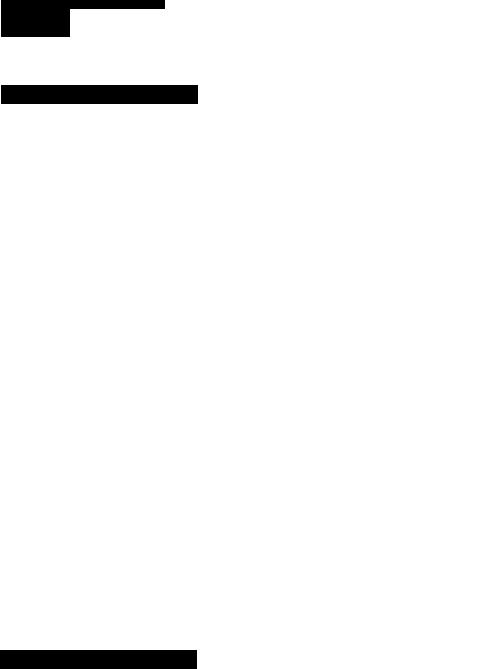
Chaimr iïSVauÎMÎ.'feÎFu'r.i.É |
• jit BL*jBj US «1» tfr] |
Châf^ng'ârid inl |
Before you can use this camcorder, you need to charge and install the battery pack
Charging the Battery Pack
1Plug the AC power adaptor into a wall outlet.
2Align the flat side of the battery pack with the iine on the AC power adaptor.
3Push down and slide the battery pack in the direction of the arrow
4Set the CHARGE/VTR switch to CHARGE.
Required charging time:
Type of battery pack |
NP-56 |
NP-77H/ |
NP-77 |
NP-66H |
NP-55H |
|
(supplied) |
NP-77HD |
|
|
|
Required charging time |
60 |
140 |
120 |
100 |
70 |
(approx minutes using AC-V35/V35A)
When charging is finished, the charge indicator will go out.
Important!
Use the battery completely before recharging!
Before you recharge the battery, make sure the battery has been used (discharged) completely. Excessive charging may reduce the charging capacity of the battery.
To use up the battery, remove the video cassette and set the POWER switch to CAMERA with the battery attached, and leave the camcorder until the CXl indicator appears blinking and a red lamp blinks in the viewfinder.
Option AC-S10 AC power adaptor.
This adaptor has a function which allows you to confirm that the battery is completely discharged and ready to be recharged to its full capacity.
Installing the Battery Pack
When you have finished charging the battery, install the battery pack as follows.
0 Getting Started
1Align the flat side ot the battery pack with the white line on the camcorder.
2Make sure that the arrow on the battery pack is close to the top of the camcorder.
3Push down and slide the battery pack in the direction of the arrow.
Notes
•Make sure the battery is securely installed so that it does not fall off. If the battery is not installed properly, the camcorder will not record accurately.
•You can use the AC power adaptor as a power source when recording indoors.
Removing the battery pack
Slide the ВАТТ switch in the direction of the arrow, and at the same time, slide out the battery pack to the left.
Battery life and remaining capacity
A fully charged battery pack lasts for:
|
Type of battery pack |
NP-55 |
NP-77H/' |
NF>-77 |
Mi^-66H |
|
NP-55H |
|
|
|
(supplied) |
NP-77HD |
|
|
|
|
|
|
Battery life |
60 |
150 |
120 |
110 |
|
75 |
|
|
|
|
|
|
|
|
|
|
|
|
(approx, minutes, continuous recording when used indoors) |
|
|||||
To check the remaining battery capacity, set the POWER switch to CAMERA set the |
|
|
|
|||||
STANDBY switch up and press TAPE/BATT CHECK. |
|
|
’ |
|
||||
Battery life
Indicator
The decreasing black bar indicates decreasing battery power. After the black bar disappears the CX3 indicator will appear and blink and a red lamp will also blink in the viewfinder. When they blink rapidly, replace the battery pack.
Notes |
• The battery life indicator of the camcorder may indicate a different remaining capacity from that of |
|
the NP-77HD battery pack. |
|
• Charge the battery pack when the black bar of the battery life indicator decreases quickly. |
Getting Started ~J

\
m
Make sure that the battery pack or another power source is attached.
1 Press the small blue button on the EJECT switch and simultaneously slide EJECT in the direction of the arrow.
The cassette compartment automatically lifts up and opens toward you.
Insert a tape with the window facing outside.
Ciose the cassette holder by pressing the area on the cassette compartment marked “PUSH”.
EJECT
V-
s
Preveriting Accldlental Erasur
Slide the red tab closing the window to prevent accidental recording. To re-record on the tape, slide the tab opening the window.
If you try to record with the red mark exposed, the № and ± indicators flash In the viewfinder and beeps sound for about 5 seconds.
Notes on handling tapes
Don't insert anything in the small holes on the rear of the cassette. These holes are used to sense the type and thickness of tape, or if the red mark is exposed or covered, etc. Store tapes in their cases and keep them in an upright position to prevent intrusion of dusf and uneven winding.
8 Getting Started

L
Before using your camcorder for the first time or after another person used it, adjust the viewfinder lens to best fit your eyesight. Make sure that a battery pack or another power source is attached to the camcorder.
Using the viewfinder as a sports finder
Your camcorder is equipped with a Sports Finder. You can use the viewfinder as the sports finder by turning the viewfinder adjustment ring.
What is a sports finder?
Since this finder has a long focal length, you can monitor the picture while your eye is at a distance from the eyecup. The sports finder is convenient when moving around to shoot scenes.
Setting the viewfinder to the sports finder position |
|
|
Turn the viewfinder adjustment ring clockwise |
|
|
completely. |
|
|
Returning from the sports finder position to the normal |
|
|
viewfinder position |
Adjustment ring |
|
Turn the adjustment ring counterclockwise until the |
||
|
||
word “STBY” that appears in the viewfinder comes |
|
|
into sharp focus. |
|
|
When storing your camcorder |
|
Turn the viewfinder barrel to the front.
I -If'
Eili
To keep birth dates in the camcorder’s memory and to activate the clock, the lithium battery must be installed.
1 Remove the lithium battery holder located at the bottom of the camcorder.
Install the supplied CR2025 lithium battery with the + side facing down.
+side |
-side |
Lithium battery life
The battery will last for approximately 1 year in normal operation.
When the lithium battery becomes weak, the ^ indicator will blink in the viewfinder screen for about 5 seconds when you set the POWER switch to CAMERA. In this case, replace
the battery with a Sony CR2025 or Duracell DL-2025. Use of any other battery may present a risk of fire or explosion.
When replacing the lithium battery, keep the battery pack or other power source attached. Otherwise, resetting the date, time and birth dates will be necessary.
Changing the lithium battery
Remove the lithium battery holder from the camcorder, and pull out the lithium battery and insert a new one.
WARNING Battery may explode if mistreated.
Do not recharge, disassemble, or dispose of in fire.
Cautions • Keep the lithium battery out of the reach of children.
Should the battery be swallowed, immediately consult a doctor.
• Do not hold the battery with metallic tweezers, otherwise a short-circuit may occur.
10 Getting Started
You need to set your camcorder s date and time to be able to superimpose the date and time onto your video.
Make sure that the power source and lithium battery are attached.
3,4,5,6
1 Press the small green button on the POWER switch and slide the POWER switch to CAMERA.
2 Set the STANDBY switch up.
Press DATE (+) and TIME (NEXT) simultaneously for a few seconds until the date indicator appears in the viewfinder.
The DATE button now functions as + (to advance numbers) and the TiME button functions as NEXT (to set).
I
11:3
1CAMERA/OFF\PLAYER|
POWER
DATE!*) TtMEtNEXT)
JAN. 1 —1 992,
Adjust the blinking digits of |
o |
|
|
||
the year, month, day, and |
|
|
hour by using DATE (+), and |
|
|
by pressing TIME (NEXT). |
0 |
|
Notes |
||
|
||
• When you keep DATE (+) |
|
|
pressed, the digits advance |
0 |
|
faster. |
||
|
||
• The year starts at 1992 and |
|
|
proceeds as follows: |
|
|
1992—>1999-^2000—>2020 |
O |
|
t_____________________ I |
||
|
5 Adjust the blinking digits of minute by pressing DATE (+).
0 Press TIME (NEXT) to set the second to “00”.
The clock starts operating.
Correcting the date and time settings
Repeat steps 3 to 6.
TIMEfNEXT
if
\ i / ' 9r~
- iui'^l 1 992j
^
\ * /•
&^30>«0 PM
Getting Started ~\

When you preset your child’s birth date in your camcorder, you can put your child’s age in years and months on your tape. You can also preset the date of an event. Once you enter the birth date of your child, the clock inside your camcorder will automatically update age of your child. You can superimpose the age anytime on your recording.You can preset up to three birth dates or events.
Before you begin
Before you store a birth date in your camcorder, make sure that power source is connected, that the lithium battery is installed and that the date is correctly set.
How to store birth date
To store a birth date in your camcorder, see the following example and procedure. Example: Store “Aug. 3, 1987” in memory 2.
1 Press the small green button on the POWER switch and slide the POWER switch to CAMERA.
Set the STANDBY switch up.
DATE(+) TtME(NEX*n AGE/EVENT
CD |
|
|
|
И °l |
|
|
ir^ |
|
I |
V
CAMERA/OFF*\PLAYER|
POWER ^
Press TIME (NEXT) and AGE/EVENT |
^ |
||
simultaneously for a few seconds until the |
|
||
“H] BIRTHDAY........1900” indicator appears |
|
||
in the viewfinder. |
|
|
|
Press DATE (+) to select [1]. |
|
||
Each time you press DATE (+), the display in the |
|
||
viewfinder changes as follows: |
|
|
|
S |
BIRTHDAY [U BIRTHDAY |
|
|
t |
------ [3] EVENT*^--------------- |
1 |
|
*Although “EVENT” is displayed on you can use it for age as well.
E] and [2] can also be used to record event dates in memory.
Press TIME (NEXT).
The “1900” indicator blinks.
Ч<
[T]«IRTHDAY
^iS .. 19 0 0
(continued)
12 Getting Started
Enter the birth date.
TIMElNEXn
First adjust the blinking digits by pressing DATE (+), and then press TIME (NEXT).
The age (year and month) appears when all the items are adjusted.
Sa&tflTHDAY
•“AUG”1 1 987
-----------------
© C
(QBI^'f^DAY
-----AUO - a V- 4987—•
If you missed the correct number with DATE (+)
Keep pressing DATE (+).
The indicator changes as follows:
Year: 1900-^ 1901 - |
Current year |
||
|
T |
|
|
|
Current year - (minus) 99 |
||
Month: JAN. FEB,---------------- > DEC. |
|||
Day: 1 |
2 - |
■31 |
|
t_____
Correcting/changing the setting
Follow the procedures from step 1 again.
Advancing the digits faster
Keep DATE (+) pressed.
Presetting the year before 1900
1After step 5 on page 12, keep pressing DATE (+) until the current year is displayed.
2Press DATE (+) again.
The year goes back 99 years. (example: 1992 ^ 1893)
3Go to step 6 above.
When in 2000
1901 ” is displayed in step 3 on page 12. After that, it advances every year as “1902,
1903
Now it’s ready for recording!
Getting Started 13
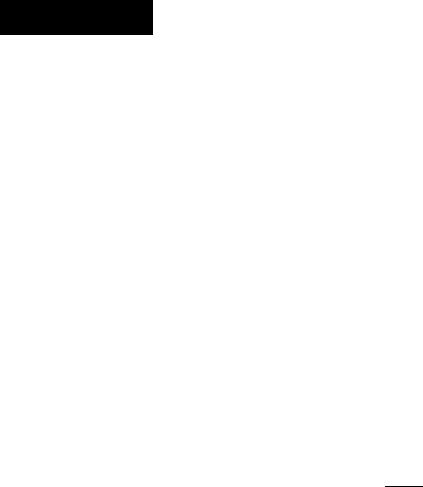
|
|
■ |
— |
Chapt B: -I |
1 |
|
How to Record
Before you record one-time events, make a trial recording to make sure that your camcorder is working properly.
Keep the lens clean, or the focus cannot be adjusted properly.
It is very easy to start recording scenes.
1 Hold the camcorder by putting your hand through the grip belt so that your thumb can easily press the red START/STOP button.
By pressing the release on the lens cap, remove and attach it to the grip belt.
Press
Press the small green button on the POWER switch and slide the POWER switch to CAMERA.
This puts the camcorder in the camera recording mode.
|CAMERA/OFF\PLAYEH|
POWER
Set the PROGRAM AE (Auto Exposure) switch to the green position.
Set the STANDBY switch up.
“STBY” appears in the viewfinder. Now, you can see through the viewfinder.
Press START/STOP (red button) once.
The camera is recording when the word “REC" appears on the viewfinder screen and the red lamp lights in the viewfinder.
You can also confirm the start of recording
with beep sound when you have the BEEP red lamp switch turned on.
In the viewfinder you can see a black and white picture of what you are recording and information that indicates what the camcorder is now doing.
14 Basic Camera Operation
Automatic recording
■-f.
With the PROGRAM Ah switch set to the green position, all the camera functions are on automatic (i.e. auto iris, auto white balance, auto focus) and the shutter speed is set at normal (1/60 second).
To stop recording momentarily
Press START/STOP again. “STBY" appears in the viewfinder. The camcorder beeps twice when you have BEEP turned on.
When you have finished recording
Turn the STANDBY switch down and slide the POWER switch to OFF.
Ejecting the tape
Make sure that you have attached the battery pack or other power source to the camcorder.
1Press the small blue button on the EJECT switch, and at the same time push EJECT in the direction of the arrow.
2Take out the tape.
3Close the cassette holder by pressing the area marked PUSH on the cassette compartment.
Caution!
Please remember that you can only use 8-mm format video tapes with this camcorder.
You will be able to record tapes in SP (standard play) mode only and play back tapes in both SP and LP (long play) modes.
Checking the time remaining on the tape
Press TAPE/BATT CHECK.
Tape length indicator
After pressing TAPE/BATT CHECK, the time remaining may not be indicated for about 20 seconds. When the time remaining is less than about 5 minutes, the indicator displays the minutes remaining.
SI |
IE- |
'■►Sr |
.SilE .. 5mln —1 |
|
|
()mln |
|
\ I / |
4^1,, |
|
- Omln- |
|||
|
|
|
I \ |
|
When “5 min” lights, the indicator appears in the viewfinder and blinks.
Note on the tape length indicator
•The camcorder must be in the recording or playback mode when the TAPE/BATT CHECK is pressed to find out the time remaining. In the playback mode, however, the indicator does not indicate the minutes remaining.
•The tape length indicator does not change while using EDITSEARCH.
Basic Camera Operation "| 5

L
You сап create а professional-looking home video using these sepcial effects; zoom, close-up, fade-in and fade-out.
Zooming
Zooming is a recording technique that lets you change the size of the subject in the scene. Use “Zoom-in (telephoto)” for dramatic close-ups, and “zoom-out (wide-angle)" for panoramic long shots. You can also use zooming to focus manually or to decide on a shooting angle. For more professional-looking recordings, use zooming sparingly.
W(Wide-angle) T(Teleph6to)
To zoom
Two-level Speed Zooming PSP
The camcorder’s power zoom button offers two-level speed zooming. Press it firmly for high speed zooming and softly, for relatively slow zooming.
Press the T side of the power zoom button for telephoto (subject appears closer) and the W side for wide-angle (subject appears farther away).
Focusing In Macro 
Even small subjects such as flowers, insects, and images in photographs, can literally fill the screen using focus in macro.
1Bring the camcorder as close as necessary to obtain the desired subject size.
2Press the W side of the power zoom button until the indicator in the viewfinder stops at the W end.
Note |
You can shoot a subject that is at least f m (about 39% iches) away from lens surface in the telephoto |
|
position. |
16 Basic Camera Operation
