Sony CCD-TR500 User Manual
SONY |
3-757-407-21 (If |
|
r
Video Camera Recorder HiH________
CCD-TR500
Operation Manual
Before operating the unit, please read this manual thoroughly and retain it for future reference.
Owner’s Record
The model and serial numbers are located on |
Video Camera Recorder |
|
the bottom. Record the serial number in the |
Model No. CCD-TR500 Serial No. |
|
space provided on the right hand. Reler to |
AC Power Adaptor |
|
these numbers whenever you call upon your |
Serial No. |
|
Sony dealer regarding this product. |
Model No. AC-V500 |
|
video Hi8 Handycam
©1993 by Sony Corporation
J

Welcome to Video hliS
Congratulations on your purchase of this Sony Handycam’ Camcorder With your Handycam, you can capture life's precious moments with superior picture and sound quality Your Handycam is loaded with advanced features, but at the same time it is very easy to use. You will soon be producing home video that you can enjoy lor years to come.
WARNING
To prevent fire or shock hazard, do not expose the unit to rain or moisture.
This symbol is intended to alert the A user to the presence of uninsulated
"dangerous voltage" within the product's enclosure that may be of sufficient magnitude to constitute a risk of electric shock to persons
This symbol is intended to alert the user to the presence of important operating and maintenance (servicing) instructions in the literature accompanying the appliance.
Notice for the Customers In Canada
This apparatus complies with the Class B limits for radio noise emissions set out in Radio Interference Regulations
For the Customers in the U.S.A.
WARNING
This equipment has been tested and found to comply with the limits for a Class B digital device, pursuant to Part 15 of the FCC Rules. These limits are designed to provide reasonable protection against harmful interference in a residential installation. This equipment generates, uses, and can radiate radio frequency energy and, if not
installed and used in accordance with the instructions, may cause harmful interference to radio communications. However, there is no guarantee that Interference will not occur in a particular installation if this equipment does cause harmful interference to radio or television reception, which can be determined by turning the equipment off and on, the user is encouraged to try to correct the interference by one or more of the following measures:
-Reorient or relocate the receiving antenna.
-Increase the separation between the equipment and receiver.
-Connect the equipment into an outlet on a circuit different from that to which the receiver is connected.
-Consult the dealer or an experienced radio TV technician for help.
This device complies with Part 15 of the FCC Rules. Operation is subject to the following two conditions;
(1) This device may not cause harmful interference, and (2) this device must accept any interference received, including interference that may cause undesired operation.
You are cautioned that any changes or modifications not expressly approved in this manual could void your authority to operate this equipment.
CAUTION FOR THE CUSTOMERS IN THE USA AND CANADA
TO PREVENT ELECTRIC SHOCK, DO NOT USE THIS POLARIZED AC PLUG WITH AN EXTENSION CORD. RECEPTACLE OR OTHER OUTLET UNLESS THE BLADES CAN BE FULLY INSERTED TO PREVENT BLADE EXPOSURE.
The AC-V500 AC power adaptor can be used as follows:
•to charge an NP-500 battery pack
•to supply power to the Sony 8 mm video equipment which operates with the NP-500 series battery pack
I |
♦ Only |
for use |
with'“*^^lfype |
battery packs. Be |
I |
I |
sure to |
purchase |
battery packs |
with ¡uiiSei I mark |
| |
' on the package. |
|
|
i |
||
I • Be sure to confirm the type of your video |
|
||||
I equipment before using. This adaptor cannot be used for some models.
Table of Contents
Before You Begin
About This Manual 4
Checking Supplied Accessories 5
Getting Started
Charging and Installing the NP-500 Battery Pack 6
Installing the Lithium Batteries 9
Setting the Date and Time 11
Inserting a Cassette 12
Adjusting the Viewfinder Lens 13
Hints for Better Shooting 14
Basic Operations
Camera Recording 15 Getting a Steady Picture 16 Using the Zoom Feature 17
Checking the Recorded Picture in the Viewfinder 18 Connections for Playback 19
Connecting to a TV with Video/Audio Input Jacks or a VCR 19 Connecting to a TV without Video/Audio Input Jacks 19
Connecting to a TV or VCR Using the Handycam Station (for the Canada model) 20 Playing Back a Tape 22
Description of Charging the Battery Pack 24
Advanced Operations
Using Alternate Power Sources 26
Using House Current 26
Recording the Dale or Tirne 27
Fade-in and Fade-out 28
Selecting Automatic or Manual Adjustment Mode 29
Focusing Manually 30
Adjusting the Exposure 31
Using the PROGRAM AE Function 32
Changing the Mode Settings 33
Using the World Clock 35
Editing onto Another T ap© 37
Recording from a TV or VCR 38
Additional Information
Usable Cassettes and Recording/Playback Modes 39
Tips for Using the NP-500 Battery Pack 40
Maintenance Information and Precautions 41
Using Your Camcorder Abroad 45
Trouble Check 46
Specifications 49
Identifying the Parts 50
Warning Indicators 55
Index 56
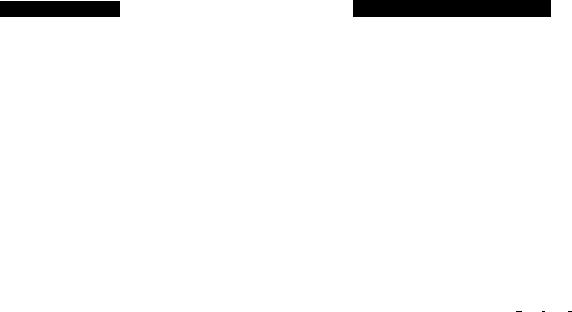
About This Manual
If you want to shoot as soon as possible read the chapters “Getting Started" and “Basic Operations" first.
As you read through this manual, buttons and settings on the camcorder are shown in capital letters. e.g.Set the POWER switch to CAMERA.
NoteonTVColorSystems
TV color systems differ from country to country.
To view your recordings on a TV. you need an NTSC system based TV. When you want to use a PAL-M system based TV, you will need a NTSC/PAL-M transcoder (as this is an NTSC system based camcorder). Please check the list on page 45 to see the TV color system of your country.
NoteontheSuppliedRFUadaptor
You can use the supplied RFU adaptor only in the country where you bought this camcorder. Since each country has its own electricity and TV color system, you may not be able to use the RFU adaptor when you use the camcorder abroad.
Pret*utlononCopyright
Television programs, films, video tapes, and other materials may be copyrighted. Unauthorized recording of such materials may be contrary to the provision of the copyright laws.
Checking Supplied Accessories
Check that the following accessories are supplied with your camcorder.
[2] NP'SOO Battery Pack (1) (p.6. 24. 40)
AC-V500 AC power adaptor (1) (p.6.24.26)
g] HSA-V500 Handycam Station (1)* (p.20,24) AA(. connecting capieit) (p. 10,-3^-
[7]RFU-90UC RFU adaptor (1)(p.19,20)
[8]Shoulder strap (1)(p.51)
CR2025 LUhtum Battery (2) (p.9,10)
The HSA-V500 Handycam Station is not supplied and wei |
awaiUiMe for the UifiiAi medek |
Ai |
ls /^A.:oitALe.

ш
Charging and Installing the NP-500 Battery Pack
Before using your carncorder, you firsl need to charge and insert the supplied NP-500 battery pack. The supplied battery pack has been slightly charged when you purchase the camcorder.
You can charge the battery pack by using the supplied AC-V500 AC power adaptor.
Chargingwithth«ACPowerAdaptor
(1) Connect the AC power adaptor to a wall outlet. (2) Align the surface of the battery pack indicated by the ► mark with the edge of the terminal shutter of the AC power adaptor. Then fit and slide the battery pack along the guides. The orange CHARGE lamps flashes or lights and charging begins. Wherr charging is completed, the three CHARGE lamps light. (They go out after about 1 hour.) Detach the battery pack and insert it into your camcorder (P.7).
You can also use the battery pack before it is compfelely charged. Three CHARGE lamps show the battery life. For charging time and battery life, refer to the table below.
There are some other methods to charge the battery pack. For detailed information, see “Description of Charging the Battery Pack (p.24)”.
Notes
•Whert a fully charged battery pack is installed, the CHARGE lamps will light once, then go out.
•Charging is not performed during operation of the video equipment connected to the AC power adaptor. If you operate the video equipment during charging, the charging ■wilt stop and the CHARGE lamps will go out.
Charging Time and Battery Life
Status of CHARGE lamps |
Charging time* |
Battery life** |
|
|
|
— f |
30 minutes |
20 minutes |
|
|
|
"E |
50 minutes |
35 minutes |
|
|
|
|
1 hour 30 minutes |
50 minutes |
|
|
|
Approximate charging time to charge an empty battery pack using the AC-V500 (Lower temperatures require a longer charging time.)
Approximate continuous recording time indoors
* The three CHARGE lamps go out after about 1 hour.
Detaching the Battery Pack
Slide the battery pack in the direction of the arrow.
I
InsertlfigthBBatMrylPacklrtotheCamcordvr |
| |
(1) Open the lid of the battery compartment. (2) Insert the battery pack until it is hooked by the ВАТТ (battery) ® release key. (3) Close the lid.
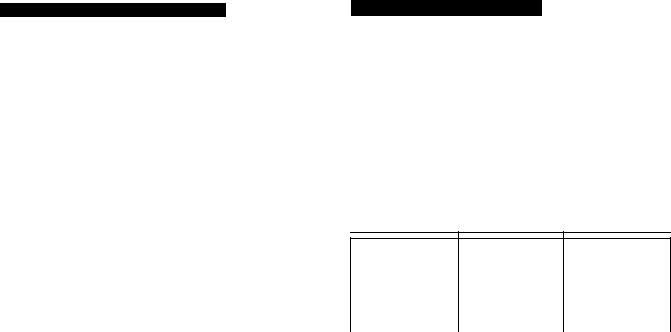
Charging and Installing the NP-500 Battery Pack
To Remove the Battery Pack
Pointing down the lens of the camera, slide the ВАТТ (battery) release key upward.
The switch on the battery pack
This switch is provided to help you remember the charging status of the battery Set the switch to the “green mark" position after charging. (When detached from the AC power adaptor, the switch exposes the green mark. When detached from your camcorder, no mark is indicated.)
Installing the Lithium Batteries
Your camcorder is supplied with two lithium batteries. One is for the camcorder, ar>d the other is for the Remote Commander. Note that the lithium battery has a positive (+) and a negative (-) terminal as illustrated.
Be sure to install the lithium battery so that terminals on the battery match the terminals on the camcorder or the Remote Commander.
I
WARNING
The battery may explode if mistreated. Do not recharge, disassemble, or dispose of in fire
Caution
Keep the lithium battery out of the reach of children. Should the battery be swallowed, consult a doctor immediately.
InstallingthsLithiumBattsryIntothed№wOttier
To activate the clock and the world clock, you must insert a lithium battery.
(1) Turn the viewfinder up and open the lid of the battery compartment. (2) Install the lithium battery with tl positive (+) side facing out. (3) Close the lid.
\ni |
Ail ".-J \ |
|
чШа!
Ч |
У |
To Remove the Lithium Battery
Push the Battery down once and pull it out from the holder.
When replacing the lithium battery, keep the battery pack or other power source attached. Othenvise, you will need to reset the date and time.

Installing the Lithium Batteries
Irftttrfffiig theLlfl№nhfiatteryIntotheRentóteCommander
To use the Remote Commander, you must insert the lithium battery. Use one of the supplied CR2025 lithium batteries.
(1) Pull out the lithium battery holder from the Remote Commander. (2) Insert the new lithium battery with the positive (+) side facing upward. (3) Put the lithium battery holder back into the Remote Commander
BatteryLife
The lithium battery for the camcorder lasts for about 1 year under normal operation When the battery becomes weak or dead, the date or time indicator keeps flashing in the display window and indicator flashes in the viewfinder for about 5 seconds when you set the POWER switch to CAMERA.
The lithium battery for the Remote Commander lasts for about 1 year under normal operation. When the battery becomes weak or dead, the Commander does not work.
In either cases, replace the battery with the Sony CR2025 or Duracell DL-202S lithium battery. Use of another battery may present a risk of fire or explosion.
|
(DATE) (TIME) T |
-n. W.93- |
(♦) (NEXT) |
COUNTER/^ |
|
|
RESET |
10
Setting the Date and Time
Before setting the dock, make sure a power source and lithium battery are installed.
(1) Set the POWER switch to CAMERA. (2) Open the STANDBY cover. (3) Press DATE (+) and TIME (NEXT) simultaneously untill the area name and number flash in the viewfinder. (4) Press DATE (+) to set your home area. (5) Set the Time: fa] For Daylight Savings Time, press DATE {+) then press TIME (NEXT), [b] For standard time, press TIME (NEXT). (6) Adjust the flashing digits tor the year, month, day and hour by pressing
DATE (+) and TIME (NEXT). To set the year to 1993, there is no need to press DATE (+) in 6-©. Note that I when you keep DATE {^-) pressed, the digits advance faster.
Time Zones and Area Numbers and Names
“S.T." in the following table stands for Standard Time.
Time Zones |
Area Name |
Area Number |
Hawaii S.T. |
HAWAII |
15 |
Alaska S.T. |
ANCHRGE |
16 |
Pacific S.T./West Canada |
US.PST |
17 |
Mountain S.T, |
US MST |
18 |
Central S.T. |
US.CST |
19 |
Eastern S.T./East Canada |
US.EST |
20 |
See the next page for further information. 11
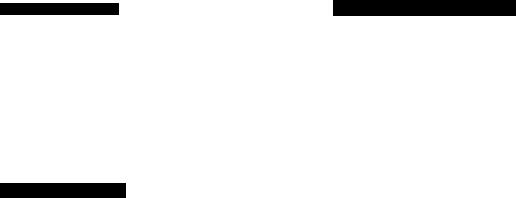
Setting the Date and Time
To Correct the Date and Time Setting
Repeat steps 3 to 6.
To Check the Preset Date and Time
Press DATE (+-) to display the date indicator in the viewfinder and the display window. Press TIME (NEXT) to display the time indicator. When you press the same button again, the indicator goes out.
TO Reset to Standard Time
Change D.S.T. mode setting in the menu system (p 33).
The year indicator changes as follows;
1993^1994 --♦2022
t__________I
Note on the time Indicator
The internal clock of the camcorder operates on a 12-hour cycle. 12:00 00 AM stands lor midnight. 12:00:00 PM stands for noon.
Adjusting the Viewfinder Lens
Before you use the camcorder for the first time or after someone else has used it, focus the viewfinder lens. Make sure that the power source is connected to the camcorder.
^^) Set the POWER switch to CAMERA. (2) Open the STANDBY cover. (3) Turn the viewfinder up. (4) Move the viewfinder lens adjustment lever so that the indicators in the viewfinder come into sharp focus.
I
Inserting a Cassette
Make sure that a power source is installed.
(1) Open the lid of the cassette compartment. (2) Press EJECT. The cassette compartment automatically lifts up and opens. (3) Insert a cassette (not supplied) with the window facing out. (4) Press the PUSH mark on the cassette compartment cover to dose it, (5) Close the lid.
To the cassette, press EJECT.
To adjust the picture quality
If you want to change hue. color and brightness of the picture displayed on the viewfinder screen, turn the screws on the viewfinder slowly using a screwdriver (not supplied). You do not need lo adjust them In everyday operation.
|
Turn clockwise |
Turn counterclockwise |
|
|
|
HUE |
Greenish skin tones |
Redish skin tones |
COLOR |
More color intensity |
Less color inlencity |
BRIGHT |
More brightness |
Less brightness |
|
|
|
12 |
13 |

Hints for Better Shooting
For hand-held shots, you'll get better results holding the camcorder according to the following suggestions;
[a]
•Hold the camcorder firmly and secure it with the grip strap so that you can easily manipulate the controls with your thumb, [a]
•Place your right elbow against your side.
•Place your left hand under the camcorder to support it.
•Place your eye firmly against the viewfinder eyecup.
•Use the viewfinder frame as a guide to determine the horizontal plane.
•You can also record in a low position to get an interesting recording angle. Turn the viewfinder up for recording from a low position, [b]
Do not pick up the camcorder by the viewfinder.
Place the camcorder on a flat surface or use a tripod
Try placing the camcorder on a table top or any other flat surface of suitable height. If you have a tripod for a still camera, you can also use if with the camcorder (p.51). Make sure the tripod screw is shorter than 6.5mm (9/32 in).
Use the instant stand
Lift up the stand at the bottom of the camcorder. Do not attach a shoulder strap to the stand.
I Basic Operation |
Camera Recording
Make sure that a power source is installed and a cassette is inserted. Before you record one-time events, you may want to make a trial recording to make sure that you are using the camcorder correctly
(1) Close the AUTO LOCK cover for automatic adjustment (p-29). (2) Set the POWER switch to CAMERA.
(3) Open the STANDBY cover. (4) Press START/STOP. The camcorder starts recording and the "REC" indicator will appear in the viewfinder.
To Stop Recording Momentarily
Press START/STOP again. The “STBY" indicator appears in the viewfinder (Standby mode).
To Finish Recording
Close the STANDBY cover and set the POWER switch to OFF.
Then, eject the tape (p.12 ).
Note on Standby mode
H you leave the camcorder for 5 minutes or more with a cassette inserted in Standby mode, the camcorder goes off automatically This prevents wearing down the battery and wearing out the tape. To resume Standby mode, close the STANDBY cover once and open it again. To start recording, press START/STOP.
Note on recording
When you record from the beginning of the tape, run the tape for about 15 seconds before actual recording. This prevents the camcorder from missing any start-up scenes when you play back the tape.
You can record tapes in SP (standard play) mode only.
Note on the tape counter
The tape counter indicates the recording or playback time. Use it as a guide There wifi be a time tag of several seconds from the actual time. To set the counter to zero, press RESET located below the display window.
14 |
15 |
GettingaSteadyPicture
You can use the Steady Shot function to compensate for camera-shake m the following cases.
•When you zoom in
•When you shoot while moving
•When you shoot from a car window
Set STEADY SHOT to ON The 'O' indicator appears in the viewfinder and the '0>' indicator in the displav window. ^ '
To Release the Steady Shot Function
Set STEADY SHOT to OFF.
Note on the Steady Shot function
The Steady Shot function will not correct excessive camera-shake.
When you do not need to use the Steady Shot function
Set STEADY SHOT to OFF
When you shoot stationary object with a tripod
Set STEADY SHOT to OFF.
Using the Zoom Fdatu»
a recording technique that lets you change the size of the subject in the scene. You can also use Zooming'S or to decide on a shooting angle before you start recording. For more
rroteSional-looking recordings, us# the zoom sparingly.
? ade lor lelsptiolo (subjecl appears closer)
W side: lor »ide-angle (sribiect appears larlher away)
Zooming Speed
SikJe the power zoom lever firmly for a high-speed zoom. Slide it softly for a relatively slow zoom.
When you shoot a subject using a telephoto zoom
If you cannot get a sharp focus while in extreme telephoto zoom, slide the W side of the power zoom lever until the locus Is sharp.
You can shoot a subject that is at least 90 cm (about 3 feet) away from the lens surface in the telephoto position, or 1cm (about 1/2 inches) in the wide-angle position.
Manual focusing in macro
You can also shoot with manual focus while doing close-ups (p 30).
16 |
17 |
