Sony CCD-TR315, CCD-TR516 User Manual

3-865-332-62 (1)
Video Camera
Recorder
Operating Instructions
Before operating the unit, please read this manual thoroughly, and retain it for future reference.
CCD-TR516
CCD-TR516
CCD-TR315/TR416 
©1998 by Sony Corporation

Welcome!
Congratulations on your purchase of this Sony Handycam camcorder. With your Handycam, you can capture life’s precious moments with superior picture and sound quality. Your Handycam is loaded with advanced features, but at the same time it is very easy to use. You will soon be producing home video that you can enjoy for years to come.
WARNING
To prevent fire or shock hazard, do not expose the unit to rain or moisture.
To avoid electrical shock, do not open the cabinet. Refer servicing to qualified personnel only.
2
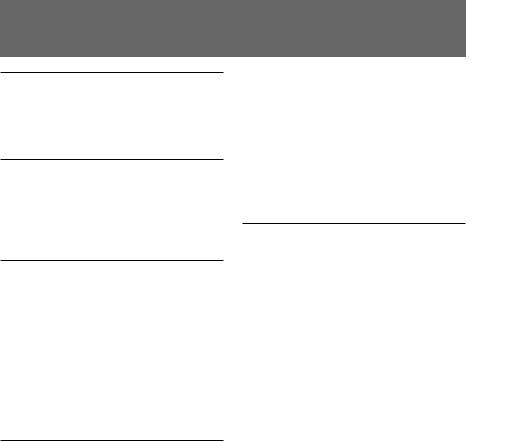
Table of contents |
|
Before you begin |
|
Using this manual ................................... |
4 |
Checking supplied accessories .............. |
5 |
Getting started |
|
Installing and charging the battery |
|
pack .................................................... |
6 |
Inserting a cassette ................................ |
10 |
Basic operations |
|
Camera recording ................................. |
11 |
Using the zoom feature ................. |
14 |
Selecting the START/STOP |
|
mode .......................................... |
15 |
Hints for better shooting ...................... |
16 |
Checking the recorded picture ............ |
17 |
Connections for playback .................... |
18 |
Playing back a tape ............................... |
19 |
Advanced operations |
|
Using alternative power sources ........ |
21 |
Using the house current ................ |
22 |
Changing the mode settings ................ |
23 |
– for camera recording – |
|
Shooting with backlighting ................. |
27 |
Using the FADER function .................. |
28 |
Shooting in the dark (NightShot) ....... |
30 |
Using the wide mode function ............ |
31 |
Using the PROGRAM AE function .... |
33 |
Focusing manually ................................ |
35 |
Enjoying picture effect ......................... |
37 |
Adjusting the exposure ........................ |
39 |
Superimposing a title ........................... |
41 |
Making your own titles ........................ |
|
43 |
Recording with the date/time ............ |
44 |
|
Optimizing the recording condition .. |
45 |
|
Using the built-in light (CCD-TR516 |
|
|
only) ................................................. |
|
46 |
– for playback/editing – |
|
|
Editing onto another tape .................... |
|
48 |
Additional information |
|
|
Changing the lithium battery in the |
|
|
camcorder ........................................ |
|
49 |
Resetting the date and time ................. |
|
51 |
Simple setting of clock by time |
|
|
difference ......................................... |
|
52 |
Usable cassettes and playback |
|
|
modes ............................................... |
|
53 |
Tips for using the battery pack ........... |
54 |
|
Maintenance information and |
|
|
precautions ...................................... |
|
57 |
Using your camcorder abroad ............ |
62 |
|
Trouble check ........................................ |
|
63 |
Self-diagnosis display........................... |
|
66 |
Specifications ......................................... |
|
67 |
Identifying the parts ............................. |
|
68 |
Warning indicators ............................... |
|
75 |
Index ........................................ |
back cover |
|
begin you Before
3
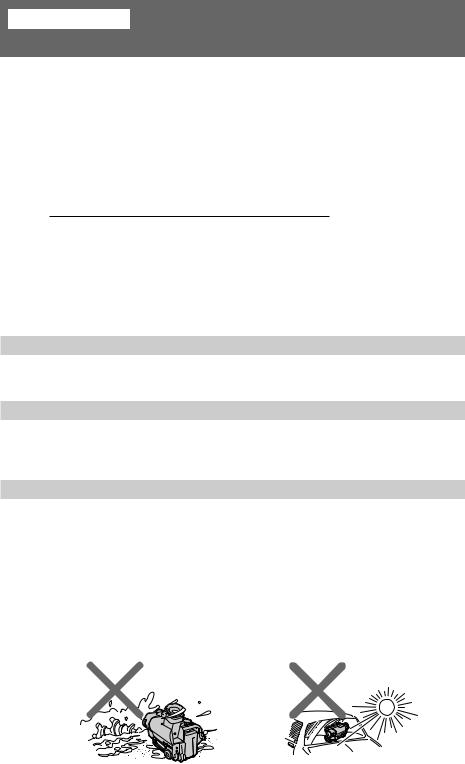
Before you begin
Using this manual
The instructions in this manual are for the three models listed below. Before you start reading this manual and operating the unit, check your model number by looking at the bottom of your camcorder. The CCD-TR516 is the model used for illustration purposes. Otherwise, the model name is indicated in the illustrations. Any differences in operation are clearly indicated in the text, for example, “CCD-TR516 only.”
As you read through this manual, buttons and settings on the camcorder are shown in capital letters.
e.g. Set the POWER switch to CAMERA.
You can hear the beep sound to confirm your operation.
Types of differences
CCD- |
TR315 |
TR416 |
TR516 |
System |
h |
h |
H |
|
|
|
|
Digital zoom |
180× |
220× |
330× |
Remote sensor |
— |
— |
r |
|
|
|
|
Viewfinder |
B/W |
Color |
Color |
Built-in light |
— |
— |
r |
Note on TV color systems
TV color systems differ from country to country. To view your recordings on a TV, you need an NTSC system-based TV.
Precaution on copyright
Television programs, films, video tapes, and other materials may be copyrighted. Unauthorized recording of such materials may be contrary to the provision of the copyright laws.
Precautions on camcorder care
•– CCD-TR416/TR516 only
The color viewfinder is manufactured using high-precision technology. However, there may be some tiny black points and/or bright points (red, blue or green in color) that constantly appear in the viewfinder. These points are normal in the manufacturing process and do not affect the recorded picture in any way. Over 99.99% are operational for effective use.
•Do not let the camcorder get wet. Keep the camcorder away from rain and sea water. Letting the camcorder get wet may cause the unit to malfunction, and sometimes this malfunction cannot be repaired [a].
•Never leave the camcorder exposed to temperatures above 60°C, such as in a car parked in the sun or under direct sunlight [b].
[a] |
[b] |
4

Checking supplied accessories
Check that the following accessories are supplied with your camcorder.
1 |
2 |
3 |
4 |
5 |
6 |
7 |
|
|
|
|
|
|
|
|
|
|
|
begin you Before
1 Wireless Remote Commander (1) |
5 R6 (Size AA) battery for Remote |
|
(p. 72) |
Commander (2) (p. 72) |
|
CCD-TR516 only |
CCD-TR516 only |
|
2 AC-L10A/L10B/L10C AC power adaptor |
6 A/V connecting cable (1) (p. 18) |
|
(1), Power cord (1) (p. 7, 21) |
7 Shoulder strap (1) (p. 73) |
|
3 NP-F330 battery pack (1) (p. 6, 21) |
||
|
||
4 CR2025 lithium battery (1) (p. 50) |
|
|
The lithium battery is already installed |
|
|
in your camcorder. |
|
Contents of the recording cannot be compensated if recording or playback is not made due to a malfunction of the camcorder, video tape, etc.
5

Getting started
Installing and charging the battery pack
Before using your camcorder, you first need to install and charge the battery pack. This camcorder operates only with the “InfoLITHIUM” battery pack (L series). “InfoLITHIUM” is a trademark of Sony corporation.
Installing the battery pack
Install the battery pack in the direction of the $mark on the battery pack. Slide the battery pack down until it catches on the battery release lever and clicks.
Attach the battery pack to the camcorder securely.
Note on the battery pack
Do not carry the camcorder by grasping the battery pack.
6
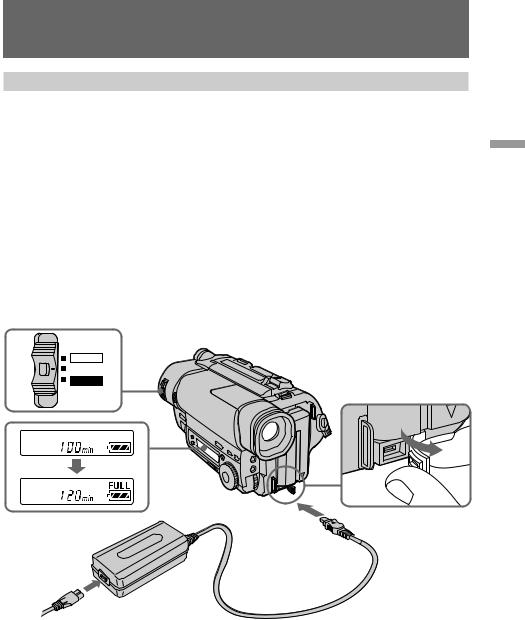
Installing and charging the battery pack
Charging the battery pack
Charge the battery pack on a flat surface without vibration. The battery pack is charged a little in the factory.
(1) Open the DC IN jack cover and connect the supplied AC power adaptor to the DC IN jack with the plug‘s 4mark up.
(2) Connect the power cord to the AC power adaptor. (3) Connect the power cord to a wall outlet.
(4) Slide the POWER switch to OFF. Remaining battery time is indicated by the minutes on the display window. Charging begins.
When the remaining battery indicator becomes ı, normal charge is completed. For full charge, which allows you to use the battery longer than usual, leave the battery pack attached for about 1 hour after normal charge is completed until FULL appears in the display window.
Before using the camcorder with the battery pack, unplug the AC power adaptor from the DC IN jack of the camcorder. You can also use the battery pack before it is completely charged.
started Getting
POWER
CAMERA
OFF
PLAYER
Notes
•“--- min” appears on the display until the camcorder calculates remaining battery time.
•Remaining battery time indication in the display window roughly indicates the recording time. Use it as a guide. It may differ from the actual recording time.
•If there is a slight difference in shape between the plug of power cord and the terminal of AC power adaptor, it is ignorable for their mutual connection and power supply.
•Be sure to plug the power cord deeply into the terminal of AC power adaptor so that it is firmly locked. If there is a gap between the plug of power cord and the terminal of AC power adaptor, it does not affect the efficiency of the AC power adaptor.
7
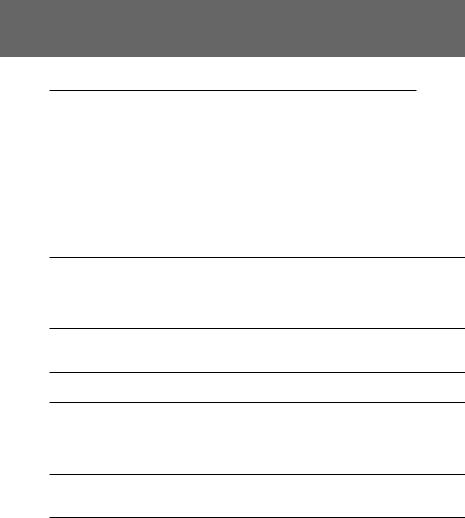
Installing and charging the battery pack
Charging time
Battery |
F330 |
F530 |
F730 |
F930 |
pack (NP-) |
(supplied) |
F550 |
F750 |
F950 |
|
|
|
|
|
Charging |
150 |
210 |
300 |
390 |
time* (min.) |
(90) |
(150) |
(240) |
(330) |
|
|
|
|
|
The time required for a normal charge is indicated in parentheses.
*Approximate minutes to charge an empty battery pack using the supplied AC power adaptor. (Lower temperatures require a longer charging time.)
Battery life
CCD-TR315
Battery |
F330 |
F530 |
F550 |
F730 |
F750 |
F930 |
F950 |
pack (NP-) |
(supplied) |
||||||
|
|
|
|
|
|
|
|
Continuous
recording 130 (115) 225 (200) 260 (230) 450 (405) 530 (480) 710 (640) 815 (730) time*
Typical
recording 65 (60) 115 (105) 135 (120) 235 (210) 280 (250) 375 (335) 430 (385) time**
CCD-TR416/TR516
Battery |
F330 |
F530 |
F550 |
F730 |
F750 |
F930 |
F950 |
pack (NP-) |
(supplied) |
||||||
|
|
|
|
|
|
|
|
Continuous
recording 135 (120) 235 (210) 270 (240) 475 (425) 550 (500) 745 (670) 850 (760) time*
Typical
recording 70 (60) 120 (110) 140 (125) 250 (225) 290 (265) 390 (355) 450 (400) time**
Numbers in parentheses indicate the time when you use a normally charged battery. Battery life will be shorter if you use the camcorder in a cold environment.
*Approximate continuous recording time at 25°C.
**Approximate minutes when recording while you repeat recording start/stop, zooming and turning the power on/off. The actual battery life may be shorter.
8
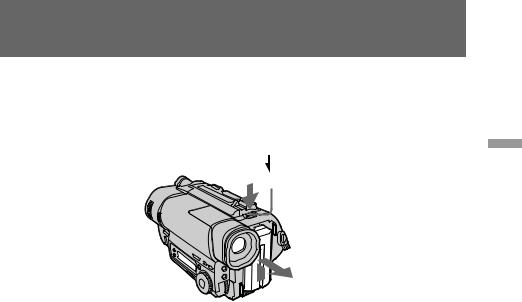
Installing and charging the battery pack
Note on remaining battery time indication during recording
Remaining battery time is displayed in the viewfinder. However, the indication may not be displayed properly, depending on using conditions and circumstances.
To remove the battery pack
While pressing BATT RELEASE, slide the battery pack in the direction of the arrow.
BATT RELEASE
You can look at the demonstration of the functions available with this camcorder (p. 25).
started Getting
9

Inserting a cassette
Make sure that the power source is installed. When you want to record in the Hi8 system, use Hi8 video cassette H(CCD-TR516 only).
(1) While pressing the small blue button on the EJECT switch, slide it in the direction of the arrow. The cassette compartment automatically lifts up and opens.
(2) Insert a cassette with the window facing out.
(3) Close the cassette compartment by pressing the “PUSH” mark on the cassette compartment. The cassette compartment automatically goes down.
1 |
2 |
3 |
PUSH |
To eject the cassette
While pressing the small blue button on the EJECT switch, slide it in the direction of the arrow.
To prevent accidental erasure
Slide the tab on the cassette to expose the red mark. If you insert the cassette with the red mark exposed and close the cassette compartment, the beeps sound for a while. If you try to record with the red mark exposed, the  and 6indicators flash, and you cannot record.
and 6indicators flash, and you cannot record.
To re-record on this tape, slide the tab back out covering the red mark.
10
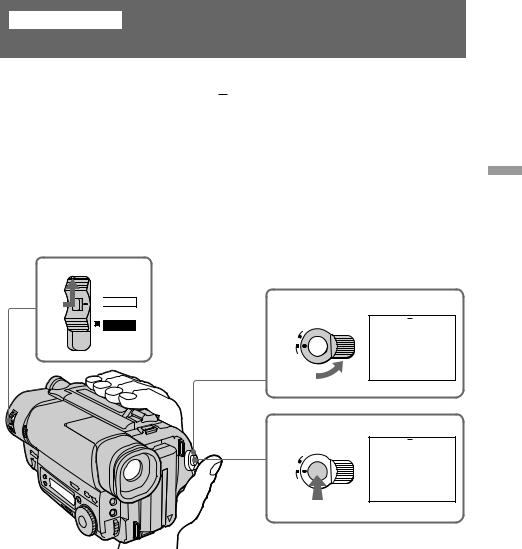
Basic operations
Camera recording
Make sure that the power source is installed and a cassette is inserted and that the START/STOP MODE switch is set to  . Before you record one-time events, you may want to make a trial recording to make sure that the camcorder is working correctly. When you use the camcorder for the first time, power on it and reset the date and time to your time before you start recording (p. 52). The date is automatically recorded for
. Before you record one-time events, you may want to make a trial recording to make sure that the camcorder is working correctly. When you use the camcorder for the first time, power on it and reset the date and time to your time before you start recording (p. 52). The date is automatically recorded for
10 seconds after you start recording (AUTO DATE feature). This feature works only once a day.
(1) While pressing the small green button on the POWER switch, set it to CAMERA. (2) Turn STANDBY up to STANDBY.
(3) Press START/STOP. The camcorder starts recording. The “REC” indicator appears. The red lamp lights up in the viewfinder (CCD-TR315 only). The camera recording/battery lamp located on the front of the camcorder also lights up.
1
POWER 

 CAMERA
CAMERA

 OFF
OFF
PLAYER
2
OCK
L
S
T
A
N
DBY
START/STOP
3
OCK
L
S
T
A
N
DBY
START/STOP
 40min
40min SP STBY 0:00:00
SP STBY 0:00:00
AUTO DATE
 40min
40min SP REC 0:00:01
SP REC 0:00:01
JUL 4 1999
operations Basic
11
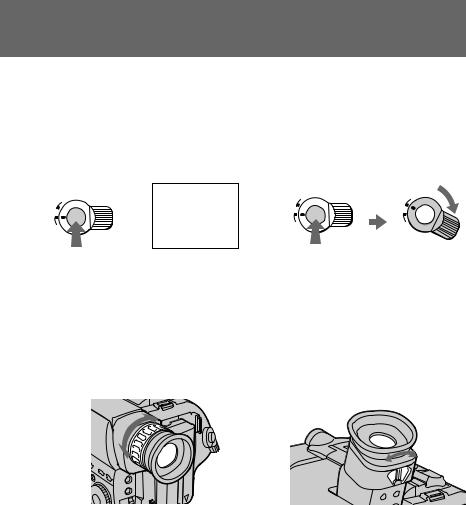
Camera recording
To stop recording momentarily [a]
Press START/STOP again. The “STBY” indicator appears in the viewfinder (Standby mode).
To finish recording [b]
Press START/STOP again. Turn STANDBY down to LOCK and set the POWER switch to OFF. Then, eject the cassette.
[a]
STBY 0:35:20
OCK
L
S
T
A
N
DBY
START/STOP
[b]
OCK
L
S
T
A
N
DBY
START/STOP
OCK
L
S
T
A
N
DBY
START/STOP
Note
Be sure to remove the battery pack from the camcorder after using.
To focus the viewfinder lens
If you cannot see the indicators in the viewfinder clearly, focus the viewfinder lens. Turn the viewfinder lens adjustment ring [a] (CCD-TR315) or move the viewfinder lens adjustment lever [b] (CCD-TR416/TR516) so that the indicators in the viewfinder come into sharp focus.
[a] |
[b] |
Note on Standby mode
If you leave the camcorder in Standby mode for 5 minutes while the cassette is inserted, the camcorder turns off automatically for saving battery power as well as for preventing the battery and tape from wearing down. To resume Standby mode, turn STANDBY down and up again. To start recording, press START/STOP.
Note on recording
When you record from the beginning of a tape, run the tape for about 15 seconds before starting the actual recording. Passing the tape lead will ensure that you will not miss any start-up scenes when you play back the tape.
12
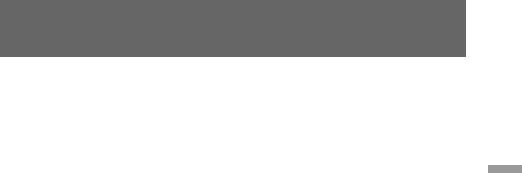
Camera recording
Notes on the tape counter
•The tape counter indicates the recording or playback time. Use it as a guide. There will be a time lag of several seconds from the actual time. To set the counter to zero, press COUNTER RESET.
•If the tape is recorded in SP and LP modes mixed, the tape counter shows incorrect recording time. When you intend to edit the tape using the tape counter as a guide, record in same (SP or LP) mode.
Note on the beep sound
The beep sounds when you operate the camcorder. Several beeps also sound as a warning of any unusual condition of the camcorder.
Note that the beep sound is not recorded on the tape. If you do not want to hear the beep sound, select “OFF” in the menu system.
Note on the AUTO DATE feature
The clock is set at the factory to Tokyo time for the models sold in Japan, and to Hong Kong, New York or Panama time for other models. You can reset the clock in the menu system. You can change the AUTO DATE settings by selecting ON or OFF in the menu system. The AUTO DATE feature shows the date automatically once a day.
However, the date may automatically appear more than once a day when:
–you reset the date and time.
–you eject and insert the tape again.
–you stop recording within 10 seconds.
–you set AUTO DATE to OFF once and set it to ON again in the menu system.
operations Basic
13

Camera recording
Using the zoom feature
Zooming is a recording technique that lets you change the size of the subject in the scene.
For more professional-looking recordings, use the zoom function sparingly. “T” side: for telephoto (subject appears closer)
“W” side: for wide-angle (subject appears further away)
W |
T |
W |
T |
T |
|
W |
Zooming speed (Variable speed zooming)
Move the power zoom lever a little for a slower zoom, move it further for a faster zoom.
When you shoot a subject using a telephoto zoom
If you cannot get a sharp focus while in extreme telephoto zoom, move the power zoom lever to the “W” side until the focus is sharp. You can shoot a subject that is at least about 80 cm away from the lens surface in the telephoto position, or about 1 cm away in the wide-angle position.
Notes on the digital zoom
•More than 18× zoom is performed digitally, but the picture quality deteriorates as you move the lever toward the “T” side. If you do not want to use the digital zoom, set the D ZOOM function to OFF in the menu system.
•The right side [a] of the power zoom indicator shows the digital zooming zone, and the left side [b] shows the optical zooming zone. If you set the D ZOOM function to OFF, the [a] zone disappears.
W 


 T
T 
W  T
T

[b][a]
14

Camera recording
Selecting the START/STOP mode
Your camcorder has three modes. These modes enable you to take a series of quick shots resulting in a lively video.
(1) Set START/STOP MODE to the desired mode.
 : Recording starts when you press START/STOP, and stops when you press it again (factory setting).
: Recording starts when you press START/STOP, and stops when you press it again (factory setting).
ANTI GROUND SHOOTING 

 : The camcorder records only while you press down START/STOP so that you can avoid recording unnecessary scenes. 5SEC: When you press START/STOP, the camcorder records for 5 seconds and then stops automatically.
: The camcorder records only while you press down START/STOP so that you can avoid recording unnecessary scenes. 5SEC: When you press START/STOP, the camcorder records for 5 seconds and then stops automatically.
(2) Turn STANDBY up to STANDBY and press START/STOP. Recording starts.
If you selected 5SEC, the tape counter disappears and five dots appear. The dots disappear at a rate of one per second as illustrated below.
1 |
|
2 |
|
|
CK |
|
|
CK |
|
|
|
|
|
|
O |
|
O |
|
|
||
|
|
|
L |
|
L |
|
|
|
||
START/STOP MODE |
|
|
S |
|
|
S |
|
|
|
|
|
|
|
T |
|
|
T |
|
|
|
|
ANTI GROUND |
5 |
|
A |
|
|
A |
|
|
|
|
|
N |
|
|
N |
|
|
|
|
||
|
SEC |
|
D |
|
D |
|
|
|
||
SHOOTING |
|
|
|
B |
Y |
|
B |
Y |
|
|
|
|
|
|
|
|
|
|
|||
|
|
|
START/STOP |
START/STOP |
|
|
||||
|
|
|
STBY ••••• |
REC ••••• |
|
|
REC |
• |
||
operations Basic
To extend the recording time in 5SEC mode
Press START/STOP again before all the dots disappear. Recording continues for about 5 seconds from the moment you press START/STOP.
Note on START/STOP mode
You cannot use the fader function in the 5SEC or ANTI GROUND SHOOTING 

 mode.
mode.
15
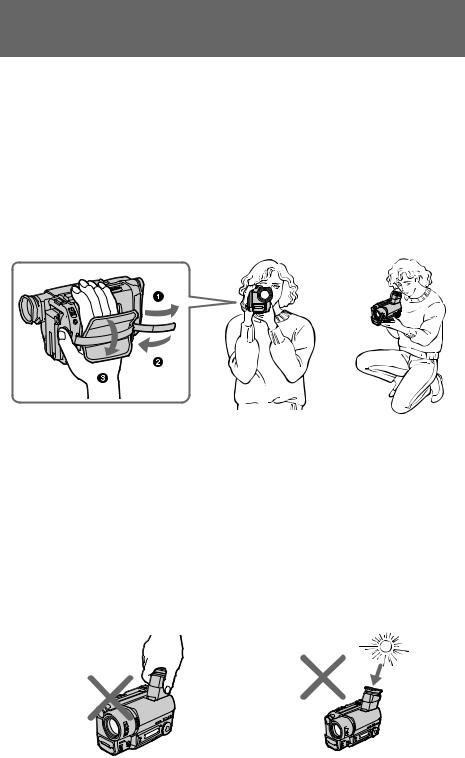
Hints for better shooting
For hand-held shots, you’ll get better results by holding the camcorder according to the following suggestions:
•Hold the camcorder firmly and secure it with the grip strap so that you can easily manipulate the controls with your thumb [a].
•Place your right elbow against your side.
•Place your left hand under the camcorder to support it. Be sure to not touch the built-in microphone.
•Place your eye firmly against the viewfinder eyecup.
•Use the viewfinder frame as a guide to determine the horizontal plane.
•You can also record in a low position to get an interesting angle. Lift the viewfinder up for recording from a low position [b].
[a] |
|
[b] |
|
|
|
|
|
|
|
|
|
|
|
|
|
|
|
|
|
Place the camcorder on a flat surface or use a tripod
Try placing the camcorder on a table top or any other flat surface of suitable height. If you have a tripod for a still camera, you can also use it with the camcorder.
When attaching a non-Sony tripod, make sure that the length of the tripod screw is less than 6.5 mm. Otherwise, you cannot attach the tripod securely and the screw may damage the camcorder.
Cautions on the viewfinder
•Do not pick up the camcorder by the viewfinder [c].
•Do not place the camcorder so as to point the viewfinder toward the sun. The inside of the viewfinder may be damaged. Be careful when placing the camcorder under sunlight or by a window [d].
[c] |
[d] |
16

Checking the recorded picture
Using EDITSEARCH, you can review the last recorded scene or check the recorded picture in the viewfinder.
(1) While pressing the small green button on the POWER switch, set it to CAMERA.
(2) Turn STANDBY up to STANDBY.
(3) Press the – (Œ) side of EDITSEARCH momentarily; the last few seconds of the recorded portion play back (Rec Review).
Hold down the – side of EDITSEARCH until the camcorder goes back to the scene you want. The last recorded portion is played back. To go forward, hold down the + side (Edit Search).
1 |
2 |
|
POWER |
||
|
||
CAMERA |
CK |
|
|
||
OFF |
O |
|
L |
||
|
||
PLAYER |
|
|
|
S |
|
|
T |
|
|
A |
|
|
N |
|
|
D |
|
|
BY |
|
|
START/STOP |
|
3 |
|
|
|
EDITSEARCH |
operations Basic
 EDITSEARCH
EDITSEARCH 

 EDITSEARCH
EDITSEARCH 

To stop playback
Release EDITSEARCH.
To begin re-recording
Press START/STOP. Re-recording begins from the point you released EDITSEARCH. Provided you do not eject the cassette, the transition between the last scene you recorded and the next scene you record will be smooth.
17

Connections for playback
Connect the camcorder to your TV or VCR to watch the playback picture on the TV screen. When monitoring the playback picture by connecting the camcorder to your TV, we recommend you to use house current for the power source.
Connecting directly to a TV/VCR with Video/Audio input jacks
When connecting the A/V connecting cable, make sure you connect the plug to jacks of the same color.
Open the jack cover. With using the supplied A/V connecting cable, connect the camcorder to the LINE IN inputs on the TV or VCR connected to the TV. Set the TV/ VCR selector on the TV to VCR. When connecting to the VCR, set the input selector on the VCR to LINE.
IN
VIDEO


 VIDEO
VIDEO
 AUDIO
AUDIO
AUDIO
Signal flow
To connect to a TV or VCR without Video/Audio input jacks
Use an NTSC type RFU adaptor (not supplied).
18
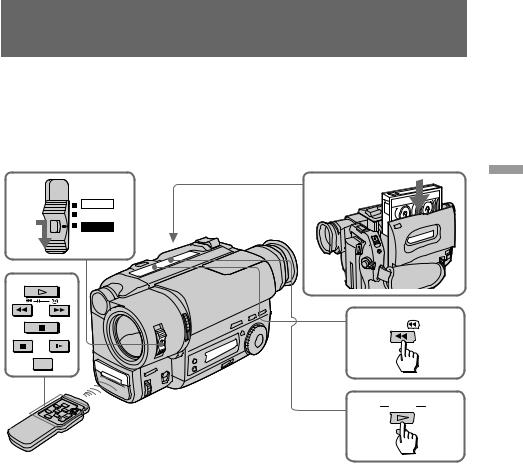
Playing back a tape
You can monitor the playback picture in the viewfinder. You can also monitor the picture on a TV screen, after connecting the camcorder to a TV or VCR.
(1)While pressing the small green button on the POWER switch, set it to PLAYER.
(2)Insert the recorded tape with the window facing out.
(3)Press 0to rewind the tape.
(4)Press (to start playback.
1 |
POWER |
2 |
|
CAMERA |
|
|
OFF |
|
|
PLAYER |
|
|
PLAY |
|
REW |
FF |
|
|
STOP |
3 REW |
PAUSE |
SLOW |
DISPLAY
4 PLAY
operations Basic
To stop playback, press p.
To rewind the tape, press 0.
To fast-forward the tape rapidly, press ).
Using the remote commander
– CCD-TR516 only
You can control playback using the supplied Remote Commander. Before using the Remote Commander, insert the R6 (size AA) batteries.
To display the viewfinder screen indicators on the TV
– CCD-TR516 only
Press DISPLAY on the Remote Commander. To erase the indicators, press DISPLAY again.
Note on the lens cover
The lens cover does not open when the POWER switch is set to PLAYER. Do not open the lens cover manually. It may cause malfunction.
19

Playing back a tape
Various playback modes
To view a still picture (playback pause)
Press Pduring playback. To resume playback, press Por (.
To locate a scene (picture search)
Keep pressing 0or )during playback. To resume normal playback, release the button.
To monitor the high-speed picture while advancing the tape or rewinding (skip scan)
Keep pressing 0while rewinding or )while advancing the tape. To resume normal playback, press (.
To view the picture at 1/5 speed (slow playback)
– CCD-TR516 only
Press &on the Remote Commander during playback. To resume normal playback, press (. If slow playback lasts for about 1 minute, it shifts to normal speed automatically.
Notes on playback
•Noise may appear when you use the still/slow/picture search function to play back the tape recorded in LP mode.
•Streaks appear and the sound is muted in the various playback modes.
•When playback pause mode lasts for 5 minutes, the camcorder automatically enters stop mode.
•Horizontal noise appears at the center, or top and bottom of the screen when you play back a tape in reverse. This is normal.
•You can play back the tapes recorded in the Hi8 video system on the standard 8 mm camcorder (CCD-TR315/TR416 only).
20
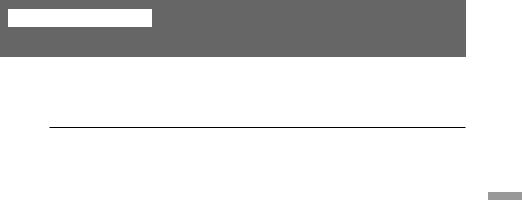
Advanced operations
Using alternative power sources
You can choose any of the following power sources for your camcorder: battery pack, house current and 12/24 V car battery. Choose the appropriate power source depending on where you want to use your camcorder.
Place |
Power source |
Accessory to be used |
Indoors |
House current |
Supplied AC power adaptor |
Outdoors |
Battery pack |
Battery pack NP-F330 (supplied), NP-F530, |
|
|
NP-F550, NP-F730, NP-F750, NP-F930, NP-F950 |
In the car |
12 V or 24 V car battery |
Sony DC adaptor/charger DC-V700 (not |
|
|
supplied) |
Notes on power sources
•Disconnecting the power source or removing the battery pack during recording or playback may damage the inserted tape.
•The DC IN jack has power source priority. This means that the battery pack cannot supply any power if the power cord is connected to the DC IN jack, even when the power cord is not plugged into the wall outlet.
operations Advanced
21

Using alternative power sources
Using the house current
(1)Open the DC IN jack cover, and connect the AC power adaptor to the DC IN jack on the camcorder.
(2)Connect the power cord to the AC power adaptor.
(3)Connect the power cord to a wall outlet.
1 |
2,3 |
2 
3
WARNING
The power cord must only be changed at a qualified service shop.
PRECAUTION
The set is not disconnected from the AC power source (house current) as long as it is connected to the wall outlet, even if the set itself has been turned off.
Note
Keep the AC power adaptor away from the camcorder if the picture is disturbed.
This mark indicates that this product is a genuine accessory for Sony video products.
When purchasing Sony video products, Sony recommends that you purchase accessories with this “GENUINE VIDEO ACCESSORIES” mark.
22
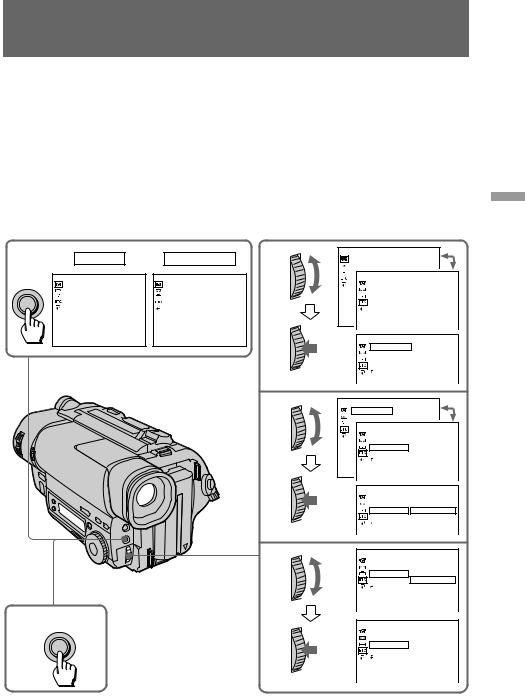
Changing the mode settings
You can change the mode settings in the menu system to further enjoy the features and functions of the camcorder.
(1) Press MENU to display the menu.
(2) Turn the control dial to select the desired icon in the left side of the menu, then press the dial to set.
(3) Turn the control dial to select the desired item, then press the dial to set.
(4) Turn the control dial to select the desired mode, and press the dial to set. If you want to change the other modes, repeat steps 3 and 4. If you want to change the other items, select  RETURN and press the dial, then repeat steps from 2 to 4.
RETURN and press the dial, then repeat steps from 2 to 4.
(5) Press MENU or select  icon to erase the menu display.
icon to erase the menu display.
1 |
CAMERA |
PLAYER |
2 |
CAMERA SET |
|
16 : 9WIDE |
|
||||
|
|
|
|
D ZOOM |
|
MENU |
CAMERA SET |
PLAYER SET |
|
OTHERS |
|
D ZOOM |
EDIT |
|
WORLD TIME |
|
|
|
16 : 9WIDE |
|
|
BEEP |
|
|
STEADYSHOT |
|
|
COMMANDER |
|
|
N. S. LIGHT |
|
|
REC LAMP |
|
|
[MENU] : END |
[MENU] : END |
|
OTHERS |
|
|
|
|
|
0 HR |
|
|
|
|
|
WORLD TIME |
|
|
|
|
|
BEEP |
|
|
|
|
|
COMMANDER |
|
|
|
|
|
REC LAMP |
|
|
|
|
|
RETURN |
|
|
|
|
3 |
OTHERS |
0 HR |
|
|
|
WORLD TIME |
||
|
|
|
BEEP |
|
|
|
|
|
|
OTHERS |
|
|
|
|
|
WORLD TIME |
|
|
|
|
|
BEEP |
|
|
|
|
|
COMMANDER ON |
|
|
|
|
|
REC LAMP |
|
|
|
|
|
RETURN |
|
|
|
|
|
OTHERS |
|
|
|
|
|
WORLD TIME |
|
|
|
|
|
BEEP |
|
|
|
|
|
COMMANDER ON |
|
|
|
|
|
REC LAMP |
OFF |
|
|
|
|
RETURN |
|
|
|
|
4 |
OTHERS |
|
|
|
|
WORLD TIME |
|
|
|
|
|
BEEP |
|
|
|
|
|
|
COMMANDER ON |
|
|
|
|
|
REC LAMP |
OFF |
|
|
|
|
RETURN |
|
5 |
MENU |
|
|
OTHERS |
|
|
|
|
|
WORLD TIME |
|
|
|
|
|
BEEP |
|
|
|
|
|
COMMANDER OFF |
|
|
|
|
|
REC LAMP |
|
|
|
|
|
RETURN |
|
operations Advanced
Note on the menu display
Depending on the model of your camcorder, the menu display may be different from
that in this illustration.
23
