Sony CCD-TR96, CCD-TR86, CCD-TR916 User Manual

3-859-131-11 (1)
Video Camera
Recorder
Operating Instructions
Before operating the unit, please read this manual thoroughly, and retain it for future reference.
Owner‘s Record
The model and serial numbers are located on the bottom. Record the serial number in the space provided below. Refer to these numbers whenever you call upon your Sony dealer regarding this product.
Model No. CCD- |
Model No. AC- |
|
||
|
||||
Serial No. |
|
Serial No. |
|
|
|
|
|
||
CCD-TR96
CCD-TR86/TR96/TR916 
© 1997 by Sony Corporation
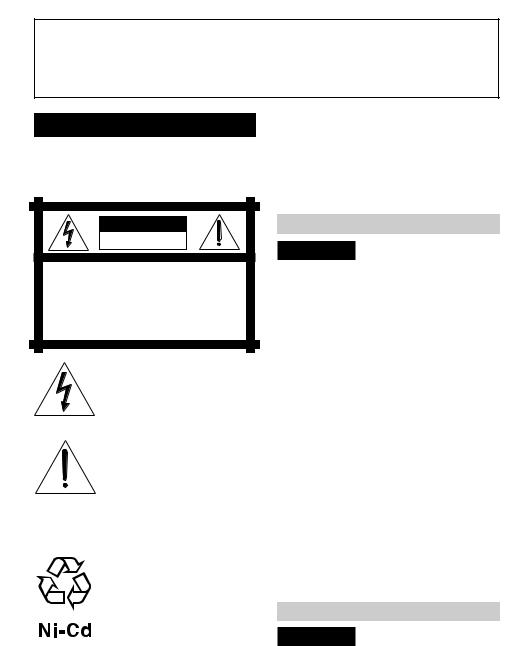
Welcome !
Congratulations on your purchase of this Sony Handycam camcorder. With your Handycam,you can capture life’s precious moments with superior picture and sound quality. Your Handycam is loaded with advanced features, but at the same time it is very easy to use. You will soon be producing home video that you can enjoy for years to come.
WARNING
To prevent fire or shock hazard, do not expose the unit to rain or moisture.
CAUTION
RISK OF ELECTRIC SHOCK
DO NOT OPEN
CAUTION : TO REDUCE THE RISK OF ELECTRIC SHOCK,
DO NOT REMOVE COVER (OR BACK).
NO USER-SERVICEABLE PARTS INSIDE.
REFER SERVICING TO QUALIFIED SERVICE PERSONNEL.
This symbol is intended to alert the user to the presence of uninsulated “dangerous voltage” within the product’s enclosure that may be of sufficient magnitude to constitute a risk of electric shock to persons.
This symbol is intended to alert the user to the presence of important operating and maintenance (servicing) instructions in the literature accompanying the appliance.
RECYCLING NICKEL-CADMIUM BATTERIES
NICKEL-CADMIUM BATTERY.
MUST BE DISPOSED OF
PROPERLY.
Nickel-Cadmium batteries are recyclable. You can help preserve our environment by returning your unwanted batteries to your nearest Sony Service Center or Factory Service Center for collection, recycling or proper disposal.
Note: In some areas the disposal of nickelcadmium batteries in household or business trash may be prohibited.
For the Sony Service Center nearest you call 1-800-222-SONY (United States only).
For the Factory Service Center nearest you call416- 499-SONY (Canada only).
Caution: Do not handle damaged or leaking nickel-cadmium batteries.
For the Customers in the U.S.A.
CAUTION
You are cautioned that any changes or modifications not expressly approved in this manual could void your authority to operate this equipment.
Note:
This equipment has been tested and found to comply with the limits for a Class B digital device, pursuant to Part 15 of the FCC Rules. These limits are designed to provide reasonable protection against harmful interference in a residential installation. This equipment generates, uses, and can radiate radio frequency energy and, if not installed and used in accordance with the instructions, may cause harmful interference to radio communications. However, there is no guarantee that interference will not occur in a particular installation. If this equipment does cause harmful interference to radio or television reception, which can be determined by turning the equipment off and on, the user is encouraged to try to correct the interference by one or more of the following measures:
—Reorient or relocate the receiving antenna.
—Increase the separation between the equipment and receiver.
—Connect the equipment into an outlet on a circuit different from that to which the receiver is connected.
—Consult the dealer or an experienced radio/TV technician for help.
For the Customers in CANADA
CAUTION
TO PREVENT ELECTRIC SHOCK, DO NOT USE THIS POLARIZED AC PLUG WITH AN EXTENSION CORD, RECEPTA CLE OR OTHER OUTLET UNLESS THE BLADES CAN BE FULLY INSERTED TO PREVENT BLADE EXPOSURE.
2

Table of contents |
|
Before you begin |
|
Using this manual ................................... |
4 |
Checking supplied accessories .............. |
5 |
Getting started |
|
Charging and installing the battery |
|
pack ................................................... |
6 |
Inserting a cassette .................................. |
9 |
Basic operations |
|
Camera recording ................................. |
10 |
Using the zoom feature ................. |
13 |
Hints for better shooting ...................... |
14 |
Checking the recorded picture ............ |
15 |
Connections for playback .................... |
16 |
Playing back a tape .............................. |
17 |
Advanced operations |
|
Using alternative power sources ....... |
19 |
Changing the mode settings ................ |
22 |
Recording with the date or time ......... |
25 |
Selecting the START/STOP mode...... |
26 |
Fade-in and fade-out ............................ |
27 |
Enjoying picture effect ......................... |
28 |
Using the wide mode function............ |
30 |
Focusing manually................................ |
32 |
Shooting with backlighting ................. |
33 |
Using the PROGRAM AE function .... |
34 |
Using the built-in light ......................... |
36 |
Superimposing a title ........................... |
38 |
Making your own titles ........................ |
40 |
Releasing the STEADY SHOT function |
|
(CCD-TR96/TR916 only) .............. |
42 |
Editing onto another tape .................... |
43 |
Additional information |
|
Changing the lithium battery |
|
in the camcorder ............................. |
44 |
Resetting the date and time ................. |
46 |
Playback modes ..................................... |
47 |
Tips for using the battery pack ........... |
48 |
Maintenance information and |
|
precautions ...................................... |
51 |
Using your camcorder abroad ............ |
55 |
Trouble check ........................................ |
56 |
Specifications ......................................... |
60 |
Identifying the parts ............................. |
61 |
Warning indicators ............................... |
70 |
Index ...................................................... |
71 |
begin you Before
3

Before you begin
Using this manual
The instructions in this manual are for the three models listed below. Before you start reading this manual and operating the unit, check your model number by looking at the bottom of your camcorder. The CCD-TR96 is the model used for illustration purposes. Otherwise, the model name is indicated in the illustrations. Any differences in operation are clearly indicated in the text, for example, “ CCD-TR96 only”.
As you read through this manual, buttons and settings on the camcorder are shown in capital letters.
e.g. Set the POWER switch to CAMERA.
As indicated with ³in the illustrations, you can hear the beep sound to confirm your operation.
Types of differences
CCD- |
Steady Shot |
Battery case |
TR86 |
— |
r |
|
|
|
TR96 |
r |
r |
|
|
|
TR916 |
r |
— |
|
|
|
Note on TV color systems
TV color systems differ from country to country. To view your recordings on a TV, you need an NTSC system-based TV.
When you want to use a PAL M system-based TV, you will need an NTSC/PAL M transcorder (as this is an NTSC system-based camcorder).
Precaution on copyright
Television program, films, video tapes, and other materials may be copyrighted. Unauthorized recording of such materials may be contrary to the provision of the copyright laws.
Precautions on camcorder care
•The LCD screen and/or the color viewfinder are manufactured using highprecision technology. However, there may be some tiny black points and/or bright points (red, blue or green in color) that constantly appear on the LCD screen and/or in the viewfinder. These points are normal in the manufacturing process and do not affect the recorded picture in any way. Over 99.99% are operational for effective use.
•Do not let the camcorder get wet. Keep the camcorder away from rain and sea water. It may cause a malfunction and sometimes the malfunction cannot be repaired. [a]
•Never leave the camcorder under temperatures above 140° F (60 °C), such as in a car parked in the sun or under direct sunlight. [b]
[a] |
[b] |
4
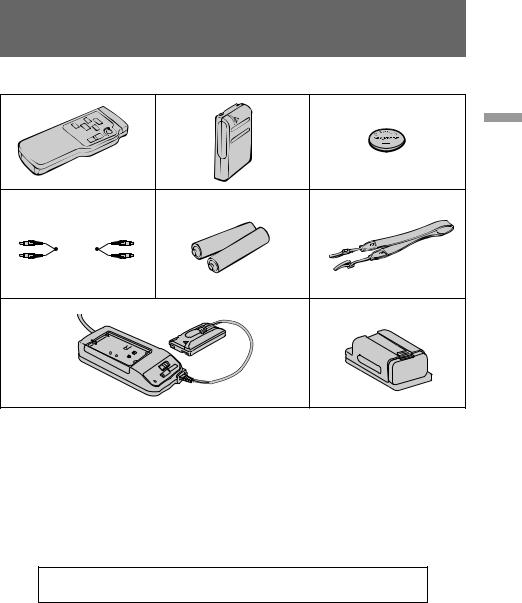
Checking supplied accessories
Check that the following accessories are supplied with your camcorder.
1 |
2 |
3 |
4 |
5 |
6 |
|
|
|
|
|
7 |
8 |
begin you Before
1 Wireless Remote Commander (1) |
5 Size AA (R6) battery for Remote |
(p. 18, 65) |
Commander (2) (p. 66) |
2 NP-33 Battery Pack (1) (p. 6) |
6 Shoulder strap (1) (p. 64) |
3 CR2025 Lithium Battery (1) (p. 44) |
7 AC-V16/V16A AC power adaptor (1) |
Already installed in the camcorder. |
(p. 6, 19) |
4 A/V connecting cable (1) (p. 16) |
8 Battery case (1) (p. 20) |
|
CCD-TR86/TR96 only |
Contents of the recording cannot be compensated if recording or playback is not made due to a malfunction of the camcorder, video tape, etc.
5
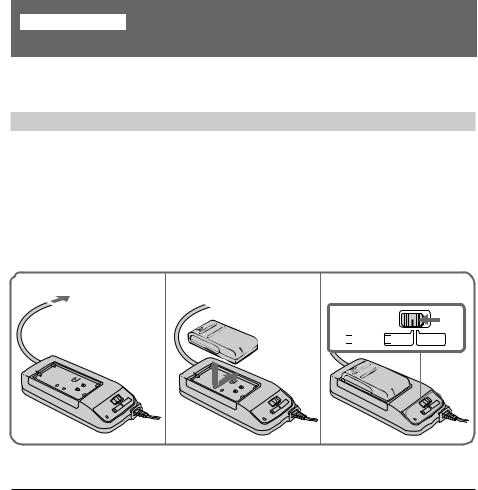
Getting started
Charging and installing the battery pack
Before using your camcorder, you first need to charge and install the battery pack. To charge the battery pack, use the supplied AC power adaptor.
Charging the battery pack
Charge the battery pack on a flat place without vibration.
(1)Connect the AC power adaptor to a wall outlet.
(2)Align the right side of the battery pack with the line on the AC power adaptor, then slide the battery pack in the direction of the arrow.
(3)Set the selector to CHARGE. The CHARGE lamp (orange) lights up. Charging
begins.
When charging is completed, the CHARGE lamp goes out. Unplug the unit from the wall outlet, and then remove the battery pack and install it on the camcorder.
1 |
2 |
3 |

 POWER
POWER 
 CHARGE
CHARGE
Charging Time
Battery pack |
NP-33 |
NP-60D |
NP-C65 |
NP-68 |
NP-78 |
NP-80/80D |
NP-98/98D |
|
(supplied) |
|
|
|
|
|
|
|
|
|
|
|
|
|
|
Charging time* |
60 |
90 |
105 |
125 |
170 |
190 |
215 |
|
|
|
|
|
|
|
|
*Approximate minutes to charge an empty battery pack using the supplied AC power adaptor (Lower temperatures require a longer charging time.)
6

Charging and installing the battery pack
Battery life
Recording time with the built-in light on is indicated in parentheses.
CCD-TR86 |
|
|
|
|
|
|
|
|
|
|
|
|
|
|
|
|
|
|
|
Battery pack |
NP-33 |
NP-60D |
NP-C65 |
NP-68 |
NP-78 |
NP-80/80D |
NP-98/98D |
|
|
|
|||||||||
|
(supplied) |
|
|
|
|
|
|
|
Getting |
|
|
|
|
|
|
|
|
|
|
time** |
(25) |
(40) |
(45) |
(55) |
(75) |
(80) |
(90) |
|
|
Typical recording |
50 |
75 |
90 |
105 |
135 |
155 |
175 |
|
|
|
|
|
|
|
|
|
|
|
started |
Continuous |
95 |
140 |
165 |
190 |
250 |
280 |
320 |
|
|
|
|
||||||||
recording time*** |
(45) |
(70) |
(85) |
(100) |
(140) |
(145) |
(165) |
|
|
|
|
|
|
|
|
|
|
|
|
CCD-TR96/TR916 |
|
|
|
|
|
|
|
|
|
|
|
|
|
|
|
|
|
|
|
Battery pack |
NP-33 |
NP-60D |
NP-C65 |
NP-68 |
NP-78 |
NP-80/80D |
NP-98/98D |
|
|
|
(supplied) |
|
|
|
|
|
|
|
|
|
|
|
|
|
|
|
|
|
|
Typical recording |
50 |
75 |
90 |
100 |
130 |
150 |
175 |
|
|
time** |
(25) |
(40) |
(45) |
(55) |
(75) |
(75) |
(90) |
|
|
Continuous |
95 |
135 |
160 |
185 |
240 |
270 |
315 |
|
|
recording time*** |
(45) |
(70) |
(85) |
(100) |
(135) |
(140) |
(160) |
|
|
|
|
|
|
|
|
|
|
|
|
**Approximate minutes when recording while you repeat recording start/stop, zooming and turning the power on/off.
The actual battery life may be shorter.
***Approximate continuous recording time indoors.
To remove the battery pack
Slide the battery pack in the direction of the arrow.
Notes on charging the battery pack
•The POWER lamp will remain lit for a while even if the battery pack is removed and the AC power cord is unplugged after charging the battery pack. This is normal.
•If the POWER lamp does not light, set the selector to VTR (DC OUT) and disconnect the power cord. After about one minute, reconnect the AC power cord and set the selector to CHARGE again.
•You cannot operate the camcorder using the AC power adaptor while charging the battery pack.
7
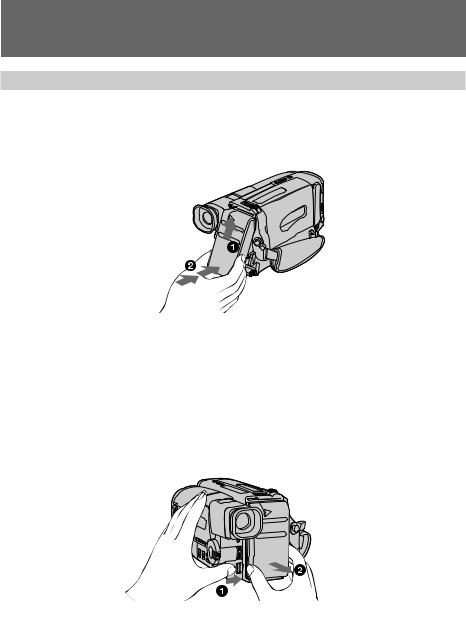
Charging and installing the battery pack
Installing the battery pack
(1)Insert the top of the battery pack into the top of the battery mounting surface.
(2)Push the battery pack so that it attaches firmly. Make sure that you hear clicks
twice.
Attach the battery pack to the camcorder securely.
Note on installing the NP-98/98D battery pack
Use the camcorder while lifting up the viewfinder slightly.
Note on the battery pack
Do not carry the camcorder by grasping the battery pack.
To remove the battery pack
Slide BATT, and then pull the lower part of the battery pack.
You can look at the demonstration of the functions available with this camcorder. (p. 24)
8

Inserting a cassette
Make sure that a power source is installed.
(1)While pressing the small blue button, slide EJECT in the direction of the arrow. The cassette compartment automatically opens.
(2)Insert a cassette (not supplied) with the window facing out.
(3)Press the PUSH mark on the cassette compartment to close it. The cassette
compartment automatically closes.
1 |
2 |
3 |
To eject the cassette
While pressing the small blue button, slide EJECT in the direction of the arrow.
To prevent accidental erasure
Slide the tab on the cassette to expose the red mark.
If you insert the cassette with the red mark exposed and close the cassette compartment, the beeps sound for a while. If you try to record with the red mark exposed, the Land 6indicators flash, and you cannot record.
To re-record on this tape, slide the tab back out covering the red mark.
started Getting
9
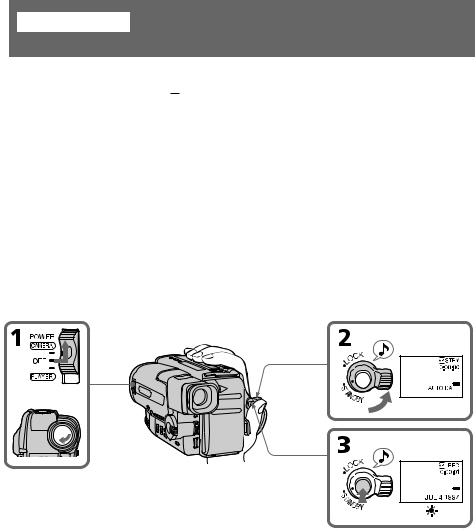
Basic operations
Camera recording
Make sure that a power source and a cassette is inserted and that the START/STOP MODE switch is set to  .
.
When you use the camcorder for the first time, power on it and reset the date and time to your time (p. 46) before you start recording. The date is automatically recorded for 10 seconds after you start recording (AUTO DATE feature). This feature works only once a day.
Before you record one-time events, you may want to make a trial recording to make sure that you are using the camcorder correctly.
(1)While pressing the small green button on the POWER switch, set it to CAMERA.
(2)Turn STANDBY up. The “STBY” indicator appears in the viewfinder.
(3)Press START/STOP. The camcorder starts recording and the “STBY” indicator changes to the “REC” indicator.
You can also select Recording mode, SP (standard play) mode or LP (long play) mode. Set REC MODE in the menu system according to the length of your planned recording before you start.
10
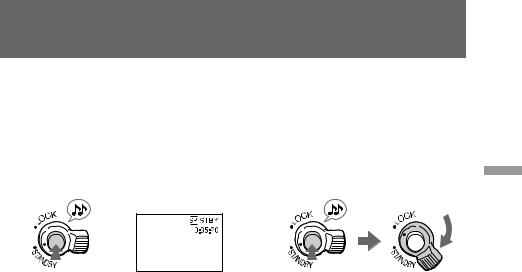
Camera recording
To stop recording momentarily [a]
Press START/STOP again. The “REC” indicator in the viewfinder changes to the “STBY” indicator (Standby mode).
To finish recording [b]
Press START/STOP. Turn STANDBY down, and set the POWER switch to OFF. Then, eject the cassette and remove the battery pack.
[a] |
[b] |
Note on standby mode
If you leave the camcorder for 5 minutes or more with a cassette inserted in Standby mode, the camcorder goes off automatically. This prevents wearing down the battery and wearing out the tape. To resume Standby mode, turn STANDBY down once and turn it up again. To start recording, press START/STOP.
Notes on the recording mode
•This camcorder records and plays back in SP (standard play) mode and in LP (long play) mode.
The playback quality in LP mode, however, will not be as good as that in SP mode.
•When you record a tape in LP mode on this camcorder, we recommend you to play the tape on this camcorder. When you play back the tape on other camcorders or VCRs, noise may occur on a picture or sound. Noise may occur also when you play on this camcorder the tape recorded in LP mode on other camcorders or VCRs.
Note on recording
When you record from the beginning of the tape, run the tape for about 15 seconds before starting the actual recording. This prevents the camcorder from missing any start-up scenes when you play back the tape.
operations Basic
11
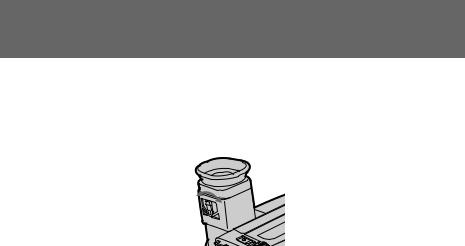
Camera recording
To focus the viewfinder lens
If the viewfinder is not in focus at all or when you use the camcorder after someone else has used it, focus the viewfinder lens. Move the viewfinder lens adjustment lever so that the indicators in the viewfinder come into sharp focus.
Note on the lighting aperture
If direct sunlight enters the lighting aperture, the picture in the viewfinder appears brighter. When this happens, colors in the viewfinder may change.
Notes on the tape counter
•The tape counter indicates the recording or playback time. Use it as a guide. There will be a time lag of several seconds from the actual time. To set the counter to zero, press COUNTER RESET.
•If the tape is recorded in SP and LP modes mixed, the tape counter shows incorrect recording time. When you intend to edit the tape using the tape counter as a guide, record in same (SP or LP) mode.
Note on beep sound
As indicated with ³in the illustrations, a beep sounds when you turn the power on or when you start recording and two beeps sound when you stop recording, confirming the operation. Several beeps also sound as a warning of any unusual condition of the camcorder. Note that the beep sound is not recorded on the tape. If you do not want to hear the beep sound, set BEEP to OFF in the menu system.
Note on the AUTO DATE feature
The clock is set to East Coast Standard time at the factory. You can reset the clock. The AUTO DATE feature shows the date automatically once a day. However, the date may automatically appear more than once a day when:
–you reset the date and time.
–you eject and insert the tape again.
–you stop recording within 10 seconds.
12

Camera recording
Using the zoom feature
Zooming is a recording technique that lets you change the size of the subject in the scene. For more professional-looking recordings, use the zoom sparingly.
“T” Side: for telephoto (subject appears closer)
“W” Side: for wide-angle (subject appears farther away)
operations Basic
Zooming speed (Variable speed zooming)
Turn the power zoom lever fully for a high-speed zoom. Turn it lightly for a relatively slow zoom.
When you shoot a subject using a telephoto zoom
If you cannot get a sharp focus while in extreme telephoto zoom, move the power zoom lever to the “W” side until the focus is sharp.
You can shoot a subject that is at least about 2 5/8 feet (about 80 cm) away from the lens surface in the telephoto position, or about 1/2 inch (about 1 cm) in the wide-angle position.
Notes on digital zoom
•More than 15x zoom is performed digitally, and the picture quality deteriorates as you go toward the “ T ” side. If you do not want to use the digital zoom, set D ZOOM to OFF in the menu system.
•The right side [a] of the power zoom indicator shows the digital zooming zone, and the left side [b] shows the optical zooming zone. If you set D ZOOM to OFF, the right [a] zone disappears.
13

Hints for better shooting
For hand-held shots, you’ll get better results by holding the camcorder according to the following suggestions:
[a] |
[b] |
|
|
|
|
|
|
|
•Hold the camcorder firmly and secure it with the grip strap so that you can easily manipulate the controls with your thumb [a].
•Place your right elbow against your side.
•Place your left hand under the camcorder to support it.
•Place your eye firmly against the viewfinder eyecup.
•Use the viewfinder frame as a guide to determine the horizontal plane.
•You can record in a low position to get an interesting recording angle. Lift the viewfinder up for recording from a low position [b].
Place the camcorder on a flat surface or use a tripod
Try placing the camcorder on a table top or any other flat surface of suitable height. If you have a tripod for a still camera, you can also use it with the camcorder. When attaching a non-Sony tripod, make sure that the length of the tripod screw is less than 9/32 inch (6.5 mm). Otherwise, the screw may damage the inner parts of the camcorder.
Cautions on the viewfinder
•Do not pick up the camcorder by the viewfinder [c].
•Do not place the camcorder so as to point the viewfinder toward the sun. The inside of the viewfinder may be damaged. Be careful when placing the camcorder under sunlight or by a window [d].
[c] |
[d] |
14
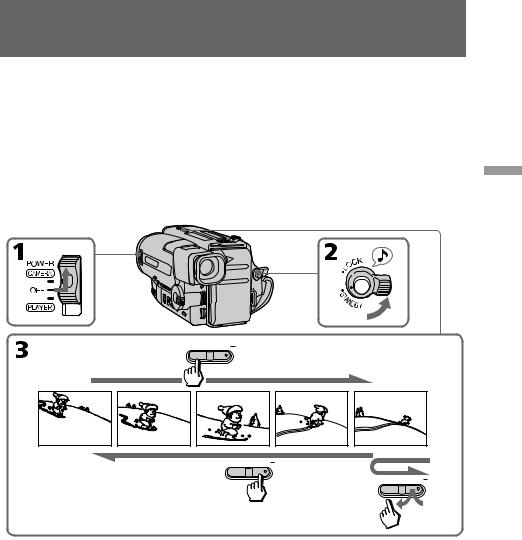
Checking the recorded picture
Using EDITSEARCH, you can review the last recorded scene or check the recorded picture in the viewfinder.
(1)While pressing the small green button on the POWER switch, set it to CAMERA.
(2)Turn STANDBY up.
(3)Press the – (Œ) side of EDITSEARCH momentarily; the last few seconds of the recorded portion plays back (Rec Review).
Hold down the – side of EDITSEARCH until the camcorder goes back to the scene you want. The last recorded portion is played back. To go forward, hold down the + side (Edit Search).
operations Basic
 EDITSEARCH Œ
EDITSEARCH Œ
 EDITSEARCH Œ
EDITSEARCH Œ
 EDITSEARCH Œ
EDITSEARCH Œ
To stop playback
Release EDITSEARCH.
To begin re-recording
Press START/STOP. Re-recording begins from the last recorded point or the point you released EDITSEARCH. Provided you do not eject the tape, the transition between the last scene you recorded and the next scene you record will be smooth.
15

Connections for playback
Connect the camcorder to your VCR or TV to watch the playback picture on the TV screen. When monitoring the playback picture by connecting the camcorder to your TV, we recommend you to use house current for the power source.
Connecting directly to a VCR/TV with Video/Audio input jack
Open the jack cover. With using the supplied A/V connecting cable, connect the camcorder to the LINE IN inputs on the TV or VCR connected to the TV. Set the TV/ VCR selector on the TV to VCR. When connecting to the VCR, set the input selector on the VCR to LINE.
 : Signal flow
: Signal flow
To connect to a VCR or TV without Video/Audio input jacks
Use the RFU-95UC RFU adaptor (not supplied).
Using the AV cordless IR receiver
– LASER LINK
Once you connect the AV cordless IR receiver (not supplied) having the LASER LINK mark to your TV or VCR, you can easily view the picture on your TV.
LASER LINK is a system which transmits and receives a picture and sound between video equipment having the mark by using infrared rays. LASER LINK is a trademark of Sony Corporation.
To play back on a TV
(1)Set the POWER switch on the camcorder to PLAYER.
(2)After connecting your TV and AV cordless IR receiver, set the POWER switch on the AV cordless IR receiver to ON.
(3)Turn the TV on and set the TV/VCR selector on the TV to VCR.
(4)Press LASER LINK. The lamp of LASER LINK lights.
(5)Adjust the angle and direction of both the camcorder and AV cordless IR receiver.
(6)Press (on the camcorder to start playback.
To release LASER LINK
Press LASER LINK again.
16
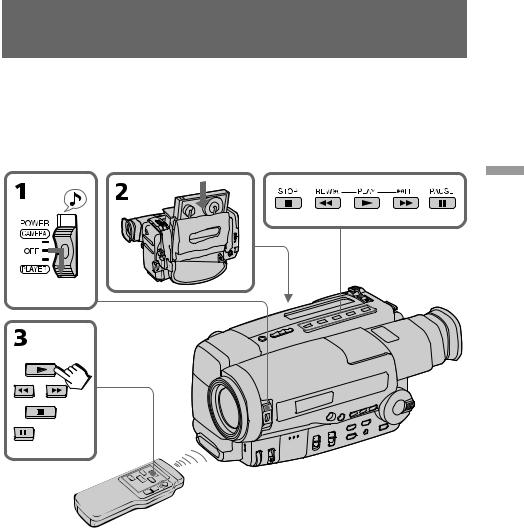
Playing back a tape
You can monitor the playback picture in the viewfinder. You can also monitor a picture on a TV screen, after connecting the camcorder to a TV or VCR.
(1)While pressing the small green button on the POWER switch, set it to PLAYER.
(2)Insert the recorded tape with the window facing out.
(3)Press (to start playback.
operations Basic
PLAY
REW


 FF
FF
STOP
PAUSE
To stop playback, press p.
To rewind the tape, press 0.
To fast-forward the tape, press ).
17

Playing back a tape
Using the Remote Commander
You can control playback using the supplied Remote Commander. Before using the Remote Commander, insert the size AA (R6) batteries.
To erase the indicators
Press DISPLAY to erase the viewfinder screen indicators on the TV. To display the indicators, press again.
Various playback modes
To view a still picture (Playback pause)
Press Pduring playback. To resume playback, press Por (.
To locate a scene (Picture Search)
Keep pressing 0or )during playback. To resume normal playback, release the button.
To monitor the high-speed picture while advancing the tape or rewind (Skip Scan)
Keep pressing 0while rewinding or )while advancing the tape. To resume normal playback, press (.
Notes on playback
•Streaks appear and the sound is muted in the various playback modes.
•When playback pause mode lasts for 5 minutes or more, the camcorder automatically enters stop mode.
Note on the lens cover
The lens cover does not open when the POWER switch is set to PLAYER. Do not open the lens cover manually. It may cause malfunction.
18

Advanced operations
Using alternative power sources
You can choose any of the following power sources for your camcorder: battery pack, the house current, alkaline battery and 12/24 V car battery. Choose the appropriate power source depending on where you want to use your camcorder.
Place |
Power source |
Accessory to be used |
Indoors |
House current |
Supplied AC power adaptor |
|
|
|
Outdoor |
Battery pack |
Battery pack (Ni-Cd type) |
|
|
|
|
Size AA(LR6) Alkaline |
Supplied battery case (CCD-TR86/ |
|
battery |
TR96 only) |
|
|
|
In the car |
12 V or 24 V car battery |
Sony DC pack DCP-77 |
|
|
|
Note on power sources
Disconnecting the power source or removing the battery pack during recording or playback may damage the inserted tape. If this happens, restore the power supply again immediately.
This mark indicates that this product is a genuine accessory for Sony video product. When purchasing Sony video products, Sony recommends that you purchase accessories with this “GENUINE VIDEO ACCESSORIES” mark.
Using the house current
To use the supplied AC power adaptor:
(1)Connect the AC power cord to a wall outlet. Insert the top of the connecting plate of the AC power adaptor into the top of the battery mounting surface. Push the connecting plate so that it attaches firmly. Make sure that you hear clicks twice.
(2)Set the selector to VTR (DC OUT).
1 |
2 |
operations Advanced
19

Using alternative power sources
WARNING
AC power cord must only be changed at qualified service shop.
PRECAUTION
The set is not disconnected from the AC power source (mains) as long as it is connected to the wall outlet, even if the set itself has been turned off.
Notes on the POWER lamp
•The POWER lamp will remain lit for a while even if the unit is unplugged after use. This is normal.
•If the POWER lamp does not light, set the selector to VTR (DC OUT) and disconnect the power cord. After about one minute, reconnect the power cord.
To remove the adaptor
The adaptor is removed in the same way as the battery pack.
Using alkaline batteries
– CCD-TR86/TR96 only
Use the supplied battery case and six size AA (LR6) alkaline batteries (not supplied).
(1)Remove the battery holder from the battery case.
(2)Insert six new alkaline batteries into the battery holder, following the marking on the holder to be sure the batteries are installed in the correct direction.
(3)Insert the battery holder with the alkaline batteries.
(4)Insert the battery case with the alkaline batteries to the battery mounting surface of the camcorder in the same way as the battery pack.
1 |
2 |
3 |
20
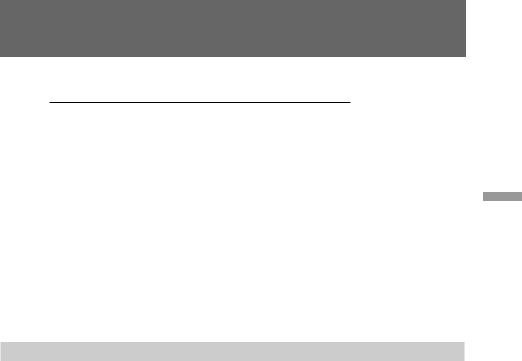
Using alternative power sources
Battery life
Using alkaline batteries at 77°F (25°C)
CCD- |
Typical recording |
Continuous recording |
|
time |
time |
|
|
|
TR86 |
90 (35) min. |
170 (70) min. |
|
|
|
TR96/TR916 |
85 (35) min. |
165 (65) min. |
|
|
|
Recording time with the built-in light on is indicated in parenthese.
Notes
•The above battery lives are estimates. The battery life may be shorter depending on the storage condition of the battery before being purchased and temperature.
•You may not use the battery case in cold environment.
To remove the battery case
The battery case is removed in the same way as the battery pack.
When you replace the batteries, be sure to remove the battery case from the camcorder to prevent malfunction.
Using a car battery
Use Sony DCP-77 DC pack (not supplied). Connect the cord of the DC pack to the cigarette lighter socket of the car (12 V or 24 V). Connect the DC pack to the battery mounting surface of the camcorder.
To remove the DC pack
The DC pack is removed in the same way as the battery pack.
operations Advanced
21

Changing the mode settings
You can change the mode settings to further enjoy the features and functions of the camcorder.
(1)Press MENU to display the menu.
(2)Turn the control dial to select the desired item, and press the dial.
(3)Turn the control dial to select the desired mode, and press the dial.
(4)Press MENU to erase the menu display.
1
MENU
COMMANDER ON REC MODE
TITLE POS
TITLE LANG
TITLE1 SET
TITLE2 SET
D ZOOM
µ
[MENU] : END
4
2 |
|
|
|
1 |
MENU |
|
|
|
COMMANDER |
ON |
|
|
REC MODE |
|
|
SEL/PUSH |
TITLE POS |
|
|
TITLE LANG |
|
|
|
|
MENU |
|
|
EXECUTE |
TITLE1 SET |
|
|
COMMANDER |
|
||
|
TITLE2 SET |
|
SP |
|
D ZOOMREC MODE |
||
|
µ TITLETITLE LANGPOS |
|
|
|
[MENU] : END MENU |
|
|
|
TITLE1 SET |
|
|
|
TITLE2 SET |
|
|
|
|
COMMANDER |
|
|
D ZOOM |
|
|
|
µ |
REC MODE |
|
|
TITLE POS |
CENTER |
|
|
[MENU] : END |
|
|
|
|
TITLE LANG |
|
|
|
TITLE1 SET |
|
|
|
TITLE2 SET |
|
|
|
D ZOOM |
|
|
|
µ |
|
|
|
[MENU] : END |
|
2 |
|
MENU |
|
SEL/PUSH |
TITLE POS |
CENTER |
|
BOTTOM |
|
EXECUTE |
|
|
|
|
|
|
[MENU] : END |
|
3
1 |
MENU |
|
|
|
|
SEL/PUSH |
TITLE POS |
CENTER |
|
BOTTOM |
|
EXECUTE |
|
|
|
[MENU] : END |
|
2 |
MENU |
|
|
COMMANDER |
|
|
REC MODE |
|
SEL/PUSH |
TITLE POS |
BOTTOM |
TITLE LANG |
|
|
EXECUTE |
TITLE1 SET |
|
TITLE2 SET |
|
|
|
D ZOOM |
|
|
µ |
|
|
[MENU] : END |
|
22
