Sony CCD-TRV87 User Manual
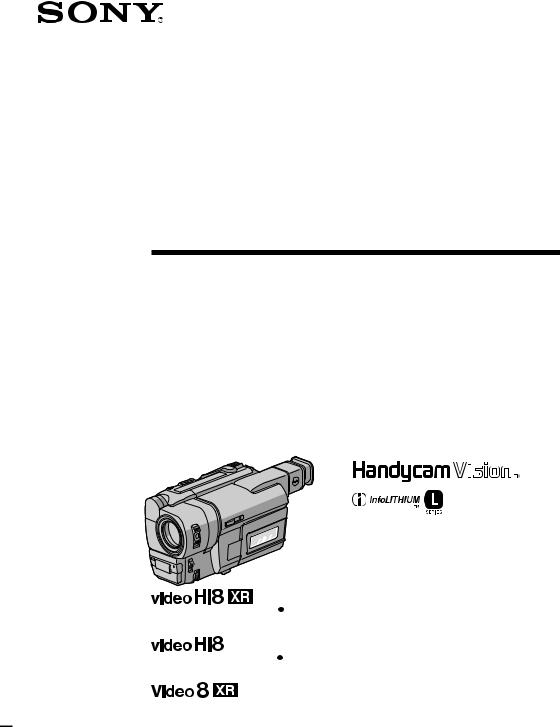
3-868-323-12 (1)
Video Camera
Recorder
Operating Instructions
Before operating the unit, please read this manual thoroughly, and retain it for future reference.
Owner’s Record
The model and serial numbers are located on the bottom. Record the serial number in the space provided below. Refer to these numbers whenever you call upon your Sony dealer regarding this product.
Model No. CCD-TRV |
|
Model No. AC-L |
|
||
|
|
||||
Serial No. |
|
|
Serial No. |
|
|
|
|
|
|
||
CCD-TRV87
CCD-TRV87 



CCD-TRV67 


CCD-TRV17/TRV37/TRV57 
©1999 Sony Corporation
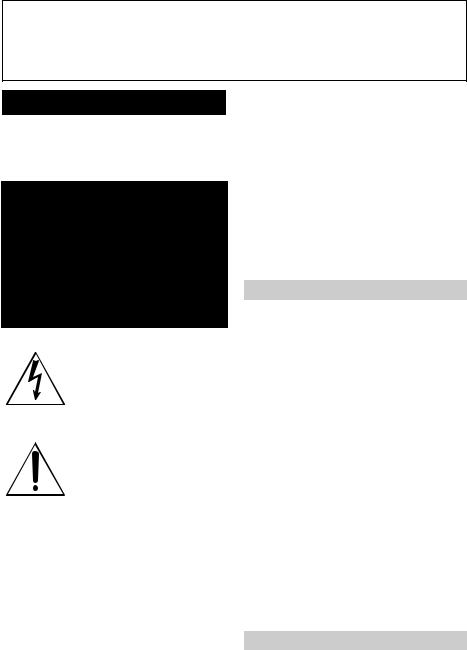
Welcome!
Congratulations on your purchase of this Sony Handycam VisionTM camcorder. With your Handycam Vision, you can capture life’s precious moments with superior picture and sound quality. Your Handycam Vision is loaded with advanced features, but at the same time it is very easy to use. You will soon be producing home video that you can enjoy for years to come.
WARNING
To prevent fire or shock hazard, do not expose the unit to rain or moisture.
This symbol is intended to alert the user to the presence of uninsulated “dangerous voltage” within the product’s enclosure that may be of sufficient magnitude to constitute a risk of electric shock to persons.
This symbol is intended to alert the user to the presence of important operating and maintenance (servicing) instructions in the literature accompanying the appliance.
Never expose the battery pack to temperatures above 140 °F (60°C), such as in a car parked in the sun or under direct sunlight.
DISPOSAL OF LITHIUM ION BATTERY.
LITHIUM ION BATTERY.
DISPOSE OF PROPERLY.
You can return your unwanted lithium ion batteries to your nearest Sony Service Center or Factory Service Center.
Note: In some areas the disposal of lithium ion batteries in household or business trash may be prohibited.
For the Sony Service Center nearest you call 1-800-222-SONY (United States only)
For the Sony Factory Service Center nearest you call 416-499-SONY (Canada only)
Caution: Do not handle damaged or leaking lithium ion battery.
For customers in the U.S.A.
CAUTION
You are cautioned that any changes or modifications not expressly approved in this manual could void your authority to operate this equipment.
Note:
This equipment has been tested and found to comply with the limits for a Class B digital device, pursuant to Part 15 of the FCC Rules. These limits are designed to provide reasonable protection against harmful interference in a residential installation. This equipment generates, uses, and can radiate radio frequency energy and, if not installed and used in accordance with the instructions, may cause harmful interference to radio communications. However, there is no guarantee that interference will not occur in a particular installation. If this equipment does cause harmful interference to radio or television reception, which can be determined by turning the equipment off and on, the user is encouraged to try to correct the interference by one or more of the following measures:
—Reorient or relocate the receiving antenna.
—Increase the separation between the equipment and receiver.
—Connect the equipment into an outlet on a circuit different from that to which the receiver is connected.
—Consult the dealer or an experienced radio/TV technician for help.
For customers in CANADA
CAUTION
TO PREVENT ELECTRIC SHOCK, MATCH WIDE BLADE OF PLUG TO WIDE SLOT, FULLY INSERT.
2

Table of contents
Quick Start Guide ............................. |
4 |
Getting started |
|
Using this manual ................................... |
6 |
Checking supplied accessories .............. |
8 |
Step 1 Preparing the power supply ..... |
9 |
Installing the battery pack .............. |
9 |
Charging the battery pack ............. |
10 |
Connecting to a wall outlet ........... |
14 |
Step 2 Inserting a cassette ................... |
15 |
Recording – Basics |
|
Recording a picture............................... |
16 |
Shooting backlit subjects |
|
(BACK LIGHT) ........................ |
20 |
Shooting in the dark |
|
(NightShot) ............................... |
21 |
Superimposing the date and time |
|
on pictures ................................ |
22 |
Checking the recording |
|
– END SEARCH / EDITSEARCH / |
|
Rec Review ...................................... |
23 |
Playback – Basics |
|
Playing back a tape ............................... |
24 |
Viewing the recording on TV .............. |
27 |
Advanced Recording |
|
Operations |
|
Recording a still image on a tape |
|
– Tape Photo recording |
|
(CCD-TRV87 only) ......................... |
30 |
Using the wide mode ........................... |
32 |
Using the fader function ...................... |
34 |
Using special effects |
|
– Picture effect ................................. |
37 |
Using special effects |
|
– Digital effect (CCD-TRV87 only) |
|
........................................................... |
38 |
Using the PROGRAM AE function .... |
41 |
Adjusting the exposure manually ...... |
43 |
Focusing manually................................ |
44 |
Superimposing a title ........................... |
45 |
Making your own titles ........................ |
47 |
Using the built-in light ......................... |
49 |
Advanced Playback |
|
Operations |
|
Playing back a tape with digital effects |
|
(CCD-TRV87 only) ......................... |
51 |
Editing |
|
Dubbing a tape ...................................... |
52 |
Recording video or TV programs |
|
(CCD-TRV87 only) ......................... |
54 |
Customizing Your Camcorder |
|
Changing the menu settings ................ |
55 |
Resetting the date and time ................. |
61 |
Additional Information |
|
Usable cassettes and playback modes |
|
........................................................... |
63 |
Changing the lithium battery in your |
|
camcorder ........................................ |
65 |
Troubleshooting .................................... |
67 |
Self-diagnosis display........................... |
70 |
Warning indicators and messages ...... |
71 |
Using your camcorder abroad ............ |
72 |
Maintenance information and |
|
precautions ...................................... |
73 |
Specifications ......................................... |
77 |
Quick Reference |
|
Identifying the parts and controls ...... |
79 |
Quick Function Guide .......................... |
86 |
Index ....................................................... |
87 |
started Getting
3
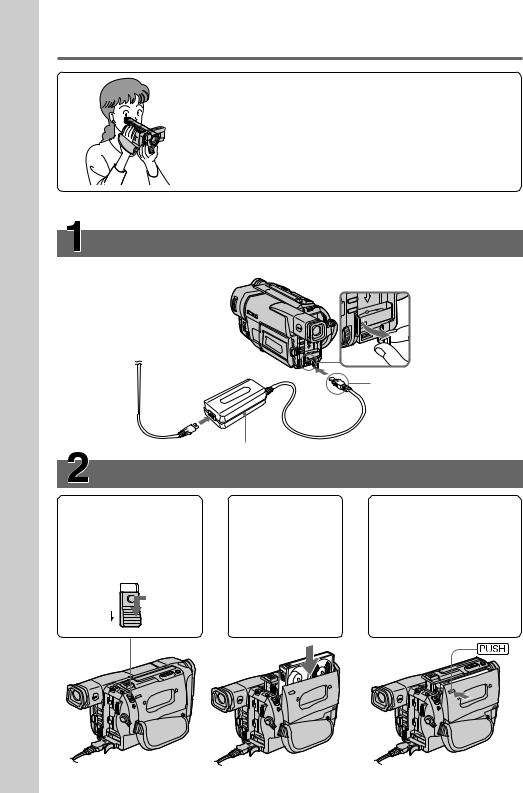
Guide Start Quick
Quick Start Guide
This chapter introduces you to the basic features of your camcorder. See the page in parentheses “( )” for more information.
Connecting the power cord (p. 14)
Use the battery pack when using your camcorder outdoors (p. 9).
Open the DC IN jack cover.
AC power adaptor (supplied)
Inserting a cassette (p. 15)
1Slide EJECT in the |
2Insert a cassette |
direction of the arrow |
into the cassette |
while pressing the |
compartment |
small blue button. |
with its window |
|
facing out. |
EJECT |
|
Connect the plug with its v mark facing up.
3Close the cassette compartment by pressing the  mark on the cassette compartment. The cassette compartment automatically goes down.
mark on the cassette compartment. The cassette compartment automatically goes down.
4

Recording a picture (p. 16)
1Set the POWER switch to CAMERA |
3Turn STANDBY to STANDBY. The |
||
POWER |
while pressing |
picture appears on the LCD screen. |
|
CAMERA |
the small green |
|
K |
OFF |
button. |
|
|
|
|
|
|
(CHARGE) |
|
S |
|
|
|
T |
|
|
|
A |
|
VTR |
|
N |
|
|
D |
|
|
|
BY |
||
|
|
START/STOP |
|
|
|
4Press the red button. Your camcorder |
|
|
|
starts recording. To stop recording, |
|
|
|
press the red button again. |
|
|
|
|
K |
|
|
S |
|
|
|
T |
|
|
|
A |
|
|
|
N |
|
|
|
D |
|
|
|
|
B |
2Open the LCD |
|
START/STOP |
|
|
|
|
|
panel while |
Viewfinder |
|
|
pressing OPEN. |
When the LCD panel is closed, use the |
|
|
viewfinder placing your eye against its eyecup. The picture in the viewfinder is black and white.
Monitoring the playback picture on the LCD screen (p. 24)
1Set the POWER |
POWER |
switch to VTR |
|
(CCD-TRV87) or |
CAMERA |
PLAYER (CCD- |
OFF |
TRV17/TRV37/ |
(CHARGE) |
TRV57/TRV67) |
VTR |
while pressing the |
|
small green button. |
|
2Press m to rewind the tape.
REW
3Press N to start playback.
PLAY
NOTE
Do not pick up your camcorder by holding the viewfinder, the LCD panel or the battery pack.
Guide Start Quick
5
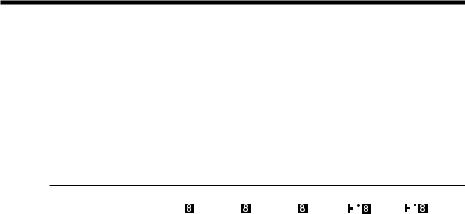
— Getting started —
Using this manual
The instructions in this manual are for the four models listed in the table below. Before you start reading this manual and operating your camcorder, check the model number by looking at the bottom of your camcorder. The CCD-TRV87 is the model used for illustration purposes. Otherwise, the model name is indicated in the illustrations. Any differences in operation are clearly indicated in the text, for example, “CCD-TRV87 only.”
As you read through this manual, buttons and settings on your camcorder are shown in capital letters.
e.g. Set the POWER switch to CAMERA.
When you carry out an operation, you can hear a beep sound to indicate that the operation is being carried out.
Types of differences
CCD- |
TRV17 |
TRV37 |
TRV57 |
TRV67 |
TRV87 |
||
System |
|
|
|
|
|
|
|
|
|
|
|
|
|
|
|
|
|
|
|
|
|
|
|
VIDEO/AUDIO IN* |
— |
— |
— |
|
— |
|
z |
S VIDEO |
— |
— |
— |
z** |
|
z |
|
|
|
|
|
|
|
||
Digital zoom |
80× |
200× |
360× |
360× |
360× |
||
Super NightShot |
— |
— |
— |
|
— |
|
z |
|
|
|
|
|
|
|
|
SteadyShot |
— |
— |
z |
|
z |
|
z |
Remote sensor |
— |
— |
z |
|
z |
|
z |
SUPER LASER LINK |
— |
— |
— |
|
— |
|
z |
Photo mode |
— |
— |
— |
|
— |
|
z |
PROGRAM AE |
z |
z |
z |
|
z |
|
z |
Low lux mode |
— |
— |
— |
|
— |
|
z |
Digital effect |
— |
— |
— |
|
— |
|
z |
Fader function |
z |
z |
z |
|
z |
|
z |
OVERLAP |
— |
— |
— |
|
— |
|
z |
WIPE |
— |
— |
— |
|
— |
|
z |
Audio |
monaural |
monaural |
monaural |
monaural |
stereo |
||
|
|
|
|
|
|
|
|
z Provided |
|
|
|
|
|
|
|
— Not provided |
|
|
|
|
|
|
|
*The models without VIDEO/AUDIO IN have CAMERA, OFF and PLAYER mode on the POWER switch.
**Output only
6
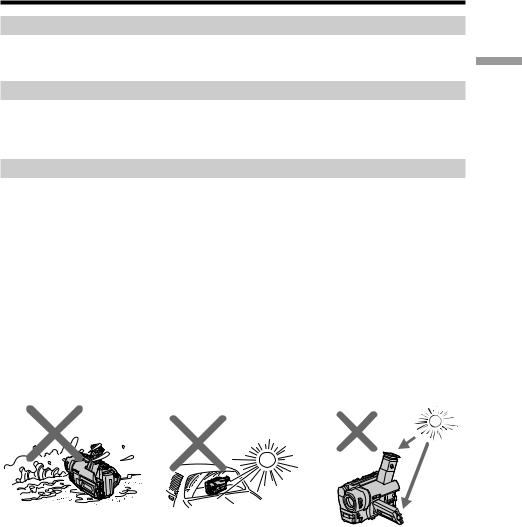
Using this manual
Note on TV color systems
TV color systems differ from country to country. To view your recordings on a TV, you need an NTSC system-based TV.
Copyright precautions
Television programs, films, video tapes, and other materials may be copyrighted. Unauthorized recording of such materials may be contrary to the provision of the copyright laws.
Precautions on camcorder care
•The LCD screen and the viewfinder are manufactured using high-precision technology.
However, there may be some tiny black points and/or bright points (red, blue, green or white) that constantly appear on the LCD screen and in the viewfinder. These points occur normally in the manufacturing process and do not affect the
recorded picture in any way.
Effective ratio of pixels and/or screen are 99.99% or more.
•Do not let your camcorder get wet. Keep your camcorder away from rain and sea water. Letting your camcorder get wet may cause your camcorder to malfunction. Sometimes this malfunction cannot be repaired [a].
•Never leave your camcorder exposed to temperatures above 140°F (60°C ), such as in a car parked in the sun or under direct sunlight [b].
•Do not place your camcorder so as to point the viewfinder or the LCD screen toward the sun. The inside of the viewfinder or the LCD screen may be damaged [c].
[a] |
[b] |
[c] |
started Getting
7
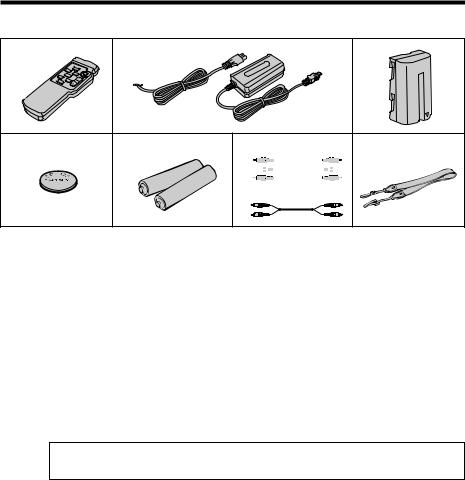
Checking supplied accessories
Make sure that the following accessories are supplied with your camcorder.
1 |
2 |
3 |
4 |
5 |
6 |
7 |
* 


 or
or
1Wireless Remote Commander (1) (p. 84) CCD-TRV57/TRV67/TRV87 only
2AC-L10A/L10B/L10C AC power adaptor
(1), Power cord (1) (p. 10)
3 NP-F330 battery pack (1) (p. 9, 10)
5Size AA (R6) battery for Remote Commander (2) (p. 84) CCD-TRV57/TRV67/TRV87 only
6A/V connecting cable (1) (p. 27)
*for stereo model
7 Shoulder strap (1) (p. 81)
4CR2025 lithium battery (1) (p. 65) The lithium battery is already installed in your camcorder.
Contents of the recording cannot be compensated if recording or playback is not made due to a malfunction of the camcorder, video tape, etc.
8
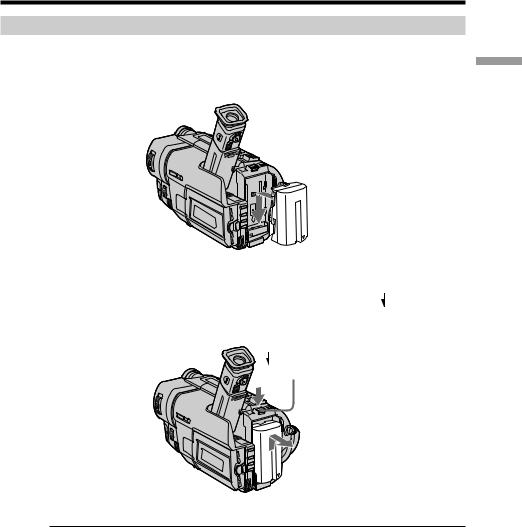
Step 1 Preparing the power supply
Installing the battery pack
Install the battery pack to use your camcorder outdoors.
Slide the battery pack down until it clicks.
To remove the battery pack
Slide the battery pack out in the direction of the arrow while pressing BATT RELEASE down.
BATT RELEASE
started Getting
After installing the battery pack
Do not carry your camcorder by holding the battery pack. If you do so, the battery pack may slide off your camcorder unintentionally, damaging your camcorder.
9
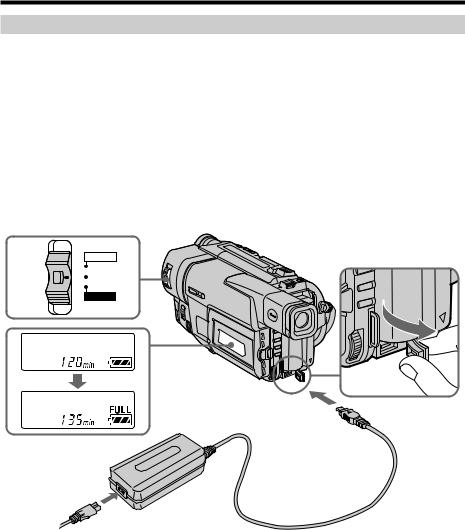
Step 1 Preparing the power supply
Charging the battery pack
Use the battery pack after charging it for your camcorder.
Your camcorder operates only with the “InfoLITHIUM” battery pack (L series).
(1) Open the DC IN jack cover and connect the AC power adaptor supplied with your camcorder to the DC IN jack with the plug’s v mark facing up.
(2) Connect the power cord to the AC power adaptor. (3) Connect the power cord to a wall outlet.
(4) Set the POWER switch to OFF (CHARGE). Charging begins. The remaining battery time is indicated in minutes on the display window.
When the remaining battery indicator changes to u, normal charge is completed. To fully charge the battery (full charge), leave the battery pack attached for about 1 hour after normal charge is completed until FULL appears in the display window. Fully charging the battery allows you to use the battery longer than usual.
POWER
4  CAMERA
CAMERA
OFF (CHARGE)
VTR
1
2
10

Step 1 Preparing the power supply
Notes
•Prevent metallic objects from coming into contact with the metal parts of the DC plug of the AC power adaptor. This may cause a short-circuit, damaging the AC power adaptor.
•Keep the battery pack dry.
•When the battery pack is not to be used for a long time, charge the battery pack once fully and then use it until it fully discharges again. Keep the battery pack in a cool place.
Remaining battery time indicator
The remaining battery time indicator in the display window roughly indicates the recording time with the viewfinder.
Battery pack
The battery pack is charged a little before it leaves the factory.
Until your camcorder calculates the actual remaining battery time
“– – – – min” appears in the display window.
While charging the battery pack, no indicator appears or the indicator flashes in the display windpw in the following cases
–The battery pack is not installed correctly.
–The AC power adaptor is disconnected.
–Something is wrong with the battery pack.
started Getting
11
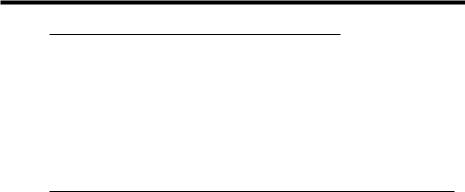
Step 1 Preparing the power supply
Charging time
Battery pack |
Full charge (Normal charge) |
NP-F330 (supplied) |
150 (90) |
NP-F530/F550 |
210 (150) |
NP-F730/F730H/F750 |
300 (240) |
NP-F930/F950 |
390 (330) |
NP-F960 |
420 (360) |
Approximate number of minutes to charge an empty battery pack
Recording time
CCD-TRV17/TRV37/TRV57/TRV67
|
Recording with |
Recording with |
||||
Battery pack |
the viewfinder |
|
the LCD screen |
|
||
|
Continuous* |
Typical** |
Continuous* |
Typical** |
||
NP-F330 (supplied) |
140 (125) |
75 |
(70) |
120 (105) |
65 |
(55) |
NP-F530 |
245 (220) |
135 |
(120) |
205 (180) |
110 |
(100) |
NP-F550 |
280 (250) |
155 |
(135) |
240 (210) |
130 |
(115) |
NP-F730 |
500 (450) |
275 |
(245) |
410 (370) |
225 |
(205) |
NP-F730H/F750 |
580 (525) |
320 |
(290) |
490 (440) |
270 |
(240) |
NP-F930 |
780 (705) |
430 |
(385) |
650 (585) |
355 |
(320) |
NP-F950 |
900 (790) |
495 |
(435) |
750 (675) |
410 |
(370) |
NP-F960 |
1035 (930) |
570 |
(510) |
880 (790) |
490 |
(440) |
CCD-TRV87 |
|
|
|
|
|
|
|
|
|
||||
|
Recording with |
Recording with |
||||
Battery pack |
the viewfinder |
|
the LCD screen |
|
||
|
|
|
|
|
||
|
Continuous* |
Typical** |
Continuous* |
Typical** |
||
|
|
|
|
|
|
|
NP-F330 (supplied) |
135 (120) |
75 |
(65) |
115 (100) |
65 |
(55) |
NP-F530 |
235 (210) |
130 |
(115) |
195 (170) |
110 (95) |
|
NP-F550 |
270 (240) |
150 |
(130) |
230 (200) |
125 |
(110) |
NP-F730 |
475 (425) |
260 |
(235) |
395 (355) |
215 |
(195) |
NP-F730H/F750 |
550 (500) |
300 |
(275) |
470 (425) |
260 |
(235) |
NP-F930 |
745 (670) |
410 |
(370) |
625 (560) |
345 |
(310) |
NP-F950 |
850 (760) |
465 |
(420) |
725 (650) |
400 |
(355) |
NP-F960 |
990 (890) |
545 |
(490) |
850 (765) |
470 |
(420) |
Approximate number of minutes when you use a fully charged battery
Numbers in parentheses “( )” indicate the time using a normally charged battery.
*Approximate continuous recording time at 77°F (25°C). The battery life will be shorter if you use your camcorder in a cold environment.
**Approximate number of minutes when recording while you repeat recording start/ stop, zooming and turning the power on/off. The actual battery life may be shorter.
12
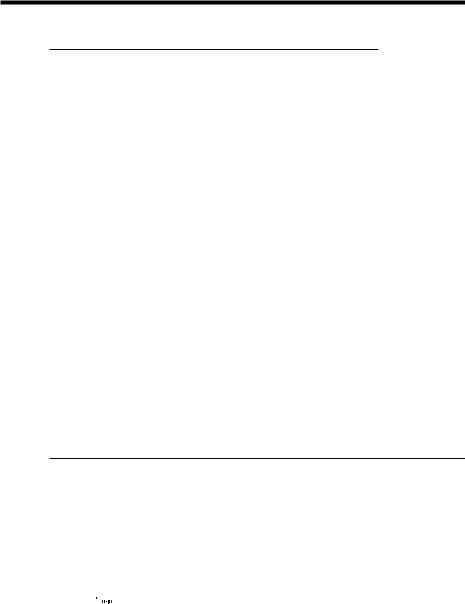
Step 1 Preparing the power supply
Playing time
CCD-TRV17/TRV37/TRV57/TRV67
Battery pack |
|
Playing time |
Playing time |
|
||
|
|
|||||
on LCD screen |
with LCD closed |
Getting |
||||
|
||||||
|
|
|
|
|
||
NP-F330 (supplied) |
|
125 (110) |
145 (130) |
|
||
|
|
|
||||
NP-F530 |
|
215 (190) |
260 (230) |
|
|
|
NP-F550 |
|
250 (220) |
295 (260) |
|
started |
|
NP-F730H/F750 |
|
510 (460) |
610 (550) |
|
||
NP-F730 |
|
430 (385) |
525 (475) |
|
|
|
|
|
|
|
|
|
|
NP-F930 |
|
680 (610) |
825 (740) |
|
|
|
NP-F950 |
|
780 (700) |
930 (830) |
|
|
|
NP-F960 |
|
915 (820) |
1090 (980) |
|
|
|
CCD-TRV87 |
|
|
|
|
|
|
|
|
|
|
|
|
|
Battery pack |
|
Playing time |
Playing time |
|
||
on LCD screen |
with LCD closed |
|
||||
|
|
|||||
NP-F330 (supplied) |
|
120 (105) |
140 (125) |
|
|
|
NP-F530 |
|
205 (180) |
245 (220) |
|
|
|
NP-F550 |
|
240 (210) |
280 (250) |
|
|
|
NP-F730 |
|
410 (370) |
500 (450) |
|
|
|
NP-F730H/F750 |
|
490 (440) |
580 (525) |
|
|
|
NP-F930 |
|
680 (585) |
780 (705) |
|
|
|
NP-F950 |
|
750 (675) |
900 (790) |
|
|
|
NP-F960 |
|
880 (790) |
1035 (930) |
|
|
|
Approximate number of minutes when you use a fully charged battery |
|
|||||
Numbers in parentheses “( |
)” indicate the time using a normally charged battery. The |
|
||||
battery life will be shorter if you use your camcorder in a cold environment. |
|
|||||
After charging the battery pack
Disconnect the AC power adaptor from the DC IN jack on your camcorder.
Note on the remaining battery time indicator during recording
The indicator may not be correct, depending on the conditions in which you are recording. When you close the LCD panel and open it again, it takes about 1 minute for the correct remaining battery time to be displayed.
What is ”InfoLITHIUM”?
The “InfoLITHIUM” is a lithium ion battery pack which can exchange data such as battery consumption with compatible electronic equipment. This unit is compatible with the “InfoLITHIUM” battery pack (L series). Your camcorder operates only with the “InfoLITHIUM” battery. “InfoLITHIUM” L series battery packs have the






 mark.
mark.
“InfoLITHIUM” is a trademark of Sony Corporation.
13

Step 1 Preparing the power supply
Connecting to a wall outlet
When you use your camcorder for a long time, we recommend that you power it from a wall outlet using the AC power adaptor.
(1) Open the DC IN jack cover, and connect the AC power adaptor to the DC IN jack on your camcorder with the plug’s v mark facing up.
(2) Connect the power cord to the AC power adaptor. (3) Connect the power cord to a wall outlet.
1 |
2, 3 |
PRECAUTION
The set is not disconnected from the AC power source (house current) as long as it is connected to the wall outlet, even if the set itself has been turned off.
Notes
•The AC power adaptor can supply power even if the battery pack is attached to your camcorder.
•The DC IN jack has “source priority”. This means that the battery pack cannot supply any power if the power cord is connected to the DC IN jack, even when the power cord is not plugged into a wall outlet.
Using a car battery
Use Sony DC Adaptor/Charger (not supplied).
14
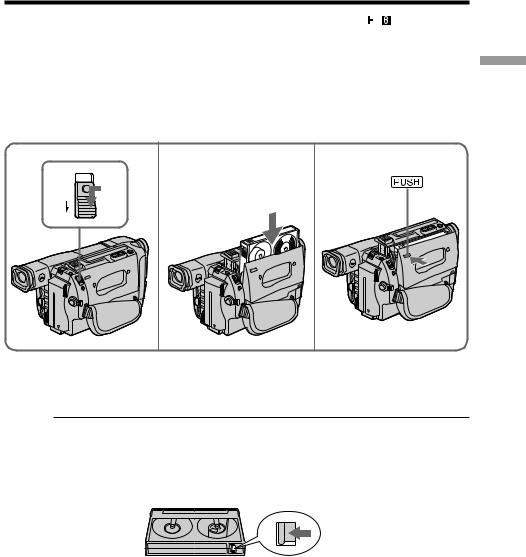
Step 2 Inserting a cassette
When you want to record in the Hi8 system, use Hi8 video cassette  . (CCD-TRV67/ TRV87 only)
. (CCD-TRV67/ TRV87 only)
(1) Prepare the power supply (p. 9).
(2) Slide EJECT in the direction of the arrow while pressing the small blue button. The cassette compartment automatically lifts up and opens.
(3) Insert a cassette with its window facing out and the tab on the cassette up. (4) Close the cassette compartment by pressing the  mark on the cassette
mark on the cassette
compartment. The cassette compartment automatically goes down.
2 |
3 |
4 |
|
EJECT |
|
started Getting
To eject a cassette
Slide EJECT in the direction of the arrow while pressing the small blue button.
Note
Do not press the cassette compartment down. Doing so may cause malfunction.
To prevent accidental erasure
Slide the write-protect tab on the cassette to expose the red mark.
15
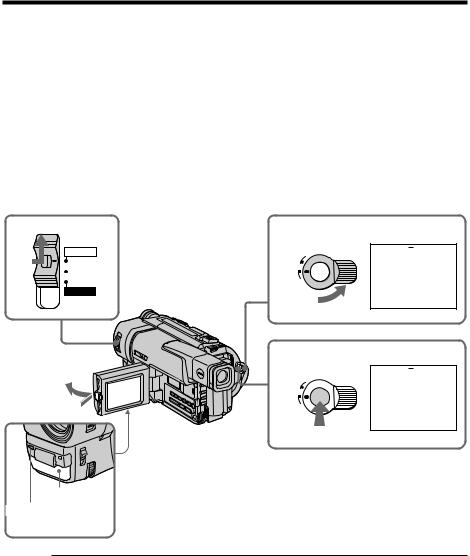
— Recording – Basics —
Recording a picture
Your camcorder automatically focuses for you.
(1) Install the power source and insert a cassette. See “Step 1” and “Step 2” for more information (p. 9 to 15).
(2) Set the POWER switch to CAMERA while pressing the small green button. The lens cover opens.
(3) Open the LCD panel while pressing OPEN. The viewfinder automatically turns off.
(4) Turn STANDBY to STANDBY.
(5) Press START/STOP. Your camcorder starts recording. The “REC” indicator appears. The camera recording lamp located on the front of your camcorder lights up. To stop recording, press START/STOP again.
The recording lamp lights up in the viewfinder when you record with the viewfinder.
2  POWER
POWER
CAMERA
OFF (CHARGE)
VTR
3
4
OCK
L
S
T
A
N
DBY
START/STOP
5
OCK
L
S
T
A
N
DBY
 40min HSP STBY 0:00:00
40min HSP STBY 0:00:00
 40min HSP REC 0:00:01
40min HSP REC 0:00:01
START/STOP
Microphone
Camera recording lamp
Note
Fasten the grip strap firmly. Do not touch the built-in microphone during recording.
To enable smooth transition
You can make the transition between the last scene you recorded and the next scene smooth as long as you do not eject the cassette. When you exchange the battery pack in the recording mode, set STANDBY to LOCK.
16
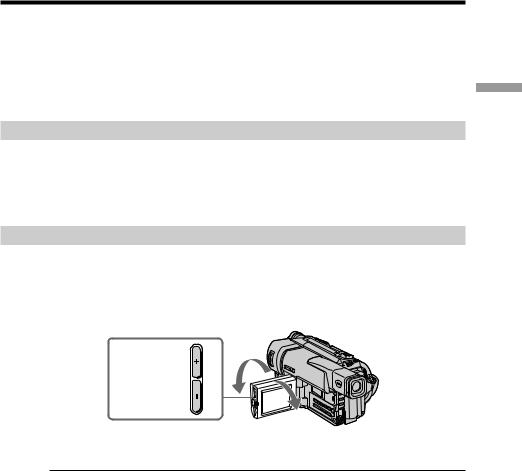
Recording a picture
If you leave your camcorder in the standby mode for 5 minutes while the cassette is inserted
Your camcorder automatically turns off. This is to save battery power and to prevent battery and tape wear. To resume the standby mode, turn STANDBY down and up again. To start recording, press START/STOP.
To set the counter to 0:00:00
Press COUNTER RESET (p. 82).
After recording
(1) Turn STANDBY down to LOCK. (2) Close the LCD panel.
(3) Eject the cassette.
(4) Set the POWER switch to OFF (CHARGE). (5) Remove the battery pack.
Basics – Recording
Adjusting the LCD screen
To adjust the brightness of the LCD screen, press either of the two buttons on LCD BRIGHT.
The LCD panel moves about 90 degrees to the viewfinder side and about 180 degrees to the lens side.
If you turn the LCD panel over so that it faces the other way, the  indicator appears in the viewfinder and on the LCD screen (Mirror mode).
indicator appears in the viewfinder and on the LCD screen (Mirror mode).
to brighten 
to dim 
180°
LCD BRIGHT
90°
When closing the LCD panel, set it vertically until it clicks, and swing it into the camcorder body.
Note
When using the LCD screen except in the mirror mode, the viewfinder automatically turns off.
When you use the LCD screen outdoors in direct sunlight
The LCD screen may be difficult to see. If this happens, we recommend that you use the viewfinder.
Picture in the mirror mode
The picture on the LCD is a mirror-image. However, the picture will be normal when recorded.
During recording in the mirror mode
DATE and TIME on your camcorder do not work.
Indicators in the mirror mode
•The STBY indicator appears as Xz and REC as z. Some of the other indicators appear mirror-reversed and others are not displayed.
•The date appears mirror-reversed when the auto date function is working. However, the date will be normal when recorded.
17

Recording a picture
Using the zoom feature
Move the power zoom lever a little for a slower zoom. Move it further for a faster zoom. Using the zoom function sparingly results in better-looking recordings.
“T” side: for telephoto (subject appears closer)
“W” side: for wide-angle (subject appears farther away)
W T
W  T
T
W |
T |
Zoom greater than 20× is performed digitally.
To activate digital zoom, select the digital zoom power in D ZOOM in the menu settings. (p. 55)
The picture quality deteriorates as the picture is processed digitally.
W  T
T
The right side of the bar shows the digital zooming zone.
The digital zooming zone appears when you select the digital zoom power in D ZOOM in the menu settings.
When you shoot close to a subject
If you cannot get a sharp focus, move the power zoom lever to the “W” side until the focus is sharp. You can shoot a subject that is at least about 2 feet 5/8 inch (about 80 cm) away from the lens surface in the telephoto position, or about 1/2 inch (about 1 cm) away in the wide-angle position.
Notes on digital zoom
•Digital zoom starts to function when zoom exceeds 20×.
•The picture quality deteriorates as you go toward the “T” side.
18
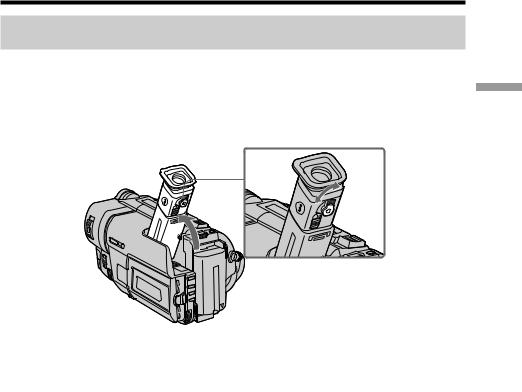
Recording a picture
To record pictures with the viewfinder – adjusting the
viewfinder
If you record pictures with the LCD panel closed, check the picture with the viewfinder. Adjust the viewfinder lens to your eyesight so that the indicators in the viewfinder come into sharp focus.
Lift up the viewfinder and move the viewfinder lens adjustment lever.
Basics – Recording
19
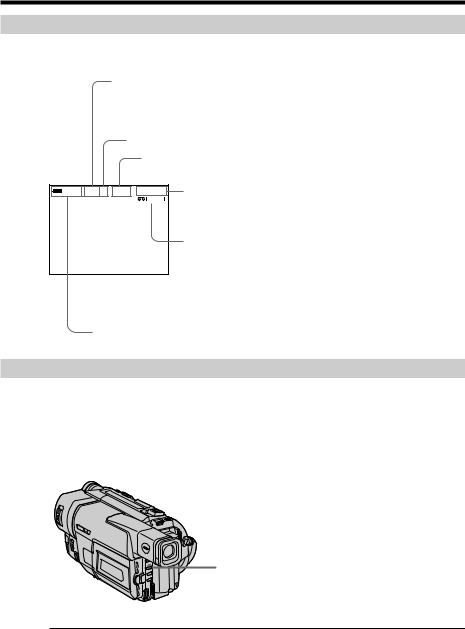
Recording a picture
Indicators displayed in the recording mode
The indicators are not recorded on tape.
Hi8 format indicator (CCD-TRV67/TRV87 only)
This appears while playing back or recording in Hi8 format.
Recording mode indicator
STBY/REC indicator
|
40min H |
|
REC |
0:00:01 |
Tape counter |
|
|
SP |
|||||
|
||||||
|
||||||
|
|
|
|
|
|
|
|
|
|
|
|
|
|
Remaining tape indicator
This appears after you insert a cassette and record or play back for a while.
Remaining battery time indicator
Shooting backlit subjects (BACK LIGHT)
When you shoot a subject with the light source behind the subject or a subject with a light background, use the backlight function.
Press BACK LIGHT in the recording or standby mode.
The . indicator appears in the viewfinder or on the LCD screen.
To cancel, press BACK LIGHT again.
BACK LIGHT
If you press EXPOSURE when shooting backlit subjects
The backlight function will be canceled.
20
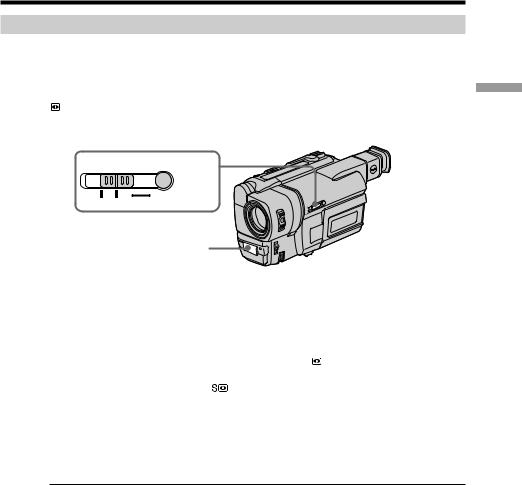
Recording a picture
Shooting in the dark (NightShot)
The NightShot function enables you to shoot a subject in a dark place. For example, you can satisfactorily record the environment of nocturnal animals for observation when you use this function.
While your camcorder is in the standby mode, slide NIGHTSHOT to ON.
and “NIGHTSHOT” indicators flash on the LCD screen or in the viewfinder. To cancel the NightShot function, slide NIGHTSHOT to OFF.
NIGHTSHOT
OFF |
ON |
SUPER |
|
|
NIGHTSHOT |
NightShot Light emitter
Basics – Recording
Using the Super NightShot mode
– CCD-TRV87 only
The Super NightShot mode makes subjects more than four times brighter than those recorded in the NightShot mode.
(1) Slide NIGHTSHOT to ON in the standby mode. indicator appears on the LCD screen or in the viewfinder.
(2) Press SUPER NIGHTSHOT. and “SUPER NIGHTSHOT” indicators flash on the LCD screen or in the viewfinder.
To cancel the Super NightShot mode, press SUPER NIGHTSHOT again.
Using the NightShot Light
The picture will be clearer with the NightShot Light on. To enable NightShot Light, set N.S.LIGHT to ON in the menu settings (p. 55).
Notes
•Do not use the NightShot function in bright places (ex. outdoors in the daytime). This may cause your camcorder to malfunction.
•When you keep NIGHTSHOT set to ON in normal recording, the picture may be recorded in incorrect or unnatural colors.
•If focusing is difficult with the autofocus mode when using the NightShot function, focus manually.
While using the NightShot function, you can not use the following functions:
–Exposure
–PROGRAM AE
–Fader* (CCD-TRV87 only)
–Digital effect* (CCD-TRV87 only)
* You cannot use these functions only in the Super NightShot mode.
Shutter speed in the Super NightShot mode (CCD-TRV87 only)
The shutter speed will be automatically changed depending on the brightness of
the scene.
21
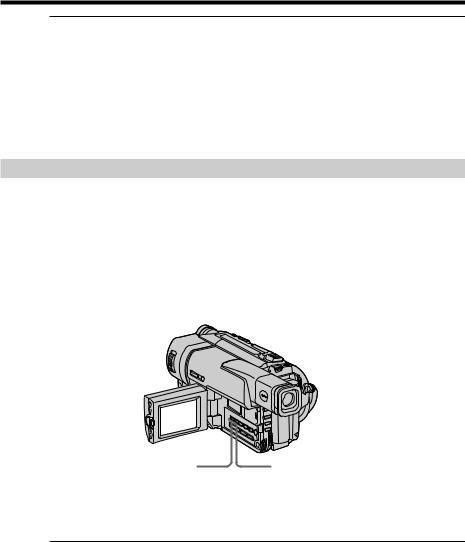
Recording a picture
The SUPER NIGHTSHOT button does not work (CCD-TRV87 only):
–while the fader function is set or in use
–while the digital effect function is in use
–when NIGHTSHOT is set to OFF
NightShot Light
NightShot Light rays are infrared and so are invisible. The maximum shooting distance using the NightShot Light is about 10 feet (3 m). The shooting distance will be twice or more in the Super NightShot mode (CCD-TRV87 only).
Superimposing the date and time on pictures
You can record the date or time displayed in the viewfinder or on the LCD screen superimposed on the picture.
Carry out the following operations in the standby or recording mode.
Press DATE to record the date. Press TIME to record the time.
Press DATE (or TIME), then press TIME (or DATE) to record the date and time.
Press DATE and/or TIME again. The date and/or time indicator disappears.
DATE |
TIME |
The default clock setting is set to East Coast Standard Time. You can reset the clock in the menu settings (p. 55).
Note
The date and time indicators recorded manually cannot be deleted.
If you do not record the date and time in the picture
Record the date and time in the black screen as the background for about 10 seconds, then erase the date and time indicators before starting actual recording.
22
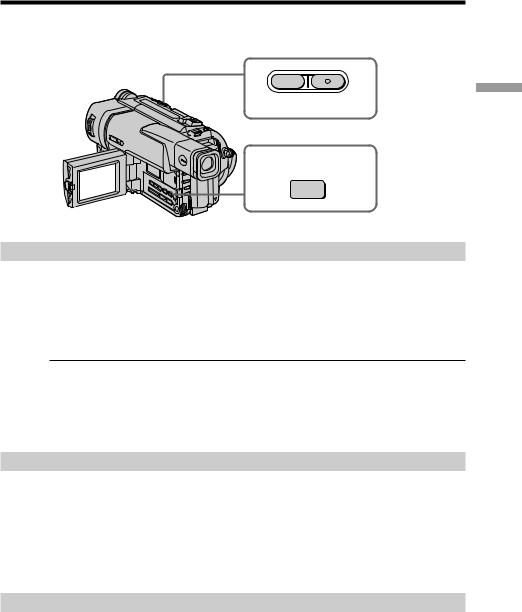
Checking the recording
– END SEARCH / EDITSEARCH / Rec Review
You can use these buttons to check the recorded picture or shoot so that the transition between the last recorded scene and the next scene you record is smooth.
 EDITSEARCH
EDITSEARCH 

END
SEARCH
Basics – Recording
END SEARCH
You can go to the end of the recorded section after you record.
Press END SEARCH in the standby mode.
The last 5 seconds of the recorded section are played back and playback stops. You can monitor the sound from the speaker, headphones (CCD-TRV87 only) or an earphone (CCD-TRV17/TRV37/TRV57/TRV67 only).
Note
If you start recording after using the end search function, occasionally, the transition between the last scene you recorded and the next scene may not be smooth.
Once you eject the cassette after you have recorded on the tape
The end search function does not work.
EDITSEARCH
You can search for the next recording start point.
Hold down the +/– (7) side of EDITSEARCH in the standby mode. The recorded section is played back.
+ : to go forward
– : to go backward
Release EDITSEARCH to stop playback. If you press START/STOP, re-recording begins from the point you released EDITSEARCH. You cannot monitor the sound.
Rec Review
You can check the last recorded section.
Press the – (7) side of EDITSEARCH momentarily in the standby mode.
The last few seconds of the recorded section are played back. You can monitor the sound from the speaker, headphones (CCD-TRV87 only) or an earphone (CCD-TRV17/ TRV37/TRV57/TRV67 only).
23
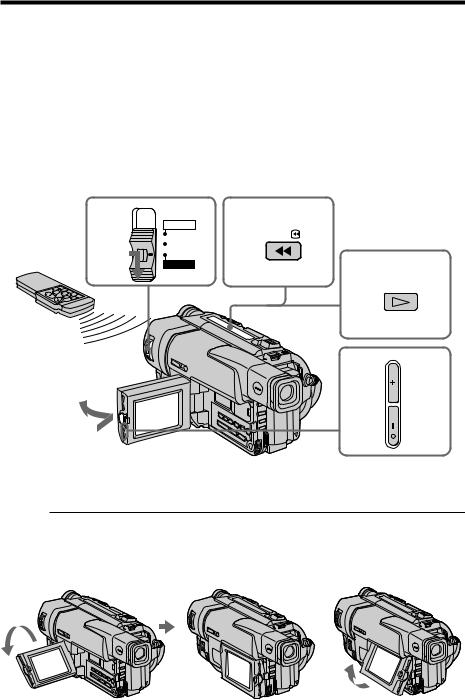
— Playback – Basics —
Playing back a tape
You can monitor the playback picture on the LCD screen or in the viewfinder. If you close the LCD panel, you can monitor the playback picture in the viewfinder. You can control playback using the Remote Commander supplied with your camcorder. (CCD-TRV57/TRV67/TRV87 only)
(1) Installthepowersourceandinserttherecordedtape.
(2) SetthePOWERswitchtoVTR(CCD-TRV87)orPLAYER(CCD-TRV17/ TRV37/TRV57/TRV67)whilepressingthesmallgreenbutton.
(3) OpentheLCDpanelwhilepressingOPEN. (4) Press mtorewindthetape.
(5) Press Ntostartplayback.
(6) Toadjustthevolume,presseitherofthetwobuttonsonVOLUME.The speakeronyourcamcorderissilentwhentheLCDpanelisclosed.
2
3
POWER |
4 |
|
CAMERA |
REW |
|
OFF |
||
|
||
(CHARGE) |
5 |
|
VTR |
||
|
PLAY
6
VOLUME
To stop playback
Press x.
When monitoring on the LCD screen
You can turn the LCD panel over and move it back to the camcorder body with the LCD screen facing out [a]. You can adjust the angle of the LCD panel by lifting the LCD panel up by 15 degrees [b].
[a] |
[b] |
15°
24
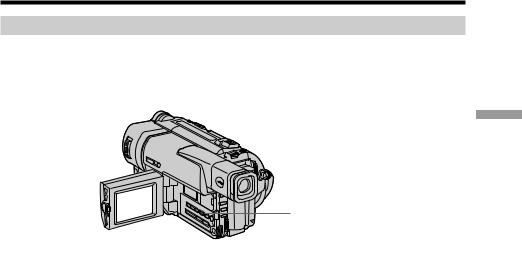
Playing back a tape
To control the display of the screen indicators
Press DISPLAY on your camcorder or the Remote Commander (CCD-TRV57/TRV67/ TRV87 only) supplied with your camcorder.
The indicators appear on the LCD screen.
To make the indicators disappear, press DISPLAY again.
Basics – Playback
DISPLAY
25
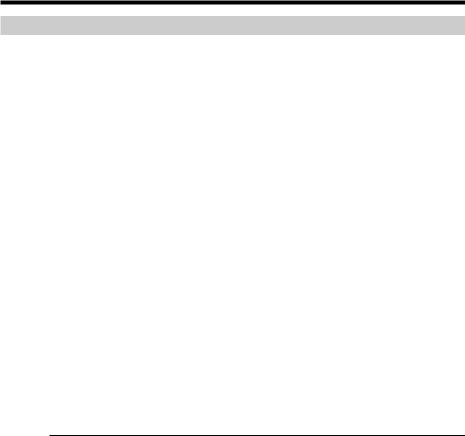
Playing back a tape
Various playback modes
To operate video control buttons, set the POWER switch to VTR (CCD-TRV87) or PLAYER (CCD-TRV17/TRV37/TRV57/TRV67 only).
To view a still picture (playback pause)
Press Xduring playback. To resume playback, press Xor N.
To advance the tape
Press Min the stop mode. To resume normal playback, press N.
To rewind the tape
Press min the stop mode. To resume normal playback, press N.
To locate a scene monitoring the picture (picture search)
Keep pressing mor Mduring playback. To resume normal playback, release the button.
To monitor the high-speed picture while advancing or rewinding the tape (skip scan)
Keep pressing mwhile rewinding or Mwhile advancing the tape. To resume rewinding or advancing, release the button.
To view the picture at slow speed (slow playback)
– CCD-TRV57/TRV67/TRV87 only
Press yon the Remote Commander during playback. To resume normal playback, press N.
To search the last scene recorded (END SEARCH)
Press END SEARCH in the stop mode. The last 5 seconds of the recorded section plays back and stops.
In the various playback modes
Sound is muted.
When the playback pause mode lasts for 5 minutes
Your camcorder automatically enters the stop mode. To resume playback, press N.
If slow playback lasts for about 1 minute (CCD-TRV57/TRV67/TRV87 only)
Your camcorder automatically returns to normal speed.
When you play back a tape recorded in the LP mode
Noise may appear during playback pause mode, slow playback (CCD-TRV57/TRV67/ TRV87 only) or picture search.
The tapes recorded in the Hi8 format (CCD-TRV17/TRV37/TRV57 only)
You can play back the tapes recorded in the Hi8 video system on your camcorder.
26
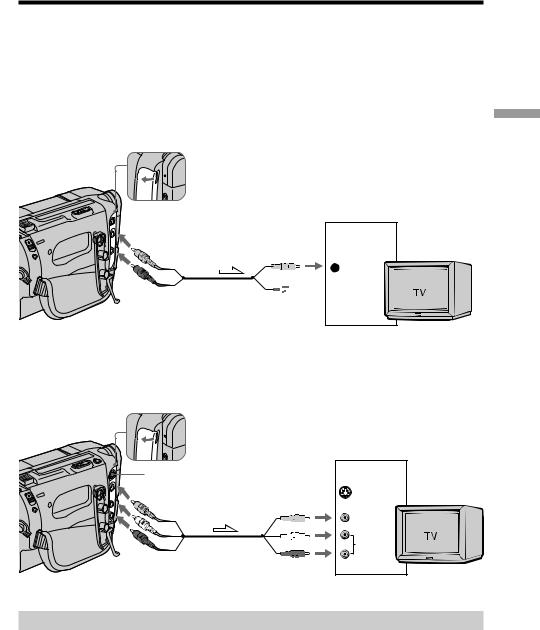
Viewing the recording on TV
Connect your camcorder to your TV or VCR with the A/V connecting cable supplied with your camcorder to watch the playback picture on the TV screen. You can operate the playback control buttons in the same way as when you monitor playback pictures on the LCD screen. When monitoring the playback picture on the TV screen, we recommend that you power your camcorder from a wall outlet using the AC power adaptor (p. 14). Refer to the operating instructions of your TV or VCR.
Open the jack cover. Connect your camcorder to the TV using the A/V connecting cable. Then, set the TV/VCR selector on the TV to VCR.
CCD-TRV17/TRV37/TRV57/TRV67
 S VIDEO*
S VIDEO*
IN
VIDEO OUT
 VIDEO
VIDEO


 AUDIO
AUDIO
AUDIO OUT
CCD-TRV67
 : Signal flow
: Signal flow
* CCD-TRV67 only
CCD-TRV87
S VIDEO |
IN |
|
|
|
S VIDEO |
VIDEO |
VIDEO |
|
|
|
AUDIO |
AUDIO |
|
 : Signal flow
: Signal flow
Basics – Playback
If your TV is already connected to a VCR
Connect your camcorder to the LINE IN input on the VCR by using the A/V connecting cable supplied with your camcorder. Set the input selector on the VCR to LINE.
27
