Sony CCD-TRV228E, CCD-TRV428E, DCR-TRV255E, DCR-TRV265E User Manual

3-087-919-14(1)
Camera
Operations Guide
Read this first
Video Camera Recorder/Digital Video Camera Recorder
CCD-TRV228E/TRV428E
DCR-TRV255E/TRV265E
© 2004 Sony Corporation
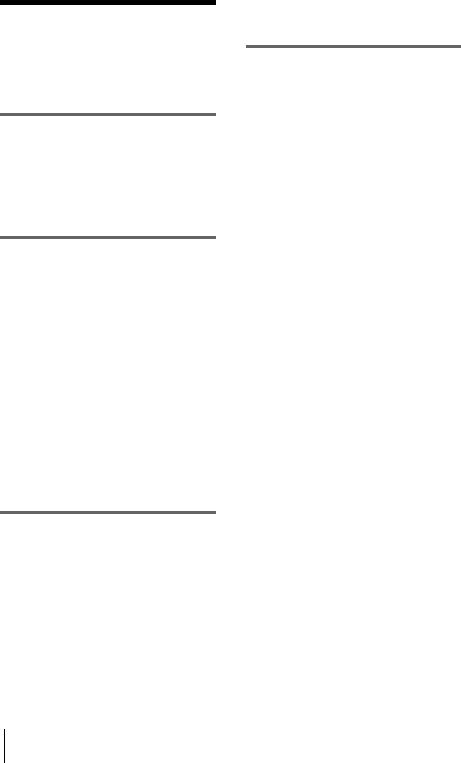
Read this first
Before operating the unit, please read this manual thoroughly, and retain it for future reference.
WARNING
To prevent fire or shock hazard, do not expose the unit to rain or moisture.
To avoid electrical shock, do not open the cabinet. Refer servicing to qualified personnel only.
FOR CUSTOMERS IN THE UNITED KINGDOM
NOTICE ON THE SUPPLIED AC ADAPTOR
A moulded plug complying with BS1363 is fitted to this equipment for your safety and convenience.
Should the fuse in the plug supplied need to be replaced, a fuse of the same rating as the supplied one and approved by ASTA or BSI to BS1362
(i.e., marked with  or
or  mark) must be used.
mark) must be used.
If the plug supplied with this equipment has a detachable fuse cover, be sure to attach the fuse cover after you change the fuse. Never use the plug without the fuse cover. If you should lose the fuse cover, please contact your nearest Sony service station.
FOR CUSTOMERS IN EUROPE
ATTENTION for DCR-TRV255E/TRV265E
The electromagnetic fields at the specific frequencies may influence the picture and sound of this camcorder.
This product has been tested and found compliant with the limits set out in the EMC Directive for using connection cables shorter than 3 meters (9.8 feet).
b Notice for DCR-TRV255E/TRV265E
If static electricity or electromagnetic interference causes data transfer to discontinue midway (fail),
restart the application or disconnect and connect the USB cable again.
Notes on use
Note on a cassette tape
You can use standard 8 mm  and Hi8
and Hi8 
 , Digital8
, Digital8  video cassettes on your camcorder. See page 81 for details.
video cassettes on your camcorder. See page 81 for details.
Notes on recording
•Before starting to record, test the recording function to make sure the picture and sound are recorded without any problems.
•Compensation for the contents of recordings cannot be provided, even if recording or playback is not possible due to a malfunction of the camcorder, etc.
•TV color systems differ depending on the country/ regions. To view your recordings on a TV, you need a PAL system-based TV.
•Television programs, films, video tapes, and other materials may be copyrighted. Unauthorized recording of such materials may be contrary to the copyright laws.
Notes on the LCD panel, viewfinder, and lens
•The LCD screen and the viewfinder are manufactured using extremely high-precision technology, so over 99.99% of the pixels are operational for effective use.
However, there may be some tiny black points and/ or bright points (white, red, blue, or green in color) that appear constantly on the LCD screen and the viewfinder.
These points are normal results of the manufacturing process and do not affect the recording in any way.
•Exposing the LCD screen, the viewfinder, or the lens to direct sunlight for long periods of time may cause malfunctions. Be careful when placing the camera near a window or outdoors.
•Do not aim at the sun. Doing so might cause your camcorder to malfunction. Take pictures of the sun only in low light conditions, such as at dusk.
2
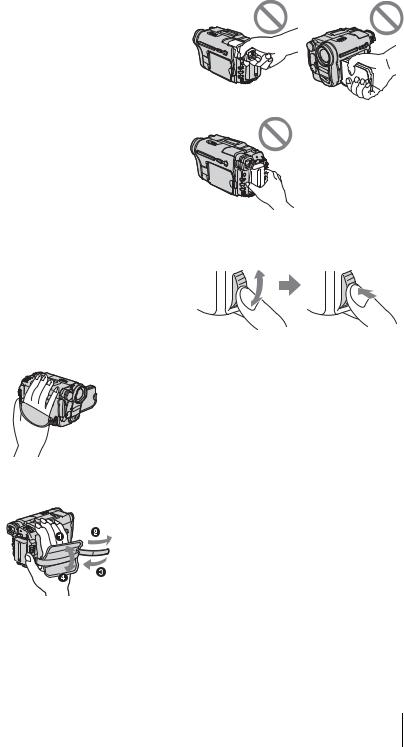
Note on connecting other device
Before connecting your camcorder to other device such as a VCR or a computer with an USB or i.LINK cable, be sure to insert the connector plug in the proper direction. If you insert the connector plug forcibly in the wrong direction, the terminal may be damaged. This may cause a malfunction of your camcorder.
Notes on using this manual
•The images of the LCD screen and the viewfinder used on this manual are captured using a digital still camera, and thus may appear different from what you see.
•In this instruction manual, each model is indicated as follows.
CCD-TRV228E: 
 TRV228E CCD-TRV428E:
TRV228E CCD-TRV428E: 
 TRV428E DCR-TRV255E:
TRV428E DCR-TRV255E:  TRV255E DCR-TRV265E:
TRV255E DCR-TRV265E:  TRV265E
TRV265E
Instructions with no specific model names are for all models.
Instructions with specific model names are for the indicated models only.
Before you start reading this manual, check the model name of your camcorder.
•The illustrations used on this manual are based on the model DCR-TRV265E.
Notes on using the camcorder
• Hold your camcorder correctly.
•To ensure a good grip, fasten the grip belt as shown in the following illustration.
•You can change the language to be used for screen display on your camcorder (p. 19).
• Do not hold the camcorder by the following parts.
Viewfinder |
LCD panel |
|
Battery pack
•Turn the SEL/PUSH EXEC dial to select desired item, then press the dial to decide.
3
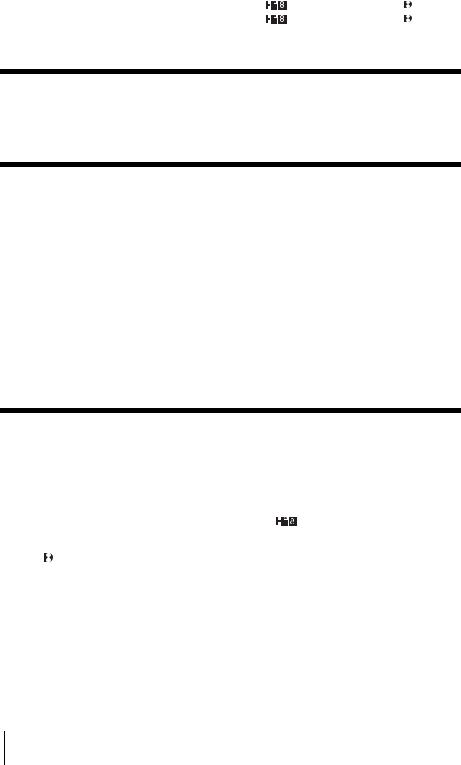
Table of Contents |
CCD-TRV428E: |
TRV428E DCR-TRV265E: |
TRV265E |
|
CCD-TRV228E: |
TRV228E DCR-TRV255E: |
TRV255E |
Read this first ............................................................................................. |
|
|
2 |
Quick Start Guide |
|
|
|
Recording movies ...................................................................................... |
|
|
8 |
Recording/Playing back with ease ........................................................... |
|
10 |
|
Getting started |
|
|
|
Step 1: Checking supplied items.............................................................. |
|
11 |
|
Step 2: Charging the battery pack............................................................ |
|
12 |
|
Using an outside power source ................................................................................. |
|
15 |
|
Step 3: Turning the power on................................................................... |
|
|
15 |
Step 4: Adjusting the LCD panel and viewfinder...................................... |
16 |
||
Adjusting the LCD panel ............................................................................................ |
|
|
16 |
Adjusting the viewfinder ............................................................................................. |
|
|
16 |
Step 5: Setting the date and time............................................................. |
|
17 |
|
Step 6: Inserting a cassette tape.............................................................. |
|
18 |
|
Step 7: Setting the screen language ........................................................ |
|
19 |
|
Recording |
|
|
|
Recording movies .................................................................................... |
|
|
21 |
Recording for a longer time ....................................................................................... |
|
|
22 |
Using zoom ................................................................................................................ |
|
|
23 |
Using the built-in light ................................................................................................ |
|
|
23 |
Recording in mirror mode .......................................................................................... |
|
|
24 |
Superimposing the date and time on pictures ( |
TRV228E/428E) ...................... |
25 |
|
Recording still images – Tape photo recording |
|
||
( TRV255E/265E) ............................................................................. |
|
|
25 |
Recording with ease – Easy Handycam .................................................. |
|
26 |
|
Adjusting the exposure............................................................................. |
|
|
27 |
Adjusting the exposure for backlit subjects ............................................................... |
|
27 |
|
Adjusting the exposure manually ............................................................................... |
|
28 |
|
Recording in dark places – NightShot plus .............................................. |
|
28 |
|
Adjusting the focus manually ................................................................... |
|
|
29 |
4
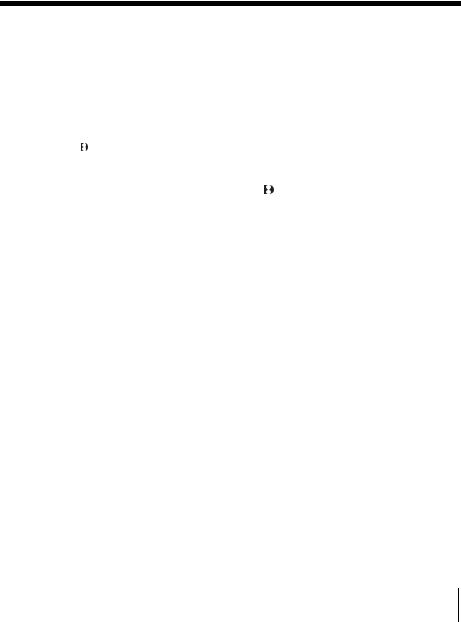
Recording a picture using various effects ................................................ |
30 |
Fading in and out of a scene – FADER .................................................................... |
30 |
Superimposing a title................................................................................ |
31 |
Searching for the last scene of the most recent recording |
|
– END SEARCH ................................................................................. |
33 |
Playback |
|
Viewing pictures recorded on a tape........................................................ |
34 |
Playing back in various modes ................................................................................. |
35 |
Playing back with ease – Easy Handycam .............................................. |
36 |
Various playback functions ...................................................................... |
37 |
Displaying the screen indicators ............................................................................... |
37 |
Displaying the date/time and camera settings data – Data code |
|
( TRV255E/265E) ............................................................................................. |
37 |
Playing the picture on a TV ...................................................................... |
39 |
Locating a scene on a tape for playback ( TRV265E) ........................... |
40 |
Searching quickly for a desired scene – Zero set memory ....................................... |
40 |
Searching for a scene by date of recording – Date search ....................................... |
41 |
Searching for a still image – Photo search ............................................................... |
41 |
Playing back still images in sequence – Photo scan ................................................ |
42 |
,continued
5

Advanced operations
Customizing Your
Camcorder
Changing the menu settings .............. |
43 |
|
Using the |
(MANUAL SET) menu |
|
– PROGRAM AE/P EFFECT, |
|
|
etc. ............................................... |
|
44 |
Using the |
(CAMERA SET) menu |
|
– 16:9 WIDE/STEADYSHOT, |
|
|
etc. ............................................... |
|
47 |
Using the |
(PLAYER SET)/ |
(VCR |
SET) menu – HiFi SOUND/EDIT, |
||
etc. ............................................... |
|
51 |
Using the |
(LCD SET) menu |
|
– LCD B.L./LCD COLOR, etc. |
...... 53 |
|
Using the |
(TAPE SET) menu |
|
– FRAME REC/INT.REC, etc. |
...... 54 |
|
Using the |
(SETUP MENU) |
|
– CLOCK SET/USB STREAM/ |
||
LANGUAGE, etc. .................... |
57 |
|
Using the |
(OTHERS) menu |
|
– WORLD TIME/VIDEO EDIT, |
||
etc. ............................................... |
|
59 |
Dubbing/Editing
Connecting to a VCR ......................... |
61 |
||
Dubbing to another tape .................... |
63 |
||
Dubbing a tape easily – Easy Dubbing |
|||
( |
|
TRV228E/428E) |
64 |
|
|||
Recording pictures from a VCR |
|
||
( |
TRV265E) ............................... |
68 |
|
Dubbing selected scenes from a tape |
|
||
– Digital program editing |
|
||
( |
TRV255E/265E) ...................... |
68 |
|
Troubleshooting |
|
Troubleshooting ................................. |
73 |
Warning indicators and messages ..... |
78 |
Additional Information |
|
Using your camcorder abroad ........... |
80 |
Usable cassette tapes ....................... |
81 |
About the “InfoLITHIUM” battery |
|
pack .............................................. |
82 |
About i.LINK ....................................... |
83 |
Maintenance and precautions ............ |
84 |
Specification ...................................... |
87 |
Quick Reference |
|
Identifying parts and controls ............. |
90 |
Index .................................................. |
97 |
For  TRV255E/265E:
TRV255E/265E:
Refer also to other operating instructions supplied with your camcorder:
•Editing images with your computer cComputer Applications Guide
6

7
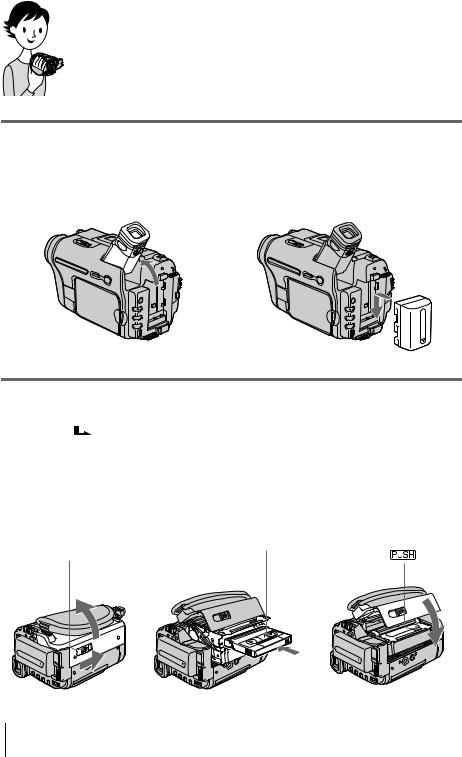
Quick Start Guide
Recording movies
1 Attach the charged battery pack to the camcorder.
To charge the battery, see page 12.
a Lift up the viewfinder. b Slide the battery pack in the direction of the arrow until it clicks.
2 Insert a cassette into the camcorder.
a Slide the |
OPEN/ |
b Insert the cassette with |
EJECT lever in the |
its window-side facing |
|
direction of the arrow |
up, then push the center |
|
and open the lid until |
of the back of the |
|
it clicks. |
|
cassette. |
The cassette compartment |
|
|
comes out automatically. |
|
|
cPress  .
.
Close the cassette lid after the cassette compartment slides back in by itself.
Window-side
 OPEN/EJECT lever
OPEN/EJECT lever
8 Quick Start Guide

3 Start recording while checking the subject on the LCD screen.
The date and time is not set up in the default setting. To set the date and time, see page 17.
a Remove the lens cap.
Lens cap is not attached when you purchase your camcorder (p. 90).
b Press OPEN and
open the LCD panel.
c While pressing the green button, slide the POWER switch down to light up the CAMERA lamp.
The power turns on.
d Press REC START/
STOP.
Recording starts. To change to standby mode, press REC START/STOP again.
4 View the recorded picture on the LCD screen.
a Slide the POWER switch repeatedly until the PLAY/EDIT lamp lights up.
b Press  (rewind).
(rewind).
c Press  (play) to start the playback.
(play) to start the playback.
To stop, press  .
.
To turn off the power, slide the
POWER switch up to (CHG)
OFF.
Guide Start Quick
Quick Start Guide 9
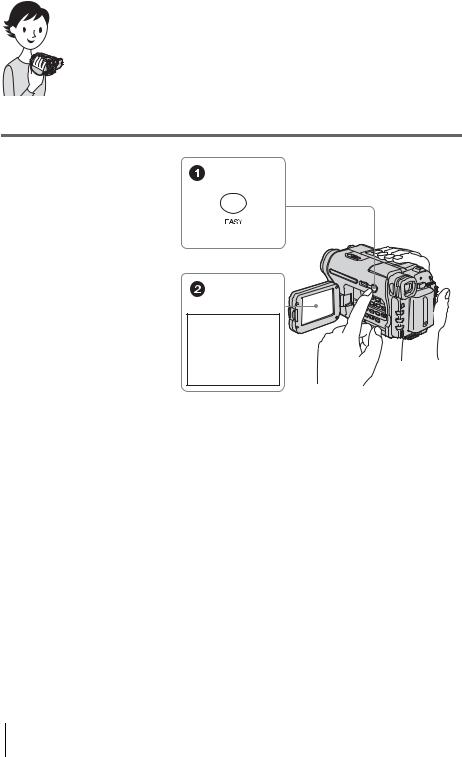
Recording/Playing back with ease
By switching to Easy Handycam operation, recording/playback operation becomes even easier.
Easy Handycam operation allows easy recording/playback for even first time users by providing only the basic functions for recording/playback.
Press EASY when recording/ playing back.
EASY lights up in blue (1) and screen font size increases (2) during Easy Handycam operation.
Easy Handycam operation
ON
For details, see instructions for each operation.
See page 26 for recording, page 36 for playback.
10 Quick Start Guide
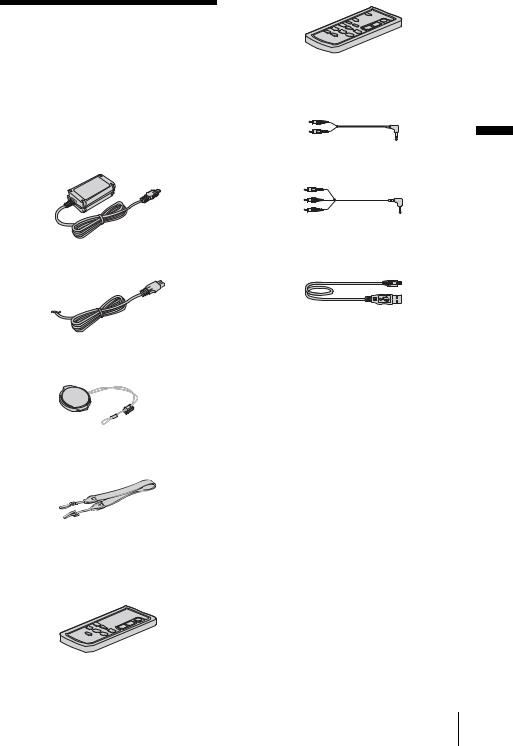
Getting started
Step 1: Checking supplied items
Make sure you have following items supplied with your camcorder.
The number in parentheses indicates the number of that item supplied.
AC Adaptor (1)
Mains lead (1)
Lens cap (1)
See page 90 on how to attach the lens cap.
Shoulder strap (1)
See page 93 on how to attach the shoulder strap.
Wireless Remote Commander (1)
A button-type lithium battery is already installed.
RMT-833: ( 

 TRV228E/428E)
TRV228E/428E)
RMT-830: (  TRV265E)
TRV265E)
A/V connecting cable (1)
Monaural: ( 


 TRV228E/428E)
TRV228E/428E)
Stereo: ( TRV255E/265E) Getting
TRV255E/265E) Getting
started
USB cable (1)
( TRV255E/265E)
TRV255E/265E)
Rechargeable battery pack NP-FM30 (1)
CD-ROM “SPVD-012 USB Driver” (1)
(  TRV255E/265E)
TRV255E/265E)
21-pin adaptor (1)
For the models with the 
 mark printed on their bottom surfaces only.
mark printed on their bottom surfaces only.
Camera Operations Guide (This manual)
(1)
Computer Applications Guide (1)
(  TRV255E/265E)
TRV255E/265E)
,continued
Getting started 11
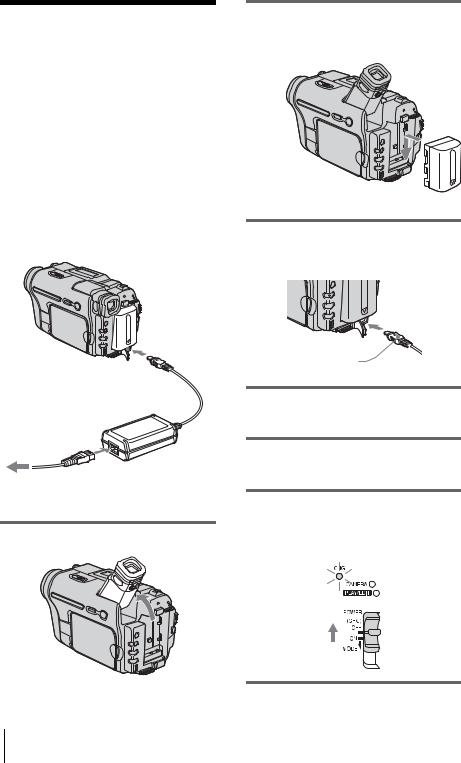
Step 2: Charging the battery pack
You can charge the battery by attaching the
“InfoLITHIUM” battery pack (M series) to your camcorder.
b Notes
•You cannot use batteries other than the “InfoLITHIUM” battery pack (M series) (p. 82).
•Do not short-circuit the DC plug of the AC Adaptor or battery terminals with any metallic objects. This may cause a malfunction.
•Use a nearby wall socket when using the AC Adaptor. Disconnect the AC Adaptor from the wall socket immediately if any malfunction occurs.
Battery pack
DC IN jack 
DC plug
Mains lead
AC Adaptor
To the wall socket
1 Lift up the viewfinder.
2 Attach the battery pack by sliding it in the direction of the arrow until it clicks.
3 With the v mark on the DC plug facing up, connect the AC Adaptor to the DC IN jack on your camcorder.
v mark
4 Connect the mains lead to the AC Adaptor.
5 Connect the mains lead to the wall socket.
6 Slide the POWER switch up to (CHG) OFF.
The CHG (charge) lamp lights up and charging starts.
12 Getting started
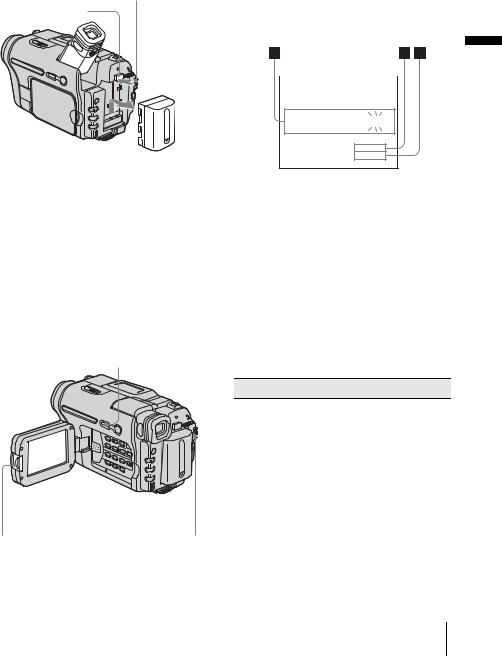
After charging the battery
The CHG (charge) lamp turns off when the battery is fully charged. Disconnect the AC Adaptor from the DC IN jack.
To remove the battery pack
POWER switch
BATT (battery) release button
1Lift up the viewfinder.
2Set the POWER switch to (CHG) OFF.
3Slide the battery pack out in the direction of the arrow while pressing the BATT (battery) release button down.
b Note
•If you do not use the battery pack for a long time, use up the battery pack completely before storing it. See page 82 about storage of the battery pack.
To check the remaining battery – Battery Info
DSPL/BATT INFO
|
|
|
|
|
|
|
|
|
|
|
|
OPEN |
POWER switch |
|
You can check the battery’s current charge level and its current remaining recording time both during charging or when the power is turned off.
1Set the POWER switch to (CHG) OFF.
2Press OPEN and open the LCD panel.
3Press DSPL/BATT INFO.
The battery information appears for about 7 seconds.
Keep the button pressed to view it for about 20 seconds.
|
|
|
|
|
|
|
|
|
|
|
|
Getting |
|
|
|
BATTERY INFO |
|
|
|
||||||
|
|
|
|
|
|
started |
||||||
|
BATTERY |
CHARGE |
LEVEL |
|||||||||
|
0% |
|
|
|
50% |
|
|
100% |
|
|||
|
|
|
|
|
|
|
|
|
|
|
|
|
REC TIME AVAILABLE
LCD SCREEN: 81 min
VIEWFINDER: 112 min
ABattery charge level: Displays approximate remaining amount of power left in the battery pack.
BApproximate possible recording time using the LCD panel.
CApproximate possible recording time using the viewfinder.
Charging time
Approximate number of minutes required when you fully charge a fully discharged battery pack at 25°C (77°F). (10 – 30°C (50 – 86°F) recommended.)
Battery pack
NP-FM30 (supplied) |
145 |
|
|
NP-FM50 |
150 |
|
|
NP-QM71/QM71D |
260 |
|
|
NP-QM91/QM91D |
360 |
|
|
Recording time when recording with the LCD screen on
Approximate number of minutes available when you use a fully charged battery pack at 25°C (77°F).
,continued
Getting started 13

For 
 TRV228E/428E:
TRV228E/428E:
Battery pack |
Continuous |
Typical* |
|
recording |
recording |
|
time |
time |
|
|
|
NP-FM30 |
115 |
55 |
(supplied) |
|
|
|
|
|
NP-FM50 |
185 |
90 |
|
|
|
NP-QM71/ |
445 |
220 |
QM71D |
|
|
|
|
|
NP-QM91/ |
670 |
335 |
QM91D |
|
|
|
|
|
For  TRV255E/265E:
TRV255E/265E:
Battery pack |
Continuous |
Typical* |
|
recording |
recording |
|
time |
time |
|
|
|
NP-FM30 |
90 |
50 |
(supplied) |
|
|
|
|
|
NP-FM50 |
145 |
80 |
|
|
|
NP-QM71/ |
355 |
220 |
QM71D |
|
|
|
|
|
NP-QM91/ |
535 |
300 |
QM91D |
|
|
|
|
|
Recording time when recording with the viewfinder
Approximate number of minutes available when you use a fully charged battery pack at 25°C (77°F).
For 
 TRV228E/428E:
TRV228E/428E:
Battery pack |
Continuous |
Typical* |
|
recording |
recording |
|
time |
time |
|
|
|
NP-FM30 |
175 |
85 |
(supplied) |
|
|
|
|
|
NP-FM50 |
280 |
135 |
|
|
|
NP-QM71/ |
675 |
330 |
QM71D |
|
|
|
|
|
NP-QM91/ |
1010 |
495 |
QM91D |
|
|
|
|
|
For  TRV255E/265E:
TRV255E/265E:
Battery pack |
Continuous |
Typical* |
|
recording |
recording |
|
time |
time |
|
|
|
NP-FM30 |
125 |
65 |
(supplied) |
|
|
|
|
|
NP-FM50 |
200 |
105 |
|
|
|
NP-QM71/ |
485 |
255 |
QM71D |
|
|
|
|
|
NP-QM91/ |
725 |
385 |
QM91D |
|
|
|
|
|
*Approximate number of minutes when recording while you repeatedly record, start/stop, slide the POWER switch to change the power mode, and zoom. The actual battery life may be shorter.
Playing time
Approximate number of minutes available when you use a fully charged battery pack at 25°C (77°F).
For 
 TRV228E/428E:
TRV228E/428E:
Battery pack |
LCD panel |
LCD panel |
|
opened |
closed |
|
|
|
NP-FM30 |
115 |
185 |
(supplied) |
|
|
|
|
|
NP-FM50 |
185 |
295 |
|
|
|
NP-QM71/ |
445 |
715 |
QM71D |
|
|
|
|
|
NP-QM91/ |
670 |
1070 |
QM91D |
|
|
|
|
|
For  TRV255E/265E:
TRV255E/265E:
Battery pack |
LCD panel |
LCD panel |
|
opened |
closed |
|
|
|
NP-FM30 |
100 |
150 |
(supplied) |
|
|
|
|
|
NP-FM50 |
160 |
240 |
|
|
|
NP-QM71/ |
390 |
580 |
QM71D |
|
|
|
|
|
NP-QM91/ |
585 |
865 |
QM91D |
|
|
|
|
|
14 Getting started
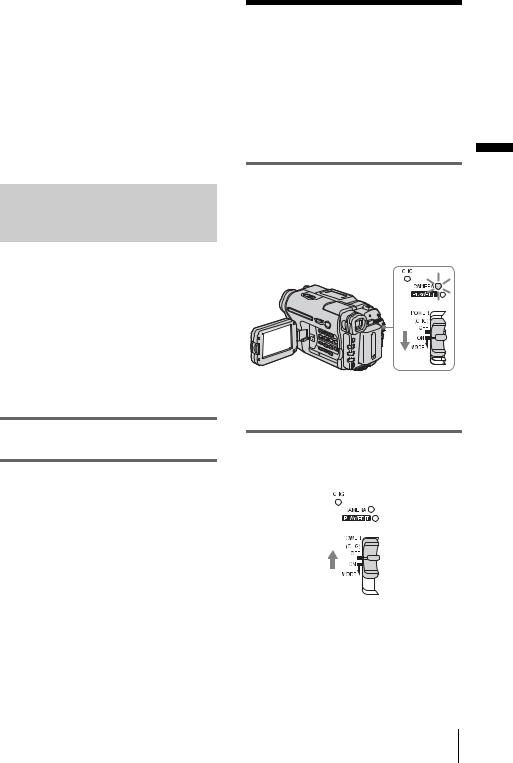
b Notes
•The power will not be supplied from the battery pack when the AC Adaptor is connected to the DC IN jack of your camcorder, even if its mains lead is disconnected from the wall socket.
•The recording and playback time will be shorter when you use your camcorder in low temperature.
•The CHG (charge) lamp flashes during charging, or the battery information will not be correctly displayed in following conditions.
–The battery pack is not attached correctly.
–The battery pack is damaged.
–The battery pack is fully discharged. (For Battery information only.)
Using an outside power source
You can use the AC Adaptor as the power source when you do not want the battery to run out. While you are using the AC Adaptor, the battery pack will not lose its charge even when it is attached to your camcorder.
PRECAUTION
Even if your camcorder is turned off, AC power (mains) is still supplied to it while connected to the wall socket via the AC Adaptor.
Connect your camcorder as shown in “Charging the battery pack” (p. 12).
Step 3: Turning the power on
You need to slide the POWER switch repeatedly to select the desired power mode to record or play.
When using this camcorder for the first time, the [CLOCK SET] screen appears (p. 17).
While pressing the green button, slide the POWER switch down.
The power turns on.
To enter the recording or playing mode, slide the switch repeatedly until the respective lamp for the desired power mode lights up.
•CAMERA mode: To record on a tape.
•PLAY/EDIT mode: To play or edit pictures on a tape.
To turn off the power
Slide the POWER switch up to (CHG) OFF.
started Getting
Getting started 15
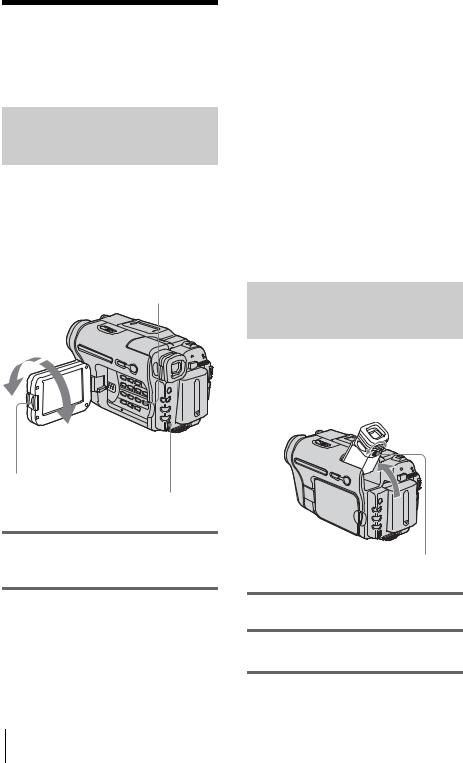
Step 4: Adjusting the LCD panel and viewfinder
Adjusting the LCD panel
You can adjust the angle and brightness of the LCD panel to meet various recording situations.
Even when there are obstructions between you and the subject, you can check the subject on the LCD screen during recording by adjusting the angle of the LCD panel.
MENU
Maximum 180 degrees
Maximum 90 degrees
Press OPEN and
open the LCD panel.
SEL/PUSH EXEC dial
Open the LCD panel 90 degrees to the camcorder, then rotate it to the desired position.
To adjust the brightness of the LCD screen
1Press MENU.
2Turn the SEL/PUSH EXEC dial to select  (LCD SET), then press the dial.
(LCD SET), then press the dial.
3Turn the SEL/PUSH EXEC dial to select [LCD BRIGHT], then press the dial
(p. 53).
4Adjust the brightness of the LCD screen with the SEL/PUSH EXEC dial, then press the dial.
5Press MENU.
z Tips
•If you rotate the LCD panel 180 degrees to the lens side, you can close the LCD panel with the LCD screen facing out.
•If you are using the battery pack for power source,
you can adjust the brightness by selecting [LCD B.L.] in the  (LCD SET) menu (p. 53).
(LCD SET) menu (p. 53).
•The recorded picture will not be affected by this setting.
•You can turn off the operation confirmation beep by
setting [BEEP] in the  (OTHERS) menu to [OFF] (p. 59).
(OTHERS) menu to [OFF] (p. 59).
Adjusting the viewfinder
You can view images using the viewfinder when you close the LCD panel. Use the viewfinder when the battery is running out, or when the screen is hard to see.
Viewfinder lens adjustment lever
1 Lift up the viewfinder.
2 Adjust the viewfinder lens adjustment lever until the picture is clear.
16 Getting started

Step 5: Setting the date and time
Set the date and time when using this camcorder for the first time. If you do not set the date and time, the [CLOCK SET] screen appears every time you turn on your camcorder.
b Note
•If you do not use your camcorder for about 3 months, the built-in rechargeable button-type battery gets discharged and the date and time settings may be cleared from the memory. In that case, charge the rechargeable button-type battery (p. 86) and then set the date and time again.
MENU
OPEN |
SEL/PUSH |
|
POWER |
|
|||
|
|||
|
|||
|
|||
|
EXEC dial |
|
switch |
1 Turn on your camcorder (p. 15).
2 Press OPEN and open the LCD panel.
Proceed to step 6 when you set the clock for the first time.
3 Press MENU.
|
MANUAL SET |
|
STBY |
|
|
||
|
|
PROGRAM AE |
|
|
|||
|
|
P EFFECT |
|
|
|
|
|
|
|
AUTO SHTR |
|
|
|
|
|
|
[MENU] : END |
|
|
|
|
|
|
|
|
|
|
|
|
||
|
|
|
|
|
|
|
|
4 Turn the SEL/PUSH EXEC dial to |
|
|
|||||
|
|||||||
|
select |
(SETUP MENU), then press |
Getting |
||||
|
the dial. |
|
|
|
|
||
|
|
|
|
|
|
||
|
|
|
|
|
|
started |
|
|
SETUP MENU |
|
STBY |
|
|
||
|
|
RETURN |
|
––:––:–– |
|
|
|
|
|
CLOCK SET |
|
|
|
||
|
|
USB STREAM |
|
|
|
|
|
|
|
LTR SIZE |
|
|
|
|
|
|
|
LANGUAGE |
|
|
|||
|
|
DEMO MODE |
|
|
|||
|
[MENU] : END |
|
|
|
|
|
|
|
|
|
|
|
|
|
|
5 Turn the SEL/PUSH EXEC dial to select [CLOCK SET], then press the dial.
CLOCK SET |
|
|
STBY |
||
|
Y |
M |
D |
H M |
|
|
2004 |
|
1 |
1 |
0 :00 |
[MENU] : CANCEL
6 Turn the SEL/PUSH EXEC dial to set [Y] (year), then press the dial.
CLOCK SET |
|
|
STBY |
Y |
M |
D |
H M |
2004 |
1 |
1 |
0 :00 |
[MENU] : CANCEL
You can set any year up to the year 2079.
7 Set [M] (month), [D] (day), [H] (hour) and [M] (minute) in the same way as was done in step 6, then press the dial.
,continued
Getting started 17

To check the preset date and time
For 
 TRV228E/428E:
TRV228E/428E:
Press DATE to display the date indicator. Press TIME to display the time indicator. Press DATE (or TIME) and then press TIME (or DATE) to simultaneously display the date and time indicator.
To hide the date and/or time indicator, press DATE and/or TIME again.
Step 6: Inserting a cassette tape
You can use standard 8 mm  and Hi8
and Hi8 
 , Digital8
, Digital8  video cassettes on your camcorder. For details on these cassettes (such as writeprotection), See page 81.
video cassettes on your camcorder. For details on these cassettes (such as writeprotection), See page 81.
b Notes
•Do not force the cassette into the compartment. This may cause a malfunction of your camcorder.
•For  TRV255E/265E:
TRV255E/265E:
The recording time when you use your camcorder is 2/3 of the indicated time on Hi8 
 tape. If you select the [LP] mode in the menu settings, the
tape. If you select the [LP] mode in the menu settings, the
recording time is the indicated time on Hi8 
 tape.
tape.
1 Slide the  OPEN/EJECT lever in the direction of the arrow and open the lid until it clicks.
OPEN/EJECT lever in the direction of the arrow and open the lid until it clicks.
OPEN/EJECT lever |
Lid |
The cassette compartment automatically comes out and opens up.
18 Getting started
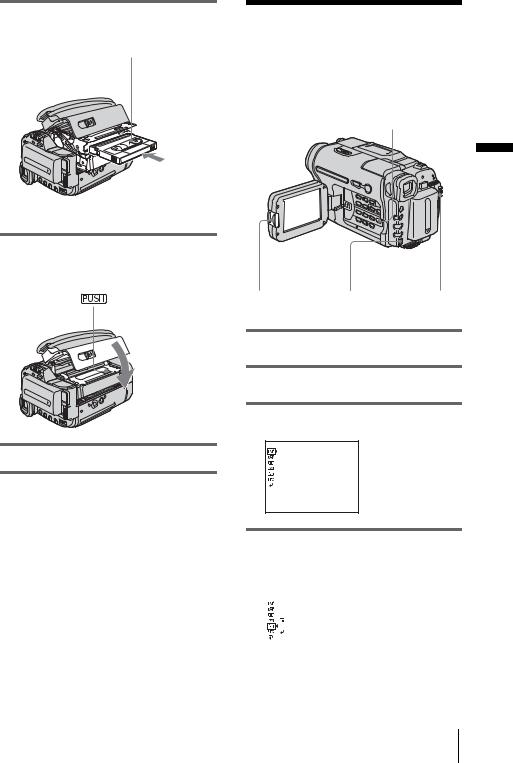
2 Insert a cassette with its window-side facing up.
Window-side
Push the center of the back of the cassette lightly.
3 Press  .
.
The cassette compartment automatically slides back in.
4 Close the lid.
To eject the cassette
1Slide the  OPEN/EJECT lever in the direction of the arrow and open the lid.
OPEN/EJECT lever in the direction of the arrow and open the lid.
The cassette compartment automatically comes out.
2Take out the cassette, then press  .
.
The cassette compartment automatically slides back in.
3Close the lid.
Step 7: Setting the screen language
You can select the language to be used on the LCD screen.
MENU
started Getting
OPEN |
SEL/PUSH |
POWER |
|
EXEC dial |
switch |
1 Turn on your camcorder.
2 Press OPEN to open the LCD panel.
3 Press MENU.
MANUAL SET |
STBY |
PROGRAM AE |
|
P EFFECT |
|
AUTO SHTR |
|
[MENU] : END
4 Turn the SEL/PUSH EXEC dial to select  (SETUP MENU), then press the dial.
(SETUP MENU), then press the dial.
SETUP MENU |
STBY |
|
|
CLOCK SET |
––:––:–– |
|
USB STREAM |
|
|
LTR SIZE |
|
|
LANGUAGE |
|
|
DEMO MODE |
|
|
RETURN |
|
[MENU] : END |
|
|
|
|
|
,continued
Getting started 19
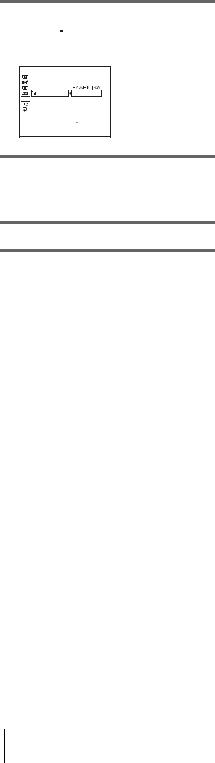
5 Turn the SEL/PUSH EXEC dial to select [ LANGUAGE], then press the dial.
LANGUAGE], then press the dial.
SETUP MENU |
STBY |
||
CLOCK SET |
|
|
|
USB STREAM DEUTSCH |
|||
LTR SIZE |
|
|
|
LANGUAGE |
|
ENGL I SH |
|
 DEMO MODE ENG[ S I MP ]
DEMO MODE ENG[ S I MP ]
ESPAÑOL
FRANÇA I S
I TAL I ANO
[MENU] : END
6 Turn the SEL/PUSH EXEC dial to select the desired language, then press the dial.
7 Press MENU.
z Tip
•Your camcorder offers [ENG [SIMP]] (simplified English) for when you cannot find your native tongue among the options.
20 Getting started
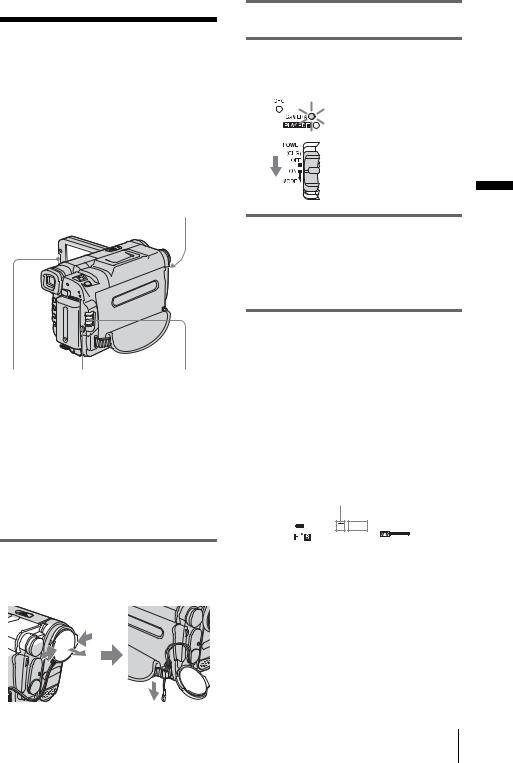
Recording
Recording movies
Before recording, follow steps 1 to 7 in “Getting started” (p. 11 - p. 19).
For 
 TRV228E/428E:
TRV228E/428E:
Movies will be recorded along with monaural sound.
For  TRV255E/265E:
TRV255E/265E:
Movies will be recorded along with stereo sound.
Camera recording lamp
OPEN |
REC START/STOP POWER switch |
b Note
•For 


 TRV228E/428E:
TRV228E/428E:
The date is automatically recorded for 10 seconds after you start recording (Auto date function). This function works only once a day. See page 57 for details.
z Tip
•Performing Easy Handycam operation, even first time users can record easily. For details, see page 26.
1 Remove the lens cap. Pull the lens cap string down and attach it to the grip belt.
2 Press OPEN and open the LCD panel.
3 Slide the POWER switch until the CAMERA lamp lights up.
Your camcorder is set to the standby mode.
Slide the POWER switch while pressing the green button.
4 |
Recording starts. [REC] appears on the |
Recording |
Press REC START/STOP. |
|
LCD screen and the Camera recording lamp lights up.
Press REC START/STOP again to stop recording.
To turn the power off
Slide the POWER switch up to (CHG) OFF.
z Tip
•If you do not use your camcorder for a long time, remove the cassette and store it.
Indicators displayed during recording
The indicators will not be recorded on the tape.
For 

 TRV228E/428E:
TRV228E/428E:
1 |
2 3 |
4 |
|
|
|
|||||
|
|
|
|
|
|
|
|
|
|
|
|
|
|
|
|
|
|
|
|
|
|
6 |
|
60min |
SP REC |
0:00:00 |
|
|
5 |
|||
|
|
|||||||||
|
|
|
|
|
|
|
|
|
||
|
|
|
|
|
|
|
|
|
|
|
|
|
|
|
|
|
|
|
|
|
|
,continued
Recording 21
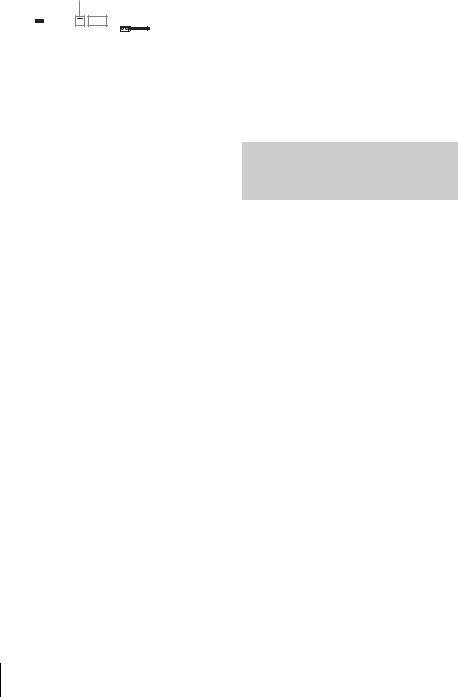
For  TRV255E/265E:
TRV255E/265E:
Date/time and camera settings data (p. 37) will not be displayed during recording.
1 |
2 3 |
|
7 |
|
|
|
||||||
|
|
|
|
|
|
|
|
|
|
|
|
|
|
|
|
|
|
|
|
|
|
|
|
|
|
|
|
60min |
SP REC |
0:00:00 |
|
|
5 |
|||||
|
|
|
||||||||||
|
|
|
||||||||||
|
|
|
|
|
|
|
|
|
|
|
|
|
|
|
|
|
|
|
|
|
|
|
|
|
|
|
|
|
|
|
|
|
|
|
|
|
|
|
ARemaining battery time
The indicated time may not be correct depending on the environment of use. When you opened or closed the LCD panel, it takes about 1 minute to display the correct remaining battery time.
B Recording mode (SP or LP)
CRecording status ([STBY] (standby) or [REC] (recording))
DTape counter (hour: minute: second)
To set the counter to 0:00:00, press COUNTER RESET (p. 92).
ERecording capacity
For 
 TRV228E/428E:
TRV228E/428E:
This appears after you insert a cassette and record for a while.
For  TRV255E/265E:
TRV255E/265E:
This appears after a while when you set the POWER switch to CAMERA and insert a cassette.
FHi8 format
This appears while recording Hi8 format tapes.
GTime code/Tape counter (hour: minute: second)/Tape photo recording
b Notes
•Before changing the battery pack, slide the POWER switch up to (CHG) OFF.
•In the default setting, if you do not operate the camcorder for more than about 5 minutes, the power will automatically turn off to preserve battery power ([A.SHUT OFF], p. 59). To restart recording, slide the POWER switch down to select CAMERA, and then press REC START/STOP.
z Tips
•To ensure smooth transition on a tape from the last recorded scene to the next, note the following.
–Do not remove the cassette. (The picture will be recorded continuously without a break even when you turn the power off.)
–Do not record pictures in SP mode and LP mode on the same tape.
–Avoid stopping then recording a movie in the LP mode.
•For  TRV255E/265E:
TRV255E/265E:
The recording time, date, and the camera settings data are recorded automatically on the tape without being displayed on the screen. You can view this information during playback by selecting [DATA CODE] on the screen (p. 59).
Recording for a longer time
To record for a longer time
In the  (TAPE SET) menu, select [REC MODE], then [LP] (p. 54).
(TAPE SET) menu, select [REC MODE], then [LP] (p. 54).
In the LP mode, you can record longer than when recording in the SP mode (2 times longer for 
 TRV228E/428E, 1.5 times longer for
TRV228E/428E, 1.5 times longer for  TRV255E/265E).
TRV255E/265E).
A tape recorded in the LP mode should be played back only on this camcorder.
22 Recording
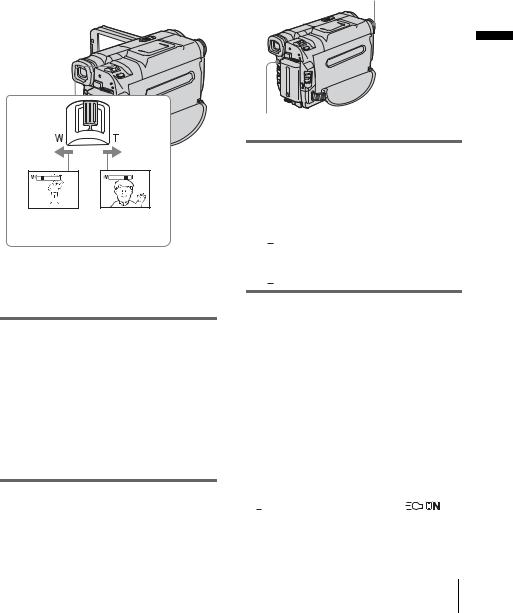
Using zoom |
|
Using the built-in light |
|
|
|
When the CAMERA mode is selected, you can choose zoom to magnification levels greater than 20 times, and from that point activate the digital zoom ([D ZOOM], p. 47). Occasional use of the zoom is effective, but use it sparingly for best results.
1 cm (approx. |
80 cm (approx. |
1/2 inch)* |
2 5/8 feet)* |
*The minimum distance required between your camcorder and the subject to get a sharp focus in that position of the lever.
You can use the built-in light to suit your shooting situation. The recommended distance between the subject and camcorder is about 1.5 m (5 feet).
Built-in light
Recording
LIGHT
Press LIGHT repeatedly to select a setting.
The settings are displayed cyclically in the following order.
No indicator displayed: Always records without using the built-in light.
m


 : Automatically turns on and off according to the ambient brightness.
: Automatically turns on and off according to the ambient brightness.
m

 : Always turns on.
: Always turns on.
Move the power zoom lever slightly for a slower zoom. Move it further for a faster zoom.
To record wider range of view
Move the power zoom lever towards W. The subject appears farther away (Wide angle).
To record closer view
Move the power zoom lever towards T. The subject appears closer (Telephoto).
To turn off the built-in light
Press LIGHT repeatedly until no indicator appears on the screen.
b Notes
•The built-in video light emits very bright light, which is perfectly safe in normal use. However, avoid directly aiming the light at a subject’s eyes from very close range.
•The battery pack discharges quickly while the builtin light is turned on.
•When you do not use your camcorder, turn the builtin light off and remove the battery pack to avoid turning on the built-in light accidentally.
•When flickering occurs while shooting in the


 mode, press LIGHT until appears.
mode, press LIGHT until appears.
,continued
Recording 23
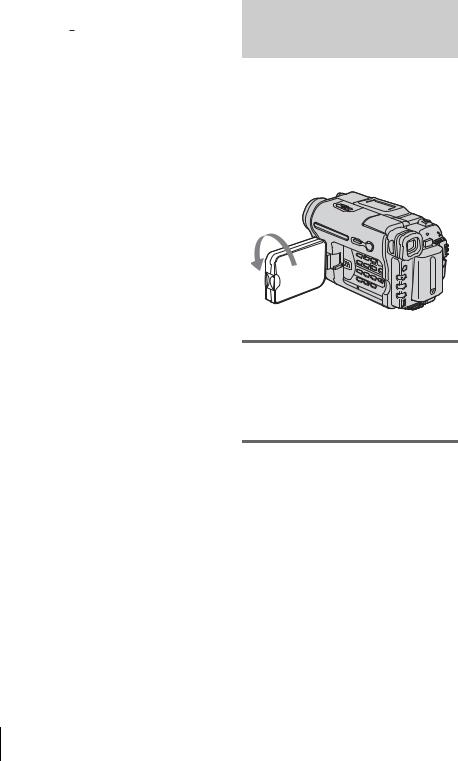
•The built-in light may turn on/off when you use the [PROGRAM AE] or back light function while shooting in the 

 mode.
mode.
•For  TRV255E/265E:
TRV255E/265E:
The built-in light is turned off during the interval time of Interval recording.
•When you use the conversion lens (optional), light from the built-in light is blocked and may not illuminate the subject properly.
Recording in mirror mode
You can turn the LCD panel towards the subject so that you and your subject can share the image being recorded. You can also utilize this function when recording yourself, to keep the attention of small children attracted to the camcorder while you record them.
Open the LCD panel 90 degrees to the camcorder, then rotate it 180 degrees towards the subject.
A mirror-image of the subject appears on the LCD screen, but the picture will be normal when recorded.
b Notes
For 
 TRV228E/428E:
TRV228E/428E:
• appears in the viewfinder and on the LCD screen. Xz appears in the standby mode, and z appears in the recording mode. Some of other indicators appear mirror-reversed and others are not displayed.
appears in the viewfinder and on the LCD screen. Xz appears in the standby mode, and z appears in the recording mode. Some of other indicators appear mirror-reversed and others are not displayed.
•During recording in the mirror mode, DATE and TIME on your camcorder do not work.
24 Recording
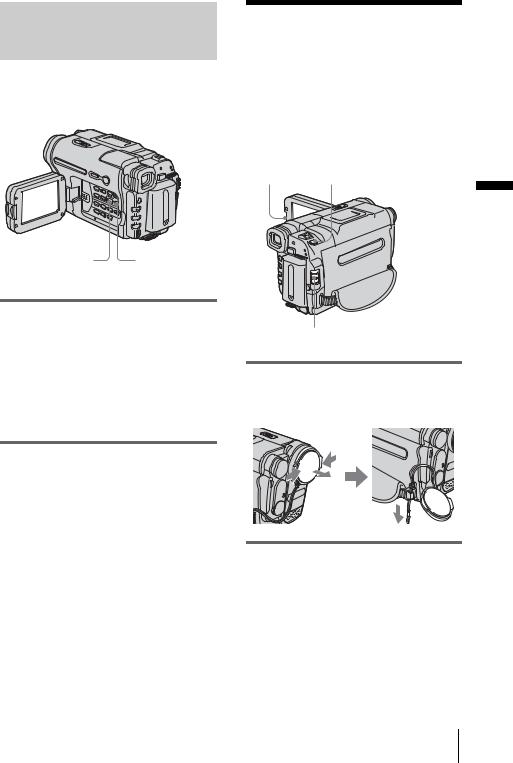
Superimposing the date and time on pictures (

 TRV228E/428E)
TRV228E/428E)
You can record the date and/or time displayed on the screen superimposed on the picture.
DATE TIME
CCD-TRV428E
Press DATE to record the date. Press TIME to record the time.
Press DATE (or TIME), then press TIME (or DATE) to record the date and time.
To hide the date and time, press DATE and/or TIME again.
When you purchase your camcorder, the clock is not set up yet. Set the date and time to your local time before using (p. 17).
b Note
•The date and time indicators recorded manually cannot be deleted.
z Tip
•If you do not record the date and time in the picture, record the date and time in the black screen as the background for about 10 seconds, then erase the date and time indicators before starting actual recording.
Recording still images
– Tape photo recording ( TRV255E/265E)
TRV255E/265E)
You can record still images. Before recording, follow steps 1 to 7 in “Getting started” (p. 11 - p. 19).
OPEN PHOTO
Recording
POWER switch
1 Remove the lens cap. Pull the lens cap string down and attach it to the grip belt.
2 Press OPEN and open the LCD panel.
,continued
Recording 25
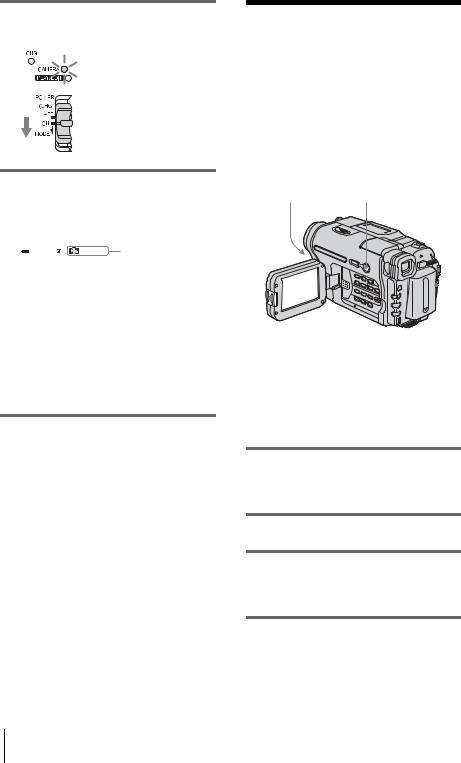
3 Slide the POWER switch to select the CAMERA mode.
Slide the POWER switch while pressing the green button.
4 Press and hold PHOTO lightly.
You will hear a small beep sound, and the picture will become a still image. Recording does not start at this point.
|
|
|
60min |
|
CAPTURE |
The indicator |
|
|
|
|
|||
|
|
|
|
appears. |
||
|
|
|
|
|
|
|
|
|
|
|
|
|
|
|
|
|
|
|
|
|
5 Press PHOTO fully.
A shutter sound is heard, and the image is recorded with sound for 7 seconds.
The still image is displayed on the screen until recording is completed.
To turn the power off
Slide the POWER switch up to (CHG) OFF.
b Note
• appears when the tape photo recording does not work.
appears when the tape photo recording does not work.
z Tip
•You can record about 510 images in the SP mode and about 765 images in the LP mode on a tape which can record for 60 minutes in the SP mode.
Recording with ease
– Easy Handycam
With this Easy Handycam operation, most of the camera settings are set to automatic mode, only basic functions become available, and screen font size increases for easy viewing. Even first time users can enjoy easy recording. Before recording, follow steps 1 to 7 in “Getting started” (p. 11 - p. 19).
Camera recording lamp EASY POWER switch
|
|
|
|
|
|
|
|
|
|
|
|
|
|
|
|
|
|
|
|
|
|
|
|
|
|
|
|
|
|
OPEN |
REC START/STOP |
|||
z Tip
•Buttons that do not work during Easy Handycam operation have a dot beside them on your camcorder. Also, only menu items that are available during Easy Handycam operation are displayed when MENU is pressed.
1 Remove the lens cap. Pull the lens cap string down and attach it to the grip belt.
2 Press OPEN and open the LCD panel.
3 Slide the POWER switch to select the CAMERA mode.
You can record movies only.
4 Press EASY.
EASY lights up in blue.
26 Recording
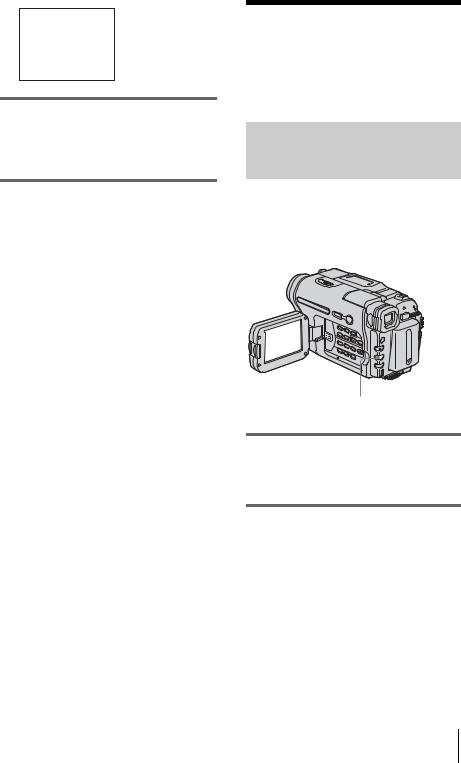
Easy Handycam operation
ON
5 Press REC START/STOP.
Recording starts. [REC] appears on the LCD screen and the Camera recording lamp lights up. Press REC START/STOP again to stop recording.
To turn the power off
Slide the POWER switch up to (CHG) OFF.
To cancel Easy Handycam operation
Press EASY again.
b Notes
•You cannot switch from/to Easy Handycam operation during recording.
•For  TRV255E/265E:
TRV255E/265E:
During Easy Handycam operation, you cannot connect the USB cable to your camcorder.
•For  TRV255E/265E:
TRV255E/265E:
You cannot use Easy Handycam operation together with USB Streaming.
•All the settings return to their defaults during Easy Handycam operation. Previously made settings are restored when you cancel Easy Handycam operation.
Adjusting the exposure
The exposure is adjusted automatically in the default setting.
Adjusting the exposure for backlit subjects
When your subject has its back to the sun or |
|
|||
Recording |
||||
other light, you can adjust the exposure to |
||||
|
||||
prevent the subject from becoming |
|
|||
shadowed. |
|
|||
|
|
|
|
|
|
|
|
|
|
|
|
|
|
|
|
|
|
|
|
|
|
|
|
|
BACK LIGHT
Press BACK LIGHT in CAMERA mode.
. appears.
To cancel the back light function, press BACK LIGHT again.
b Note
•The back light function is canceled when you press EXPOSURE (p. 28).
,continued
Recording 27
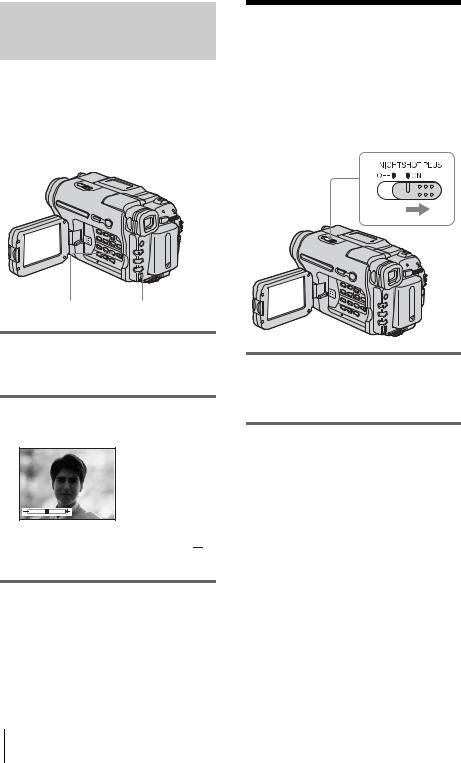
Adjusting the exposure manually
You can fix the brightness of a picture at the best exposure. When recording indoors on a clear day, for instance, you can avoid backlight shadows on people next to the window by manually fixing the exposure to that of the wall side of the room.
EXPOSURE SEL/PUSH EXEC dial
1 Press EXPOSURE in CAMERA mode.
The exposure indicator appears on the screen.
2 Turn the SEL/PUSH EXEC dial to adjust the brightness.
While exposure is set to manual mode, 

 is displayed in the left-hand corner of the screen.
is displayed in the left-hand corner of the screen.
To return the setting to automatic exposure
Press EXPOSURE.
Recording in dark places
– NightShot plus
You can record subjects in dark places (such as when capturing the face of your baby sleeping) with this function.
Set the NIGHTSHOT PLUS switch to ON.
 and [”NIGHTSHOT PLUS”] appear.
and [”NIGHTSHOT PLUS”] appear.
To cancel NightShot plus, set the NIGHTSHOT PLUS switch to OFF.
b Notes
•Do not use the NightShot plus function in bright places. This may cause a malfunction.
•You cannot use the NightShot plus function together with:
–[PROGRAM AE]
–Manual exposure
•Adjust the focus manually when it is hard to focus automatically.
•Do not cover the infrared port with your fingers or other objects. Remove the conversion lens (optional) if it is attached.
•Depending on the shooting conditions or circumstances, colors may not be reproduced properly.
28 Recording
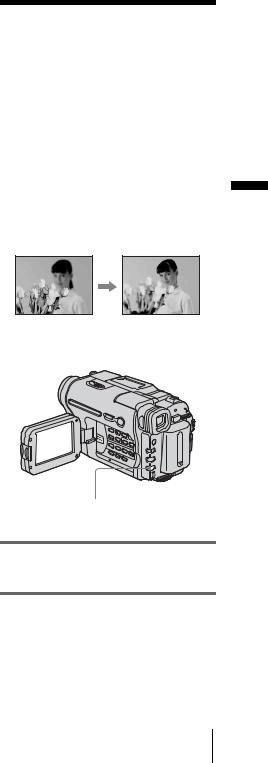
z Tip
•If you record subjects in complete darkness, set [N.S. LIGHT] to [ON] in the menu settings. The maximum shooting distance using the NightShot Light is about 3 meters (10 feet). If you record subjects in dark places (such as night scene or in moonlight), set [N.S. LIGHT] to [OFF] in the menu settings. You can make image color deeper (p. 50).
Adjusting the focus manually
The focus is adjusted automatically in the default setting.
You can adjust the focus manually according to the recording conditions.
Use this function in the following cases.
–To record a subject behind a window covered with raindrops.
–To record horizontal stripes.
–To record a subject with little contrast between the subject and its background.
–When you want to focus on a subject in the background.
– To record a stationary subject using a tripod.
Recording
|
|
|
|
|
|
|
|
|
|
|
|
|
|
|
|
|
|
|
|
|
|
|
|
|
|
|
|
|
|
FOCUS |
SEL/PUSH EXEC |
|||
|
dial |
|||
1 Press FOCUS in CAMERA mode.
9 appears.
2 Turn the SEL/PUSH EXEC dial to sharpen focus.
9 changes to  when the focus cannot be adjusted any further. 9 changes to
when the focus cannot be adjusted any further. 9 changes to  when the focus cannot be adjusted any closer.
when the focus cannot be adjusted any closer.
,continued
Recording 29
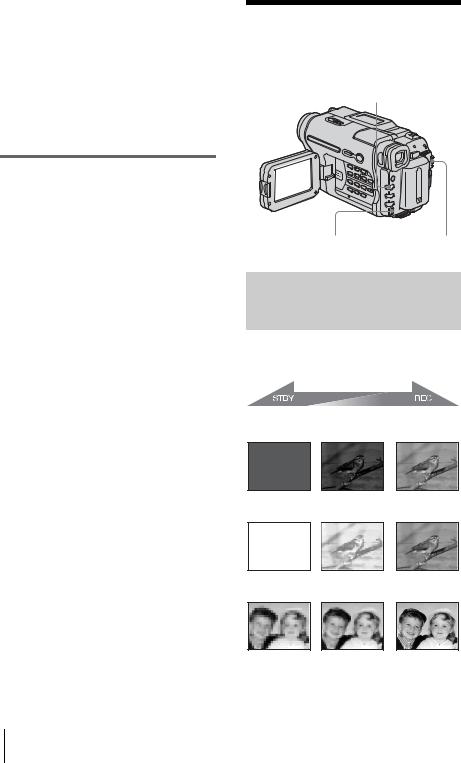
Tips for focusing manually
•It is easier to focus on the subject when you use the zoom function. Move the power zoom lever towards T (telephoto) to adjust the focus, and then, towards W (wide angle) to adjust the zoom for recording.
•When you want to record a close-up image of a subject, move the power zoom lever towards W (wide angle) to fully magnify the image, then adjust the focus.
To adjust the focus automatically
Press FOCUS again.
Recording a picture using various effects
FADER
|
|
|
|
|
|
|
|
|
|
|
|
SEL/PUSH EXEC dial |
POWER switch |
|
Fading in and out of a scene
– FADER
You can add the following effects to currently recording pictures.
[BLACK FADER]
[WHITE FADER]
[MOSAIC FADER]
30 Recording
