Sony CCD-TR66 User Manual
3-858-957-21 (1)
Video Camera
Recorder
Operating Instructions
Before operating the unit, please read this manual thoroughly, and retain it for future reference.
Owner's Record
The model and serial numbers are located on the bottom. Record the serial number in the space provided below. Refer to these numbers whenever you call upon your Sony dealer regarding this product.
Model No. CCD-TR66 |
Model No. AC-, |
Serial No.__________ |
Serial No.____ |
Handycam
Videos
CCD-TR66 0
©1996 by Sony Corporation

Welcome!
Congratulations on your purchase of this Sony Handycam® camcorder, With your Handycam, you can capture life's precious moments with superior picture and sound quality. Your Handycam is loaded with advanced features, but at the same time it is very easy to use. You will soon be producing home video that you can enjoy for years to come.
WARNING
To prevent fire or shock hazard, do not expose the unit to rain or moisture.
CAUTION
RISK OF ELECTRIC SHOCK
DO NOT OPEN
CAUTION. TO REDUCE THE RISK OF ELECTRIC SHOCK,
DO NOT REMOVE COVER (OR BACK).
NO USER-SERVICEABLE PARTS INSIDE.
REFER SERVICING TO QUALIFIED SERVICE PERSONNEL.
This symbol is intended to alert the user to the presence of uninsulated "dangerous voltage" within the product's enclosure that may be of sufficient magnitude to constitute a risk of electric shock to persons.
This symbol is intended to alert the user to the presence of important operating and maintenance (servicing) instructions in the literature accompanying the appliance.
RECYCLING NICKEL-CADMIUM BATTERIES
NICKEL-CADMIUM BATTERY.
MUST BE DISPOSED OF PROPERLY.
Nickel-Cadmium batteries are recyclable. You can help preserve our environment by returning your unwanted batteries to your nearest
Ni-Cd Sony Service Center or Factory Service Center for collection, recycling or proper disposal.
Note: In some are^s the disposal of nickel-cadmium batteries in household or business trash may be prohibited.
For the Sony Service Center nearest you call 1-800-222-SONY (United States only).
For the Factory Service Center nearest you call 416-499-SONY (Canada only).
Caution: Do not handle damaged or leaking nickel-cadmium batteries.
For the customers in the U.S.A.
WARNING
This equipment has been tested and found to comply with the limits for a Class B digital device, pursuant to Part 15 of the FCC Rules. These limits are designed to provide reasonable protection against harmful interference in a residential installation. This equipment generates, uses, and can radiate radio frequency energy and, if not installed and used in accordance with the instructions, may cause harmful interference to radio communications. However, there is no guarantee that interference will not occur in a particular installation. If this equipment does cause harmful interference to radio or television reception, which can be determined by turning the equipment off and on, the user is encouraged to try
to correct the interference by one or more of the following measures:
—Reorient or relocate the receiving antenna.
—Increase the separation between the equipment and receiver.
—• Connect the equipment into an outlet on a circuit different from that to which the receiver is connected.
—Consult the dealer or an experienced radio/TV technician for help.
You are cautioned that any changes or modifications not expressly approved in this manual could void your authority to operate this equipment.
For tifie customers in CANADA
CAUTION
TO PREVENT ELECTRIC SHOCK, DO NOT USE THIS POLARIZED AC PLUG WITH AN EXTENSION CORD, RECEPTACLE OR OTHER OUTLET UNLESS THE BLADES CAN BE FULLY INSERTED TO PREVENT BLADE EXPOSURE.

Table of Contents |
|
Before You Begin |
|
Using This Manual..................................... |
4 |
Checking Supplied Accessories................. |
5 |
Getting Started |
|
Charging and Installing the Battery |
|
Pack..................................................... |
6 |
Inserting a Cassette.................................... |
9 |
Basic Operations |
|
Camera Recording................................... |
10 |
Using4he Zoom Feature .................. |
13 |
Hints for Better Shooting........................ |
14 |
Checking the Recorded Picture............... |
15 |
Connections for Playback........................ |
16 |
Playing Back a Tape................................ |
17 |
Advanced Operations |
|
Using Alternative Power Sources............ |
19 |
Recording with the Date or Time............. |
21 |
Using the PROGRAM AE Function .... |
22 |
Shooting with Backlighting..................... |
23 |
Selecting the START/STOP Mode......... |
24 |
Superimposing a Title............................. |
25 |
Changing the Mode Settings................... |
26 |
Editing onto Another Tape...................... |
27 |
Additional Information |
|
Changing the Lithium Battery in the |
|
Camcorder......................................... |
28 |
Resetting the Date and Time................... |
30 |
Playback Modes...................................... |
31 |
Tips for Using the Battery Pack.............. |
31 |
Maintenance Information and |
|
Precautions........................................ |
35 |
Using Your Camcorder Abroad.............. |
38 |
Trouble Check......................................... |
39 |
Specifications........................................... |
42 |
Identifying the Parts................................. |
43 |
Warning Indicators.................................. |
50 |
Index ....................................................... |
51 |

M ' w a w a « ■ W M
Using This Manual
As you read through this manual, buttons and settings on the camcorder are shown in capital letters.
e.g. Set the POWER switch to CAMERA.
As indicated with in the illustrations, you can hear the beep sound to confirm your operation.
Note on TV Color Systems
TV color systems are different depending on the countries. If you view the playback picture on a TV, you need an NTSC system based TV. When you want to use a PAL-M system based TV, you will need an NTSC/PAL-M transcoder (as this is an NTSC system based camcorder).
Precaution on Copyright
Television programs, films, video tapes, and other materials may be copyrighted. Unauthorized recording of such materials may be contrary to the provision of the copyright laws.
Precautions on Camcorder Care
•The LCD screen and/or the color viewfinder are manufactured using highprecision technology. However, there may be some tiny black points and/or bright points (red, blue or green in color) that constantly appear on the screen and/or in the viewfinder. These points are normal in the manufacturing process and do not affect the recorded picture in any way. Over 99.99% are operational for effective use.
•Do not let the camcorder get wet. Keep the camcorder from rain or sea water. It may cause a malfunction and sometimes the malfunction cannot be repaired, [a]
•Do not let sand get into the camcorder. When you use the camcorder on a sandy beach or in a dusty piace, protect it from the sand or dust. Sand or dust may cause the unit to malfunction, and sometimes this malfunction cannot be repaired, [b]
•Never leave the camcorder under temperatures above 140° F (60 °C), such as in a car parked in the sun or under direct sunlight, [c]
[a] |
[b] |
tc] |
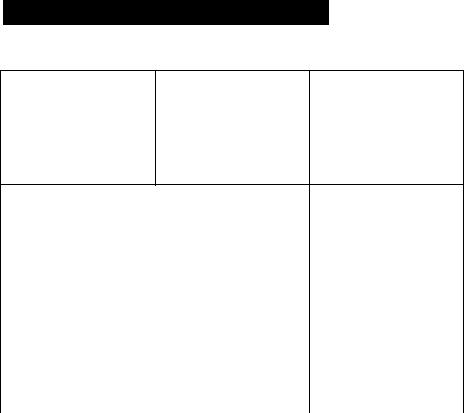
Checking Supplied Accessories
Check'that the following accessories are supplied with your camcorder.
m |
m |
m |
cr
fl>
(fi
m
m |
m |
|
|
m NP-33 Battery Pack (1) (p. 6)
[2]A/V connecting cable (1) {p. 16)
[3]Shoulder strap (1) (p. 46)
[4]AC-V16/V16A AC power adaptor (1) (p. 6,
19)
[SCR2025 Lithium Battery (1) (p. 28) Already installed in the camcorder.
H] Wireless Remote Commander (1) (p. 17,
46)
(7]Size AA (R6) battery for Remote Commander (2) (p. 47)
d] Battery case (1) (p. 20)
Contents of the recording cannot be compensated if recording or playback is not made due to a malfunction of the camcorder, video tape, etc.
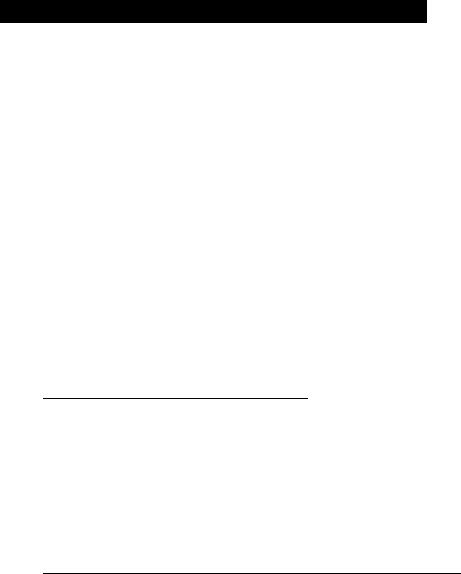
I Getting Started |
Charging and Installing the Battery Pack
Before using your camcorder, you first need to charge and install the battery pack. To charge the battery pack, use the supplied AC power adaptor.
Charging the Battery Pack
Charge the battery pack on a flat place without vibration. (1) Connect the AC power adaptor to the wall outlet.
(2)Align the right side of the battery pack with the line on the AC power adaptor, then slide the battery pack in the direction of the arrow.
(3)Set the selector to CHARGE. The CHARGE lamp (orange) lights up. Charging begins.
When charging is completed, the CHARGE lamp goes out. Unplug the unit from the wall outlet, and then remove the battery pack and install it on the camcorder.
Charging Time
Battery pack |
Charging time* |
|
NP-33 (supplied) |
60 |
|
NP-98/98D |
215 |
|
NP-80/80D |
190 |
|
NP-78 |
170 |
|
NP-68 |
125 |
|
NP-C65 |
105 |
|
NP-60D |
90 |
|
*Approximate minutes to charge an empty pack using the supplied AC power adaptor (Lower temperatures require a longer charging time.)
Battery Life
Battery pack |
Typical recording time* |
Continuous recording time** |
NP-33 (supplied) |
45 |
85 |
NP-98/98D |
170 |
300 |
NP-80/80D |
140 |
250 |
NP-78 |
130 |
230 |
NP-68 |
95 |
170 |
NP-C65 |
80 |
150 |
NP-60D |
70 |
125 |
Approximate minutes when recording while you repeat recording start/stop, zooming and turning the power on/off. The actual battery life may be shorter. Approximate continuous recording time indoors.'
To Remove the Battery Pack
Slide the battery pack in the direction of the arrow.
<n
3
5
a.
Notes on charging the battery pack
•The POWER lamp will remain lit for a while even if the battery pack is removed and the power cord is unplugged after charging the battery pack. This is normal.
•If the POWER lamp does not light, set the selector to VTR (DC OUT) and disconnect the power cord. After about one minute, reconnect the AC power cord and set the selector to CHARGE again.
•You cannot operate the camcorder using the AC power adaptor while charging the battery pack.

Charging and Installing the Battery Pack
Installing the Battery Pack
(1) Insert the top of the battery pack into the top of the battery mounting surface. (2) Push the battery pack so that it attaches firmly. Make sure that you hear clicks
twice.
To Remove the Battery Pack
Slide ВАТТ, and then pull the lower part of the battery pack.
8

Inserting a Cassette
Make sure that a power source is installed.
(1) While pressing the small blue button, slide EJECT in the direction of the arrow. The cassette compartment automatically opens.
(2) Insert a cassette (not supplied) with the window facing out.
(3)Press the PUSH mark on the cassette compartment to close it. The cassette compartment automatically closes.
cn
Si
3
To Eject the Cassette
while pressing the small blue button, slide EJECT in the direction of the arrow.
To Prevent Accidental Erasure
Slide the tab on the cassette to expose the red mark.
If you insert the cassette with the red mark exposed and close the cassette compartment, the beeps sound for a while. If you try to record with the red mark exposed, the
and ± indicators flash in fhe viewfinder, and you cannot record.
To re-record on this tape, slide the tab back out covering the red mark.

■ Basic Operations |
Camera Recording
Make sure that a power source and a cassette is inserted.
When you use the camcorder for the first time, power on it and reset the date and time to your time (p. 30) before you start recording. When you reset the date and time, the date is automatically recorded for 10 seconds after you start recording (AUTO DATE feature). This feature works only once a day.
Before you record one-time events, you may want to make a trial recording to make sure that you are using the camcorder correctly.
(1)While pressing the small green button on the POWER switch, slide it to CAMERA.
(2)Slide START/STOP MODE to A .
(3)Turn STANDBY up. The "STBY" indicator appears in the viewfinder.
(4)Press START/STOP (red button). The camcorder starts recording and the "STBY" indicator changes to the "REC" indicator.
You can also select Recording mode, SP (standard play) mode or LP (long play) mode. Set REC MODE (p. 26) according to the length of your planned recording before you start.
To Stop Recording Momentarily [a]
Press START/STOP again. The "REC" indicator in the viewfinder changes to the "STBY" indicator (Standby mode).
To Finish Recording [b]
Press START/STOP. Turn STANDBY down, and set the POWER switch to OFF. Then, eject the cassette and remove the battery pack.
[b]
10
Note on Standby mode
If you leave the camcorder for 5 minutes or more with a cassette inserted in Standby mode, the camcorder goes off automatically. This prevents wearing down the battery and wearing out the tape. To resume Standby mode, turn STANDBY down once and turn it up again. To start recording, press START/STOP.
To Focus the Viewfinder Lens
If the viewfinder is not in focus at all or when you use the camcorder after someone else has used it, focus the viewfinder lens. Move the viewfinder lens adjustment lever so that the indicators in the viewfinder come into sharp focus.
STBY 0:00:00 |
|
STBY 0:00:00 |
mb |
|
* |
|
|
Note on the indicators in the viewfinder
The indicators appear in CAMERA mode only. They do not appear in PLAYER mode.
Recording with the START/STOP button depressed
You can also make recording while pressing down the START/STOP button. To make the START/STOP button work this way, slide START/STOP MODE to A . [a]
Shooting scenery in several short takes
You can automatically make recording for about 5 seconds with the 5 SEC (p. 24). To make the START/STOP button work this way, slide START/STOP MODE to 5 SEC. [b]
[a] |
START/STOP MODE |
[b] |
START/STOP MODE |
|||||
|
|
|||||||
|
|
U 1 |
5 |
|
|
U 1 |
5 |
|
|
|
a JL SEC |
|
|
|
a JL SEC |
||
|
|
|
|
|
|
|
|
|
|
|
|
1 |
|
|
|
|
“T |
|
|
|
.P P P P |
|
|
|
|
P 9 P P |
n

Camera Recording
Note on recording
When you record from the beginning of the tape, run the tape for about 15 seconds before actual recording. This prevents the camcorder from missing any start-up scenes when you play back the tape.
Notes on recording mode
•This camcorder records and plays back in SP (standard play) mode and in LP (long play) mode.
The playback quality in LP mode, however, will not be as good as that in SP mode.
•When a tape recorded on this camcorder in LP mode is played back on other types of 8mm camcorders or VCRs, the playback quality may not be as good as that on this camcorder.
Notes on the tape counter
•The tape counter indicates the recording time. Use it as a guide. There will be a time lag of several seconds from the actual time. To set the counter to zero, press COUNTER RESET.
•If the tape is recorded in SP and LP modes mixed, the tape counter shows incorrect recording time. When you intend to edit the tape using the tape counter as a guide, record in same (SP or LP) mode.
Note on beep sound
As indicated with in the illustrations, a beep sounds when you turn the power on or when you start recording and two beeps sound when you stop recording, confirming the operation. Several beeps also sound as a warning of any unusual condition of the camcorder (p. 50). Note that the beep sound is not recorded on the tape. If you do not want to hear the beep sound, set BEEP to “OFF" (p. 26).
Note on the AUTO DATE feature
The clock is set to East Coast Standard Time at the factory. You can reset the clock (p. 30).
The AUTO DATE feature shows the date automatically once a day. However, the date may automatically appear more than once a day when:
-you reset the date and time.
-you eject and insert the tape again.
-you stop recording within 10 seconds.
When moving from Indoors to outdoors (or vice versa)
Turn STANDBY up and point the camcorder at a white object for about 15 seconds so that the white balance is properly adjusted.
12
Using the Zoom Feature
Zooming is a recording technique that lets you change the size of the subject in the scene. For more professional-looking recordings, use the zoom sparingly.
T side: for telephoto (subject appears closer)
W side: for wide-angle (subject appears farther away)
O ■D >C
Zooming Speed
Turn the power zoom lever fully for a high-speed zoom. Turn it lightly for a relatively slow zoom.
When you shoot a subject using a telephoto zoom
If you cannot get a sharp focus while in extreme telephoto zoom, turn the power zoom lever towards the W side until the focus is sharp.
You can shoot a subject that is at least 2 5/8 feet (about 80 cm) away from the lens surface in the telephoto position, or 1/ 2 inch (about 1 cm) in the wide-angle position.
Notes on Digital Zoom
You can select 13 x (optical) or 26 x (digital) of zooming.
•More than 13 x zoom is performed digitally, and the picture quality deteriorates as you go toward the T side. If you do not want to use the digital zoom set the ZOOM function to xl3 (p. 26).
•The right side [a] in the power zoom indicator shows the digital zooming zone, and the left side [b] shows the optical zooming zone. If you set the ZOOM function to xl3, the [a] zone disappears.
w
13

Hints for Better Shooting
For hand-held shots, you'll get better results holding the camcorder according to the following suggestions:
[a] |
[b] |
•Hold the camcorder firmly and secure it with the grip strap so that you can easily manipulate the controls with your thumb, [a]
•Place your right elbow against your side.
•Place your left hand under the camcorder to support it. Do not cover the microphone with your fingers.
•Place your eye firmly against the viewfinder eyecup.
•Use the viewfinder frame as a guide to determine the horizontal plane.
•You can also record in a low position to get an interesting recording angle. Turn the viewfinder up for recording from a low position, [b]
Place the camcorder on a flat surface or use a tripod
Try placing the camcorder on a table top or any other flat surface of suitable height. If you have a tripod for a still camera, you can also use it with the camcorder.
When attaching a non-Sony tripod, make sure the tripod screw is shorter than 9/32 inch (6.5 mm). Otherwise, the screw may damage the inner parts of the camcorder.
Cautions on the viewfinder
•Do not pick up the camcorder by the viewfinder, [c]
•Do not place the camcorder so as to point the viewfinder toward the sun. The inside of the viewfinder may be damaged. Be careful when placing the camcorder under sunlight or by a window, [d]
[C] |
[d] |
14

Checking the Recorded Picture
Using EDITSEARCH, you can review the last recorded scene or check the recorded picture in the viewfinder.
(1) While pressing the small green button on the POWER switch, slide it to CAMERA.
(2)Turn STANDBY up,
(3)Press EDITSEARCH. Press the - O) side momentarily, the last few seconds of the recorded portion plays back (Rec Review).
Hold down the - side of EDITSEARCH unfil fhe camcorder goes back to the scene you want. The last recorded portion is played back. To go forward, hold down the + side
(Edit Search).
o
•D
(c 7L) D)
+ EDITSEARCH-®
To Stop Playback
Release EDITSEARCH.
To Begin Re-recording
Press START/STOP. Re-recording begins from the point you released EDITSEARCH. Provided you do not eject the cassette, the transition between the last scene you recorded and the next scene you record will be smooth.
15

Connections for Playback
You can use this camcorder as a VCR by connecting it to your TV for playback. It is recommended to use the house current as the power source (p. 19).
If a VCR is connected to a TV
Open the jack cover and connect the camcorder to LINE IN on the VCR by using the supplied A/V connecting cable. Set the input selector on the VCR to LINE. Set the TV/ VCR selector to VCR on the TV.
Connecting Directly to a TV
Open the jack cover and connect the camcorder to your TV by using the supplied A/V connecting cable. Set the TV/VCR selector to VCR on the TV.
To Connect a TV or a VCR without Video/Audio Input Jacks
Use the RFU-95UC RFU adaptor (not supplied).
16
