Radio Shack PRO-96 User Manual

www.radioshack.comSM
PRO-96 Digital
Trunking Scanner
Catalog # 20-526
OWNER’S MANUAL —
Please read before using this equipment.
Thank you for purchasing the RadioShack PRO-96 Digital Handheld Scanner. This product is the first of an innovative and exciting new generation of RadioShack scanning receivers capable of receiving Phase 1 APCO-25 C4FM/IMBE digital voice modulation from the newest and most sophisticated conventional and trunked radio networks.
Your Radio Shack
Digital Handheld Scanner is ready to receive digital conventional and trunked radio transmissions. No additional hardware or add-on cards are needed.
! IMPORTANT !
If an icon appears at the end of a paragraph, go to the box on that page with the corresponding icon for pertinent information.
o— Warning |
! — Important |
— Caution |
Ó — Hint |
Ô — Note |
|
|
|
|

TABLE OF CONTENTS |
|
Features ................................................................................... |
4 |
The FCC Wants You to Know ................................................. |
10 |
Scanning Legally ............................................................... |
11 |
Getting Familiar With Your Scanner ....................................... |
12 |
About the Keypad .............................................................. |
14 |
Understanding Your Scanner’s Memory Organization ...... |
16 |
Channel Storage Banks ..................................................... |
17 |
Channels ........................................................................... |
18 |
Search Banks .................................................................... |
18 |
Understanding Your Scanner’s Channel Receive Modes .. |
19 |
Preparation ............................................................................. |
24 |
Listening Safely ................................................................. |
24 |
Traffic Safety ...................................................................... |
25 |
Power Sources .................................................................. |
25 |
Using Batteries .................................................................. |
26 |
Using AC Power ................................................................ |
27 |
Using Vehicle Battery Power ............................................. |
28 |
Antenna ............................................................................. |
28 |
Programming Your Scanner ................................................... |
30 |
Programming Conventional Channels ............................... |
30 |
Programming Trunked Systems ........................................ |
32 |
Programming Motorola Analog, Digital, |
|
and APCO-25 Trunking Systems ....................................... |
33 |
Programming EDACS Trunking Systems .......................... |
34 |
Programming Motorola VHF and UHF Trunking Systems . 34 |
|
Programming Motorola 800 MHz Splinter Systems ........... |
36 |
General Programming Notes ............................................. |
45 |
Operating Your Scanner ......................................................... |
48 |
Initial Preparation ............................................................... |
48 |
Searching and Tuning ....................................................... |
52 |
Searching a Preprogrammed Frequency Range ............... |
52 |
Using Zeromatic ................................................................ |
59 |
Using Seek Search ............................................................ |
60 |
Manually Tuning a Frequency ........................................... |
61 |
Using Frequency Copy ........................................................... |
61 |
Copying a Frequency into a Specified Channel ................. |
62 |
Copying a Frequency into a Vacant Channel in a Specified |
|
Bank .................................................................................. |
63 |
Coping a Frequency into the Priority Channel ................... |
63 |
Special Features ..................................................................... |
64 |
Listening to the Weather Band .......................................... |
64 |
Listening to a Weather Channel ........................................ |
64 |
Using the Delay Function .................................................. |
66 |
Locking Out Channels or Frequencies .............................. |
67 |
Changing the Receive mode ............................................. |
69 |
Using the Attenuator .......................................................... |
70 |
Turning the Key Tone On and Off ...................................... |
71 |
2

Using the Display Backlight ................................................ |
72 |
Using the Keylock .............................................................. |
74 |
Changing the Display Contrast ......................................... |
74 |
Working with V-Scanners ................................................... |
81 |
Cloning the Programmed Data .......................................... |
82 |
Trunking Special Features ..................................................... |
83 |
Trunking Operation ........................................................... |
83 |
Activating ID Lockout While Scanning .............................. |
89 |
Trunked Delay Function .................................................... |
90 |
Clearing Talkgroup IDs ...................................................... |
91 |
Digital Operation ....................................................................... |
92 |
Updating the DSP Firmware ............................................. |
94 |
A General Guide To Frequencies .......................................... |
96 |
Guide To The Action Bands ................................................... |
98 |
Typical Band Usage (in MHz) ........................................... |
98 |
Primary Usage .................................................................. |
99 |
Band Allocation ................................................................. |
99 |
Frequency Conversion ......................................................... |
106 |
Troubleshooting ................................................................... |
106 |
Troubleshooting Chart .................................................... |
107 |
Resetting / Initializing the Scanner .................................. |
108 |
Care ..................................................................................... |
109 |
Service and Repair .............................................................. |
109 |
Specifications ....................................................................... |
110 |
Command Quick Reference Guide ...................................... |
113 |
© 2003 RadioShack Corporation
All Rights Reserved.
RadioShack, RadioShack.com, Hypersearch, Hyperscan, V- Scanner, and Adaptaplug are trademarks used by RadioShack Corporation.
Motorola, Smartnet, ASTRO and Privacy Plus are registered trademarks of Motorola Inc.
EDACS is a registered trademark of MA-COM Inc.
The IMBE™ voice coding Technology embodied in this product is protected by intellectual property rights including patent rights, copyrights and trade secrets of Digital Voice Systems, Inc. This voice coding Technology is licensed solely for use within this Communications Equipment. The user of this Technology is explicitly prohibited from attempting to decompile, reverse engineer, or disassemble the Object Code, or in any other way convert the Object Code into a human readable form. U.S. Pat. Nos. 5,870,405 and 5,517,511.
This device made under license under one or more of the following U.S. Patents: 4,590,473; 4,636,791; 5,148,482; 5,185,796; 5,271,017; 5,377,229
3
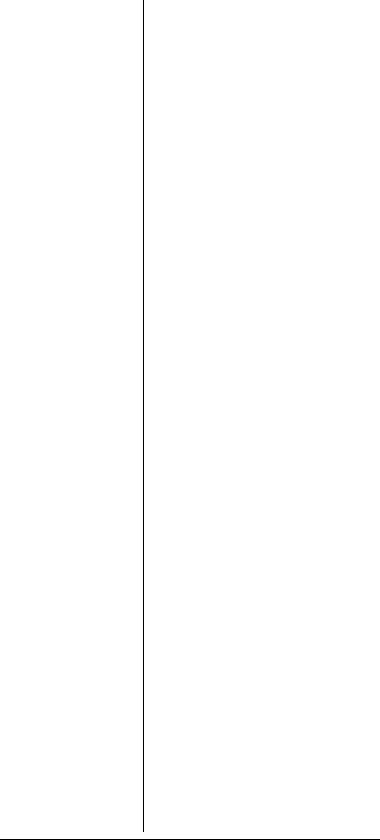
FEATURES
Your Radio Shack Digital Handheld Scanner features Intelligent Adaptive Digital Tracking for optimal reception of digital signals from a variety of digital conventional and trunked radio system types. No special sound quality settings or adjustments are needed for the different digital systems that you monitor.
APCO-25 digital voice modulation provides public safety radio users with clear digital voice signals and other features not available in traditional analog systems. Your scanner uses advanced Digital Signal Processing (DSP) technology to receive and decode APCO-25 digital signals from both conventional and trunked radio networks. Additionally, your scanner features automatic detection of digital signals. No special scanner programming is required to receive conventional or trunked digital traffic.
The DSP module in your scanner features updateable firmware. If DSP improvements become available, you can easily download an update file from the Internet and apply the file to your scanner to obtain the latest DSP firmware version.
Your scanner is designed to track Motorola analog and Astro® digital trunking systems using 3600 bps control channel operation, APCO 25 digital trunking systems using 9600 bps control channel
4
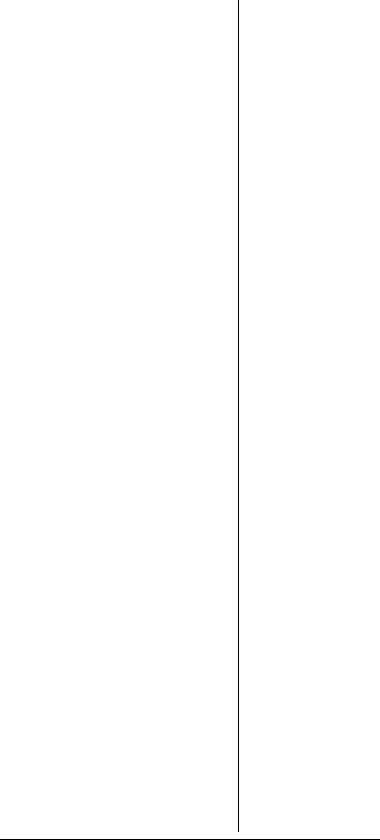
operation, and M/A-COM EDACS® trunking systems.
The scanner lets you scan conventional transmissions, and is preprogrammed with service search banks for your convenience. By pressing a single button, you can quickly search those frequencies most commonly used by public safety and other agencies.
Your RadioShack Digital Handheld Scanner features RadioShack’s exciting new 11-in-1 V-Scanner technology. V-Scanner stands for Virtual Scanner. V- Scanner allows you to build and store eleven separate configuration profiles in V-Scanner folder memory. Stored V- Scanners can be recalled, edited and activated at any time, giving you a powerful tool that allows you to quickly reconfigure your scanner for use in different areas or applications.
This scanner gives you direct access to over 59,000 frequencies including those used by police and fire departments, ambulance services, government agencies, air, and amateur radio services.
Your scanner includes the following features:
500 Channels – 10 channel storage banks with 50 channels each.
V-Scanner Folders – eleven 500 channel virtual scanner folders at your fingertips.
5
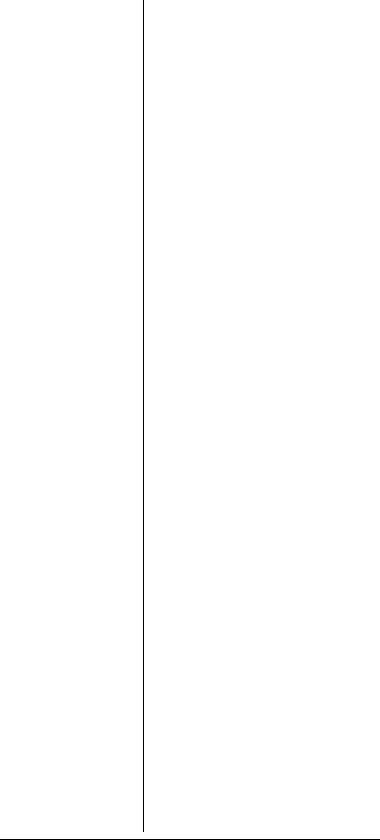
Phase 1 APCO-25 Digital Reception – automatic detection and reception of digital voice modulation from conventional, trunked and mixed-mode networks.
Intelligent Adaptive Digital Tracking – ensures optimal reception of digital signals from a variety of digital conventional and trunked radio system types.
Digital AGC – automatically compensates for audio level variances in digital transmissions.
Simultaneous Multi-System Trunking Operation – quickly tracks up to ten Motorola, APCO25 or EDACS trunking systems at the same time. Mix conventional channels and trunking systems in the same channel storage banks. Scan conventional frequencies and trunked systems simultaneously. Automatically detects Motorola 3600 bps or APCO-25 9600 bps control channel operation.
Automatic Channel Tracking – automatically determines the trunking system frequencies for Motorola and APCO-25 trunking systems, using only the active system control channel.
CTCSS and DCS Subaudible Encoded Squelch Modes – restricts conventional channel reception to transmissions using specified subaudible CTCSS tone or DCS data code when scanning or parked on a single channel. Code Search feature instantly
6
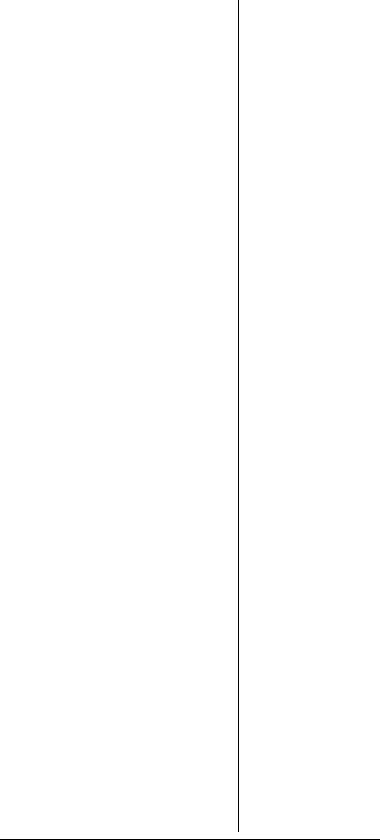
displays the tone or code in use. Takes advantage of subaudible squelch tail elimination turn off codes when they are present.
10 ID List Banks – let you store
1500 IDs in 10 ID banks, each with
5 ID sub-banks. 30 IDs are available in each ID sub-bank. ID text tags let you easily identify the user of a particular talkgroup ID code.
Weather Priority Alert – while scanning, automatically sounds an alarm tone to advise of hazardous weather conditions when it detects the alert signal on the local National Oceanic and Atmospheric Administration (NOAA) weather channel during WX priority operation.
SAME/FIPS Weather Alert – displays the weather event text for the specific cities or counties you choose so you can see and hear the reason for the alert.
Data Cloning – lets you transfer the programmed data to another PRO-96 scanner. You can also upload or download the programmed data to or from a PC using an optional PC interface kit and application software.
12-Character, 4-Line, Alphanumeric Display – shows you detailed operating information clearly.
Triple Conversion Superheterodyne Receiver – virtually eliminates any interference from intermediate frequency (IF) images, so you
7
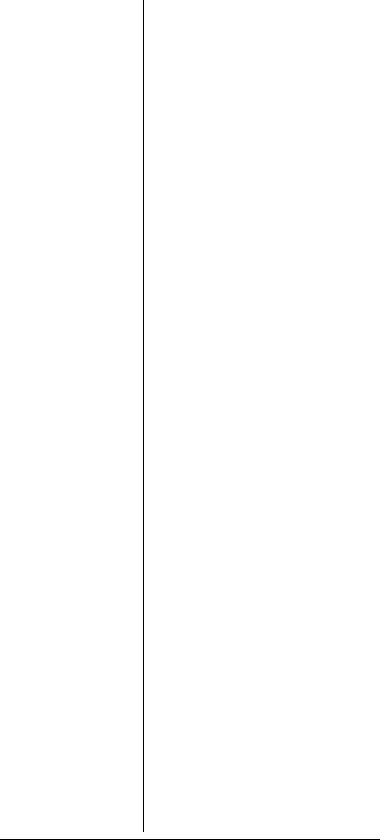
hear only the frequency you select.
Preprogrammed Frequency Ranges – lets you search for transmissions within preset frequency ranges or within ranges you set, to reduce search time and select interesting frequencies more quickly.
Hyperscan™ and Hypersearch™ – the scanner scans at up to 60 channels per second and searches up to 75 frequencies per second, to help you quickly find transmissions.
Scan Delay – delays scanning for about 2 seconds before moving to another channel in conventional mode, so you can hear more replies that are made on the same channel.
Adjustable Trunking Delay – waits for reply activity on a trunking call for the amount of time you specify.
Priority Channel — allows you to configure the scanner to check one channel every 2 seconds so you do not miss important transmissions.
Attenuator — allows you to set, by channel or globally, a 20 dB attenuator to reduce receiver overload and interference from nearby strong signals.
Text Input — lets you input a text label for each channel, talkgroup ID, channel storage bank, or other memory location so you can easily identify the transmission.
8
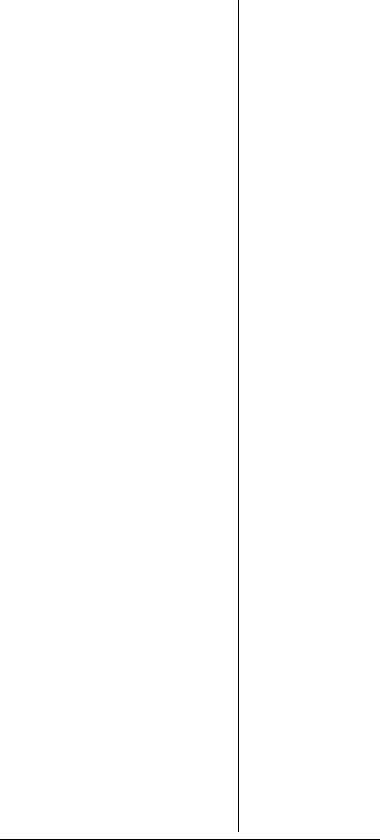
Lock Out Function — lets you set your scanner to skip over specified channels or frequencies when scanning or searching, and skip over IDs when tracking trunked systems.
Key Lock — lets you lock the scanner's keys to prevent accidentally changing the scanner's programming.
Battery Save Circuit — When monitoring a single frequency, allows the receiver to sleep in between receiver activity.
Flexible Antenna with BNC Connector — provides excellent reception and is designed to help prevent antenna breakage.
Memory Backup — keeps the frequencies stored in memory for an extended time even without internal batteries.
Three Power Options — let you power the scanner with internal batteries (non-rechargeable batteries or rechargeable batteries, not supplied). You can also use an AC adapter (not supplied) or power the scanner in a vehicle using a DC adapter (not supplied).
Your scanner can receive these frequencies:
•25 – 54 MHz
•108 – 136.9875 MHz
•137 – 174 MHz
•216.0025 – 225 MHz
•406 – 512 MHz
9
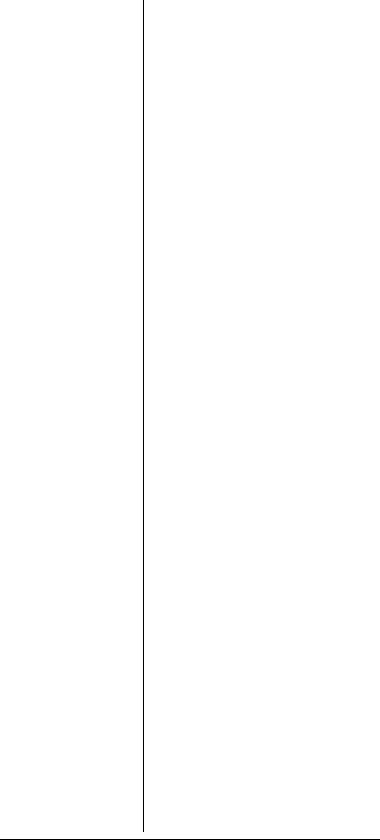
•806 – 823.9875 MHz
•849 – 868.9875 MHz
•894 – 960 MHz
•1240 – 1300 MHz
Use “A General Guide To Frequencies” on Page 96 to help you target frequency ranges in your service area so you can search for a wide variety of transmissions.
THE FCC WANTS YOU TO KNOW
This equipment has been tested and found to comply with the limits for a scanning receiver, pursuant to Part 15 of the FCC Rules. These limits are designed to provide reasonable protection against harmful interference in a residential installation. This equipment generates, uses and can radiate radio frequency energy and, if not installed and used in accordance with the instructions, may cause harmful interference to radio communications.
However, there is no guarantee that interference will not occur in a particular installation. If this equipment does cause harmful interference to radio or television reception, which can be determined by turning the equipment off and on, the user is encouraged to try to correct the interference by one or more of the following measures:
Reorient or relocate the receiving antenna.
10
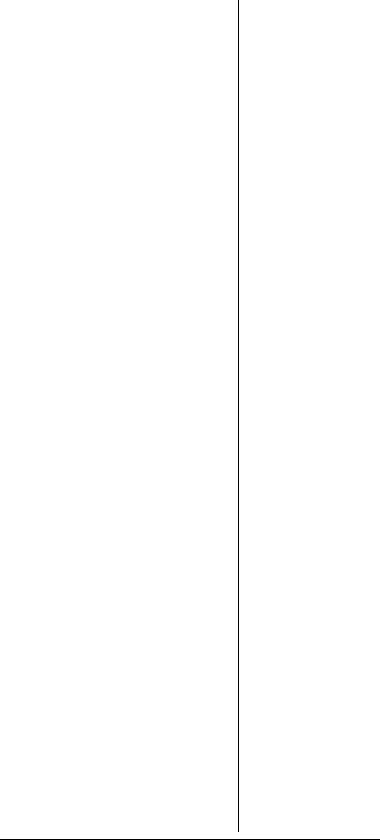
Increase the separation between the equipment and receiver.
Connect the equipment into an outlet on a circuit different from that to which the receiver is connected.
This device complies with Part 15 of the FCC Rules. Operation is subject to the following two conditions:
This device may not cause harmful interference.
This device must accept any interference received, including interference that may cause undesired operation.
SCANNING LEGALLY
Your scanner covers frequencies used by many different groups including police and fire departments, ambulance services, government agencies, private companies, amateur radio services, military operations, pager services, and wireline (telephone and telegraph) service providers. It is legal to listen to almost every transmission your scanner can receive. However, there are some transmissions you should never intentionally listen to. These include:
•Telephone conversations (cellular, cordless, or other private means of telephone signal transmission)
•Pager transmissions
•Any scrambled or encrypted transmissions
11
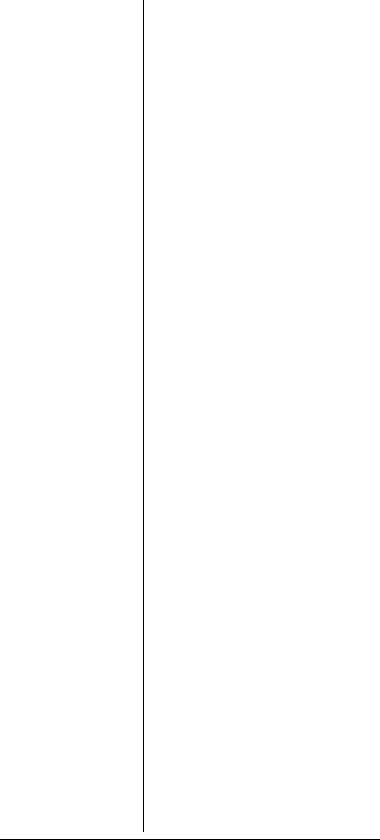
According to the Electronic Communications Privacy Act (ECPA), you are subject to fines and possible imprisonment for intentionally listening to, using, or divulging the contents of such a transmission unless you have the consent of a party to the communication (unless such activity is otherwise illegal).
This scanner has been designed to prevent reception of illegal transmissions. This is done to comply with the legal requirement that scanners be manufactured so as to not be easily modifiable to pick up those transmissions. Do not open your scanner's case to make any modifications that could allow it to pick up transmissions that are illegal to monitor. Doing so could subject you to legal penalties.
In some areas, mobile use of this scanner is unlawful or requires a permit. Check the laws in your area. It is also illegal in many areas to interfere with the duties of public safety officials by traveling to the scene of an incident without authorization.
We encourage responsible, safe and legal scanner use.
GETTING FAMILIAR WITH YOUR SCANNER
Though you may be anxious to begin using your new scanner right away, we recommend that you take the time to read this
12
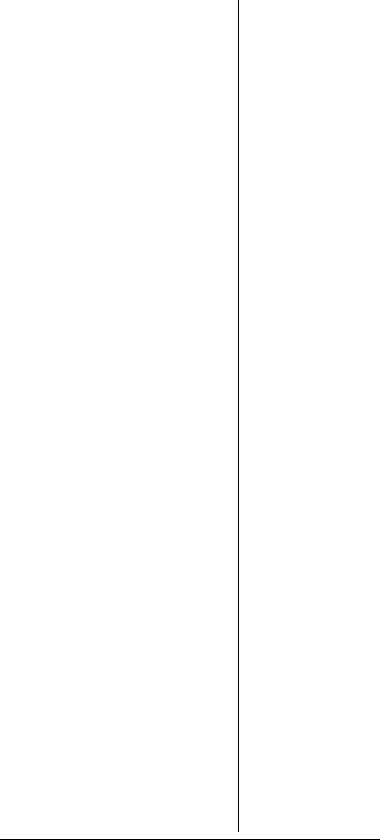
manual thoroughly so that you may fully understand the advanced features and capabilities of your PRO-96 scanning receiver.
Once you understand a few simple terms used in this manual and familiarize yourself with your scanner's features, you can put the scanner to work for you. You simply determine which frequencies and trunking systems you want to receive, and then program the scanner to scan them.
A frequency is the receiving signal location (expressed in MHz). To find active frequencies, you can use frequency guides available from your local RadioShack store, frequency listings posted on the Internet, or the built in search function.
Your scanner’s SEARCH banks contained preprogrammed frequencies in the scanner’s memory (see “Searching a Preprogrammed Frequency Range” on Page 52 for the frequency list). You can even change the frequency range on one of the SEARCH banks (SR6) to customize your own search parameters.
Once you identify the frequencies you wish to monitor, you can store them into programmable memory locations called channels, which are grouped in channel storage banks. You can then scan the channel-storage banks to see if there is activity on the frequencies
13
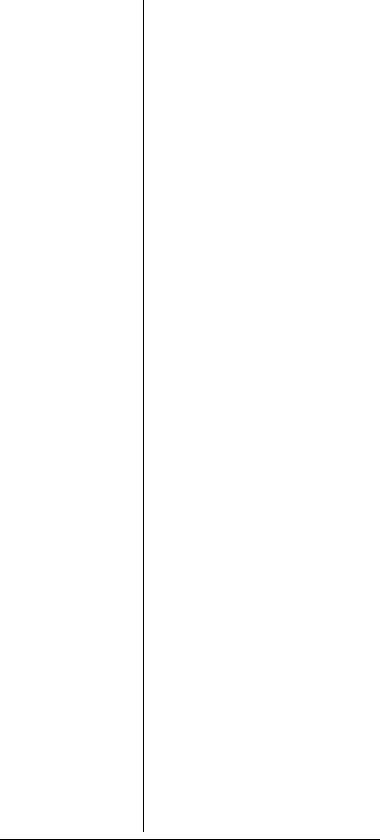
stored there. Each time the scanner finds an active frequency, it stops and monitors the radio traffic on that channel until the transmission ends, then resumes scanning. For detailed programming instructions, see “Programming Your Scanner” on Page 30.
ABOUT THE KEYPAD
Here is a brief overview of your scanner's keys and their functions.
SCAN — scans through the programmed channels.
FUNC — lets you use various functions by pressing this key in combination with other keys. When using the FUNC key, press the FUNC key first, then release it, then quickly press the next key in the function key sequence.
MAN — stops scanning and lets you directly enter a channel number.
WX — scans through the seven preprogrammed weather channels.
TRUNK — stores the trunking ID code or holds the trunking ID while scanning.
PRI — sets and turns the priority function on or off.
TEXT — lets you input text.
PAUSE — pauses search or tune operation.
MODE — changes the receive mode (AM, FM, CT, DC, MO, ED).
14
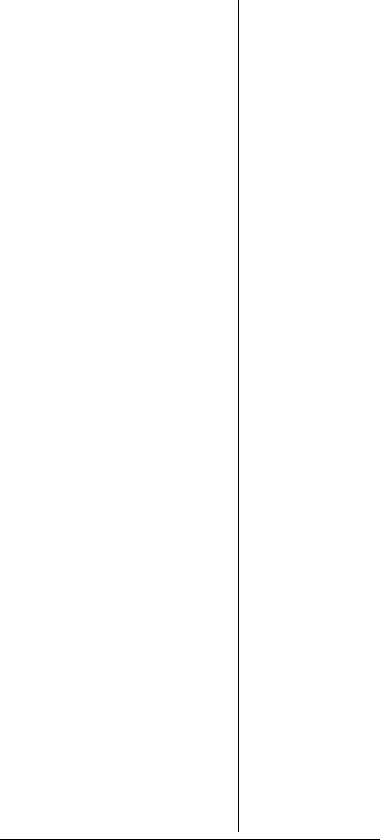
å/ 7 — turns on/off the display's backlight, or when used with FUNC locks/unlocks the keypad to prevent accidental entries.
TUNE — allows you input a frequency and tunes up or down automatically or manually with the S or T keys.
ATT — turns attenuation on to reduce the scanner's sensitivity and block extremely strong signals, or turns it off to increase sensitivity.
S or T — selects the scan or search direction.
SRCH — lets you search the seven search banks.
L/OUT — lets you lock out a selected channel, skip a specified frequency during search, or lock out a selected ID code.
PGM — programs frequencies into channels.
ENTER — completes the entry of frequencies and text.
1 — enters a 1, or inputs characters 0 through 9 in text mode.
2/ABC — enters a 2, or inputs characters A, B, or C.
3/DEF — enters a 3, or inputs characters D, E, or F.
4/GHI — enters a 4, or inputs characters G, H, or I.
5/JKL — enters a 5, or inputs characters J, K, or L.
15
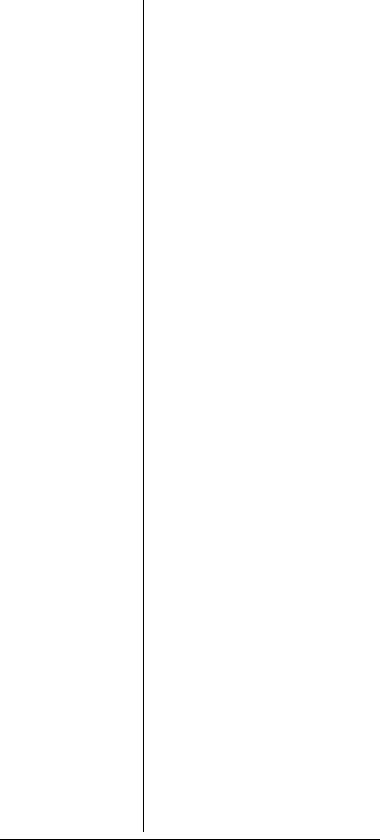
6/MNO — enters a 6, or inputs characters M, N, or O.
7/PQRS — enters a 7, or inputs characters P, Q, R, or S.
8/TUV — enters an 8, or inputs characters T, U, or V.
9/WXYZ — enters a 9, or inputs characters W, X, Y, or Z.
0 — enters a zero, or inputs characters . - # _ @ + * & / , $ % ! ^ ( ) ? ’ .
./DELAY — enters a decimal point (necessary when programming frequencies), space, or programs delay time for the selected channel/search bank, or hyphen (in trunking ID setting).
CLR — clears an incorrect entry.
UNDERSTANDING YOUR
SCANNER’S MEMORY
ORGANIZATION
V-Scanners
A V-Scanner folder contains a complete, stored configuration profile of your scanner’s programming. Certain current scanner models allow the user to load, save and edit different scanner configurations using an interface cable, software and a personal computer. The PRO-96 V-Scanner feature extends this functionality by allowing you to store or recall up to eleven scanner configurations in V- Scanner folders on your scanner, without using a personal computer. You can use the V-
16
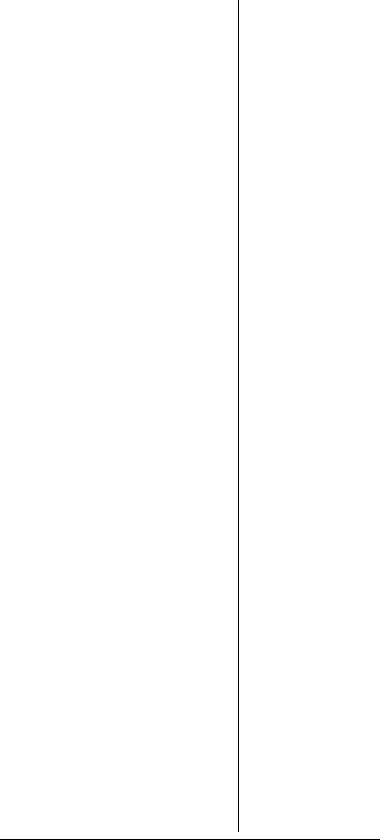
Scanner feature to build and store configurations for different areas or different scanner applications. Using the cloning feature it is possible to exchange scanner configurations with your friends without losing your existing data. V-Scanners also provide a way for you to easily back up your programmed data without connecting your scanner to a personal computer.
Each V-Scanner folder stores all channel storage banks, channels, trunking Ids, search settings, and other parameters associated with the operation of the scanner.
CHANNEL STORAGE BANKS
A channel storage bank is a storage area for a group of channels. Channels are storage locations for frequencies. Whereas a channel can only contain one frequency, a channel storage bank can hold 50 channels.
To make it easier to identify and select the channels you want to listen to, your scanner divides the channels into 10 banks (0 to 9) of 50 (00 to 49) channels each, a total of 500 channels. You can use each channel-storage bank to group frequencies, such as those used by different public safety agencies and jurisdictions in your area. Channel storage banks can be easily enabled or disabled while scanning by pressing the number key that corresponds with the desired channel storage bank.
17
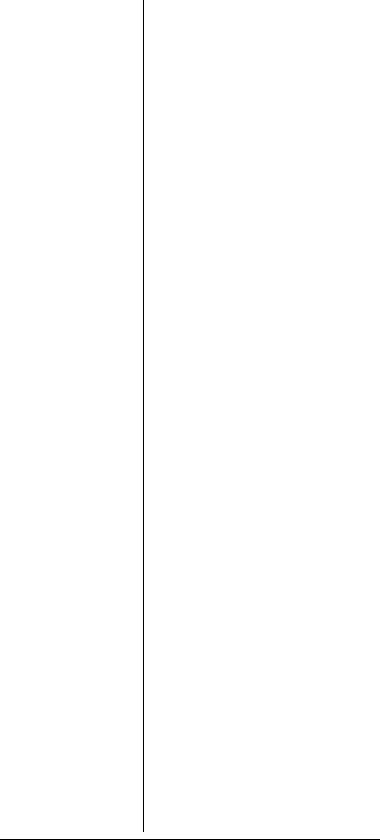
For example, a particular city might use four frequencies for police communications, and four frequencies for fire communications. You could program the police frequencies starting with 000 (the first channel in bank 0) and program the fire department frequencies starting with 100 (the first channel in bank 1). This gives you the ability to quickly select what you wish to monitor by activating or deactivating the appropriate channel storage bank. When looking at channel numbers, the first digit identifies the bank (0 to 9). The second and third digits identify the channel within the bank (00 to 49).
CHANNELS
Channels are storage locations for the actual frequencies you wish to monitor. Each channel can be configured with a radio frequency, the desired mode for that frequency, and settings to allow a short delay after a transmission or lock the channel out from scanning operation. A channel can contain a conventional, nontrunked frequency, or a frequency used in a trunking system.
SEARCH BANKS
Your scanner has six preprogrammed search banks configured to search various radio services, and one limit search bank that you can configure. You can set the lower and higher frequency limit in the limit search bank.Ó
18
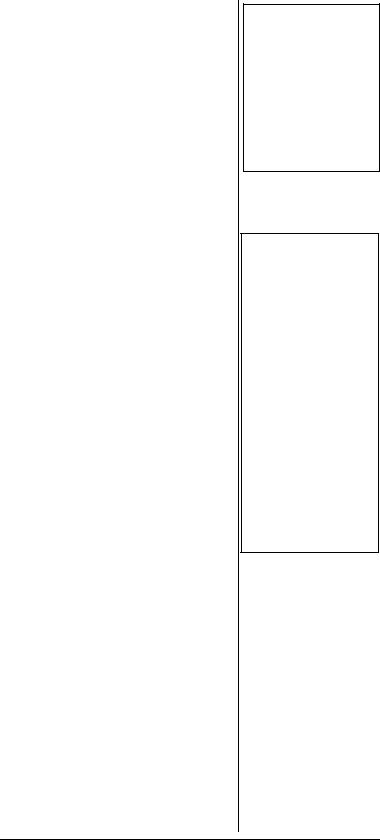
UNDERSTANDING YOUR SCANNER’S CHANNEL RECEIVE MODES
You can program each channel with any one of six receive modes (AM, FM/Digital, CTCSS, DCS, Motorola, and EDACS).
Each receive mode affects how your scanner operates when scanning and receiving transmissions.Ô
AM Mode (AM)
The AM mode sets the scanner to receive transmissions using amplitude modulation (AM), primarily used for aircraft, military, 27 MHz citizen’s band, some amateur radio, and some government transmissions. (Refer to “Specifications” on Page 110 for a list of the frequencies covered.) When the scanner receives a transmission on a channel set to the AM mode, it always stops on the transmission.
FM/Digital Mode (FM)
The FM/Digital (FM) mode sets the scanner to receive transmissions using frequency modulation (FM) and APCO-25 digital modulation. FM is used for most public safety transmissions, as well as broadcast, business, and amateur radio transmissions. APCO-25 digital modulation is used in many newer conventional and trunked public safety radio systems. When the scanner receives a transmission on a channel set to the FM/Digital
Ó HINT Ó
For example, if you wanted to find active frequencies between a range of 150.1000 and 150.5000, you would put both of those frequencies in the limit search bank.
ÔNOTES Ô
•Trunked modes (ED and MOT) can only be selected for frequencies above 137 MHz.
•Your scanner’s Closed Mode lets you hear transmissions from only those trunking talkgroups you specify. For more information, see “Open and Closed Mode Operation” on Page 87.
19
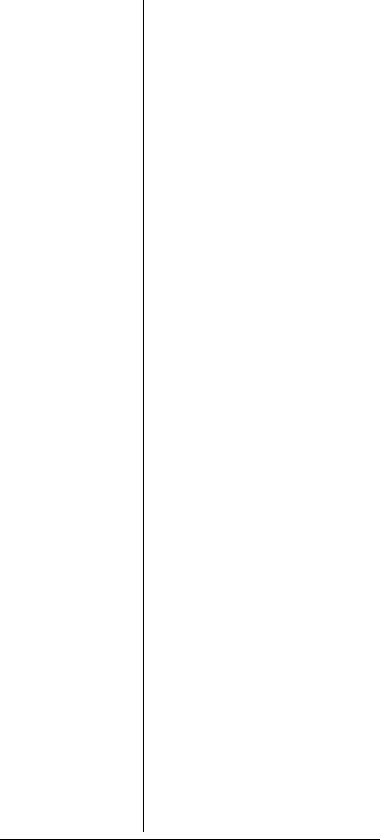
mode, it always stops on the transmission.
CTCSS Mode (CT)
CTCSS mode sets the scanner to receive transmissions using frequency modulation (FM) with Continuous Tone Coded Squelch System (CTCSS) subaudible tone codes. CTCSS allows multiple users to share a single radio frequency without hearing each other’s transmissions. In your PRO-96 scanner, the CTCSS feature can be used to block the reception of transmissions on shared channel to only those that use the CTCSS tone that you have specified. CTCSS mode also features a Code Search setting that allows you to instantly display and store unknown codes into the channel memory. CTCSS tones can sometimes be heard as a low “hum” in the background of a voice transmission. Many systems that use CTCSS transmit a special “turn off code” at the end of each transmission. The turn off code causes a properly equipped receiver to mute before the transmission ends, eliminating the “squelch tail” burst of noise the commonly occurs when the signal is lost. CTCSS turn off code performance can be affected by weak signals.
DCS Mode (DC)
DCS mode sets the scanner to receive transmissions using frequency modulation (FM) with Digital Coded Squelch (DCS) subaudible data signaling. DCS is very similar to CTCSS, except that
20
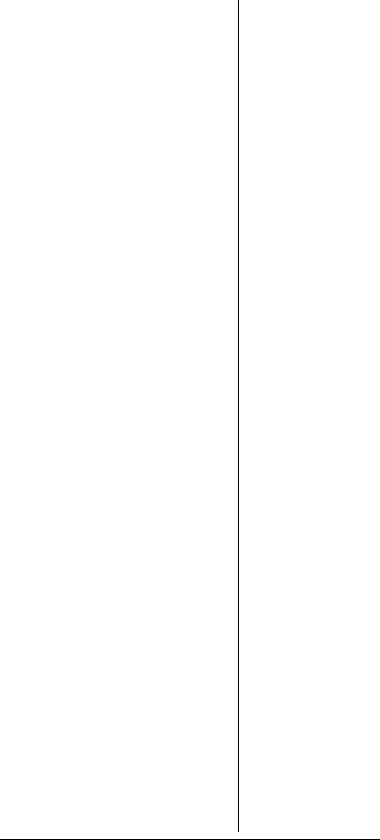
a digital code is transmitted instead of an audio tone. Like CTCSS, DCS allows multiple users to share a single radio frequency without hearing each other’s transmissions. In your PRO-96 scanner, the DCS feature can be used to block the reception of transmissions on a shared channel to only those that use the DCS tone that you have specified. DCS mode also features a Code Search setting that allows you to instantly display and store unknown codes into the channel memory. DCS data can sometimes be heard as a low “purring” sound in the background of a voice transmission. Some DCS systems transmit a special “turn off code” at the end of each transmission. The turn off code causes a properly equipped receiver to mute before the transmission ends, eliminating the “squelch tail” burst of noise the commonly occurs when the signal is lost. DCS turn off code performance is typically more immune to weak signals than CTCSS.
Motorola/APCO-25 Trunking Mode (MO)
You can set your scanner so it decodes the talkgroup IDs used with Motorola and APCO-25 trunking systems and follows talkgroup calls in the trunking system. This setting is called the Motorola mode.
Motorola systems are trunking systems used primarily by business and public safety
21
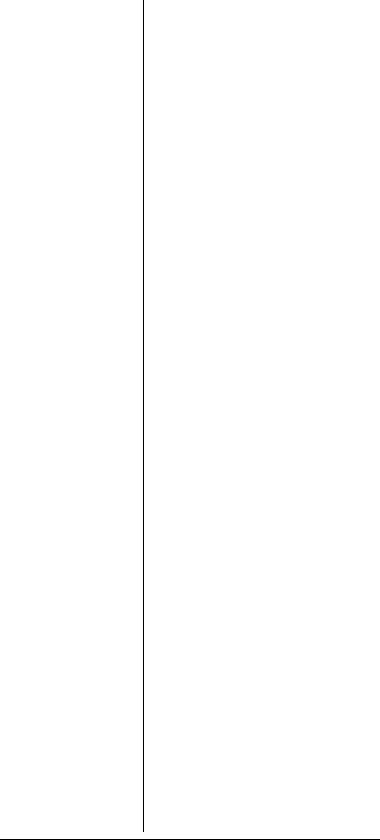
agencies to efficiently allocate a small number of frequencies (as few as three) to many groups of users (as many as several thousand). To do this, each group of users in the system is assigned to a specific talkgroup. For example, a city’s east side patrol officers might all be assigned to talkgroup 2160. One channel in the system is continuously transmitting data that identifies which talkgroups are active on which channel. In addition, this talkgroup information is also transmitted as subaudible data on each active channel.
When the scanner receives a transmission on a channel set to the Motorola mode, it first decodes the talkgroup ID data included with the transmission. In the Open Mode, the scanner stops on the transmission and displays the talkgroup ID on the bottom line of the display. In the Closed Mode, the scanner only stops on the transmission if the talkgroup ID matches a talkgroup ID that you have stored in the bank's talkgroup ID list and have not locked out.
Trunking systems covered by the Motorola mode come in four categories: Type I, Type II, Type I/ II Hybrid and APCO-25. Each category displays and uses talkgroup IDs in slightly different ways.
Motorola Type I IDs are in the form FFF-SS, where;
FFF=Fleet ID
22

SS=Subfleet ID
Type I systems are usually organized with different user groups assigned to different fleets.Ô
To properly map the raw Type I data to the correct fleet-subfleet format, you must program the correct fleet map into the scanner. Fleet map information is widely available on the Internet for most Type I systems in use.
Type II and APCO-25 system talkgroups are identified by a 5- digit number. Valid Type II talkgroup IDs are divisible by 16, while APCO-25 talkgroups are not. Use care to ensure that you enter the correct Type II IDs into your scanner. Type I/II hybrid systems use both fleet-subfleet and 5-digit formats for talkgroup IDs.
EDACS Trunking Mode (ED)
You can set your scanner so it decodes the talkgroup IDs used with EDACS (GE/Ericsson/M/A- COM) trunking systems. This setting is called the EDACS mode.
EDACS systems are used primarily by business or private communications service providers, as well as by some public safety organizations. EDACS systems transmit active talkgroup information only on a dedicated control channel.
EDACS frequencies are organized in a specific order. Each frequency is assigned a Logical Channel
ÔNOTES Ô
•For example, a valid fleet-subfleet ID identifying all detectives within a police department might be 000-12, where 000 identifies all police users and 12 identifies the Detective division.
•Tuning the scanner to an active control channel while in Motorola mode will display the Motorola System ID and the approximate control channel message decode success rate. This information can help you identify the Motorola trunking system that you are monitoring and the quality of the control channel signal.
23
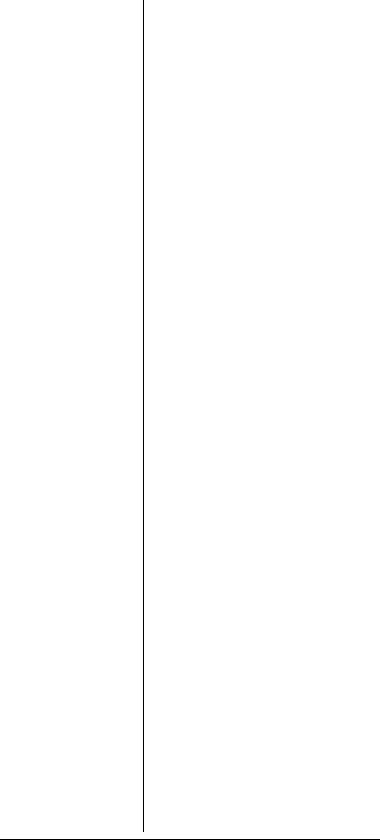
Number (LCN). For the scanner to correctly switch to an active frequency, you must program the frequencies in LCN order, starting with Memory 01. EDACS talkgroup IDs are entered as a 4- digit decimal number from 0001 to 2047 or AFS (Agency Fleet Subfleet) number from 00-001 to 15-157.
When there is activity on an EDACS system, that information is sent out on the control channel. The scanner decodes the ID for the active talkgroup. In the Open Mode, the scanner then goes to the transmission and displays the talkgroup ID on the bottom line of the display. In the Closed Mode, the scanner only goes to transmissions with IDs that match talkgroup IDs you have stored in the bank's talkgroup ID list that are not locked out
PREPARATION
LISTENING SAFELY
To protect your hearing, follow these guidelines when you use headphones.
•Set the volume to zero before putting on headphones. With the headphones on, adjust the volume to a comfortable level.
•Avoid increasing the volume once you set it. Over time, your sensitivity to a volume level decreases, so volume levels that do not cause
24
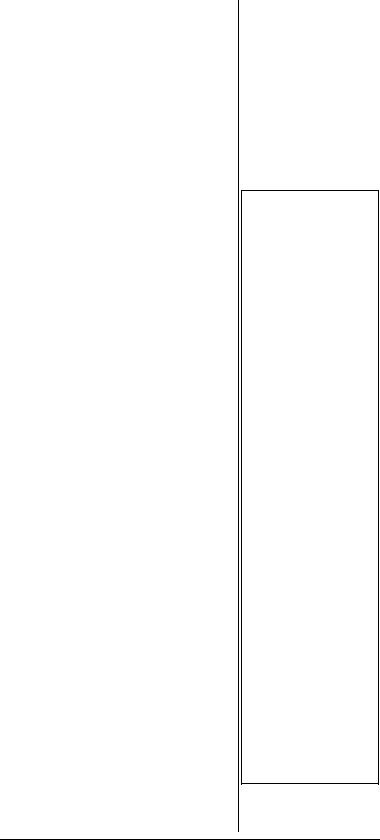
discomfort might damage your hearing.
•Avoid or limit listening at high volume levels. Prolonged exposure to high volume levels can cause permanent hearing loss.
TRAFFIC SAFETY
Wearing headphones while operating a motor vehicle or riding a bicycle can create a traffic hazard and is illegal in most areas.
Even though some headphones let you hear some outside sounds when listening at normal volume levels, they still can present a traffic hazard. Exercise extreme caution!
POWER SOURCES
You can power your scanner from any of these sources:Ô
•Internal non-rechargeable batteries or rechargeable batteries (not supplied – see “Using Batteries” on
Page 25).
•Standard AC power (with an optional AC adapter – see “Using AC Power” on
Page 27).
•Vehicle power (with an optional DC adapter – see “Using Vehicle Battery Power” on Page 28).
USING BATTERIES
You can power the scanner with four AA batteries (not supplied).
ÔNOTES Ô
•Connecting an AC or DC adapter to the scanner disconnects internal batteries when you use the supplied nonrechargeable battery holder, but it does not disconnect internal batteries when you use the supplied yellow rechargeable battery holder.
•If you install the yellow rechargeable battery holder, you can operate the scanner and recharge the rechargeable batteries at the same time. See “Using Batteries” on
Page 25, and “Charging Rechargeable Batteries” on Page 27.
•If the scanner stops working properly after connecting it to power, try resetting it. See “Resetting / Initializing the Scanner” on
Page 108.
•You must charge rechargeable batteries before you use them the first time.
25
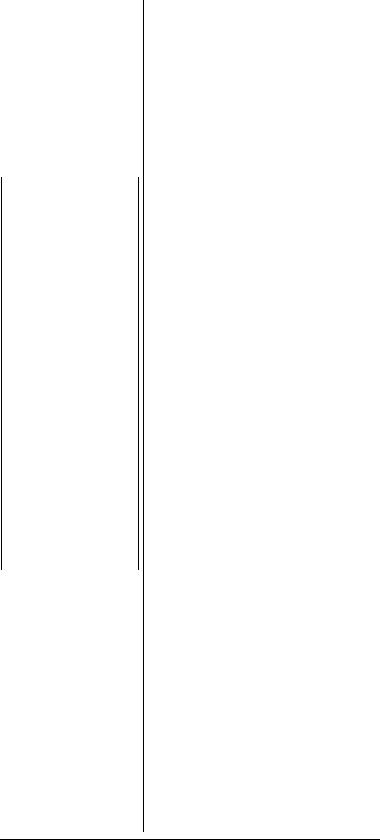
oWARNING o |
You can use either the supplied |
|
non-rechargeable battery holder |
||
Never install non- |
(black), or the supplied |
|
rechargeable batteries in |
||
the rechargeable yellow |
rechargeable battery holder |
|
battery holder. Non- |
(yellow).o |
|
Rechargeable batteries |
||
can get hot or explode if |
Follow these steps to install the |
|
you try to recharge |
||
them. |
batteries.Ô |
|
|
1. Press in on the top center of |
|
|
||
Ô NOTES Ô |
the battery compartment |
|
cover on the back of the |
||
• Dispose of old |
||
scanner and slide the cover |
||
batteries promptly |
||
down to remove it. |
||
and properly. |
•Do not burn or bury
batteries. 2. Pull the battery holder out of
• Use only fresh |
|
|
the battery compartment. |
|
batteries of the |
|
|
|
|
required size and |
|
3. If you are using non- |
||
recommended type. |
|
|||
|
|
rechargeable batteries, place |
||
• Do not mix old and |
|
|
||
|
|
them into the black holder as |
||
new batteries, |
|
|
||
different types of |
|
|
indicated by the polarity |
|
batteries (standard, |
|
|
symbols (+ and -) marked on |
|
alkaline, or |
|
|
||
rechargeable), or |
|
|
the holder. |
|
rechargeable |
|
|
|
|
batteries of different |
|
|
If you are using rechargeable |
|
capacities. |
|
|
||
|
|
batteries, place them into the |
||
• If you do not plan to |
|
|
||
|
|
yellow holder as indicated by |
||
use the scanner for a |
|
|
||
month or longer, |
|
|
the polarity symbols (+ and -) |
|
remove the batteries. |
|
|
marked on the holder. |
|
Batteries can leak |
|
|
||
chemicals that can |
4. |
Place the battery holder into |
||
damage electronic |
||||
parts. |
|
|
the battery compartment. |
|
|
|
|
||
|
5. |
Replace the cover. |
||
CAUTION |
||||
|
|
|
||
The battery holder fits |
|
When battery power is low, |
||
only one way. Do not |
|
|||
|
Low Battery! is displayed and the |
|||
force it. |
|
|||
|
|
scanner beeps once every 30 |
||
|
||||
|
|
seconds. When battery power is |
||
|
|
depleted, the scanner turns itself |
||
|
|
off. Replace all four non- |
||
|
|
rechargeable batteries, or |
||
|
|
recharge the rechargeable |
||
|
|
batteries. See “Charging |
||
|
|
Rechargeable Batteries” on |
||
|
|
Page 27. |
||
26
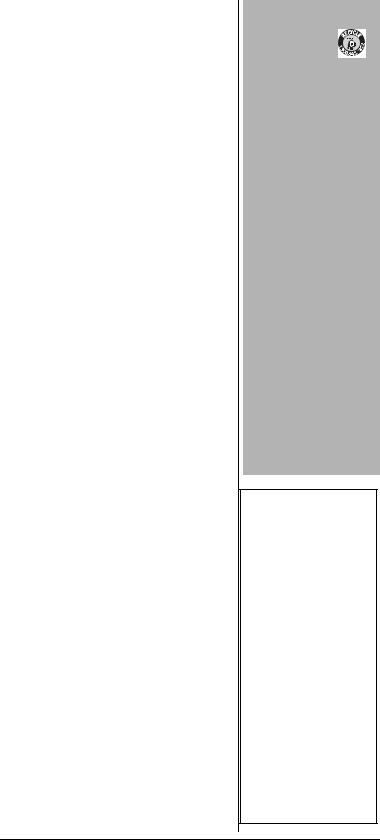
Charging Rechargeable Batteries
Your scanner has a built-in charging circuit that lets you charge nickel-metal hydride (NiMH) or nickel cadmium (Ni-CD) rechargeable batteries (not supplied) while they are in the scanner. To charge rechargeable batteries, connect an appropriate AC or DC adapter to the PWR DC 9V jack. For best results we recommend RadioShack rechargeable nickel-metal hydride (NiMH) 1800 mAh batteries.!
ITo charge batteries with a DC adapter from a DC power source, you must use a 9V, 300 mA DC adapter such as RadioShack Cat. No. 273-1810 and a size C Adaptaplug™ (neither supplied). Both are available at your local RadioShack store. Make sure the adapter’s voltage is set to 9V.
It takes about 16 hours to recharge fully discharged 1800 mAh NiMH rechargeable batteries. You can operate the scanner while recharging the rechargeable batteries, but charging takes longer.Ô
USING AC POWER
You can power the scanner using a 9V, 300 mA AC adapter and a size C Adaptaplug™ (neither supplied). Both are available at your local RadioShack store.
! IMPORTANT !
The EPA certified RBRC® Battery Recycling Seal
on the nickel-cadmium (Ni-Cd) battery indicates RadioShack is voluntarily participating in an industry program to collect and recycle these batteries at the end of their useful life, when taken out of service in the United States or Canada. The RBRC program provides a convenient alternative to placing used Ni-Cd batteries into the trash or the municipal waste stream, which may be illegal in your area. Please call 1-800-THE-SHACK (1-800-843-7422) for information on Ni-Cd battery recycling and disposal bans/restrictions in your area. RadioShack’s involvement in this program is part of the company’s commitment to preserving our environment and conserving our natural resources.
ÔNOTES Ô
•The scanner can also charge Ni-Cd batteries. 600 mAh batteries require 6 hours and 850 mAh batteries require 8 hours to charge.
•When you charge NiCd batteries, do not overcharge them. Overcharging shortens battery life.
•Rechargeable batteries last longer and deliver more power if you let them fully discharge once a month. To do this, use the scanner until Low Battery! appears in the scanner’s display. Then fully charge the rechargeable batteries.
27
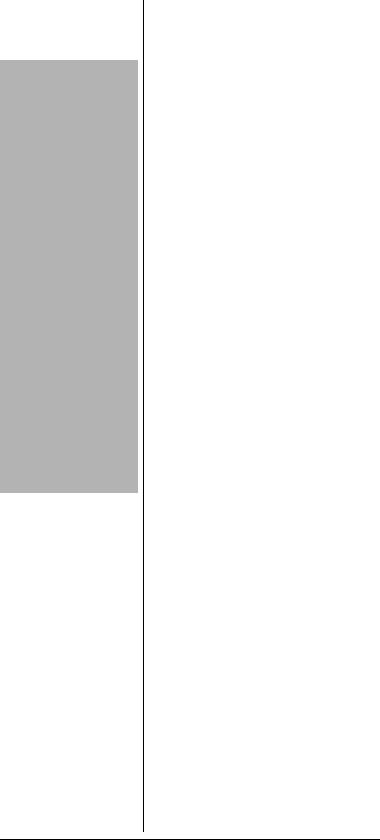
CAUTIONS
•You must use a Class 2 power source that supplies 9V DC and delivers at least 300 mA. Its center tip must be set to positive and its plug must fit the scanner’s PWR DC 9V jack. Using an adapter that does not meet these specifications could damage the scanner or the adapter.
•You must use a Class 2 power source that supplies 9V DC and delivers at least 300 mA. Its center tip must be set to positive and its plug must fit the scanner’s PWR DC 9V jack. Using an adapter that does not meet these specifications could damage the scanner or the adapter.
1.Connect the Adaptaplug™ to the adapter’s cord with the tip set to positive.
2.Plug the adapter’s barrel plug into the scanner’s PWR DC 9V jack.
3.Plug the adapter’s two-prong plug into an AC outlet.
USING VEHICLE BATTERY POWER
You can power the scanner from a vehicle’s 12V power source (such as cigarette-lighter socket) using a 9V, 300 mA DC adapter and a size C Adaptaplug™ adapter (neither supplied). Both are available at your local RadioShack store.
1.Connect the Adaptaplug™ to the adapter’s cord with the tip set to positive.
2.Plug the adapter’s barrel plug into the scanner’s PWR DC 9V jack.
3.Plug the adapter’s cigarettelighter plug into your 12V power source.
If the scanner does not operate properly when you connect a DC adapter, unplug the DC adapter from the power source and clean the socket, or check the adapter’s internal fuse.
ANTENNA
Connecting the Supplied Antenna
To attach the supplied flexible antenna to the antenna jack on the
28
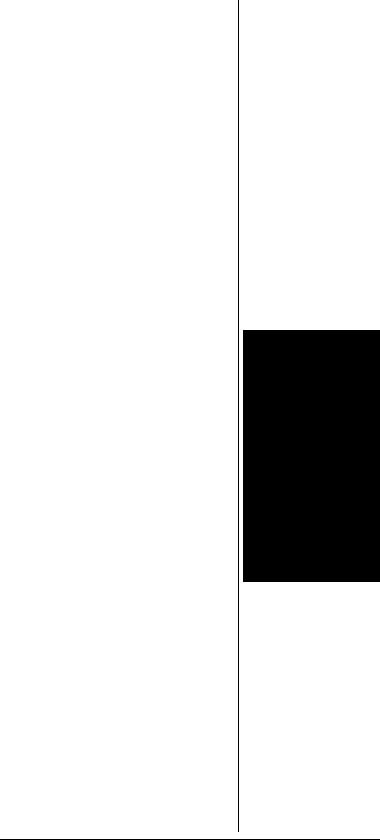
top of your scanner, align the slots around the antenna’s connector with the studs on the antenna jack. Press the antenna down over the jack and turn the antenna’s base clockwise until it locks into place.
Connecting an Optional External Antenna
The antenna connector on your scanner makes it easy to use the scanner with a variety of antennas, such as an external mobile antenna or outdoor base station antenna. Your local RadioShack store sells a variety of antennas.
Always use 50-ohm coaxial cable, such as RG-58 or RG-8, to connect an outdoor antenna. For length over 50 feet, use RG-8 lowloss dielectric coaxial cable. If your antenna’s cable does not have a BNC connector, you will also need a BNC adapter (not supplied, available at your local RadioShack store).o
Follow the installation instructions supplied with the antenna, route the antenna cable to the scanner, then connect it to the antenna jack.
Connecting an Earphone/ Headphones
For private listening, you can plug an 1/8-inch (3.5 mm) mini-plug earphone or headphones (not supplied), available at your local RadioShack store, into the HEADPHONE jack on top of your scanner. This automatically disconnects the internal speaker.
oWARNING o
Use extreme caution when installing or removing an outdoor antenna. If the antenna starts to fall, let it go! It could contact overhead power lines. If the antenna touches a power line, touching the antenna, mast, cable, or guy wires can cause electrocution and death. Call the power company to remove the antenna. DO NOT attempt to do so yourself.
29
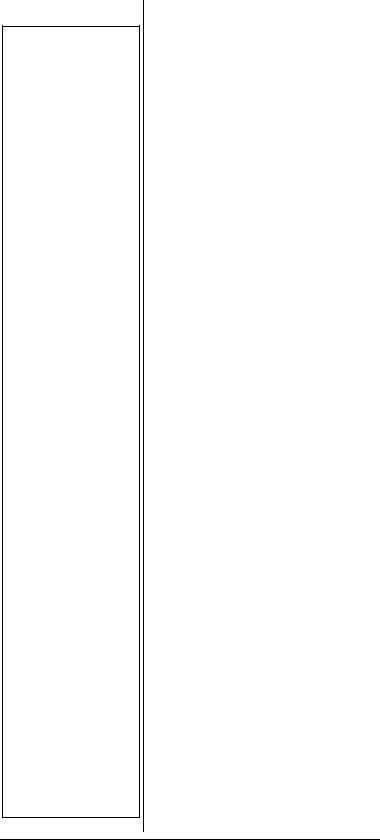
Ô NOTES Ô
Connecting an External Speaker
You must use an amplified speaker with this scanner. Nonamplified speakers do not provide sufficient volume for comfortable
listening
Storing Conventional Frequencies
•When the scanner is in Manual or Program
mode, indicated with M or P in the top left
hand corner of the display, you can select your desired bank and channel number using direct channel entry, the S or T arrow keys, and with FUNC and the
S or T arrow keys.
•For direct channel entry, press MAN or PGM, enter the channel storage bank (0-9) and channel number (00-49) where you want to store a frequency, then press MAN or PGM again. For example, Bank 3, Channel 23 is entered as “323”. The scanner advances to the selected channel storage bank and channel, and the channel storage bank and channel number appear at the upper left corner of the display (for example:
M323 or P323).
•Press FUNC, then S or T to jump to the next or previous channel storage bank.
•Press FUNC, then hold S or T to scroll through the channel storage banks.
Connecting an External Speaker
In a noisy area, an amplified speaker (not supplied), available at your local RadioShack store, might provide more comfortable listening. Plug the speaker cable’s 1/8-inch (3.5 mm) mini-plug into your scanner’s HEADPHONE jack.Ô
Using the Belt Clip
You can use the belt clip attached to the back of the scanner for hands-free carrying when you are on the go. Slide the belt clip over your belt or waistband.
PROGRAMMING YOUR SCANNER
PROGRAMMING
CONVENTIONAL CHANNELS
Good references for active frequencies are RadioShack’s Police Call, Aeronautical Frequency Directory, and Maritime Frequency Directory. We update these directories every year, so be sure to get a current copy.
Storing Conventional Frequencies
Follow these steps to store conventional frequencies in to channels.Ô
1.To begin programming your scanner, press PGM. M changes to P. Select the desired channel storage bank and channel, and press PGM to advance to that channel.
30
