Radio Shack Weather Radio User Manual

Wireless Weather Station
with 








 Software
Software
Owner’s Manual |
Please read before using this equipment. |
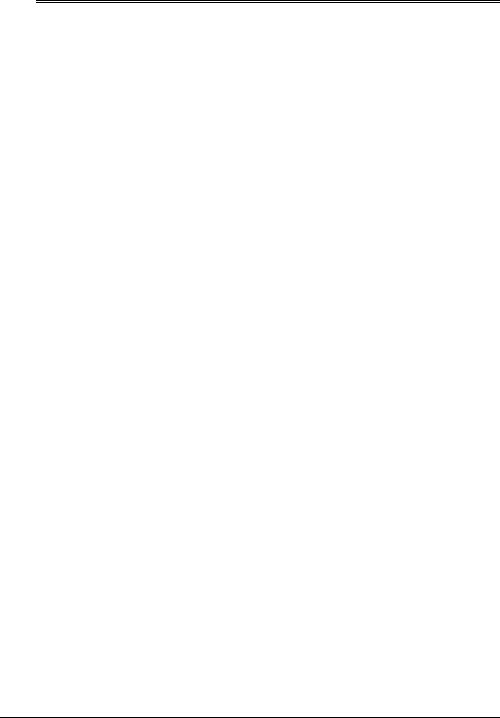
Contents |
|
The FCC Wants You to Know ................................................................................................ |
3 |
FCC Declaration of Conformity ......................................................................................... |
3 |
Features .................................................................................................................................. |
3 |
Preparation ............................................................................................................................. |
5 |
A Quick Look at the Weather Station ................................................................................ |
5 |
Understanding the Monitor and Its Display ....................................................................... |
7 |
Installation .............................................................................................................................. |
8 |
Installation Tips ................................................................................................................. |
8 |
Calibrating the Anemometer ............................................................................................. |
9 |
Installing the Anemometer .............................................................................................. |
11 |
Installing the Rain Gauge ................................................................................................ |
12 |
Installing the Outdoor Thermo/Hygro Sensor .................................................................. |
13 |
Installing the Indoor Thermo/Hygro/Baro Sensor ............................................................ |
14 |
Installing the Monitor ....................................................................................................... |
15 |
Using AC Power .............................................................................................................. |
15 |
Operation .............................................................................................................................. |
16 |
Setting the Time Zone, Time, Date, and Language ........................................................ |
16 |
Viewing the Time/Date/Day of the Week ......................................................................... |
17 |
Using the Daily Alarm ...................................................................................................... |
17 |
Reading the Weather Forecast Display .......................................................................... |
18 |
Using the Barometric Pressure Window ......................................................................... |
18 |
Using the Indoor Temperature Window ........................................................................... |
20 |
Using the Outdoor Temperature Window ........................................................................ |
21 |
Viewing and Resetting Max/Min Relative Humidity Records .......................................... |
23 |
Using the Rain Gauge ..................................................................................................... |
24 |
Using the Rain Window ................................................................................................... |
24 |
Using the Wind Window .................................................................................................. |
25 |
Special Features ................................................................................................................... |
27 |
Disconnected Signals ...................................................................................................... |
27 |
Connecting the Monitor to a PC ...................................................................................... |
27 |
Scanning the Monitor’s Channels ................................................................................... |
27 |
Weather References ....................................................................................................... |
27 |
Care ....................................................................................................................................... |
33 |
Resetting the Monitor ...................................................................................................... |
33 |
Specifications ....................................................................................................................... |
33 |
© 2001 RadioShack Corporation. All Rights Reserved.
RadioShack and RadioShack.com are trademarks used by RadioShack Corporation. Accu-Data and AccuWeather are registered trademarks of AccuWeather, Inc.
AccuWeather for Windows is a trademark of AccuWeather, Inc. Windows is a trademark of Microsoft Corporation.
2

The FCC Wants You to Know
FCC DECLARATION OF CONFORMITY
This device complies with Part 15 of the FCC Rules. Operation is subject to the following two conditions: (1) this device may not cause harmful interference, and (2) this device must accept any interference received, including interference that may cause undesired operation.
Product: Wireless Weather
Station
Model: 63-1016
Responsible Party: RadioShack
100 Throckmorton
Fort Worth, TX 76102
Phone: 817-415-3200
This equipment complies with the limits for a Class B digital device as specified in Part 15 of FCC Rules. These limits provide reasonable protection against radio and TV interference in a residential area.
However, your equipment might cause TV or radio interference even when it is operating properly. To eliminate interference, you can try one or more of the following corrective measures:
•reorient or relocate the receiving antenna
•increase the distance between the equipment and the radio or TV
•use outlets on different electrical circuits for the equipment and the radio or TV
Consult your local RadioShack store if the problem still exists.
You must use shielded interface cables with this equipment.
Features
An attractive and useful addition to your home or business, your RadioShack Wireless Weather Station uses 433 MHz radio signals to send and receive weather data between its component parts, so you do not need to run wires between them. Your weather station lets you monitor the air temperature, relative humidity, and dew point temperature (indoors and outdoors), as well as the barometric pressure, wind speed/ direction, wind chill, and rainfall rate (outdoors only). The weather station’s monitor’s memory lets you recall the maximum and minimum readings, set an alarm to sound at
a set time or when a set condition is exceeded, and more.
The monitor’s RS-232 jack lets you connect it to a PC using a serial cable (not supplied). The monitor sends data to a connected PC, so you can use the supplied AccuWeather® for Windows® Weather Station software to monitor data as it is recorded (real-time), or recall it later.
The monitor also has an easy-to-read display that forecasts (12–24 hours in advance) the weather most likely to occur where the weather station is located. The weather sta-
The FCC Wants You to Know |
3 |

tion is ideal for anyone who relies on knowing local weather conditions, such as gardeners, farmers, or anyone who works outdoors. It can also help you successfully plan outdoor activities — from a picnic to simply knowing when to carry your umbrella!
The supplied software also includes AccuWeather for Windows, which lets you access AccuWeather’s Accu-Data® on-line service and view or download current and past weather information — color weather maps (including radar and satellite images), weather data, forecasts/warnings, and more from all over the world.
The weather station’s other features include:
Display Touch Monitor — clearly shows current conditions and various options. The monitor alerts you when programmed conditions are met.
Weather Measurements — the weather station measures the air temperature, relative humidity, and dew point temperature (indoors and outdoors), as well as the barometric pressure, wind speed/direction, wind chill, and rainfall rate (outdoors only).
Built-In Memory — the weather station records the highest and lowest readings for temperature, relative humidity, dew point temperature, maximum wind speed, daily and accumulated rainfall, and minimum wind chill. You can reset the memory separately for each weather type.
Weather Alarms — let you set the monitor to sound an alarm for each weather parameter (temperature, wind speed, rainfall rate, dew-point temperature, and so on) and alert you when a set weather condition is reached.
Optional PC Connection — lets you connect the monitor to a personal computer (using an optional serial cable), so you can record and store weather data on your PC using the supplied AccuWeather for Windows software.
Weather Forecast — the weather station provides you with a forecast of the weather conditions most likely to occur where the weather station is located.
Weather Symbols — appear on the monitor, showing you weather conditions at a glance with sunny, partly cloudy, cloudy, and rainy symbols.
Measurement Unit Selection — lets you select the measurement unit (such as 12or 24-hour time format, Fahrenheit or Celsius, and so on) that the monitor displays in all modes that use that unit.
Clock Display with Alarm — shows the time and date, and lets you set an alarm to sound at the same time every day.
Mounting Hardware — lets you easily mount the weather station’s components in the locations that best suit your needs.
Liquid Crystal Display — clearly displays the monitor’s digital readings and functional indicators.
Backlight — makes the monitor’s display easy to read in low light situations when using AC power.
Low Battery Indicator — lets you know when to change the batteries in the weather station’s components.
Weather References — the Owner’s Manual includes a glossary of frequently used weather terms and a cloud classification chart.
AccuWeather for Windows Software Features
Real-Time Display of Weather Conditions
— lets you view the weather station’s data output as it is received by your PC.
Helps Organize and Store Weather Data
— a variety of features let you organize and
4 |
Features |
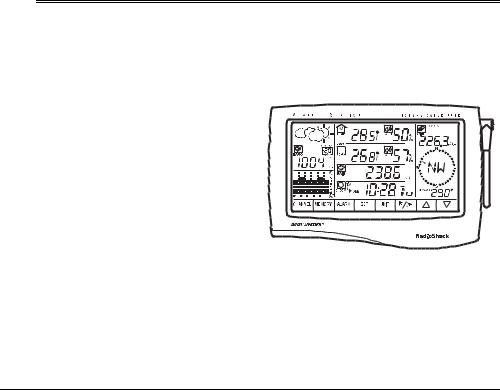
store some or all of the weather data recorded by your weather station.
Easy Data Access — lets you recall the stored data at any time, print it out in tables or graphs, and even compare it to normal and historical conditions for your area.
Accu-Data — AccuWeather’s on-line service lets you view and download current and past weather information — color weather maps (including radar and satellite images), weather data, forecasts, warnings, and more — for your location or from around the world.
Software Registration Benefits — (from AccuWeather) include some free on-line time, an on-line subscription discount, free software upgrades, and other free merchandise.
Notes:
•The weather station and the information available in the Accu-Data database are for educational and hobby use only. Neither RadioShack nor AccuWeather shall have any responsibility or liability whatsoever for any inconsistency, inaccuracy, or omissions for weather recorded, reported, or forecasted by the software, the weather station or the Accu-Data database or for reliance on such records, reports, data, or forecasts.
•The modular connection cords supplied with your weather station are carefully calibrated and specially designed for it. Please do not lengthen or shorten these cables. To avoid inaccurate readings from the weather instruments, we recommend you do not use extension cords.
Preparation
A QUICK LOOK AT THE WEATHER STATION
Your weather station includes these components and mounting supplies. Be sure to locate all of these items before you dispose of the packing material and box.
Note: Because the indoor thermo/hygro/baro sensor and outdoor thermo/hygro sensor are calibrated to different specifications, they might measure slightly different temperatures even if they are located in the same area (if for example they are located side by side before you install them). This is not a malfunction.
Components
Monitor
Preparation |
5 |

Rain Gauge
Outdoor Thermo/Hygro Sensor
Indoor Thermo/Hygro/Baro Sensor
Solar Transmitter for Anemometer
Solar Transmitter for Rain Gauge/ Outdoor Thermo/Hygro Sensor (2)
Anemometer Base, Arm, and Vane Set
Wind Vane
Wind Cup
AC Adapter
Mounting Hardware
Number |
Description |
|
Provided |
||
|
||
|
|
|
|
|
|
4 |
M3 × 17 Self-Tapping Screws |
|
2 |
M3 × 12 Self-Tapping Screws |
|
|
|
|
8 |
1/4 inch U-Bolts |
|
16 |
1/4 inch Plain Washers |
|
16 |
1/4 inch Hex Nuts |
|
2 |
Rubber screw covers |
|
|
|
Tools/Additional Supplies Needed for Installation
In addition to the supplied mounting hardware, you need the following tools and supplies to install your weather station:
•small flat screwdriver
•small Phillips screwdriver
•electric drill
•pencil
•compass
6 |
Preparation |
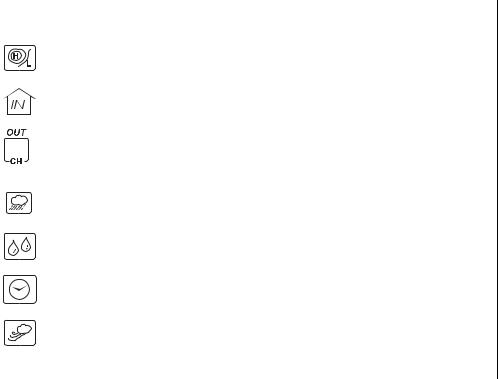
• level |
Notes: |
•two screws (if you plan to mount the monitor on a wall)
•mast, 1–11/4 inches (2.54–3.18 cm) in diameter (to mount the anemometer)
•batteries (not supplied): monitor: 4 AA
Indoor thermo/hygro/baro sensor: 4 AAA backup power for
solar transmitters (3): 2 AA (each)
•For the best performance and longest life, we recommend RadioShack alkaline batteries.
•We recommend that you use lithium batteries in any component that could be exposed to temperatures between –4° and –58°F (–20° and –50°C) or colder.
UNDERSTANDING THE MONITOR AND ITS DISPLAY
The weather station’s monitor is divided into various windows: barometric pressure and current outdoor general condition, barometric bar chart, indoor temperature, outdoor temperature, rainfall, clock, and wind speed and wind direction. Each window displays related information for that item.
The monitor lights for about 12 seconds and a tone sounds each time you press the screen.
The following chart describes each icon or control.
|
Icon/ |
Description |
Function |
|
|
Control |
|
||||
|
|
|
|||
|
|
|
|
|
|
|
|
|
|
|
|
|
|
|
barometric pressure |
Repeatedly press to toggle between the absolute and sea level baro- |
|
|
|
|
(absolute/ |
metric pressure readings. (See “Using the Barometric Pressure Win- |
|
|
|
|
sea level) |
dow” on Page 18.) |
|
|
|
|
|
|
|
|
|
|
indoor temperature |
Repeatedly press to toggle among the indoor temperature and the |
|
|
|
|
|
indoor dew point temperature. (See “Using the Indoor Temperature |
|
|
|
|
|
Window” on Page 20.) |
|
|
|
|
|
|
|
|
|
|
outdoor |
Repeatedly press to toggle between the outdoor temperature, dew |
|
|
|
|
temperature/channel |
point temperature, and windchill. The channel number appears inside |
|
|
|
|
|
the icon. (See “Using the Outdoor Temperature Window” on |
|
|
|
|
|
|
|
|
|
|
|
|
|
|
|
|
|
Page 21.) |
|
|
|
|
|
|
|
|
|
|
rain |
Press to view the rainfall measurement. (See “Using the Rain Win- |
|
|
|
|
|
dow” on Page 24.) |
|
|
|
|
|
|
|
|
|
|
relative |
Press to view the relative humidity. (See “Viewing and Resetting Max/ |
|
|
|
|
humidity |
Min Relative Humidity Records” on Page 23.) |
|
|
|
|
|
|
|
|
|
|
clock |
Repeatedly press to toggle between the time and date. (See “View- |
|
|
|
|
|
ing the Time/Date/Day of the Week” on Page 17.) |
|
|
|
|
|
|
|
|
|
|
wind |
Repeatedly press to toggle between the average wind speed and the |
|
|
|
|
|
gust wind speed. (See “Using the Wind Window” on Page 25.) |
|
|
|
|
|
|
|
CHANNEL |
control |
Repeatedly press to toggle among the outside channels. |
|
||
|
|
|
|
|
|
|
|
|
|
|
|
Preparation |
7 |
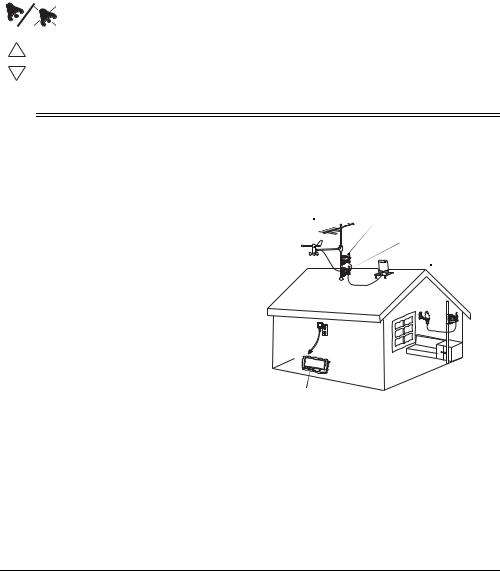
Icon/ |
Description |
Function |
|
Control |
|||
|
|
||
|
|
|
|
|
|
|
|
MEMORY |
control |
Press the desired mode (such as outdoor temperature), then press |
|
|
|
MEMORY to view the saved high/low value. |
|
|
|
|
|
ALARM |
control |
Press the desired mode (such as outdoor temperature), then press |
|
|
|
ALARM to see the desired alarm condition(s). |
|
|
|
|
|
SET |
control |
Press to store a setting in memory. |
|
|
|
|
|
UNIT |
control |
Press to toggle among various units of measurement. |
|
|
|
|
|
|
alarm on/off |
Repeatedly press to turn the desired alarm condition on or off. |
|
|
|
|
|
|
up |
Press to increase a value. |
|
|
|
|
|
|
down |
Press to decrease a value. |
|
|
|
|
Installation
INSTALLATION TIPS
Although the solar transmitters for the anemometer, outdoor thermo/hygro sensor, and rain gauge contain a built-in Ni-MH battery, they also require a backup battery. See the assembly sections in this manual for instructions on installing a backup battery in those components. Replace the backup battery for these components once a year or when  appears under the corresponding sensor’s window.
appears under the corresponding sensor’s window.
The weather station operates at 433 MHz and does not require wire installation among the component parts. To ensure successful installation and the best performance, we recommend you follow the preparation, installation, and connection instructions in the order they appear in this manual.
1.Select the best location for each weather station component and carefully measure the approximate mounting distances.
Typical Installation
Anemometer |
Anemometer |
|
Solar Transmitter |
|
Rain Gauge |
|
Solar Transmitter |
|
Rain Gauge |
Weather |
Thermo/Hygro |
Thermo/ Hygro |
|
Station |
Sensor |
Sensor Solar |
|
Transmitter |
|||
Monitor |
|
||
|
|
2.Make sure you have all the tools/supplies necessary to install each component.
3.Assemble and calibrate the anemometer. See “Calibrating the Anemometer” on Page 9.
8 |
Installation |
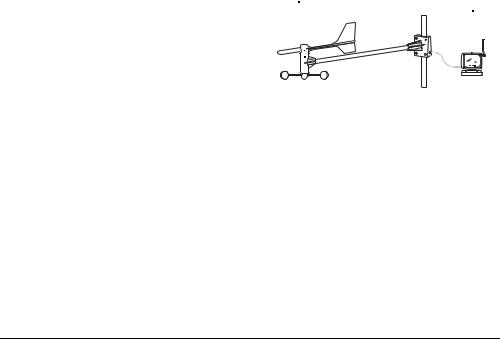
4.Install all components, then connect all related components.
5.Connect the anemometer, outdoor thermo/hygro sensor and rain gauge to their individual solar transmitters to receive the weather element data. Each solar transmitter needs two AA batteries (not supplied) for backup power.
Notes:
•Install the anemometer, outdoor thermo/ hygro sensor, and rain gauge outdoors in a location that provides the best measurement for the weather elements the instruments are designed for.
•To reduce interference, do not install individual solar transmitters closer than 3.28 feet (1 meter) to each other.
•We recommend that you use lithium batteries in any component that could be exposed to temperatures between –4°F (–20° C) and –58°F (–50° C) or colder.
•If you are installing more than one weather station in the same area, wait at least 30 minutes between the installations.
Estimating the Mounting
Distances
To help you find the right location for each weather station component, follow the tips listed in “Selecting a Location” on Page 11 that precede the mounting instructions for that component.
Before you mount any of the components, we recommend you select a general mounting location for each component first, then measure the distance between the locations for components that you will be connecting to each other to be sure the selected locations are close enough together.
For the best reception, mount the solar transmitters no more than about 328 ft (100 m)
from the monitor. Obstacles between the solar transmitters and the monitor might reduce the effective range.
The maximum length of serial cable (not supplied) required to connect the monitor’s RS232 jack to a PC is 10 feet, so the monitor must be located indoors within 10 feet of your PC.
CALIBRATING THE
ANEMOMETER
Before you mount the anemometer at the selected mounting location, follow these steps to calibrate it with the monitor, so the monitor properly measures wind speed and direction.
Important: You must be able to view the monitor while you assemble and calibrate the anemometer. You must temporarily install the monitor and connect AC power to it. Be sure to follow these steps before you install the anemometer at its mounting location.
Anemometer |
Anemometer |
|
Solar Transmitter |
Bar
Assembling the Anemometer
1.Place the wind cup over the thin shaft on the anemometer’s bar, use a small Phillips screwdriver to tighten the screw on the base of the wind cup, then insert one of the supplied rubber screw covers into the screw’s hole to protect the screw from corrosion.
2.Use a Phillips screwdriver to loosen the screws on the cover of the anemometer’s solar transmitter, then remove the cover. The anemometer’s cable and
Installation |
9 |
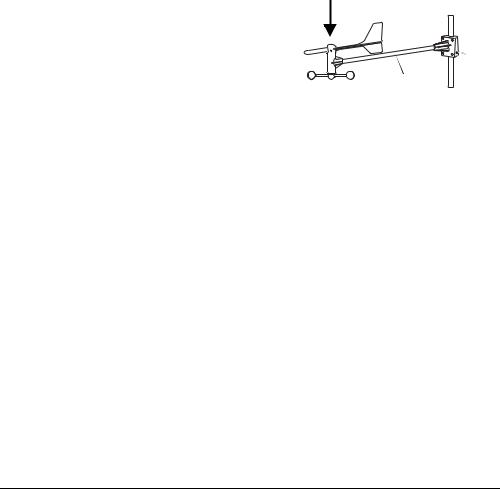
anemometer solar transmitter are both labeled with a red tag.
3.Install two AA batteries in the compartment according to the polarity symbols (+ and –) marked inside.
Cautions:
•Use only fresh batteries of the required size and recommended type.
•Do not mix old and new batteries, different types of batteries (standard, alkaline, or rechargeable), or rechargeable batteries of different capacities.
4.Insert the anemometer’s modular plug into the modular jack inside the anemometer’s solar transmitter’s battery compartment.
5.Align the rubber gasket on the anemometer’s cord with the groove in the solar transmitter.
6.Replace the cover and secure it with its screws. The indicator on the solar transmitter flashes while it is transmitting data.
7.Insert the supplied AC adapter’s barrel plug into the monitor’s DC 12V jack, then plug the other end of the AC adapter into a standard AC outlet.
All display elements appear. Then the default time appears.
8.To calibrate the position of the wind vane’s shaft with the monitor, turn the shaft until appears next to
on the monitor. This shows the wind direction.
Notes:
•The current position of the shaft appears on the monitor about 14 seconds after you turn the shaft.
•If you are unable to view the monitor while calibrating the wind vane, you can use the alignment marks on the T-bar and wind vane. When the red mark on the wind vane’s shaft is aligned with the mark on the outer edge of the shaft’s base, should appear next to on the monitor.
9.Align the wind vane’s tail with the bar as shown here, then carefully press the wind vane down onto the shaft. Do not allow the shaft to turn as you press the wind vane down onto it.
Wind Vane
Bar
10.Use a small Phillips screwdriver to tighten the screw on the base of the wind vane. Then insert one of the supplied rubber screw covers into the screw’s hole to protect the screw from corrosion.
Important: If the shaft turns and the monitor’s reading changes (or alignment marks are no longer aligned), repeat Steps 8 and 9 before you tighten the wind vane’s screw. Otherwise, the weather station will not provide accurate wind direction data.
11.When you finish calibrating the anemometer, disconnect the AC adapter from the monitor.
10 |
Installation |

INSTALLING THE
ANEMOMETER
Selecting a Location
Select a mounting location for the anemometer that is:
•outdoors, within 10 feet of its solar transmitter
•not blocked on the top or sides, so wind can freely reach the anemometer
The best location for the anemometer is usually above roof level on the building where the monitor is located.
Caution: To prevent damage to your weather station by lightning, we recommend you ground the anemometer to the mast, and ground the mast as directed in the installation instructions provided with the mast.
Note: To mount the anemometer, you need a mast (not supplied) about 1–11/4 inches (2.54–3.18 cm) in diameter, and the hardware necessary to fasten it to the mounting location. If you previously installed such a mast (for mounting an antenna, for example), you can mount the anemometer and its solar transmitter on that mast.
Mounting the Anemometer/
Solar Transmitter
Important: Be sure you follow the steps listed in “Assembling the Anemometer” on Page 9 before you mount the anemometer.
1.If necessary, mount and ground a mast as directed in the installation instructions provided with the mast.
Warning: Be sure to follow all safety instructions provided with the mast.
2.Using a compass for reference, point the bar on which the anemometer is mounted so the end with the anemome-
ter and wind cup point due south. Then hold the mounting bracket on the end of the bar against the place where you plan to attach it to the mast. Make sure the wind vane is above the wind cup.
3.Place the supplied U-bolts around the mast and through the holes on the anemometer’s mounting bracket.
4.Place a washer over both ends of each U-bolt, then place the ring terminal of the anemometer’s grounding wire over the end of one of the bolts.
5.Tighten a nut onto both ends of each bolt (be sure the nuts are snug but not too tight).
6.Check the bar’s position on the mast against the compass to be sure it is still facing due south. Adjust it if necessary, then tighten the nuts on the U-bolts.
7.Place the supplied U-bolts around the mast and through the holes on the anemometer’s solar transmitter’s mounting bracket.
8.Place a washer over both ends of each U-bolt.
9.Tighten a nut onto both ends of each bolt (be sure the nuts are snug but not too tight), then tighten the nuts on the U- bolts.
10.Loosen the knurled ring on the anemometer’s solar transmitter, adjust the solar transmitter so it faces the sun, then tighten the ring to secure the solar transmitter.
Installation |
11 |
